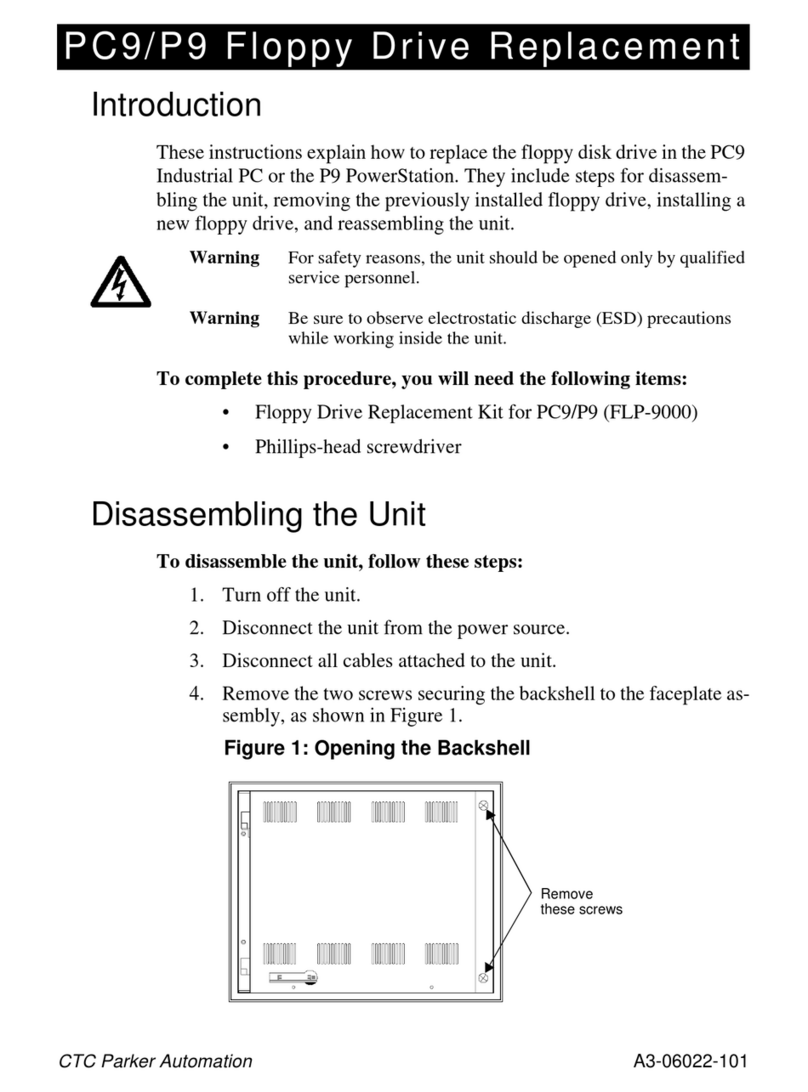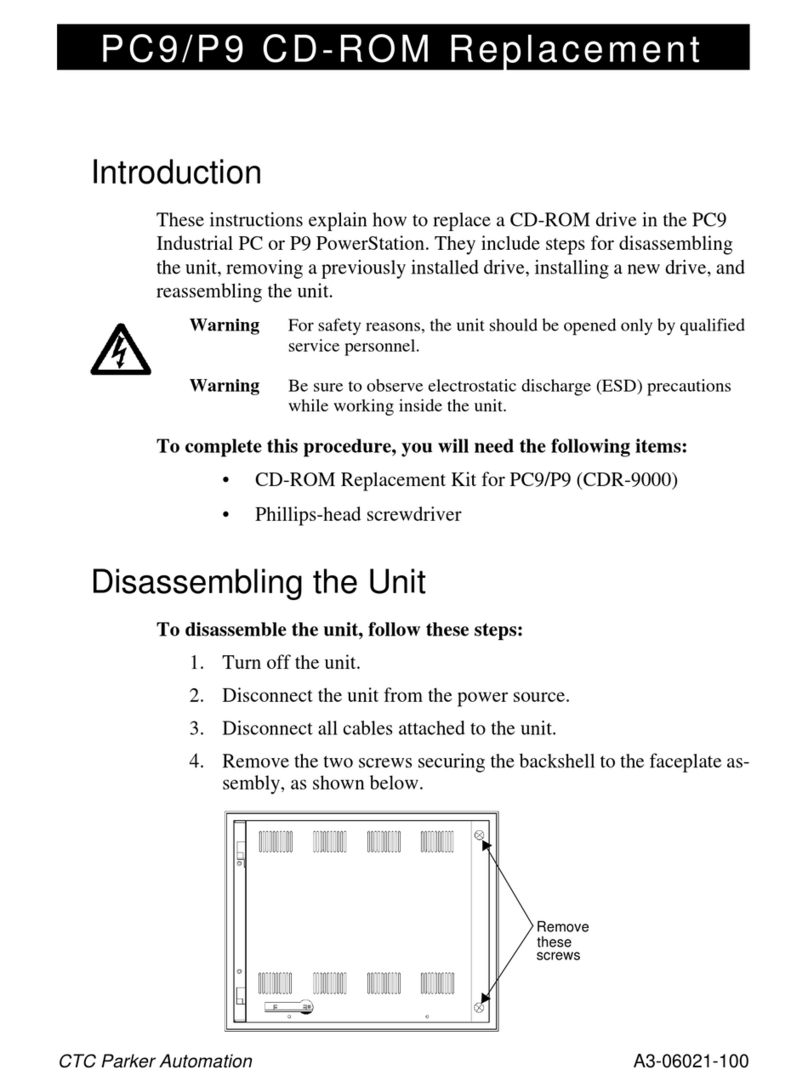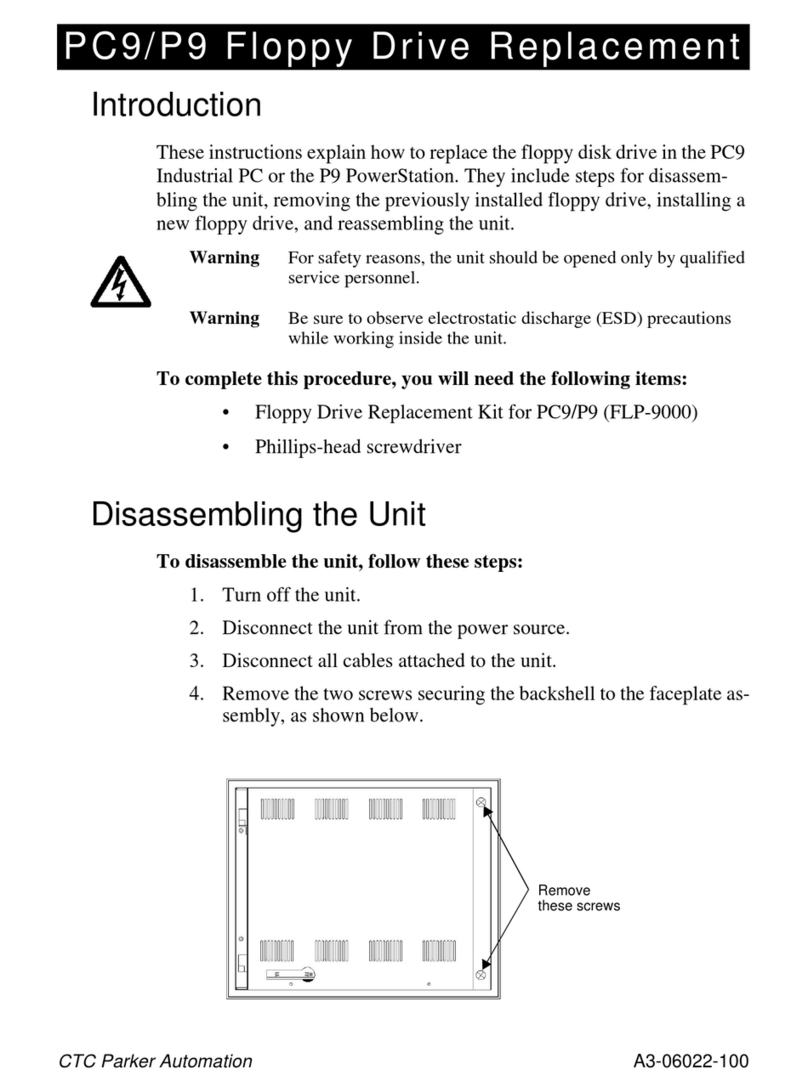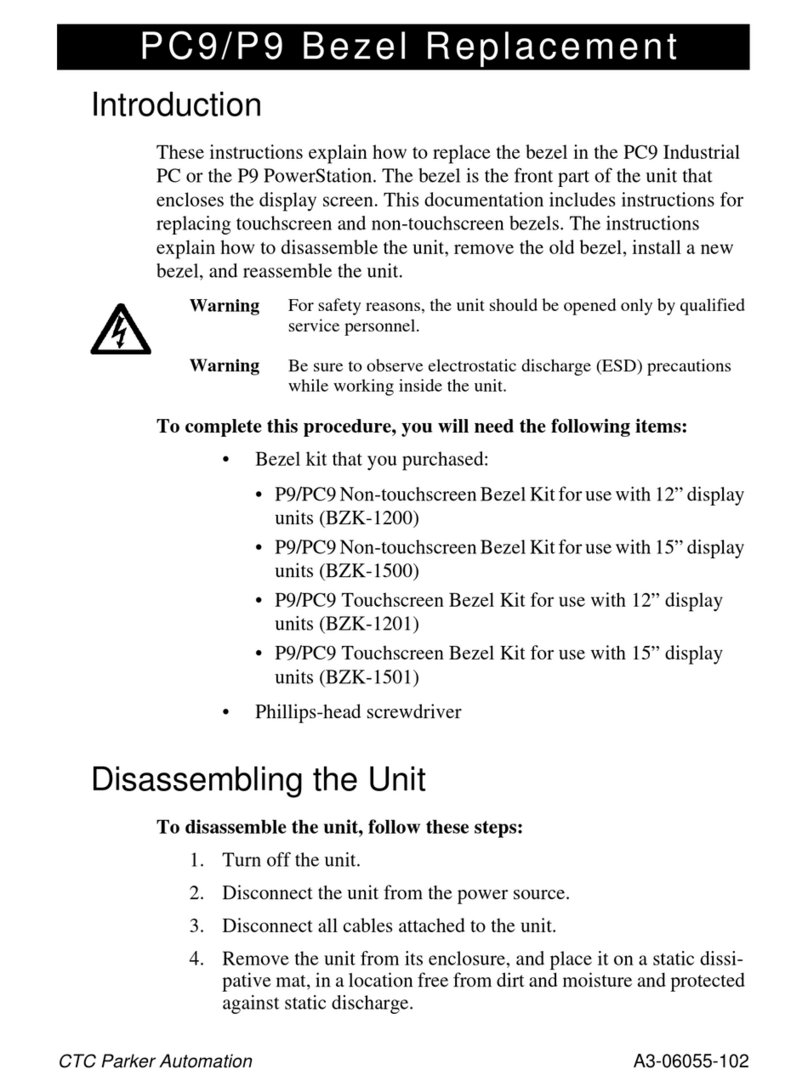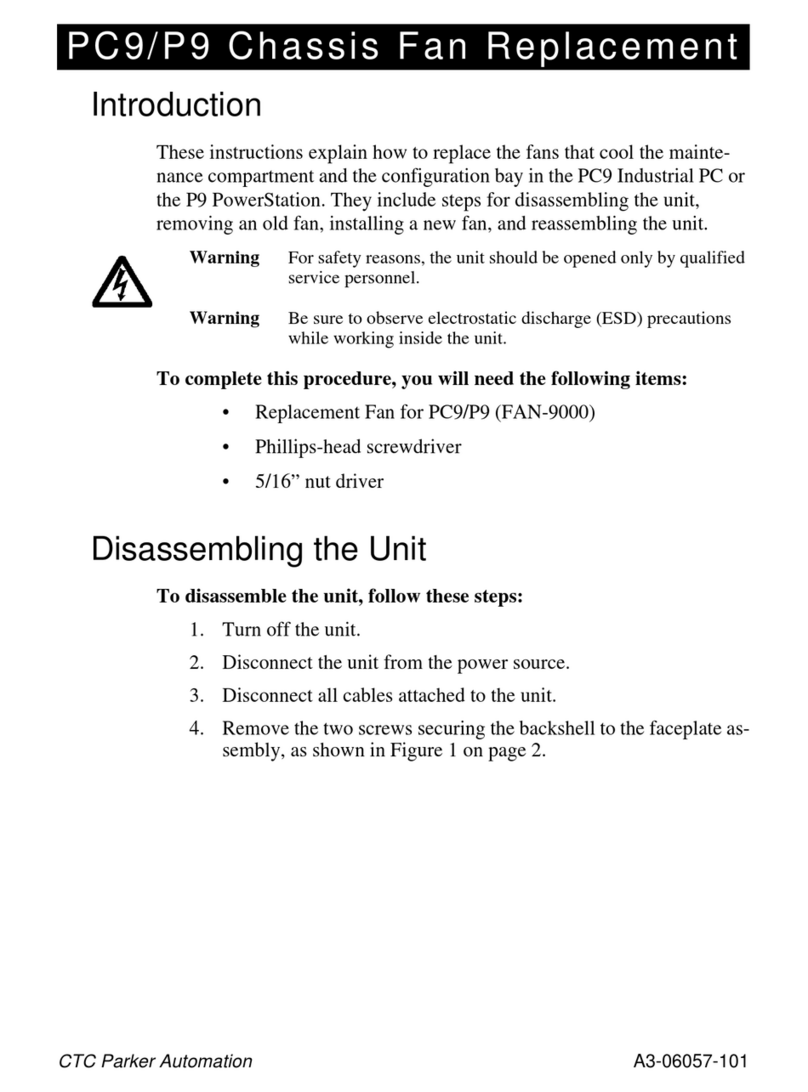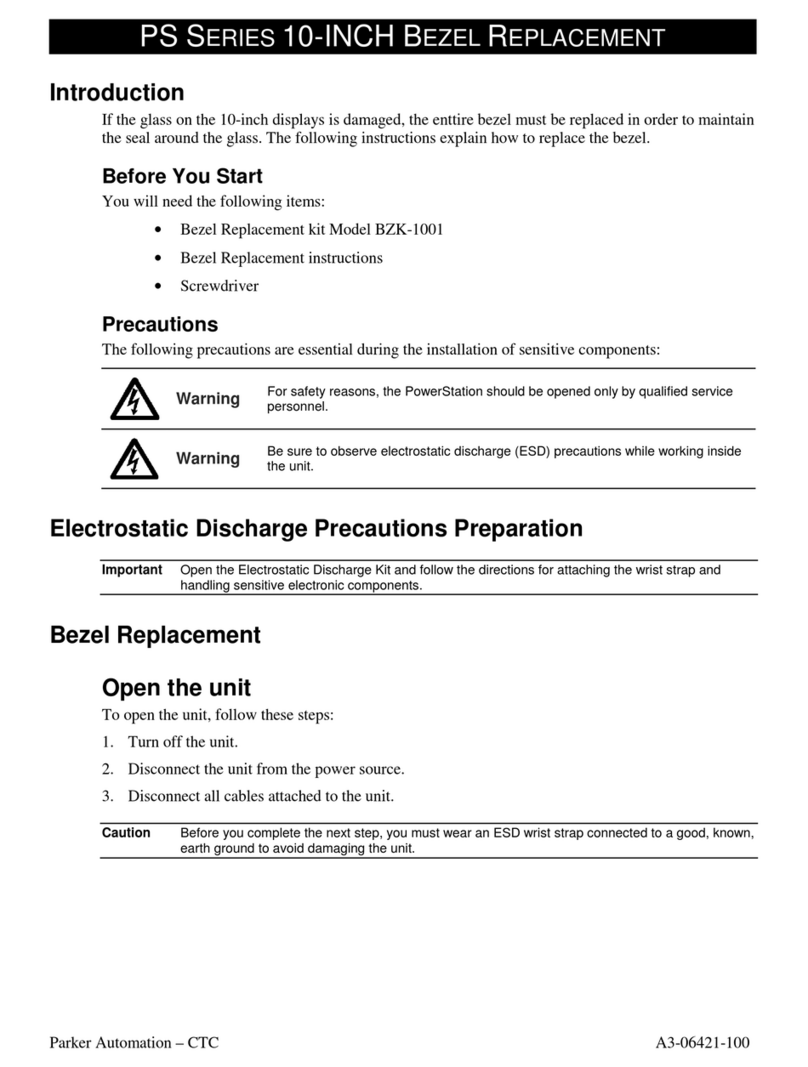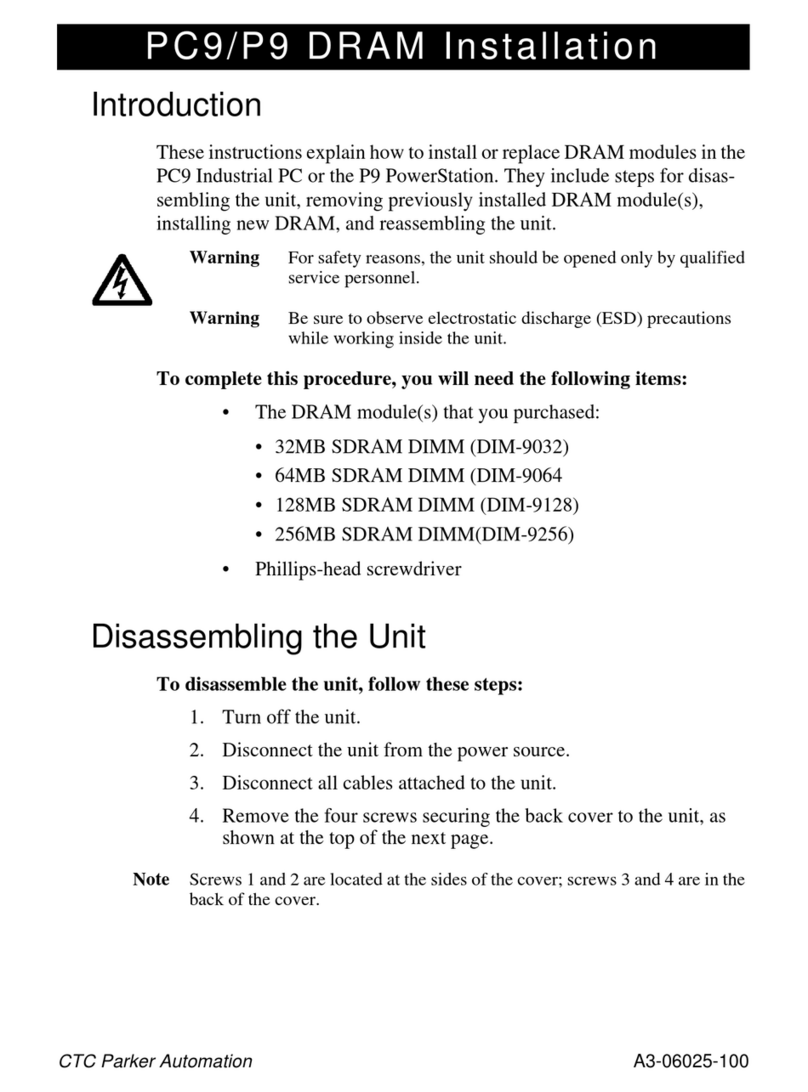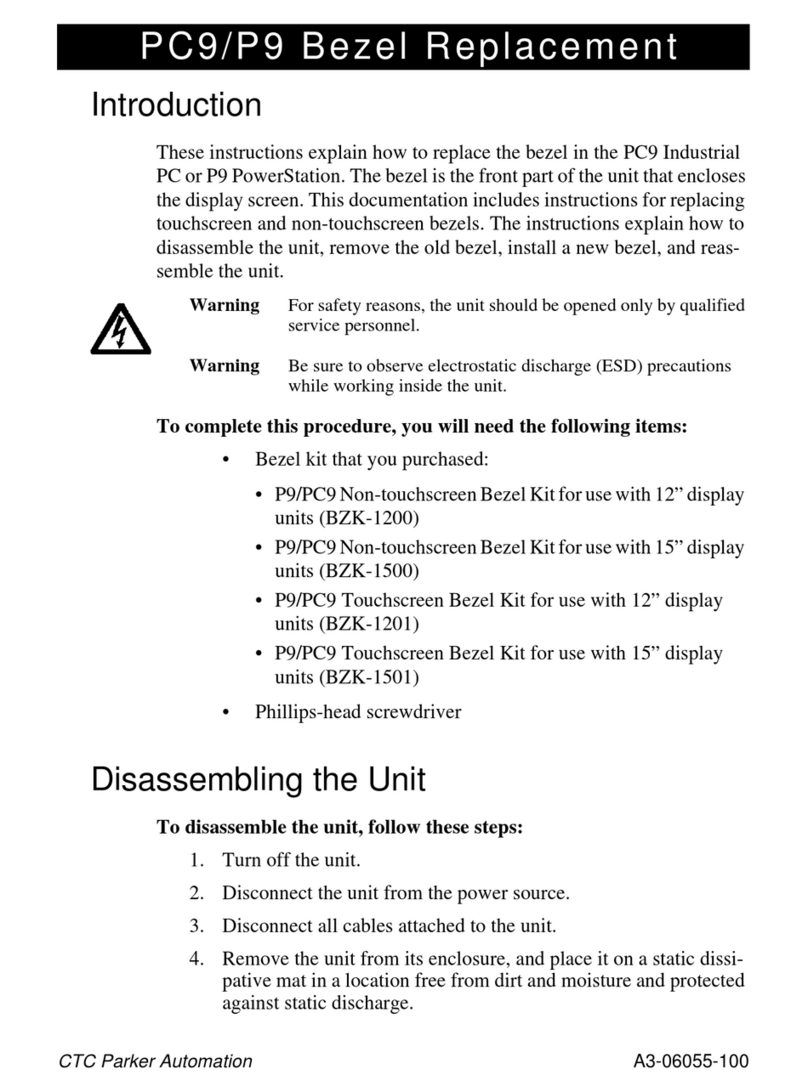Getting Started
Chapter 1: Manual Overview and Support Services
4
P1 PowerStation User Guide
Getting Started Nowthatyou haveopenedthePowerStationpackage,you
are ready to unpack the unit, develop an application, and
install the P1 in a permanent location. This section
provides an overview of these activities. Additional infor-
mation is available in the remaining chapters of this
manual.
Before You Be
in Before you begin operating the PowerStation, please
complete the following steps:
1. Unpack the PowerStation, and verify that you have
received all the components you ordered.
2. Fill out the product registration card, and return it to
CTC Parker. When you register your unit, you will
receive a trial membership in CTC Parker’s Product
Support Program, which provides complimentary
telephone technical support, information on product
updates, and service bulletins.
3. Backup the CTC software that was pre-installed on
yourunitusingtheWindows®FileManager/Explorer
or the MS-DOS Diskcopy command.
Install the
PowerStation When you finish unpacking the PowerStation and devel-
oping an application, you are ready to install the unit in a
permanent location. See Chapter 3 in this manual,
Installing the PowerStation, for complete installation
instructions.
Download
Applications and
Project
The P1 PowerStation is a runtime-only system, which
means that you must develop your applications and
projects on a development PC and download the applica-
tion to the PowerStation.
Note Throughout this manual, all references to “devel-
opment PC” or “development system” refer to the
computer you use to develop applications.
See the documentation that came with your development
software for information about how to develop your appli-
cations or projects and download them to the PowerSta-
tion.