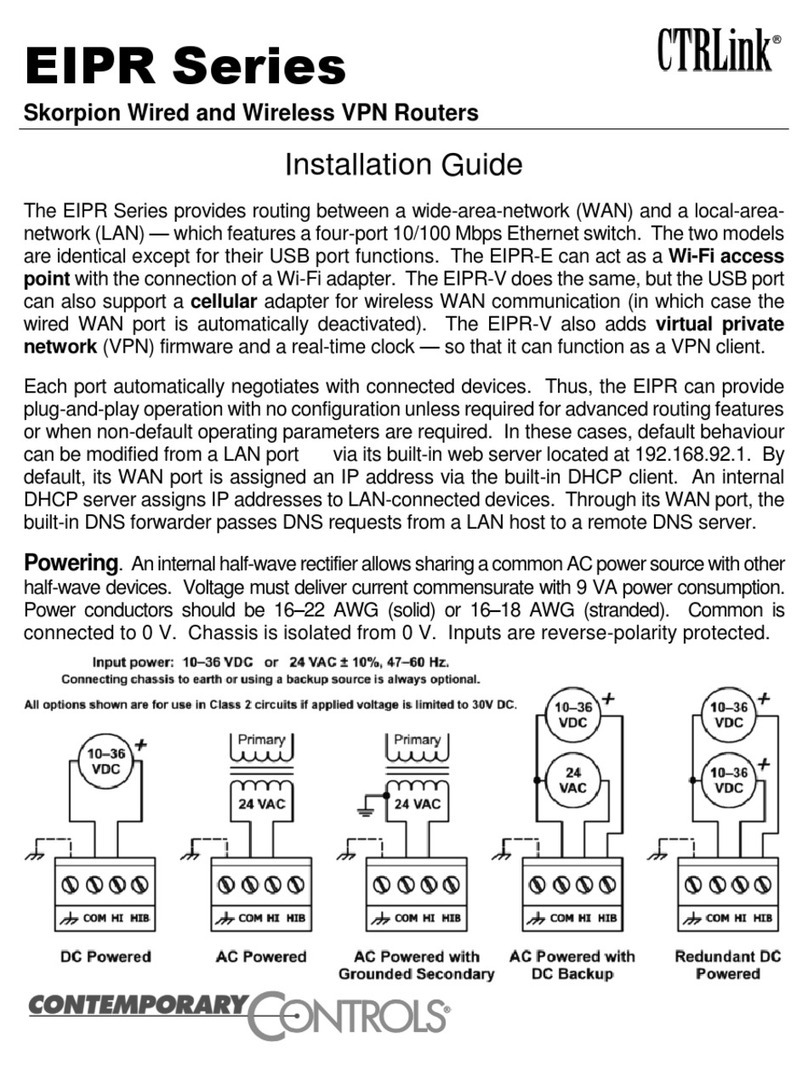Initial Access Setup. When first installing the EIPR, its default address could
match that of a device on the Ethernet LAN and its DHCP server could interfere with
your existing LAN devices. So the EIPR and the PC used for setup should both be
temporarily disconnected from the existing LAN. The procedure for altering the IP
address creates a temporary LAN composed of nothing but the EIPR, the PC used to
configure it and a CAT5 cable connecting the two. Either straight-through or crossover
cable can be used because the EIPR supports Auto-MDIX.
Initial Access.Your EIPR will provide a DHCP assigned IP address to your PC.
Connect the PC directly to one of the LAN ports of the EIPR. Do not connect any other
devices to any of the other EIPR ports at this time. On your PC, access Network
Connections, then open the Properties of the Local Area Connections. Once the
Properties pop-up opens, scroll down under the General tab and select Internet
Protocol (TCP/IP).When the next pop-up opens, choose Obtain an IP address
automatically.Now close the opened pop-ups, and under System Accessories, open a
Command Prompt window and type ipconfig to confirm that your change of IP address
was successful. Remember to restore your PC’s original IP/Subnet values when you
are finished setting up the EIPR.
Initial Login. When the EIPR is first powered up, or after using the Reset button, the
setup screen will be accessible from one of the LAN ports using the IP address
192.168.92.1 and a subnet mask of 255.255.255.0. In the login screen that appears,
use the default value of admin for both the Username and Password.
Setup Tab. After login, the Setup screen appears. In both the WAN and LAN
portions of the screen, set the desired values as per the resident instructions.
Administration Tab. On this screen it is recommended that you choose your own
values of Username and Password.
Status Tab. This screen displays Firmware Version, MAC Address, WAN Status
and LAN Status (including the resident DHCP server and its LAN clients, if enabled).
Advanced Tab. Here you can select and adjust the advanced features of the router
as explained in the resident help screens.
Reset Switch. The Reset Switch (located just below the Power LED) will restore
factory default settings including the IP address, netmask and subnet settings. To reset
the router to its default values, use a paperclip or similar tool to press the Settings
Reset button for at least 3 seconds while the router is powered. Then release the reset
button and remove power from the router for 3 seconds. Restore power and the unit
will now use the default IP values and the default Username and Password.
Remember, upon reset, the issues mentioned above in the paragraph that is titled
Initial Access will apply!