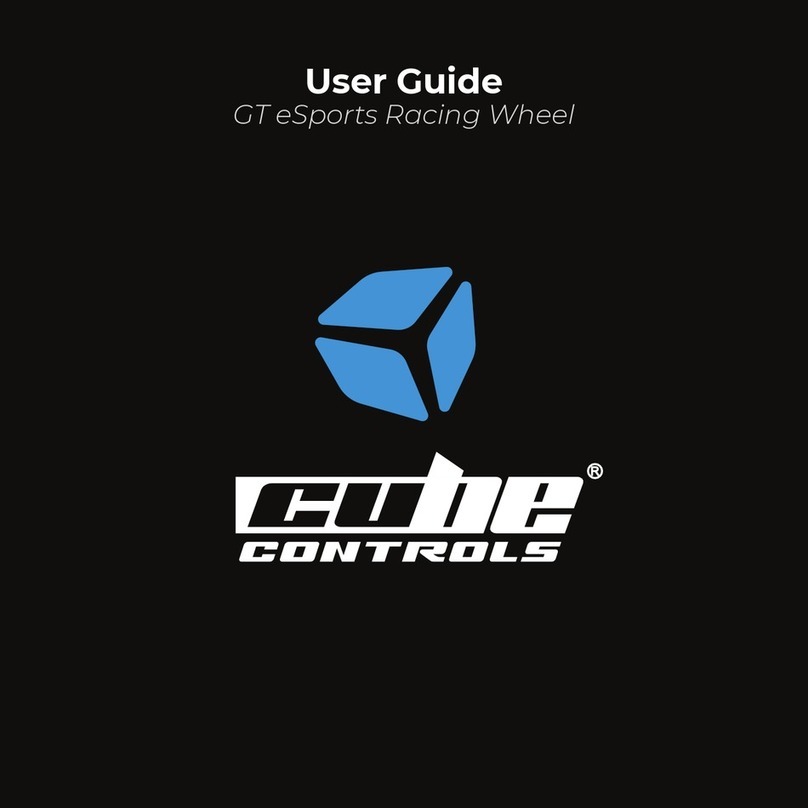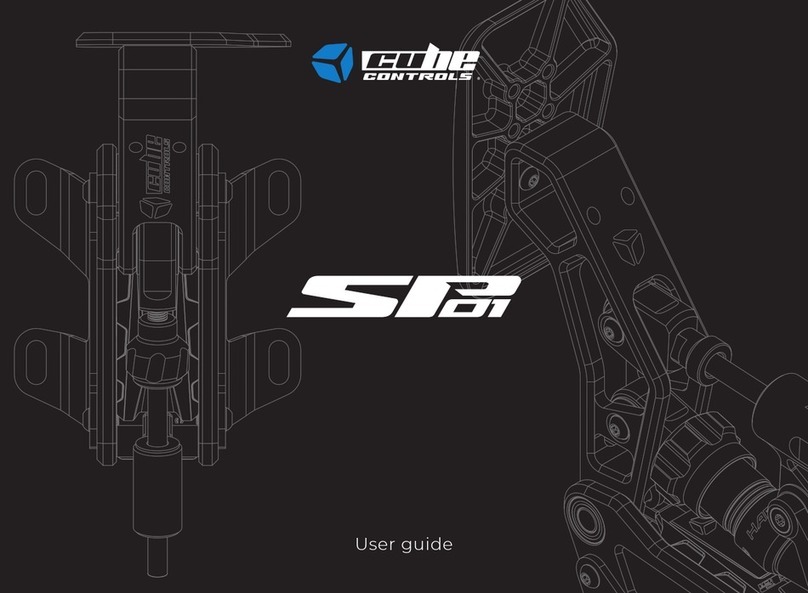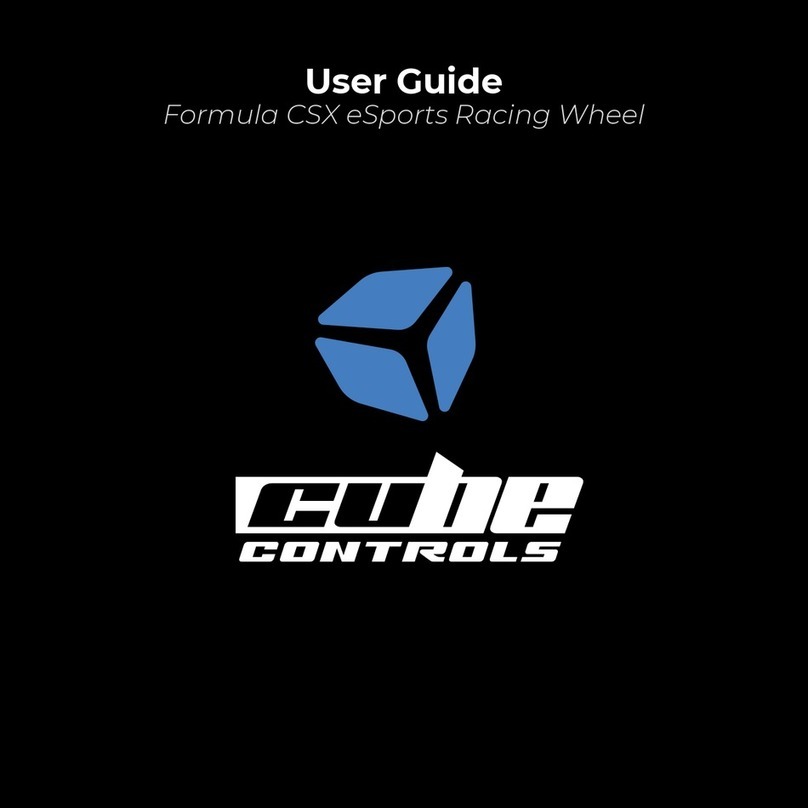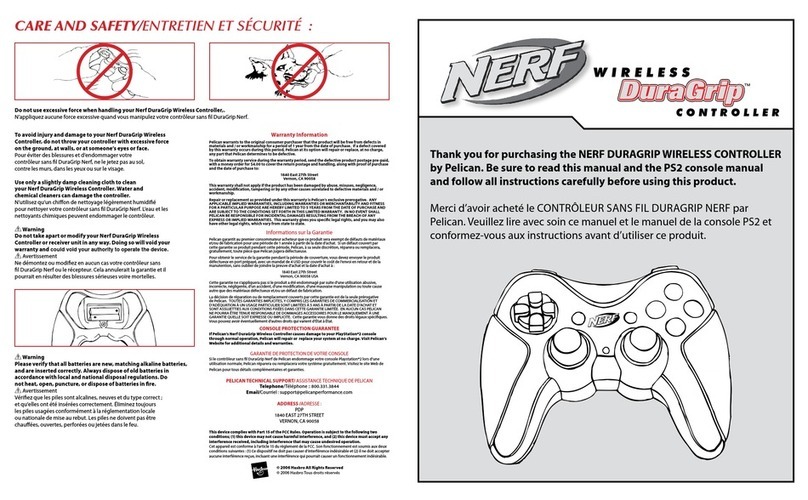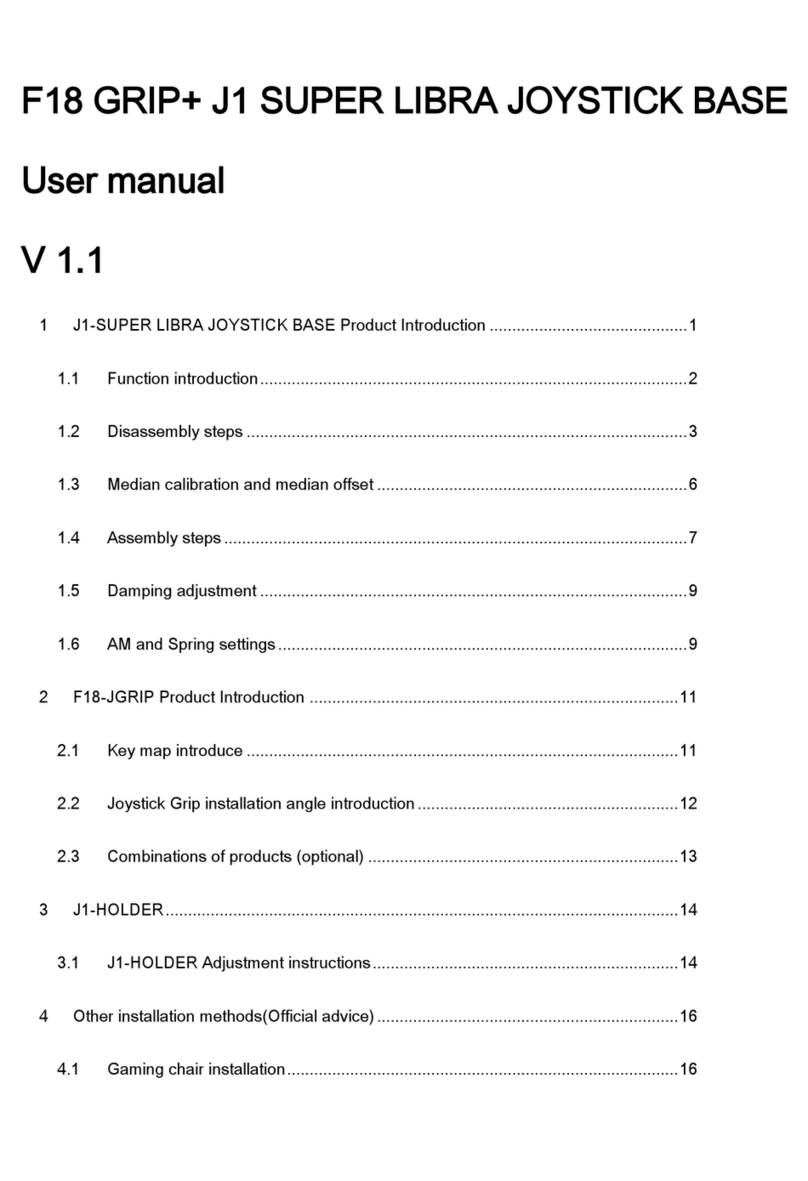5
INTERFACE NOTES
To use the POV switch (up, down, left, right) you are supposed to just gently
move the joystick knob into the desired direction. If you feel the tactile
“click”, you are also pressing the center button (button 29).
Toggle switches and LEDs:
Toggles 15 and 22: once the toggle has been activated the respective led will
turn on, when the toggle has been flipped off it turns the led off. In the ON
status the respective button is not seen as always pressed, it only activate
the button for a few ms when flipped on or off.
Toggles are useful for on/off features like headlights, wipers, ABS/TC etc.
Make sure the toggle leds are synced correctly: e.g. if you activate one
option without being in the sim, it will work in reverse once you are into the
simulator. To fix this just pause the sim, turn off the toggle and unpause the
simulator.
Operating the launch control system:
The maximum value of the left clutch paddle can be adjusted with the
respective thumb knob. Therefore, if the clutch knob is set in the middle
of its travel, when fully depressing the left clutch paddle, its value will go
from the minimum to the value set by the clutch knob, which is middle in
this example. The right paddle always works in a range from min to max
travel, no matter how the clutch knob is set. This system allows the user
to mimic the launch control system used in F1 cars until 2015, where it was
possible to set the clutch bite point.