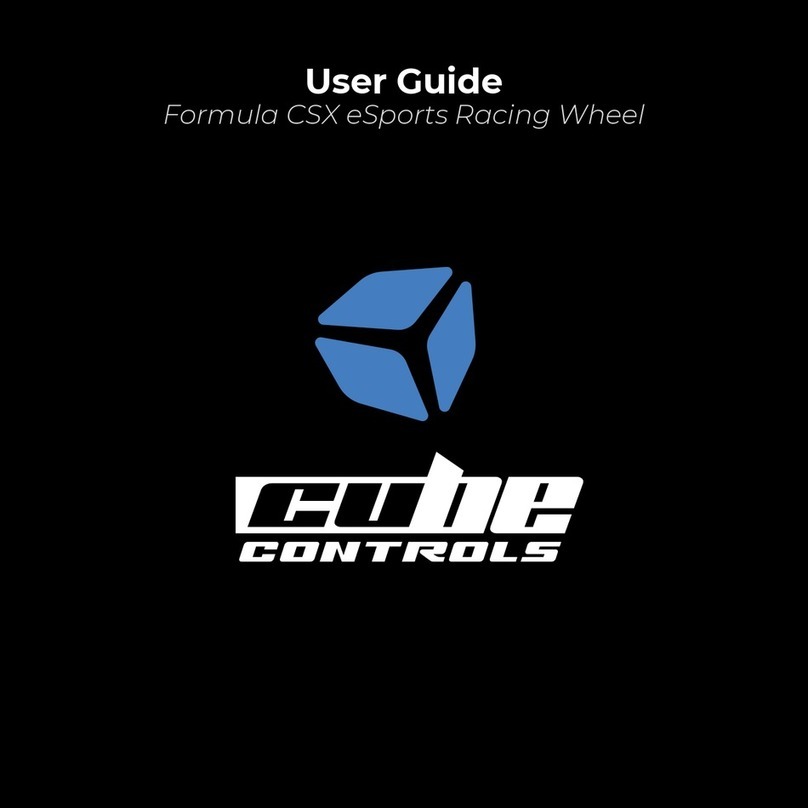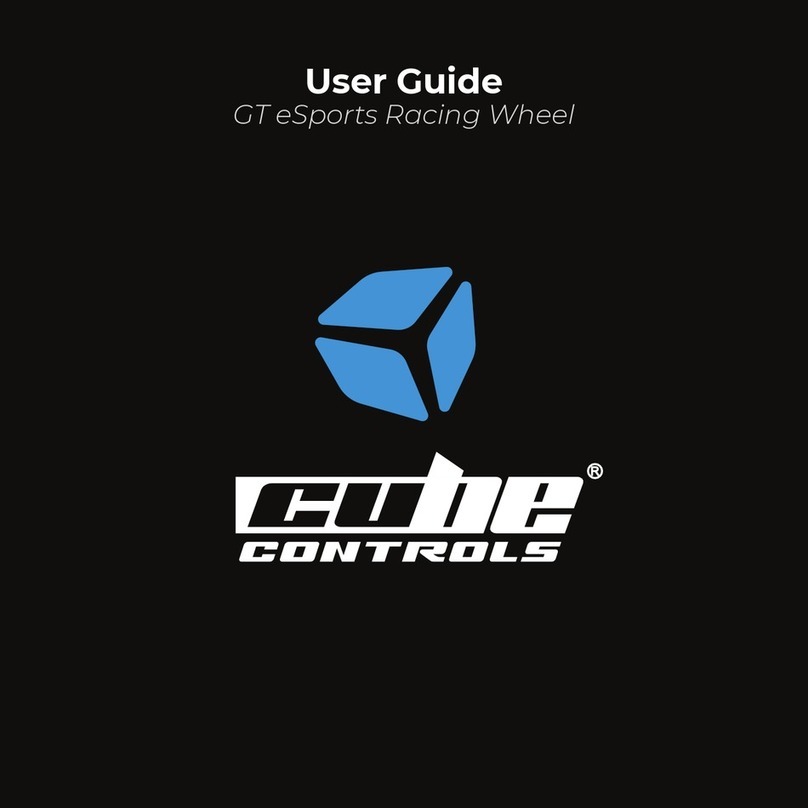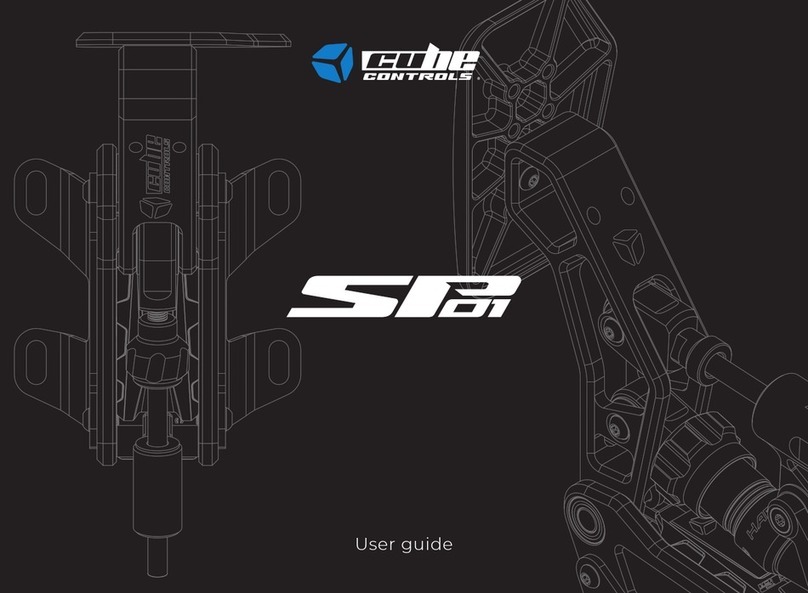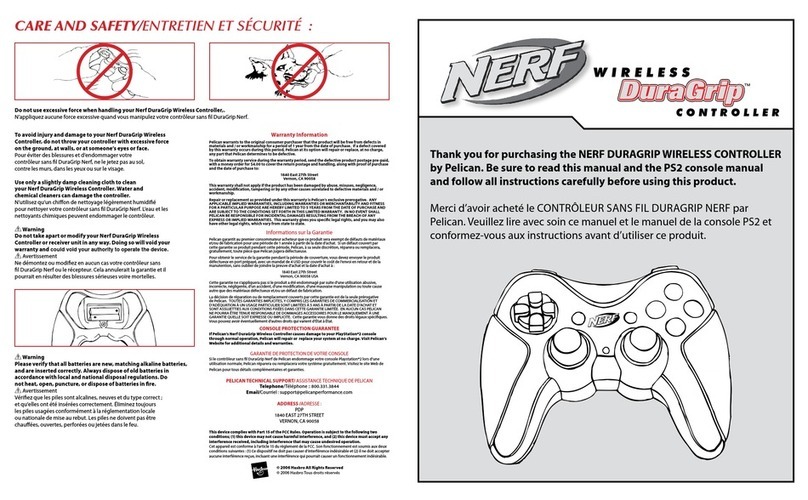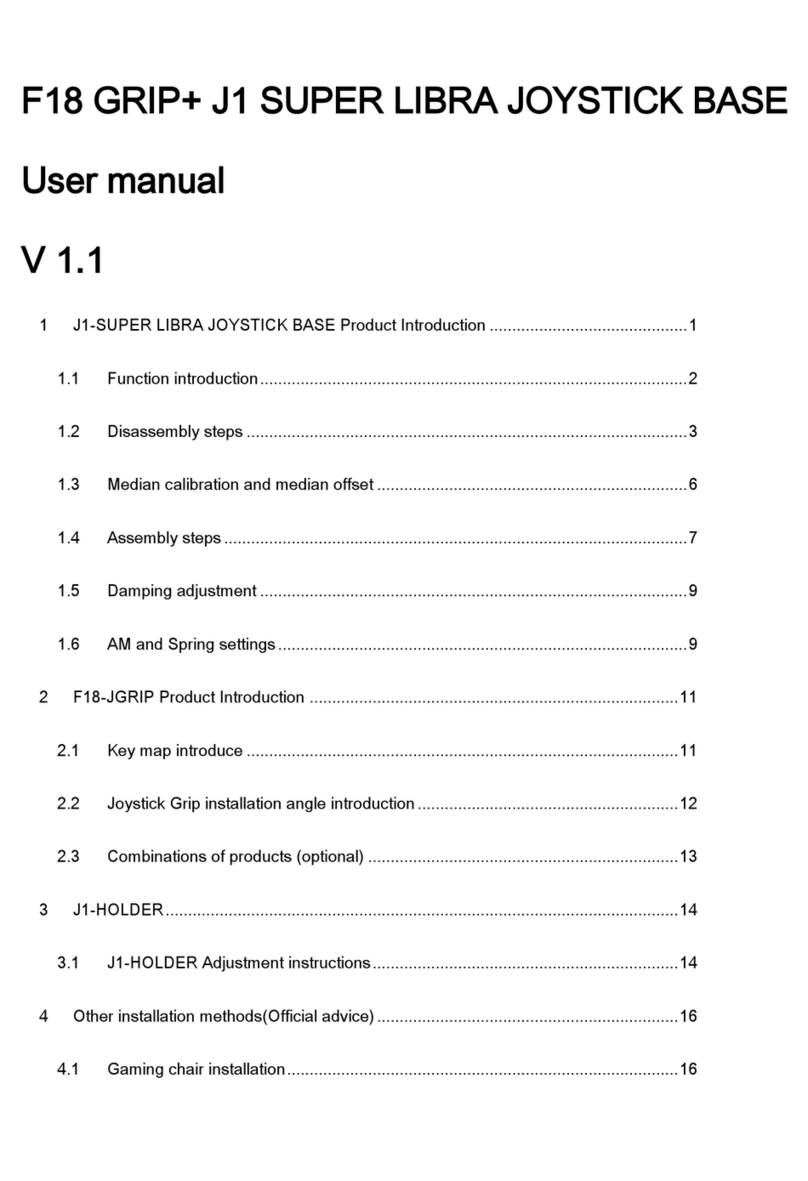6
Operating the launch control system:
The maximum value of the left clutch paddle can be adjusted with the
respective thumb knob. Therefore, if the clutch knob is set in the middle of
its travel, when fully depressing the left clutch paddle, its value will go from
the minimum to the value set by the clutch knob, which is middle in this
example. The right paddle always works in a range from min to max travel,
no matter how the clutch knob is set. This system allows the user to mimic
the launch control system used in F1 cars until 2015, where it was possible to
set the clutch bite point.
Finding the correct clutch knob setting:
In a practice session, set the clutch knob at around 50% of its travel, fully
depress both clutch paddles, engage first gear, reach the optimal engine
RPM, release the right clutch paddle. As the car starts gaining speed,
release the left clutch paddle and shift gears as normal. If you notice that
the clutch starts slipping too much, you will need to decrease the left clutch
paddle max value by turning downwards the clutch knob. If you notice that
the engine drops quickly in RPM, then you will need to increase the clutch
slippage by turning the clutch knob downwards.
This value is typically different for each car.