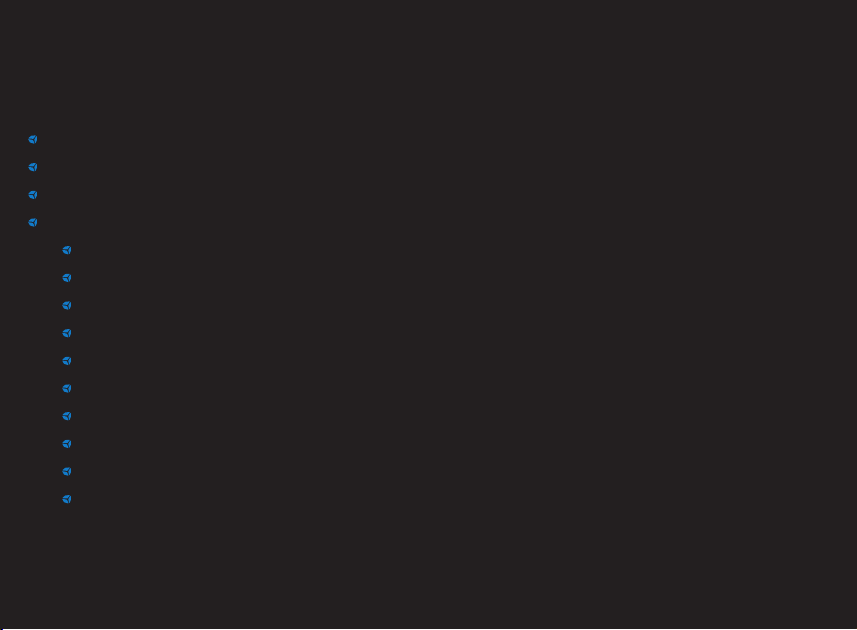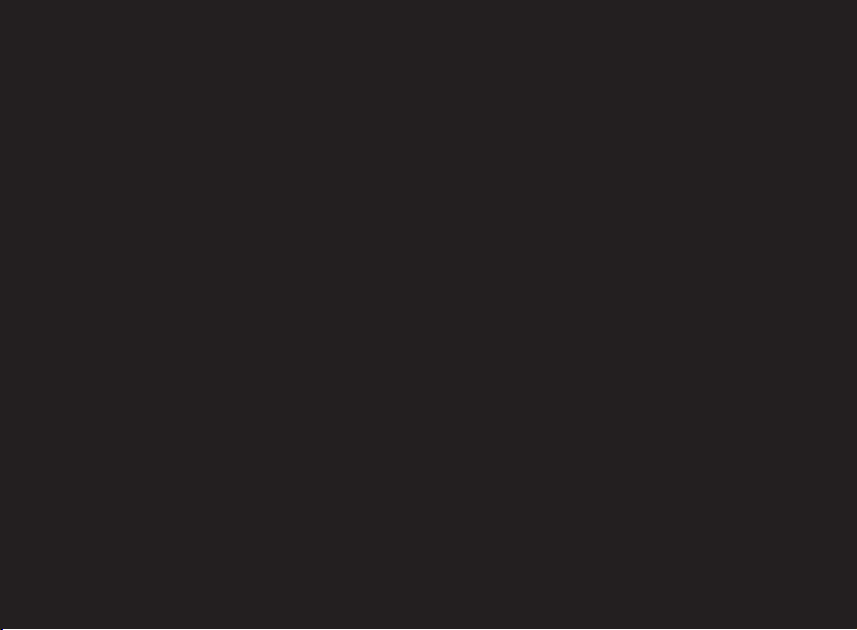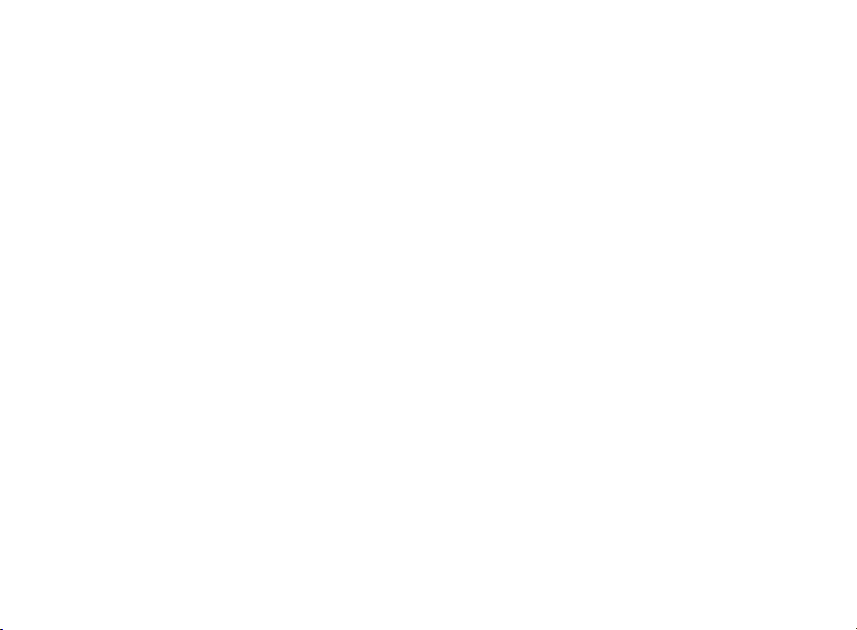The POV switches/funky switches/joysticks directions (up, down, left, right) are meant to work
only if a “clicky” sound feedback occurs. Therefore there’s no risk to press the direction and
accidentally enable the centre click button.
Toggles 24 and 32 work this way: once the toggle has been activated the respective led will turn
on, when the toggle has been flipped off it turns the led off. In the ON status the respective
button is not seen as always pressed, it only activates the button for a few ms when flipped on
or off. Toggles are useful for on/off features like headlights, wipers, ABS/TC etc. Make sure the
toggle LEDs are synced correctly: e.g. if you activate one option without being in the sim, it will
work in reverse once you are into the simulator.
IMPORTANT: Remember that on the Windows USB Game Device page, half the buttons will not
engage. This is caused by the Windows’ Graphic Interface inability to see more than 32 Buttons
and not a problem with the Steering Wheel itself!