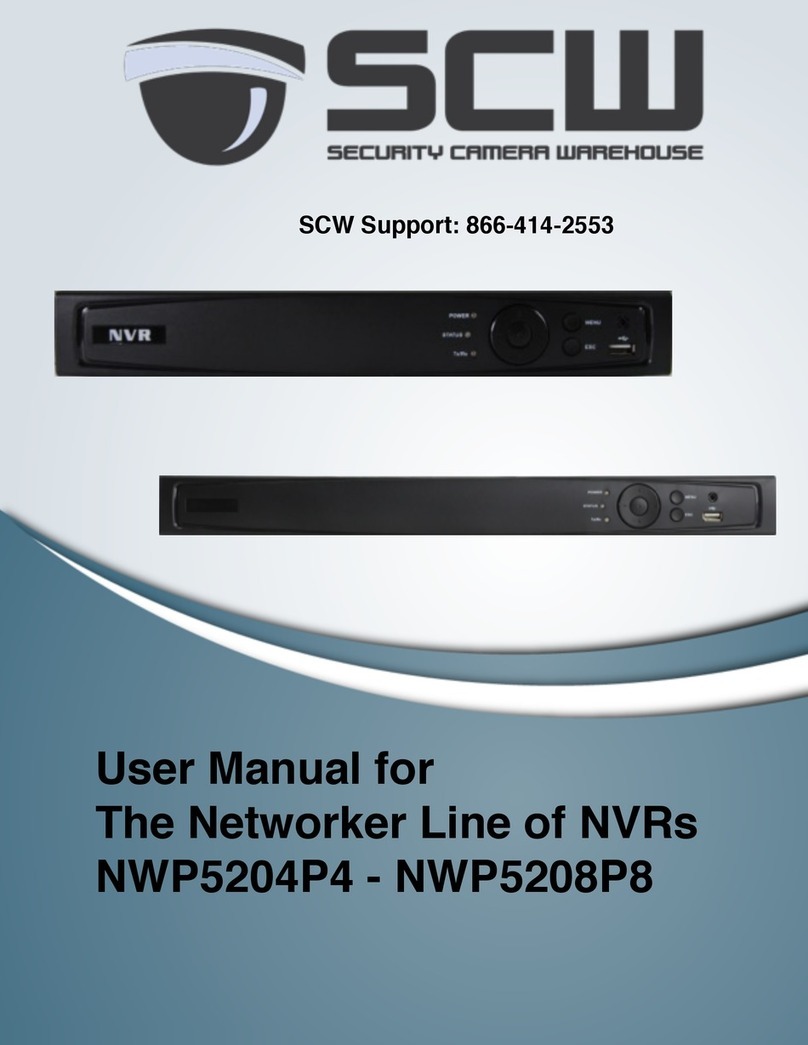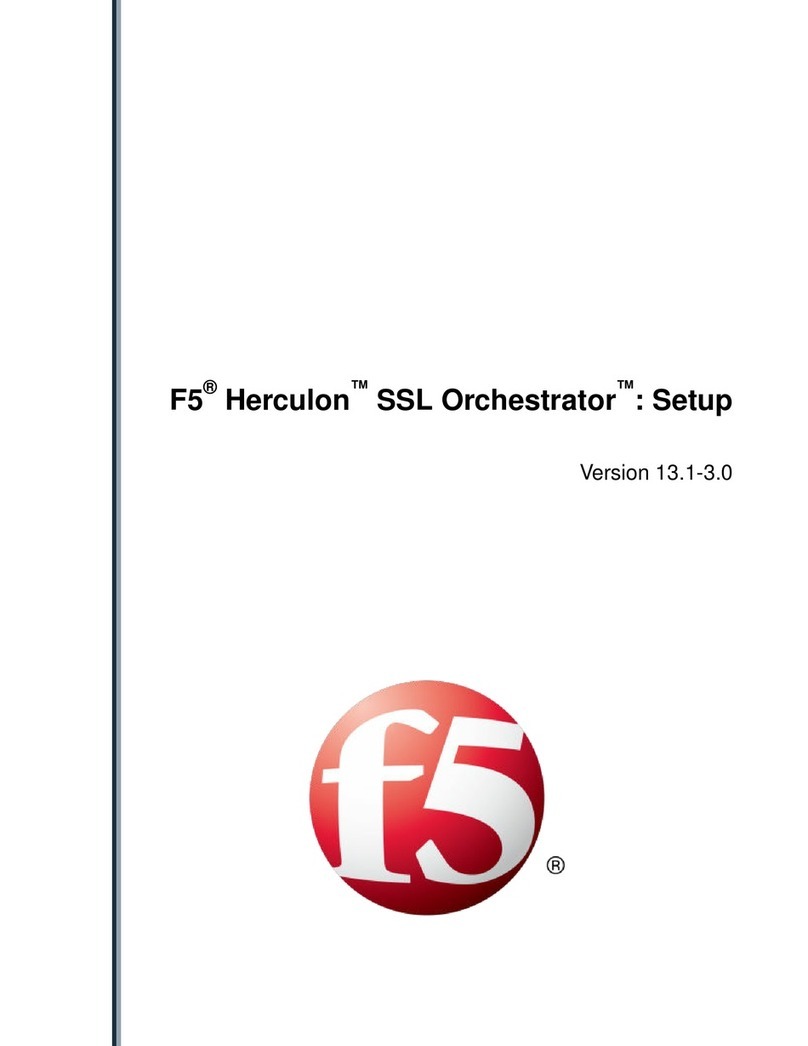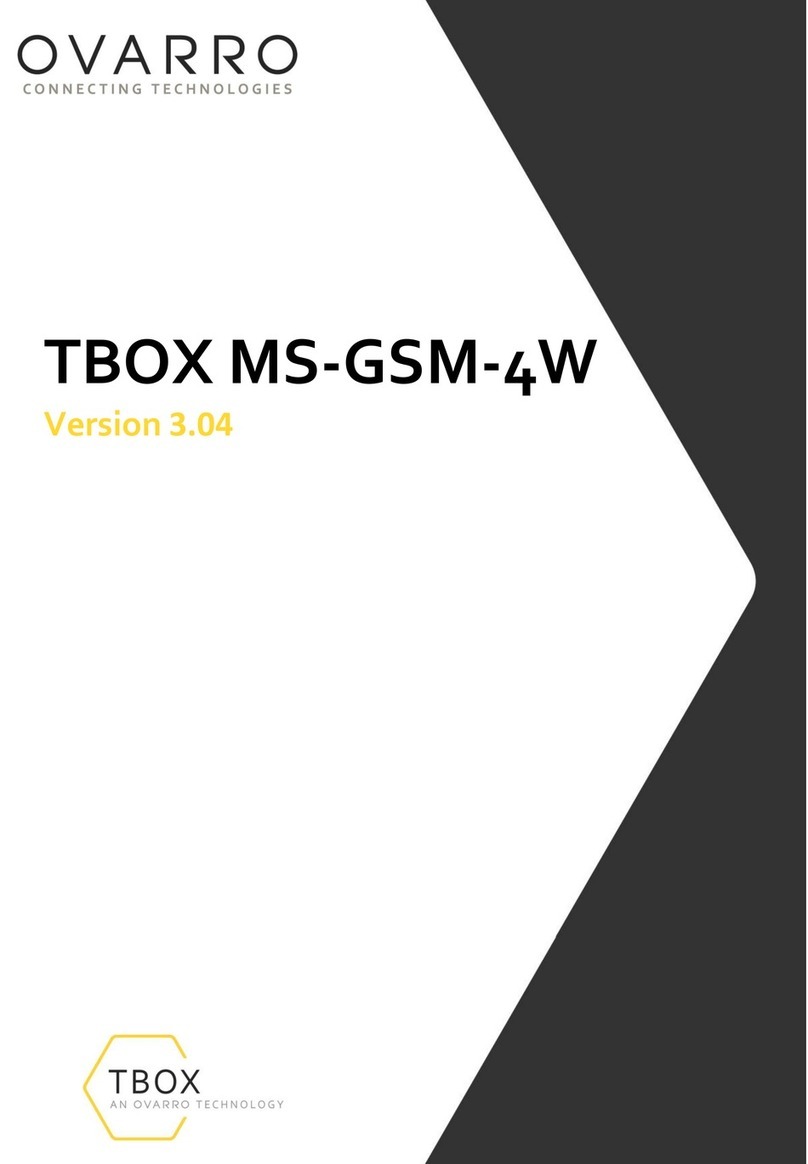Current E-WAND Use and care manual

1
Integration manual
(CPC bridge, google, amazon)

2 3
A. Set up the Current Products Corp. bridge
with the MyCurtains App
1. Download the App
Download the Current Products Corp. app (MyCurtains) from the Google Play
Store or the Apple App Store. Follow the prompts to set up your account.
2. Power the Bridge
Find an outlet in a location central to the
E-Wands you have installed. Insert the
micro-usb end of the included power
cable into the power port on the bridge.
Plug the other end of the cable into an
outlet [Fig. A1]. Place the bridge at least
2ft off the ground.
Figure A1; Plug in the bridge
The LEDs on the bottom of the bridge
[Fig. A2] will be solid red and solid green
during start up. The LEDs will then turn
solid red. Figure A2; LED indicators
If you would like to set up the E-Wand onto a mesh network WITHOUT WiFi,
please proceed to the next section.
If you have not yet installed and programmed your E-Wands, please do so
now.
TABLE OF CONTENTS
A. Set up the Current Products Corp. Bridge with the
MyCurtains app........................................................................................
B. Set Up the Current Products Corp. Bridge wihout the
MyCurtains app........................................................................................
C. Set Up with Google Home.....................................................................
D. Set Up with Amazon Echo (without using built-in Zigbee
hub)...............................................................................................................
E. Set Up with Amazon Echo Plus(using built-in Zigbee
hub)...............................................................................................................
3-5
6-7
8-11
12-14
15-17

4 5
After setting up your account on the
app (or performing step 3a), follow the
steps in the app. After inputting bridge
information, it will prompt you to enable
the Bluetooth on the bridge. The app will
ask you to press and release the recessed
button on the bottom of the bridge [Fig.
A3]. The LED lights will turn solid blue
and solid red.
Figure A5; Press and release the
recessed button
3b. Connect Bridge to Account
During the set up process, the app will
ask you to scan the QR code located on
the bottom of the bridge [Fig. A4]. Scan
the code when prompted. The LED will
is being connected to your account.
Your bridge is now connected to your
account.
Figure A6; Scan the QR Code on the
bottom of the bridge
Figure A8; Press and release the
programming button quickly three times
On any E-Wand you wish to pair to the
bridge (you can add more than one
device at a time), press and release the
programming button 3 times (without
hearing a beep) [Fig. 7.8]. The E-Wand
will start beeping to indicate it is
searching for a network.
(Ode to Joy) when it has discovered the
network or a failure beep (Beethoven’s
You will see the device pop up in the
menu on your Smart Phone screen.
Select the appropriate device, using the
“identify” button if needed [Fig. A7].
“register”, then name the device.
If you would like to add any additional
devices, repeat step 4.
Once your devices have been added, use
the app to set up groups, scenes, and
schedules as desired.
E-Wand
Figure A9; Device will show up, hit
Register
4. Pair and Add Devices
In the app under devices, hit the + sign
[Fig. A5].
Figure A7; Hit the + to add a device
Beach House
If you had previously set up your account
seconary bridge, hit the “bridge” icon at the top of the Dashboard. [Fig.A5].
On the next page hit the plus (+) icon at the top right.
3a. (optional) Add a New Hub to an Existing Account
Beach House
Figure A3; Hit the Bridge Icon
Beach House
Figure A4; Hit the Plus (+) Icon

6 7
B. Set up the Current Products Corp. bridge
without the mycurtains app
In some instances you may want to establish a mesh network without using
the app or WiFi.
1. Power the Bridge
Find an outlet in a location central to
the drapery that you are installing in the
home. Insert the micro-usb end of the
included power cable into the power port
on the bridge. Plug the other end of the
cable into an outlet [Fig. B1]. Place the
bridge at least 2ft off the ground.
Figure B1; Plug in the bridge.
green and then turn solid red [Fig. B2].
Figure B2; LEDs will ash red and green,
then turn solid red.
Push a tack or paperclip into the hole
in the back of the bridge and press and
hold the button for 5 seconds or until the
button [Fig. B3].
2. Put Bridge in Pairing Mode
Figure B3 - Press and release the
recessed button on the bottom of the
bridge
solid red. After that, the LEDs will stay
red [Fig. B4].
Figure B4; LEDs will ash blue, then turn
solid red.
On any unit that you would like to pair
to the bridge, press and release the
programming button three times without
hearing a beep [Fig. B5]. The E-Wand
should start beeping to indicate it is in
Zigbee Pairing mode.
3. Pair E-Wand
The green LED on the bridge will
paired [Fig. 8.6] The E-Wand will play a
has joined successfully or a failure beep
(Beethoven’s 5th) if it joining was not
successful.
If you have additional devices you would
like to add, repeat Steps 2 & 3.
beep, try putting the unit into pairing
mode again. You have 5 minutes until the
bridge times out of pairing mode.
If the pairing is not successful again, try a
Master Reset on the E-Wand (instructions
on pg. 39 of E-Wand Installation Manual
and User Guide).
Figure B5; Press and release
programming button three times.
Figure B6; Green LED will ash to indicate
successful pairing.

8 9
C. Set up with google home
Once the Current Products Corp. Bridge has been setup with the MyCurtains
app and all devices have been added, you can connect the system to Google
Home for voice control.
1. Set up Google Home and CPC Bridge
If your Google Home device is not yet set up, do so now by following the
instructions that came with your Google Home.
Also be sure the bridge and app have been setup. For instructions on how to
set up your bridge and MyCurtains app, see page 3.
2. Set up Device
Open the Google Home app on your smart device and navigate to the correct
“home” (some users may have multiple homes connected to one account).
Press the “Add” button, then “Set Up Device”, then “Works with Google”. Use
the search function to locate “Current Products Drapery” [Fig. C1-C4].
Figure C1; Open App and hit Add Figure C2; “Set Up Device”
Figure C3; “Works with Google” Figure C4; Search for Current
Products Corp. Find and Select
Service
Home

10 11
3. Sign in and Customize
MyCurtains app to log into the Current Products Drapery service through the
Google Home App.
Add devices already linked to your account to “rooms” of the home, creating
rooms as desired [Fig. C5-C8].
Figure C5; Sign In Figure C6; Select Devices
Figure C7;Select Rooms Figure C8; Review and Conrm
4. Using Google Home
Trigger Google Home using the phrase “Hey Google”.
You can say open or close, and use percentages to get your curtain to a
Example: “Hey Google, close the ‘living loom’ curtain” or “Hey, Google, open
the ‘kitchen’ drapery to 50%”.
Google Home will know the names of the devices and groups based on what
they are named in the app. You can control devices, groups, or trigger scenes
through Google, and create custom names for each in the MyCurtains app.

12 13
D. Set up with Amazon Echo (Alexa)
(without using Alexa plus built in hub)
Once the Current Products Corp. Bridge has been setup with the MyCurtains
app and all devices have been added, you can connect the system to Amazon
Alexa. Be aware that certain Alexa devices have a built-in Zigbee hub (Echo
Plus). If you would like to use the built-in hub instead of the CPC hub, proceed
to the instructions on page 15. You do not have to use the Alexa-integrated
hub on Echo Plus devices unless you wish.
1. Set up your Echo and CPC Bridge
If your Amazon Echo/Alexa device is not yet set up, do so now by following
the instructions that came with your Amazon Echo device.
Also be sure the bridge and app have been setup. For instructions on how
to set up your bridge and app, see the Bridge Set Up Guide on page 3 in this
manual.
2. Download the Skill
In the Alexa app menu, select “Skills and Games” [Fig. D1]. Once you are on
that page, hit the spyglass icon at the top right hand corner.
Search for the skill title “MyCurtains” or “Current Products” depending on
what trigger phrase you would like to use [Fig. D2]. If you want to be able to
trigger Alexa using both phrases, be sure to download both skills.
Figure D1; Download the Alexa Skill
3. Sign In
MyCurtains app. You are now able to control your devices via Amazon Alexa
[Fig. D3-D4].
Figure D2; Download the Alexa Skill

14 15
Figure D3; Hit “Enable”
4. Using Alexa
Trigger Alexa using the trigger word selected when you installed the skill.
Say “Alexa, ask MyCurtains to ...”. Use percentages to get your drapery to
Example: “Alexa, close the ‘living loom’ curtain” or “Alexa, open the ‘kitchen’
drapery to 50%”.
You can control devices, groups, or trigger scenes through Alexa, and create
custom names for each in the MyCurtains app.
E. Set up with Amazon Echo (Alexa) plus
(using Alexa plus built in hub)
Echo Plus devices allow users the option to connect compatible Zigbee
devices directly to it instead of using the standard device hub. When using
an Echo Plus as a hub, users will pair the E-Wand directly to the hub inside
of the Alexa Plus. Be aware that if you choose to pair the E-Wands directly
to Alexa, you do not need a CPC hub, and you will not need to download the
MyCurtains app.
1. Set up your Echo Plus
If your Alexa device is not yet set up, do so now by following the instructions
that came with your device.
2. Add Devices
From the menu in the Alexa app, go to “Devices” and hit the “+” in the top
right hand corner of the screen. Hit “Add Device” on the menu that pops up
on the screen. Select “Other” from the menu on the next screen, then hit
“Discover Devices” [Fig. E1-E4].
Figure E5; Press and release
programming button three times.
While Alexa is searching, on each
device you would like to pair, press
and release the programming button
three times without hearing a beep
[Fig. E5]. The E-Wand will start
beeping to indicate it is searching for
a Zigbee network.
All E-Wands added should show up as a “blind”.
Figure D4; Sign In using credentials
established when setting up your MyCurtains
account.

16 17
Figure E1; Hit the “+”
3. Customize in App
In the Alexa app, you can change the name of each device to better your
control of the devices. You can also add custom voice commands. We suggest
custom naming each device, and creating commands for “open” and “close”.
We suggest not naming devices with numbers, and instead use location-
based naming conventions. Example: Living Room West.
In addition to controlling individual devices, you can create groups out of
multiple devices (including but not limited to E-Wands) and control them
using the group name you assign. You can also create routines, which you
can create to make certain devices do certain things based on your trigger
command, like “Alexa, good morning”.
Figure E2; Hit “Add Device”
Figure E3; Hit “Other” Figure E3; Hit “Discover
Devices”

18 19
Hybrid E-Wand
Model: CP180335E-01
FCC: 2AJXX100619
IC: 22151-CP180335E01
FCC STATEMENT
This device complies with Part 15 of the FCC Rules. Operation is subject to the following
two conditions:
1. This device may not cause harmful interference, and
2. This device must accept any interference received, including interference
that may cause undesired operation.
Warning:
could void the user’s authority to operate the equipment.
NOTE: This equipment has been tested and found to comply with the limits for a Class B
digital device, pursuant to Part 15 of the FCC Rules. These limits are designed to provide
reasonable protection against harmful interference in a residential installation. This
equipment generates, uses, and can radiate radio frequency energy and, if not installed
and used in accordance with the instructions, may cause harmful interference to radio
communications. However, there is no guarantee that interference will not occur in
a particular installation. If this equipment does cause harmful interference to radio or
television reception, which can be determined by turning the equipment off and on, the
user is encouraged to try to correct the interference by one or more of the following
measures:
• Reorient or relocate the receiving antenna.
• Increase the separation between the equipment and receiver.
• Connect the equipment into an outlet on a circuit different from that to
which the receiver is connected.
• Consult the dealer or an experienced radio/TV technician for help.
RF WARNING STATEMENT
The device has been evaluated to meet general RF exposure requirements. The device can
be used in portable exposure condition without restriction.
IC STATEMENT
This device complies with Industry Canada license-exempt RSS standard(s). Operation is
subject to the following two conditions: (1) this device may not cause interference, and (2)
this device must accept any interference, including interference that may cause undesired
operation of the device.
Le présent appareil est conforme aux CNR d’Industrie Canada applicables aux appareils
radio exempts de license. L’exploitation est autorisee aux deux conditions suivantes: (1)
l’appareil ne doit pas produire de brouillage, et (2) l’utilisateur de l’appareil doit accepter
tour brouillage radioélectrique subi, même si le brouillage est susceptible d’en comprom-
ettre le fonctionnement.
This equipment complies with the radiation exposure limits in an uncontrolled environ-
ment. This equipment is in direct contact with the user's body under certain operating
conditions. This transmitter must not be co-located or operating in conjunction with any
other antenna or transmitter.
Cet équipment est conforme aux limites d'exposition aux radiations dans un environment
non controlé. Cet équipment est en contact direct avec le corps de l'utilisateur dans des
conditions de fonctionnement normals. Cet émetteur ne doit pas être co-localisées ou
opérant en conjonction avec tour autre antenne ou transmetteur.

20
Current Products Corp.
1995 Hollywood Ave.
Pensacola, FL 32505
www.currentproductscorp.com
844-307-7435
www.myewand.com
Other manuals for E-WAND
4
Table of contents
Other Current Network Hardware manuals
Popular Network Hardware manuals by other brands
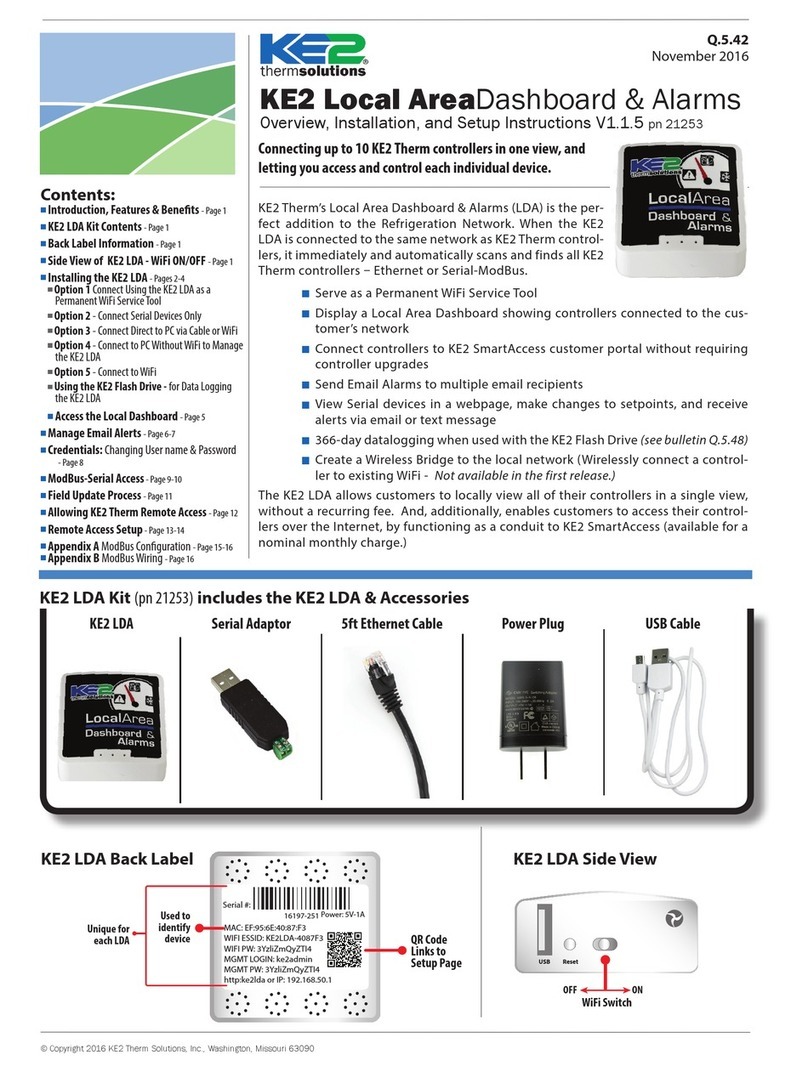
KE2 Therm Solutions
KE2 Therm Solutions KE2 Local AreaDashboard & Alarms Overview, Installation, and Setup Instructions
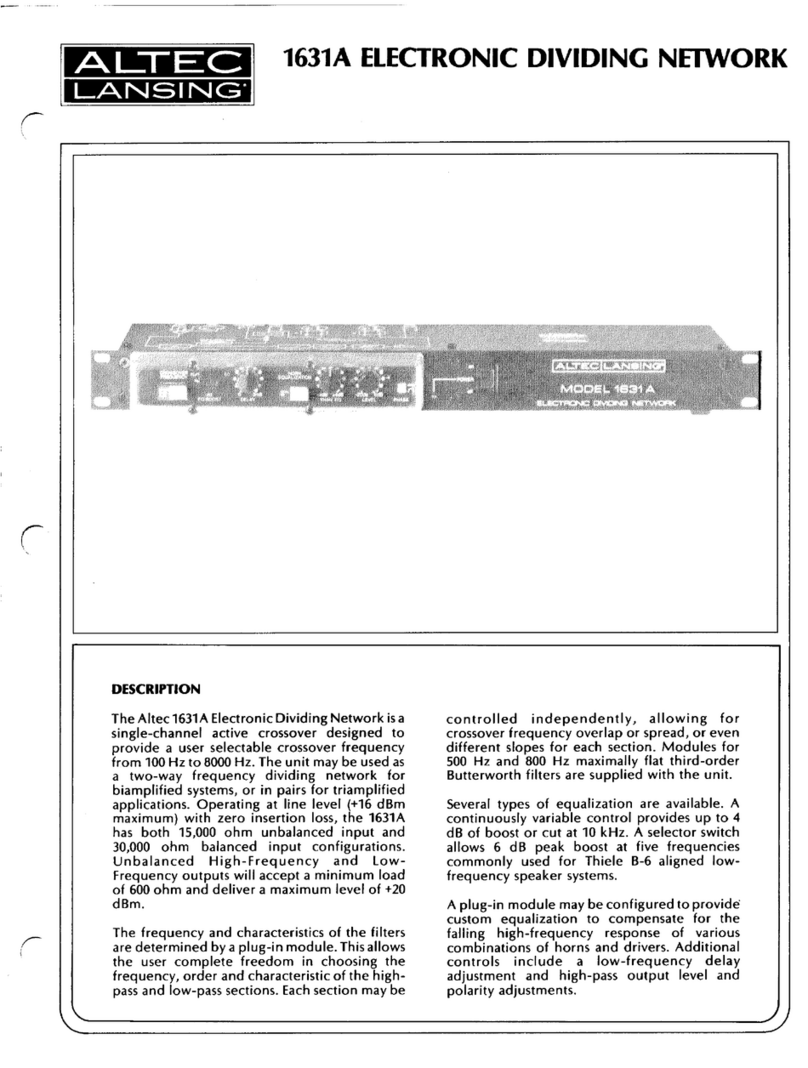
Altec Lansing
Altec Lansing 1631A SIGNAL PROCESSING Specifications

Avaya
Avaya VSP 8404-DC Quick install guide
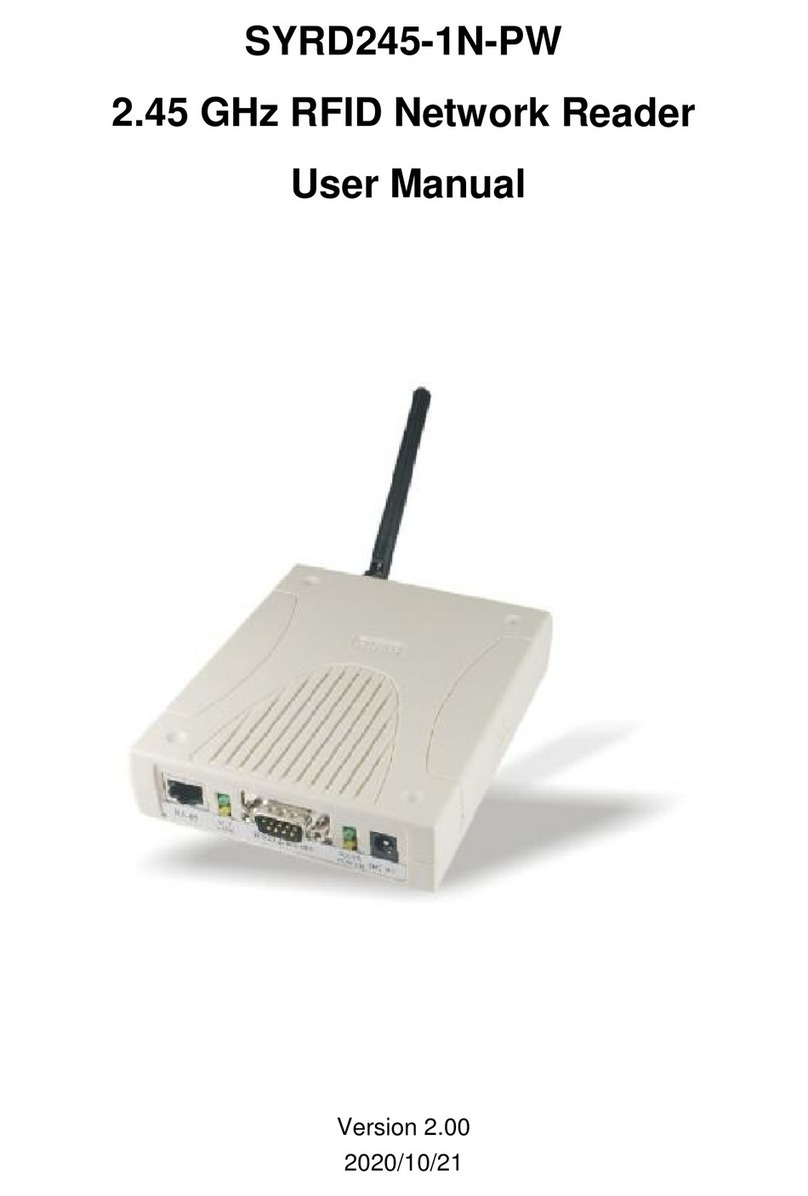
Syris
Syris SYRD245-1N-PW user manual

SMAR
SMAR MB-700 user manual

Dahua
Dahua Forensic NVR0404FD-S quick start guide

HP
HP ARUBA 8320 48 10/6 40 X472 5 2 Bdl Product End-of-Life Disassembly Instructions
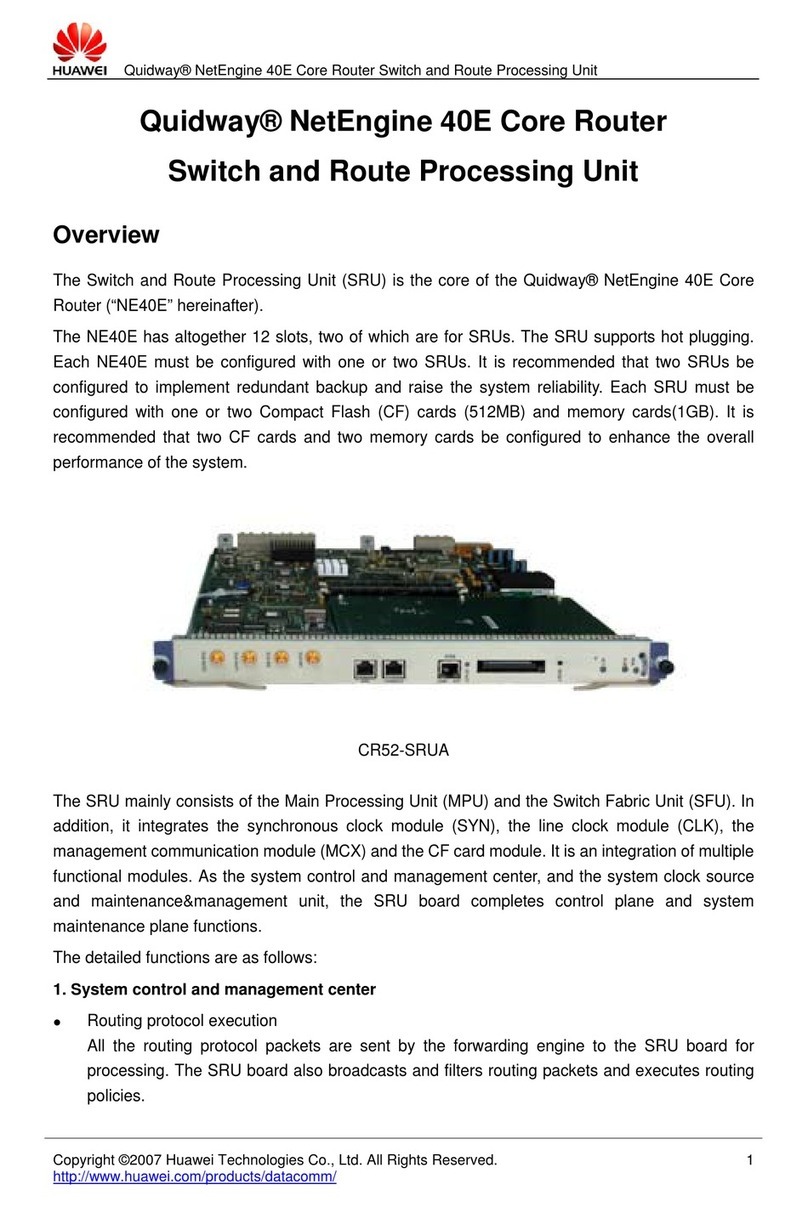
Huawei
Huawei CR52-SRUA Specifications
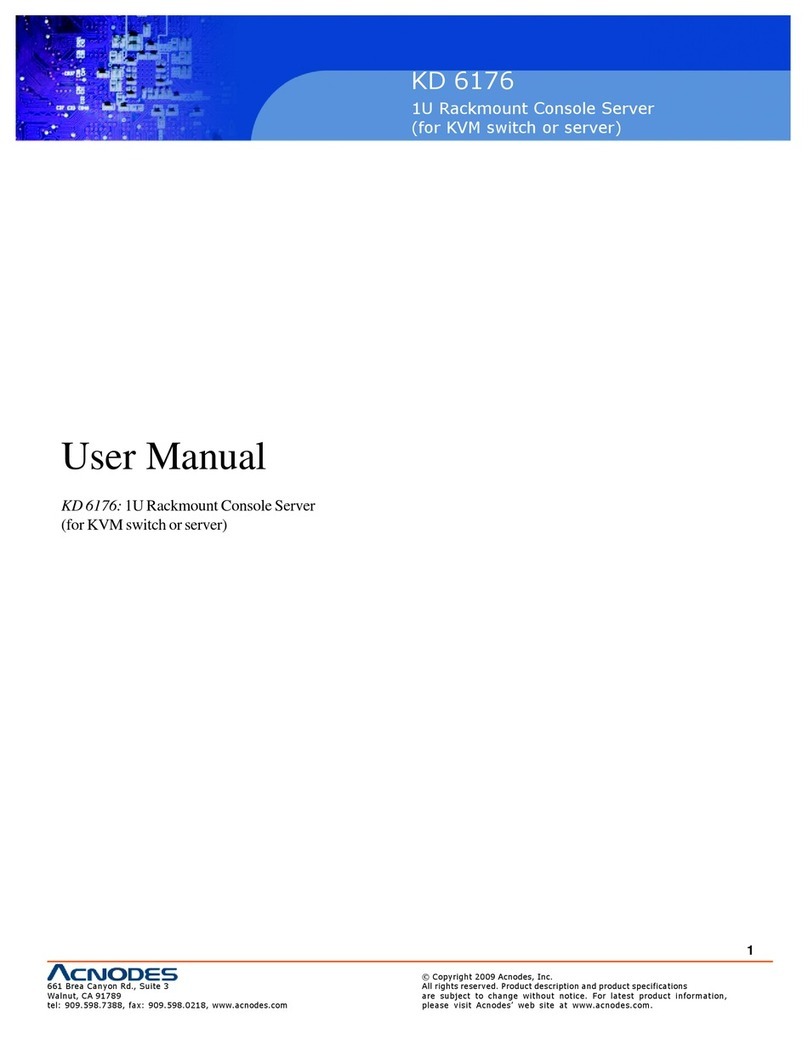
Acnodes
Acnodes KD 6176 user manual

SMC Networks
SMC Networks TigerAccess SMC7500A/VCP Specification sheet
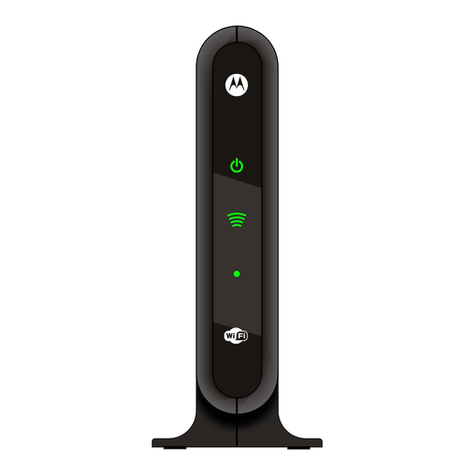
Motorola
Motorola VAP2404 installation manual

Ebyte
Ebyte EA01-D instruction manual