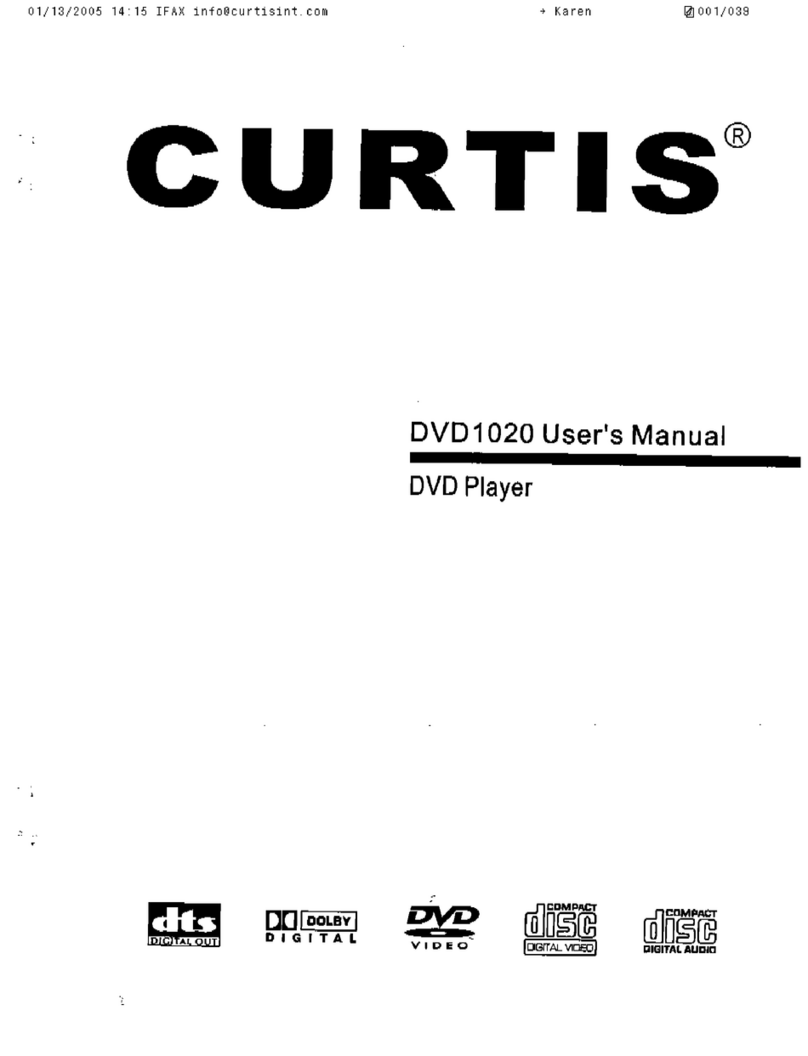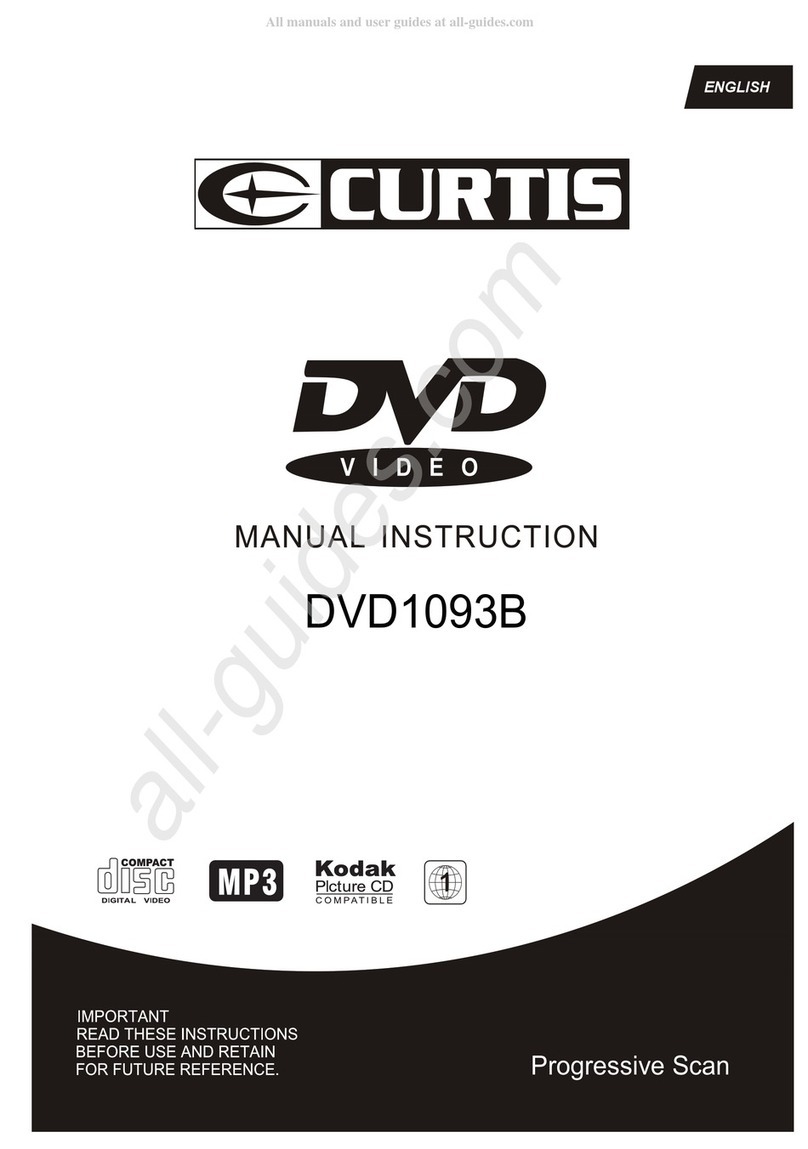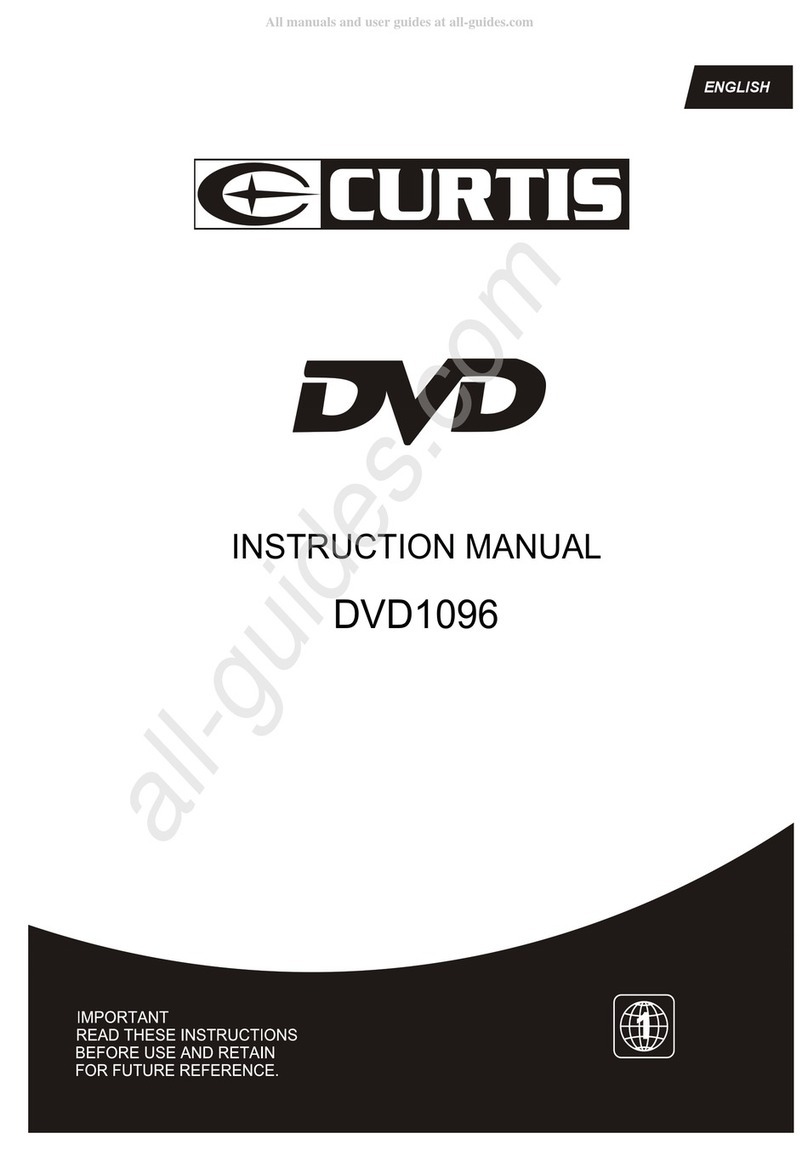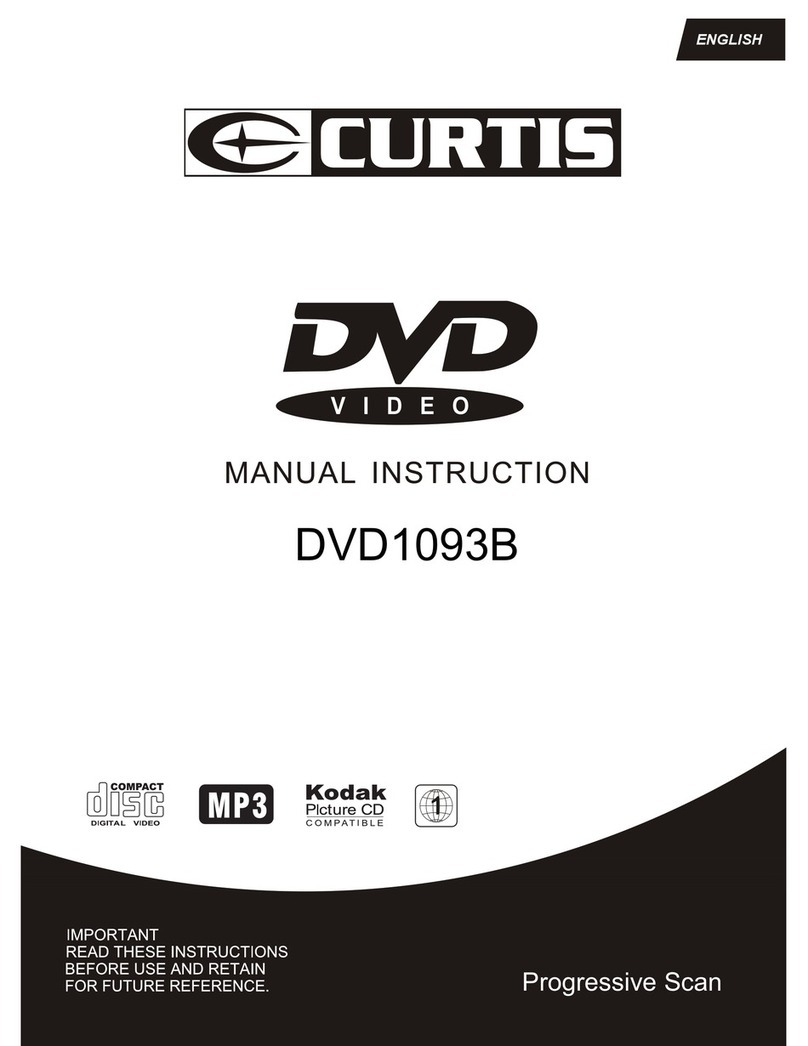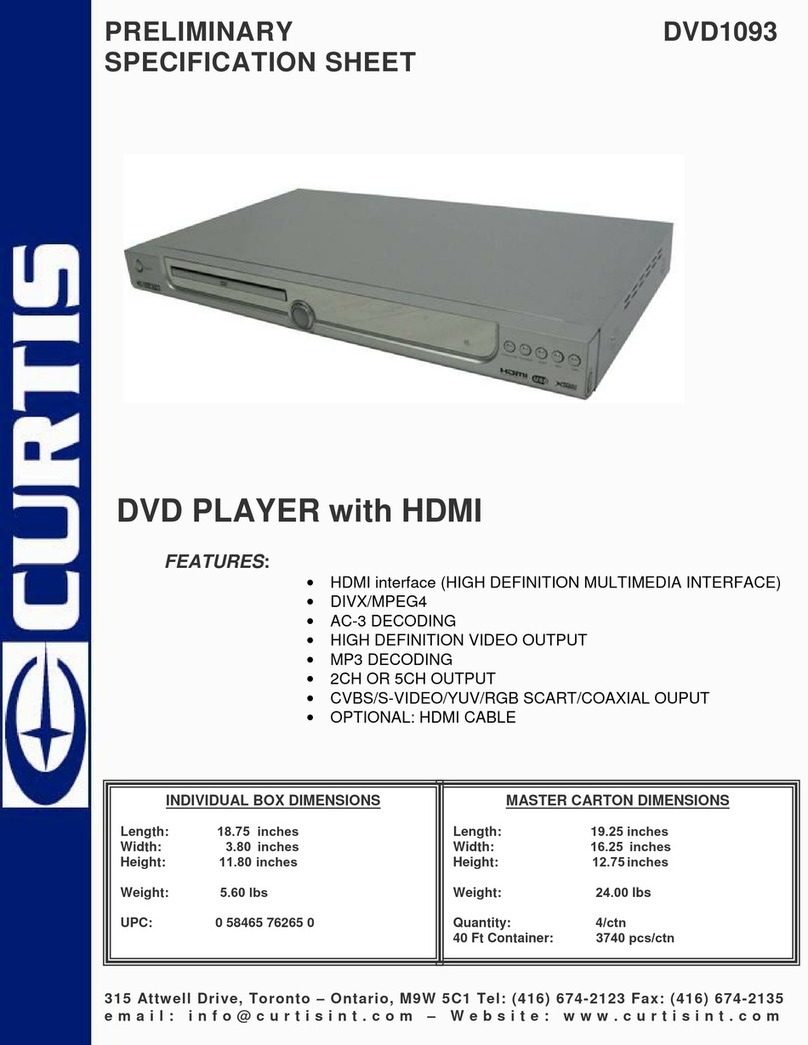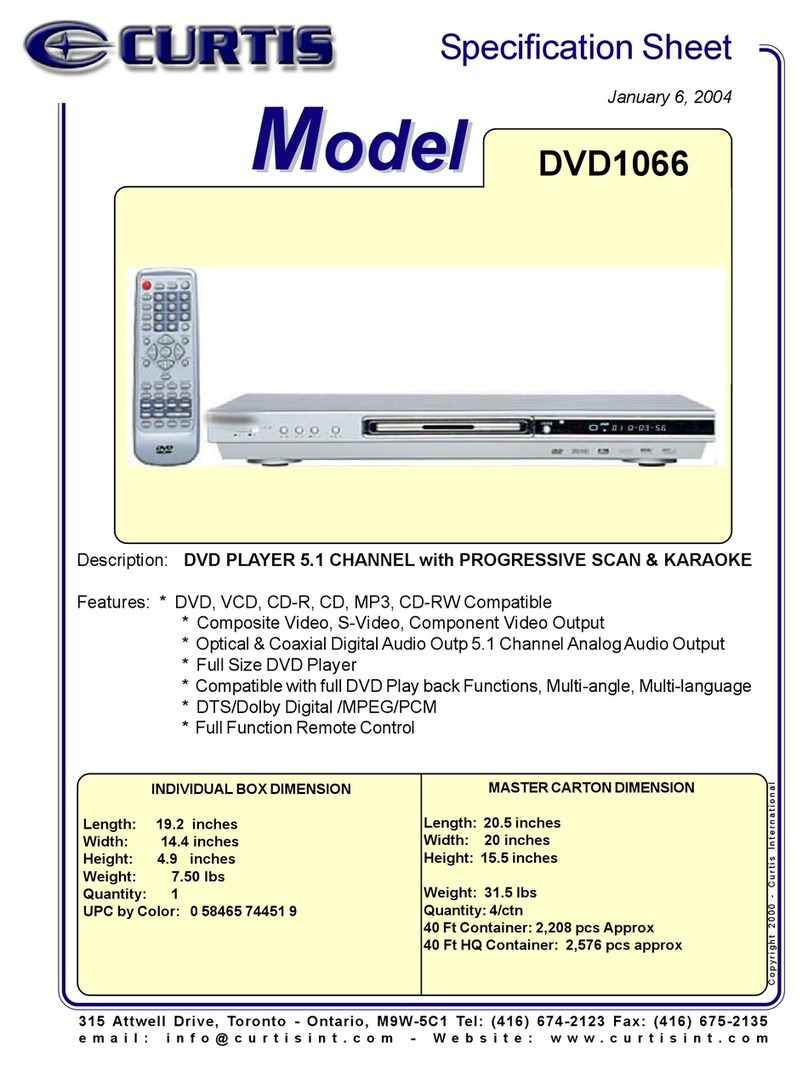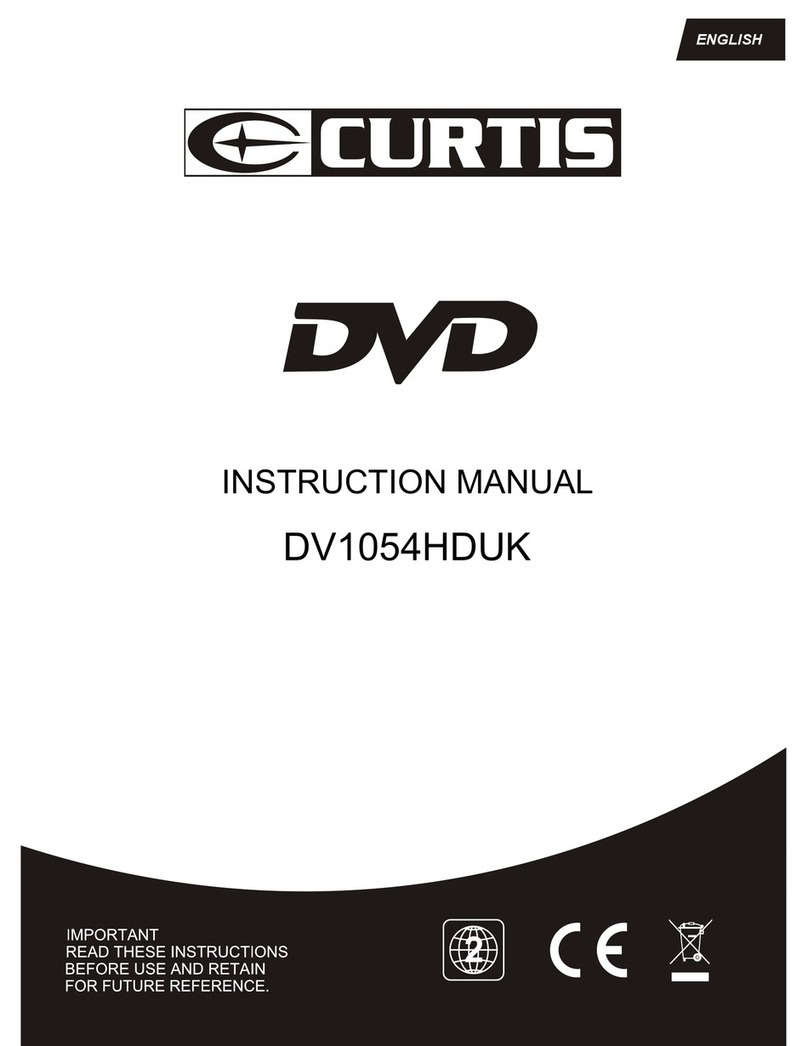7
a) When playing a DVD disc, press Numeric buttons on the menu or title page to select tracks;
During DVD playback, you can input desired title number directly.
b) As a SVCD or VCD disc, during sequence playback, press Numeric buttons to select tracks.
(During Program Playback and PBC is on, you can only press Prev / Next button to select)
c) As for CD discs, press Numeric buttons directly to select tracks.
d) when playing jpeg discs, press Numeric buttons to select different tracks on current track
list.
Notes: To select tracks from 1 to 10, press corresponding Numeric buttons (1-9, 10)
Toselect tracks above 10, press 10+ button. For example, to select the track 15, press
10+ and 5 button. If the selected track is not available, the input would be invalid.
a) To skip forward to the beginning of the next title / chapter / track on a disc, press button on
the remote or the front of the player.
b) To skip backward to the beginning of the preceding title / chapter / track on a disc, press
button on the remote or the front of the player.
When playing the last chapter / track on a SVCD or VCD disc with PBC off, pressing Next
button will stop the playback; When playing the first chapter / track., pressing Prev button
will stop the playback; When stop, pressing Next / Prev button will be invalid.
If a DVD disc is loaded, it varies according to how the disc was configured.
Chapter 2 Additional Operation
1. Selecting Tracks (compatible with DVD, SVCD, VCD, CD, JPEG discs)
2. Skipping Tracks (compatible with DVD, SVCD, VCD, CD, JPEG discs)
3. Multispeed Fast Motion Playback (compatible with DVD, SVCD, VCD, CD discs)
You can search in forward or reverse mode during playback.
a) Press the button on the remote during playback to search through a disc. Press the
button again on the remote to search at the next speed. Fast Forward Playback has four
speeds: 2, 4, 8, 20. With each consecutive press of the button, the search
speed increases. If you press the button five times, Fast Forward Playback cycles back
to normal playback. During DVD playback, when Fast Forward Playback gets to the
beginning of the next title / chapter, it resumes normal playback; During SVCD or VCD
playback with PBC on, when Fast Forward Playback gets to the beginning of the next
track, it resumes normal playback.
Press Play button to resume normal playback.
b) Press the button on the remote during playback to search through a disc. Press the button
again on the remote to search at the next speed. Fast Reverse Playback has four speeds: 2,
4, 8, 20. With each consecutive press of the button, the search speed increases. If
you press the button five times, Fast Reverse Playback cycles back to normal playback.
During DVD playback, when Fast Reverse Playback gets to the beginning of the playing title
/ chapter, it resumes normal playback; During SVCD or VCD playback with PBC on, when
Fast Reverse Playback gets to the beginning of the playing track, it resumes normal playback.
Press Play button to resume normal playback.