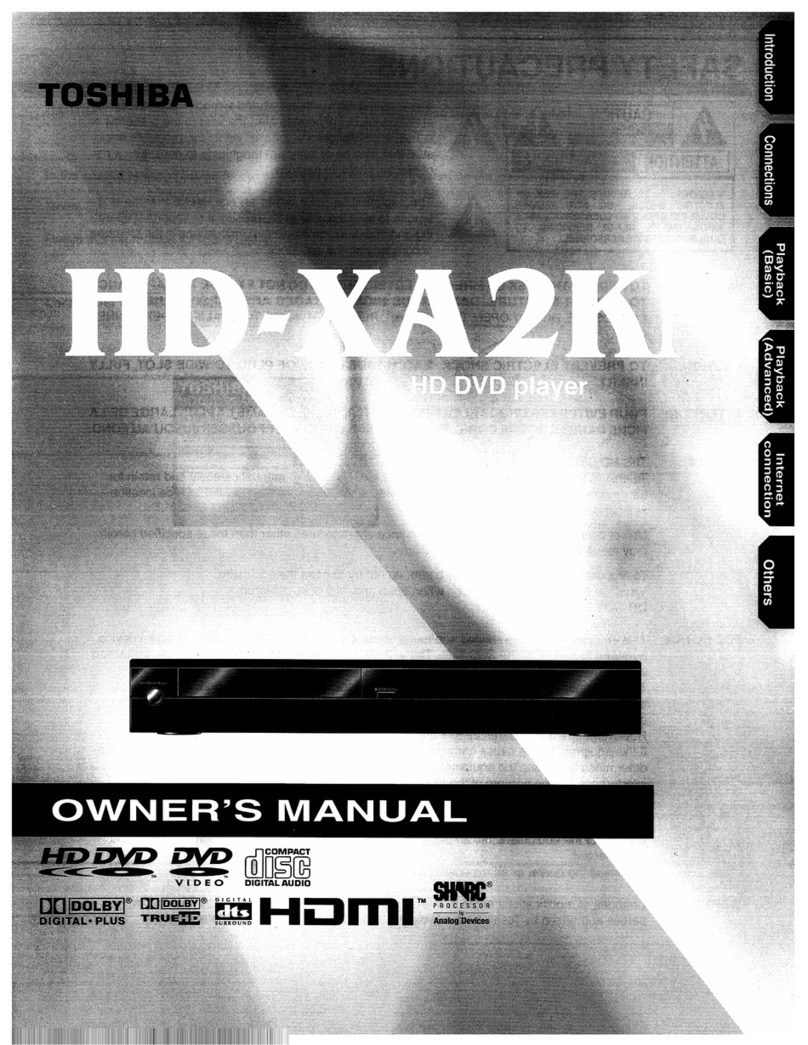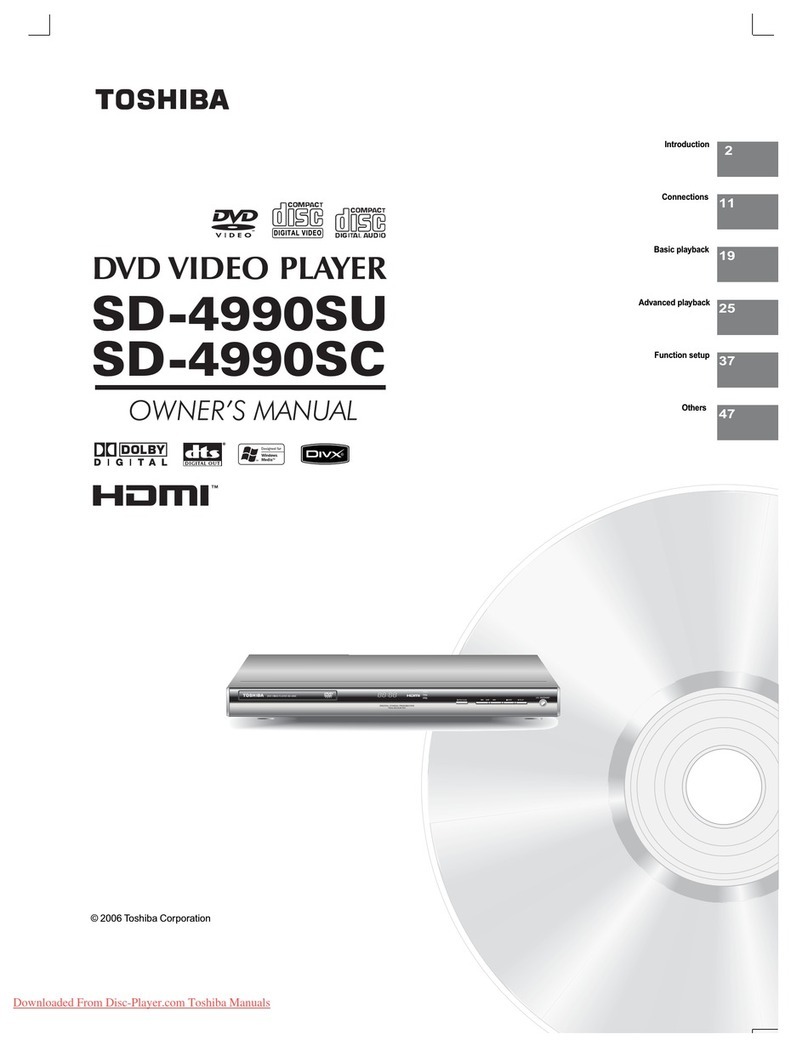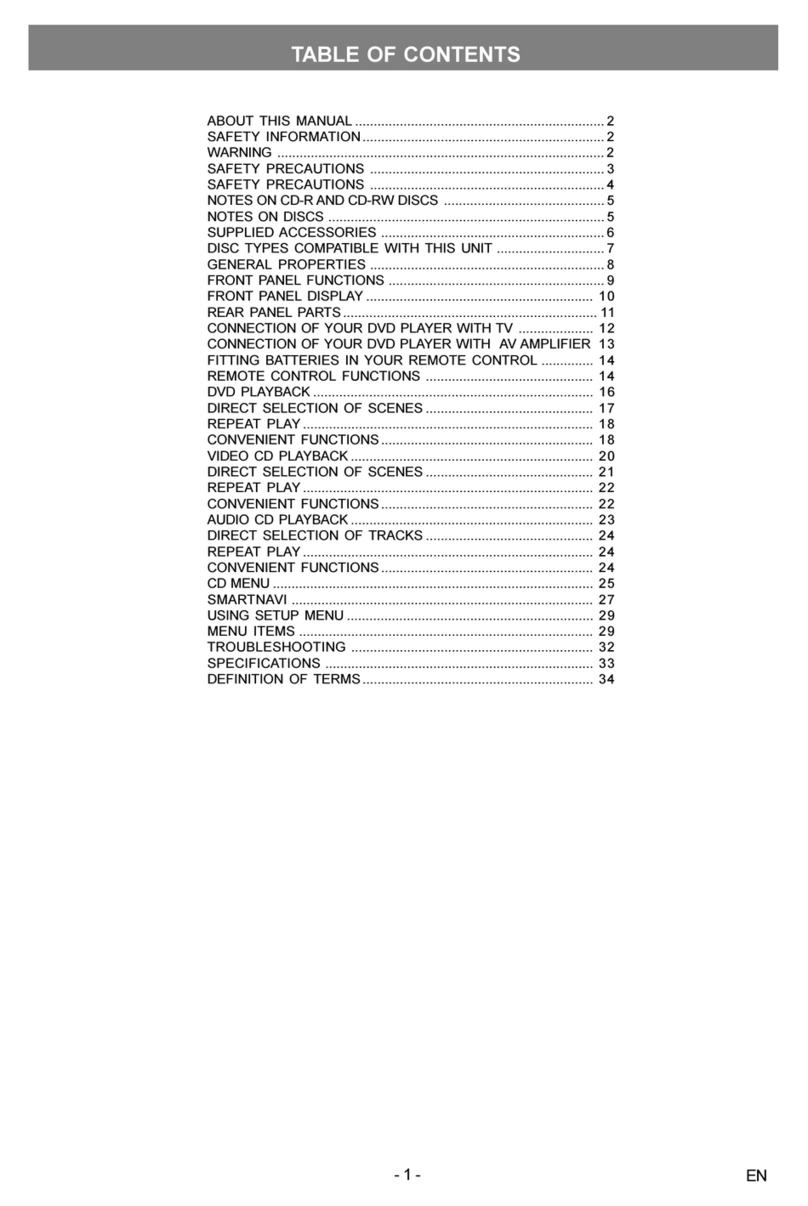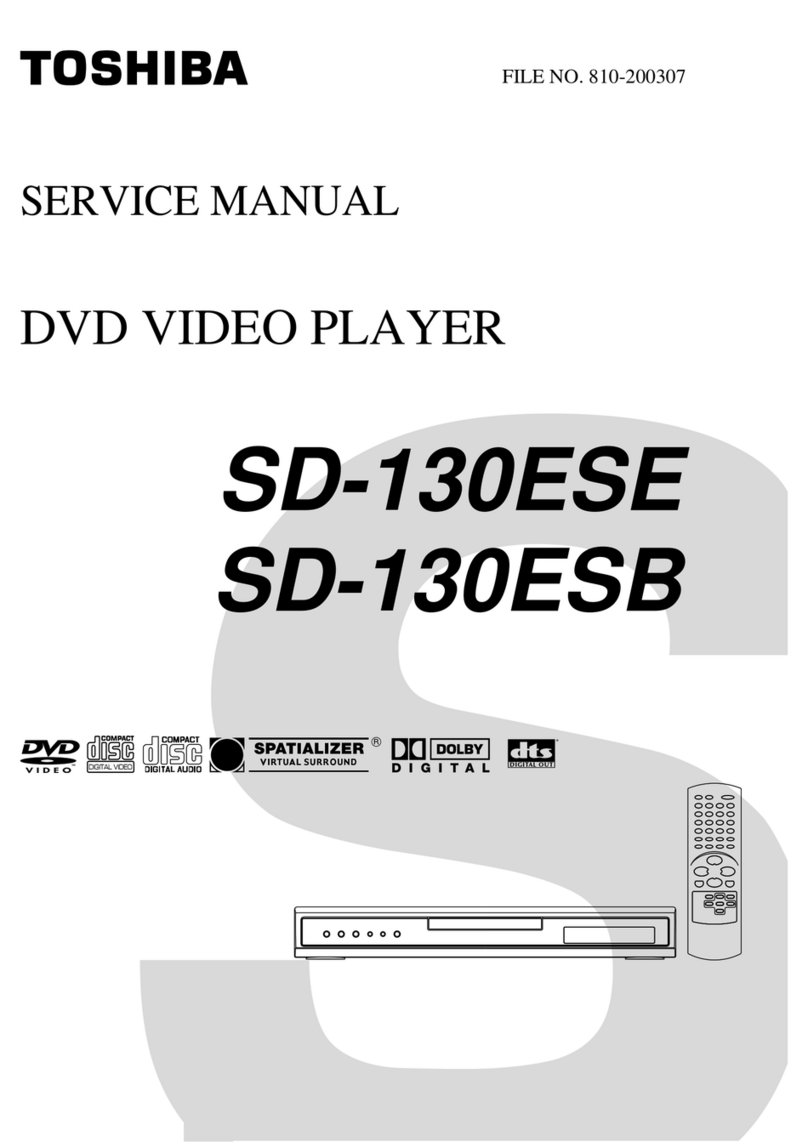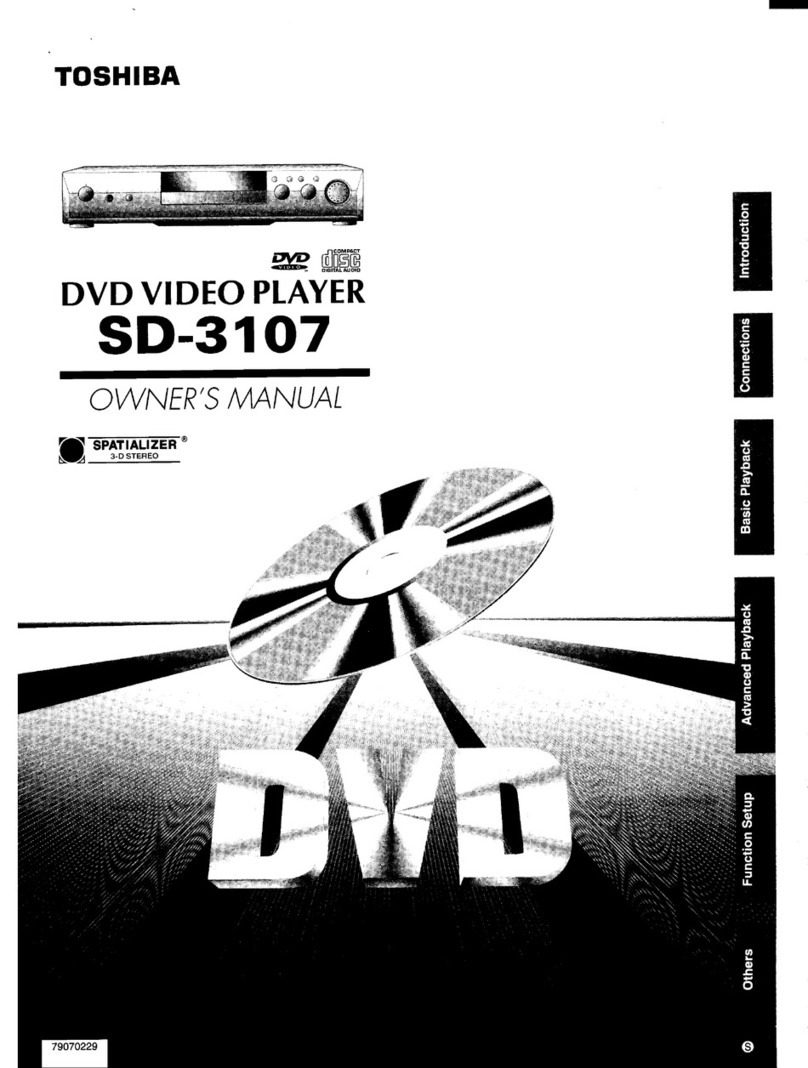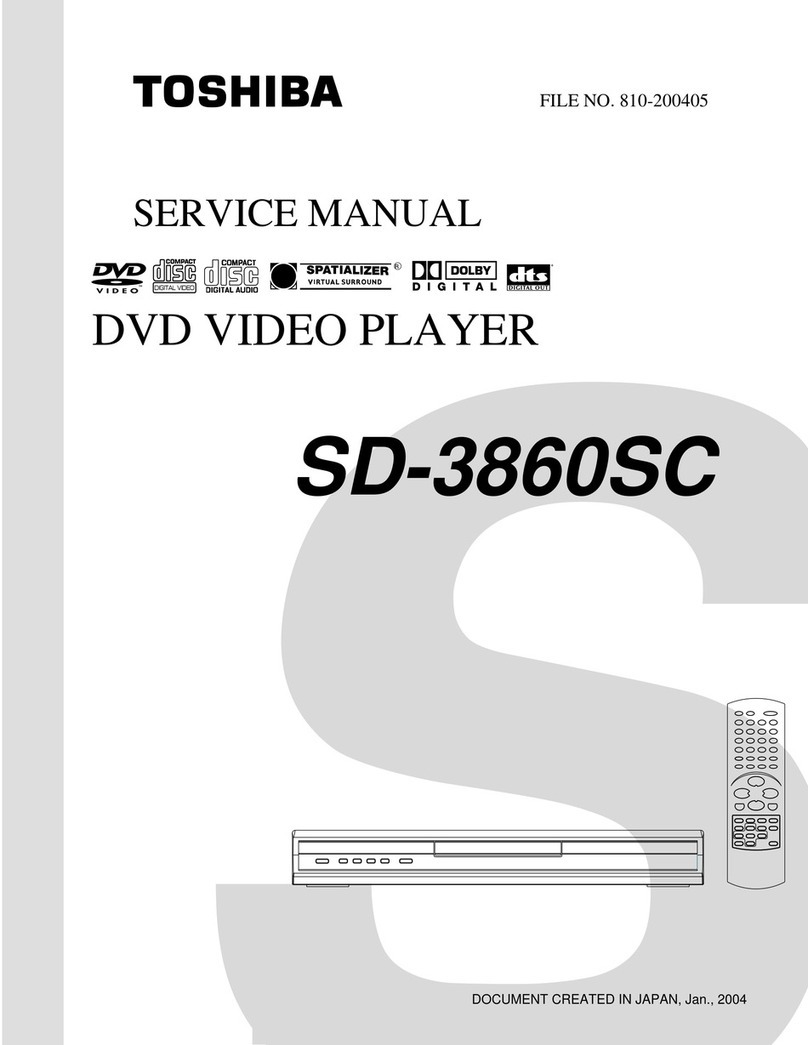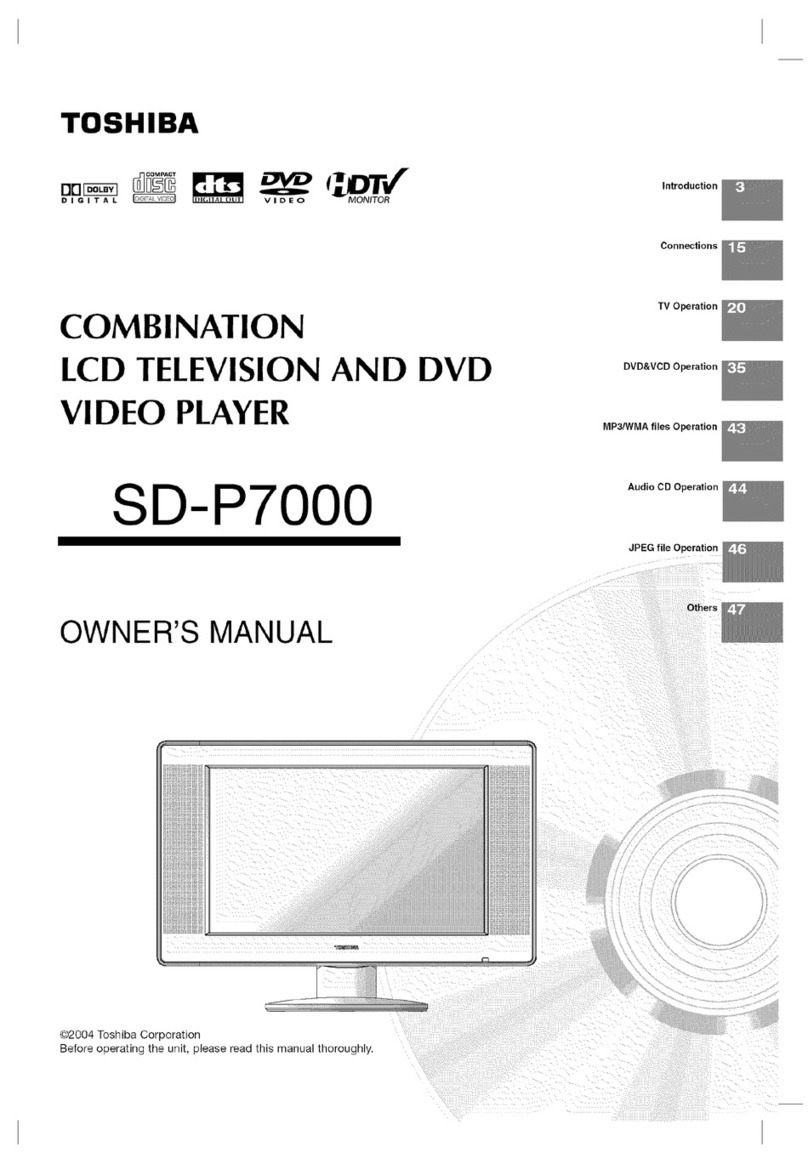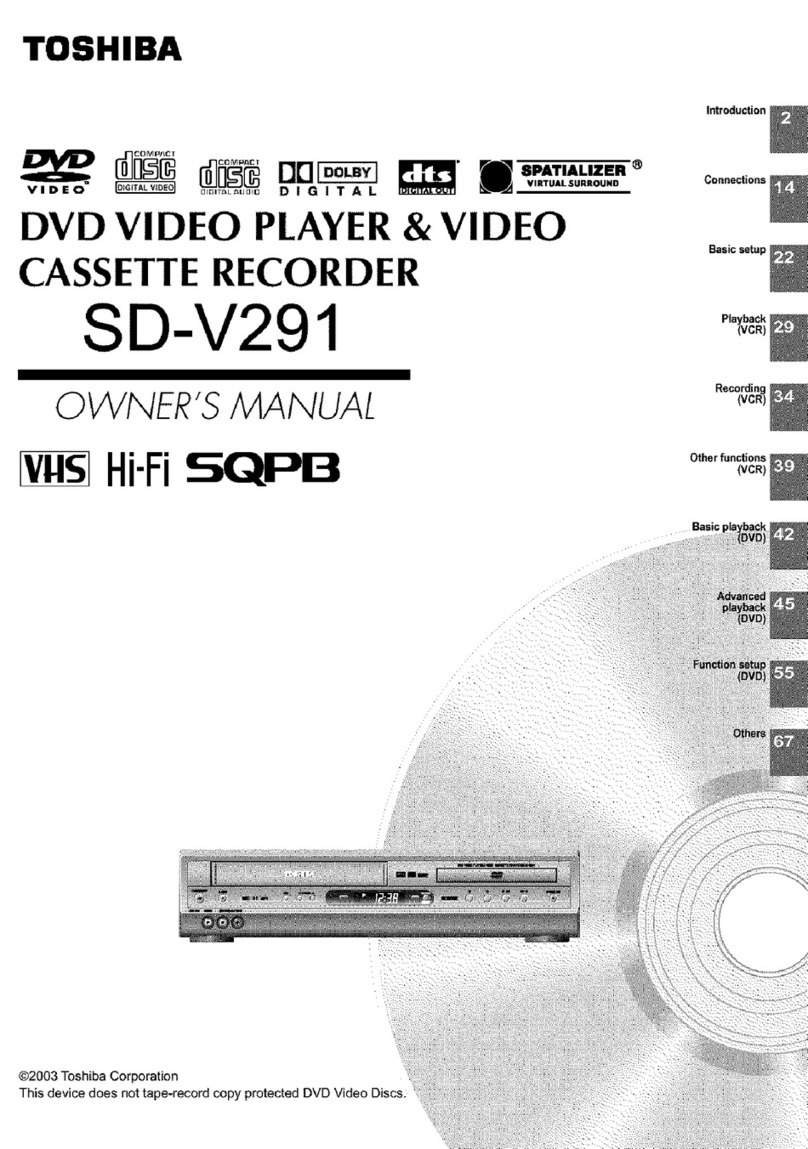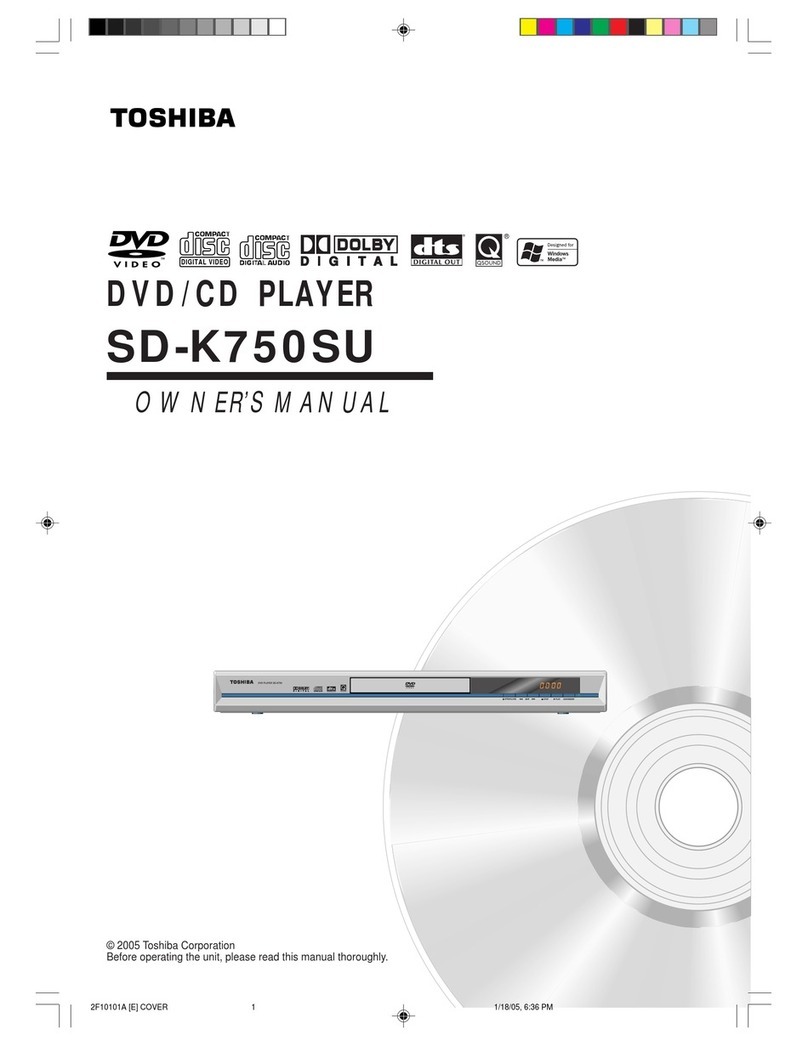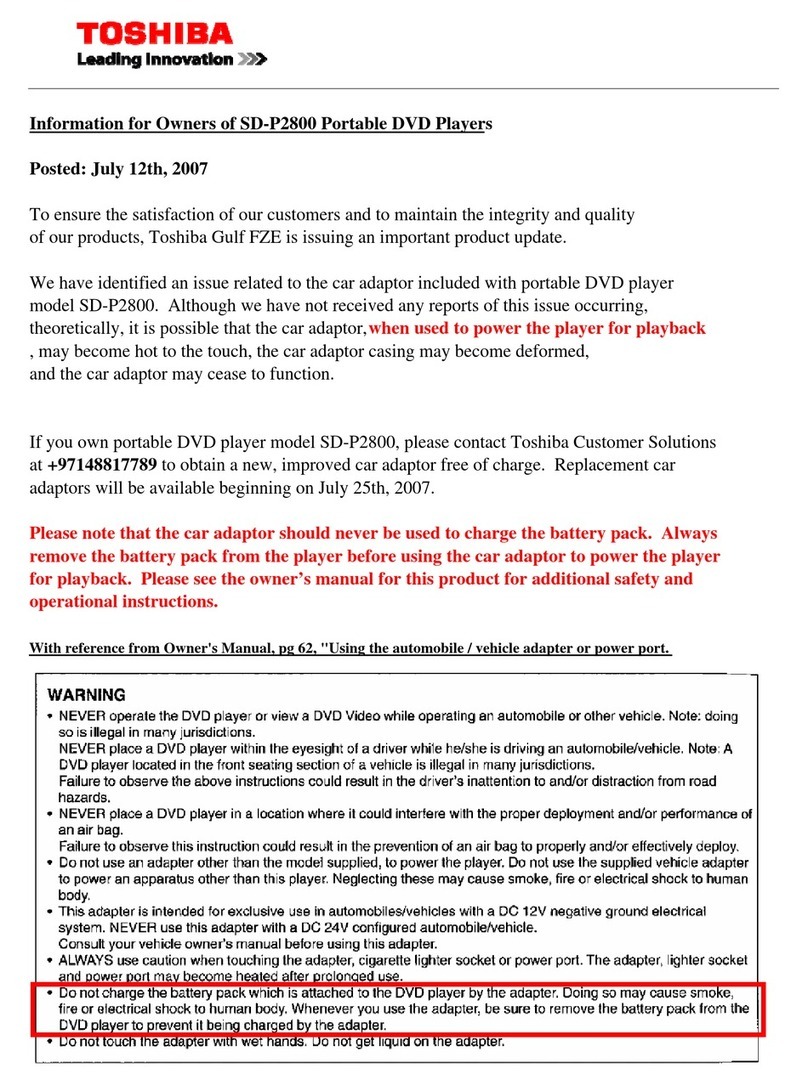Introduction
Precautions
Notes on handling
When shipping the DVD video player, the original
shipping carton and packing materials come in handy.
For maximum protection, repack the unit as it was
originally packed at the factory. Take care not to give it
a shock or shake when carrying.
Do not use volatile liquids, such as insect spray, near
the DVD video player. Do not leave rubber or plastic
products in contact with the DVD video player for a long
time. They will leave marks on the finish.
The top and rear panels of the DVD video player may
become warm after a long period of use. This is not a
malfunction.
When the DVD video player is not in use, be sure to
remove the disc and turn off the power.
If you do not use the DVD video player for a long period,
the unit may not function properly in the future. Turn on
and use the DVD video player occasionally.
Notes on locating
Place the DVD video player on a level surface. Do not
use it on a shaky or unstable surface such as a wobbling
table or inclined stand. The loaded disc may come off
the proper position and cause damage to the DVD video
player.
When you place this DVD video player near a TV, radio,
or VCR, the playback picture may become poor and
the sound may be distorted. In this case, place the DVD
video player away from the TV, radio, or VCR.
Notes on cleaning
Use a soft, dry cloth for cleaning.
For stubborn dirt, soak the cloth in a weak detergent
solution, wring well and wipe. Use a dry cloth to wipe it
dry.
Do not use any type of solvent, such as thinners and
benzene, as they may damage the surface of the DVD
video player.
If you use a chemical saturated cloth to clean the unit,
follow that product’s instructions.
Inspection and Maintenance
This DVD video player is a high technology, precision
device. If the optical pick-up lens and disc drive parts
become dirty or worn down, the picture quality may be
reduced. To avoid reduction in picture quality, it is
recommended that regular inspection and maintenance
(cleaning or parts replacement) be performed every 1,000
hours of use. For further details, contact your nearest
consumer electronics dealer.
Notes on moisture condensation
Moisture condensation damages the DVD video player.
Please read the following carefully.
Moisture condensation occurs, for example, when you pour
a cold drink into a glass on a warm day. Drops of water
form on the outside of the glass. In the same way, moisture
may condense on the optical pick-up lens inside this unit,
one of the most crucial internal parts of the DVD video
player.
Moisture condensation occurs during the following
cases.
When you bring the DVD video player directly from a
cold place to a warm place.
When you use the DVD video player in a room where
you just turned on the heater, or a place where the cold
wind from the air conditioner directly hits the unit.
In summer, when you use the DVD video player in a hot
and humid place just after you move the unit from an
air conditioned room.
When you use the DVD video player in a humid place.
Do not use the DVD video player when moisture
condensation may occur.
If you use the DVD video player in such a situation, it
may damage discs and internal parts. Remove the disc,
connect the power cord of the DVD video player to the
wall outlet, turn on the DVD video player, and leave it
for two or three hours. After two or three hours, the DVD
video player will have warmed up and evaporated any
moisture. Keep the DVD video player connected to the
wall outlet and moisture condensation will seldom occur.
7