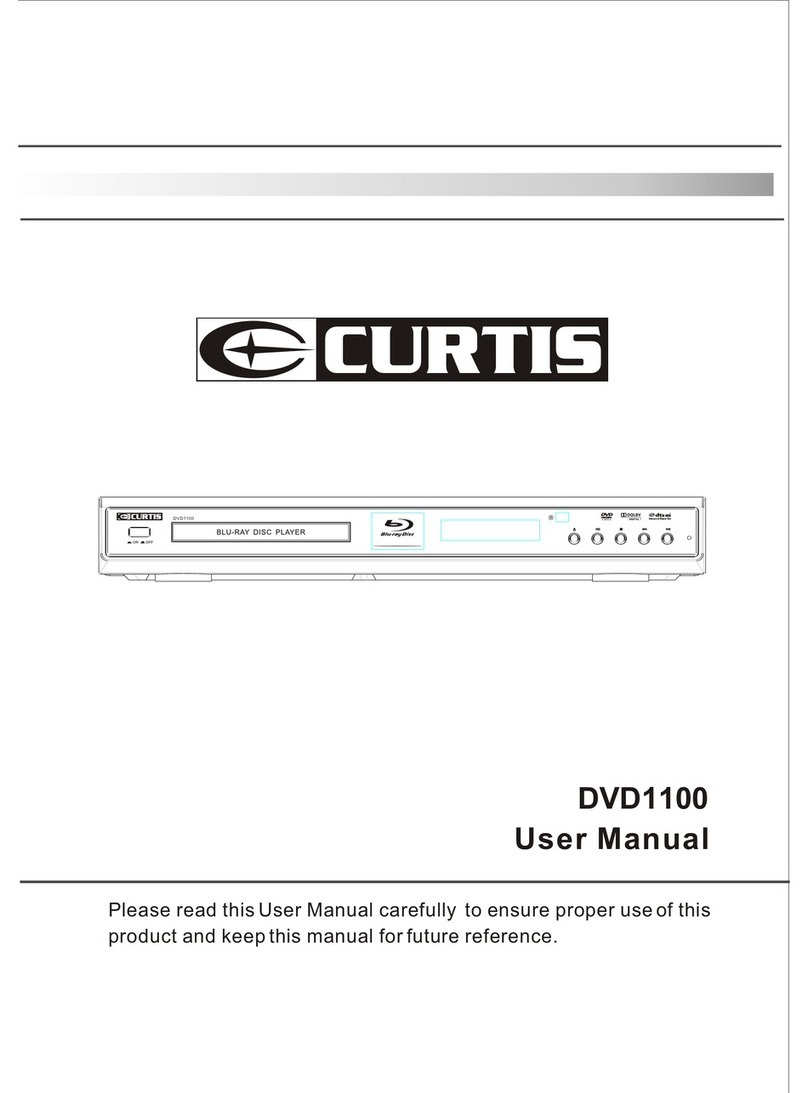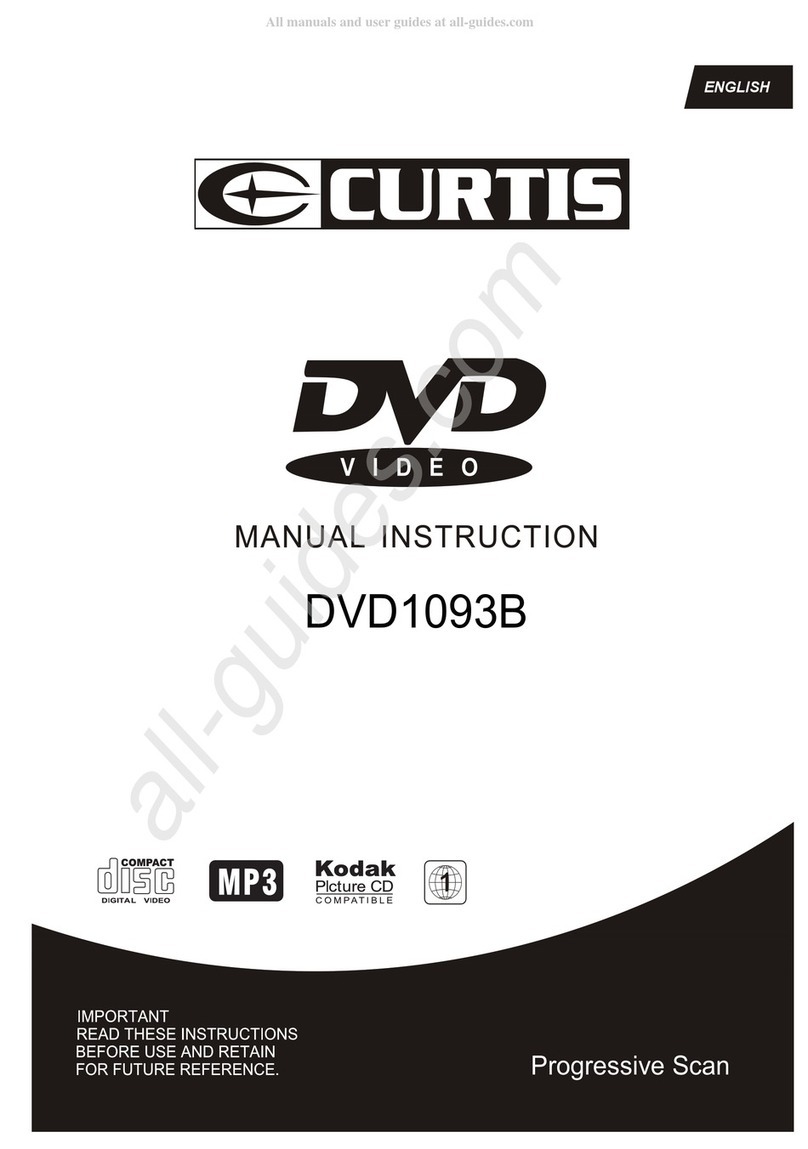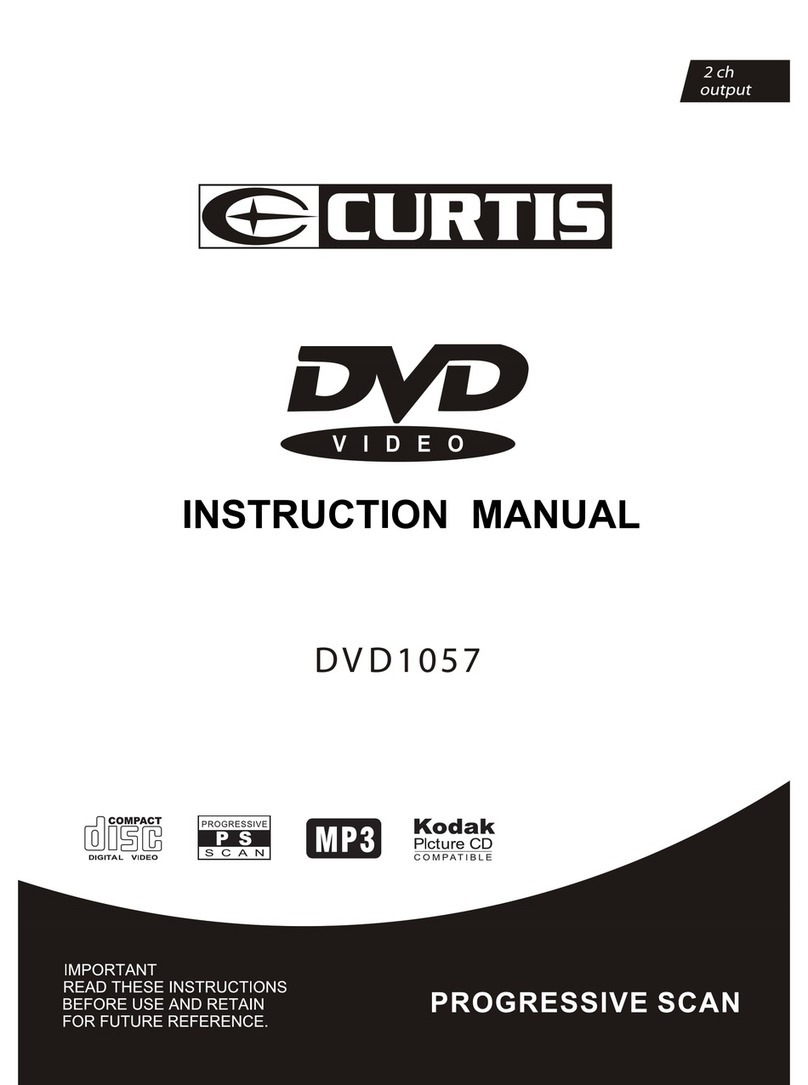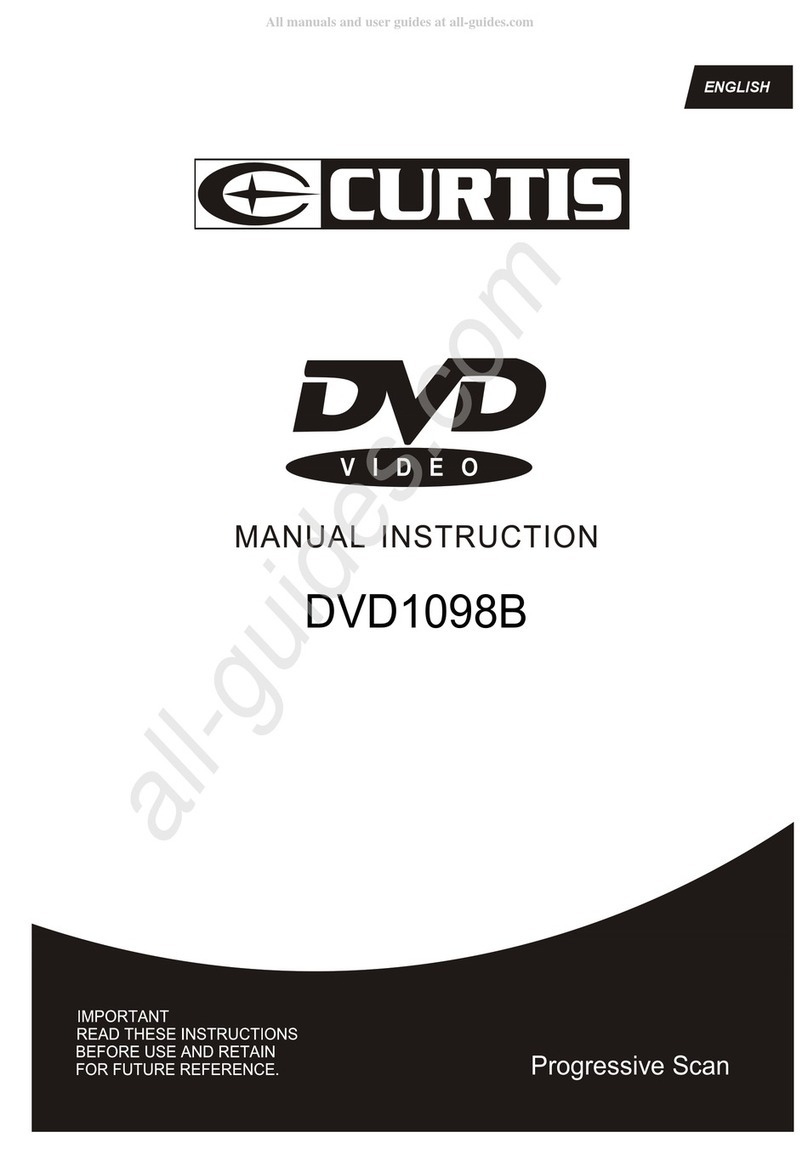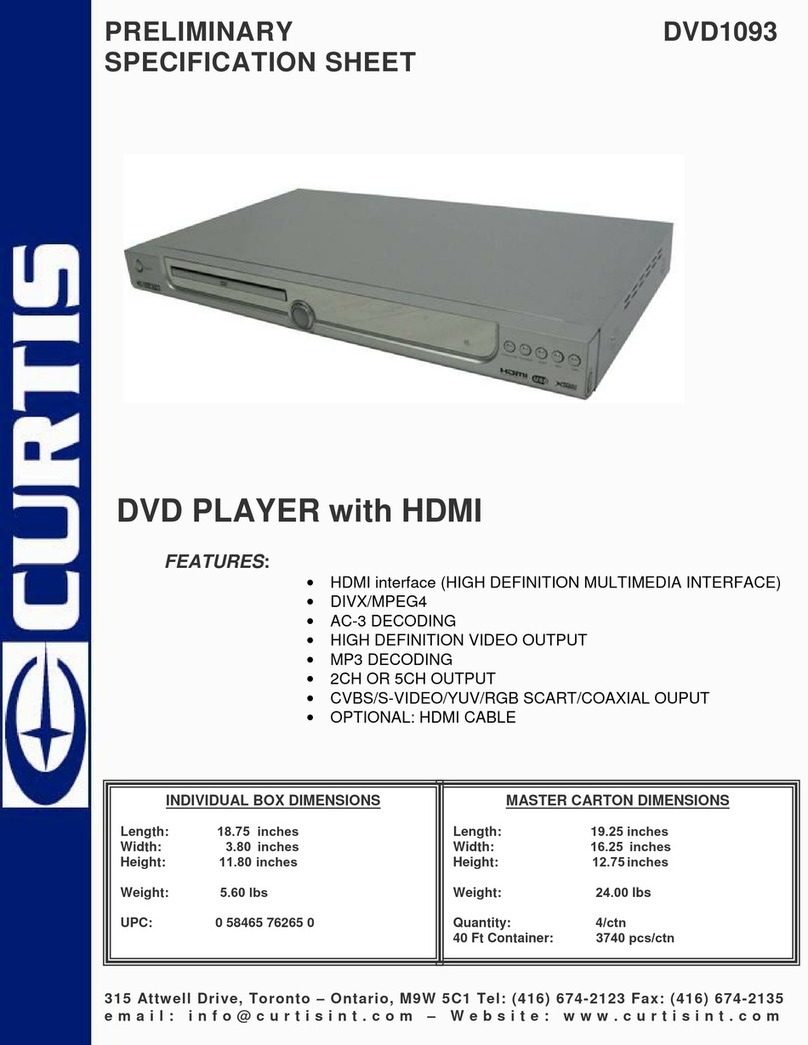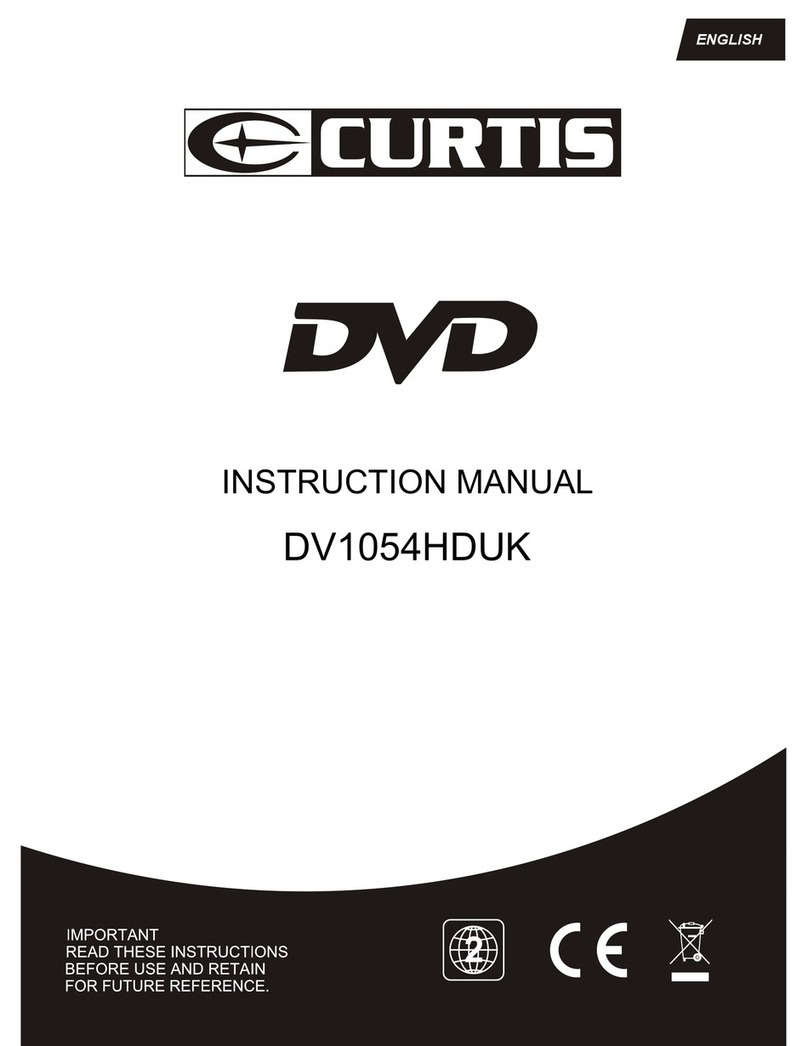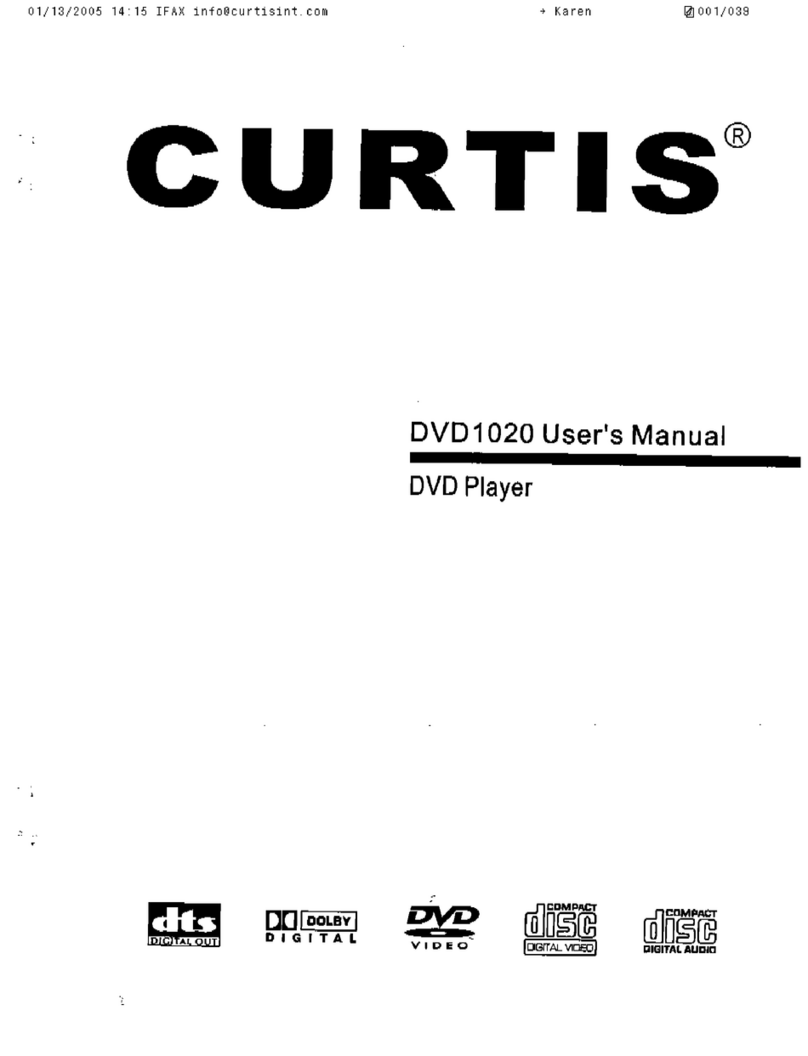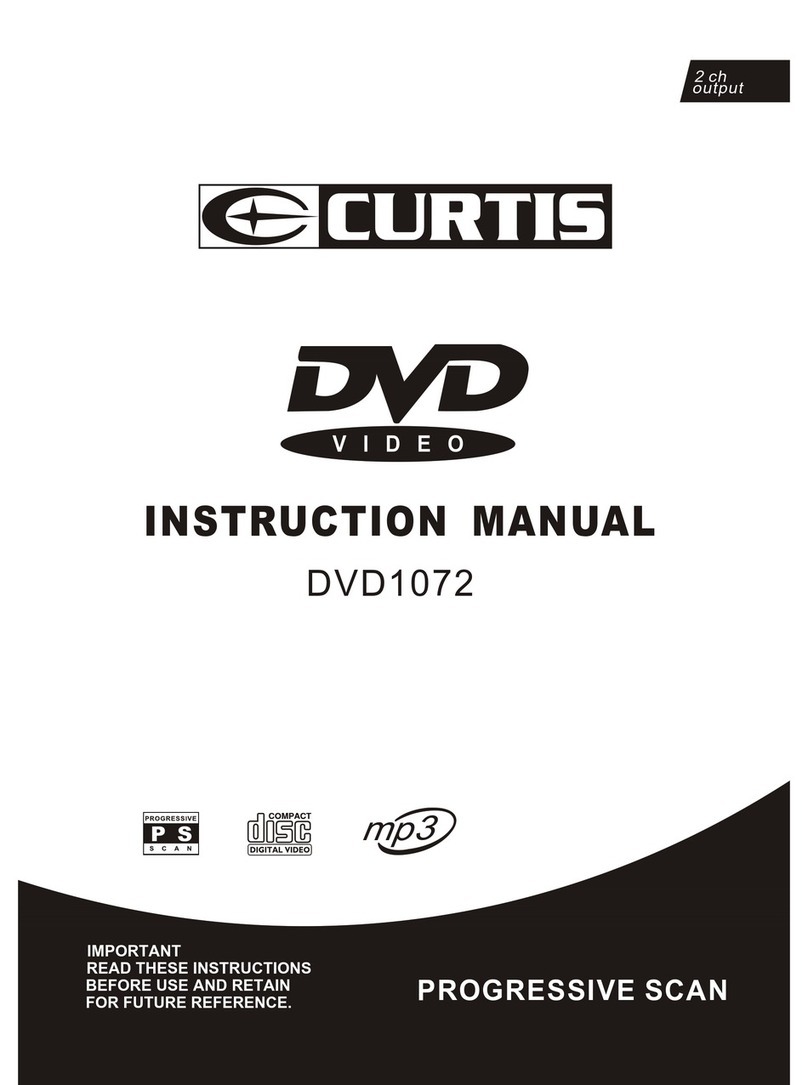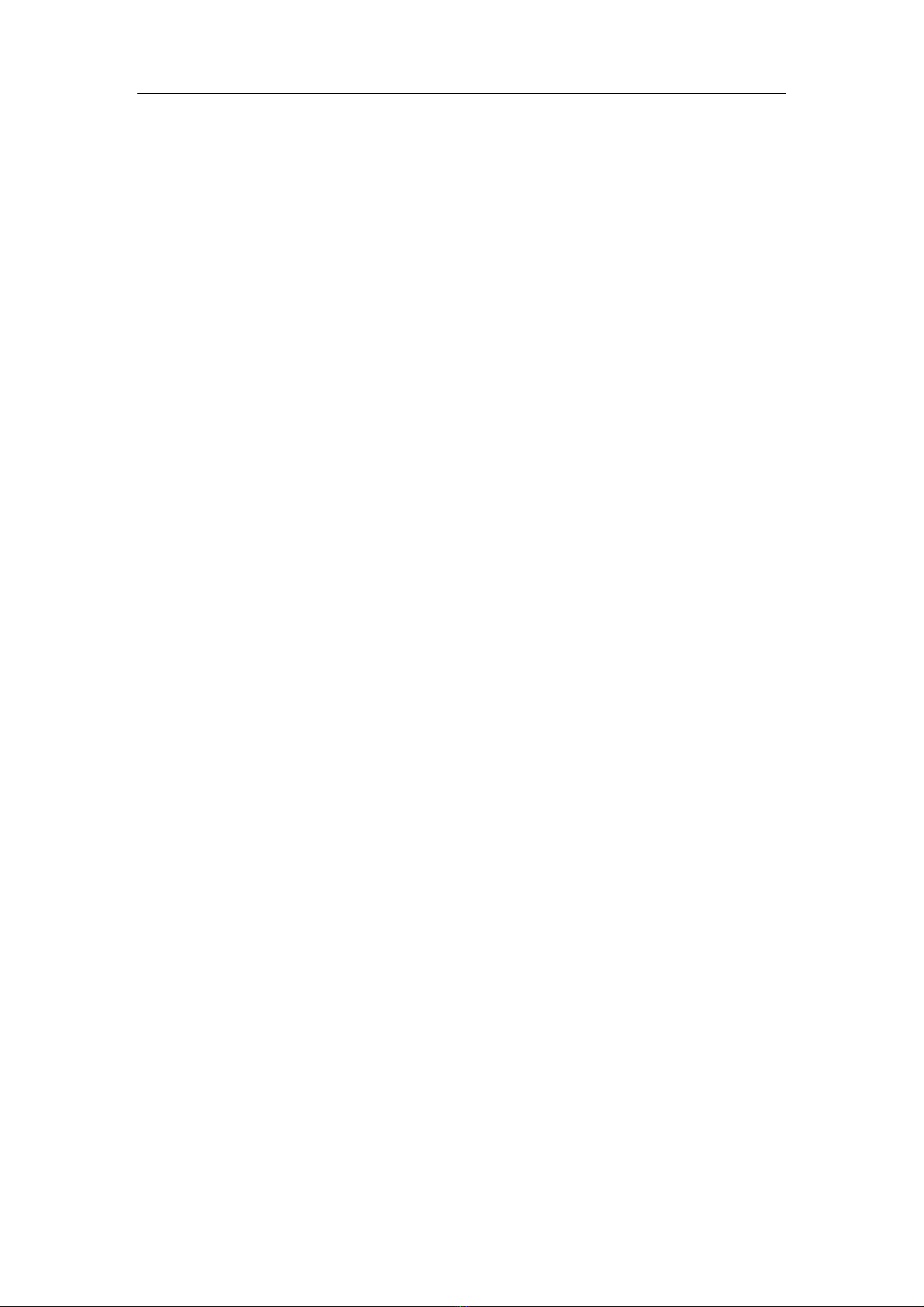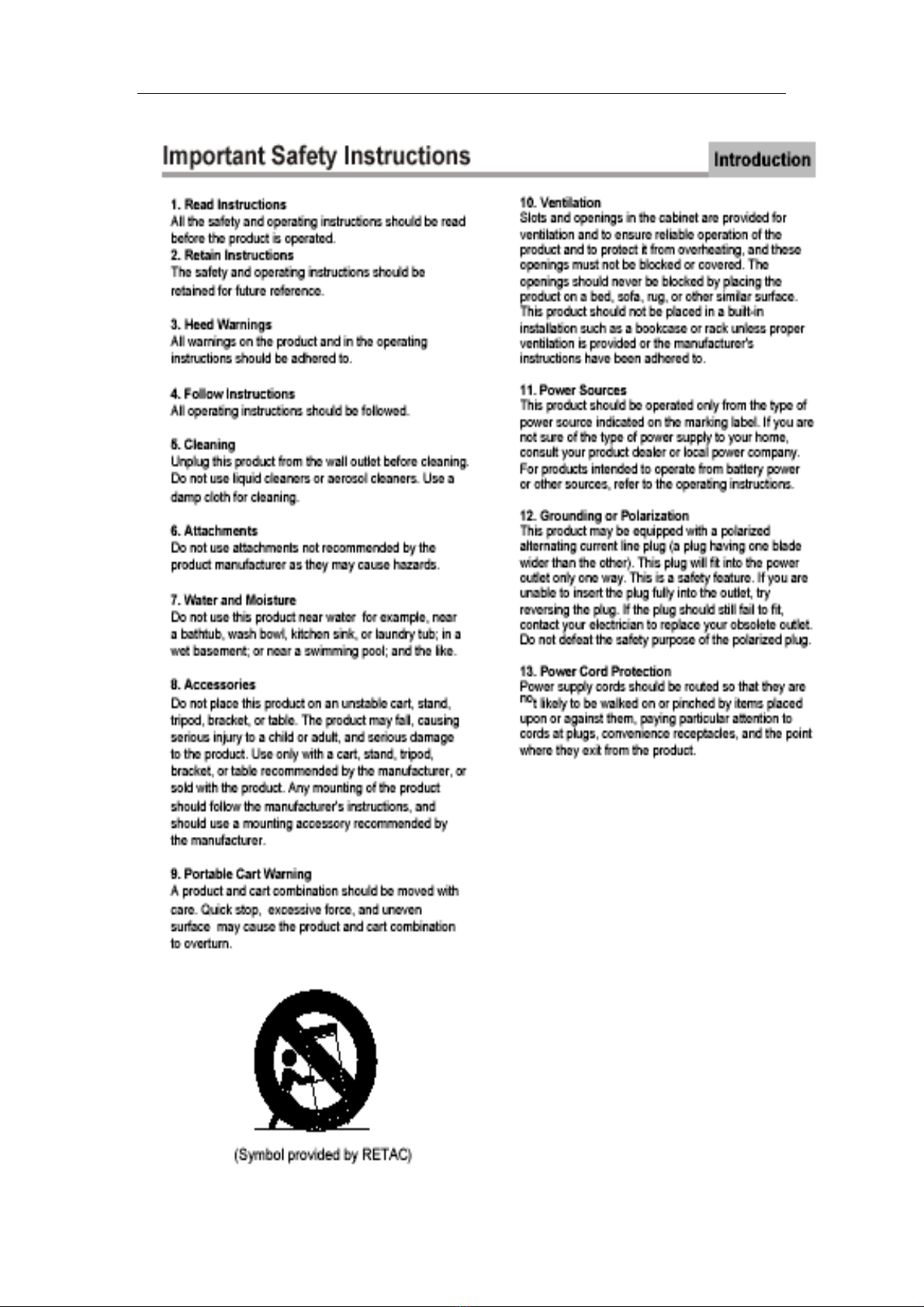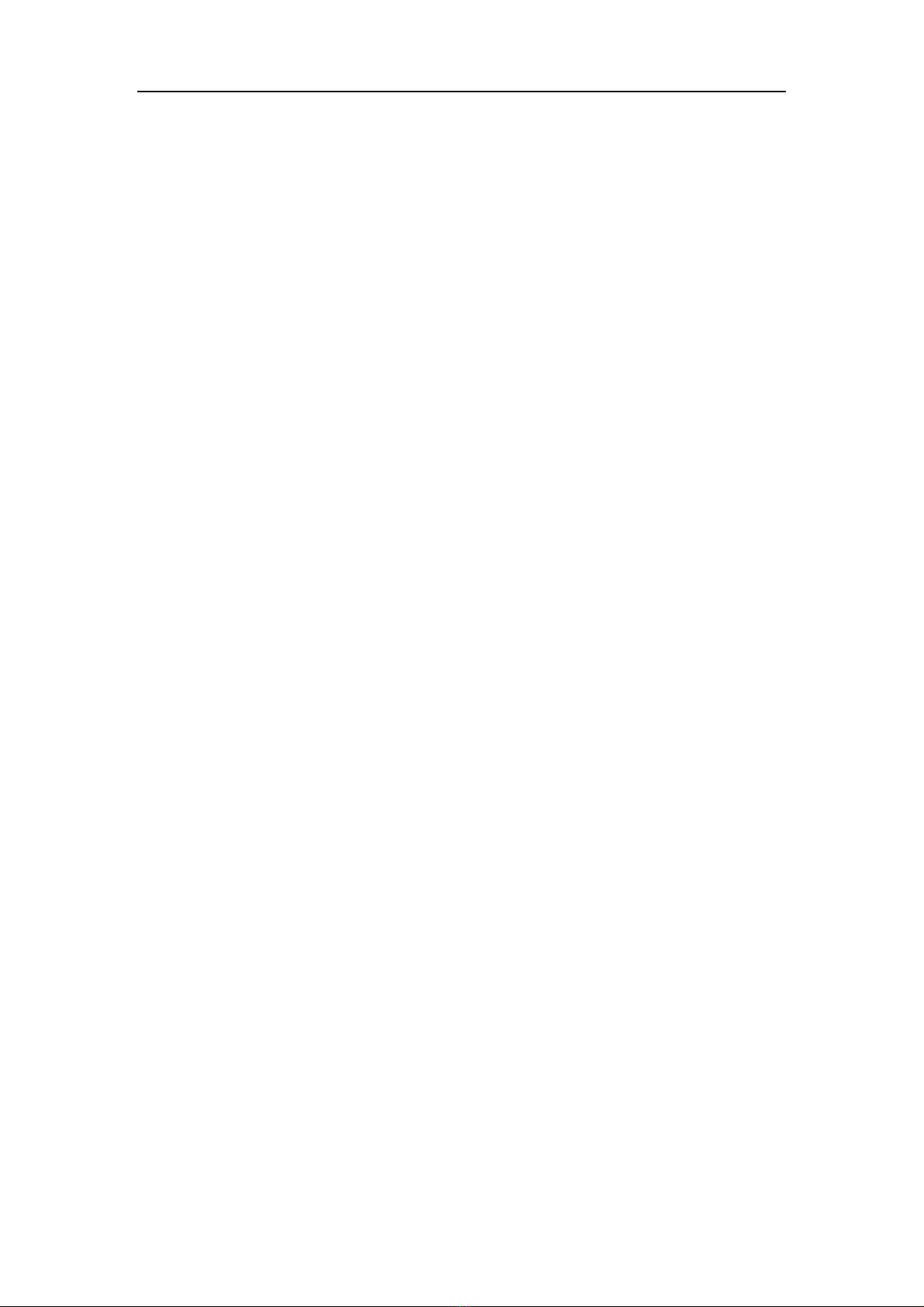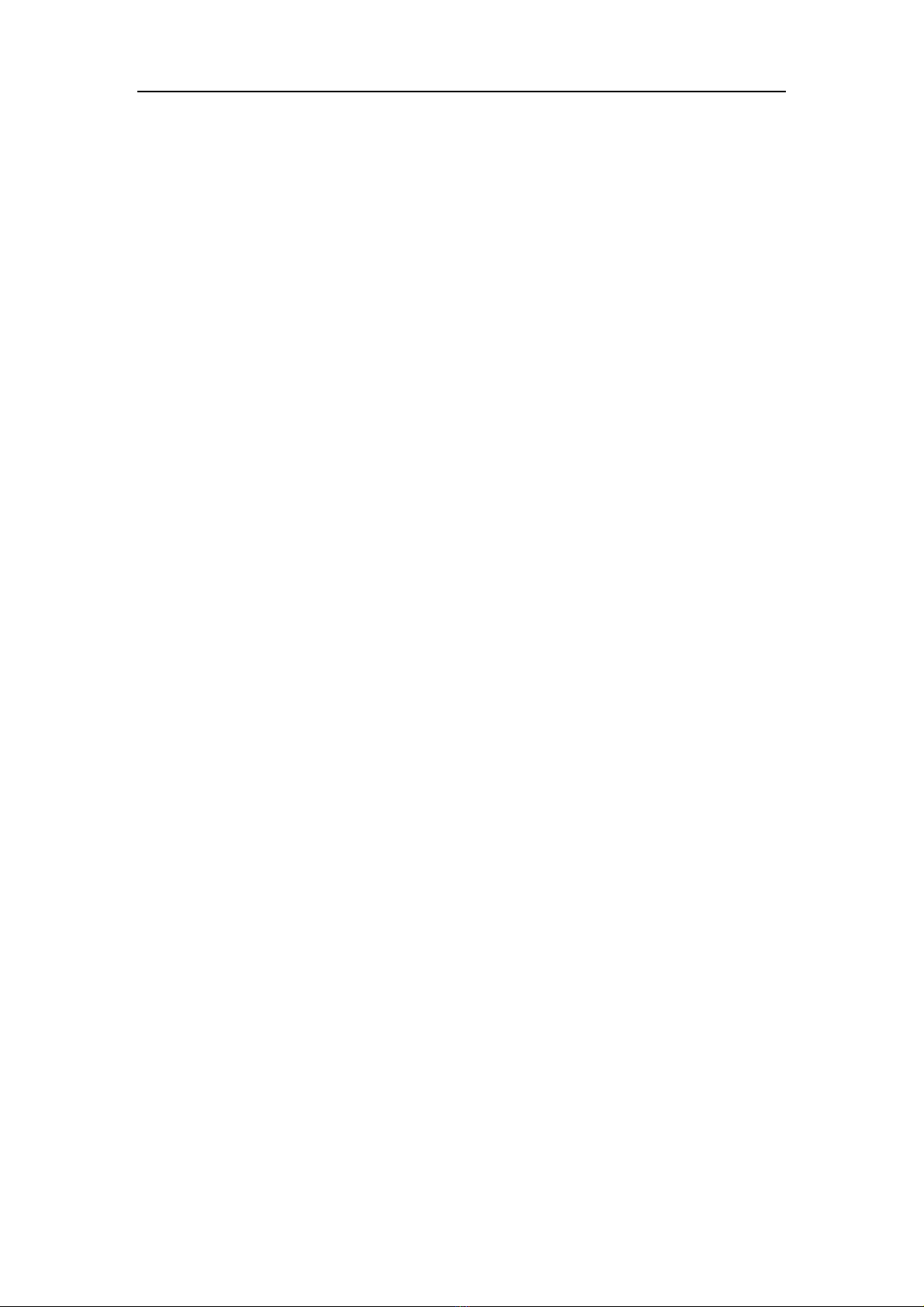Additional Operation
10
button five times, repeat mode cycles back to Off.
7. Using the Display Feature (compatible with DVD, VCD, CD, MP3/JPEG discs)
a) Loading and playing DVDs (two pages)
! Press OSD button once to show the first page:
“Disc Type, Title * / * (the playing title / total titles), Chapter * / * (the
playing chapter / total chapters), Elapsed Time of the Disc”.
! Press the button again to show the second page:
“Language * / * (the serial number of playing language / the amount of optional
languages) or Off, Language Type, Audio Type, Subtitle * / * (the serial
number of playing subtitle / the amount of optional subtitles) or Off, Angle * / *
(the serial number of playing angle / the amount of optional angles) or Off”.
! Press the button for the third time, the display menu fades out.
b) Loading and playing VCD
! Press OSD button once to show the first page:
“Disc Type, Track * / * (the playing track / total tracks), Mute, PBC,
Repeat Mode, Elapsed Time of the Playing Track”.
! Press the button again, the display menu fades out.
c) Loading and playing CD, HD-CD, MP3 / JPEG discs
! Press OSD button once to show the first page:
“Disc Type, Track * / * (the playing track / total tracks), Mute, Repeat Mode,
Elapsed Time of the Playing Track”.
! Press the button again, the display menu fades out.
8. Using the Search Feature (compatible with DVD, VCD, CD, HD-CD discs)
You can use Search feature to select a title / chapter / track number or go to a specific point
in a title. Firstly, press TIME button on the remote controller to bring up the search menu and
enter the edit state; Secondly, press Arrow buttons to highlight the title / chapter / track
number or the time option; Thirdly, use Numeric buttons to enter the title / chapter / track you
want to play or the elapsed time you want to go to in that title; At last, press Enter button to
start playback. For example, entering 01:23:56 will start playback one hour, twenty-three
minutes and fifty-six seconds into the title. If the input number is illegal, the error
information “INVALID KEY ” will be displayed on the screen.
! Notes
I. This feature does not work in Program Play mode.
II. If PBC is on, it will turn off automatically when Search Playback starts.
III. When playing WMA, MP3 / JPEG discs, Search Feature does not work.
9. Using the Browse / Scan / Index feature (compatible with VCD discs; the scan
feature is also compatible with CD, HD-CD discs)
a) Press PREV button during Stop state
I. When a VCD disc is loaded, the screen displays small pictures or “thumbnails” of
the available tracks. According to the tracks’ sequence on the disc, up to nine
thumbnails are displayed per screen, and each thumbnail plays 3 seconds.