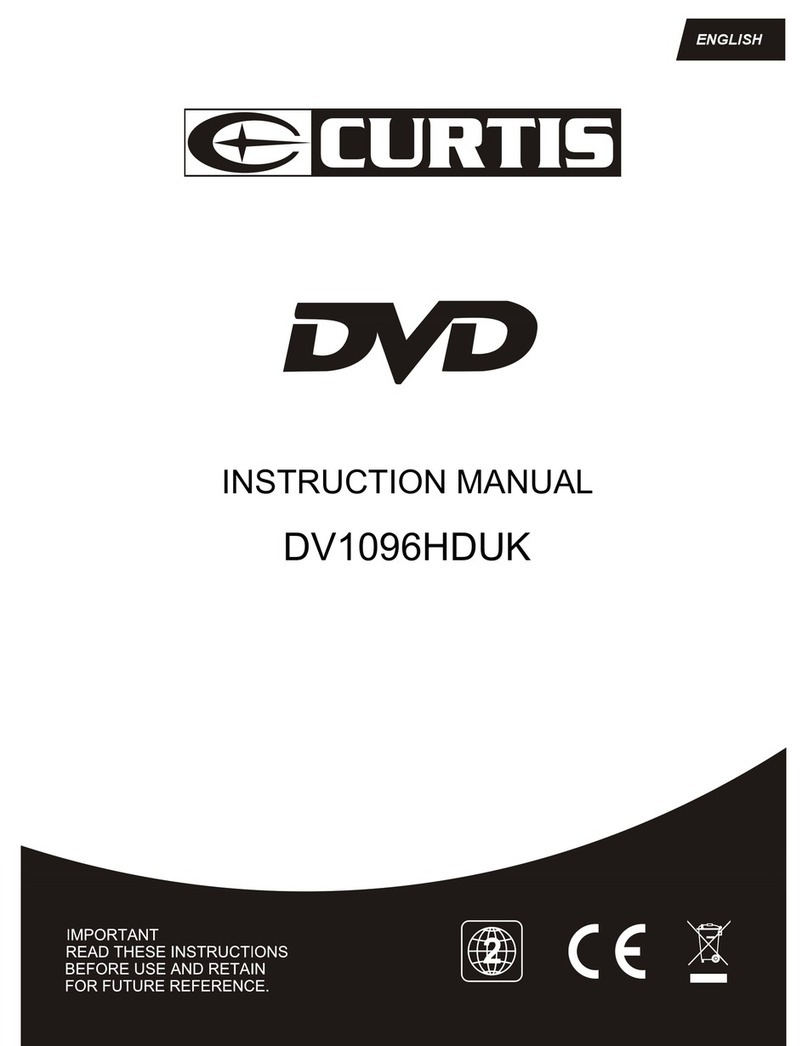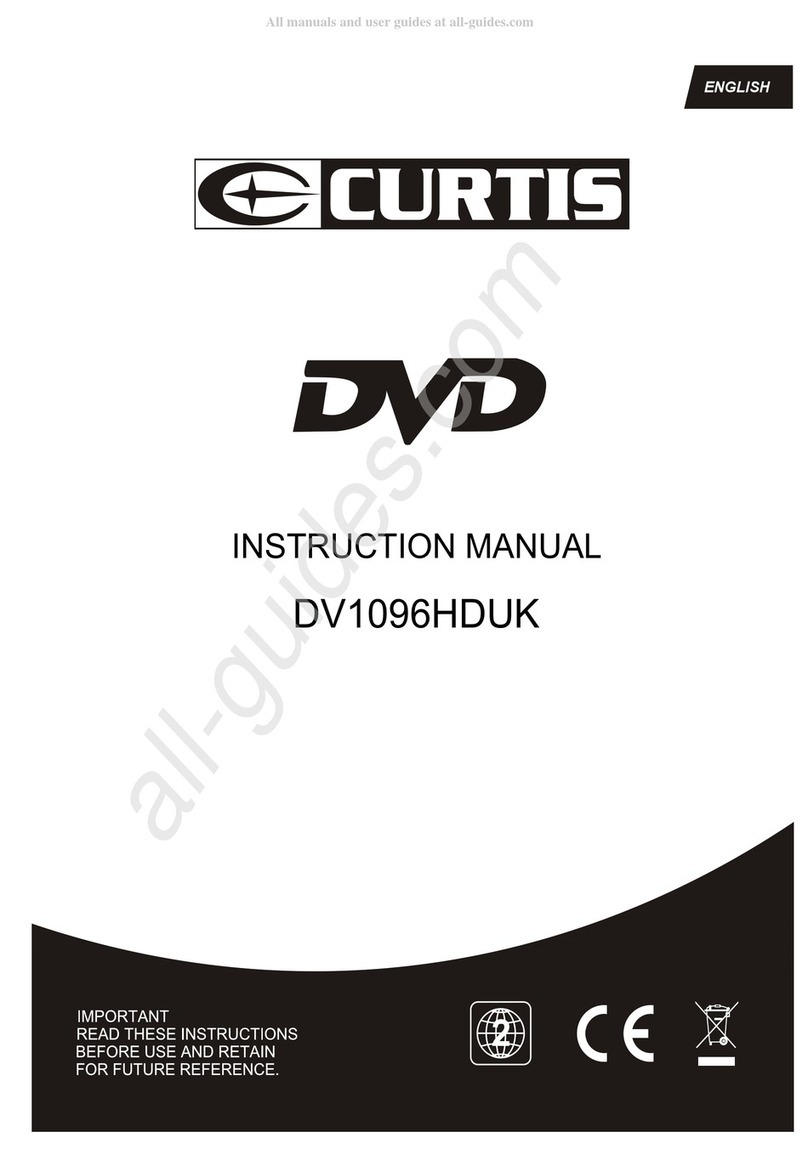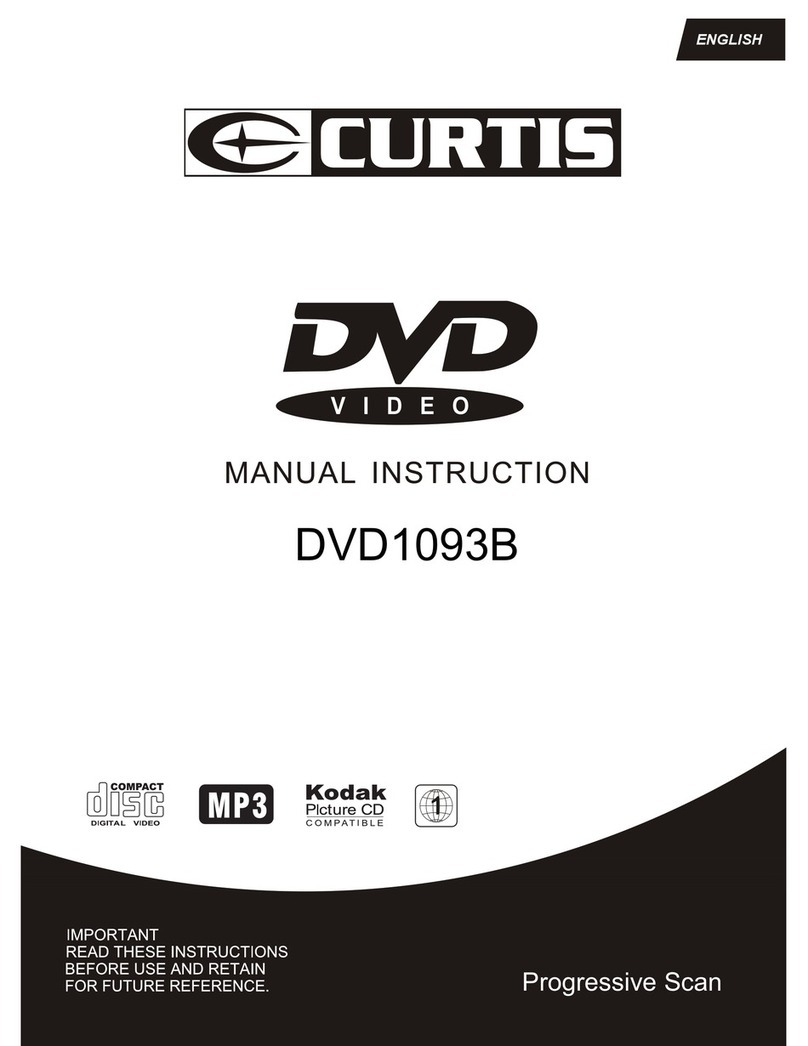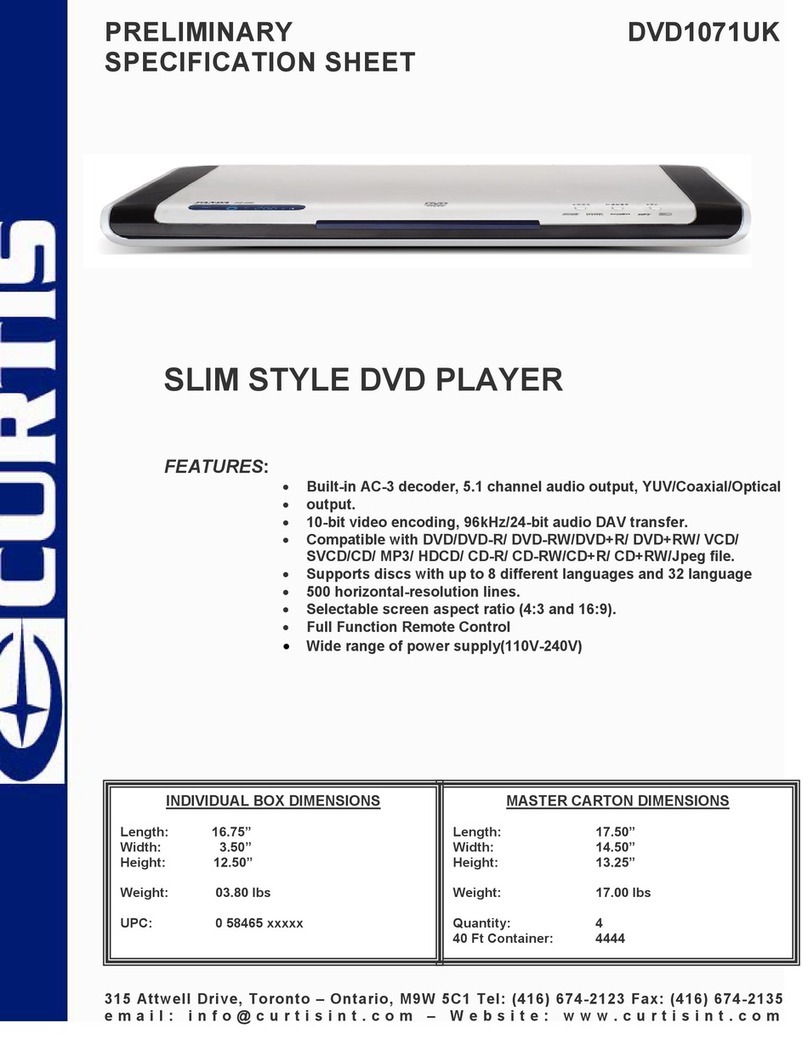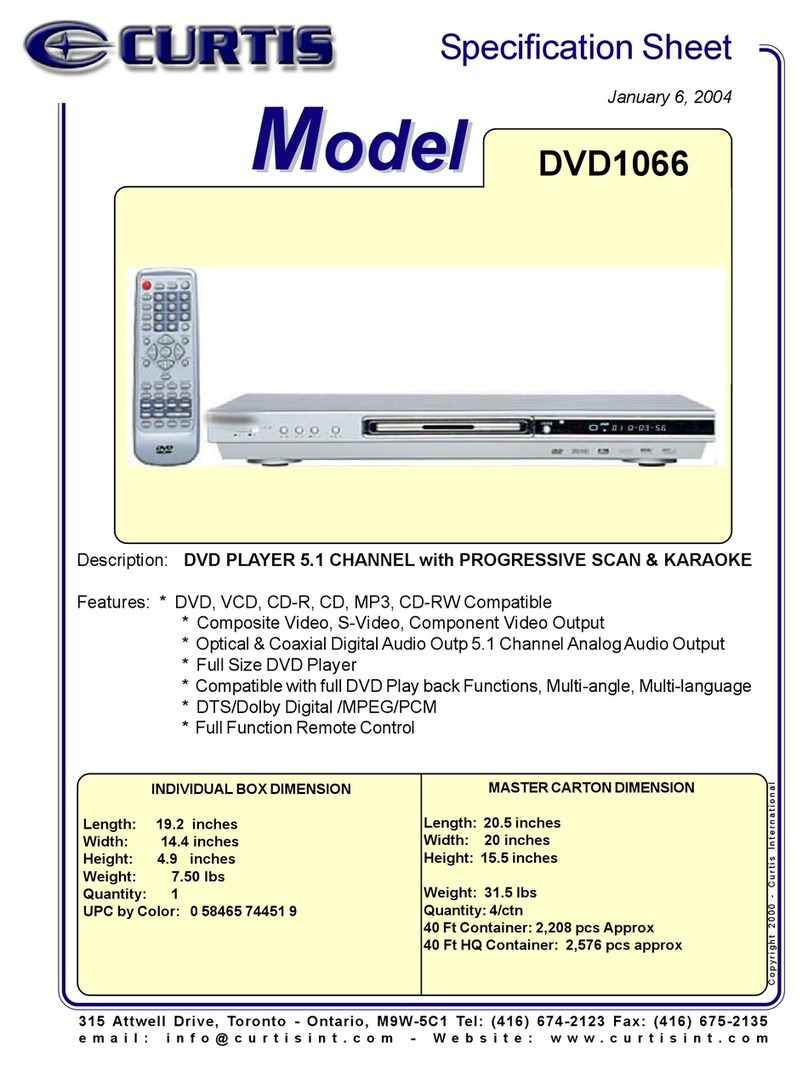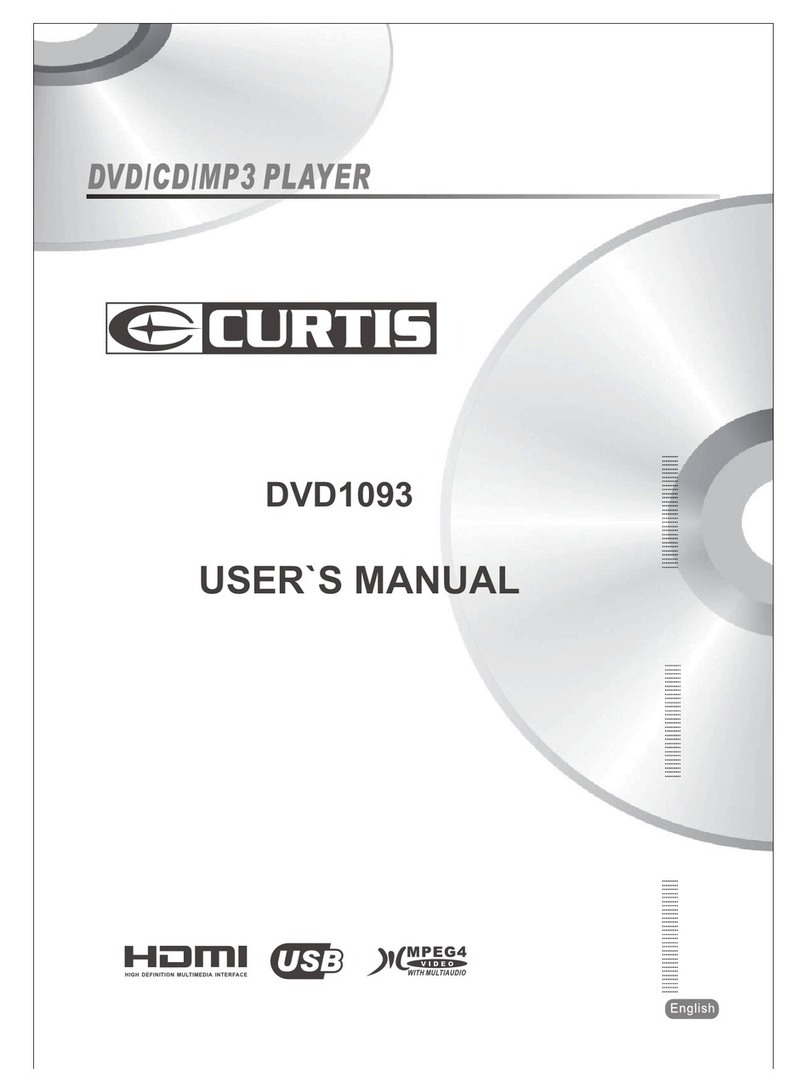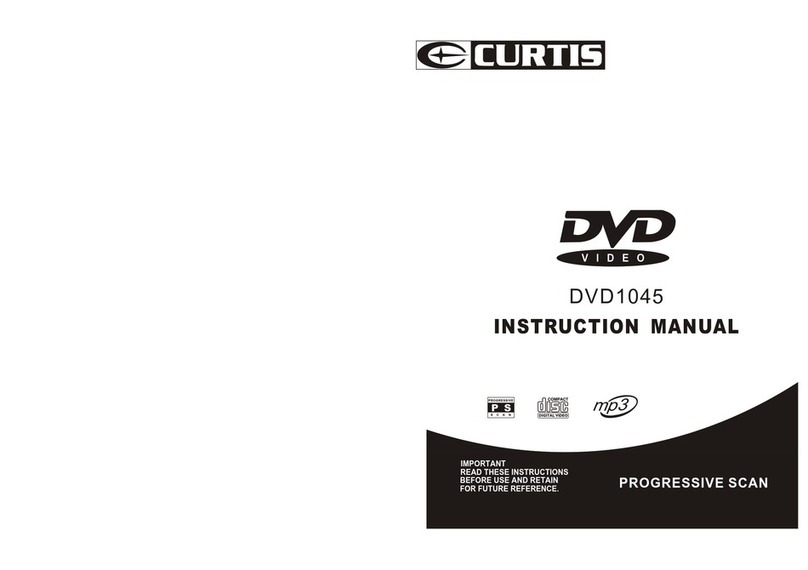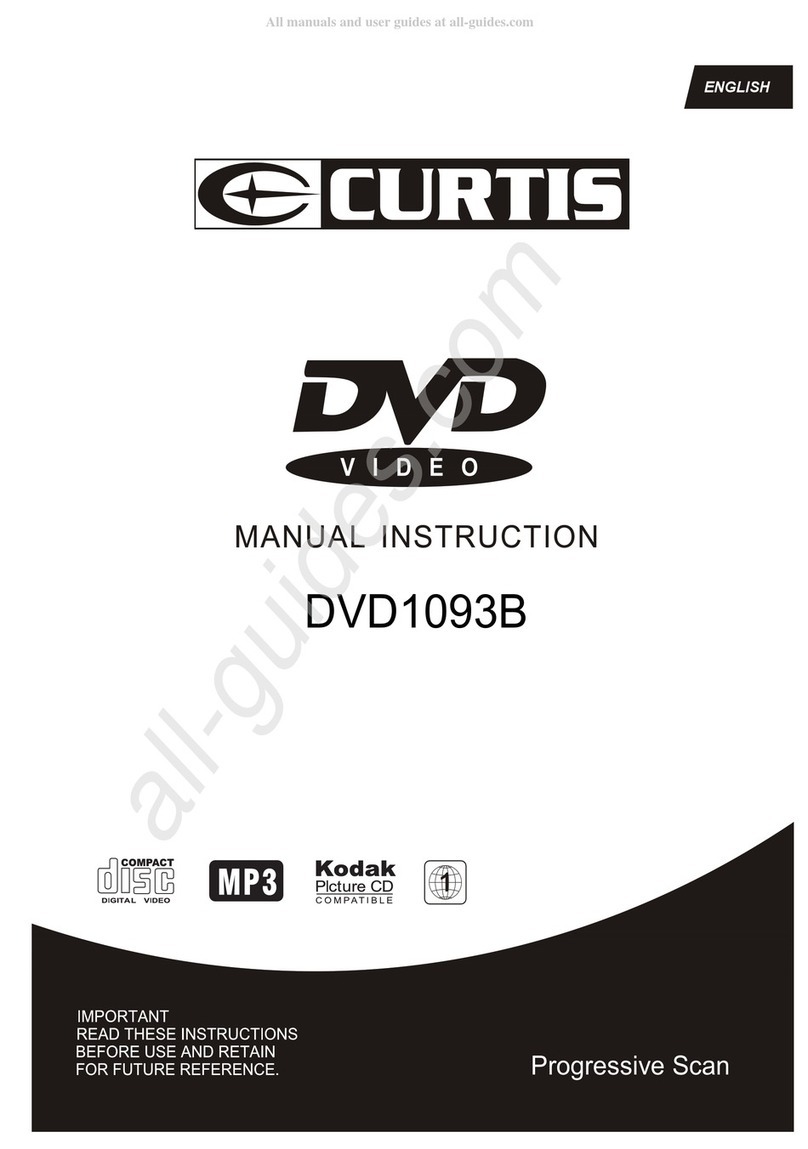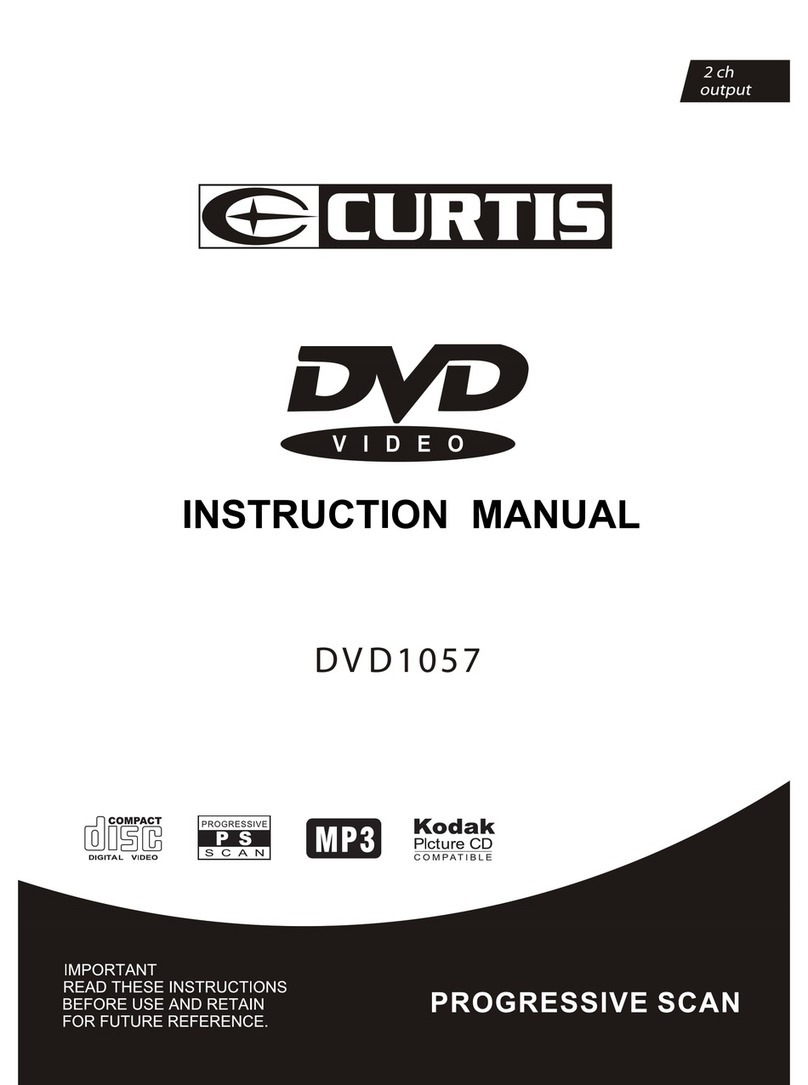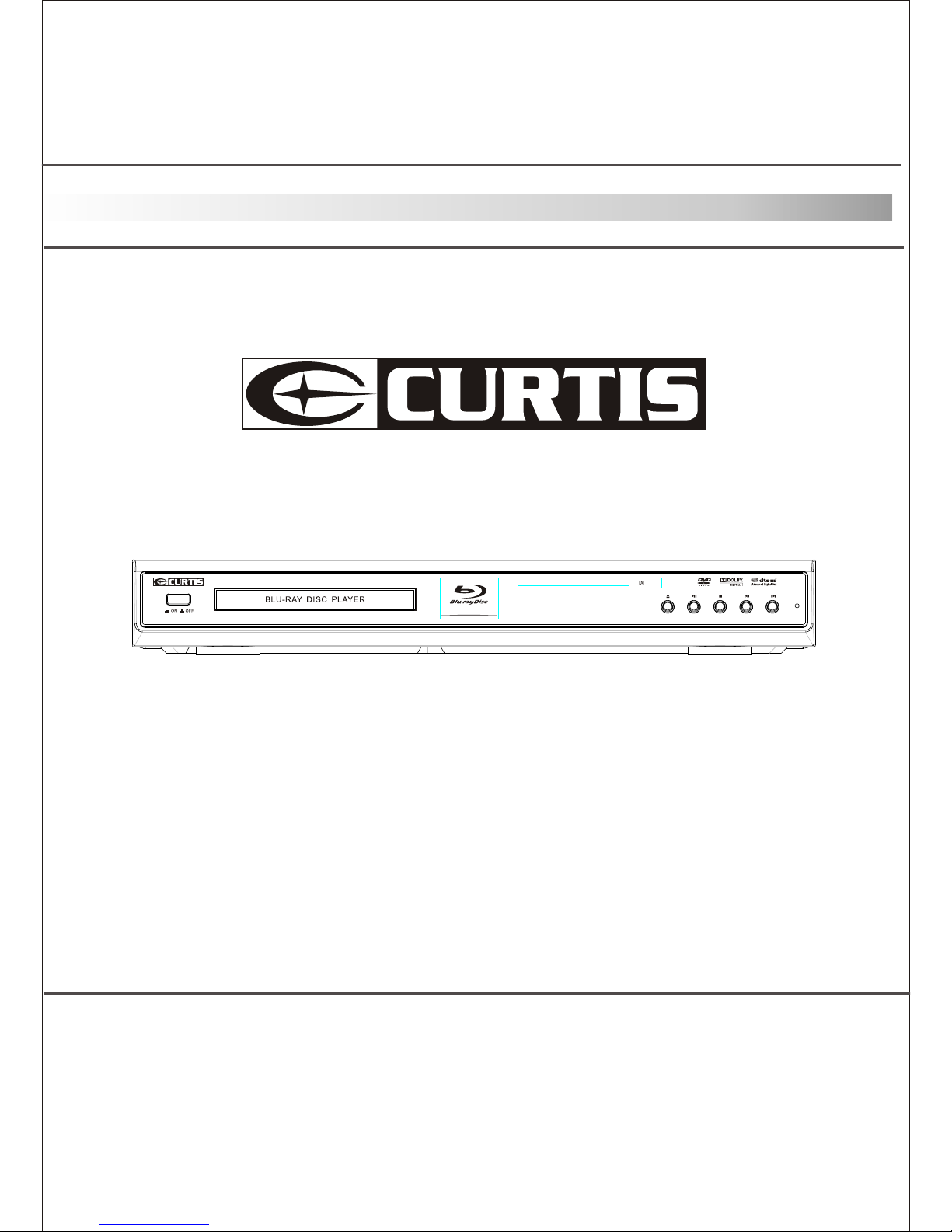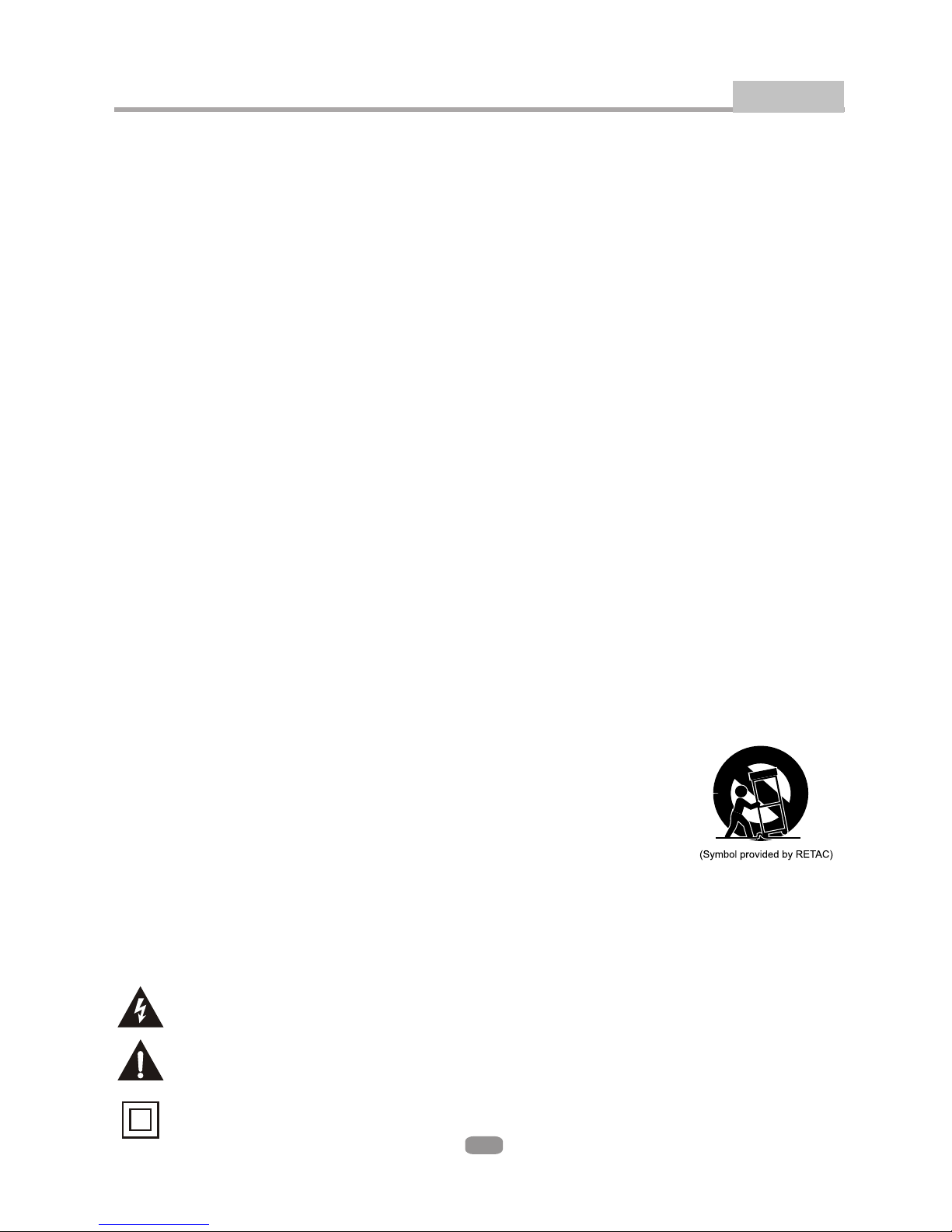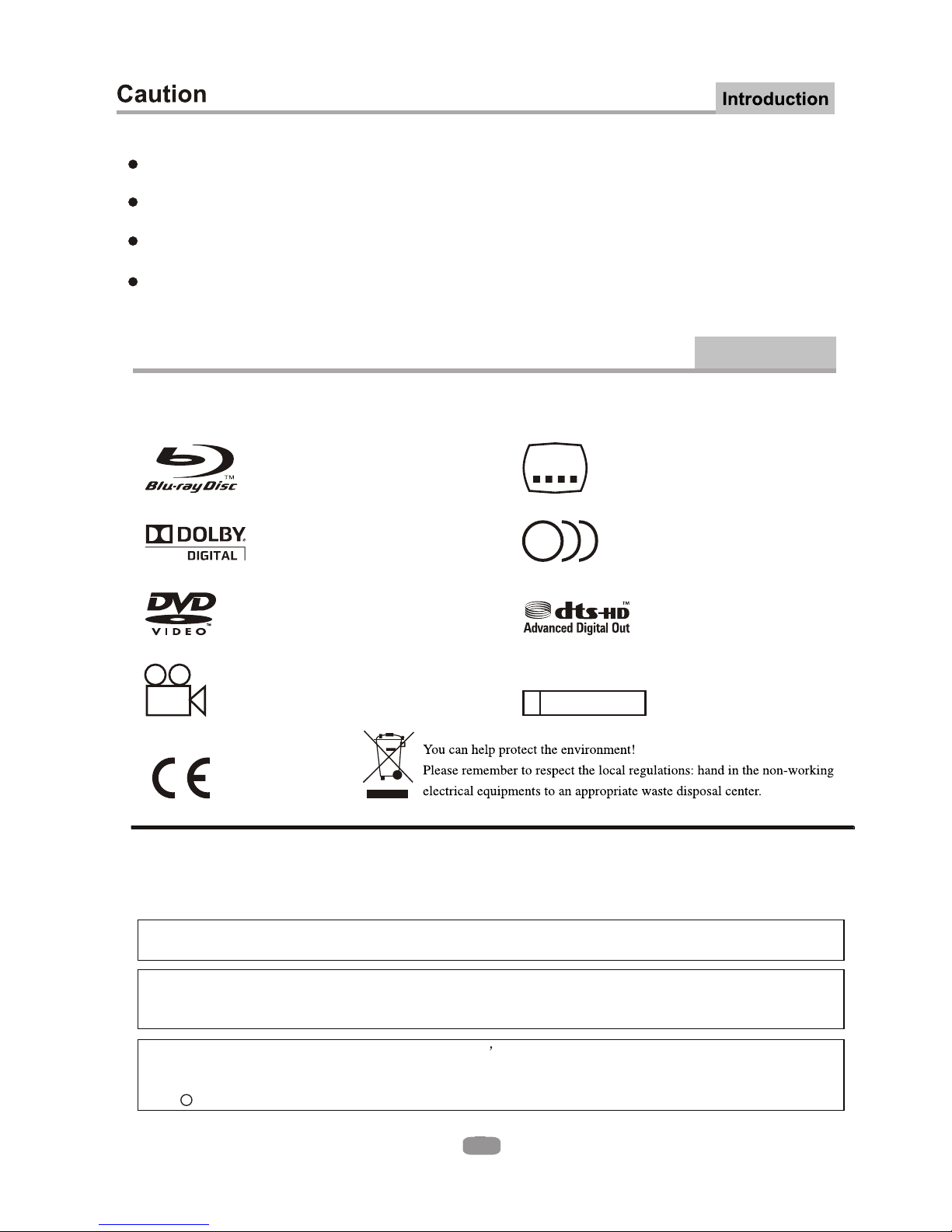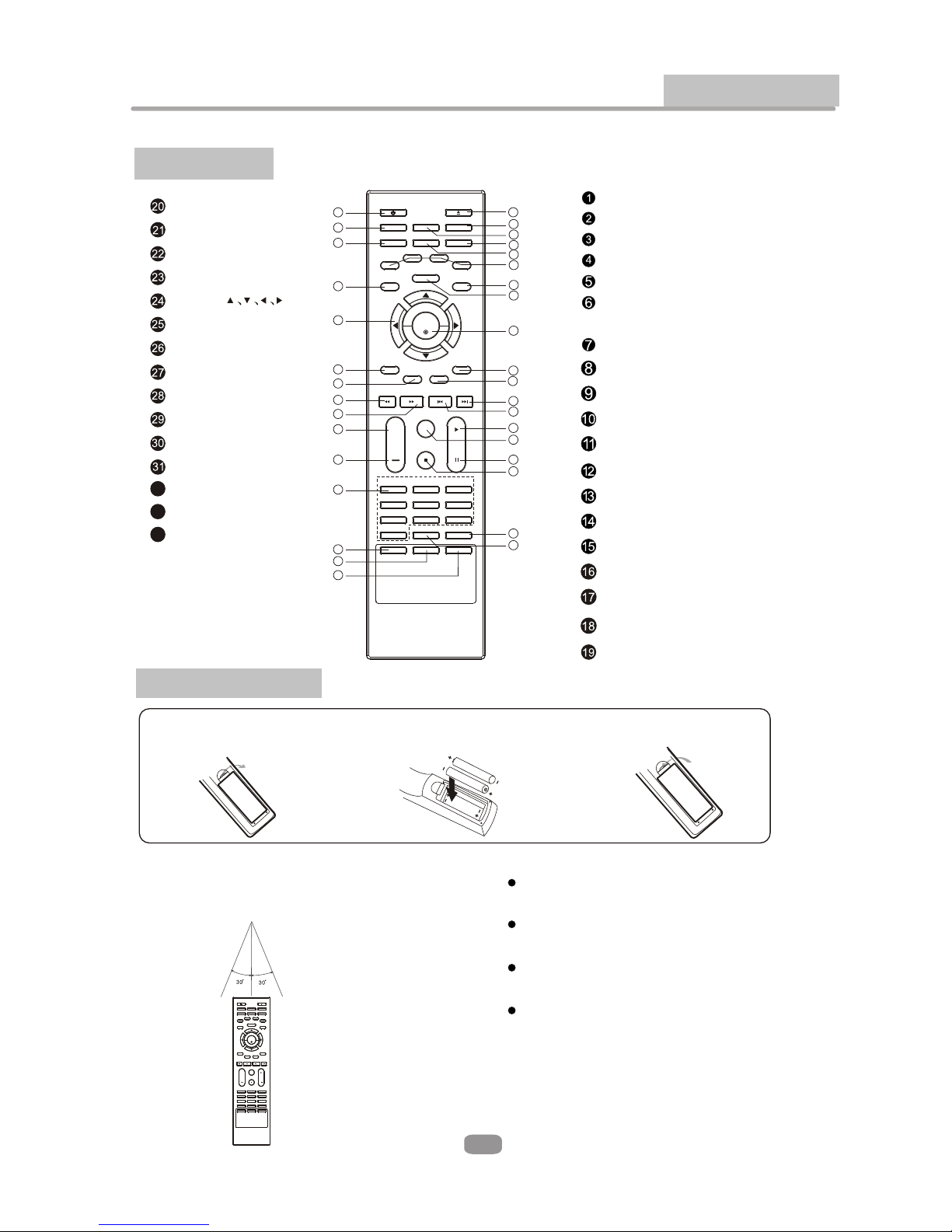2
Important Safety Instructions Introduction
1) Read theseinstructions.
2) Keep theseinstructions.
3) Heed allwarnings.
4) Follow allinstructions.
5) Do notuse this apparatusnear water.
6) Clean onlywith dry cloth.
7) Do notblock any ventilationopenings, install inaccordance with the instructions.
8) Do notinstall near anyheat sources suchas radiations, heatregisters, stoves, orother
apparatus (including amplifiers) that produce heat.
9) Do notdefeat the safetypurpose of thepolarized plug. Ifthe provided plugdoes not fit
into your outlet,consult an electricianfor replacement ofthe obsolete outlet.
10) Protected thepower cord frombeing walked onor pinched particularly at plugs,
convenience receptacles, andthe point where they exit fromthe apparatus.
11) Only use attachments/accessoriesspecified by the manufacturer.
12) Unplug thisapparatus during lighting storms or when unused for long periods of time.
13) Refer allservicing to qualifiedservice personnel. Servicing is required when the
apparatus has beendamaged in anyway, such as power-supply cord or plug is damaged,
liquid has beenspilled or objectshave fallen intothe apparatus, the apparatus has been
exposed to rainor moisture, doesnot operate normally, or hasbeen dropped.
14) Mains plugis used asthe disconnect device,the disconnect deviceshall remain
readily operable.
15) The ventilation should notbe impeded by covering the ventilation openings with items,
such as newspapers,table-cloth, curtains, etc.
16) No nakedflame sources, suchas lighted candles,should be placed on the apparatus.
17) Attentionshould be drawnto the environmentalaspects of batterydisposal.
18) The use of apparatusin moderate climate.
19)Portable Cart Warning
A productand cart combinationshould be movedwith care. Quickstop,
excessive force, anduneven surface maycause the productand cart
combination to overturn.
WARNING: To reduce therisk of fireor electric shock,do not exposethis apparatus torain
or moisture.
WARNING: Thebatteries shall notbe exposed toexcessive heat suchas sunshine, fireor
the like.
The symbol indicatesthat dangerous voltagesconstituting a risk of electric shock
are present withinthis unit.
The symbol indicatesthat there areimportant operating andmaintenance
instructions in theliterature accompanying this unit.
This symbol indicatesthat this productincorporates double insulation between
hazardous main voltageand user accessible parts. When servicing use only
identical replacement parts.