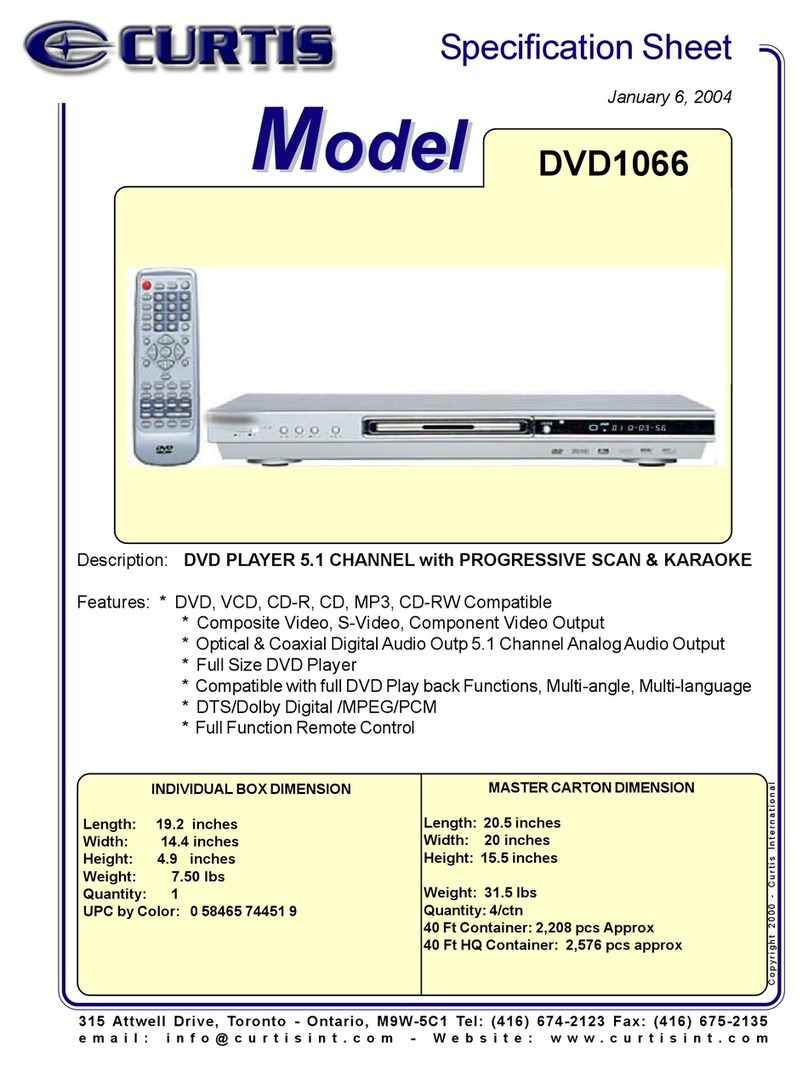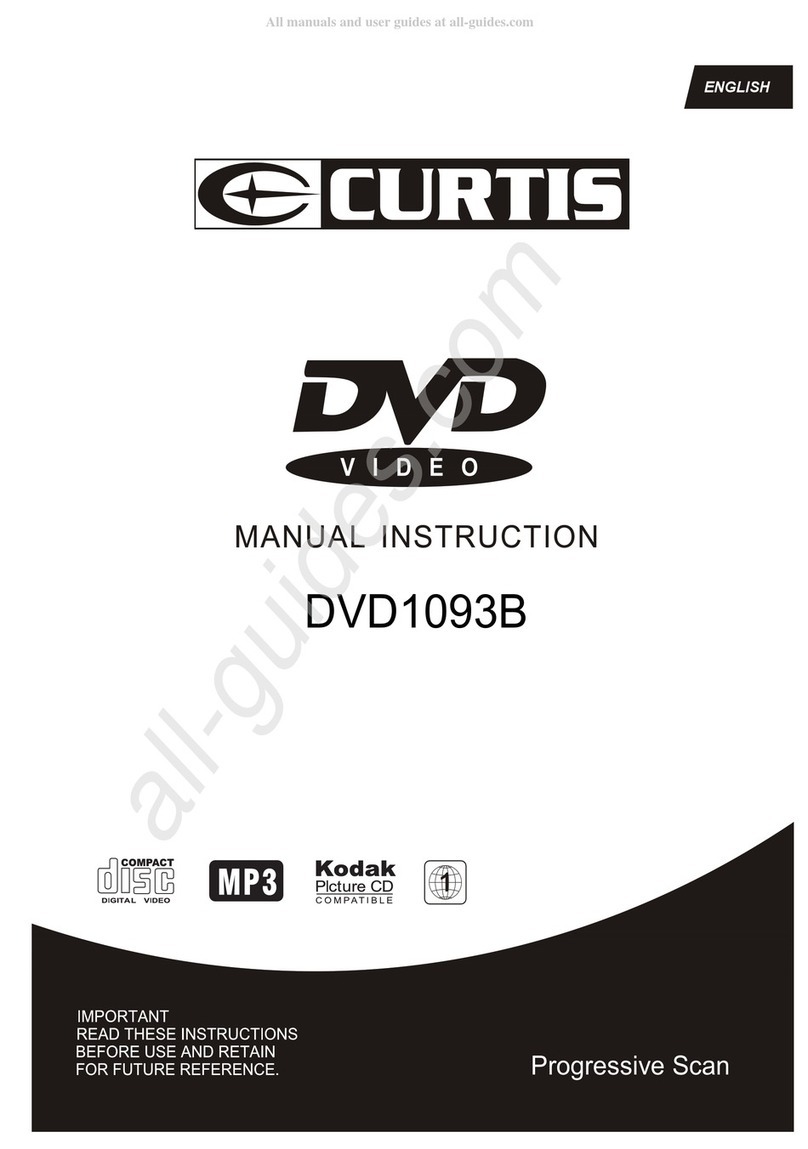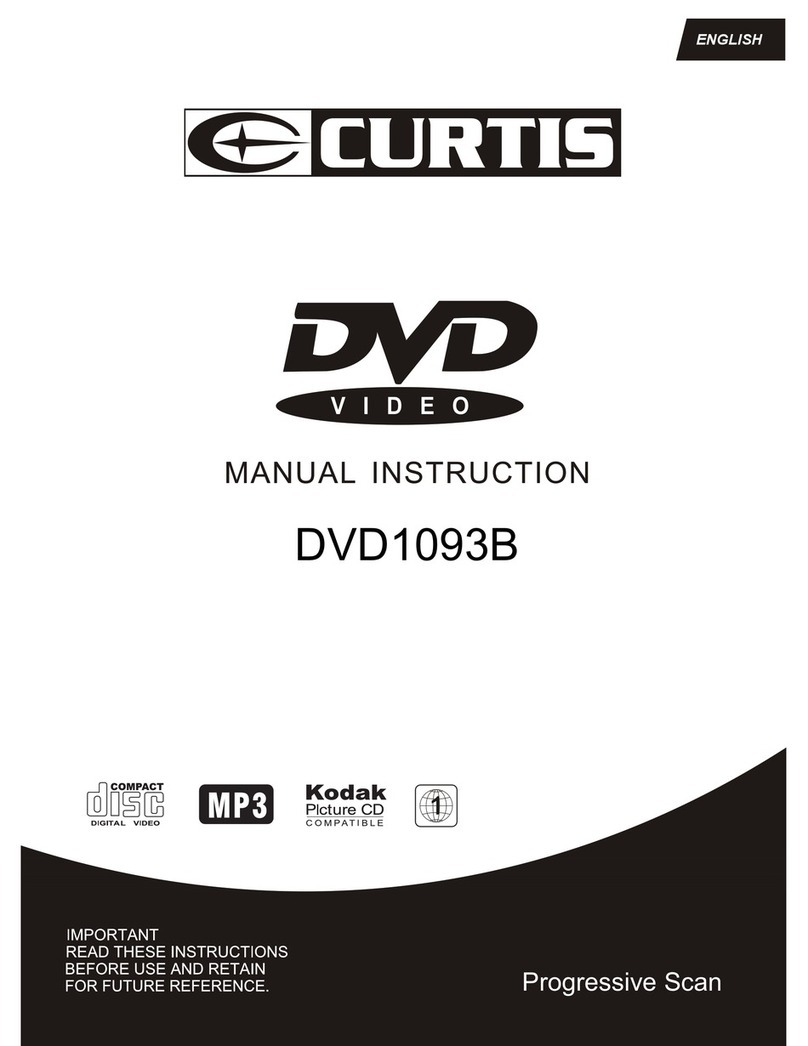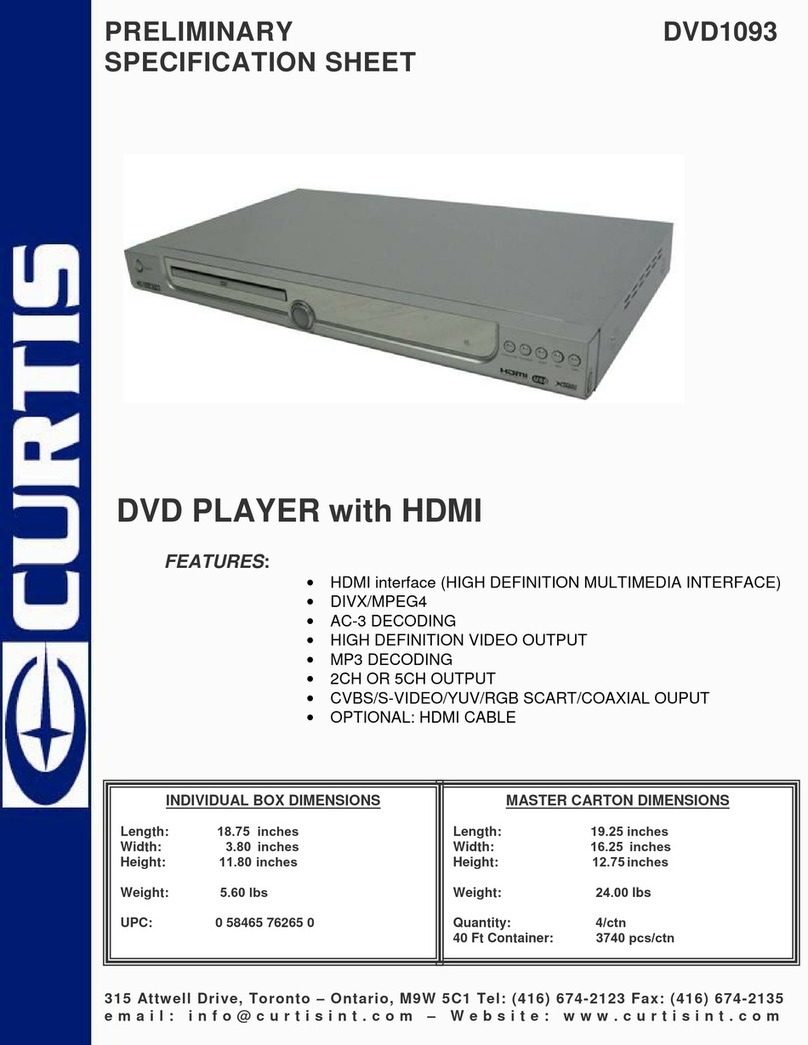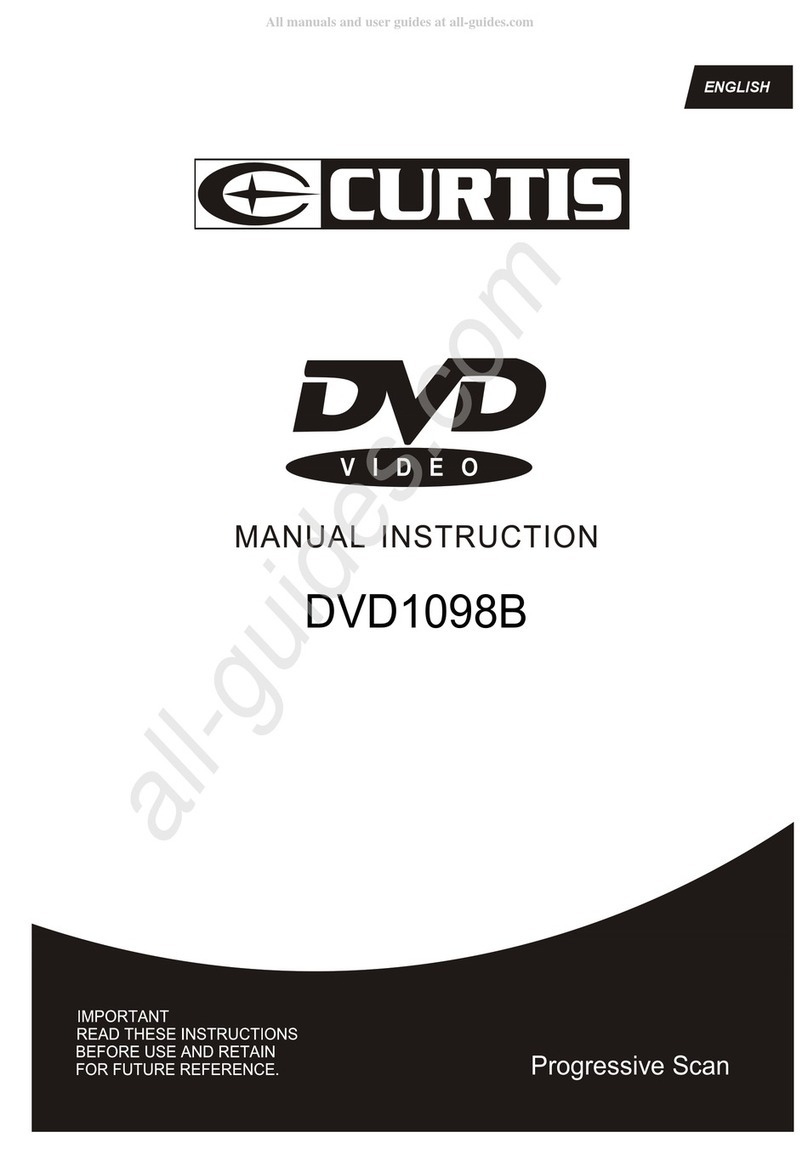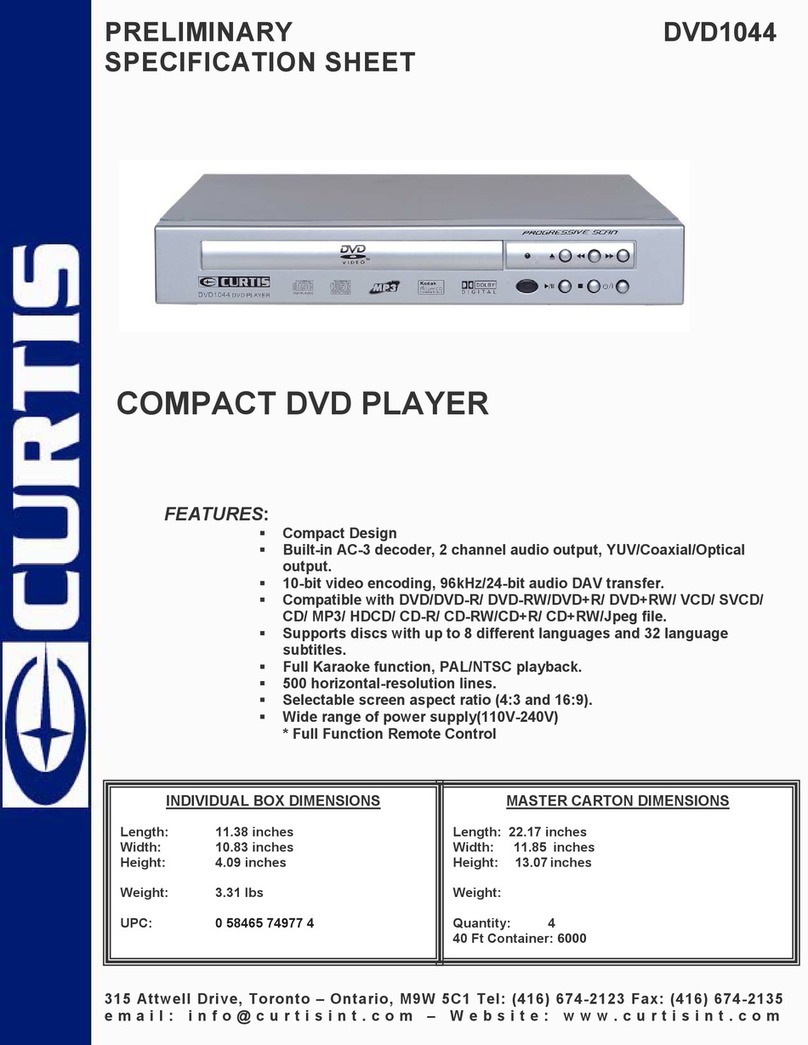7
6
SRH
TT
OSD
ADO SUB
SLOW
ANGLE
M
ZOOM
SEARCH
Subtitle Off
Repeat Off Mute Off
Angle Mark Null
Virtual RemoteOperation
1.Press "FUNCTION" button whendisc is playing,you will seea virtual
remote control asbelow, andthe playback willbe paused.
2.The virtualkey is shownon
the left ofthe menu, andthe
current playback statusis
displayed on theright.
3.Use the / / / button to
choose the icon,when the icon
is selected, youcan see the
description at thebottom.
4.Press OKbutton, the selectedvirtual key willbe activated, "OK=Selected
function" icon willbe shown attop left for10 seconds, inthese 10 seconds
you just needto press OKbutton to changethe style ofthe function. Ifthe
icon disappear,the OK keywill not work.(For Search, Return,Mute, the
icon won't beshown).
5.You can alsopress "FUNCTION" buttonto close virtualremote menu
without any operation.The playerwill resume playingafter the menuexit.
Note:
1.When the discis in thesubmenu, press thefunction key cango back the
title menu.
2.Stop or nodisc state, the"FUNCTION" is invalid.
1.Connect the unit to the power;
2.Open the unit and adjust the monitor to the best position for viewing.
3.Turn on the unit by sliding the ON/OFF switch to ON.
4.Open the disc door and insert a disc into the door with the label side facing up.
5.Close the disc door. The unit will load the disc and start playing.
6.During playback,press[ ] to pause;press it again to resume playback.
Playing disc of DVD, CD
CD
Basic Operation
DVD
9.When the playing is finished, please turn off the power by sliding ON/OFF switch
to OFF.
8.Press[ ] once to stop playback; then press[ ] to resume playback from the
point where you stopped; press[ ] twice to stop playback completely.
7.When playing disc of DVD,CD,Press[ ] ,the unit will search forward. Press it
repeatedly, the unit will play at 2,4,8,16,32 times of speed.press[ ],the unit will
search backward. Press it repeatedly,the unit will play at 2,4,8,16,32 times of speed
0 1 2 3 4 5 6 7 8 9 OK T/C
Virtual RemoteOperation
8. ( Repeat): When playing disc of DVD/CD, you can change the repeat style by
press repeat button. For different type of disc, it change according different
sequence.
12.Angle: When playing a DVD disc with multi-angles, press "Angle" button
and OK button to change the display angle.
10. (Return): to return to the main menu
11. (MUTE): to turn mute
Chapter Title All Repeat off
Track All
9.Slow: You can press slow key to change the playing speed slowly during
playing DVD. Then press OK repeatedly to change the playback speed
according the following sequence: 1/2 1/4 1/8 1/16.
Note: The function is available only for disc with multi-angle.
CD:
DVD:
1.SRH (Search): Press the"SRH" key ,you can see the number bar below, Use
left/right key to move the cursor, press ok to confirm , when playing DVD, you can
change the chapter and the title, press the "T/C " icon change the item you want
to change. When playing CD, you can select the track. Note: To select the title,
you need to enter two numbers.
2.M(Menu):to enter or exit menu root
3.ZOOM:When playing DVD discs ,you can zoom in, press the "ZOOM" button
and ok button to change the image size according the following sequence:
x2 x3 x4, when playing JPEG file, you can zoom in and zoom out, press the
"ZOOM" button and ok button to change the image size according the
following sequence: 100% 125% 150% 200% 75% 50%.
4.TT(Title): to display title information
5.ADO( Audio): to select audio language
6.SUB(Subtitle): to select subtitle language when playing DVD disc
7.OSD: Display the disc information during playing DVD/CD. Such as elapsed
time and remaining time.