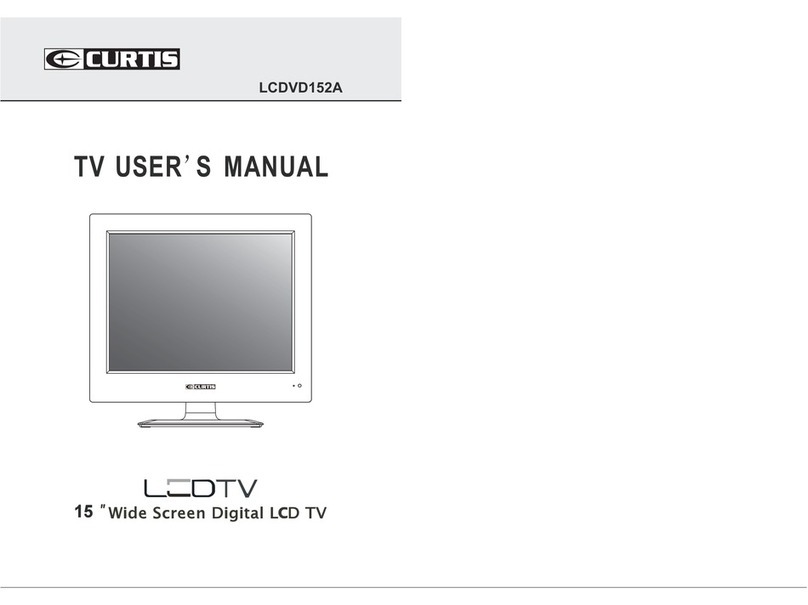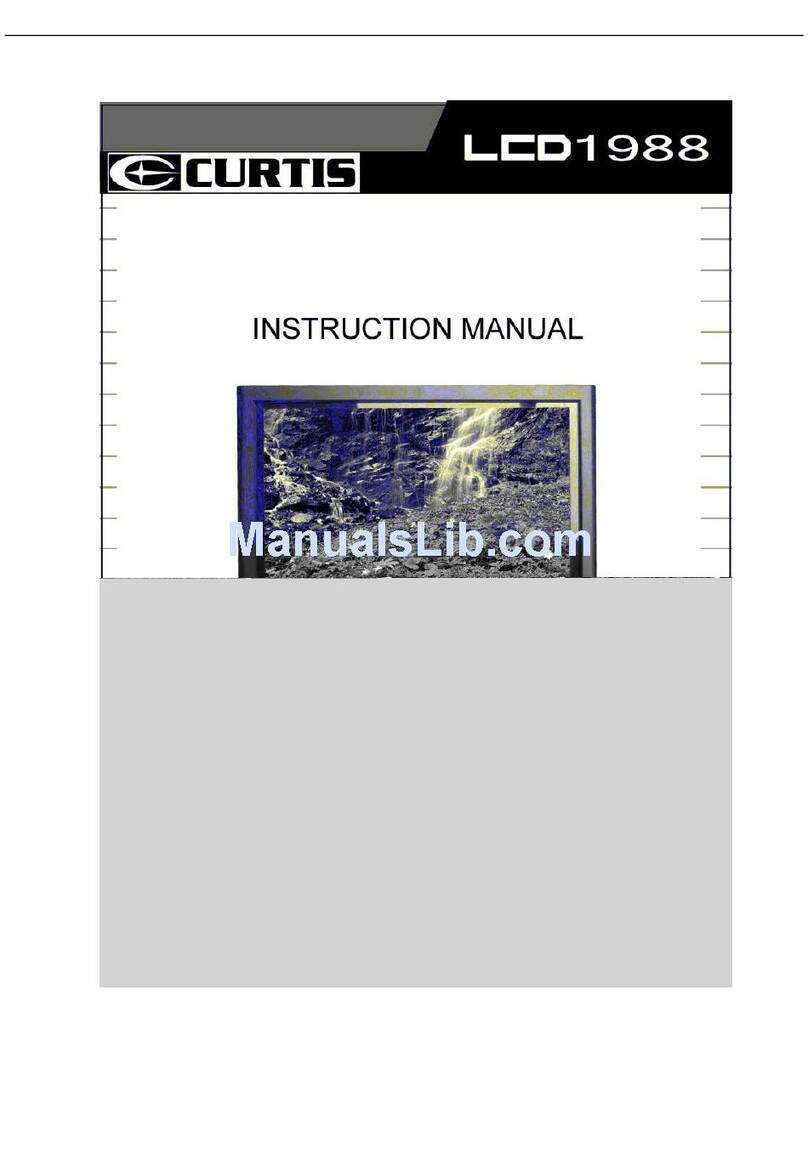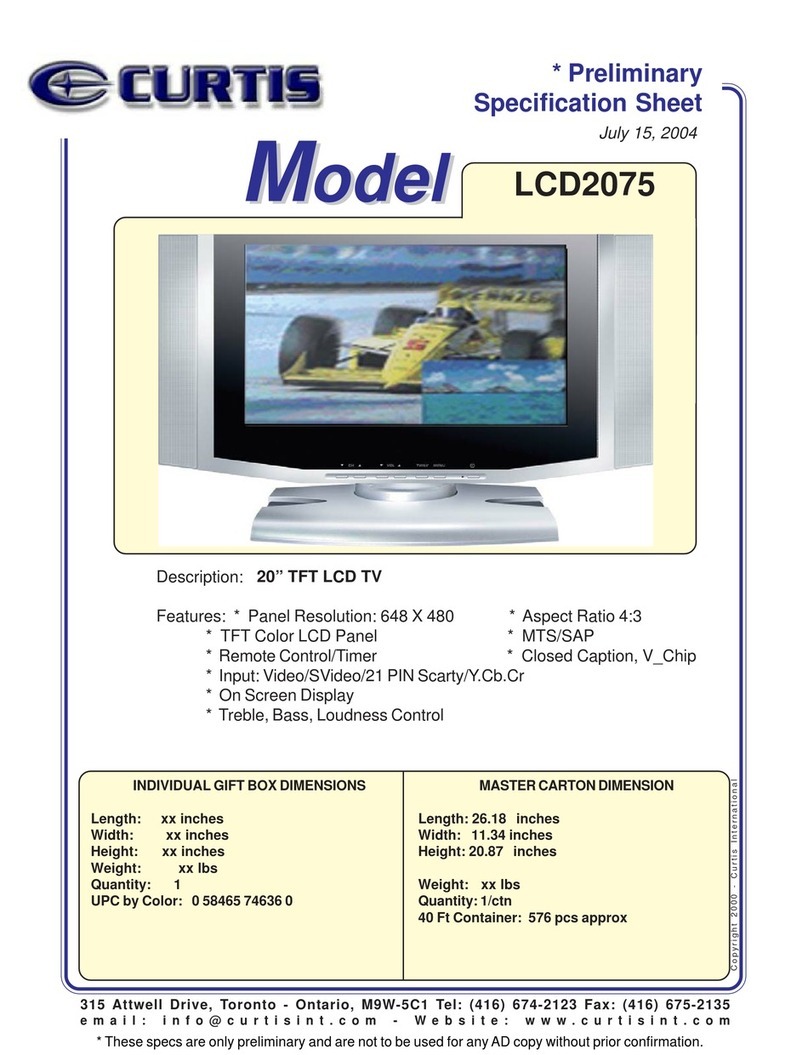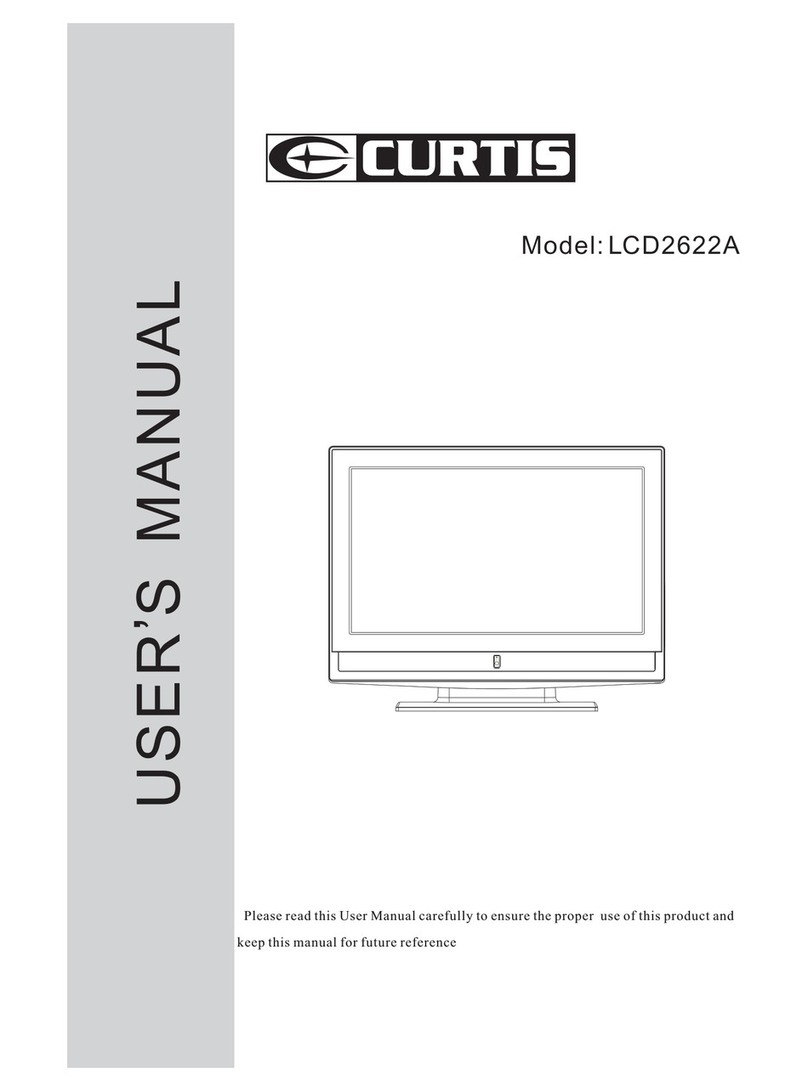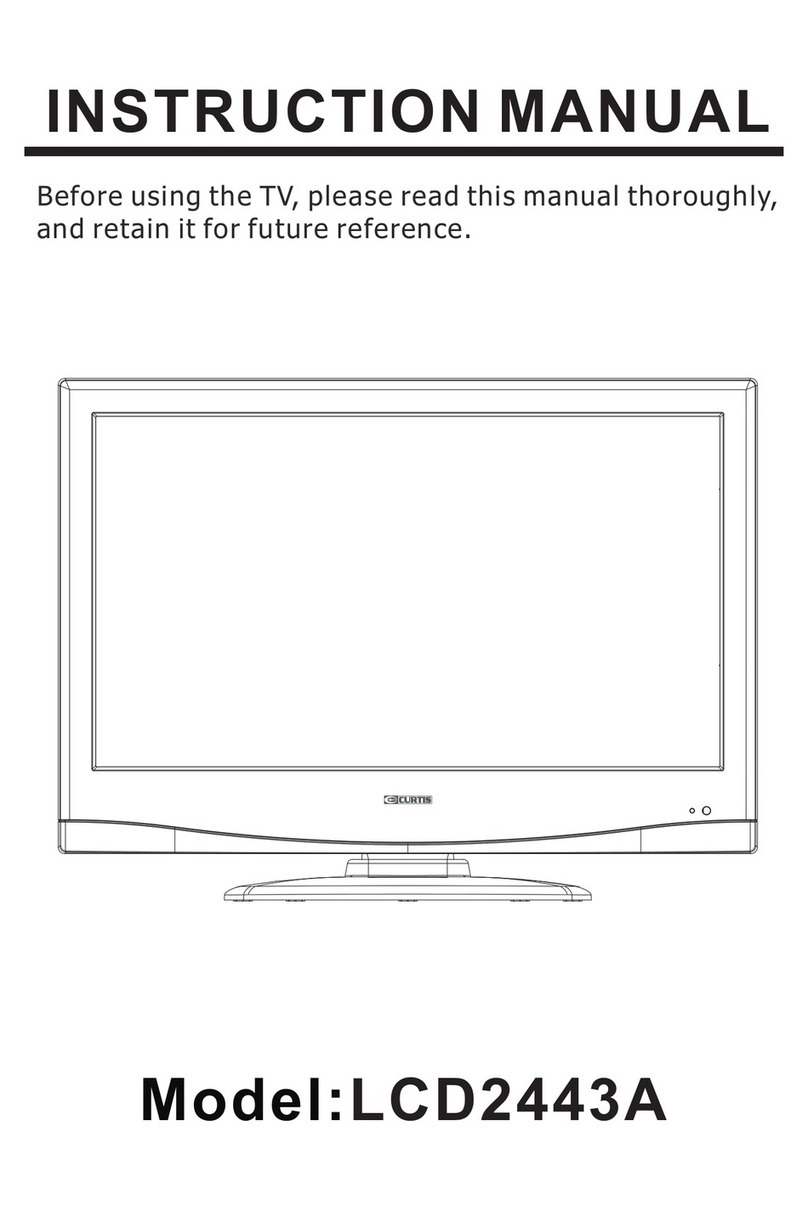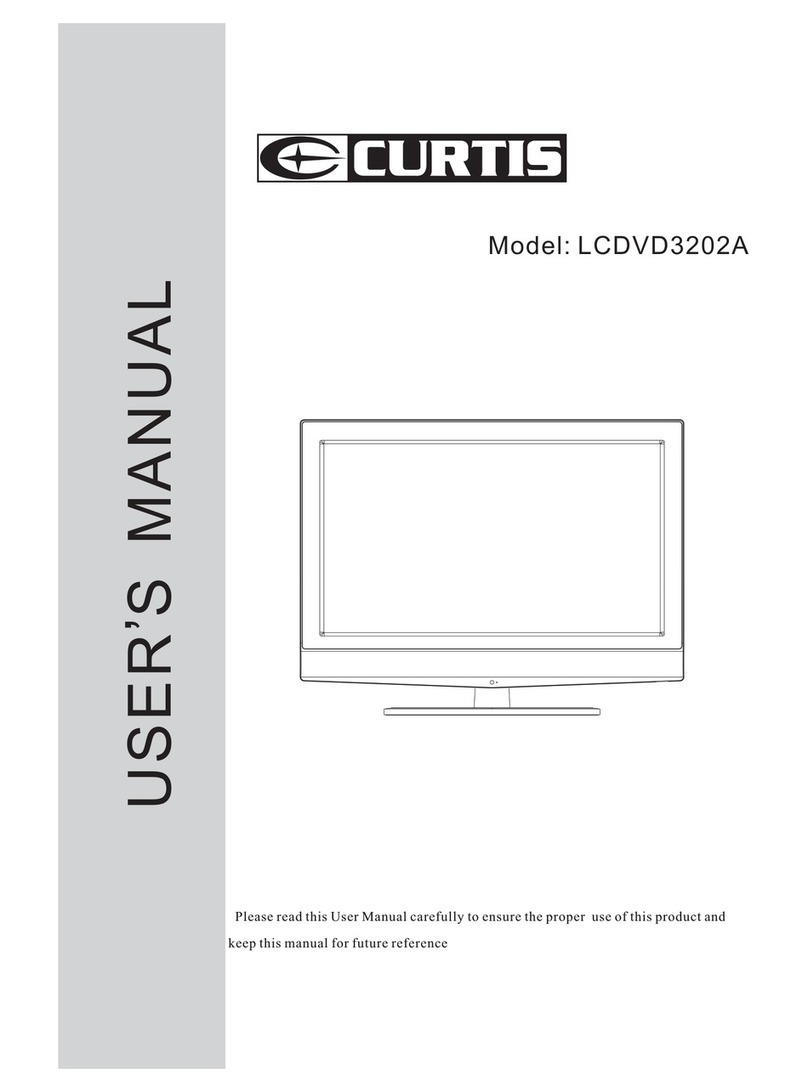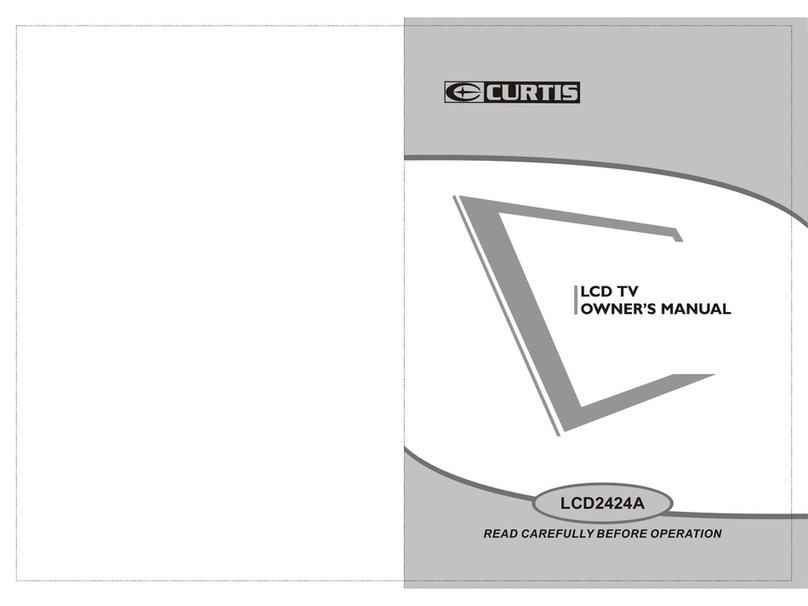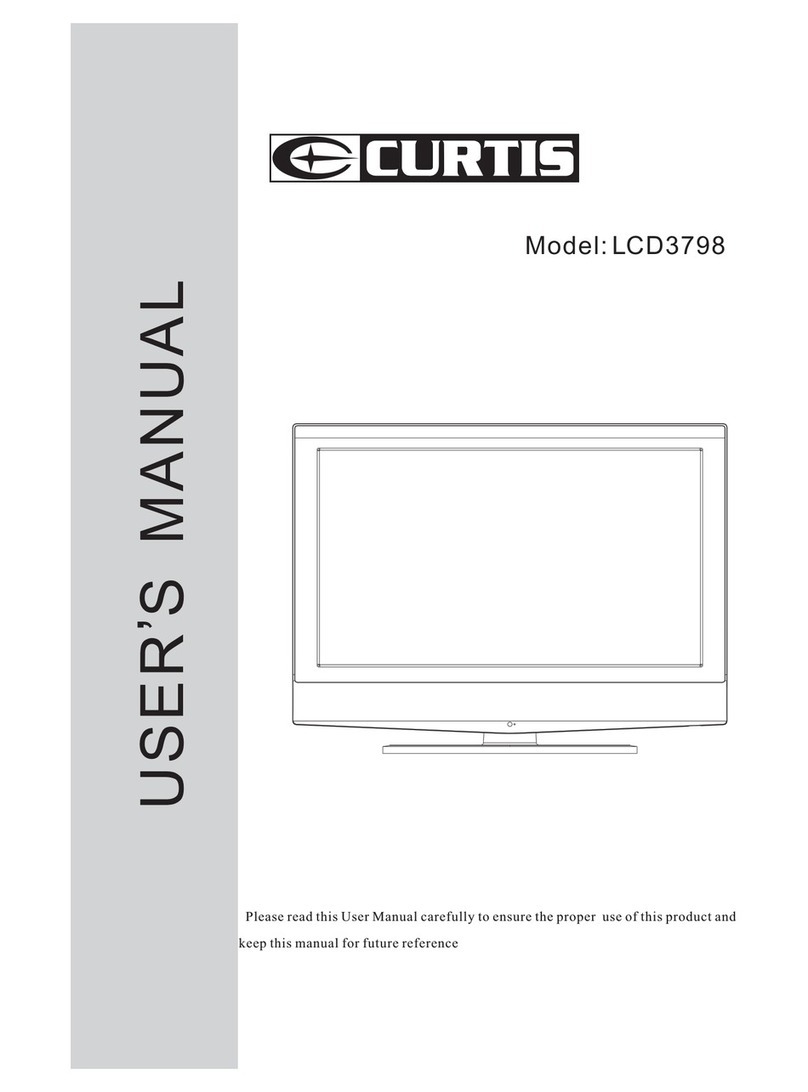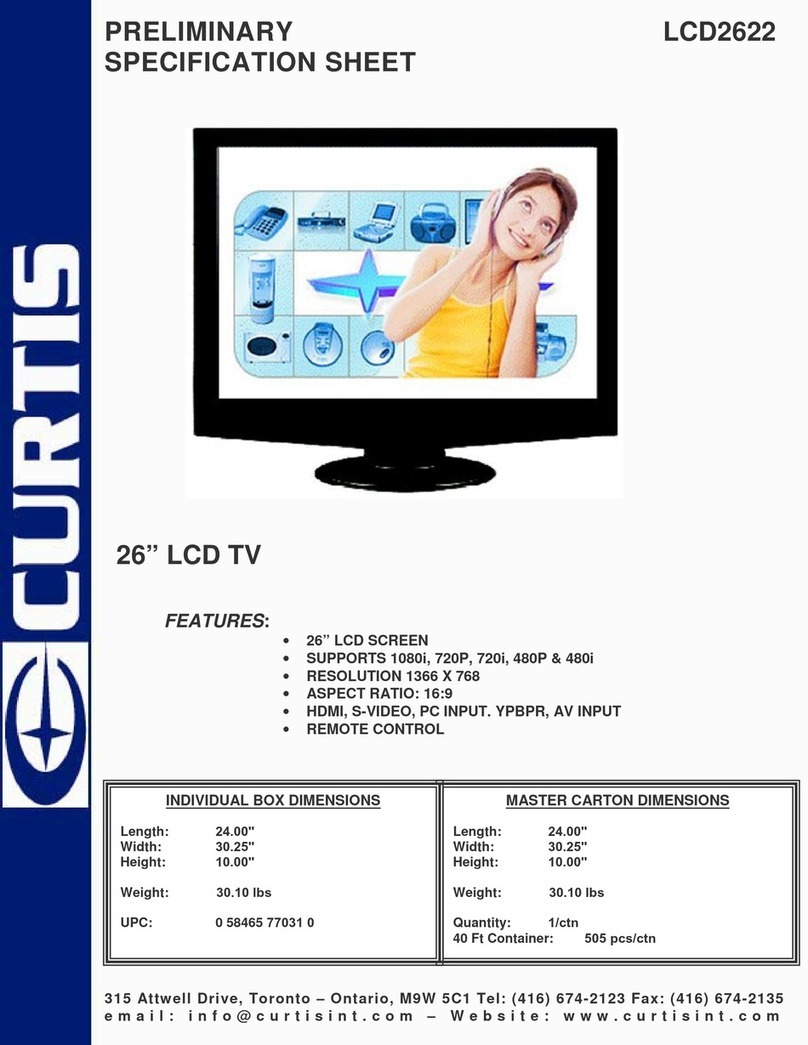Connect to Earthing Connection
This appliance shall be connected to a mains socket outlet with a protective earthing
connection. If the provided plug does not fit into your outlet, consult an electrician for
replacement of the obsolete outlet. Take care of the cord, or there might be fire or
electrical shock due to broken cord. Please make sure that the cord is not over hot,
pressed, or tensed. If the cord has problem (the core string emerges or the cord
breaks), please get contact with the dealer.
■ Never allow heavy objects such as the TV set itself to be placed on the power cord.
Never cover the cord with table cloth, for it may lead you to set heavy object on the cord
duo to ignorance.
■ When removing the power plug from the socket, always hold onto the plug, never pull by
the cord.
■ Don’t set the cord next to heaters.
■ Don’t touch the plug right after it is unplugged to avoid electrical shock.
■ Don’t touch the plug during lightning.
■ Don’t allow cord to become knotted or tangled.
■ Protect the power cord from being walked on or pinched particularly at plugs,
convenience receptacles, and the point where they exit from the apparatus.
Dispose the Batteries Carefully
■ Incorrect disposal of batteries may cause fire or human damage, and even
explosion.
■ Don’t throw batteries into fire or water.
■ Keep the batteries far away from fire or heat.
■ Keep the batteries under cool and dry environment.
■ Match the batteries to the (+) and (-) marks in the battery compartment.
■ Don’t charge up the batteries.
■ Don’t impact the batteries.
■ Please use the batteries that are appointed in the user ’s manual.
■ Please treat the used batteries with the observance of the local law.
Keep the TV Set away from Moisture and Dust
If you set the appliance under moisture or dust environment, it might cause fire or
electrical shock due to lampblack or erosive gas.
■ Don’t set the TV in kitchen, places nearby heaters, or places of lampblack and
moisture. For heat from high temperature may affect the display or other components,
and cause distortion, meltage, and fire.
■ Don’t set the TV, remote control, or other components under sun or near heaters.
■ Don’t set the TV where the difference in temperature is great.Remove the power
plug from the socket on occasions when you will not be using the set for an extended
period.
■ Before cleaning, please turn off the TV and unplug the power cord. Or there might
be fire or electrical shock.
4
Don’t Remove or Rejigger the TV Set
There is high voltage subassembly inside the TV set, which may cause fire or electrical
shock during repair.
■ DO NOT remove cover ( or back ).
NO Quiver or Concussion on TV Set
This appliance should not be exposed to dripping or broken. Continuous use might
cause fire or electrical shock. If the panel gets broken, please unplug the TV set, and
get contact with the dealer.
Set the TV on Balanced Spot
There will be damage if the TV drops or breaks.
■ Don’t set the TV on uneven, oblique, or shacking surface.
Ventilation
Don’t interfere with its proper ventilation when the TV is working or has just been
unplugged, or the display may be spoiled or life shortened due to over heating. In order
to keep proper ventilation, please allow a clearance of 10 inches on each side from the
wall.
■ Don’t set any object around the ventilation openings of the appliance.
■ Don’t block the ventilation openings.
■ No inversion of the screen.
■ Don’t cover the appliance with table cloth.
■ Don’t set the appliance on carpet, bedding, or near to curtain.
Power Sources
Unbefitting power sources may cause fire or electrical shock. The appliance should be
connected to a power supply of the type described in the operating instructions or as
marked on the appliance.
■ Power supply cord should adapt to the socket outlet.
Power Cord Connection
Incorrect connection of power cord may cause fire or electrical shock.
■ Don’t touch the cord with wet hands.
■ Please check the pontes if it is clean ( no dust ) before use. If it is not, please do the
cleaning with dry and soft fabric.
■ Fix the power cord steadily in to the socket outlet to avoid it becoming flexible, or it
may have malfunction.
■ Don’t cut off the cord, for it may debase the performance. If you want to lengthen it,
please make an appropriate one or get contact with the dealer.
■ If you want to change the fuse in the connector plugs, please change it with the same
rating and model.
SAFETY INSTRUCTIONSAFETY INSTRUCTION
5