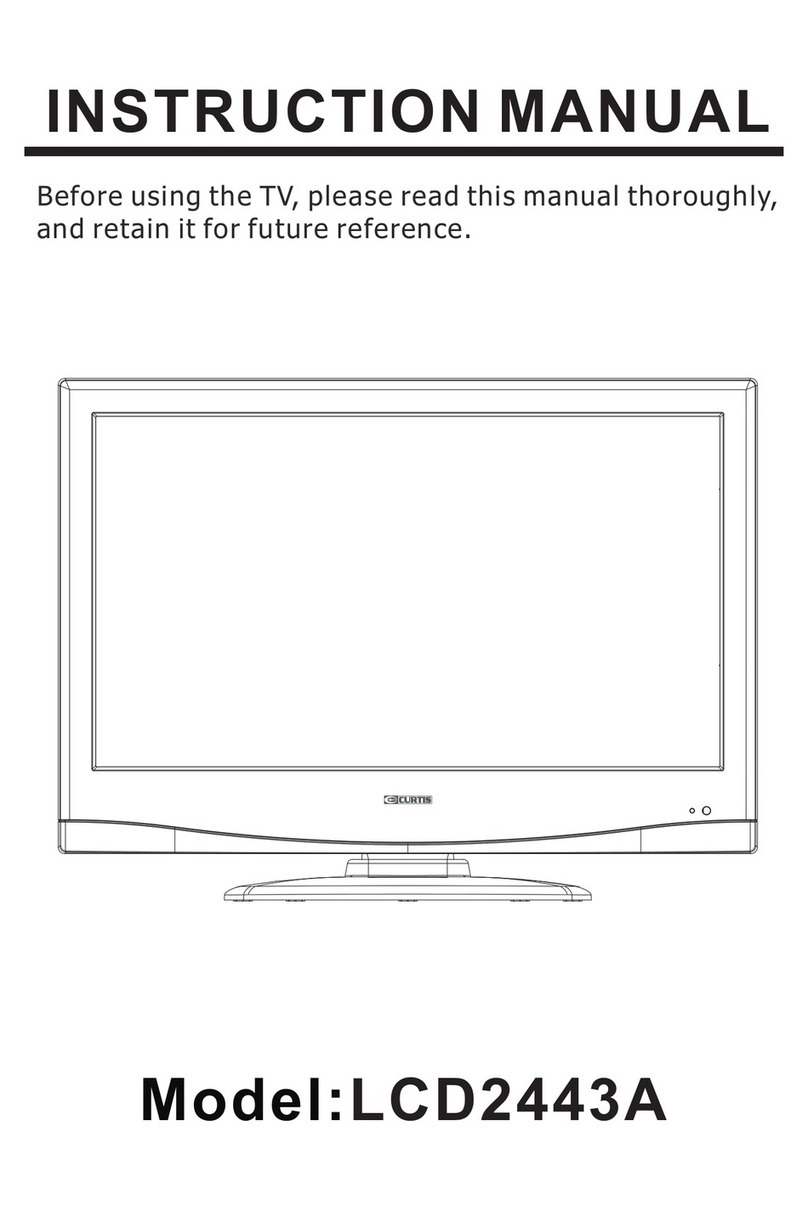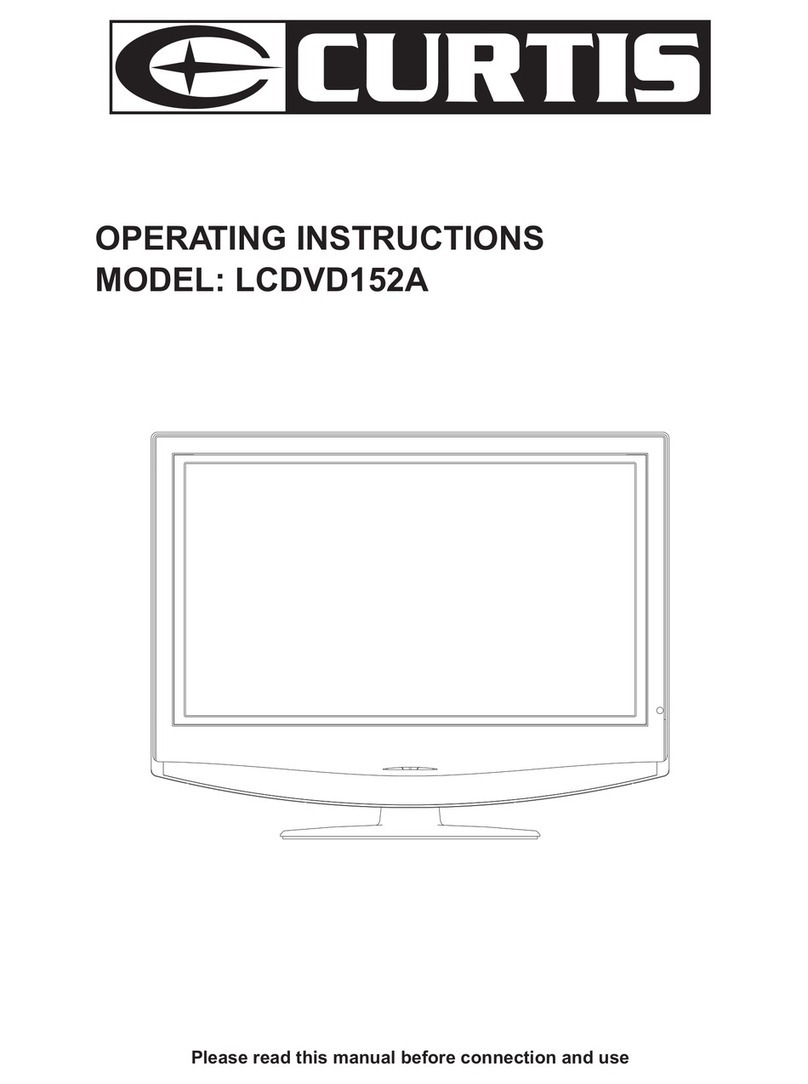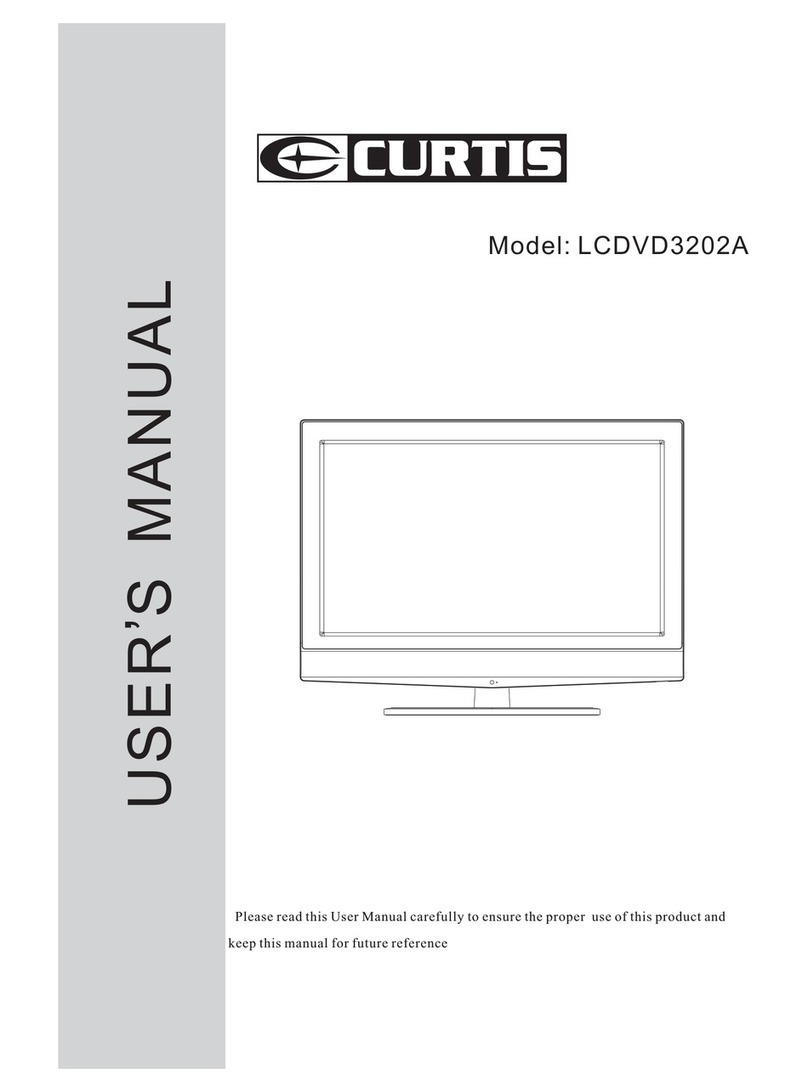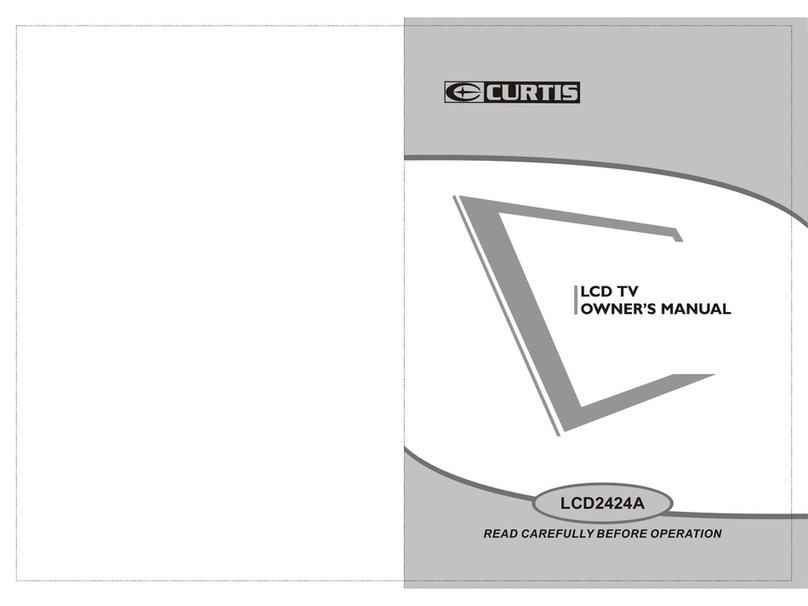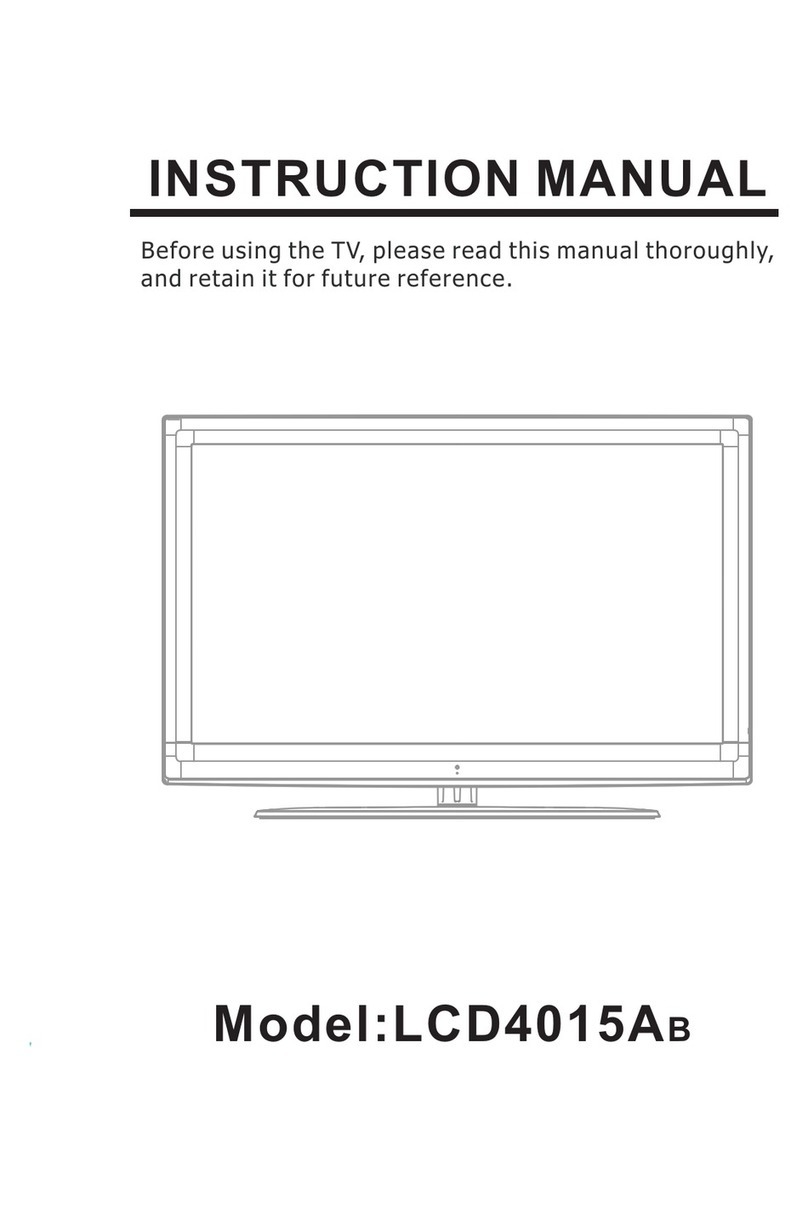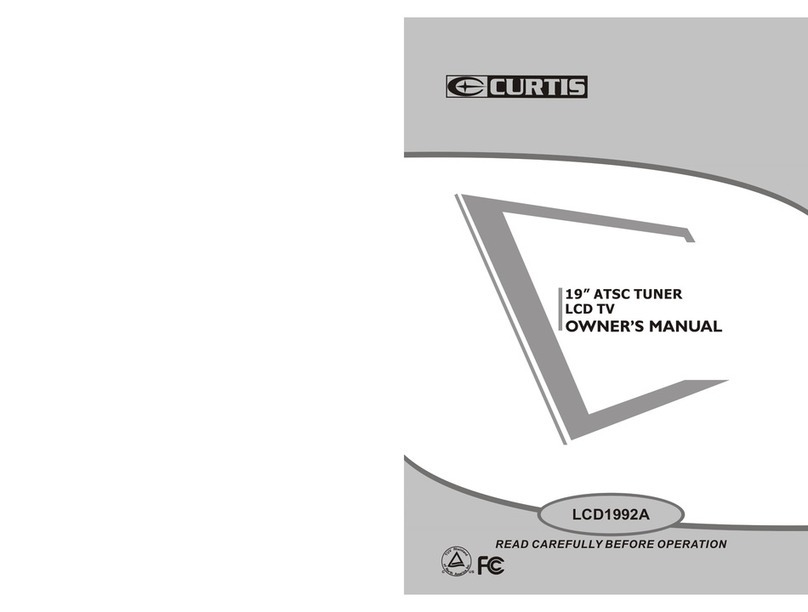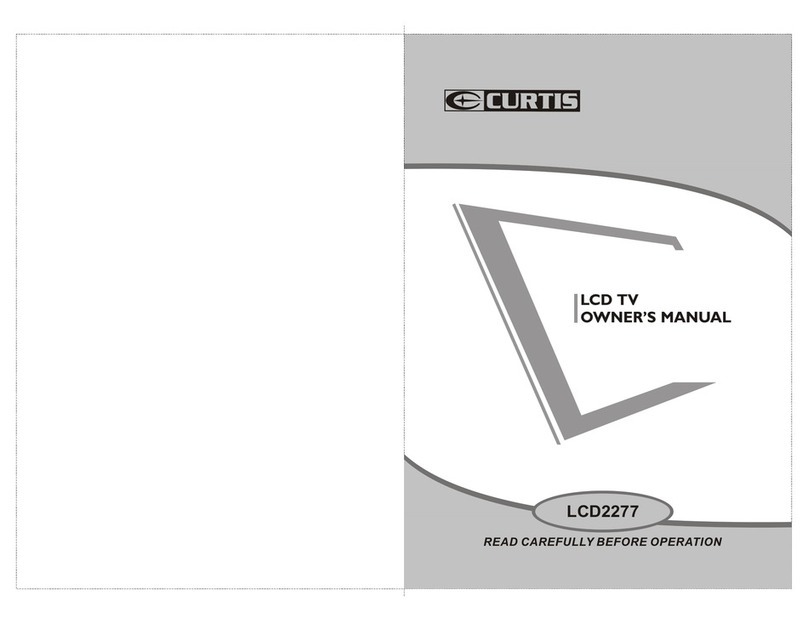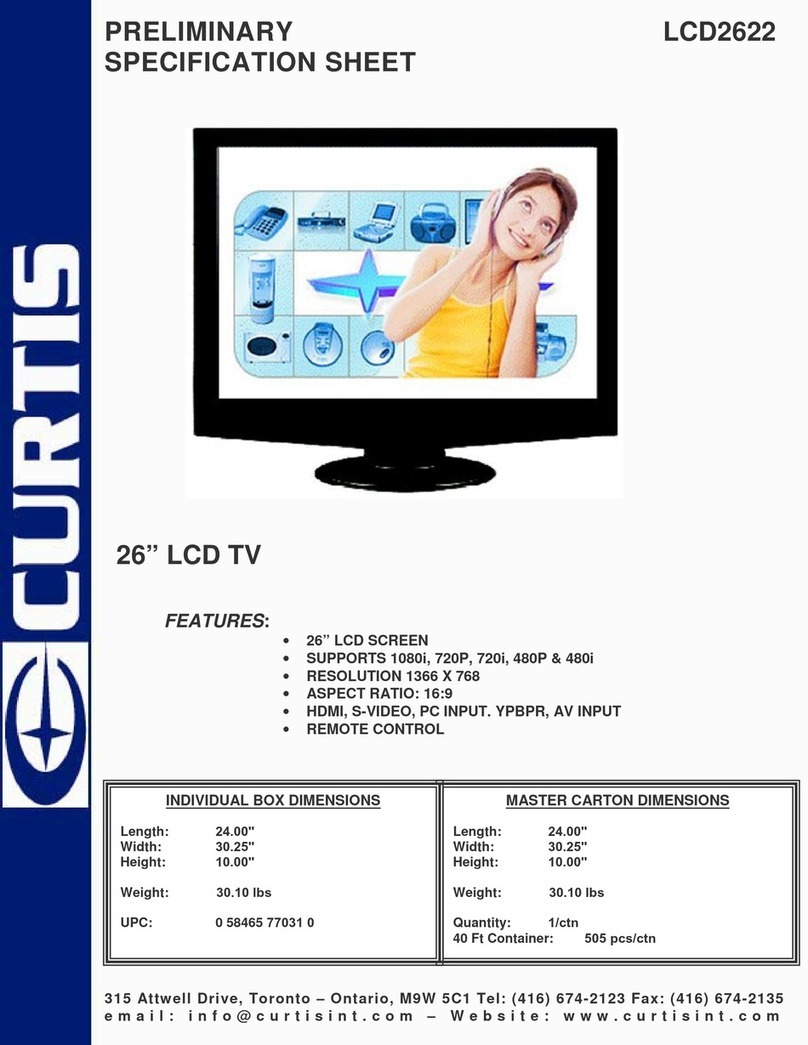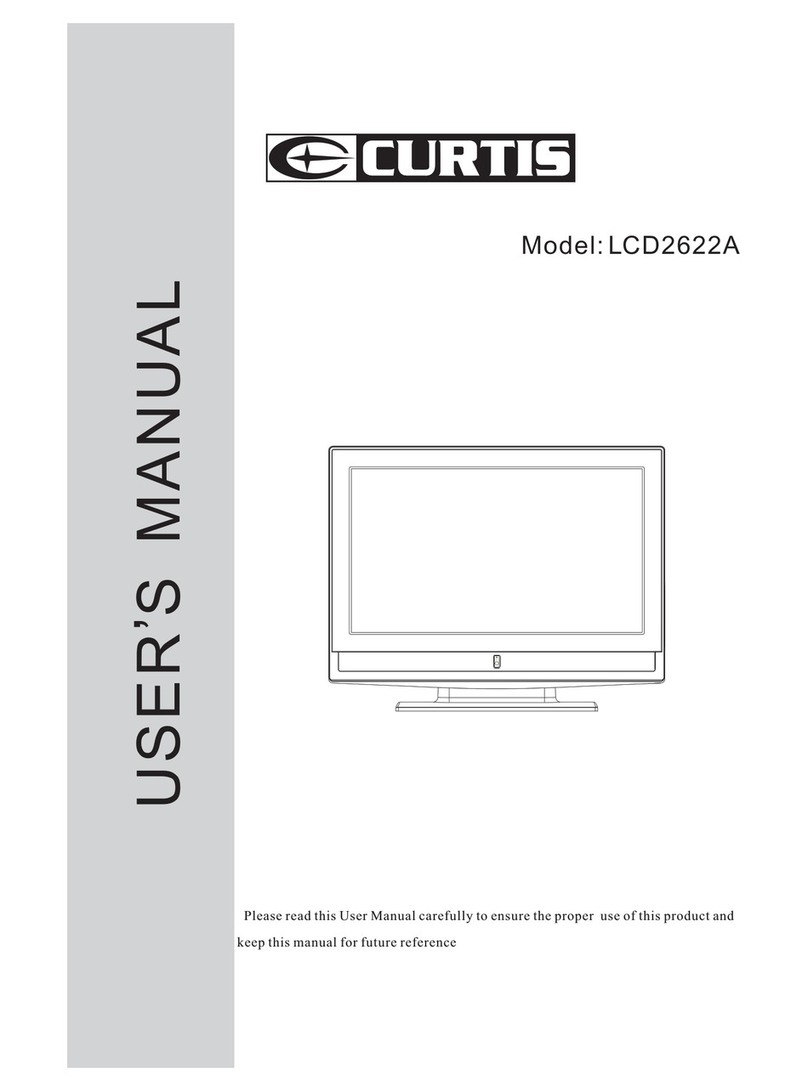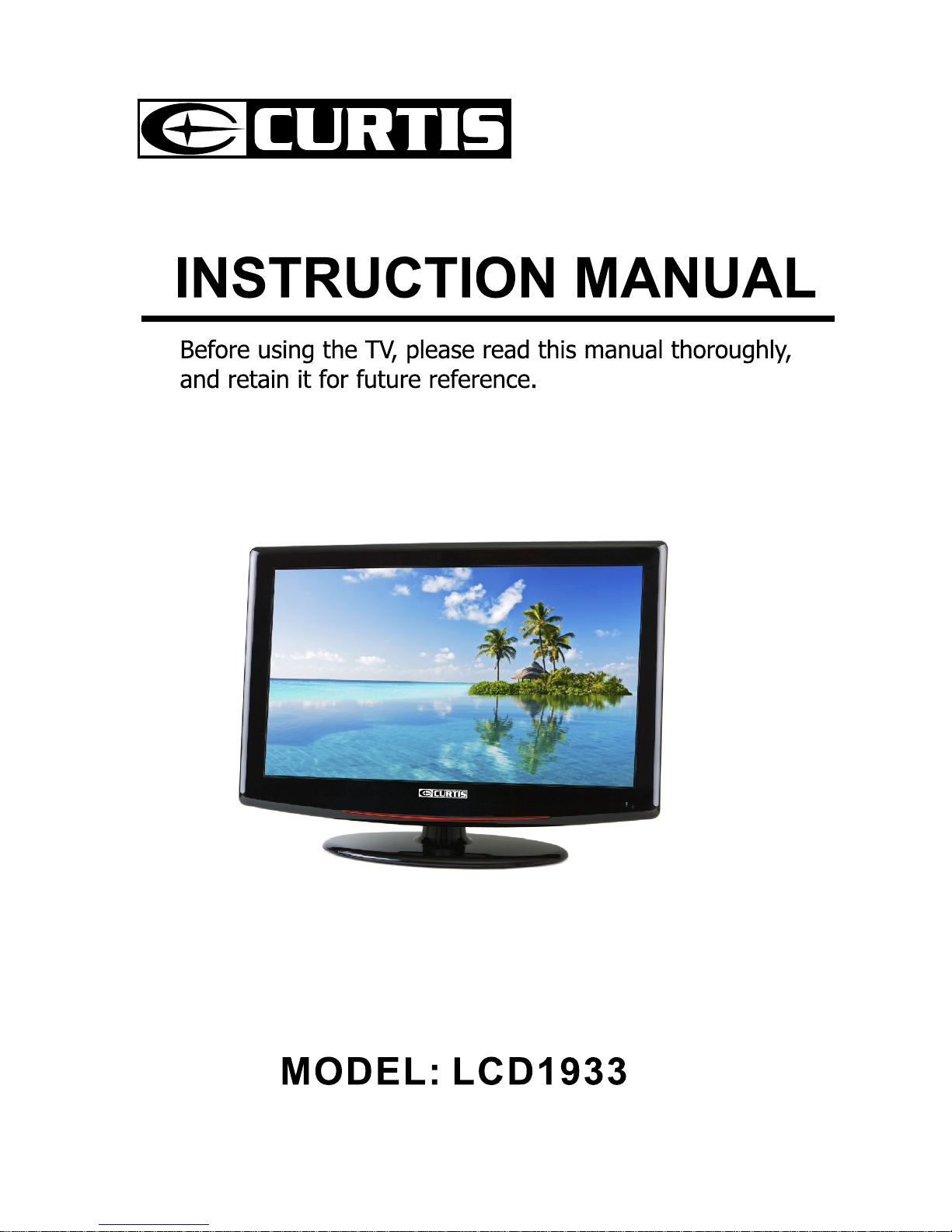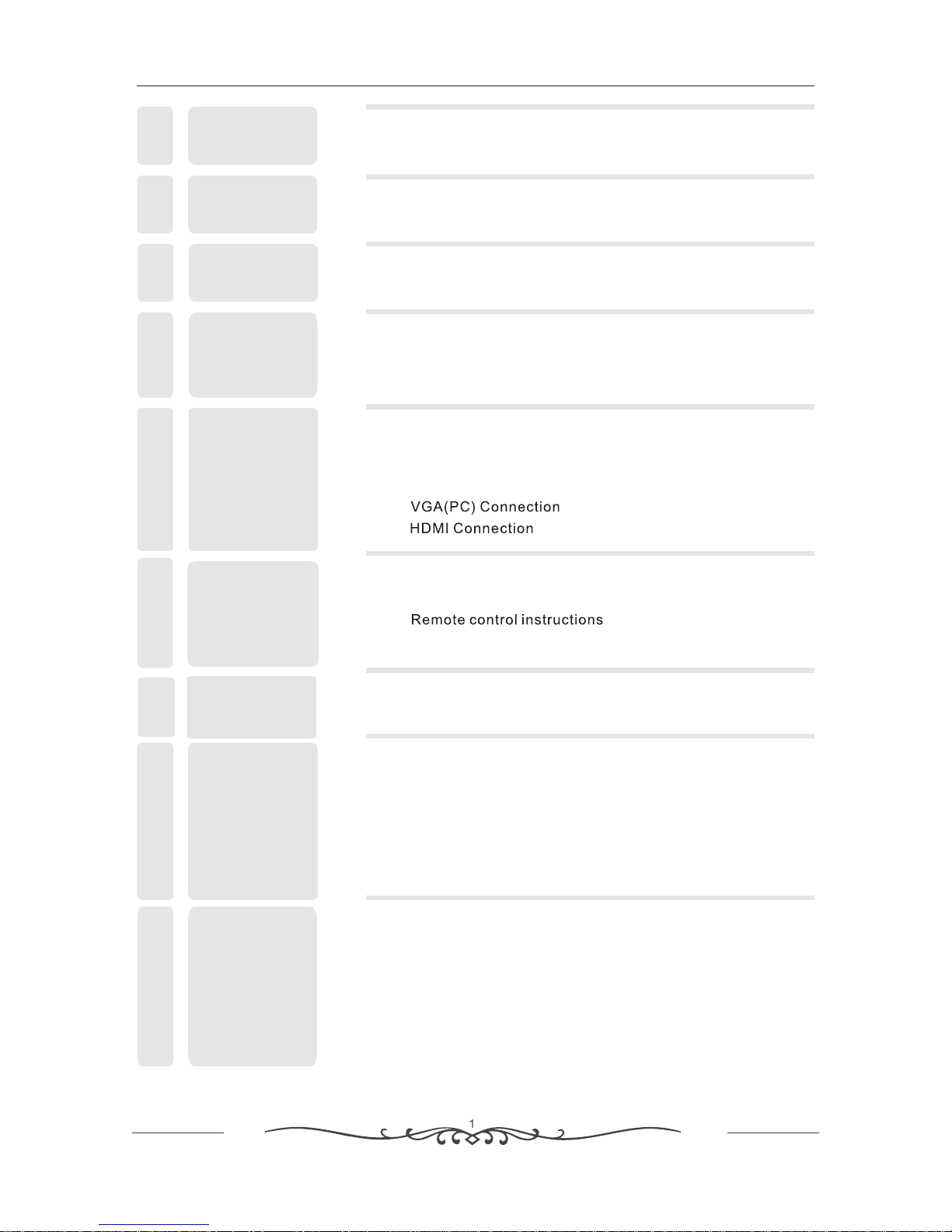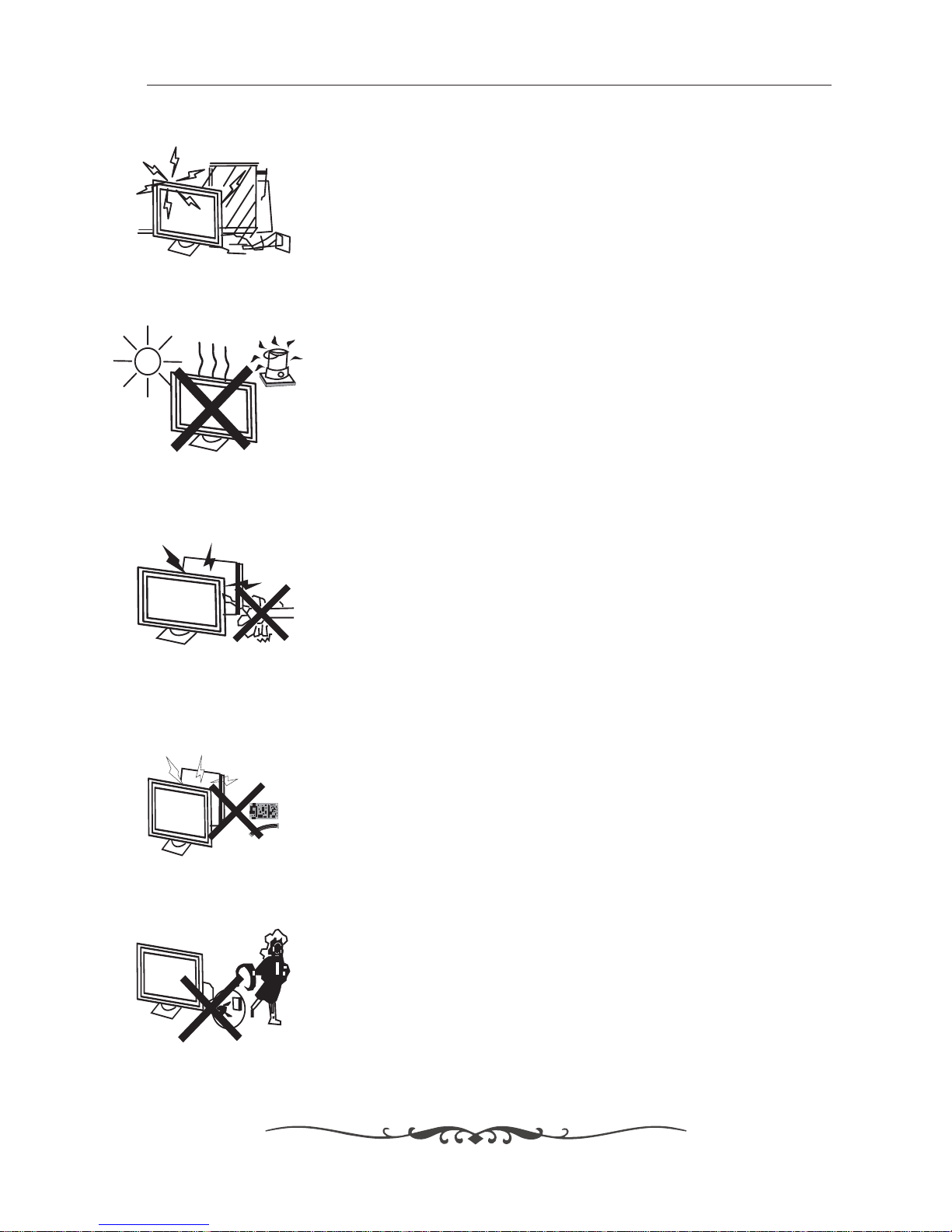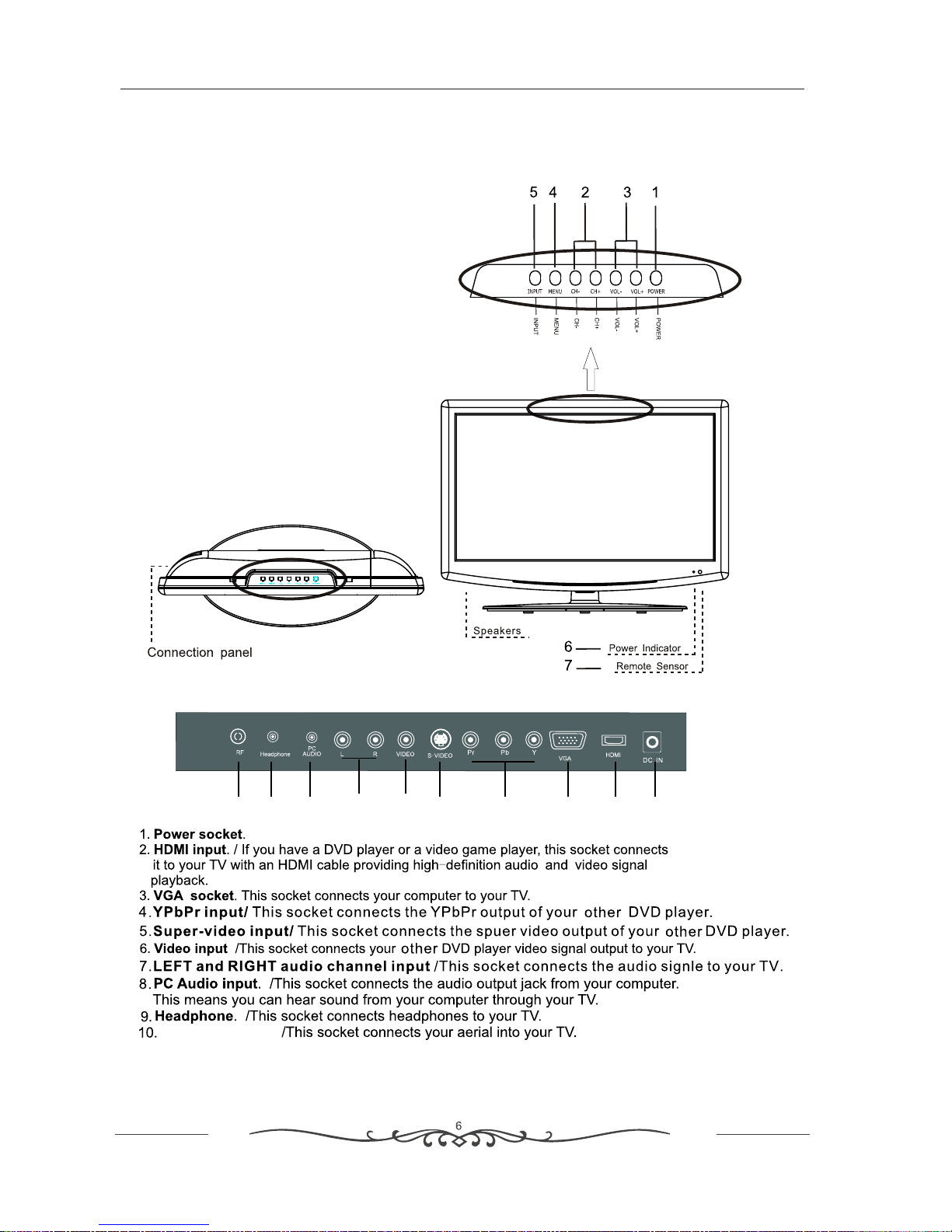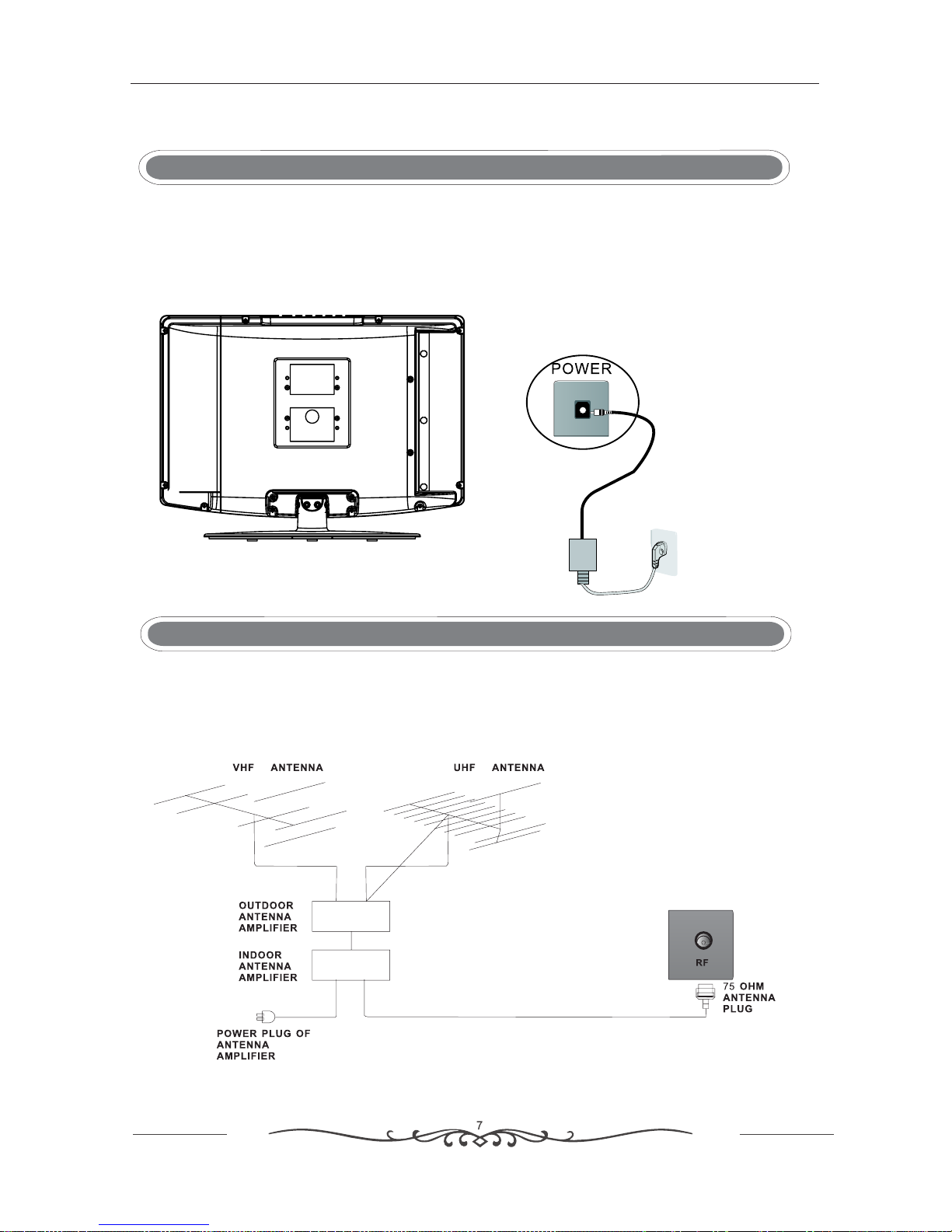3. IN THE CARTON
Remote Control
3. IN THE CARTON
Remote Control
TV SET
LIMITE D PROD UCT WARRA NTY
This qua lity p roduct i s warr anted to b e free f rom manu fact urer's d efec ts
in mater ial an d workma n-sh ip, prov ided t hat the un it is us ed under t he
normal o pera ting con diti ons inte nded b y the manu fact urer.
Should y ou hav e any prob lem wi th this pr oduc t, pleas e and it i s highly
recomm ende d to visit o ur web site at ww w.cur tisint .com b efore yo u take
any othe r step s as we have a ddit ional co pies o f instru ctio n manual s,
operat ing ma nuals an d trou ble shoo ting t ips on our w ebsi te which g ives
you the an swer o n most of th e ques tions yo u coul d have in op erat ing the
unit.
TERMS OF WA RRAN TY
C.I. Ser vice D ept. war rant s this pro duct t o be free fr om def ects in
materi als an d workma nshi p for 1 year o n part s and 90 day s on lab or. If
you orig inal ly purch ased y our prod uct mo re than 90 d ays ag o, a repai r
fee may ap ply.
Nothin g with in this wa rran ty shall i mply t hat C.I. w ill be r espons ible o r
liable f or any d amage to a ny ite ms place d in thi s produc t, whe ther due t o
any defe ct of th e produc t, or it s use, whe ther p roper or i mpro per.
EXCLUS IONS
Save as he rein p rovide d, C.I . Servic e Dept . (Canad a) or C. I. Servi ce
Dept. (U SA), t here are n o othe r warran ties , condit ions , repres enta tions
or guara ntee s, expre ss or im plied, m ade or i ntende d by C.I . or its
author ized d istrib utor s and all ot her wa rranti es, co nditio ns,
repres enta tions or g uara ntees, i nclu ding any w arra nties, c ondi tions,
repres enta tions or g uara ntees un der an y Sale of Go ods Act o r like
legisl atio n or statu e is her eby expr essl y exclud ed. Sa ve as here in
provid ed, C. I. Servi ce Dep t. (Cana da) or C .I. Serv ice De pt. (USA ), sha ll
not be res pons ible for a ny dam ages to pe rson s or prope rty, inc luding t he
unit its elf, h owsoev er cau sed or any c onse quenti al dam ages ari sing
from the m alfu nction o f the un it and by th e purc hase of th e unit , the
purcha ser do es hereb y agre e to indem nify a nd save ha rmle ss C.I. fr om
any clai m for da mages to p erso ns or prop erty c aused by t he uni t.
MODELE : LCD1 933
Veuil lez lire a tten tiveme nt ce ma nuel et le r eten ir pour fu tur
réfé rence av ant d' utilis er la Té lé.
MANUEL D'INSTRUCTI ON