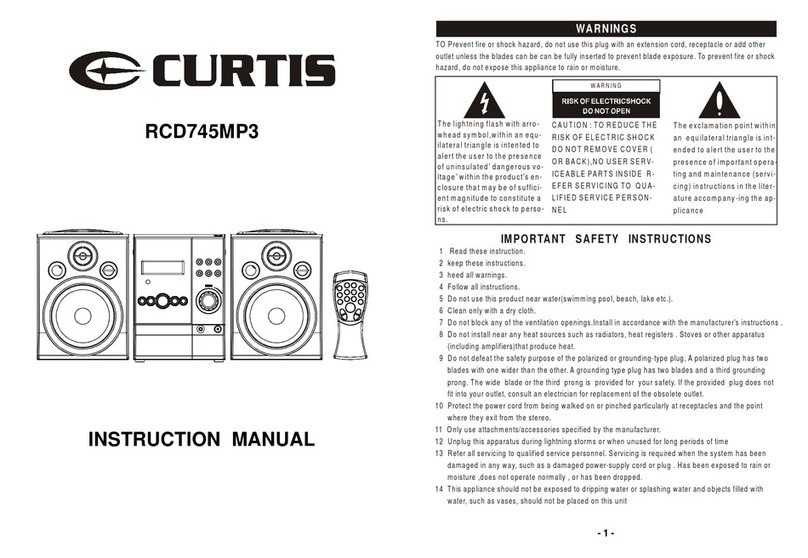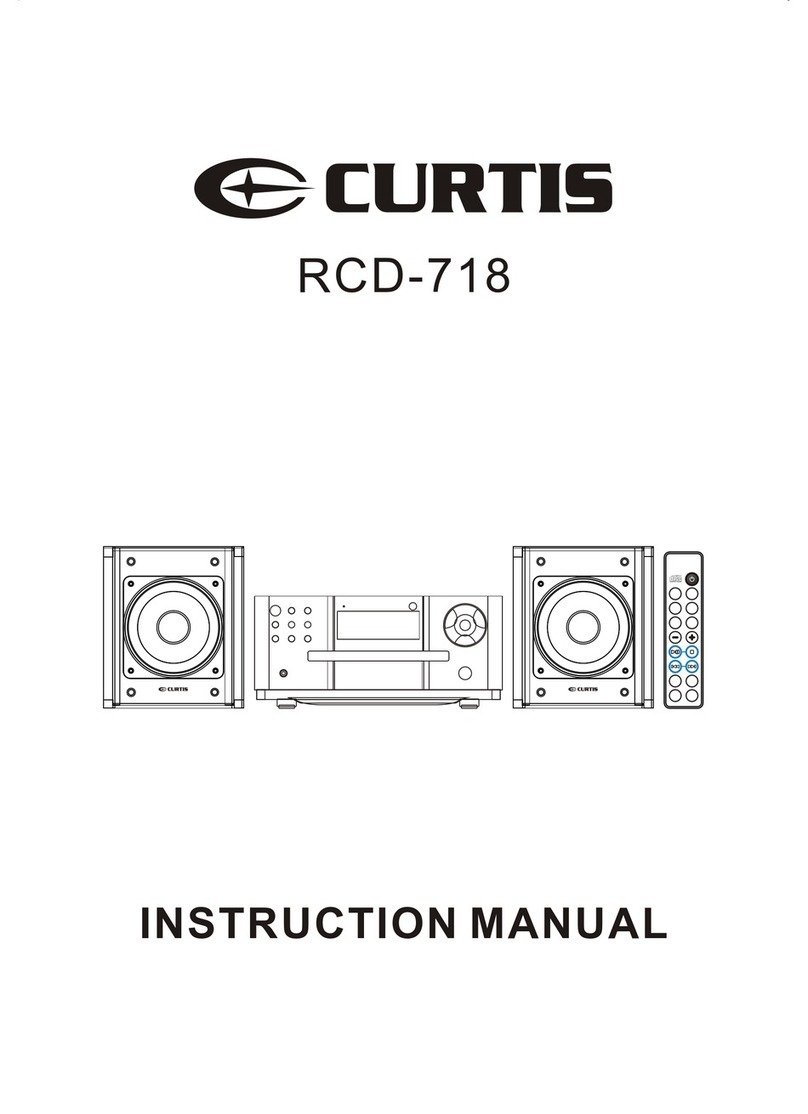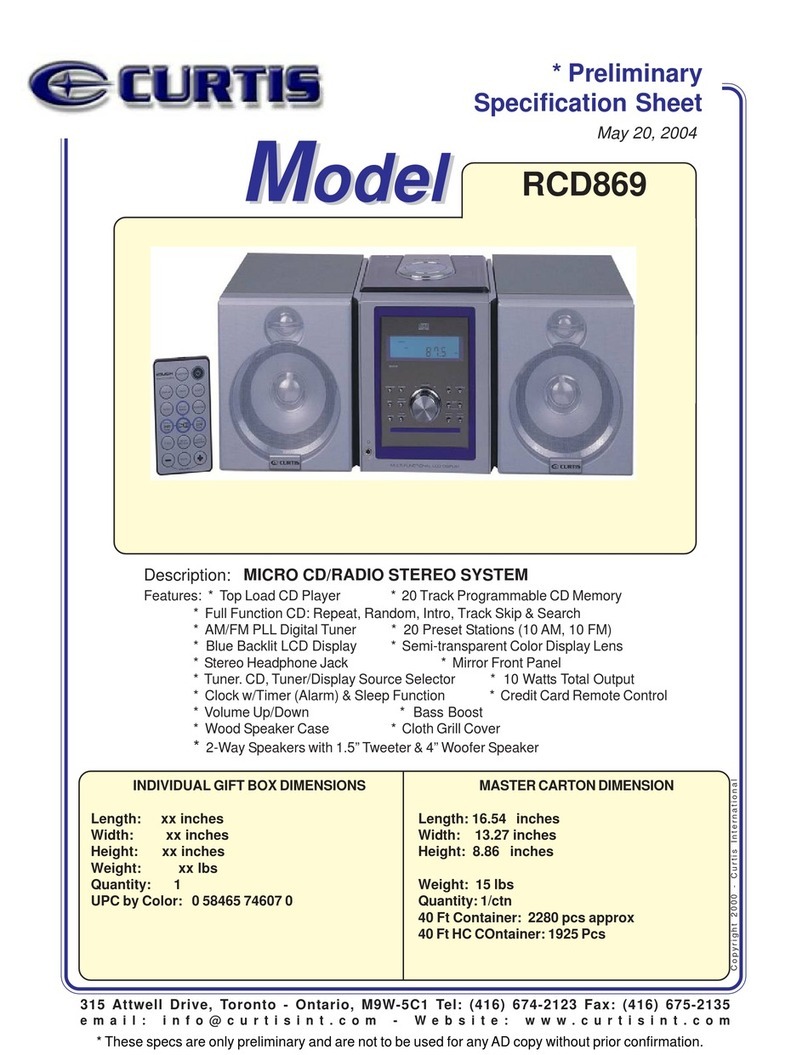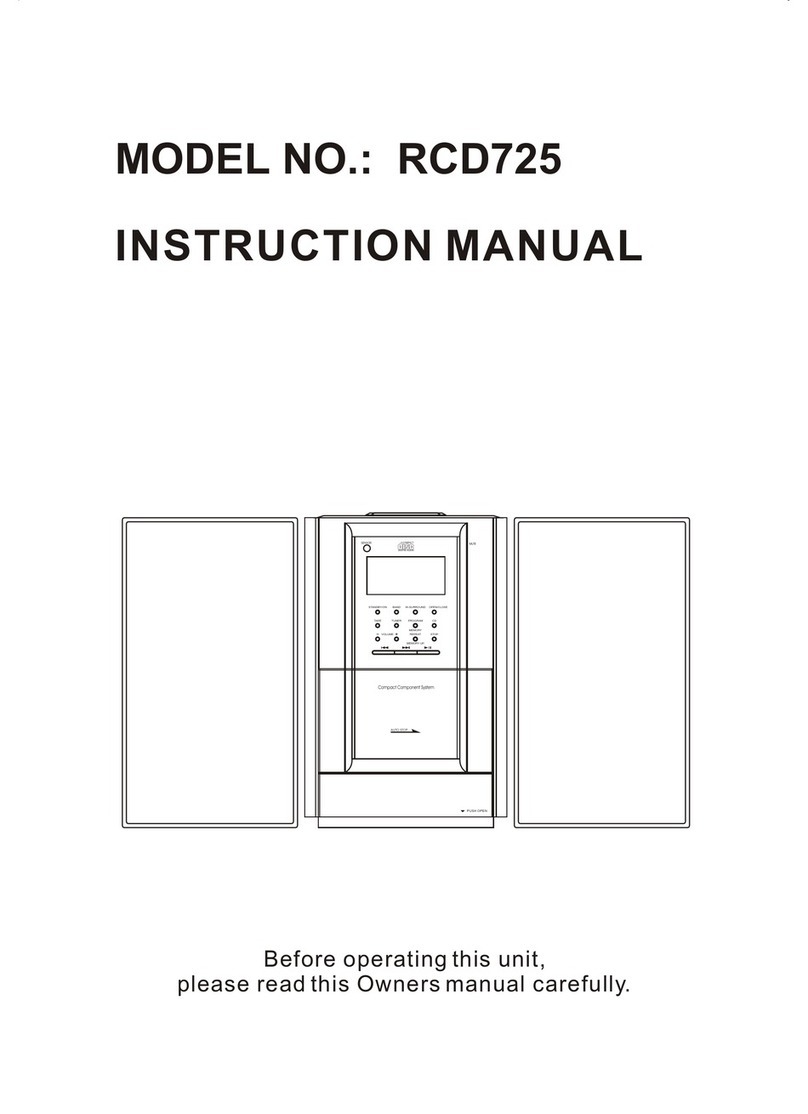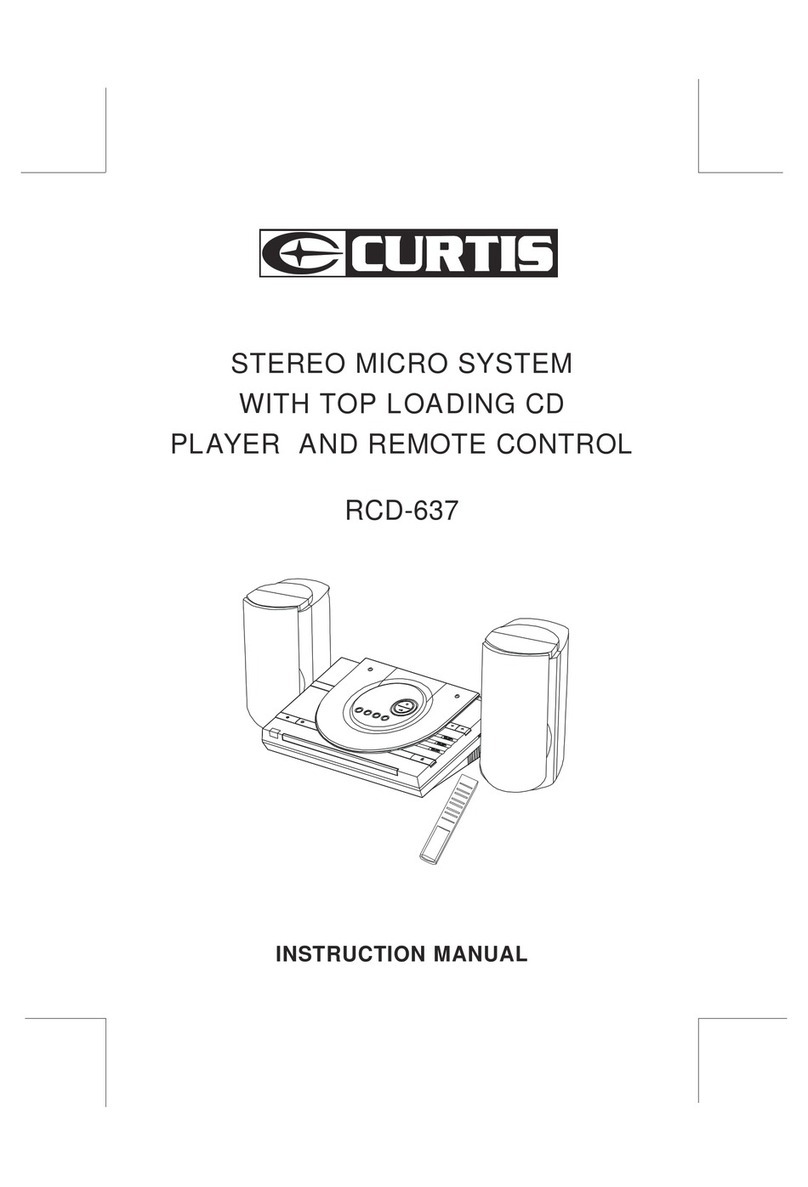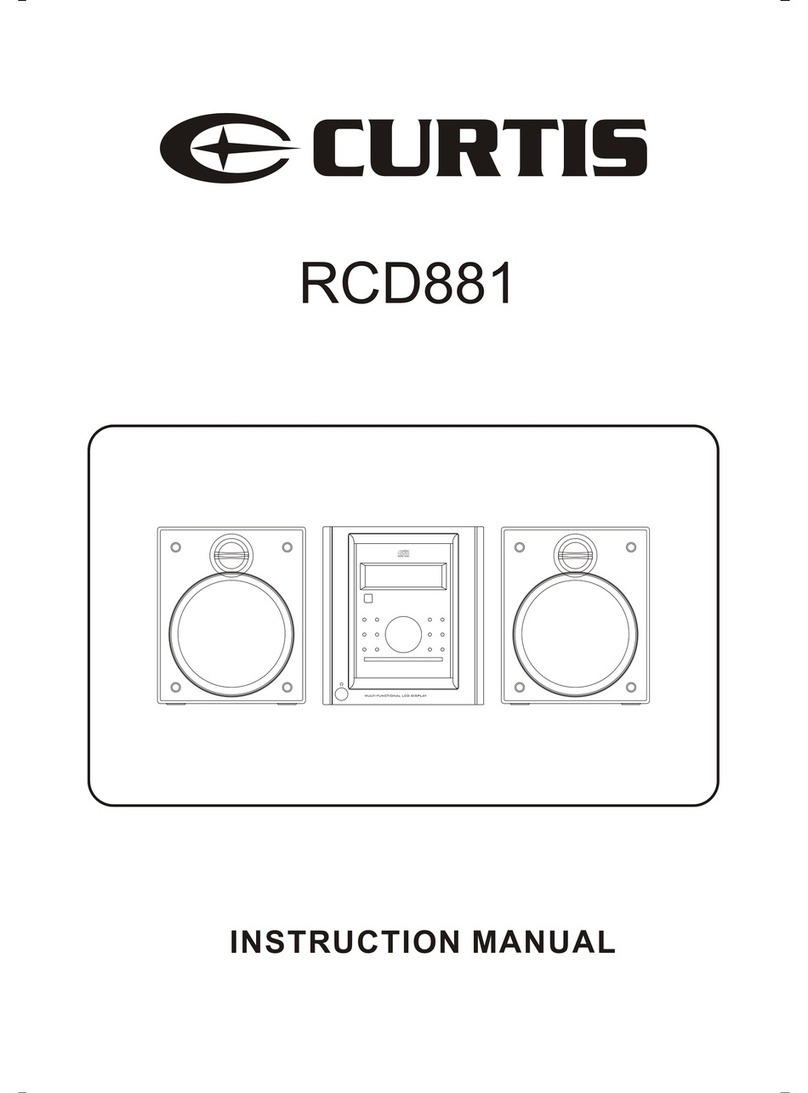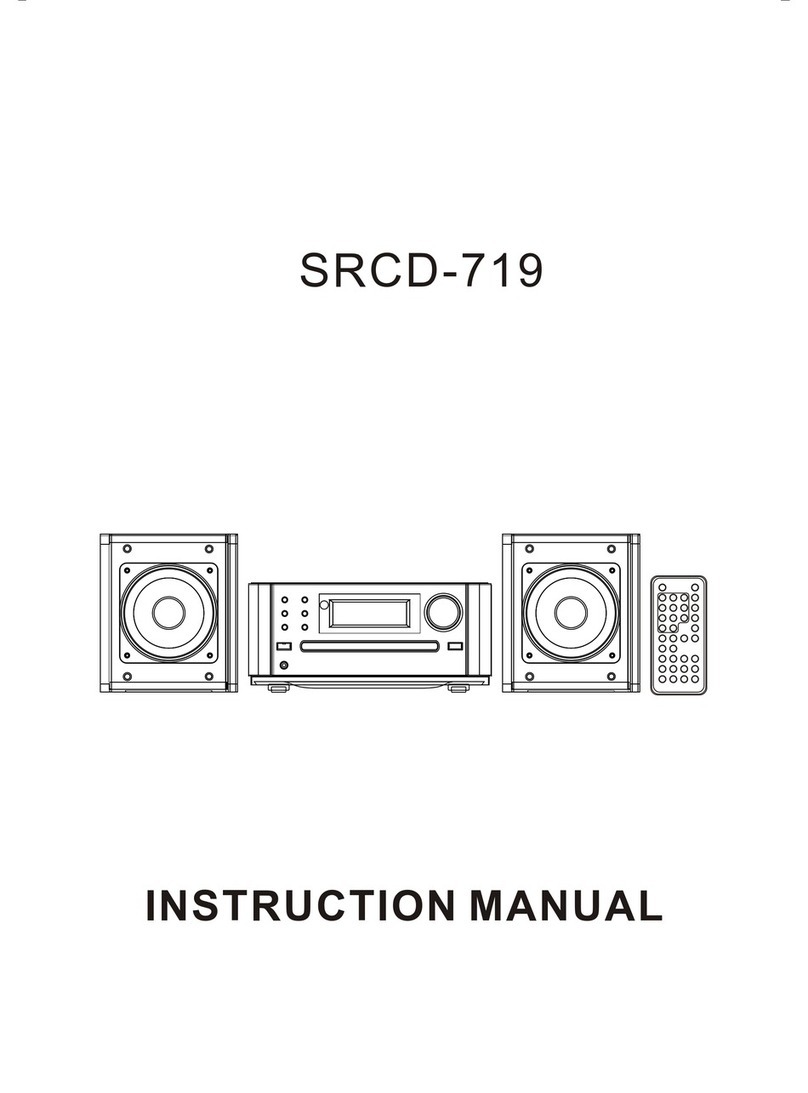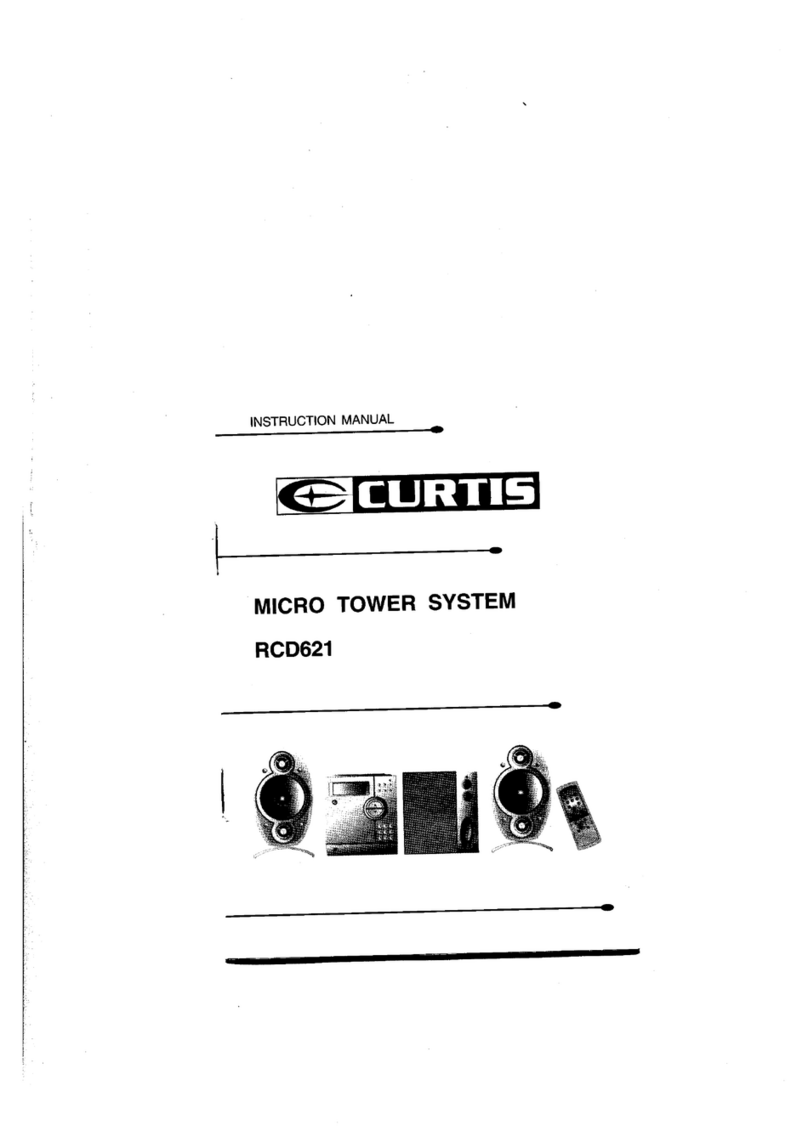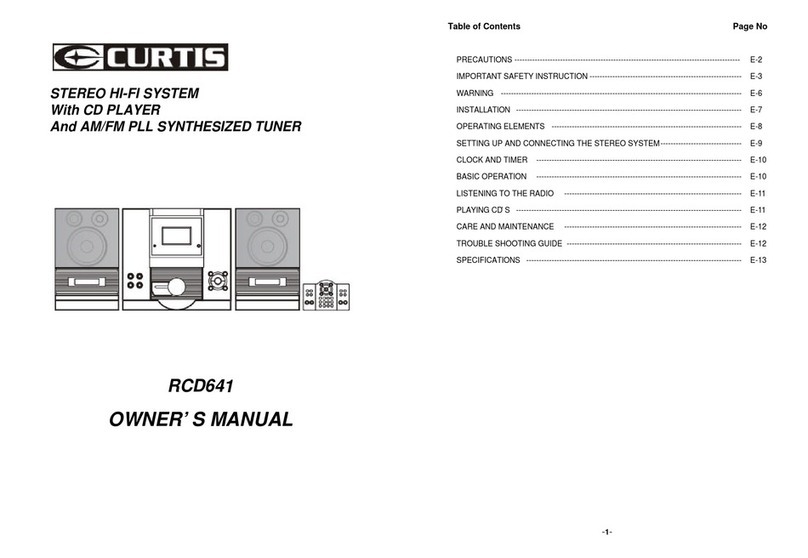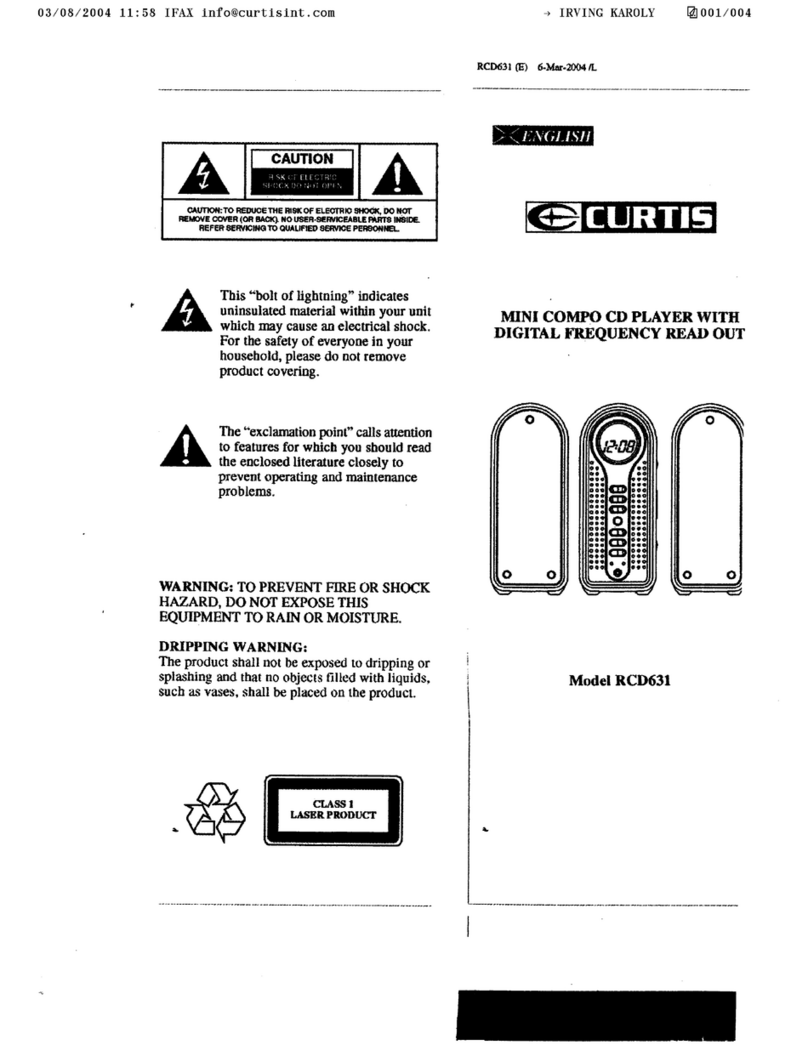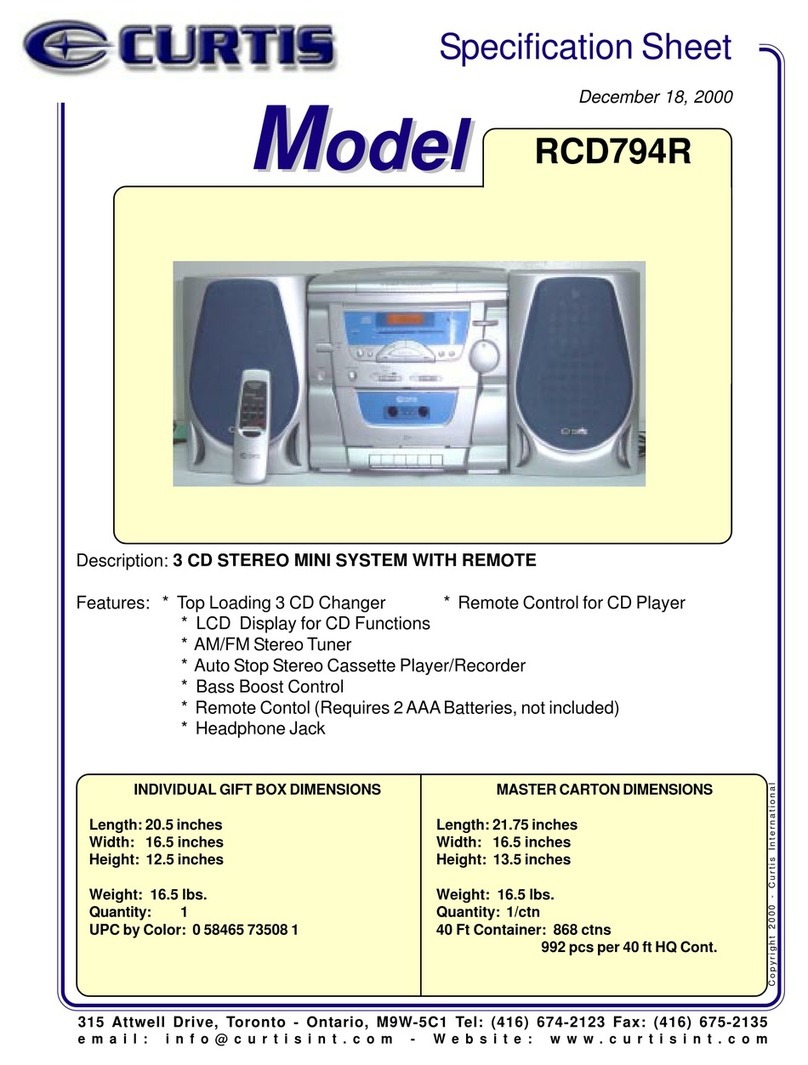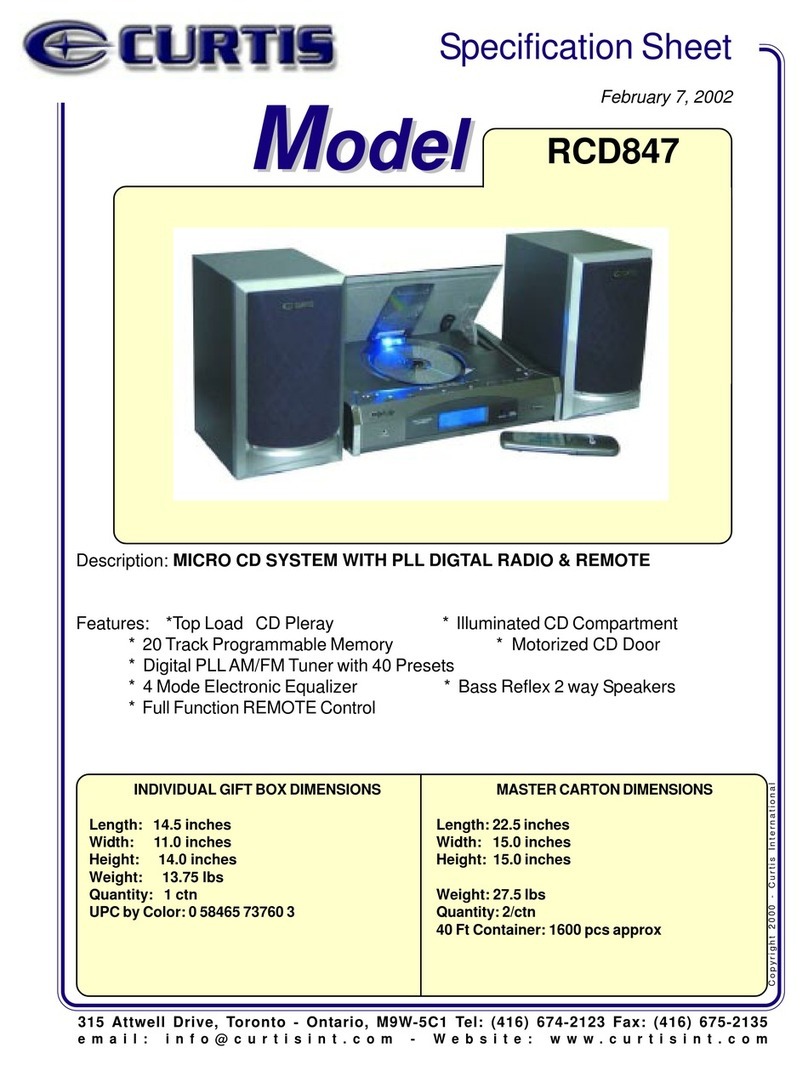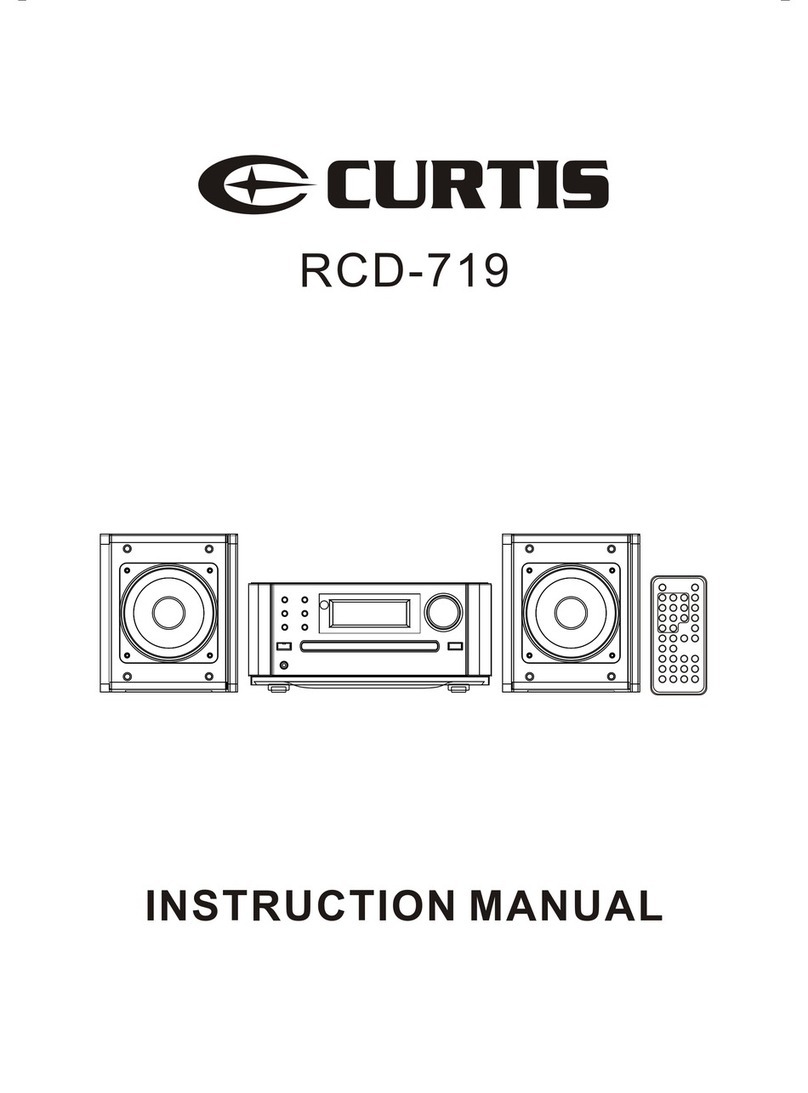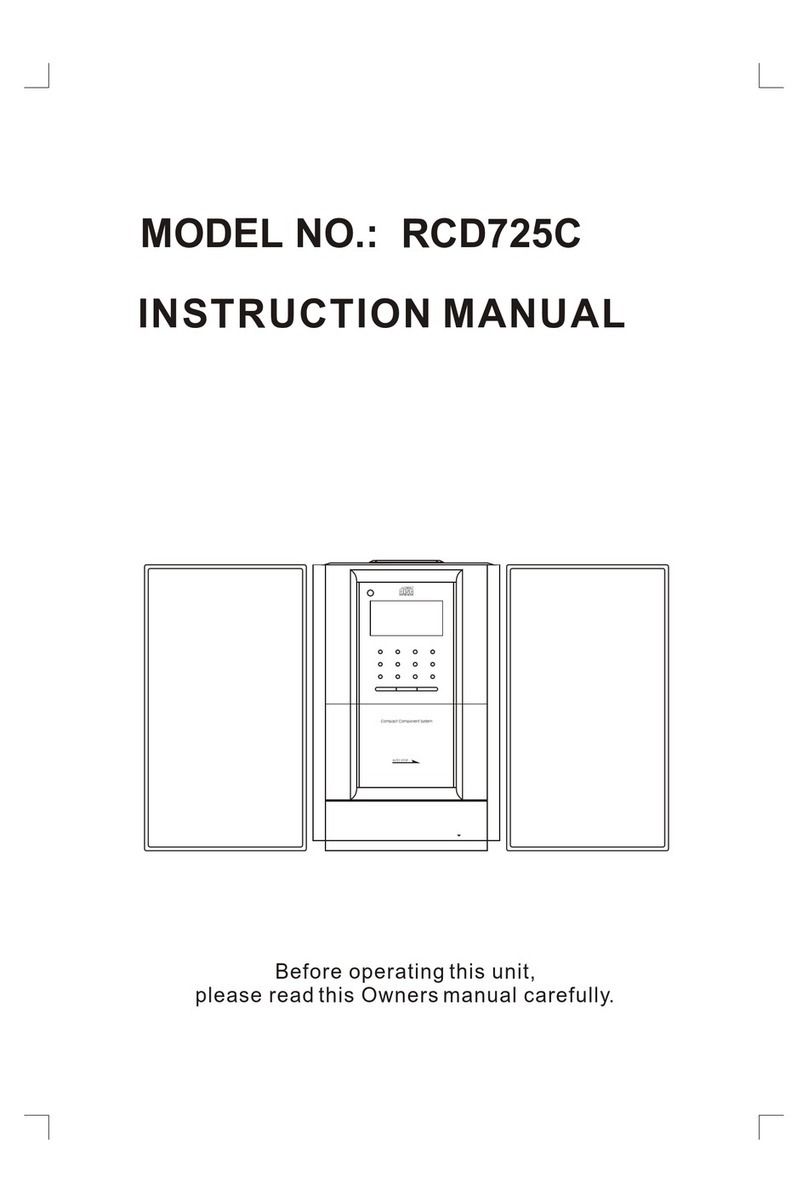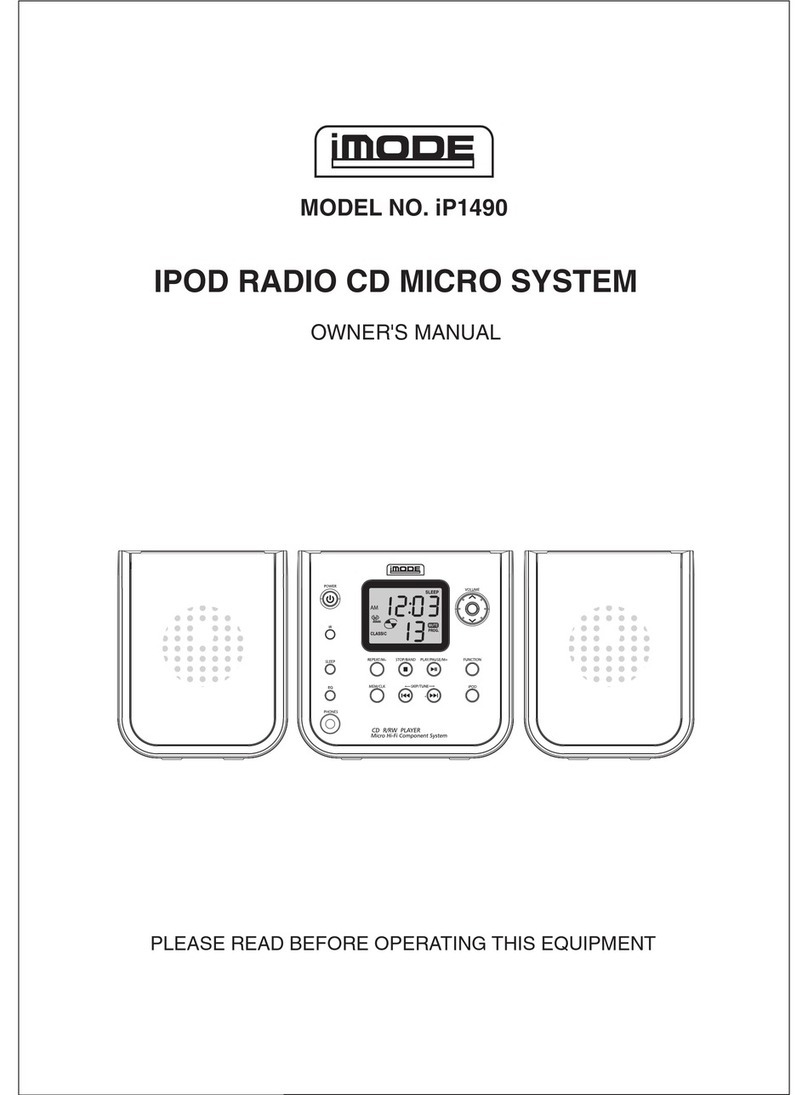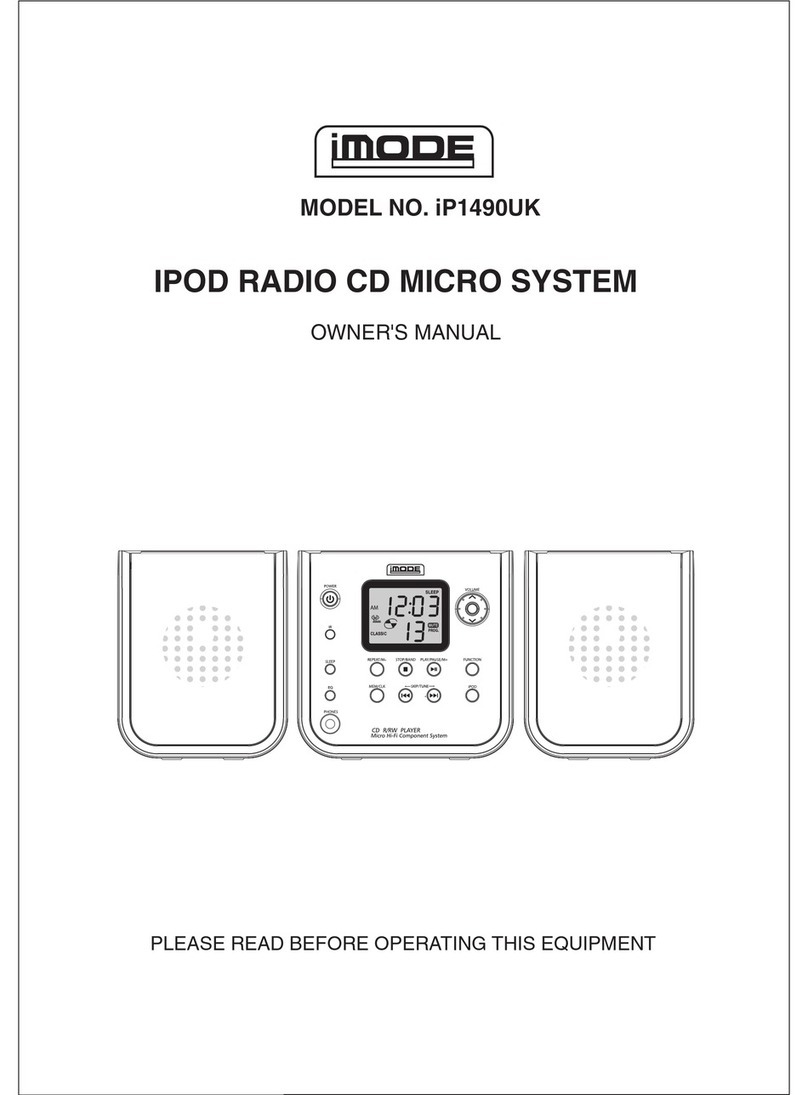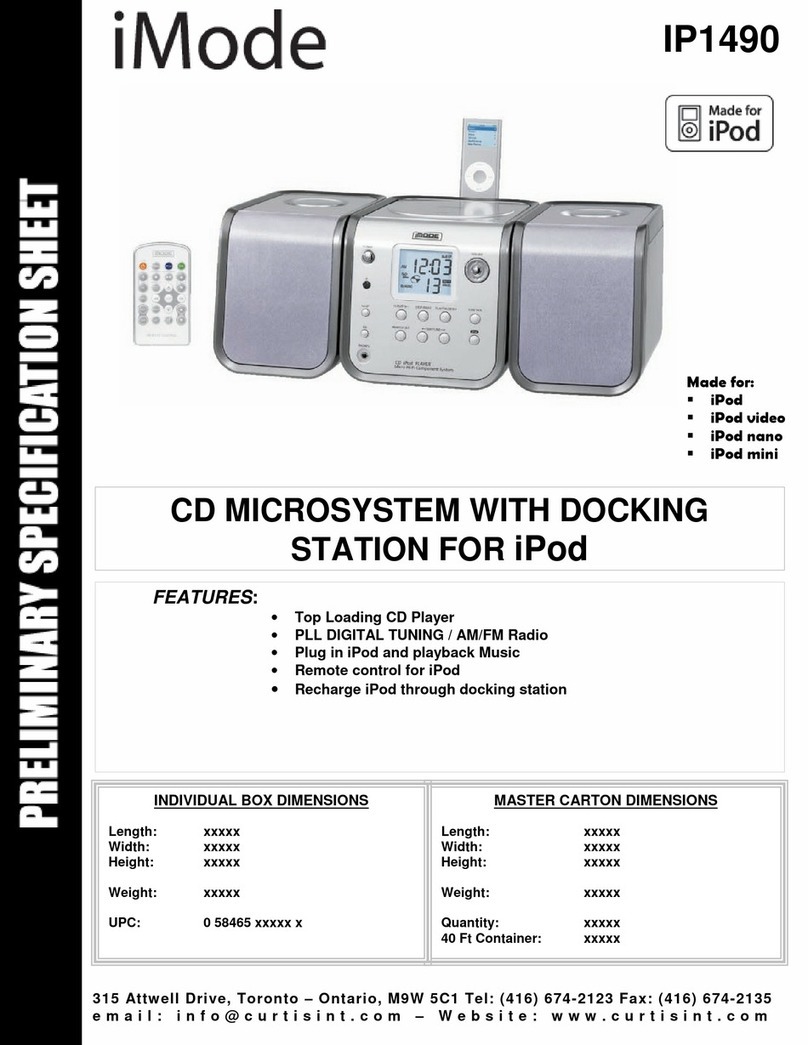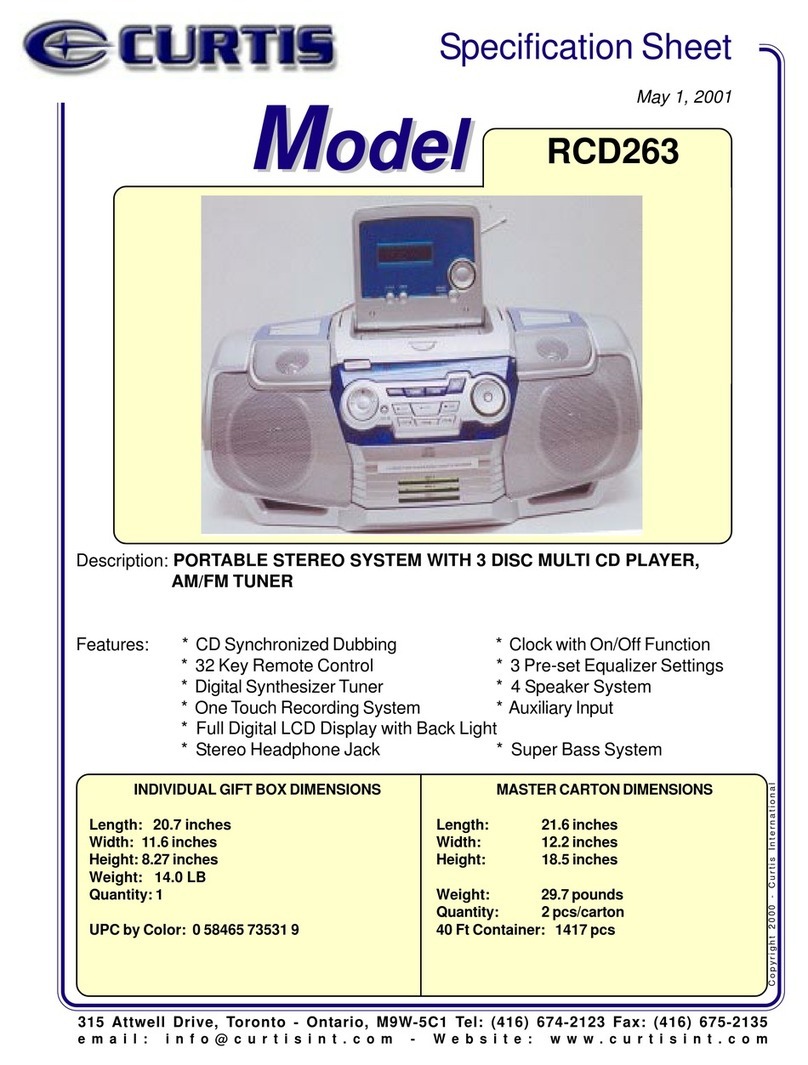EnglishEnglish 910
STARTING DISCPLAYFROMTHE BEGINNINGOFAPARTICULARTRACK
• Press the Forward or Reverse Skip Track buttons UP/DOWN to select the
desired track. The number of the selected track will be shown on the CD display. Press
the PLAY/PAUSE button to start play.
TOSKIPTO THE NEXT TRACK ON ADISC
• For example, to skip ahead to the beginning of the next track .
• Press the UP button once. Disc play will resume at the beginning of the next track.
The CD player will skip ahead to the next track each time the UP button is pressed.
Continuously pressing the UP button makes the CD player skip ahead through the
disc track by track. Once the beginning of the last track is reached the CD player will
advance to the first track again.
TOSKIPBACK TO THE PREVIOUSTRACKONADISC
• For example to skip back to the beginning of the previous track.
• Press the DOWN button once. If this button is pressed in the middle of a track, the
CD player will skip back to the beginning of that track. To make it skip back to the
previous track press the DOWN Button twice.
Continuously pressing the DOWN button makes the CD player skip back through
the disc track by track. Once the beginning of the first track is reached, the CD player will
not go back any further.
Notes: The Skip Forwards and Backwards buttons can be used to select a desired track to
play from before disc play starts. In this case the number of the selected track will be
displayed until the PLAY/PAUSE Button is pressed.
MANUALSEARCH
• During playback, pressing the UP or DOWN Search buttons will cause the player
to scan through the current track.At the end of a track the player will skip to the next track
and continue scanning. At the beginning of a track the player will skip to the previous
track and continue scanning.
• When you stop pressing, then the scanning is stopped.
• When the player reaches the end of the final track, or the beginning of the first track, it will
stop scanning.
third disc. The discs must be centered in the pockets and loaded with the printed sides
facing up. If the disc is not properly centered in the pocket, it may move when you close
the drawer. This could jam the mechanism or possibly damage the disc, so be sure to
load the disc properly.
• After you have loaded up to 3 CDs press the OPEN/CLOSE button to close the drawer.
The changer will read the information of the CD that is in the play position. The display
will show the total number of tracks and total playing time of the disc.One of the 3 disc
indicators will be blinking to show you which disc is in the play position. To begin
playback of the disc, simply press the PLAY/PAUSE button . The changer will search all
three pockets until it locates the disc and then playback will begin.
If no discs are found “disc” will blink on the display.
• Playback begins with track 1 of the first disc and continues until the final track on disc 3
has been played. During playback the disc indicator of the disc that is played will flash.
When the last track of the last CD has been played, the changer stops and the display
will show the total tracks and playing time of the first disc again.
Notes: If the disc is deeply scratched, or too dirty, disc play may not start.
If on improperly centred disc is played, noise can be heard in the mechanism. The
use of such discs should be avoided.
IMPORTANT INFORMATION
This compact disc player has built-in error compensation circuits to correct for minor defects
in a disc. There are limits, however, to the amount of correction available. In some cases,
the CD player may skip some tracks on a disc during disc play. This problem may be cause
by defects (such as scratches) in the disc being played, which are too large for the error
compensation circuits to handle. If you encounter this problem, check the CD player’s
operation as follows, before having the unit serviced: Play a new disc. If the CD player
operates normally, the skipping problem is probably due to a defective disc.
TOSTOPACD PARTWAYTHROUGH
• Press the Stop button . Disc play will stop, and the display will show the total number
and total times of tracks for the CD.
• To temporarily stop disc Play (Pause mode), press the Play / Pause button . Disc play
will pause at the current play position. The PAUSE “ ” indication on LCD will appear.
• To resume disc play, press the PLAY / PAUSE button again. The PAUSE “ ” indicator
will disappear.
TRACKSKIP