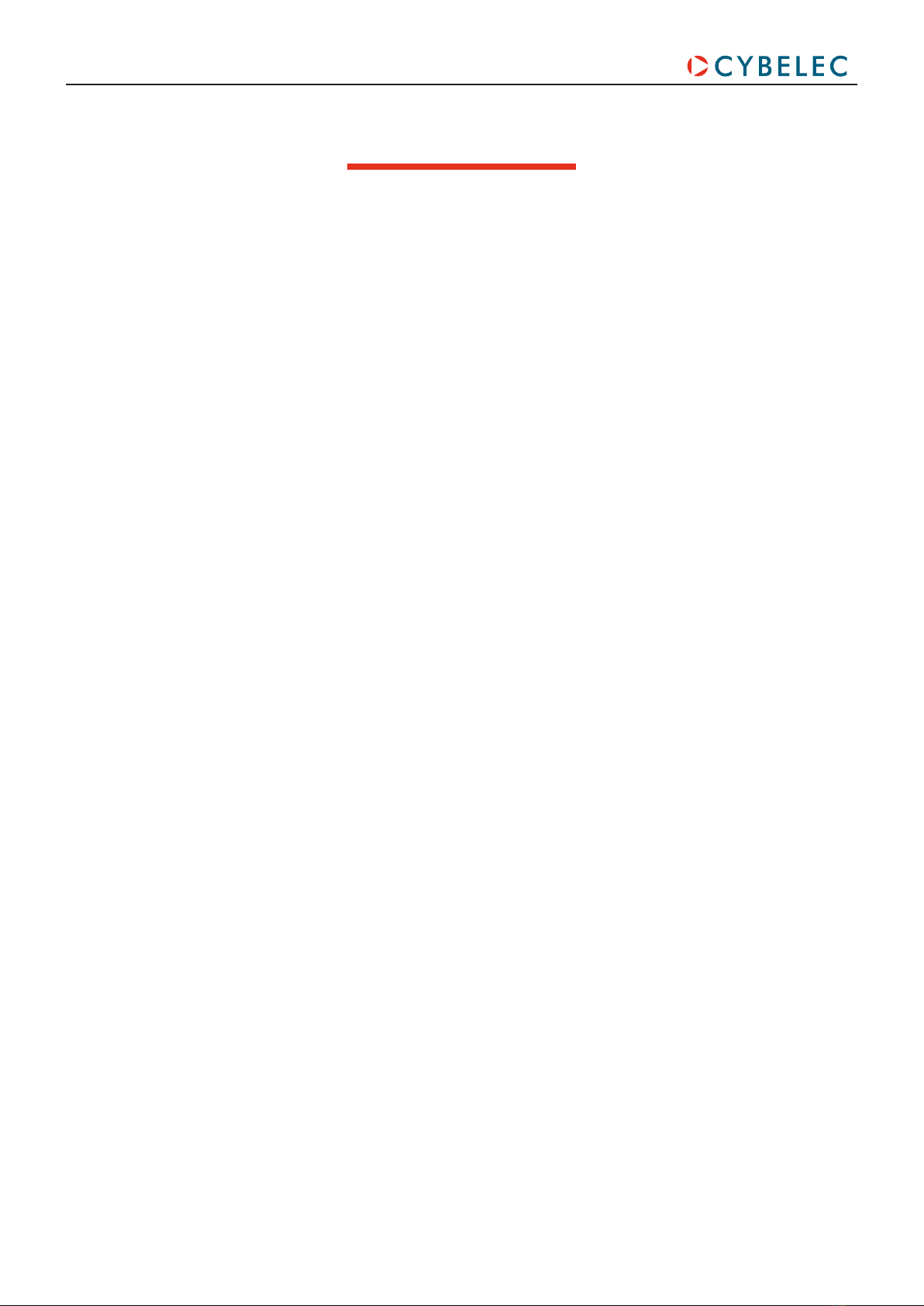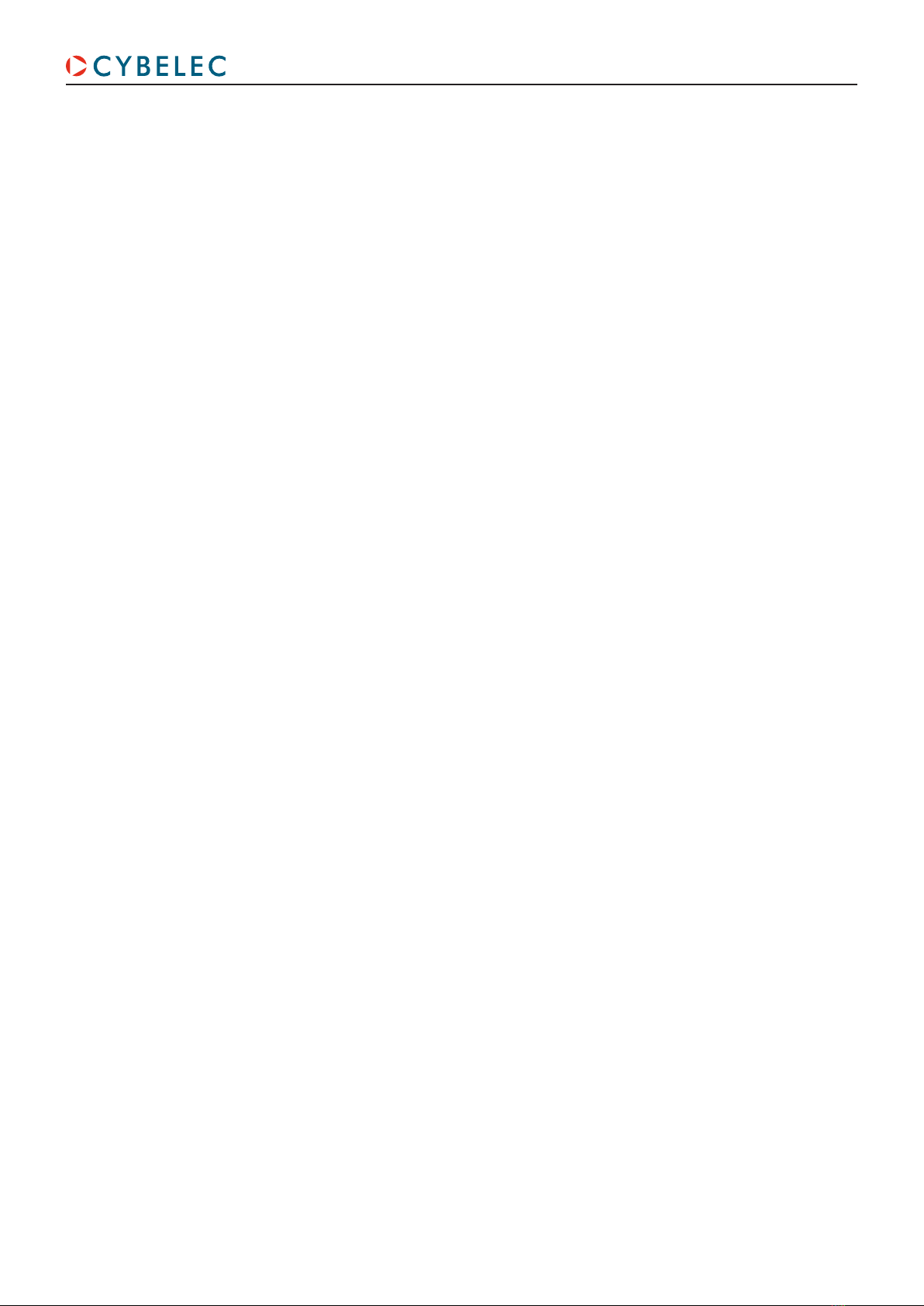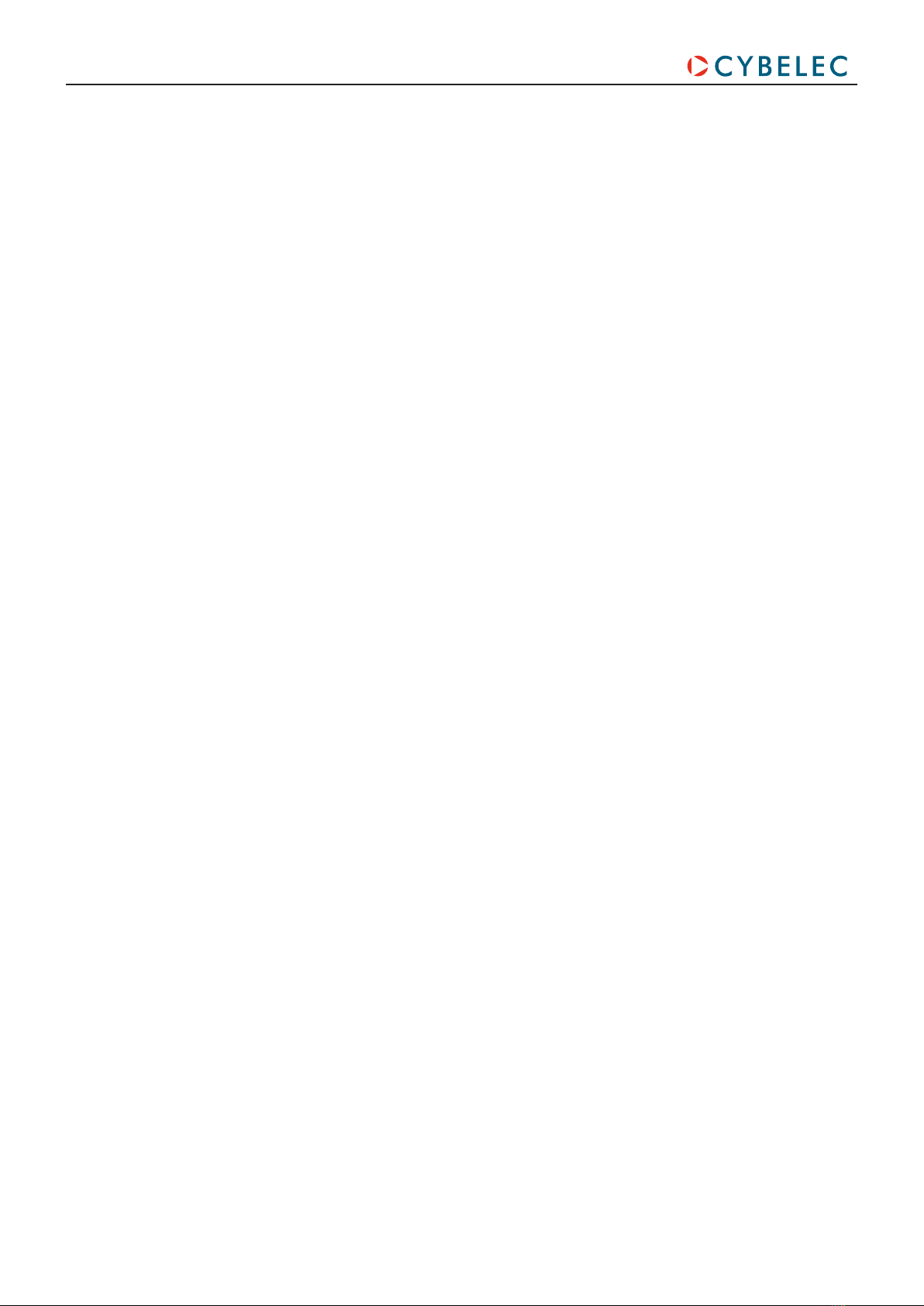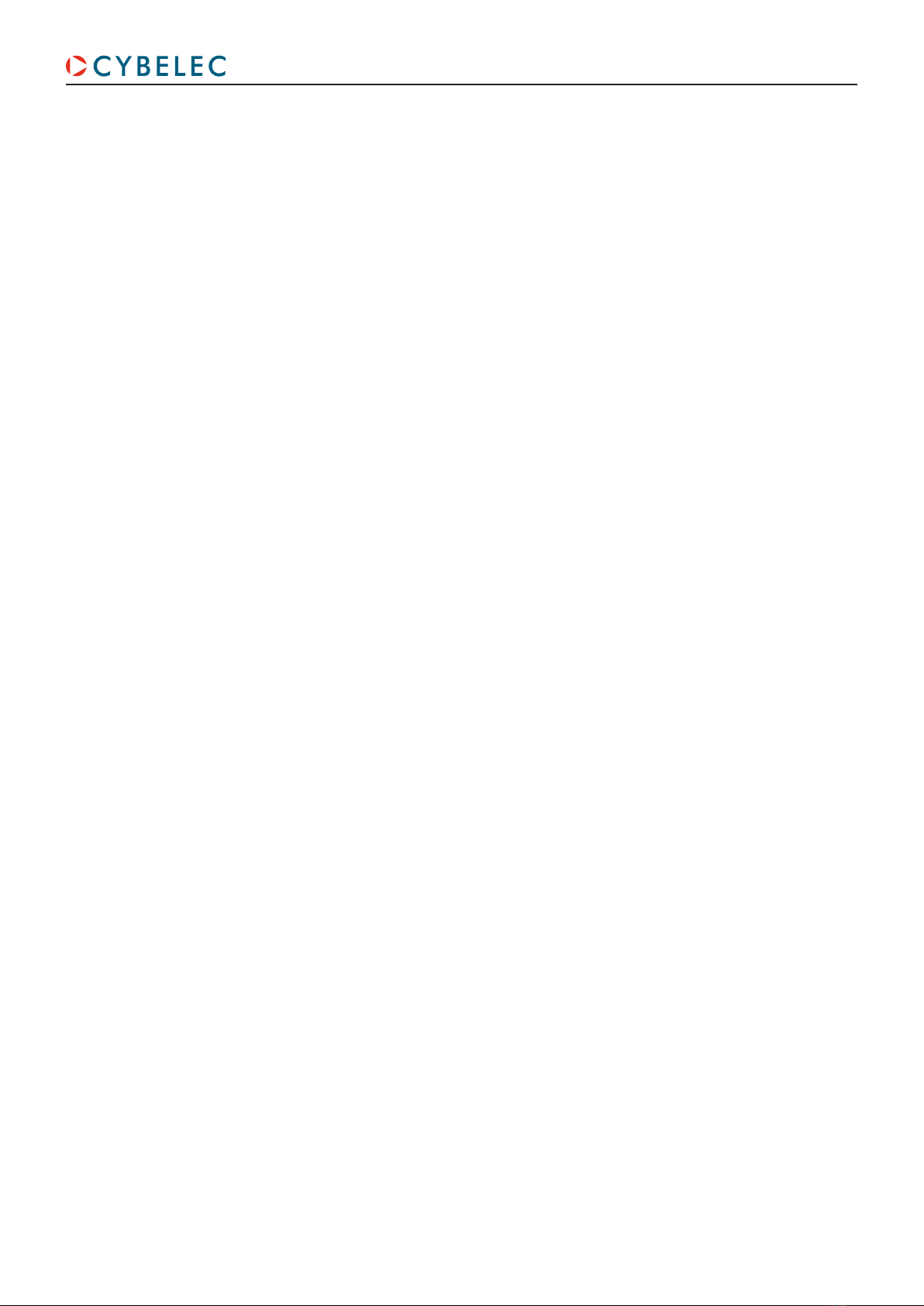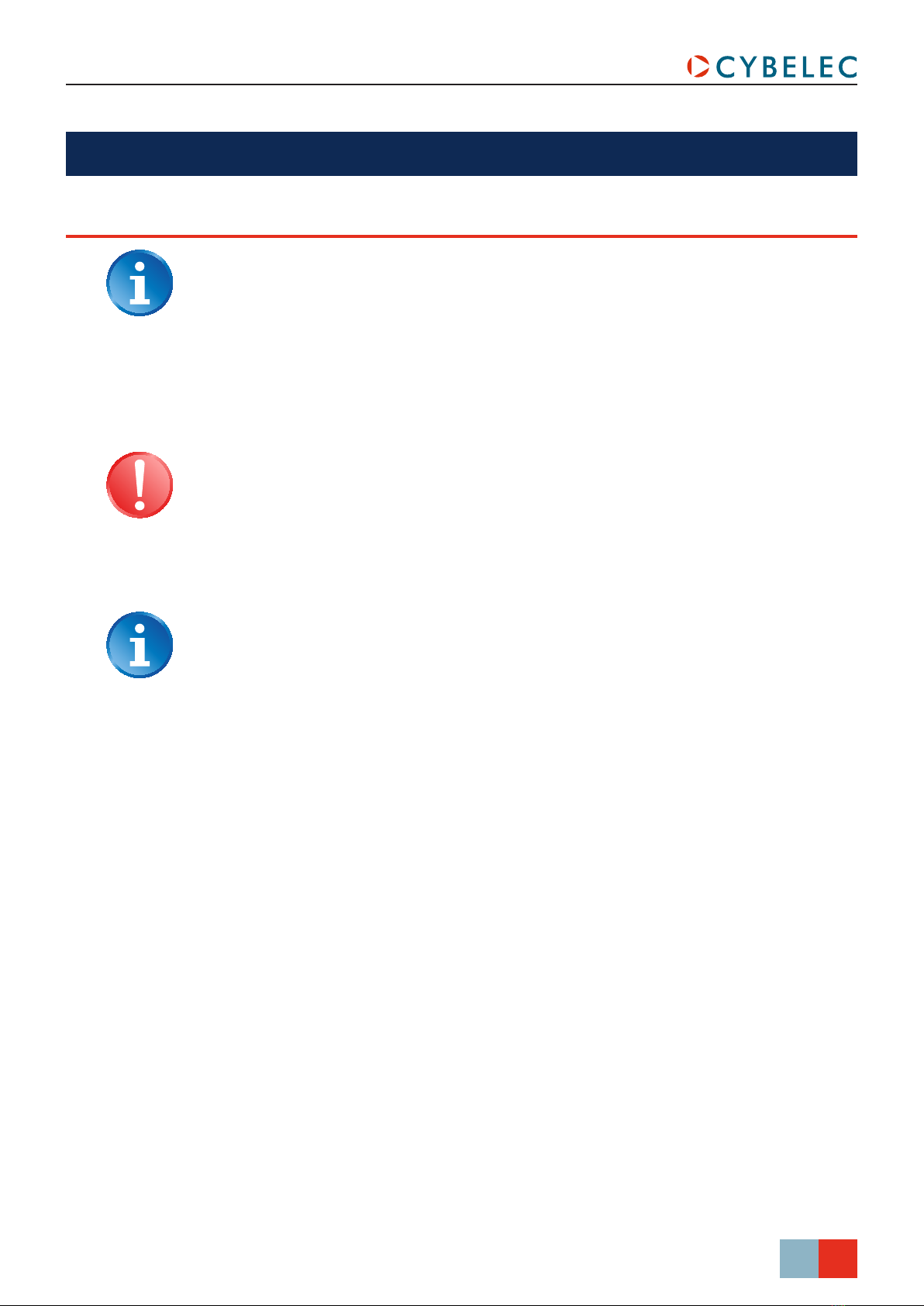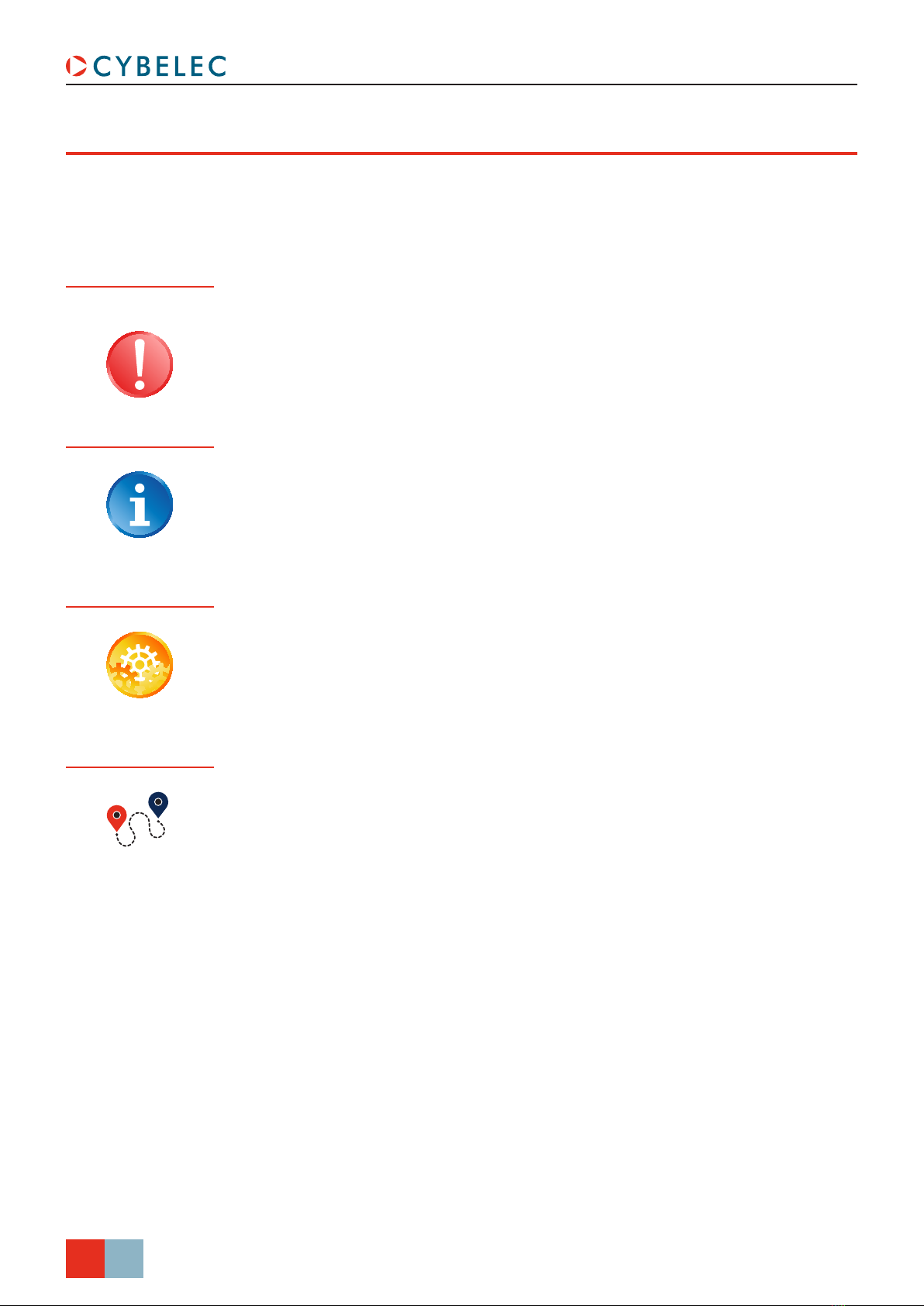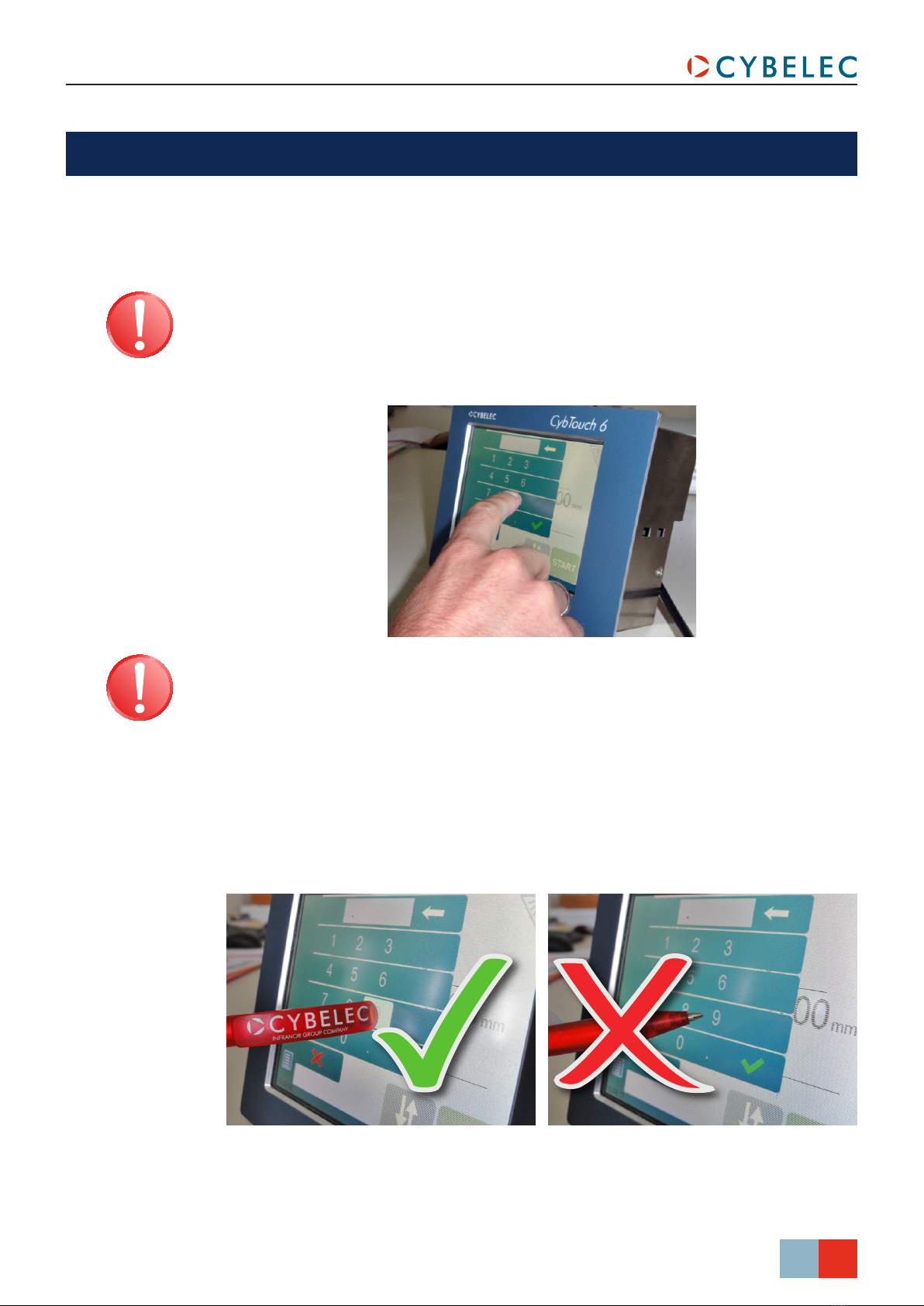The Intuitive Programming
In the Manual Movement page ........................................................................................................10
Service Page ................................................................................................................................ 11
Set Axis ........................................................................................................................................11
Maintenance.................................................................................................................................11
Information...................................................................................................................................12
Defrag..............................................................................................................................................................12
Format .............................................................................................................................................................12
Internal backup ..............................................................................................................................................12
Configuration options.....................................................................................................................13
Serial number .................................................................................................................................................13
Computer ID...................................................................................................................................................13
Option list .......................................................................................................................................................13
New option code.............................................................................................................................................13
Basic Page Description..........................................................................................14
Bend Numerical Page ................................................................................................................ 14
Available functions on the Bend Num page........................................................................................14
Current step (sequence) number..................................................................................................................14
More Page................................................................................................................................... 15
Available functions on the More page................................................................................................15
Tooling management .....................................................................................................................................15
Back gauge retraction ....................................................................................................................................15
Force................................................................................................................................................................15
Opening (TDC)..............................................................................................................................................16
Step bending...................................................................................................................................................16
Dwell time .......................................................................................................................................................16
Number of parts .............................................................................................................................................16
Back gauge manual control ...........................................................................................................................17
Material thickness...........................................................................................................................................17
Material sigma.................................................................................................................................................17
Copy to All Function .................................................................................................................. 18