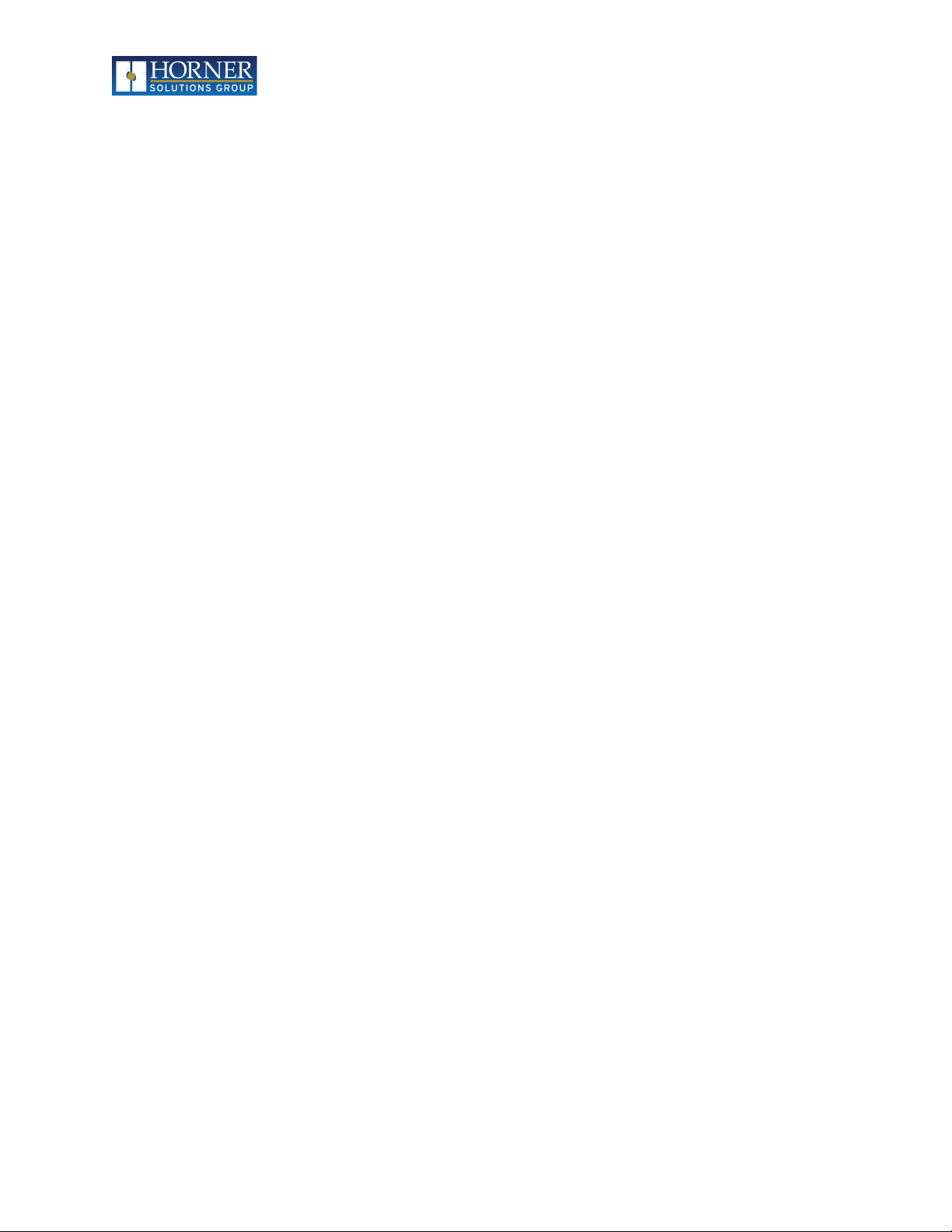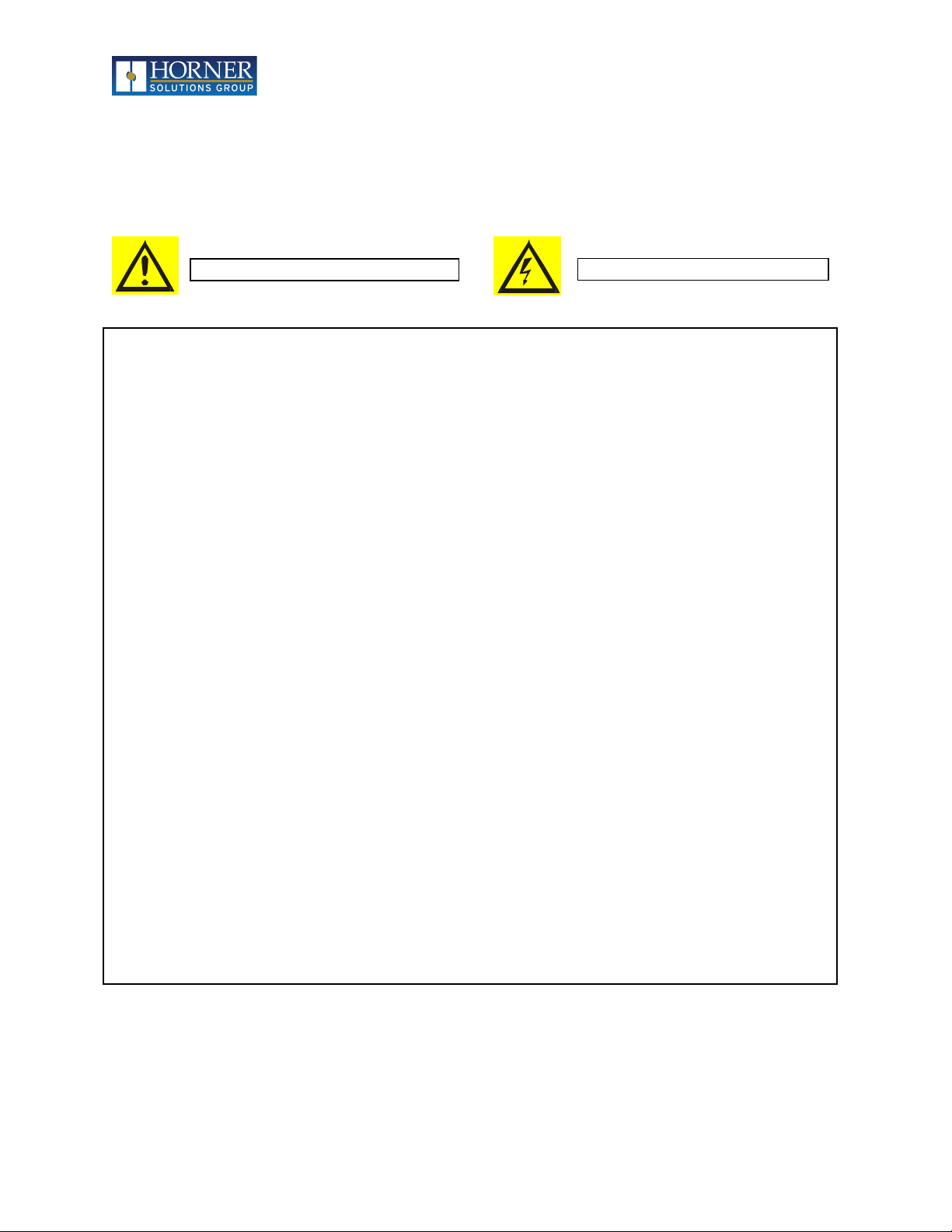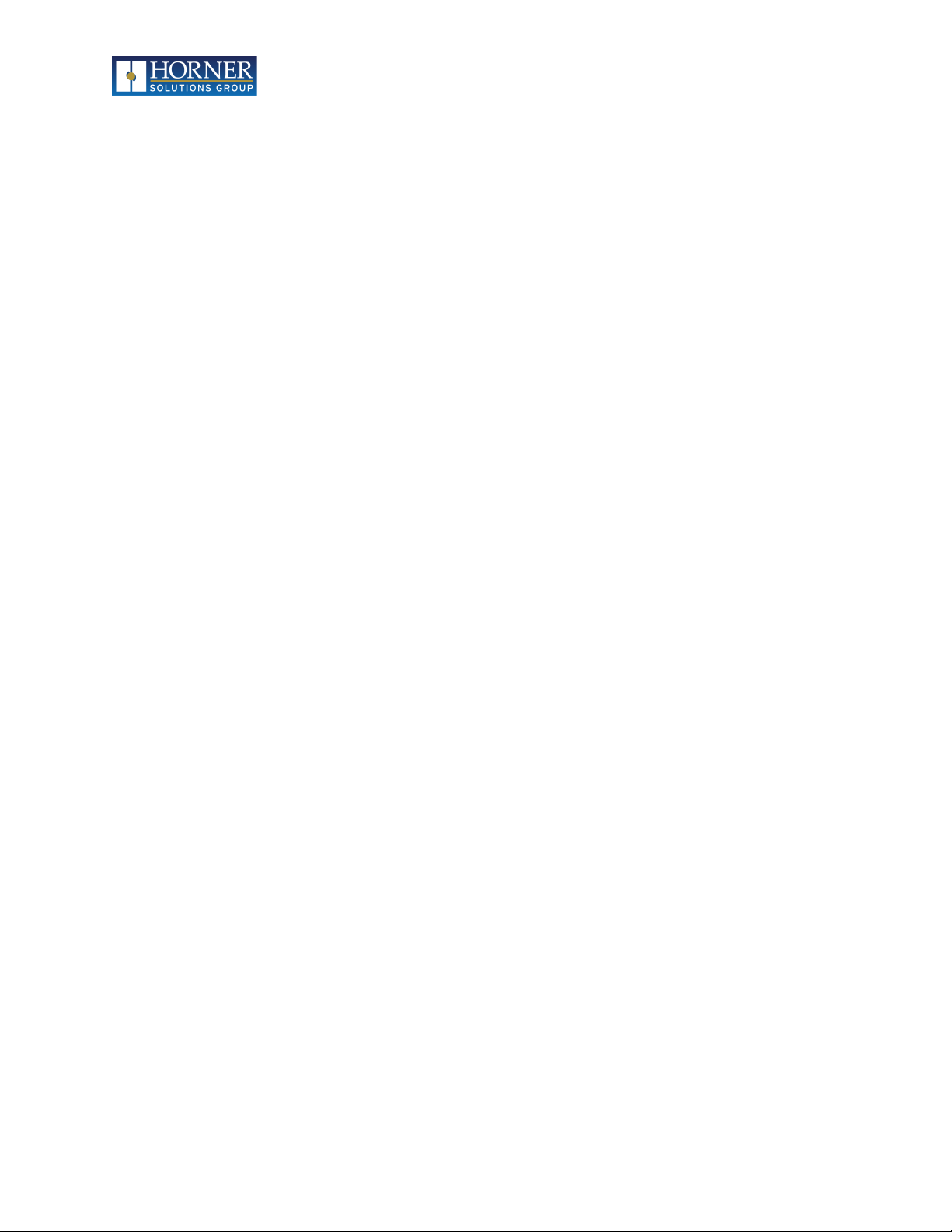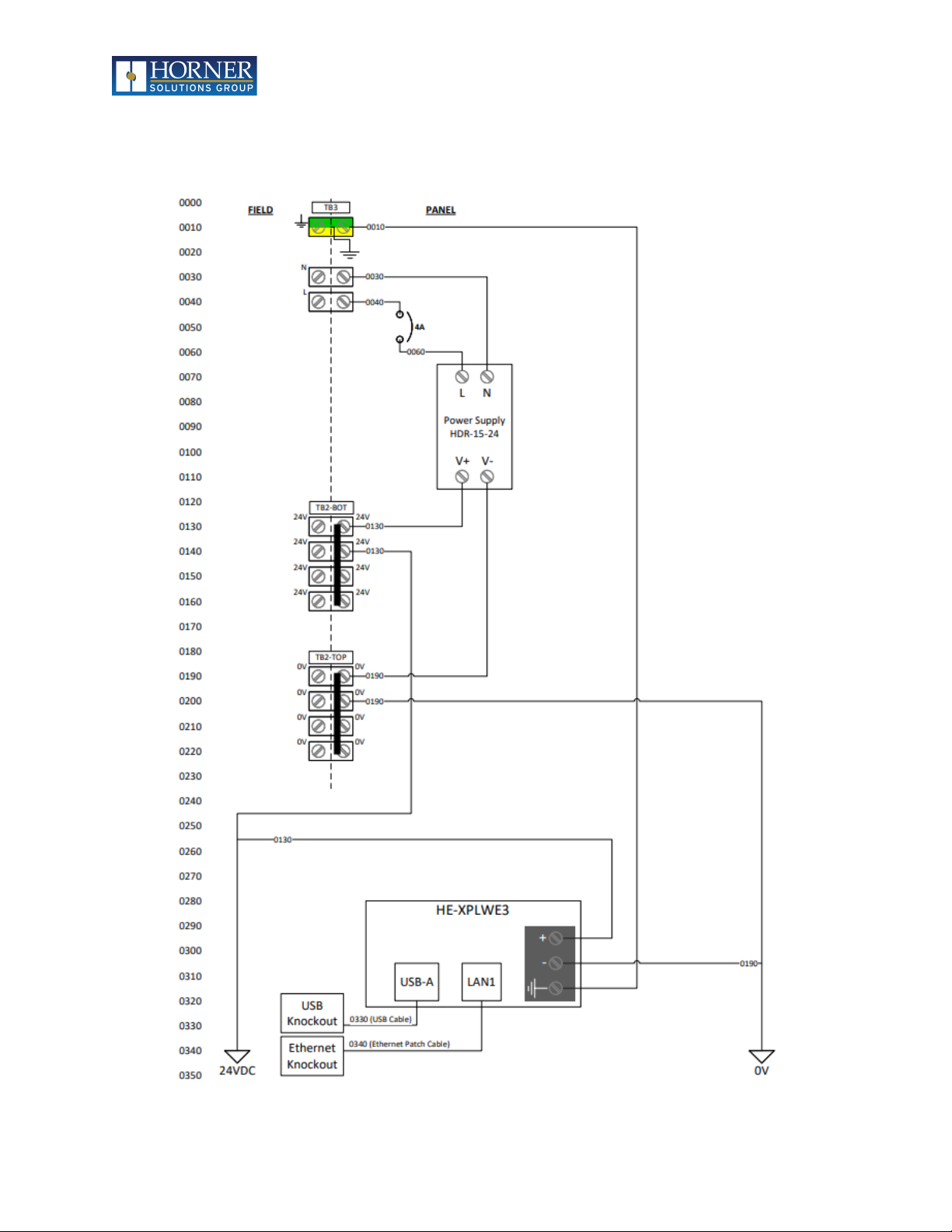MAN1348-01-EN_OEE_UM
August 10, 2022 3 | P a g e
Table of Contents
PREFACE............................................................................................................................................2
LIMITED WARRANTY AND LIMITATION OF LIABILITY ...........................................................................2
Table of Contents ......................................................................................................................................3
1 SAFETY AND COMPLIANCE.............................................................................................................5
1.1 Safety Warnings and Guidelines.................................................................................................5
2 INTRODUCTION..............................................................................................................................7
2.1 OEE Overview..............................................................................................................................7
2.2 Production Data Availability .......................................................................................................8
2.3 Types of Reports .........................................................................................................................8
2.4 Contractual Requirements..........................................................................................................8
3 ELECTRICAL INSTALLATION ............................................................................................................9
3.1 OEE Power Wiring.......................................................................................................................9
3.2 OEE Electrical I/O......................................................................................................................10
4 ELECTRICAL - GROUNDING...........................................................................................................11
4.1 Grounding Definition ................................................................................................................11
4.2 Ground Specifications...............................................................................................................11
4.3 How to Test for Good Ground ..................................................................................................11
5 OEE SYSTEM NAVIGATION...........................................................................................................12
5.1 Home.........................................................................................................................................12
5.2 Trends .......................................................................................................................................14
5.3 Summary...................................................................................................................................17
5.4 Events........................................................................................................................................17
5.5 Downtime Accumulators ..........................................................................................................18
5.6 Call Accumulators .....................................................................................................................18
6 CALLS............................................................................................................................................19
6.1 Placing a Call .............................................................................................................................19
6.2 Acknowledging a Call................................................................................................................20
6.3 Clearing a Call............................................................................................................................20
7 CONFIGURATION..........................................................................................................................22
7.1 Configuration Overview............................................................................................................22
7.2 Cell Configuration .....................................................................................................................23
7.3 Shift Configuration....................................................................................................................26
7.4 Part Editor/Viewer....................................................................................................................28
7.5 Downtime Code Configuration .................................................................................................32
7.6 Ethernet Configuration.............................................................................................................33
7.7 Email Configuration ..................................................................................................................36
7.8 System Information ..................................................................................................................38
8 OEE SCORE CALCULATION OVERVIEW.........................................................................................39
8.1 Availability.................................................................................................................................39
8.2 Performance .............................................................................................................................39
8.3 Quality.......................................................................................................................................39
8.4 Overall Equipment Effectiveness..............................................................................................39
8.5 Scheduled Breaks and Changeover; Effect on Scoring .............................................................39
9 LOGIN / LOGOUT..........................................................................................................................41
9.1 Log In.........................................................................................................................................41