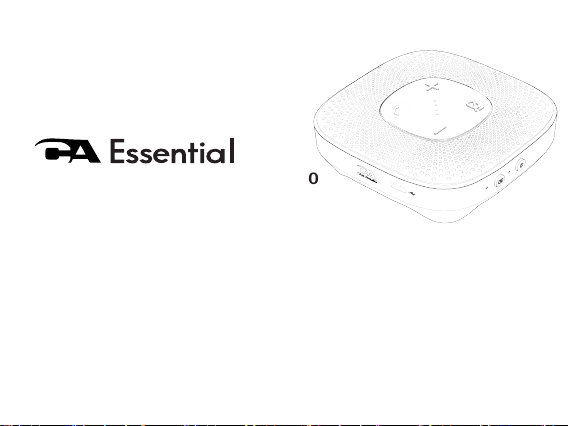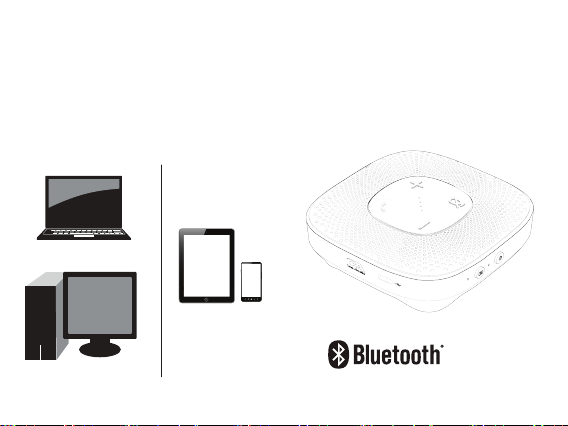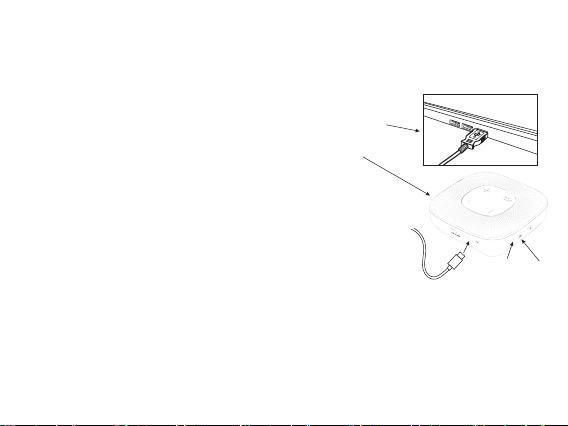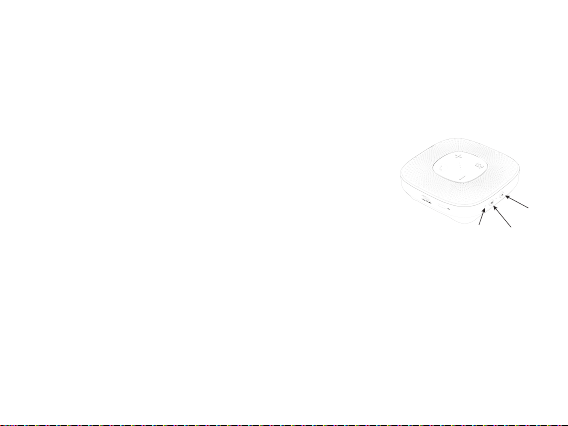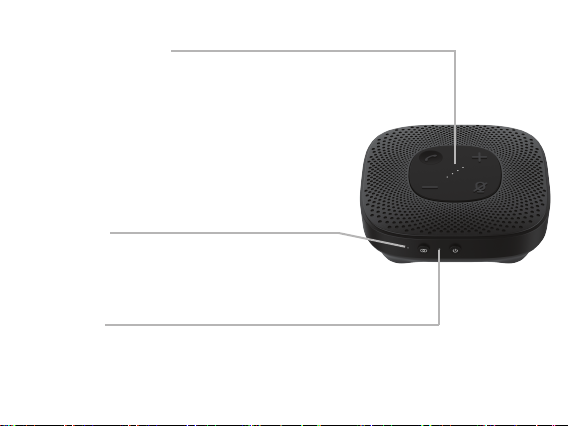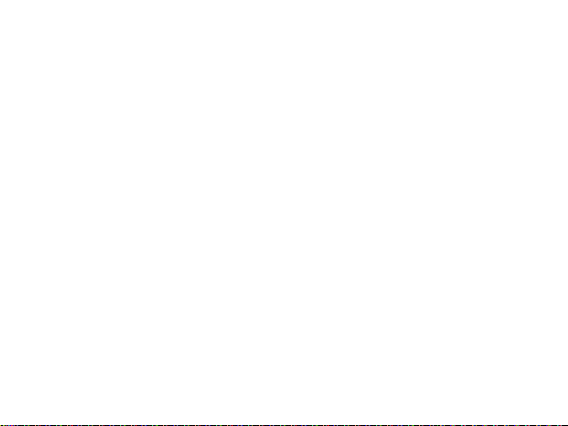Getting Started - Bluetooth Connection - Step 1
Before you start, please fully charge the CA Essential Speakerphone.
(See Page 2 - USB Connection)
- Turn on the CA Essential Speakerphone by pressing the Power button.
- Toggle Source Button to Bluetooth source - Source Light will be lit Blue.
Soure Light Flashing Blue
- The CA Essential Speakerphone is ready to pair and connect.
Source Light Solid Blue
- Your device has connected to the CA Essential Speakerphone and is
ready to use.
- The CA Essential Speakerphone allows the last device it was connected
with to automatically reconnect with the speaker each time the speaker is
turned on and that device is within range.*
The CA Essential Speakerphone can be connected to one device at a time.
- To pair and connect to a different device, you need to first disconnect the currently paired device.
- To disconnect the current device, press and hold down the Source Button for 3 seconds.
- The Source Light will begin flashing blue and the CA Essential Speakerphone is ready for the next
device to pair and connect.
Page 3
Source
Button
Source
Light
Power
Button
* Your device needs to be within 100 unobstructed feet of the CA Essential Speakerphone to pair and
connect. If there is an issue when connecting please move your device closer to the speaker, then pair and
connect. When the charge is too low indicated by a flashing red light on the speakersphone, your device will
not be able to connect with the speakerphone.