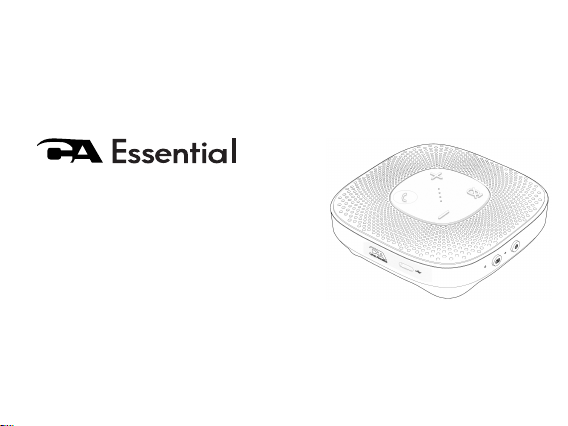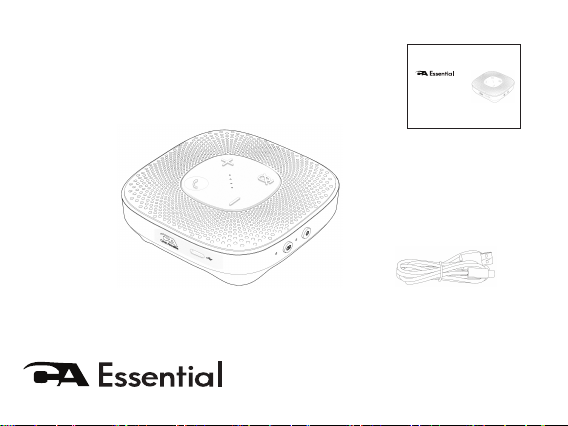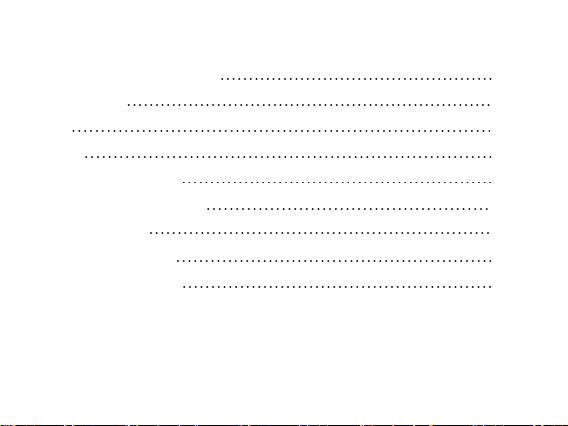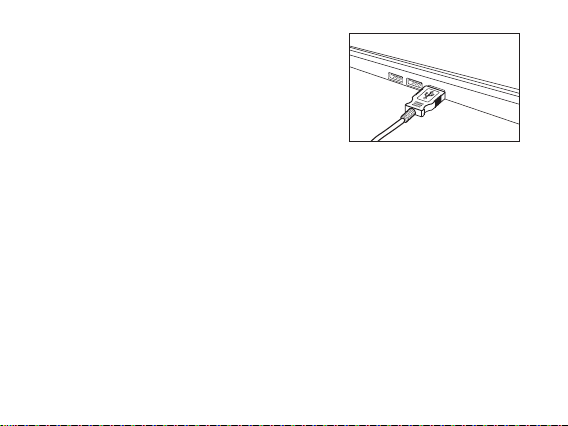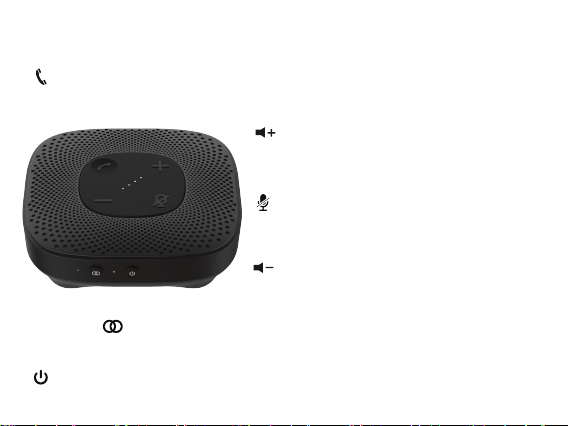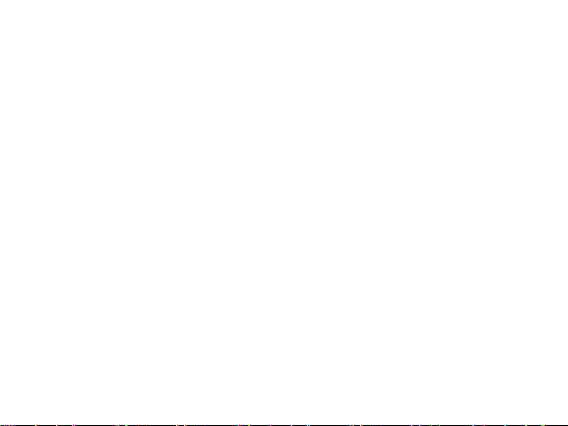Page 6
Controls
Main unit can’t enter standby mode when inserted DC in or when in USB Audio mode.
Main unit will auto power off mode within 15 minutes if the Bluetooth is disconnected.
Wake up function description
Press “Power” key once in main unit to wake up main unit from standby mode.
If main unit is connected with the computer through the USB type-c cable, it will also wake
up from standby mode.
Auto source switch
When in BT mode, plug in USB type-c and connect with the computer, will auto switch to
USB Audio mode.
When in USB Audio mode, if unplug the USB type-c cable, will auto switch to BT mode.
The Bluetooth SSID name will show in the USB Audio mode, phone can pair and connect.
In the USB Audio mode, the Bluetooth is connected, if a call is incoming or play music in the
phone, the main unit will auto switch to BT mode. When in BT mode, press the source key
will switch back to the USB Audio mode.
Volume control
Volume range: 0-16. It will keep previous vol level when power off/power on again.
BT mode and USB Audio mode use different volume, they are not sync with each other.