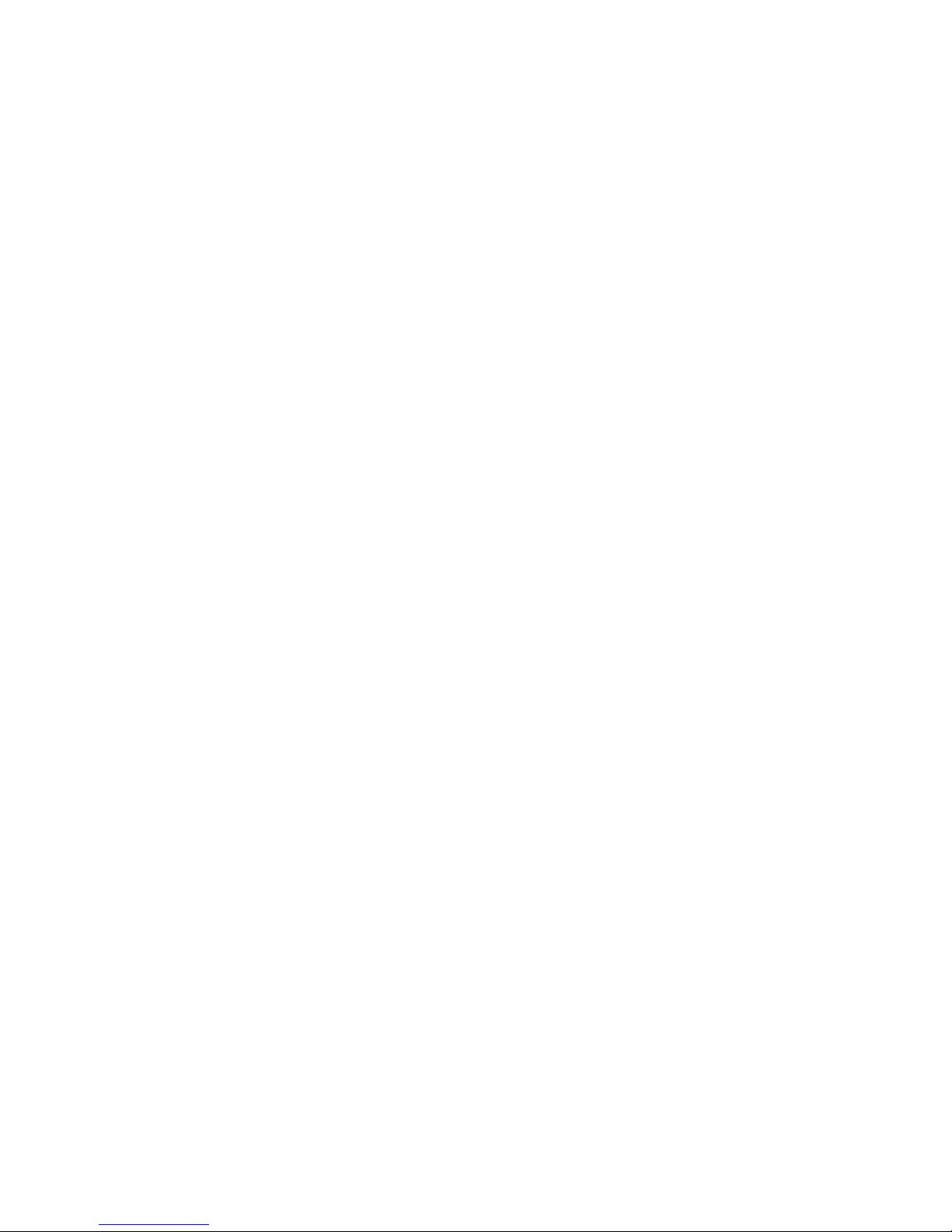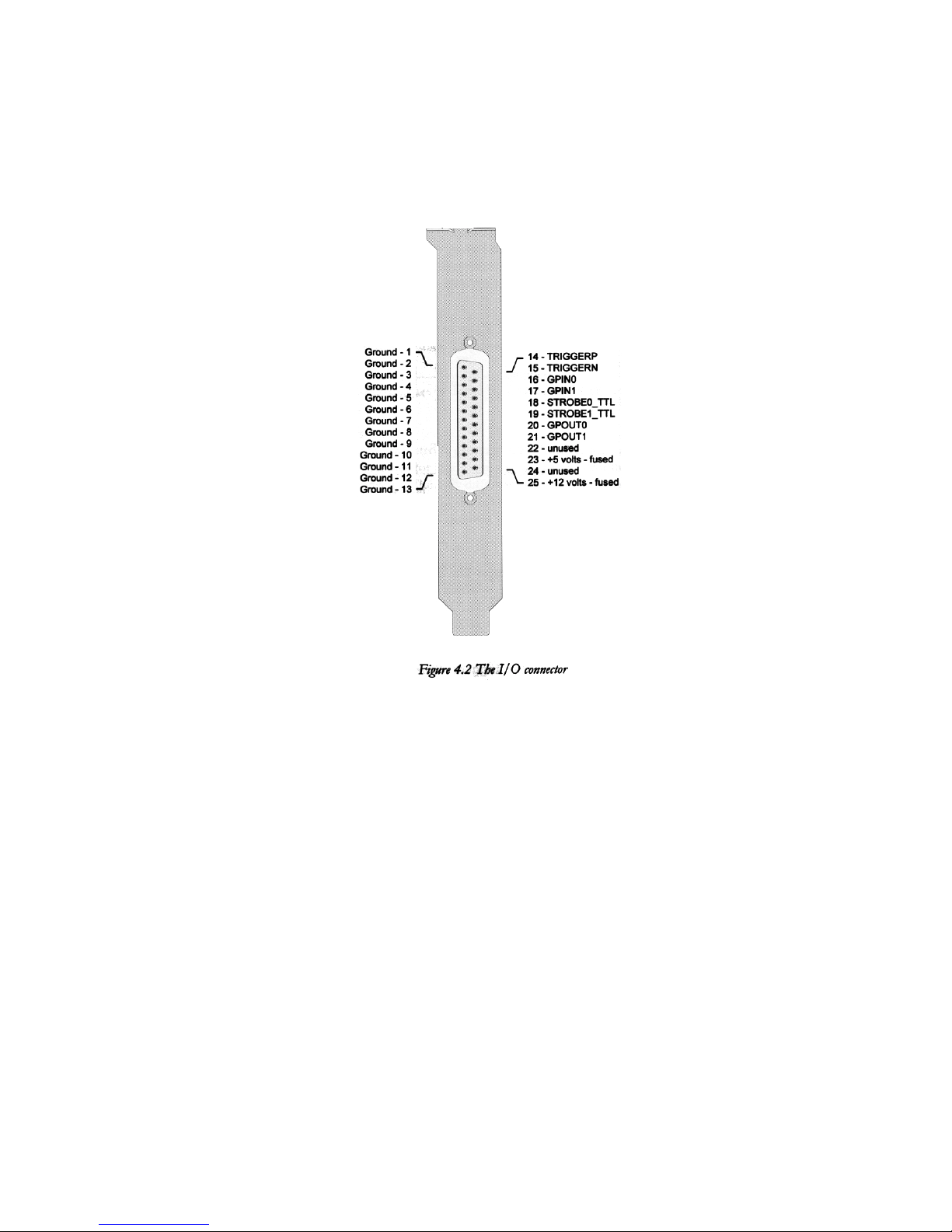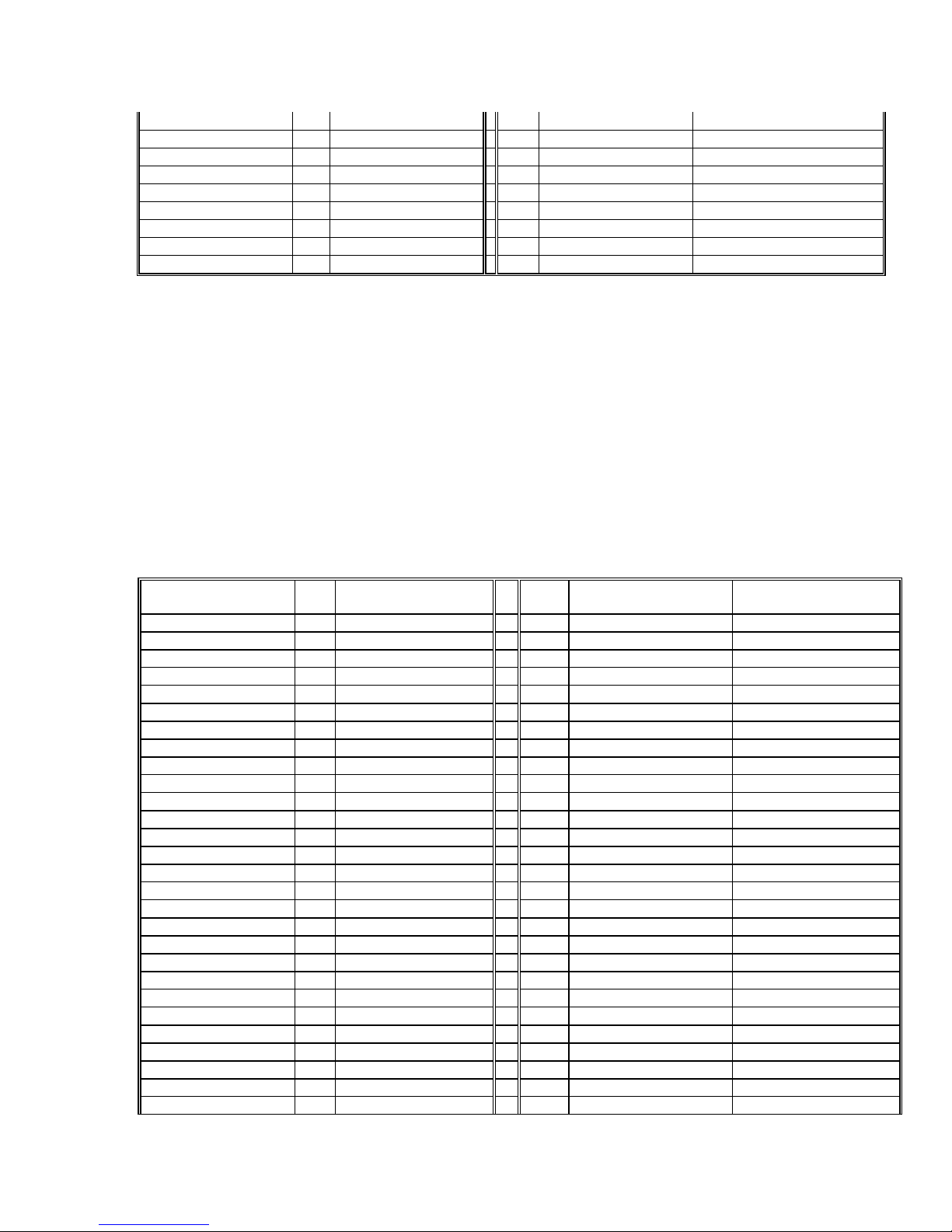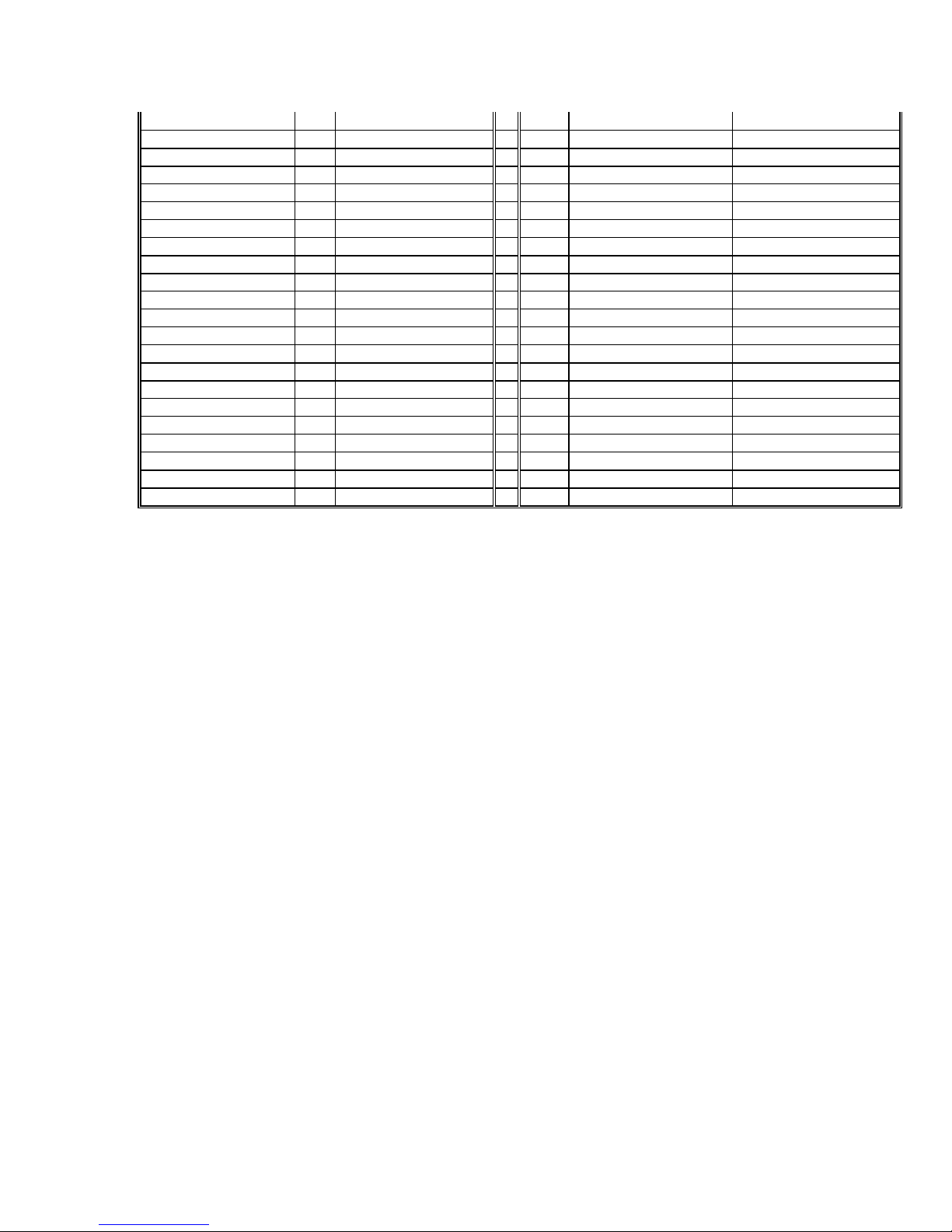10
Data19(+) 29 Blue/Green 79 Green/Blue Data19(-)
Data18(+) 30 Green/Purple 80 Purple/Green Data18(-)
Data17(+) 31 Gray/Purple 81 Purple/Gray Data17(-)
Data16(+) 32 Gray/Green 82 Green/Gray Data16(-)
Data15(+) 33 Blue/White 83 White/Blue Data15(-)
Data14(+) 34 Brown/Tan 84 Tan/Brown Data14(-)
Data12(+) 35 Tan/Pink 85 Pink/Tan Data13(-)
Data13(+) 36 Gray/Yellow 86 Yellow/Gray Data12(-)
Data11(+) 37 Brown/Purple 87 Purple/Brown Data11(-)
Data10(+) 38 Brown/Gray 88 Gray/Brown Data10(-)
Data9(+) 39 Tan/Green 89 Green/Tan Data9(-)
Data8(+) 40 Green/Pink 90 Pink/Green Data8(-)
Data7(+) 41 Pink/Yellow 91 Yellow/Pink Data7(-)
Data6(+) 42 Tan/Yellow 92 Yellow/Tan Data6(-)
Data5(+) 43 Gray/White 93 White/Gray Data5(-)
Data4(+) 44 Green 94 Yellow Data4(-)
Data3(+) 45 Tan 95 White Data3(-)
Data2(+) 46 Purple 96 Orange Data2(-)
Data1(+) 47 Brown 97 Gray Data1(-)
Data0(+) 48 Blue 98 Pink Data0(-)
GROUND 49 Tan/Orange 99 Orange/Tan +12V_FUSED
GROUND 50 Orange/Pink 100 Pink/Orange +12V_FUSED
a. Build from cable with compatible Camera connector
If you plan to build a cable using a compatible Camera connector then you
will need a compatible mating cable plug for the PXD1000. The mating
cable plug for the PXD100 is an AMP Amplimite .050 Series Cable Plug
Connector, Series III (AMP PN: 749621-9) or equivalent
b. How long can the Digital Cable be? Imagenation recommends that the
cables for the digital camera to PXD1000 be 10 meters in length or less. If
cables are any longer than 10 meters, unpredictable results may occur.
There is not an easy answer to this question for cables longer than 10
meters. Cables up to 10 meters should work for all cameras. Beyond 10
meters, the answer begins to depend more on the camera and the speed of
the data than on the frame grabber. In general, the higher the speed, the
shorter the cable. A 40MHz camera, for example, would need a shorter
cable than a 20 MHz camera.
The problem with a long cable is that the wire sets up a distributed
capacitance. It can change the timing of the bits. If the timing of the bits
changes then the frame grabber will miss data. A high quality camera will
have a guard band on the bits to compensate for some small timing
changes.
LVDS is designed to allow cables up to several hundred feet, however,
much of that depends on the camera and the frequency.