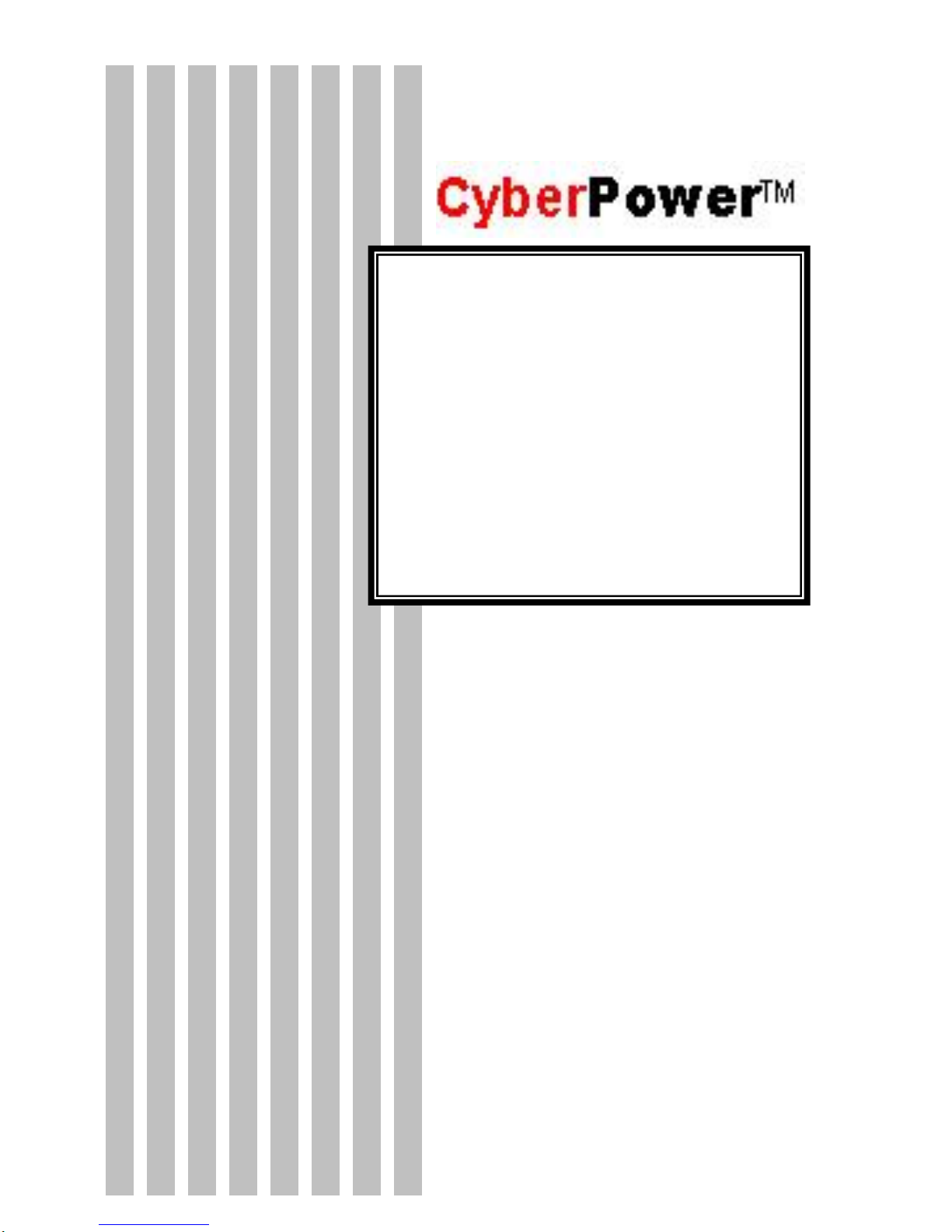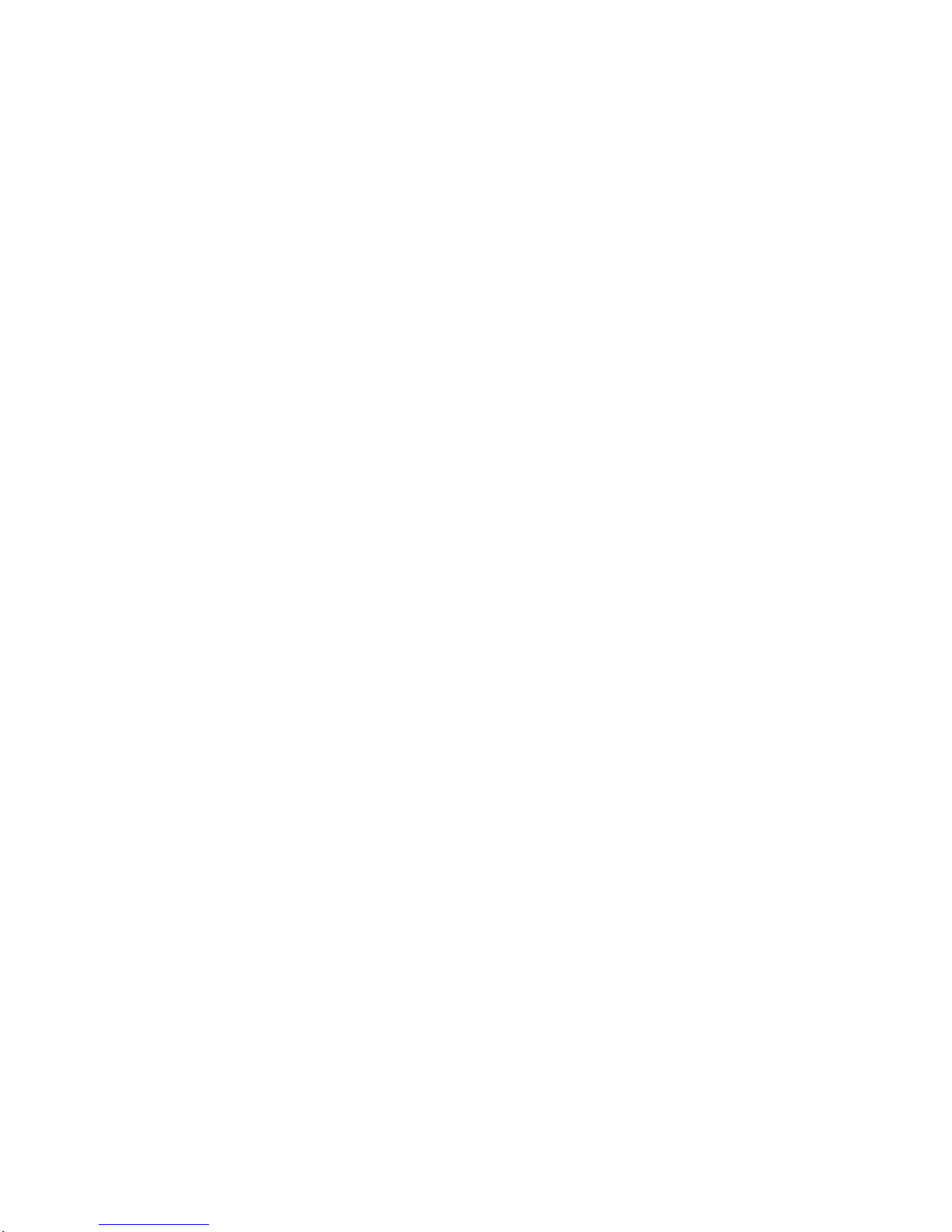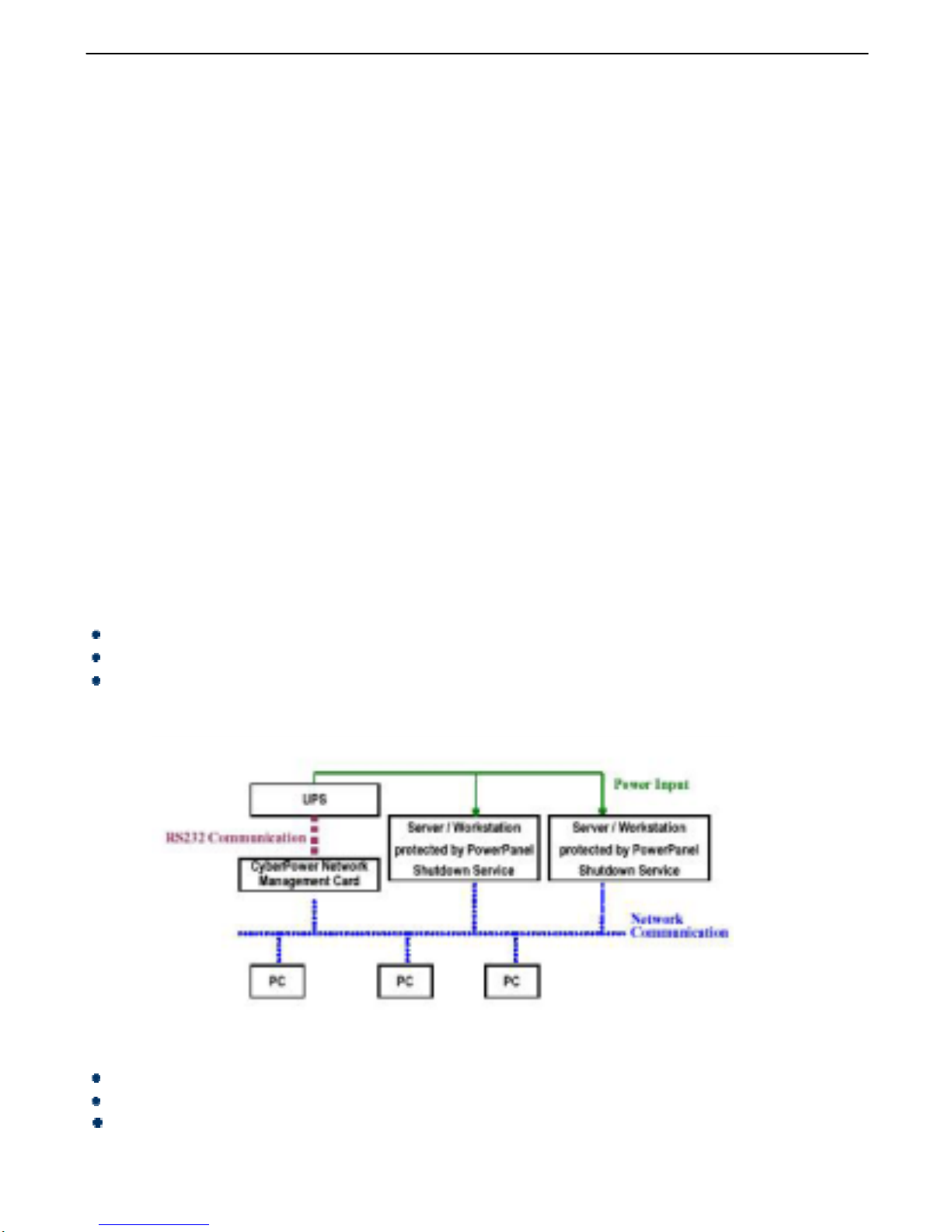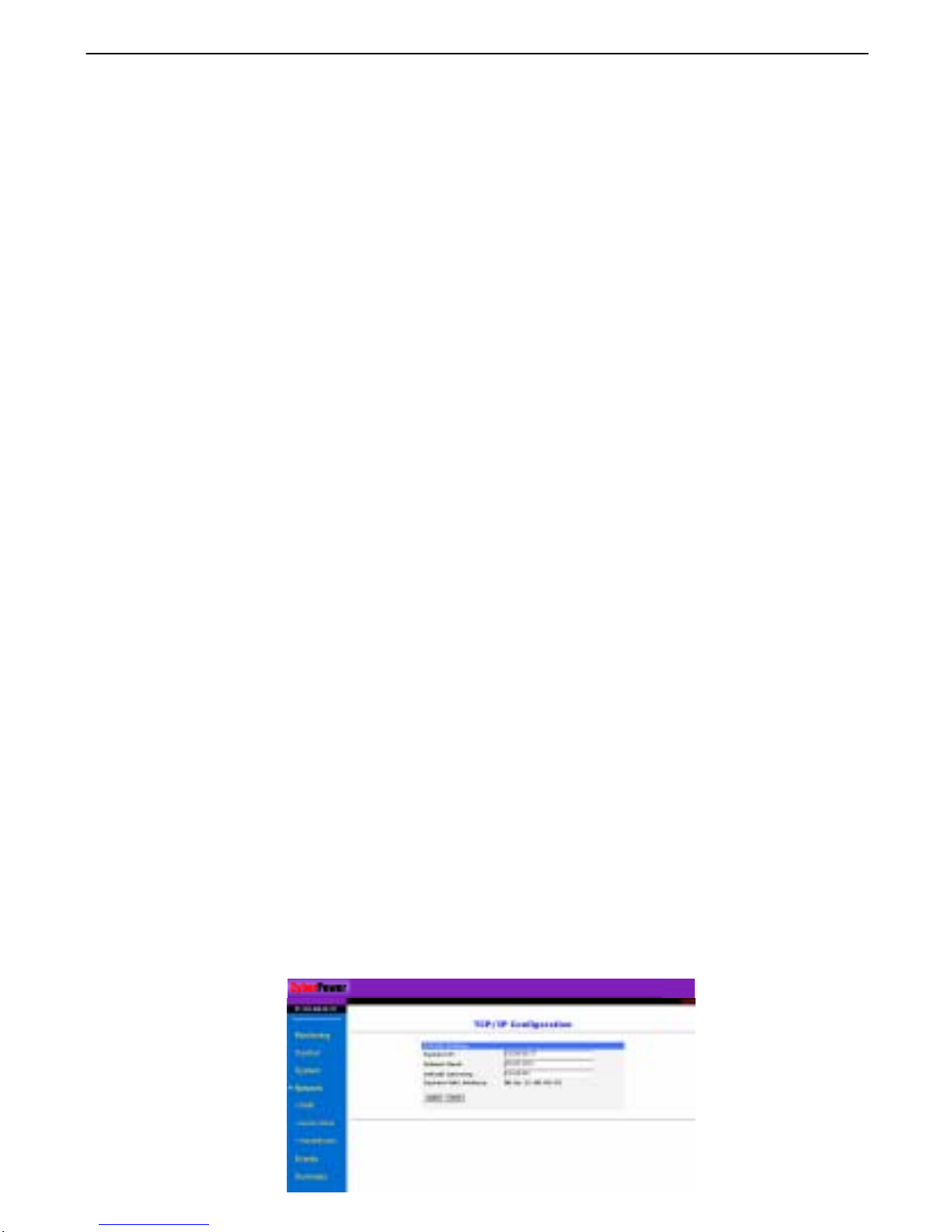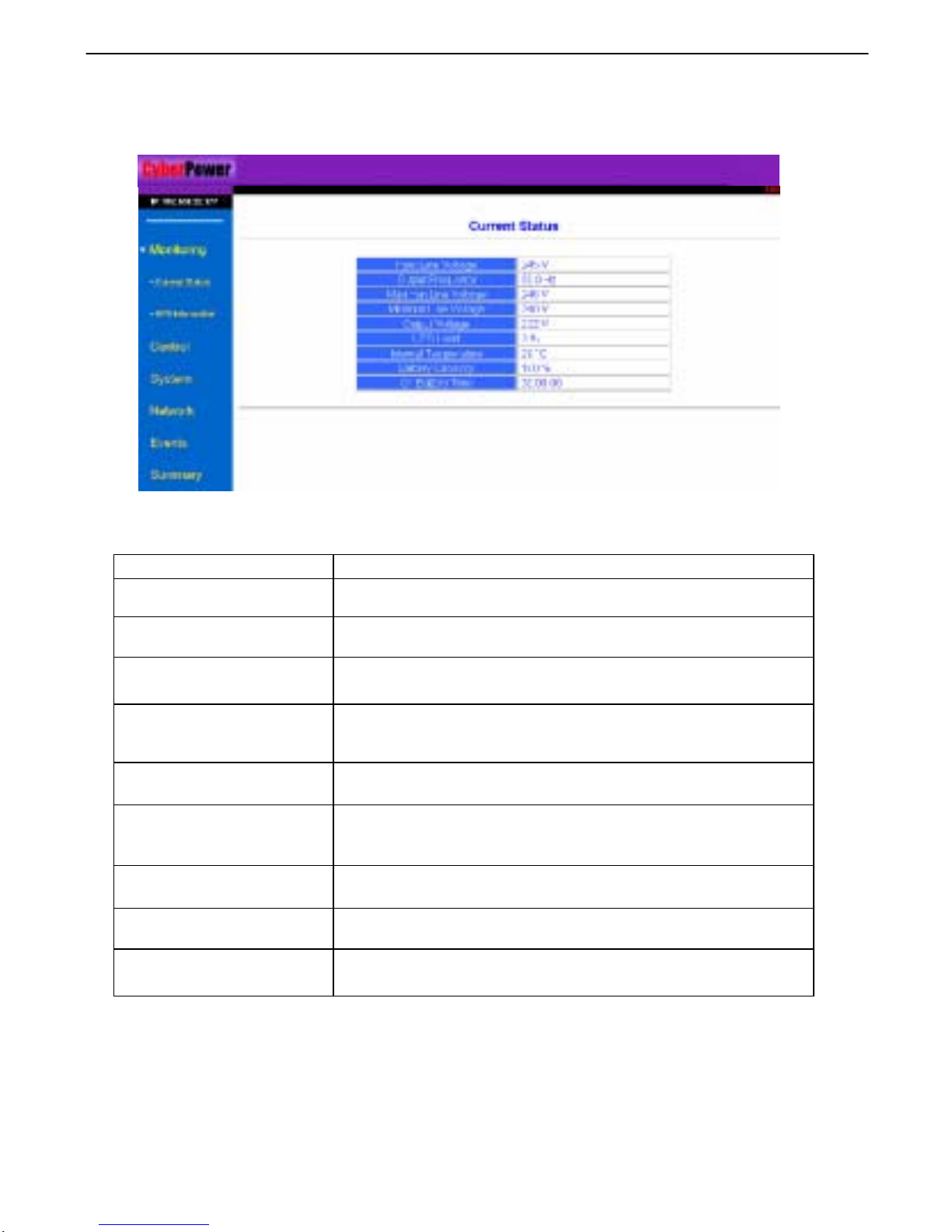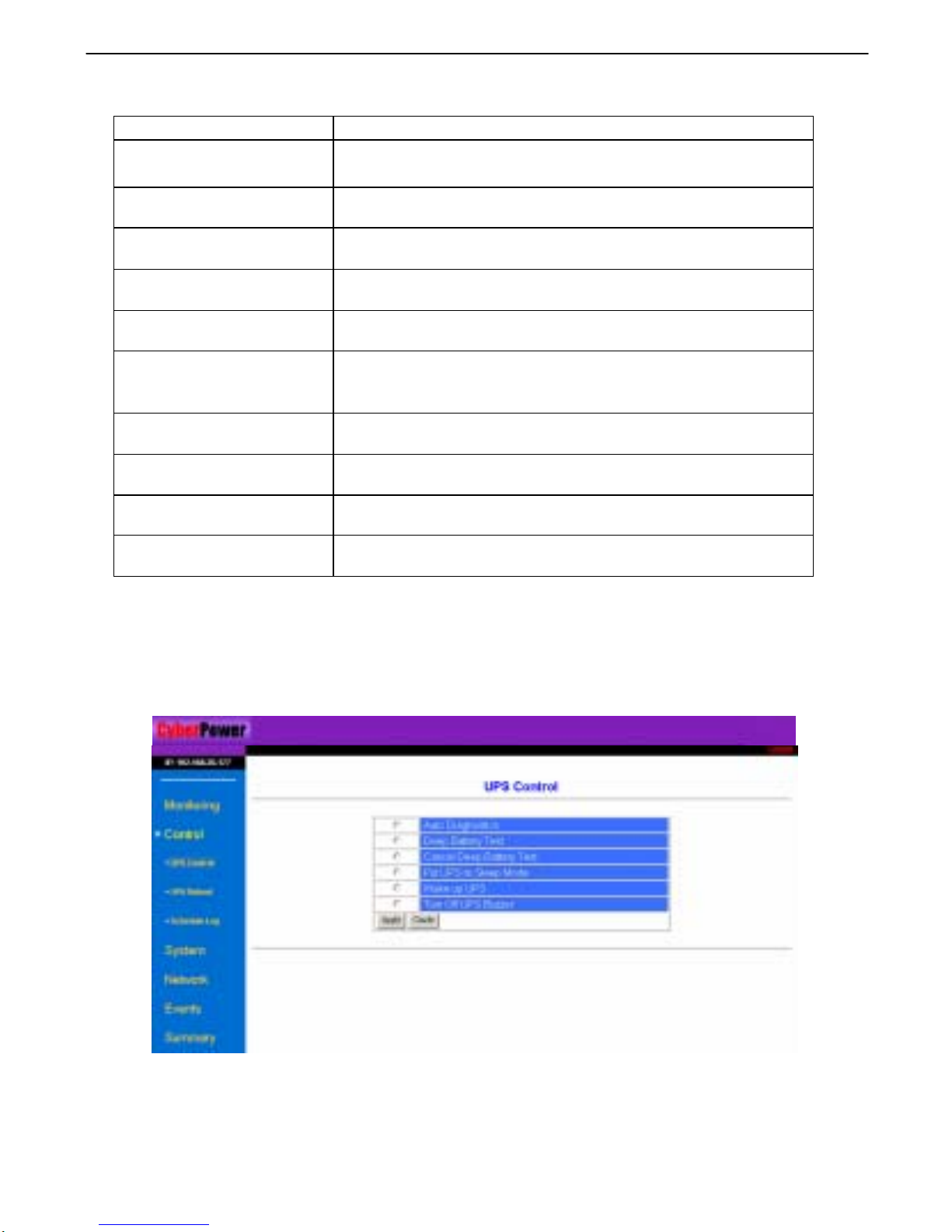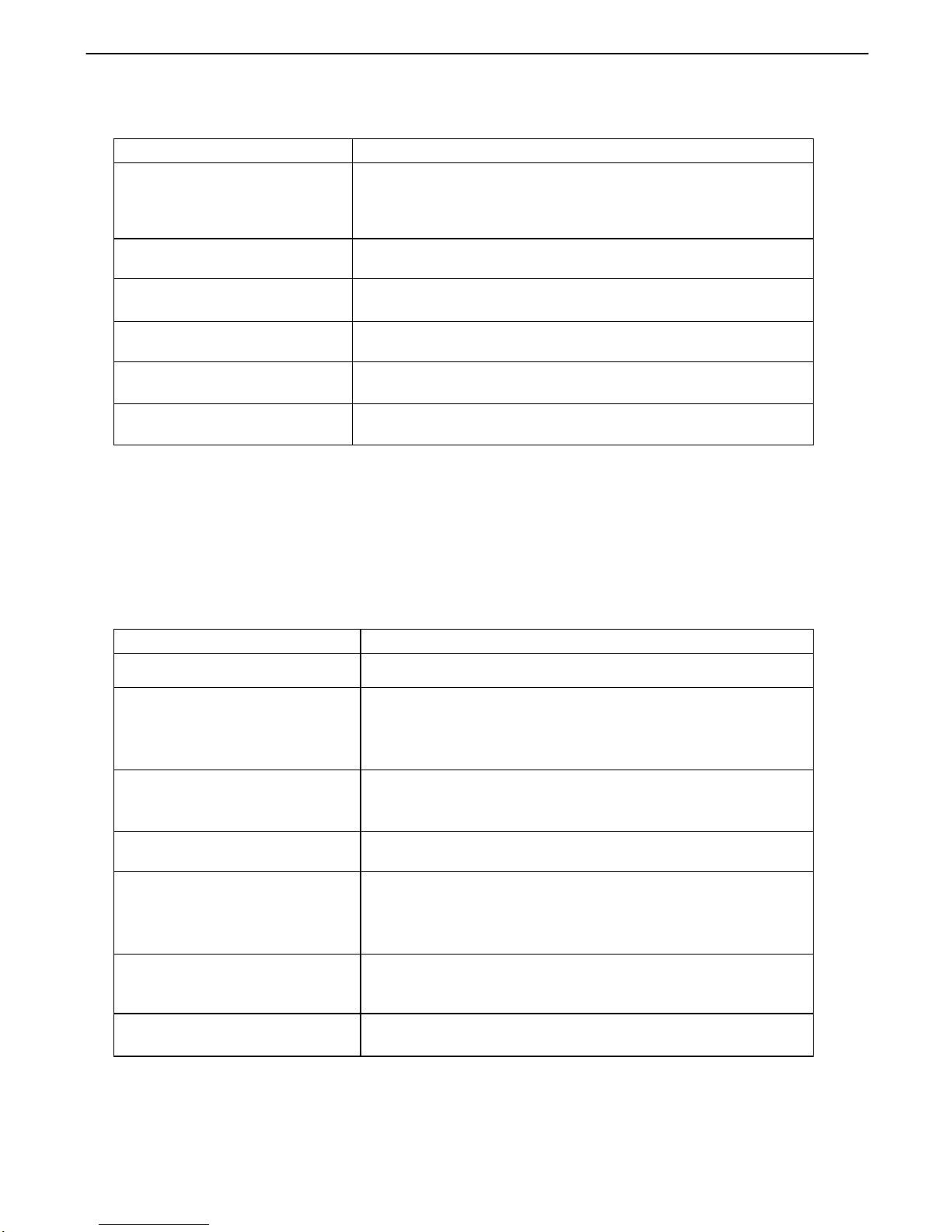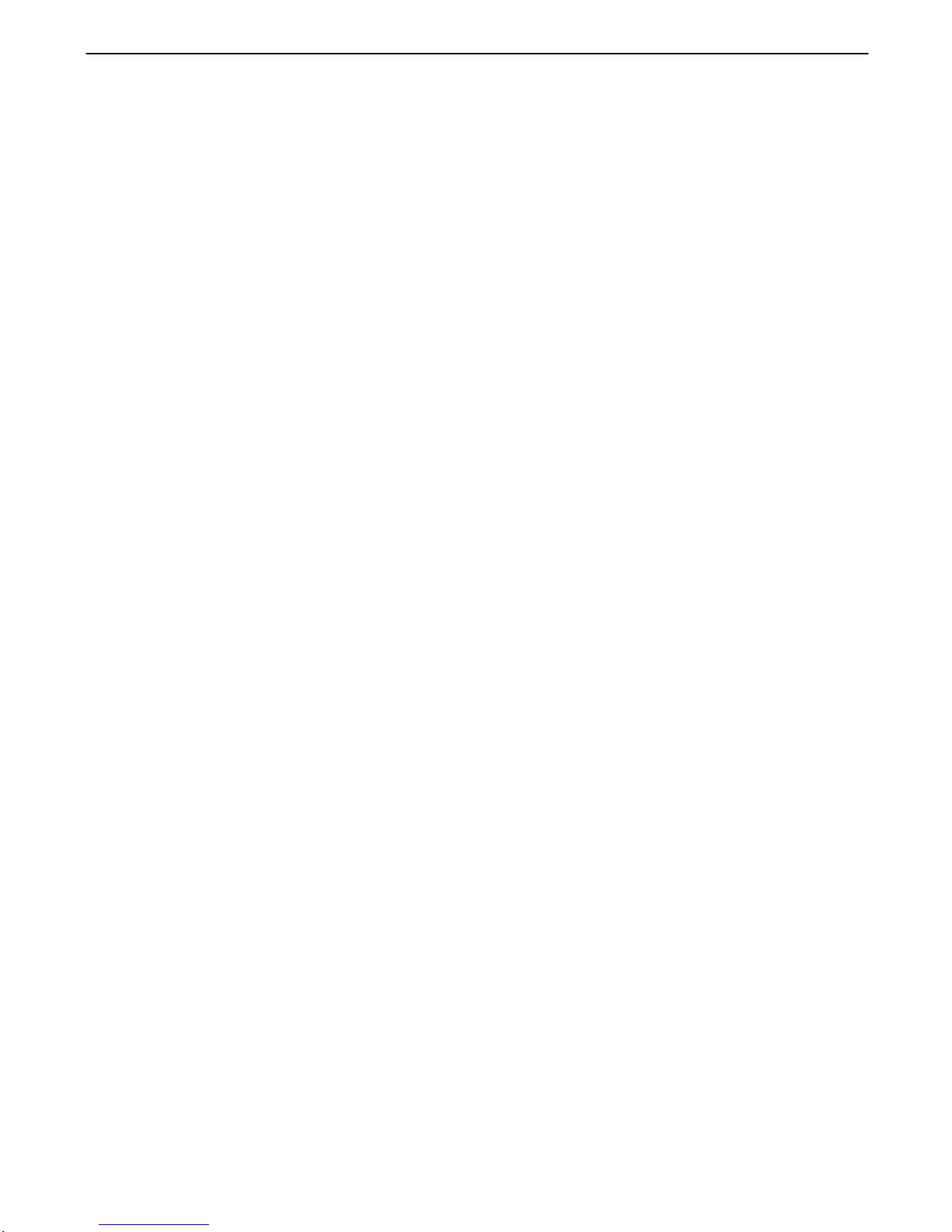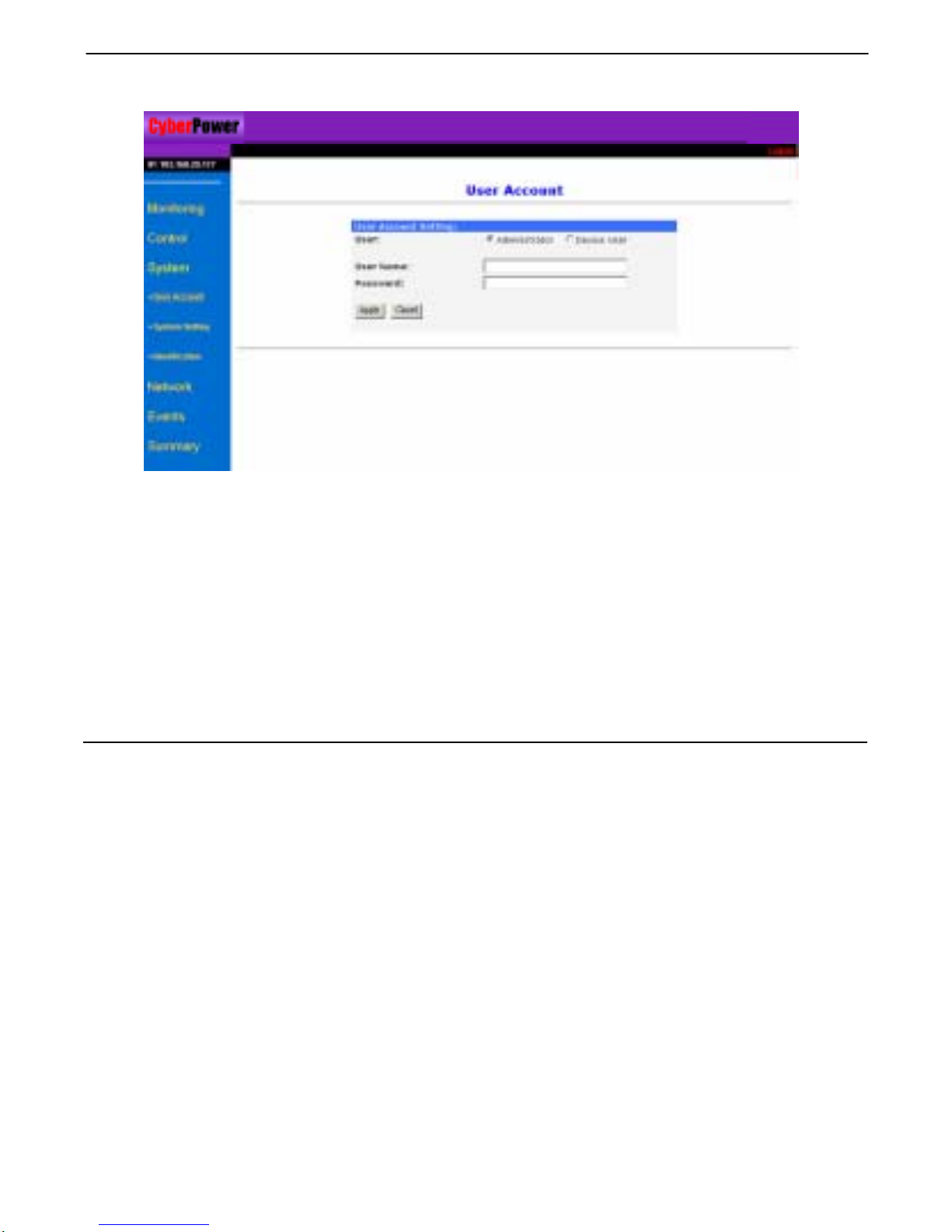CyberPower Network Management System
INSTALLATION GUIDE
Step 1. Hardware Installation
1. Connect the Ethernet cable to the LAN port of the CyberPower Network Management Card.
2. Connect the CyberPower Network Management Card to the UPS communication port. It
is optional to use the serial cable included.
3. Connect the supplied DC adapter to the Network Management Card Adapter and plug into
the wall socket. (For some selected UPS models only).
4. After the above procedures are done, press the Reset Button of the Network Management
Card continuously for 7 seconds to ensure the IP Address to remain default value.
5. Disconnect the Network Management Card from the UPS communication port and then
re-connect it to the UPS communication port.
Step 2. Setup the IP address for the CyberPower Network Management Card.
1. Get the MAC address indicated on the label of the Network Management Card rear panel.
(Each Management Card has a unique MAC address).
2. For example 1, to assign an IP address 192.168.20.240 in the same subnet as your
computer for Network Management Card, which has the MAC address 00-0c-15-00-00-01:
Run an ARP command in MS-DOS mode and type:
arp –s 192.168.20.240 00-0c-15-00-00-01
and press Enter to set the IP address.
3. To verify the setting, please type:
ping 192.168.20.240
and press Enter to get replies. If replies are received, the IP address has been set.
To find an IP address for the Network Management Card, please refer to Appendix 2.
If you want to assign an IP address which is in different subnet to your computer for Network
Management Card, you should followed Step 2, and then enter the Browser Mode
Configuration to establish the IP address.
1. Open your Web Browser (Internet Explorer or Netscape)
2. Enter the IP Address which is in the same subnet as your computer.
3. On the login page, enter the current password. Put the default username “cyber” and
password “cyber”.
4. Click on TCP/IP Configuration, selected from Network menu, to change the IP address.
Click Apply to have it become effective.
3