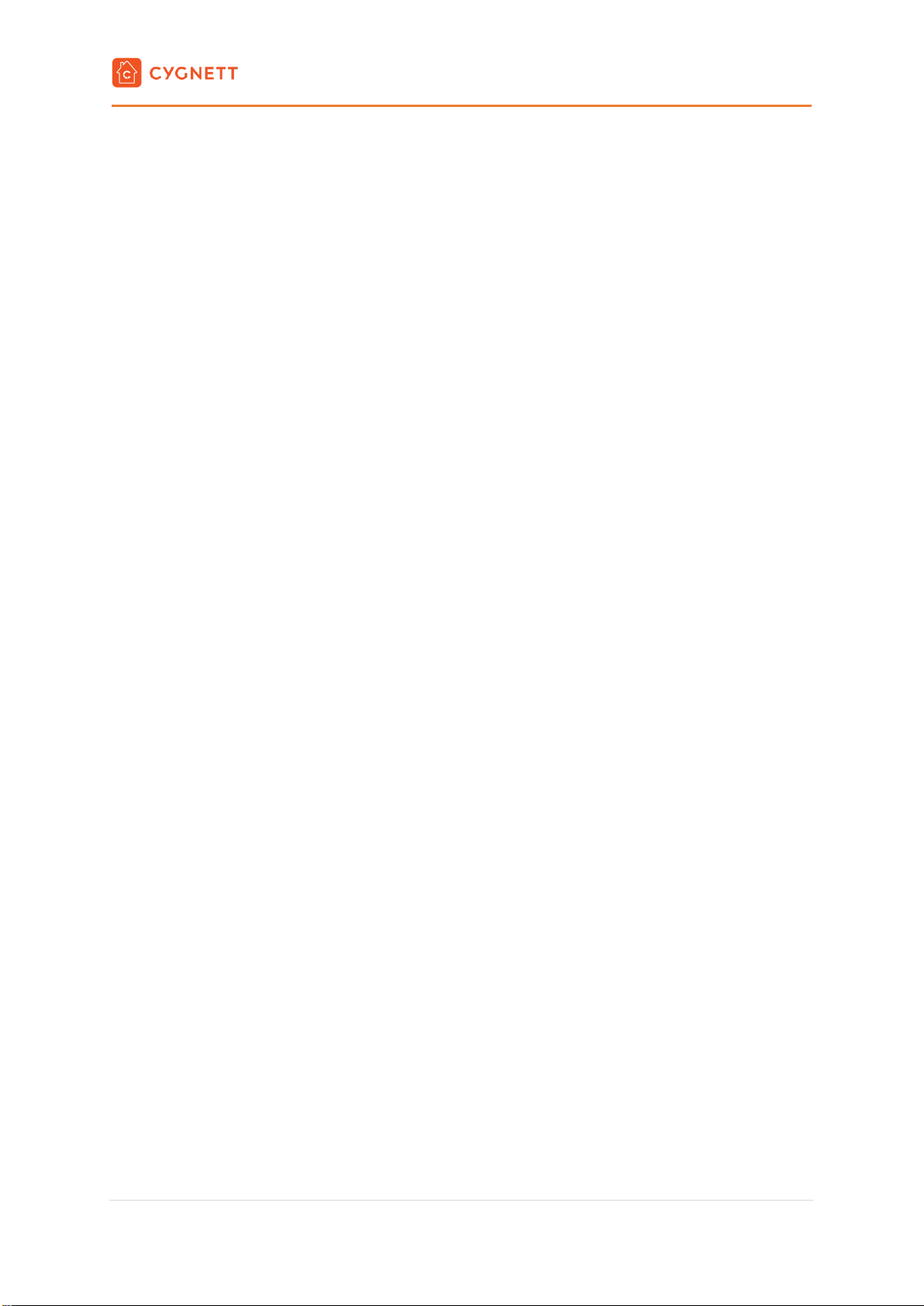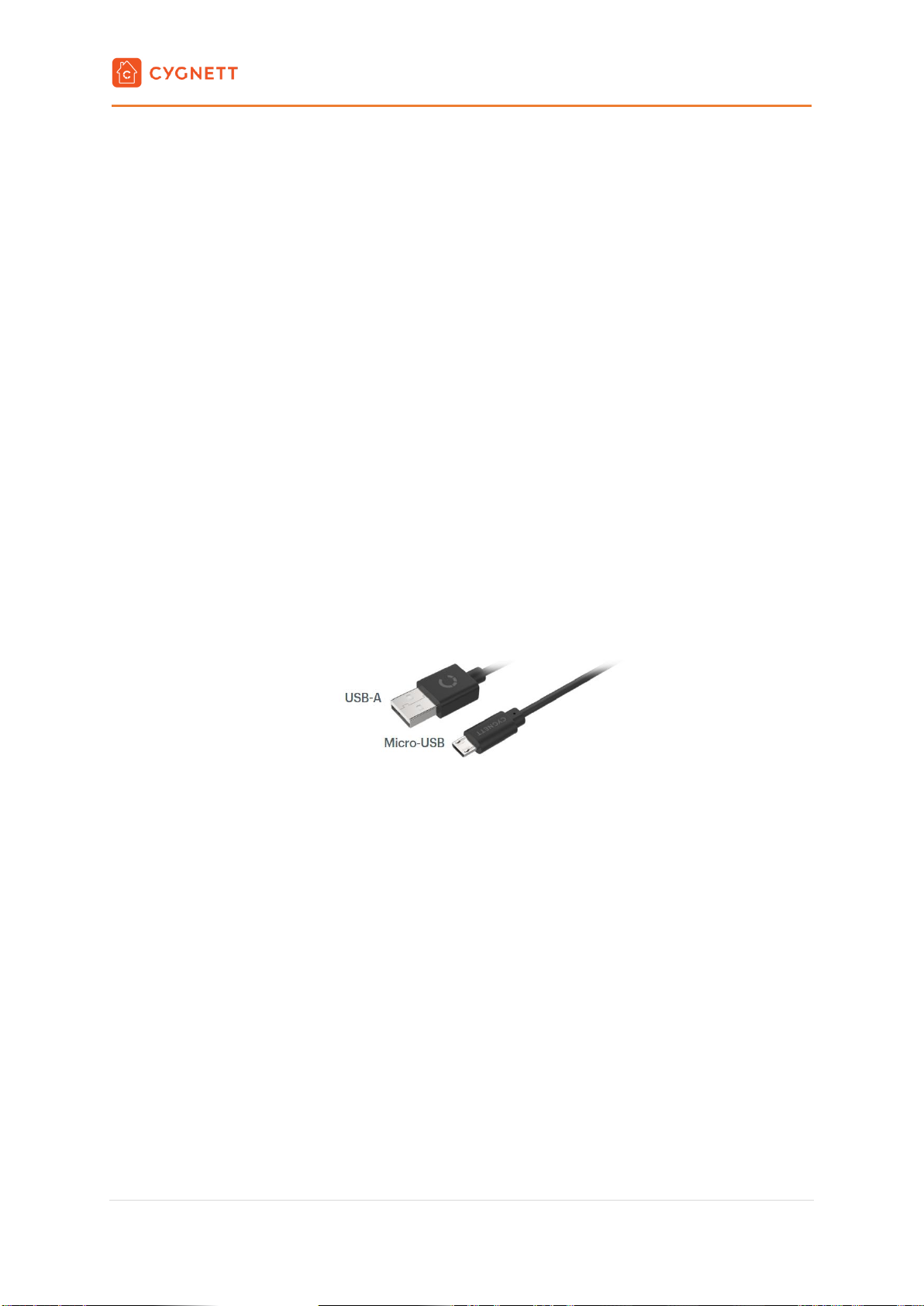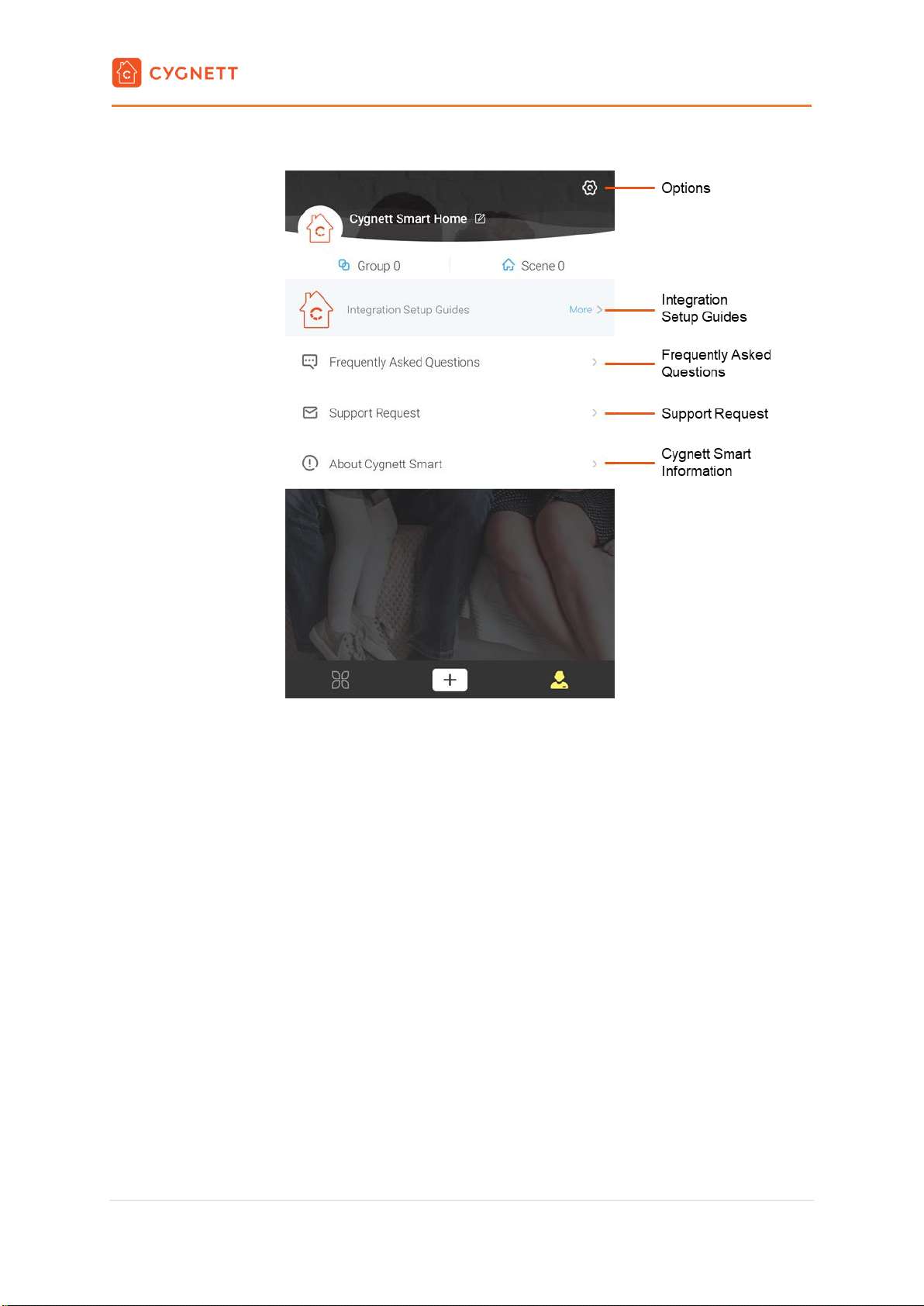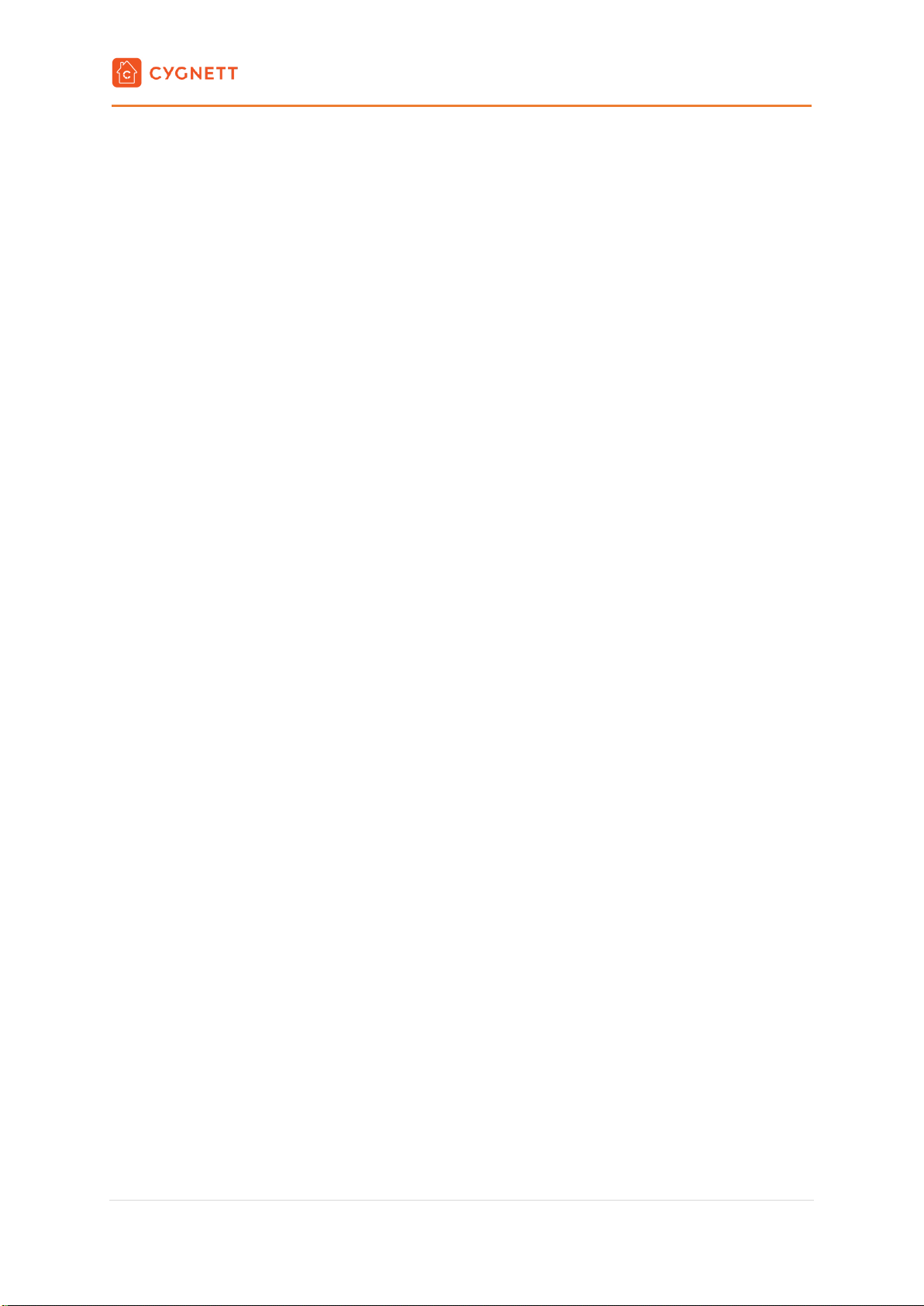Smart Hub + IR Remote Control
User Manual
4 | P a g e
10. After your device is found, give it a name and tap Complete. Your Smart Hub + IR Remote Control is now
ready to be used.
Pairing with Apple’s Home App
Please follow Steps 1 to 10 before pairing with Apple’s Home app.
11. If you have an iOS device and want to set it up with the Home app and Siri, please see the following steps:
i. Open the Home app on your iOS device.
ii. Tap Add Accessory (+)
iii. Using the camera, align it in view with the QR code attached on the smart device, or on the QR
code attached on the Quick Start Manual accompanied with your smart device.
iv. Follow the in-app instructions.
v. Once complete, you can monitor your smart device through the Home app, or via voice
commands to Siri.
*Not included. For further information and troubleshooting tips on your Smart Hub + IR Remote Control, please
visit us at Cygnett Care –support.cygnett.com
Adding a Remote Control
Please follow the below steps if you would like to add an infrared (IR) remote control into your Smart Hub + IR
Remote Control.
1. Please ensure that your Smart Hub + IR Remote Control is within 5m (open area) of the device you are
setting up.
2. In the Cygnett Smart Home Screen, select your Smart Hub + IR Remote Control.
3. Select Remote controller and tap the ‘+’ icon.
4. Select the type of remote control you want to set up.
5. Tap the brand of your device/remote control.
6. You will be prompted with a Test Remote page –press the power button on the Test Remote page and
observe if it turns on/off the device you are setting up, allowing 2 seconds between presses.
7. If your device has turned on/off, tap Yes and follow the in-app instructions; if there was no response, tap
No.
8. Repeat Step 6 until you reach a compatible remote control.
If you are unable to find a compatible remote control to your device, you can use your existing remote
control to teach the Smart Hub + IR Remote Control how to control your device.
1. Select any brand of device from the list (it does not matter which one as the Smart Hub + IR Remote
Control will learn each button from your existing remote control).
2. You will be prompted with a Test Remote page –press the power button on the Test Remote page.
3. Tap Yes, then choose the remote layout you prefer, and then press OK.
4. Give your remote a name, and then press OK.
5. Press and hold any button on the on-screen remote to activate Learning Mode.
6. The selected button will flash. Take your existing remote and point it at your Smart Hub + IR Remote
Control, whilst repeatedly pressing the button you want it to learn.