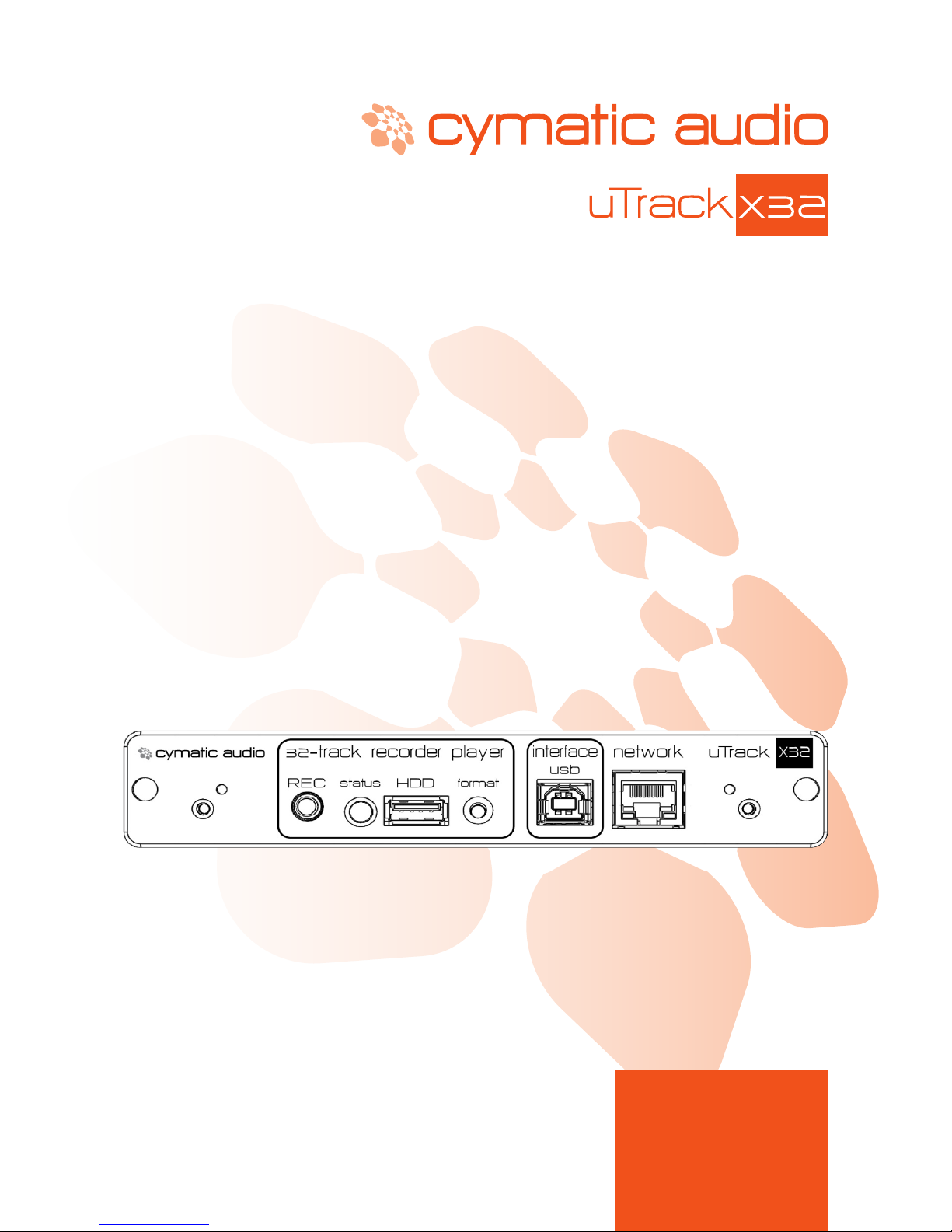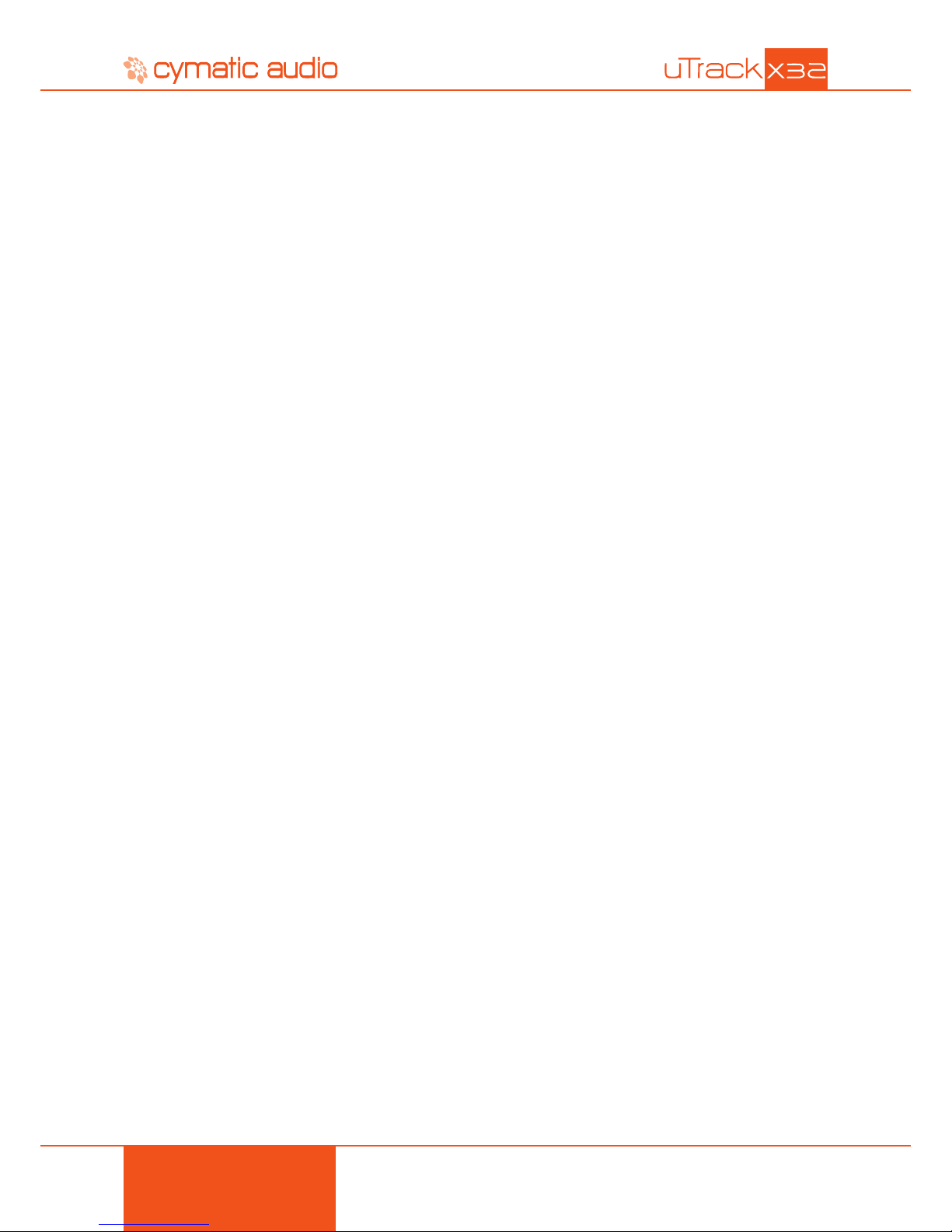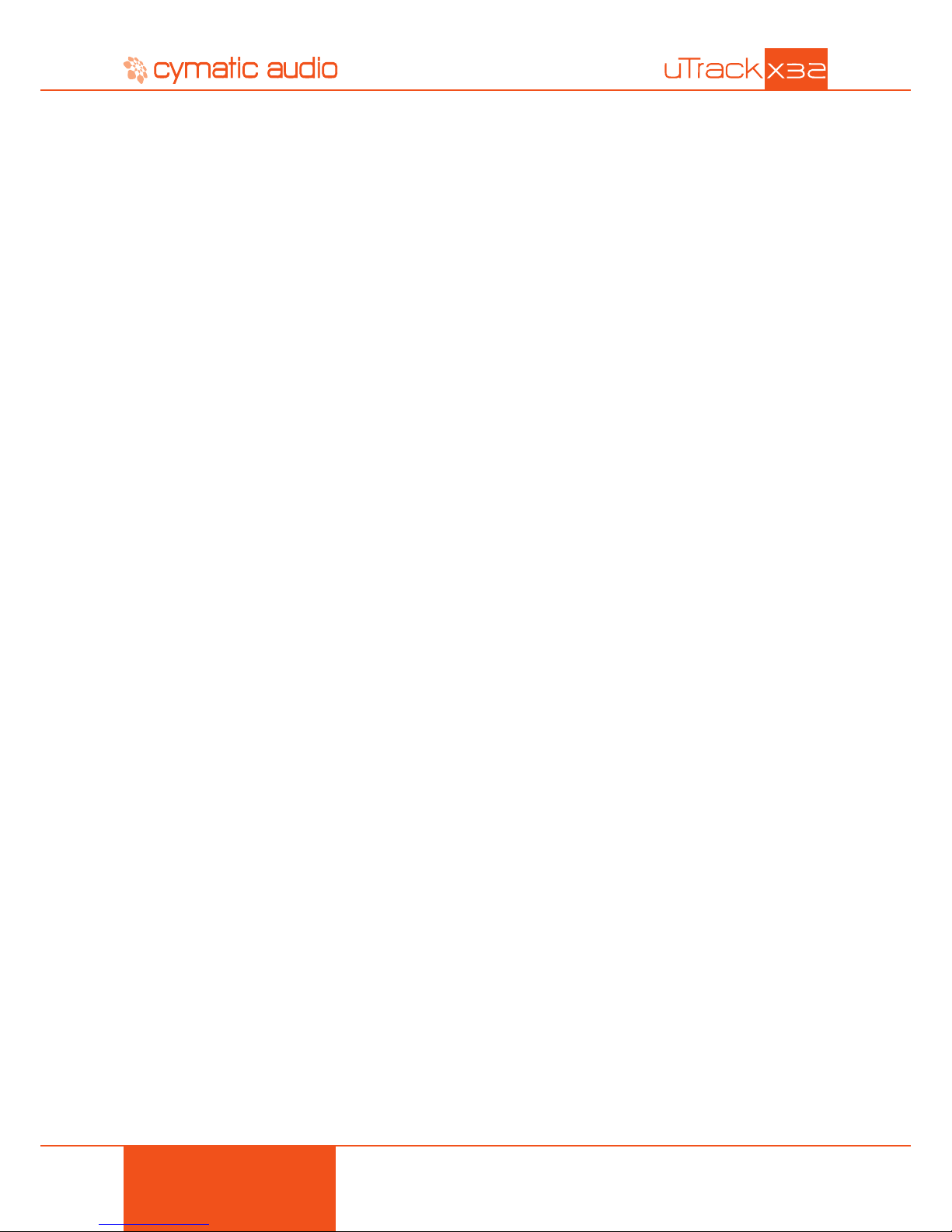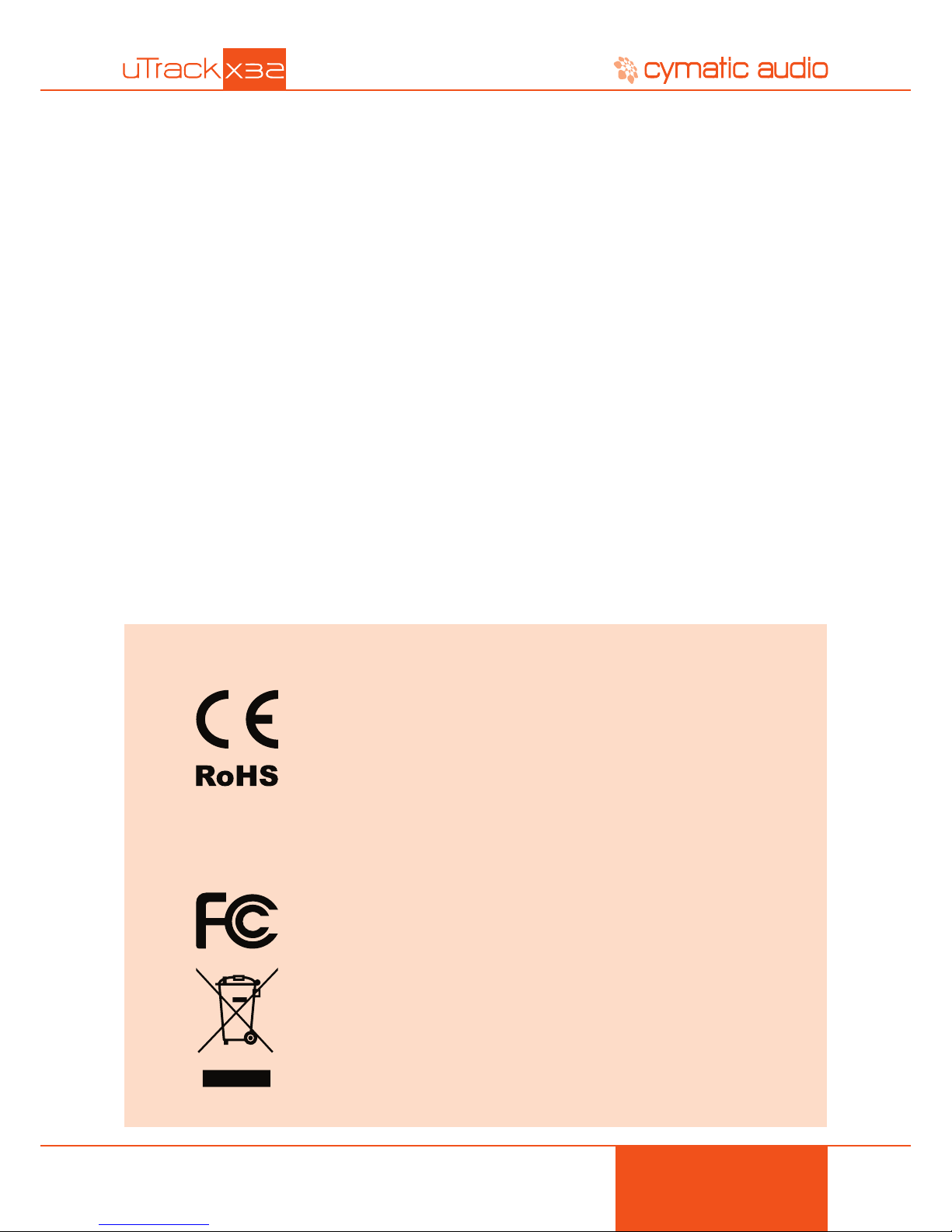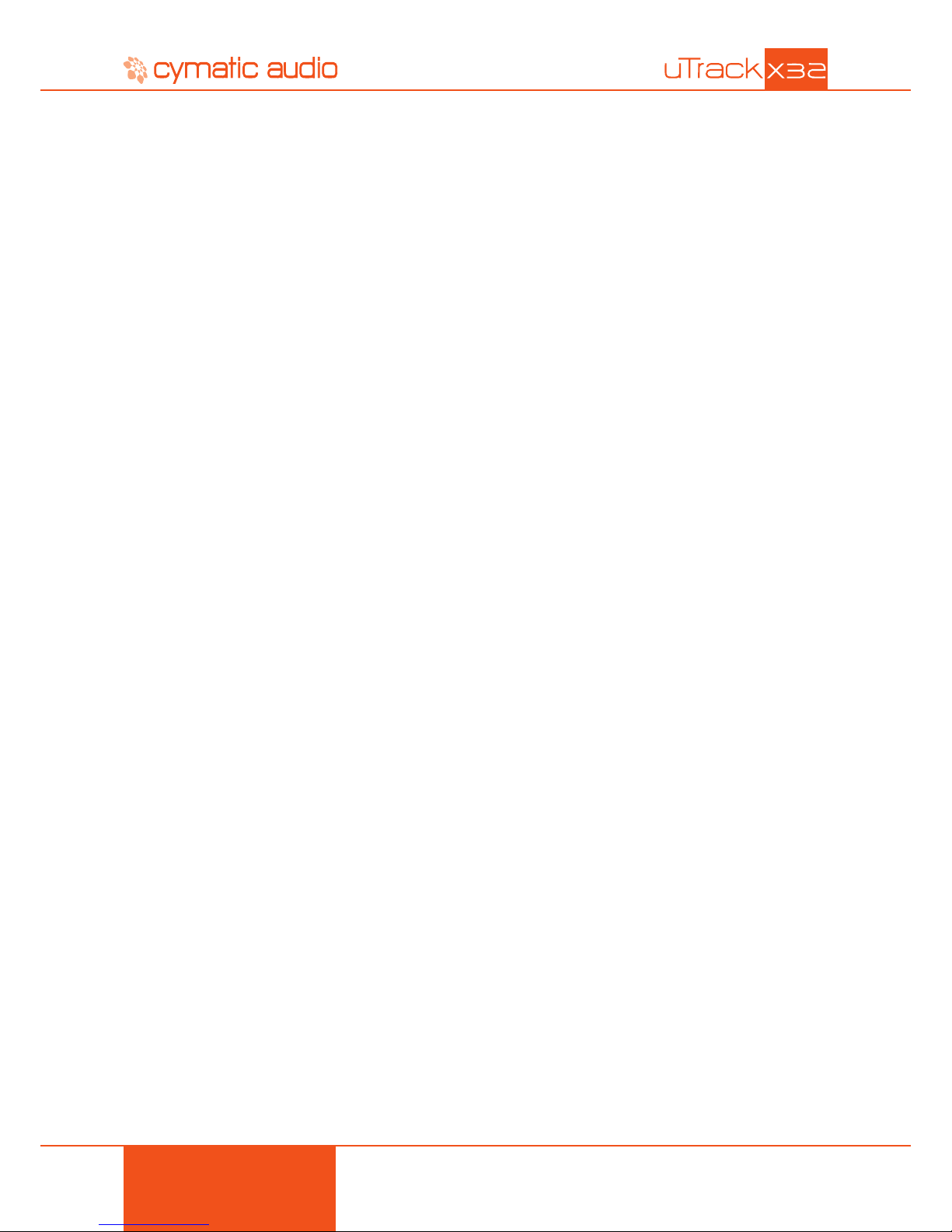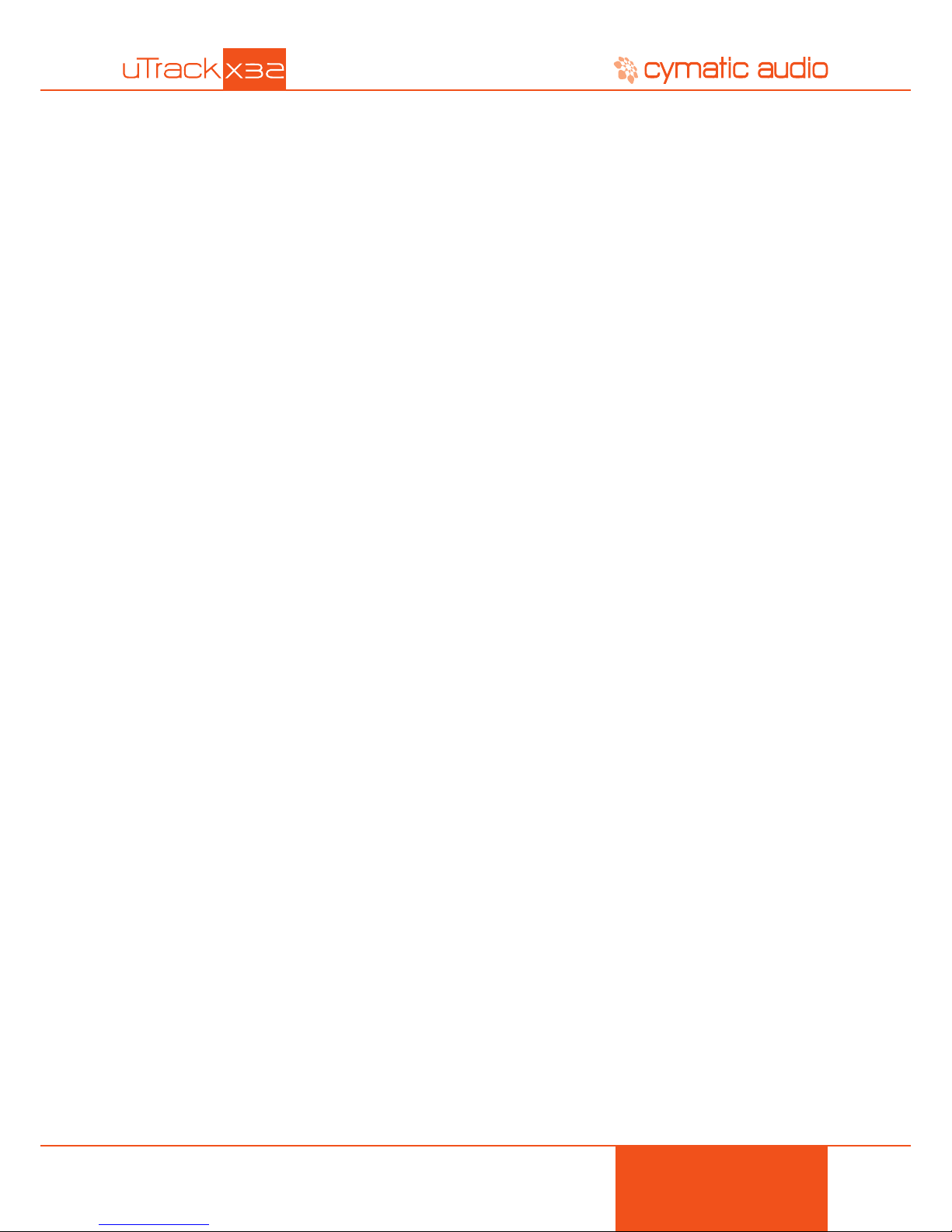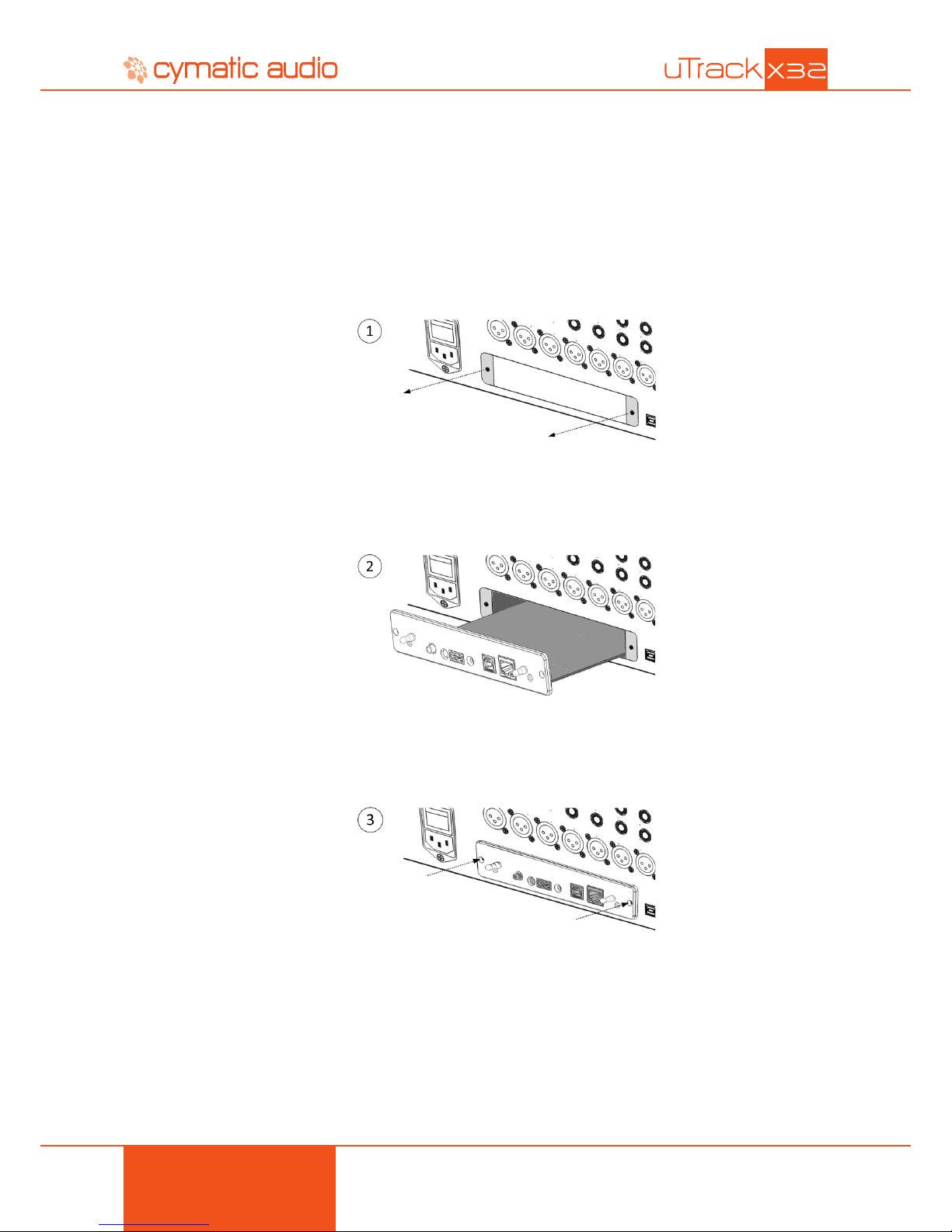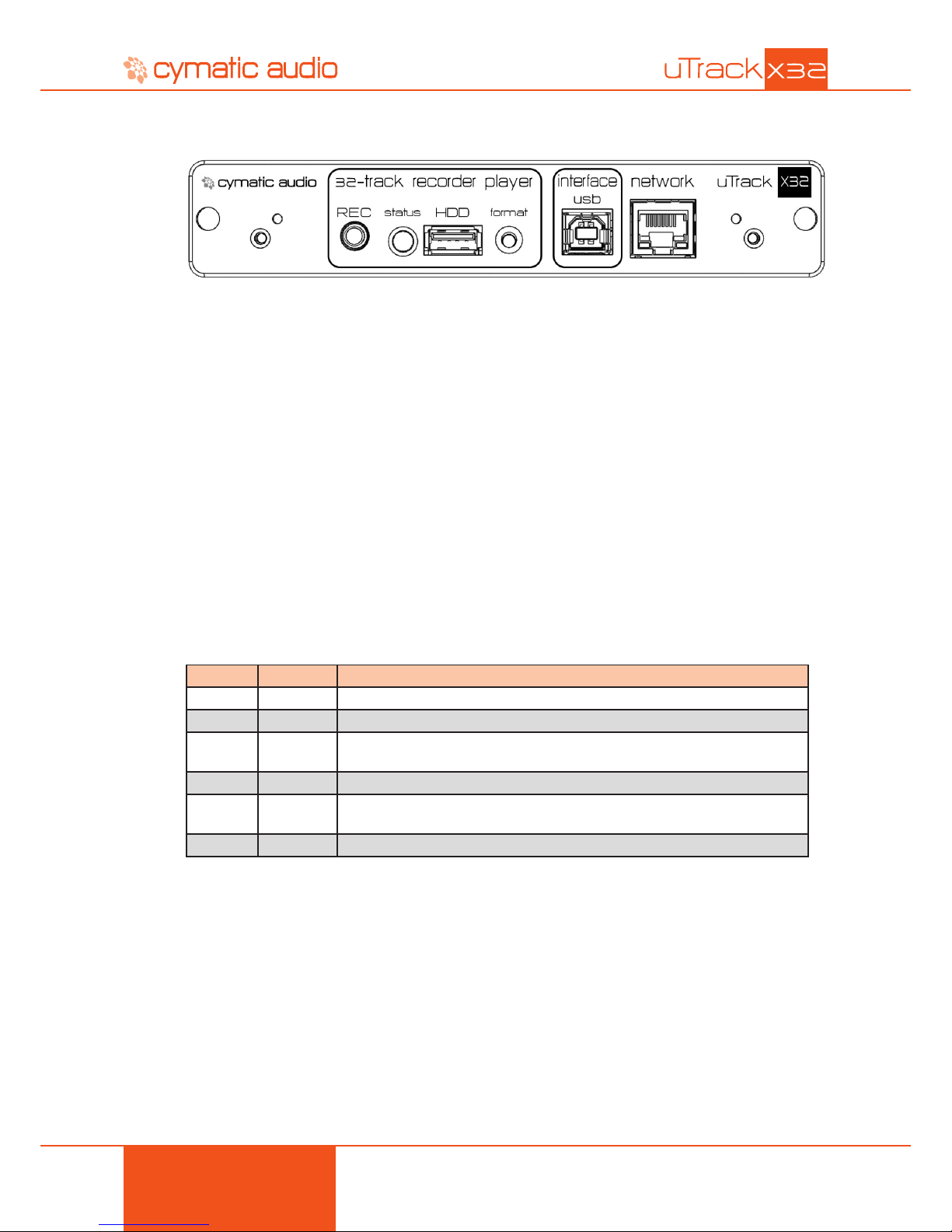2
TABLE OF CONTENTS
1 SAFETY PRECAUTIONS....................................................................................................4
1.1 Installation ........................................................................................................................................ 4
1.2 Environment ...................................................................................................................................... 4
1.3 Handling ........................................................................................................................................... 4
1.4 Alterations ......................................................................................................................................... 4
2 USAGE PRECAUTIONS .....................................................................................................5
2.1 Electrical interference ....................................................................................................................... 5
2.2 Cleaning ............................................................................................................................................ 6
3 LIMITED WARRANTY.........................................................................................................6
4 INTRODUCTION .................................................................................................................7
4.1 Features ............................................................................................................................................ 7
5 INSTALLATION PROCEDURE ...........................................................................................8
6 CONNECTORS AND CONTROLS .....................................................................................9
6.1 Connections ...................................................................................................................................... 9
6.2 User Interface ................................................................................................................................. 10
7 RECORDING.....................................................................................................................11
7.1 Formatting: Preparing the Hard Drive for Recording .......................................................................11
7. 2 USB Hard Drives vs. USB Flash Drives...........................................................................................11
7. 2 .1 USB Hard Drives...............................................................................................................................................11
7.2.2 USB Flash Memory Devices .............................................................................................................................11
7. 2 .3 Mounting the Hard Drive ...................................................................................................................................12
7.3 Making a Recording ....................................................................................................................... 12
7.3 .1 Pre-Recording Function....................................................................................................................................12
8 UTRACK-X32 AUDIO CONTENT......................................................................................13
9 USING THE UTRACK-X32 WITH UREMOTE...................................................................13