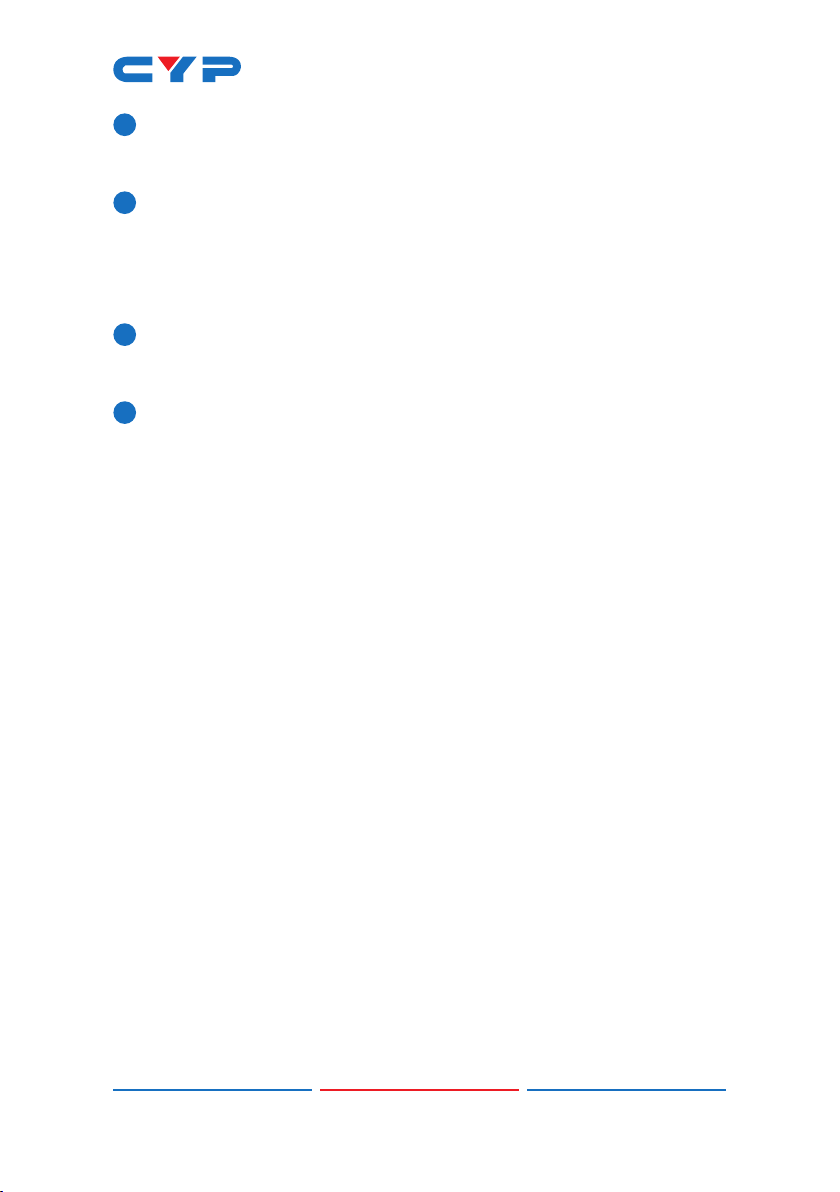3
5. FEATURES
• 1 HDMI input and 1 VGA input
• 1 HDMI output (for local source monitoring)
• HDCP 1.x and HDCP 2.2 compliant
Note: HDCP encrypted sources cannot be streamed over the
Internet or recorded and will be blacked out
• HDMI input/output supports resolutions up to 4K UHD (18Gbps,
4K@60Hz 4:4:4, 8-bit)
• VGA input supports resolutions up to 1920×1080@60Hz
• Advanced H.264 video streaming and recording is provided at
QVGA (320×240), VGA (640×480), 720p, or 1080p at up to 60fps
• Recorded video can be stored on a locally inserted SD card, USB
thumb drive, or to a designated network drive
• Can act as a streaming server (using RTP/RTSP protocols) or
streaming client (using the RTMP protocol)
• Audio embedding and mixing support with the analog stereo audio
input
Note: Analog audio can only be mixed with LPCM 2.0 audio from
the HDMI source
• Supports scheduled recording with an internet updated calendar
• Supports text overlays over live broadcasts including a countdown
timer
• Integrated downscaling function will convert UHD video content (up
to 4K@60Hz) down to 1080p or lower for live video broadcast and
recording
• Generates 4 simultaneous streams from the same video source
(1080p@60fps, 1080p@30fps, VGA@30fps, QVGA@30fps) for easy
system integration at multiple bandwidth targets
• Supports automatic input switching
• Advanced EDID management including Internal , External & User
congured EDID selections
• Control via front panel buttons, WebGUI, Telnet, RS-232, and IR