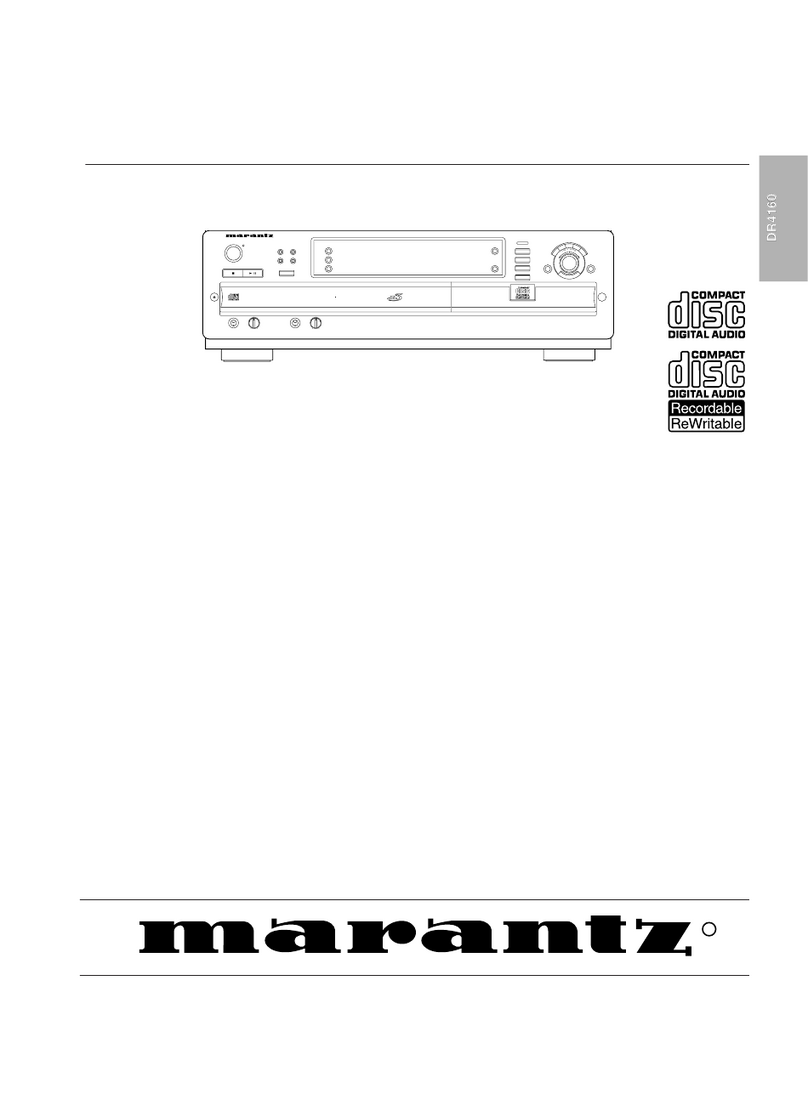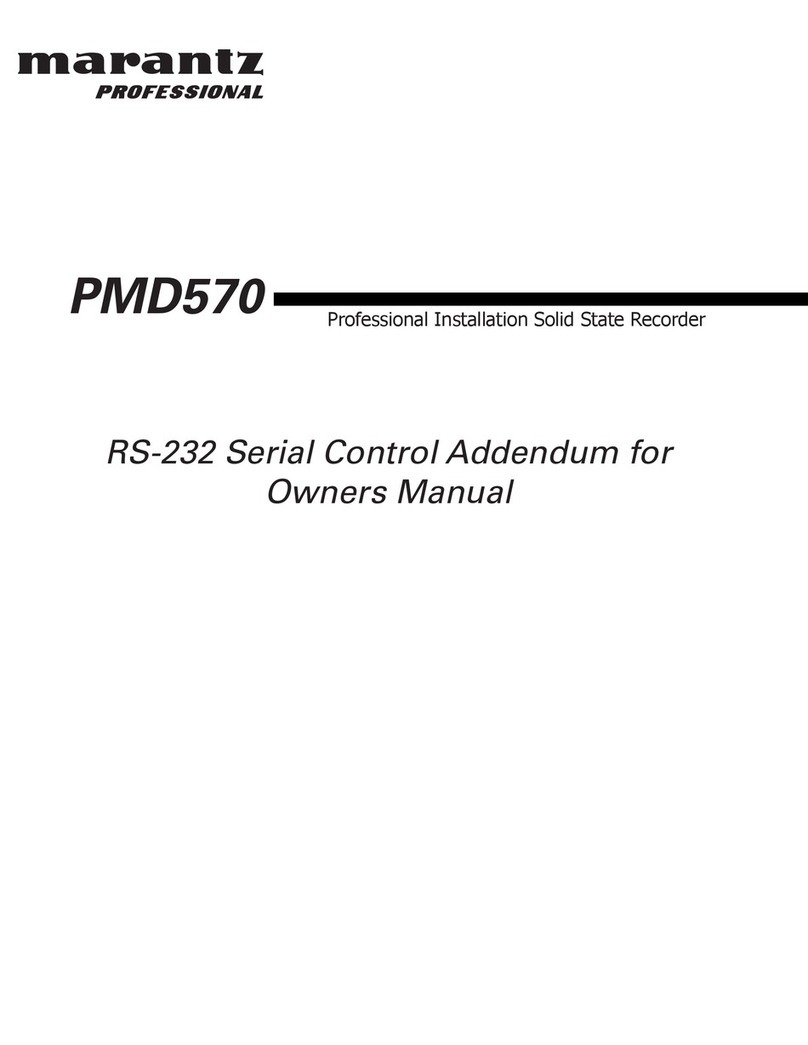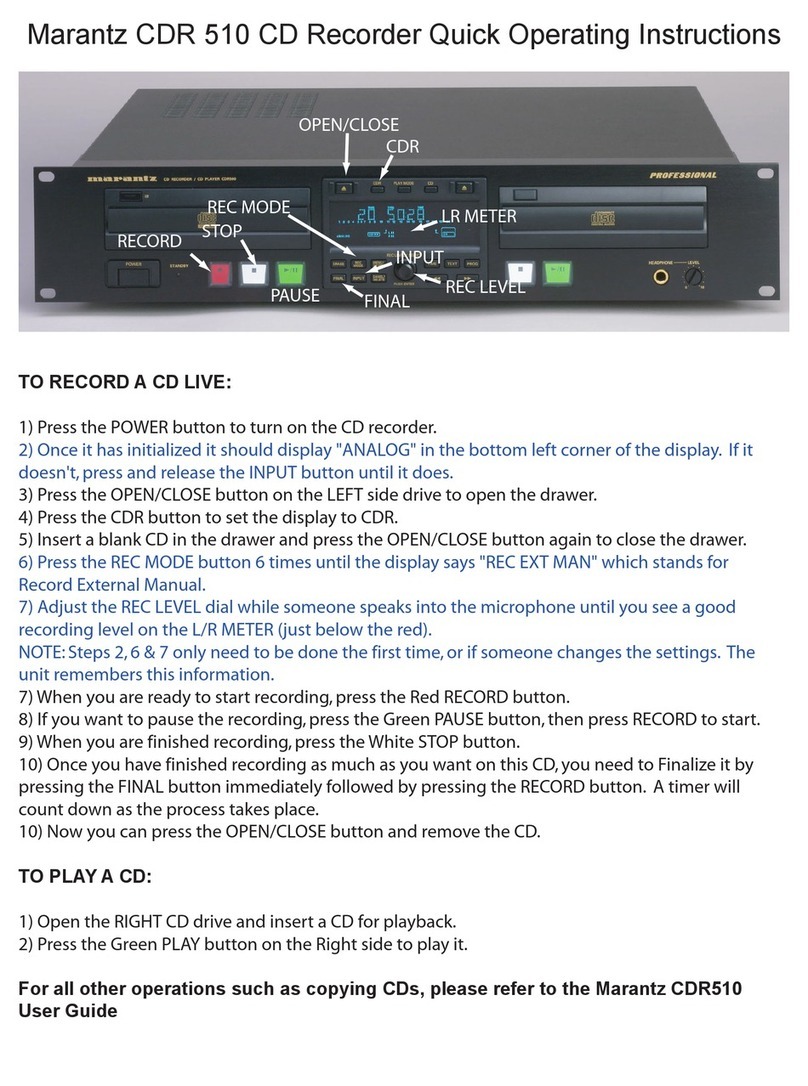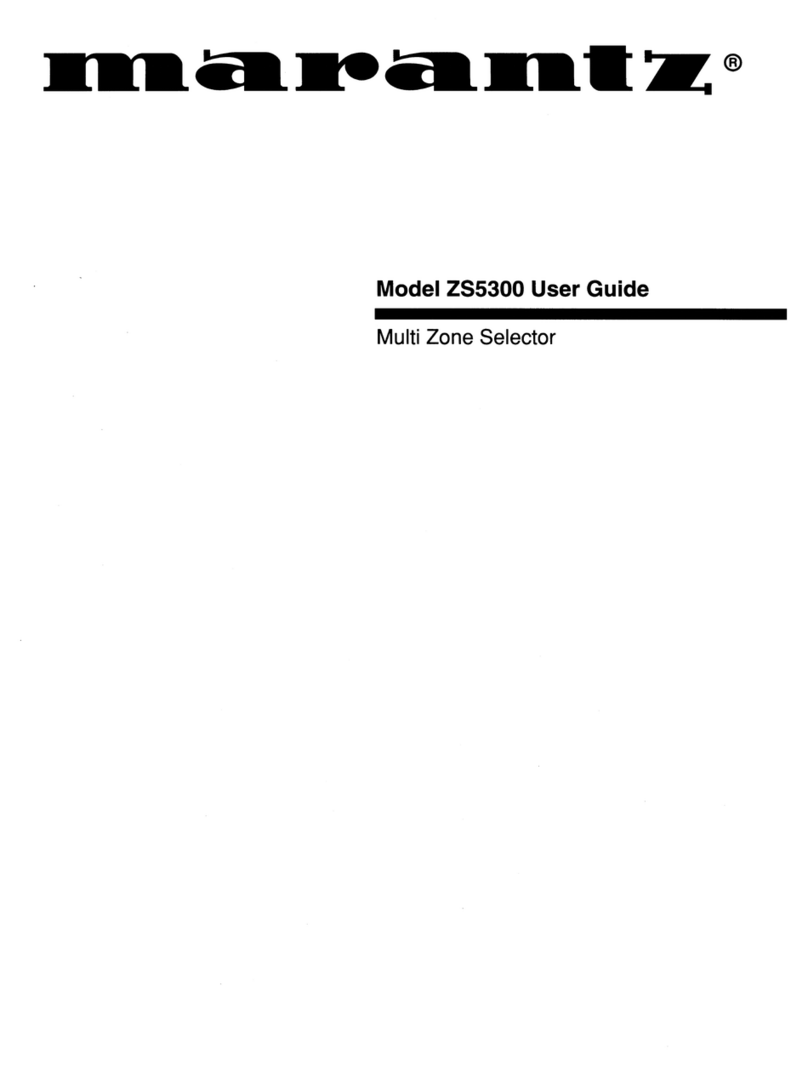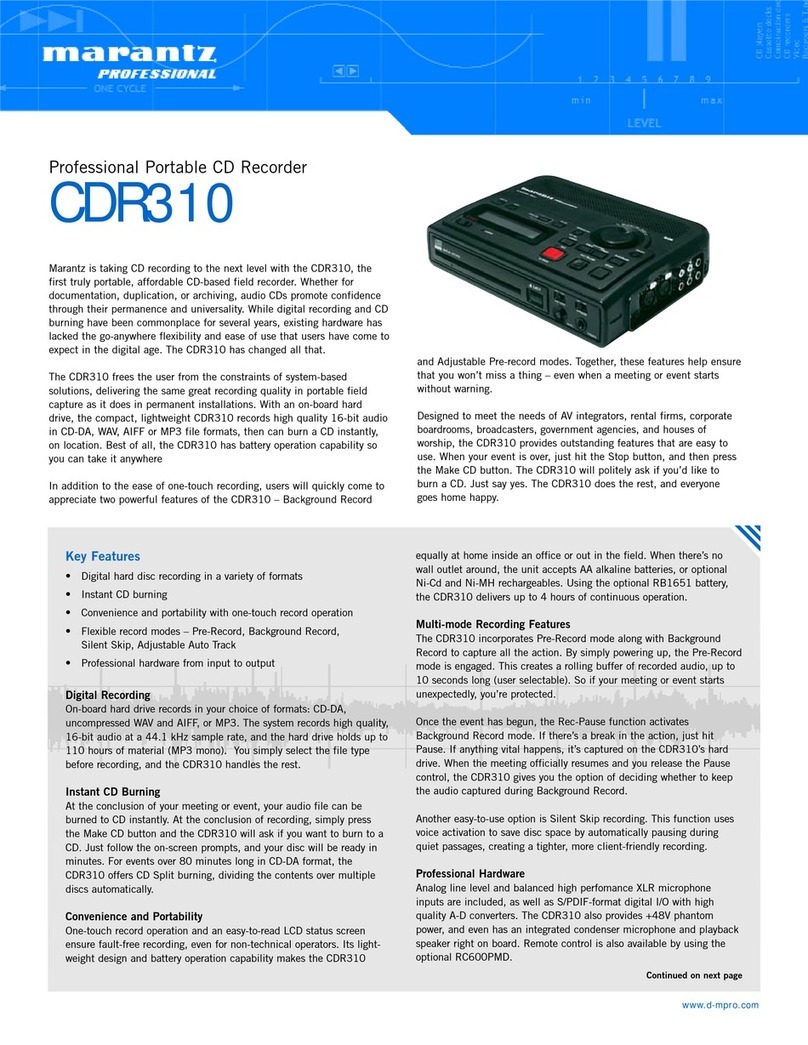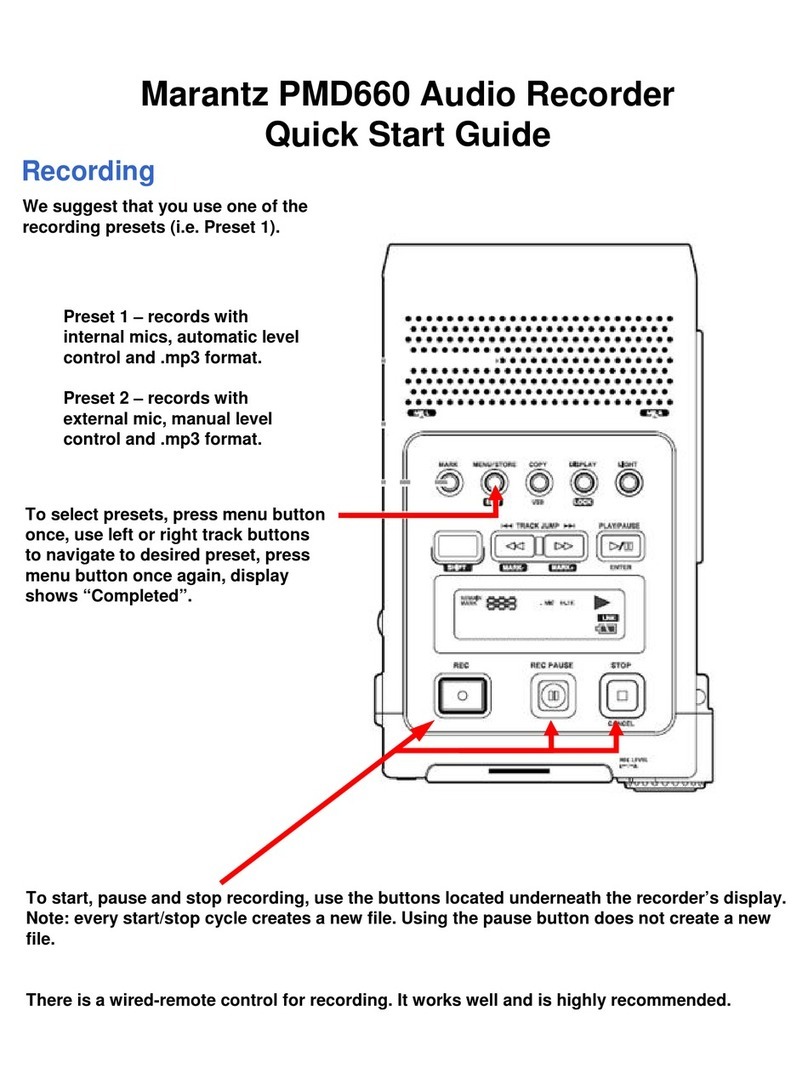Attention!
If you want to play the dis on a different, regular CD
player, the dis must be finalized first. See ‘Finalizing
a dis ’, p.11.
Note:
- If you do not want a twenty-second silence (<-5 dB) to be
recorded, you must manually stop recording.
- Do not record a programmed sequence from a or DAT,
because this will result in the wrong track numbering. Always
record numbers in the original non-programmed) sequence.
- A track on a CD will sometimes immediately start with music
information. The CD Recorder will not start unless it recognizes
a digital signal. Although the reaction time is less than 4 mil-
liseconds, a fraction of the beginning of a number may some-
times not be completely recorded. If this happens, you can start
the recording manually see Manual recording from a digital
source).
FINALIZING/ERASING
Finalizin a disc
Finalizing is an extremely simple procedure that is necessary in
order to play the disc on another, regular CD player. It is not neces-
sary if the disc is used in another CD Recorder.
Attention!
Finalizing makes it impossible to re ord further on a
CD-R dis . With a CD-RW dis , the entire dis must be
erased before it an be used again.
To start finalizing
1Place the disc you want to finalize in the CD Recorder (if it is
not yet in the recorder).
2From the STOP setting, press FINALIZE (8) and then REC (7)
within two seconds.
The approximate finalization time will be shown on the display
and will be at least two minutes.
➜➜During finalization, the display will count down. Finalization is
complete when the total number of trac s and the total time
recorded appears in the display.
Note:
- During finalization, the CD Recorder will not accept any operating
commands.
- In order to prevent damages to the disc, the CD Recorder may
not be switched off or disconnected during finalization.
Erasin a disc
With a CD-RW disc, recordings can be erased and replaced by a
new recording.
There are two options:
Erasing the last re ording
1Place the disc to be erased in the CD Recorder (if it is not yet in
the recorder).
2From the STOP setting, press the ERASE button (9) once and
then REC (7) within two seconds to erase the last trac ;
TRACK
and ‘ERASE’ will appear on the display.
Erasing the entire dis
1From the STOP setting, press the ERASE button (9) twice with-
in two seconds, and then press REC (7) within two seconds to
erase the entire disc;
DISC
and ‘ERASE’ will appear on the
display.
➜➜This process may ta e up to 1,5 minutes.
Note:
- Before the disc is finalized, the last track recorded can be
erased.
- A finalized disc must be completely erased before being used
again to record.
- While erasing, the CD Recorder may not be switched off.
PLAYING
The numbers between parentheses refer to the fold-out illus-
tration.
Normal playin
1Press PLAY (13) to start playing (this button may be pressed
when the disc drawer is either open or closed).The relevant
trac number and the playing time passed will appear on the
display.
➜➜Press DISPLAY (18) to view the remaining playing time of the
trac .
➜➜Press DISPLAY (18) a second time to view the total remaining
playing time of the disc.
➜➜Press DISPLAY (18) a third time to deactivate the record indi-
cators (blue and red indicators) on the display. The playing
time passed will once again appear on the display.
➜➜Press PAUSE (14) to temporarily interrupt playing. Press this
button again to continue playing.
➜➜Press NEXT (12) to go to the next trac .
➜➜Press PREV (11) to go to the previous trac .
➜➜You can select any trac number by pressing the trac number
using the number buttons (33) on the remote control. For a two-
digit number, press the two digits in rapid succession.