KonzeSys KZ-VC6000 User manual
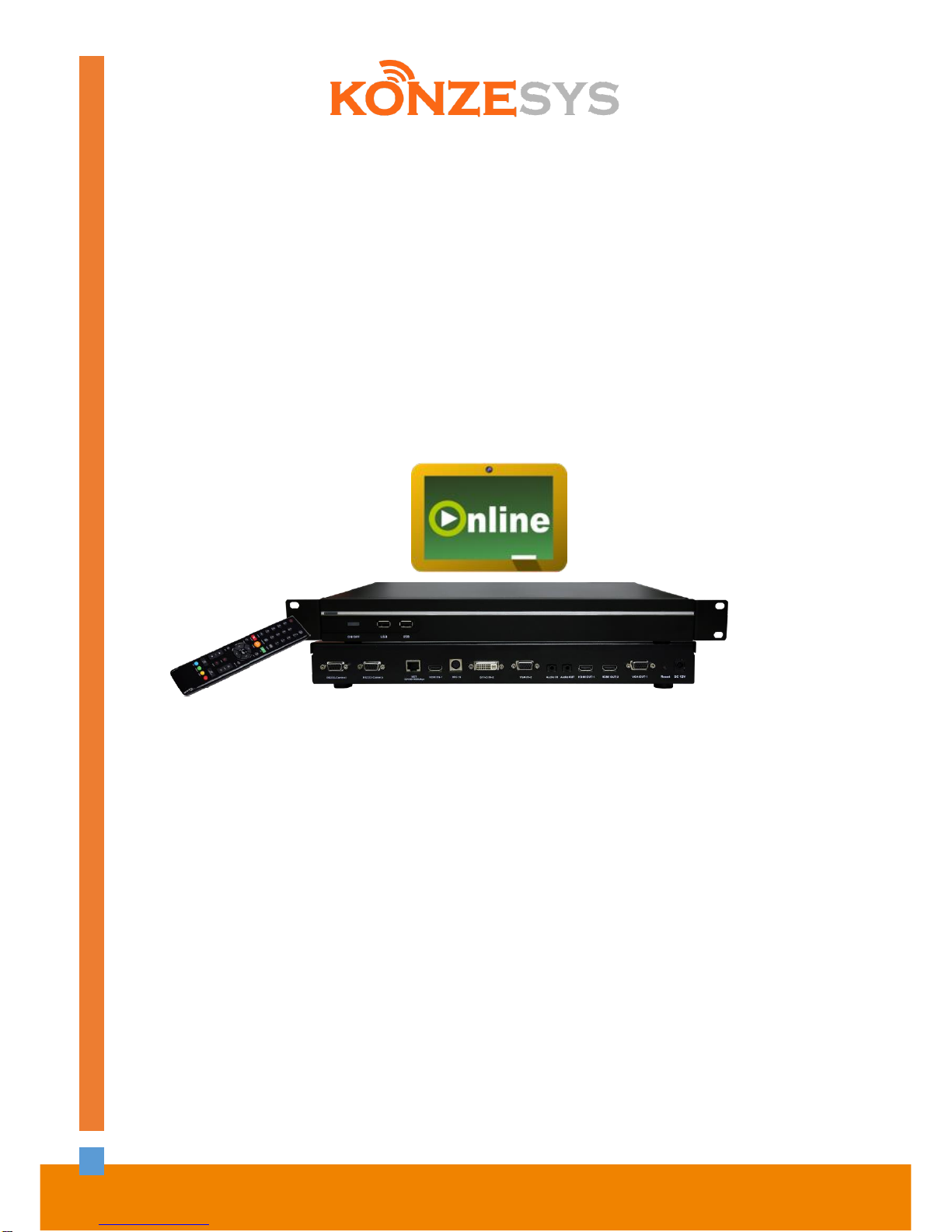
1
KZ-VC6000
ONLINE MULTIMEDIA INTERACTIVE RECORDING SYSTEM
USER MANUAL
KONZE SYSTEM TECHNOLOGY CO., LTD.
4F., No.134, Ln. 235, Baoqiao Rd., Xindian Dist., New Taipei City 231, Taiwan (R.O.C.)
Tel : +886-2-89121234 Fax: +886-2-89121099
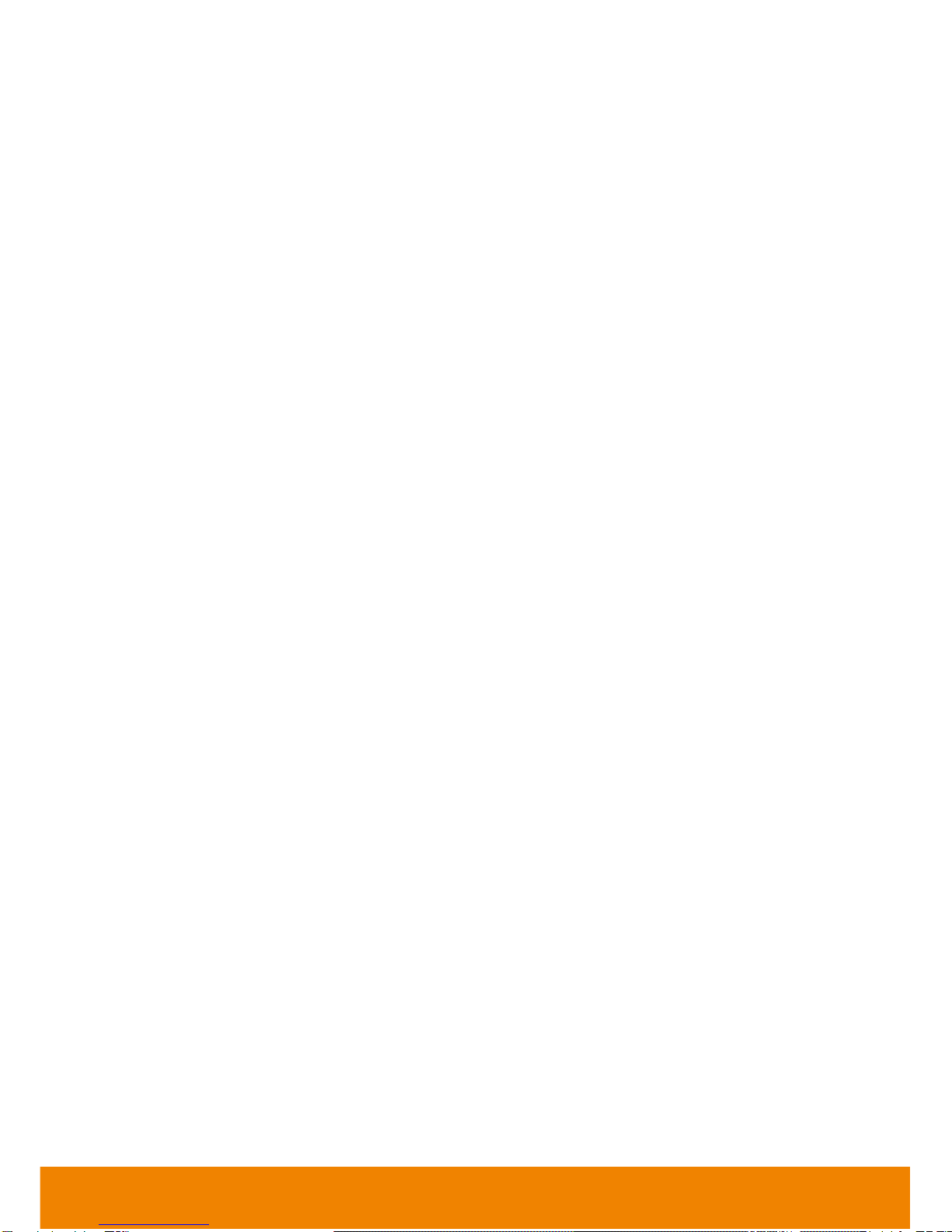
2
Table of Contents
INTRODUCTION .................................................................................................................... 4
Features....................................................................................................................................................... 4
Package Contents........................................................................................................................................ 7
INSTALLATION ..................................................................................................................... 8
Getting Familiar with KZ-VC6000 ................................................................................................................. 8
Main System............................................................................................................................................ 8
MIC........................................................................................................................................................ 10
Remote Controller.................................................................................................................................. 10
Hotkeys.................................................................................................................................................. 13
Connections ............................................................................................................................................... 14
Positioning the MIC .................................................................................................................................... 16
OPERATION ........................................................................................................................ 17
Before You Begin....................................................................................................................................... 17
Home Screen ............................................................................................................................................. 17
Configuration Icons................................................................................................................................ 17
WAN Address........................................................................................................................................ 18
Real-Time Clock .................................................................................................................................... 18
System Info............................................................................................................................................ 18
Dial............................................................................................................................................................. 19
Hang up the call..................................................................................................................................... 21
Video Layout.......................................................................................................................................... 21
Phonebook................................................................................................................................................. 22
Group..................................................................................................................................................... 22
New Site (Contact in Phonebook).......................................................................................................... 28
Contacts List.......................................................................................................................................... 30
Favorite.................................................................................................................................................. 31
Call History................................................................................................................................................. 32
General Setting .......................................................................................................................................... 34
Call Settings........................................................................................................................................... 34
System Settings..................................................................................................................................... 37
Administrator.......................................................................................................................................... 38
Monitor................................................................................................................................................... 42
Date and Time....................................................................................................................................... 43
Reset System ........................................................................................................................................ 46
License.................................................................................................................................................. 47
Default Layout........................................................................................................................................ 48
Video/Audio................................................................................................................................................ 49
Camera.................................................................................................................................................. 49
Microphone............................................................................................................................................ 51
Video/Audio Codecs .............................................................................................................................. 53
Network...................................................................................................................................................... 54
LAN Configuration.................................................................................................................................. 54
IPv6 ....................................................................................................................................................... 57
Firewall.................................................................................................................................................. 59
SIP......................................................................................................................................................... 60
SIP Configuration................................................................................................................................... 63
Gatekeeper............................................................................................................................................ 68
RTMP .................................................................................................................................................... 70
Test Utilities........................................................................................................................................... 71

3
WEB CONFIGURATIONS ..................................................................................................... 72
Using Online Web Control.......................................................................................................................... 72
Virtual Remote Controller ........................................................................................................................... 74
Managing Phonebook................................................................................................................................. 76
Edit and Save ........................................................................................................................................ 76
Download Phonebook Entries................................................................................................................ 77
Upload Phonebook Entries .................................................................................................................... 77
System Update........................................................................................................................................... 78
Update System...................................................................................................................................... 78
TROUBLESHOOTING .......................................................................................................... 79
Audio.......................................................................................................................................................... 79
Video/Display ............................................................................................................................................. 79
Network...................................................................................................................................................... 79
Others ........................................................................................................................................................ 81
SCENARIOS FOR LAN CONNECTION.................................................................................. 82
Public IP Configuration............................................................................................................................... 82
Private IP Configuration.............................................................................................................................. 83
H.460 Gatekeeper with Firewall Traversal.................................................................................................. 85
REMOTE CONTROL BATTERY SAFETY INFORMATION...................................................... 86
LIMITED WARRANTY .......................................................................................................... 87
Limitations of Warranty............................................................................................................................... 87
Disclaimer of Warranty............................................................................................................................... 87
Limitation of Liability................................................................................................................................... 88
Governing Law and Your Rights................................................................................................................. 88
FEDERAL COMMUNICATIONS COMMISSION STATEMENT (CLASS A)............................... 89
Class A ITE................................................................................................................................................ 89
CE Class A (EMC)...................................................................................................................................... 89
COPYRIGHT ........................................................................................................................ 90
Trademarks................................................................................................................................................ 90
Disclaimer .................................................................................................................................................. 90

4
Introduction
Thank you for choosing KZ-VC6000 which offers professional multimedia online interactive teaching /
learning experience in new cost performance benchmark.
KZ-VC6000 gives you the latest technologies; slim form factor, flexible integration options and
backward compatibility to most Virtual Classroom install bases. It makes any virtual interactive teaching
/ learning, business meetings and special events much more reliable, effective, and secure.
Features
Item
Specifications / Functionalities
Main Host
6-point MCU Recording Host (8 points maximum)
Microphone
ACCU flat sound pickup X1 (can be connected up to 4 ACCU flat sound
pickup Microphone)
Network Protocol
Supports H.323 protocol, SIP standards, SIP TLS, manual bandwidth
setting
connection bandwidth: 64Kbps ~ 4Mbps
RJ45 port (10/100/1000 Mbps)
Security
AES encryption;set up password to do system settings and distanced
management
User Interface
Single/Dual display supported; menus;
location display in conference
22 languages supported
Video Compression
Support H.264BP, H.264 HP, H.263+, H.263, H.261 Synchronous Video
sharing
Video Resolution
FHD1080p (1920 x 1080), HD720p (1280 x 720), SD480p (848 x 480), 4CIF
(704 x 576), CIF (352 x 288), SIF (352 x 240)
All resolutions are in 30fps
Sync. Video Resolution
HD1080p (1920 x 1080), WSXGA+ (1680 x 1050), SXGA (1280 x 1024),
WXGA (1280 x 768), HD720p (1280 x 720), XGA (1024 x 768), SVGA (800
x 600), D1 (720 x 480), VGA (640 x 480)
Output: HD1080p (1920 x 1080), 30fps maximum
Live Streaming Protocol
2 outputs maximum (People and Content) in RTMP
RTMP video compression standard: H.264 HP/BP
Video compression rate can be up to 8Mbps(i.e.: 720p:1Mbps、
1080i/p:6Mbps、1024×768:1Mbps、D1:800Kbps)
Audio Compression Standards: AAC-LC, Bit rate 64Kbps~
256Kbps(mono);28Kbps~512Kbps(stereo)
Audio sampling frequency: 48KHz
Rate controlling: CBR/VBR;
Layout Switching
Single, Dual, PNP, Multi-Display switching
Support
H.239/BFCP(real-time sharing of local and distanced content)
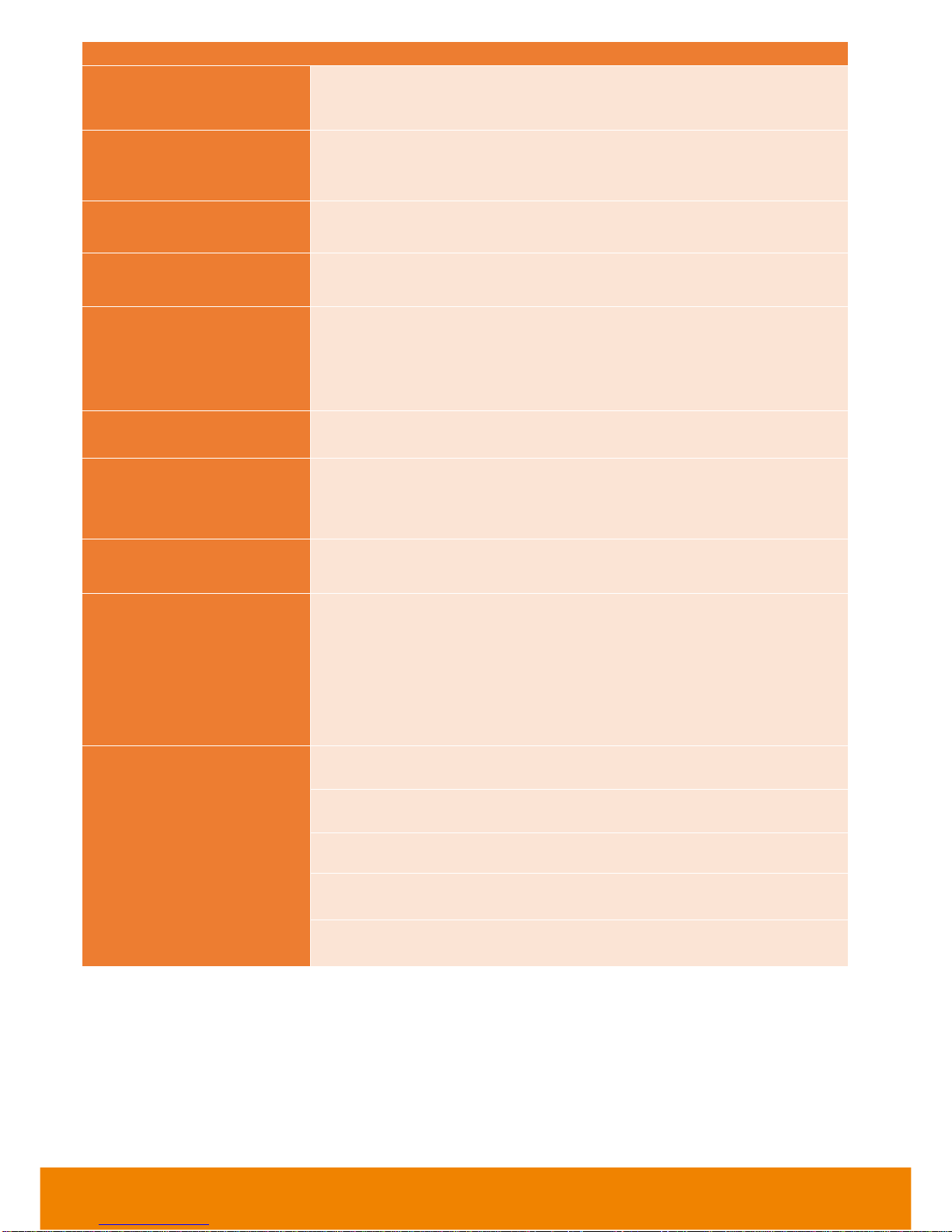
5
Item
Specifications / Functionalities
Video Inputs
HDMI x1
DVI-Dx1/VGA x1(for second source)
Video Outputs
HDMI x 2
VGAx1
Audio Spec. Characteristics
Echo suppression, Noise Elimination, AGC
Audio Compression Spec.
G.711, G.722, G.722.1, G.728, G.722.1C
Audio Inputs
KONZE ACCU Flat sound pickup microphone
DVI-D(HDMI)
3.5mm Line IN
Audio Outputs
HDMI, 3.5mm Line OUT
Serial control interface
RS232x2
Serial PTZ control protocol supports PELCO-D, PELCO-P, VISCA
Other Supported Standards
H.224, H.225, H.245, H.281, H.323 Annex Q, H.460, SRTP
Video Interactive Add-ons
Embedded local recording of video interactivities
Off-Line Recording supported
Adopt multi-streams recording
User can select different layouts while in playback and select one video
file output in certain layout ( *.mp4 or *.mov format)
Add-Ons
Speed Dial
Update by USB drive or Ethernet
Screen Saver, Automatic Shutdown, and Power Automatic Start settings
USB2.0 x2 in Front Panel (can be connected with mouse or USB drive)
Network Time Correction (NTP)
Table of contents
Other KonzeSys Recording Equipment manuals


















