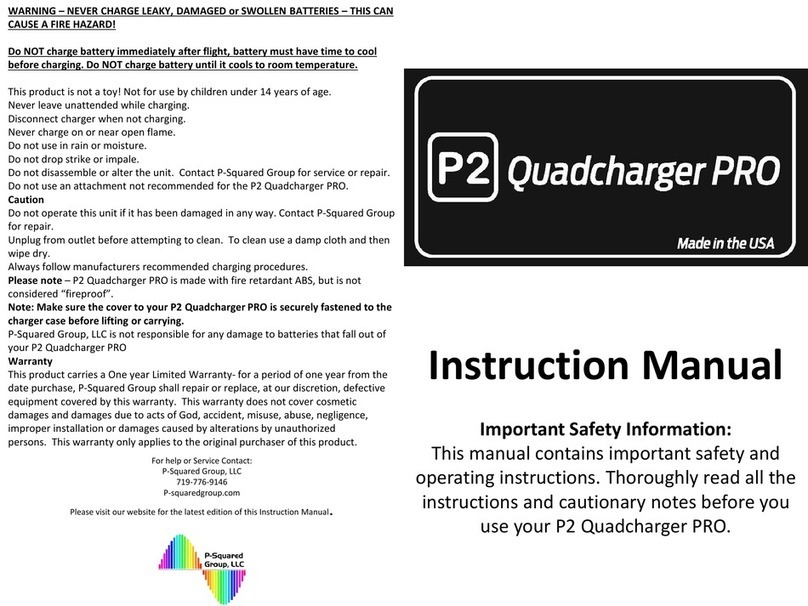CZZN IR10 User manual

IR10红外激光变焦云台灯说明书
2021.01.08
用户说明书

1
目录
一、红外激光变焦云台灯
二、免责声明与警告
三、IR10介绍
四、红外激光变焦云台灯软件使用教程
五、固件升级
2
2
3
5
11

一、红外激光变焦云台灯系列介绍
成至红外激光变焦云台灯系列产品的夜视补光功能,适用于刑事侦查、武警、海警、蹲守侦
查、夜间取证、国保、禁毒、治安或者边防等任务。
采用大疆DJI SKYPORT V2通用转接环,无需额外供电,即插即用,完美适配DJI M300 RTK及
M210 V2无人机。
二、免责声明与警告
警告事项
感谢您购买成至智能产品。本文所提及的内容关系到您的安全以及合法权益与责任。使用
本产品之前,请仔细阅读本文以确保已对产品进行正确的设置。不遵循和不按照本文的说明
与警告来操作可能会给您和周围的人带来伤害,损坏本产品或其它周围的物品。本文档及所
有相关的文档最终解释权归成至智能所有。如有更新,恕不另行通知。请访问
www.gzczzn.com 官方网站以获取最新的产品信息。
1、IR10属于4类非可见光激光器,在激光灯开启的状态下,严禁用眼直视或者使用光学仪器观
察激光光束。
2、在正常使用的情况下,镜头前方100cm内严禁有易燃物体遮挡,以防发生火灾。
3、如遇硬件问题,请返厂维护,请勿擅自拆卸,否则由此造成对激光的不良影响,后果需自行
承担。
注意事项
1、IR10红外激光变焦云台灯的安装方式与大疆其它载荷相同,请确认转接环是否正确安装
。
2、IR10红外激光变焦云台灯在无人机起飞前,功率和变焦角度会限制在50%以下;起飞后,
功率和变焦角度可达100%。
2

三、IR10介绍
成至 IR10 红外激光变焦云台灯,采用光纤匀化激光器,出光功率高达12W。可在0.56-45
度之间平滑调节照射光角,聚光、泛光灵活调度,最大红外补光距离大于1000米。配合具备夜
景模式(IR模式)的DJI H20/H20T等云台相机,可全程清晰补光,画质通透,具有优秀的透烟
雨雾霾效果。且红外灯光人眼不可察觉,可实现超视距外的夜间侦查。通过 DJI SkyPort V2.0
接口,可直接挂载在大疆经纬 M200 V2、M300 RTK等系列无人机上使用,为夜间补光需求的
用户提供超越视觉的黑夜洞察力。使用CZZN APP悬浮窗+DJI Pilot APP即可一键打开DJI
H20或H20T的夜景模式,控制开关、调节变焦倍数,亮度以及IR10微调等模式,且能自动跟随
云台相机的转动。IR10无风扇的机身实现全密封设计,具备优异的防水防尘性能,能在恶劣气
候条件下可靠工作,是DJI M300 RTK行业无人机的最佳搭档。
1.云台保护盖 2.内存卡插槽 3.DJI xport 云台 4.出光口
3
1
2
34

技术参数
型号 IR10
4
光纤匀化激光器
工作温度 -20°C~+50°C
变倍时间 ≤3秒(远角-近角)
185*128.5*158mm
825±5g
≥1000m
808±5nm
12W
规格
重量
有效距离
激光器类型
发光波长
出光功率
照明角度 0.56°~45°

四、红外激光变焦云台灯软件使用教程
1、点击软件主页面
2、点击CZZNAPP(APP在成至智能官方网站www.gzczzn.com 下载)
5

3、进入CZZN主界面,点击进入设备(只有第一次使用需要操作第3-5步骤)
4、进入主界面后点击通用设置,点击IR10悬浮窗。
多云台联动按钮
6

5、点击允许出现在其他应用上,返回即可使用
6、点击CZZN弹出提示框上的确认
7

7、进入到主界面,左下角显示出IR10字样,说明IR10红外云台变焦灯负载识别成功,可进
行下一步操作,点击手动飞行。
8、进入飞行主界面后点击悬浮按钮的夜景模式,DJI H20或DJI H20T会一键调出夜
景模式,且云台Ⅰ和云台Ⅱ,实现云台同步。
8

9、点击悬浮窗开灯按钮,可对变焦倍数以及亮度调节。
警告:开灯前不允许直视出光口
10、将光斑调节到合适大小, 通过航向微调或俯仰微调按钮,使IR10光斑中心与DJI
H20或DJI H20T中心点重合并点击保存,每次最大微调±10°
9
变焦调节
角度调节

11、对目标进行观测时,如遇相机曝光过曝情况,可滑动画面上的曝光按钮进行调节。
10

六、固件升级
了解IR10红外激光变焦云台灯固件更新情况或下载最新版本固件,请关注成至智能官网
: www.gzczzn.com 。
如遇到无人机固件更新导致红外激光变焦云台灯无法正常工作情况,请及时联系当地代理商
或厂家。
成至 技术支持
www.gzczzn.com
11
如您对说明书有任何疑问或者建议
请通过以下电子邮箱联系我们:
Printed in China

12
Contents
Ⅰ. Introduction of Infrared Laser Zoom Spotlight
Ⅱ. Disclaimer and warning
Ⅲ. The introduction of IR10
Ⅳ. How to use the CZZN software
Ⅴ. To upgrade the firmware
13
13
14
17
23

Ⅰ. Introduction of Infrared Laser Zoom Spotlight
The product is suitable for criminal investigation, armed police, Marine police,
squat and guard investigation, Night forensics, national security, drug control, public
security or border defence and other tasks.
It uses the DJI Skyport V2 universal adapter ring, no extra power, plug and play,
perfect for DJI M300 RTK and M210 V2 UAVs.
Ⅱ. Disclaimer and warning
Cautions
Thank you for purchasing our products. The content mentioned in this article is
related to your safety, legal right and responsibilities. Before using this product,
please read this article carefully to ensure that the product has been set up correctly.
Ignoring the instructions and warnings in this article to operate may cause harm to
you and your friends, may also damage the product. The right to interpret this
document and all related documents shall remain with us. All updates are subject to
change without prior notice. Please visit www.gzczzn.com for the latest product
information.
1. IR10 belongs to the Class Ⅳ not visible laser. When the laser lamp is turned on, it
is strictly prohibited to look directly at or observe the laser beam with optical
instruments.
13

NOTE
1. The IR10 is installed in the same way as other DJI payloads. Please verify that the
adapter ring is installed correctly.
2. Before the drone takes off, the IR10's power and zoom Angle will be limited to less
than 50%; Power and zoom Angle can reach 100% after take off.
14
2. In normal use, flammable objects are strictly prohibited within 100cm in front of
the lens to prevent fire.
3. In case of hardware problems, please return to the factory for maintenance, and
do not disassemble without authorization, otherwise the adverse effects on the
products will be borne by yourself.
Ⅲ. The introduction of IR10
IR10 Infrared Laser Zoom Spotlight,It uses the latest fiber laser, emitting light
power up to 12W, It can smoothly adjust the irradiation Angle between 0.56-45
degrees, and can flexibly adjust the focus and flood light of the product. The
maximum infrared supplementary light distance of 1000 meters. As for large zoom
camera with IR mode, such as DJIH20/H20T, the whole process can be clearly
illuminated and the image quality is transparent, with excellent effect of penetrating
smoke, rain and haze. Besides, the infrared light is unobvious to the human eye, so it
can be investigation at night .

Through DJI SkyPortV2.0 interface, it can be directly mounted on DJI M200V2,
M300RTK and other series of UAV for use, for reconnaissance, search and rescue,
patrol inspection and other fields to provide users who need to fill in the light at night
beyond the visual insight of the night. By using CZZN APP hover window +DJI Pilot
APP, you can open the night view mode of DJI H20 or H20T with one click, control the
switch, adjust zoom multiple, brightness and IR10 fine-tuning modes. And the IR10
can automatically follow the PTZ camera's rotation. The IR10 fuselage is fan-less and
fully sealed, providing excellent waterproof and dustproof performance. It works
reliably in harsh weather conditions and is the perfect partner for the DJI M300 RTK
industry UAV.
1.Gimbal protection cover 2.Memory card slot
3.DJI xport Gimbal 4. Light export
1
2
34
15

Description of parameters
Model
Electrical interface
Size /mm
Weight /g
Power /W
IR10
DJI SKYPORT V2.0
L186*W128*H158
800±5
≤40
16
Optical power /W
FOV/°
Light wavelength /nm
Lighting distance /m
Safe distance /m
12±0.5
0.56-45
808
≥1000
≥90
Separate control Angle
GimbalⅠ: IR10
GimbalⅡ : DJI H20T
GimbalⅠ: DJI H20T
GimbalⅡ : IR10
GimbalⅠ: IR10
GimbalⅡ : DJI H20
IGimbalⅠ: DJI H20
GimbalⅡ : IR10
Working temperature
Pitch Angle
Horizontal
-125°~+40°
±320°
-125°~+40°
-25°~+45°
-125°~+40°
-15°~+12°
-125°~+40°
±45°
-125°~+40°
±45°
-20°C~+50°C
Pitch Angle
Horizontal
Pitch Angle
Horizontal
Pitch Angle
Horizontal
Pitch Angle
Horizontal
Pitch Angle
Horizontal

Ⅳ. How to use the CZZN software
1. Click on this button
2. Click CZZN APP (The APP can be downloaded from the official website
www.gzczzn.com)
17

3. Enter the main interface of CZZN and click to enter the device (Steps 3-5 are
required for the first use only)
4. After entering the main interface, click General Settings, and click IR10
Floating Window.
18

5. Click Allow to appear on other apps, then return to use
6. Click "Yes" to confirm
19
Table of contents
Other CZZN Drone & Quadcopter Accessories manuals