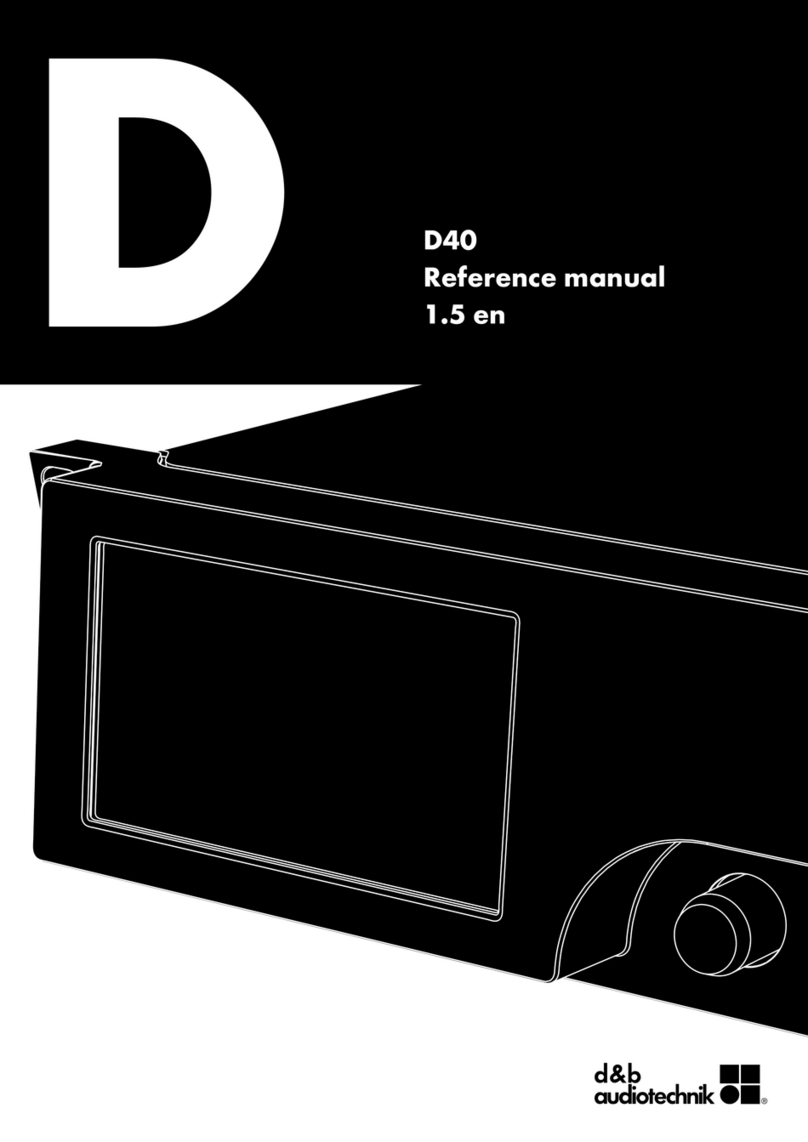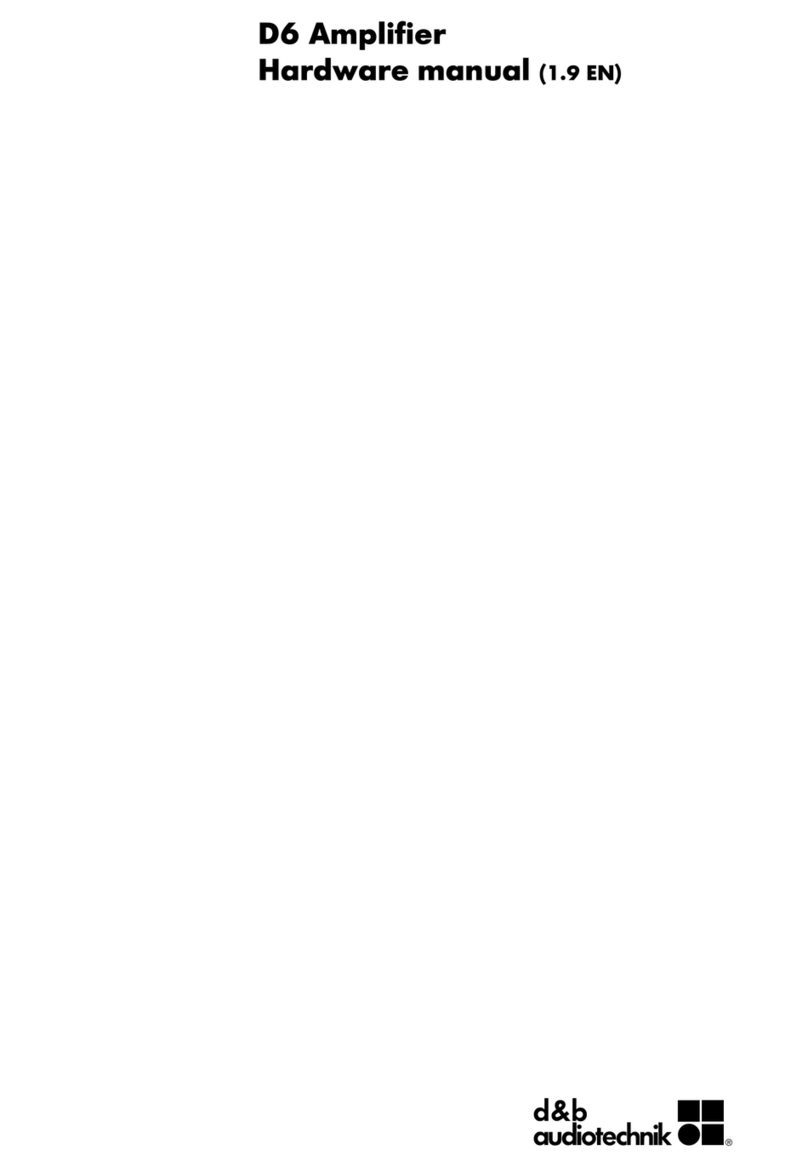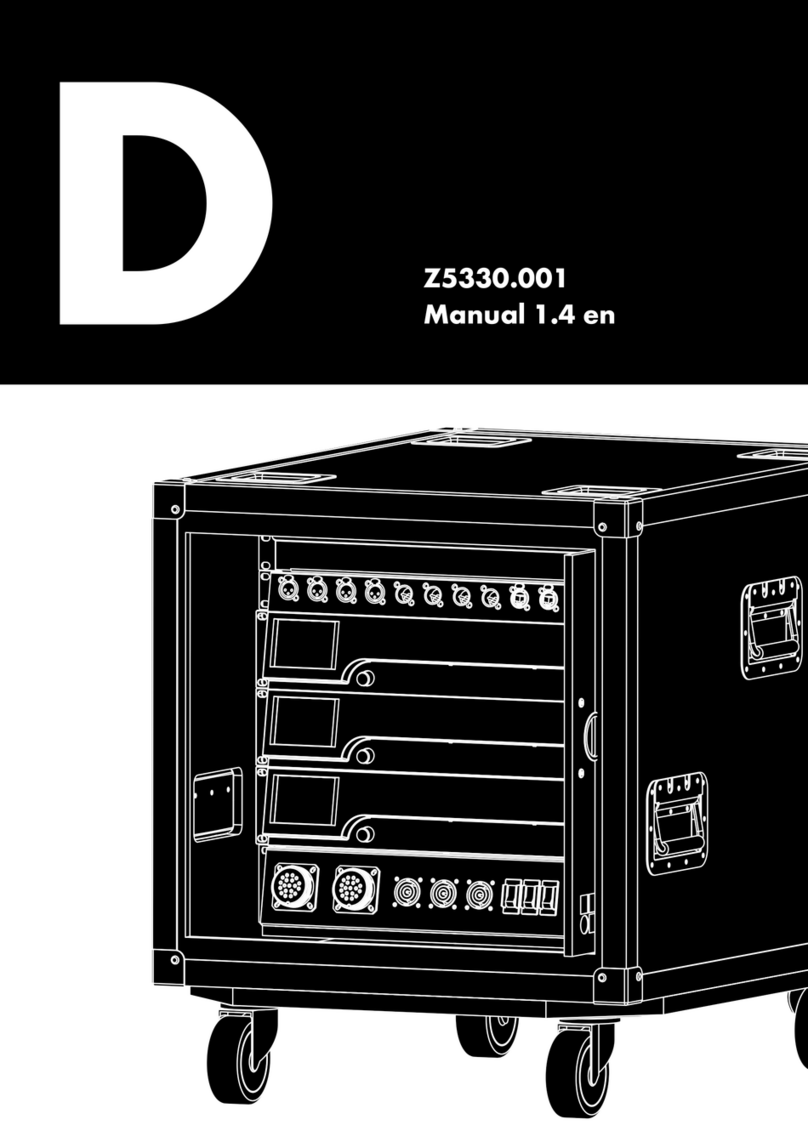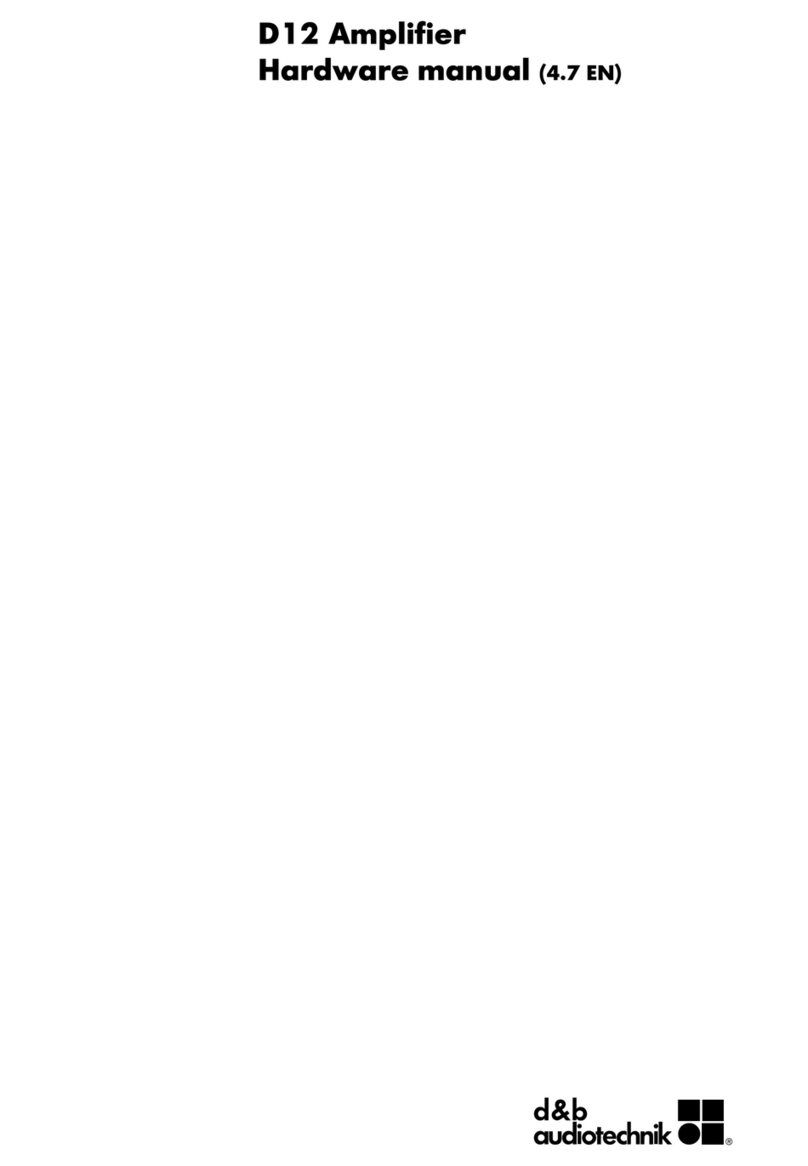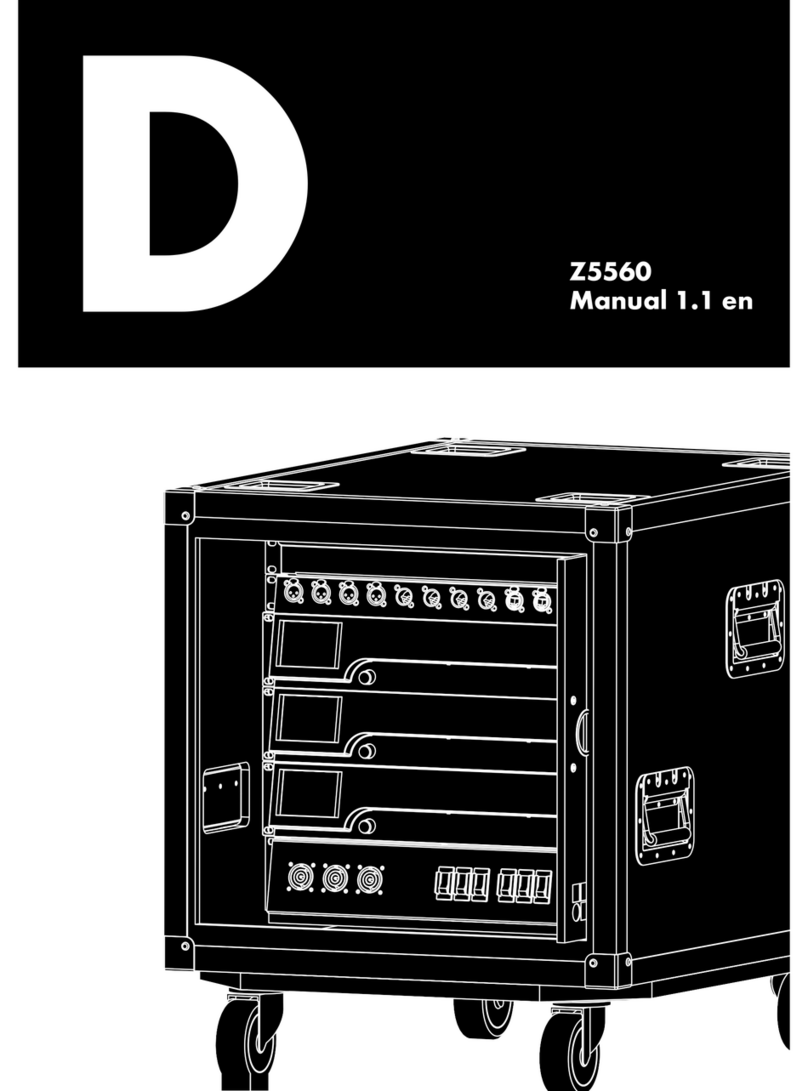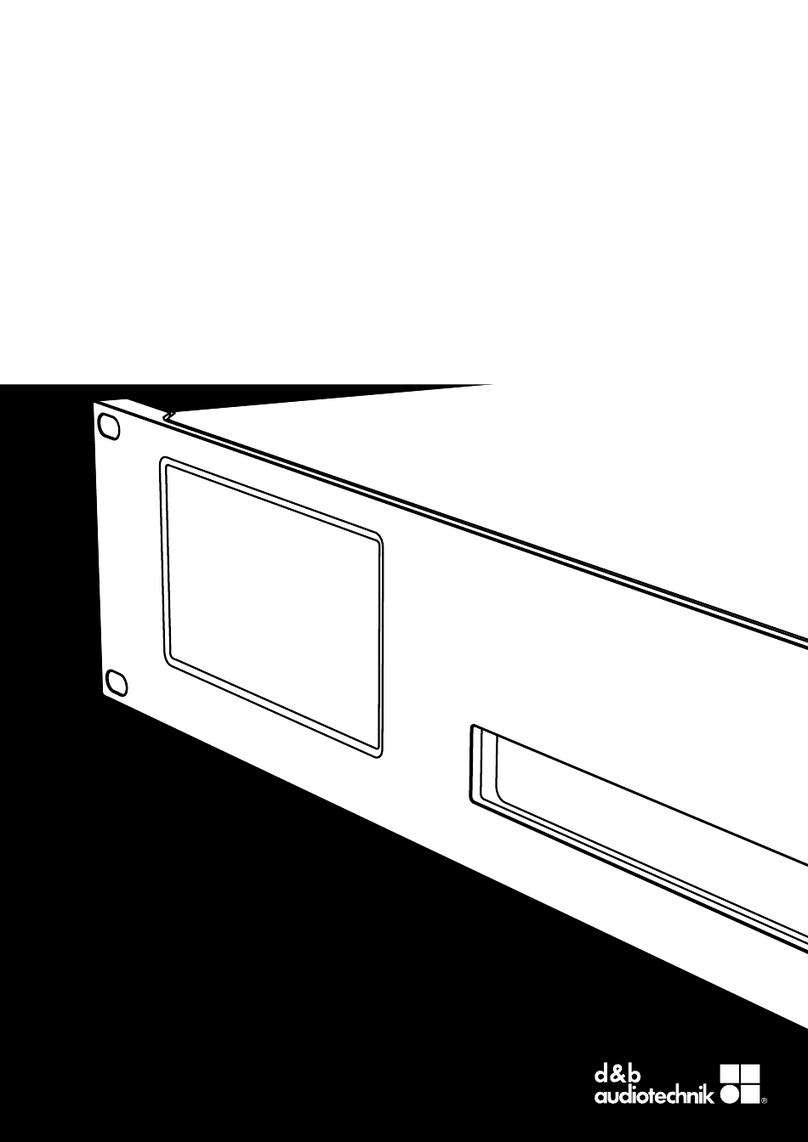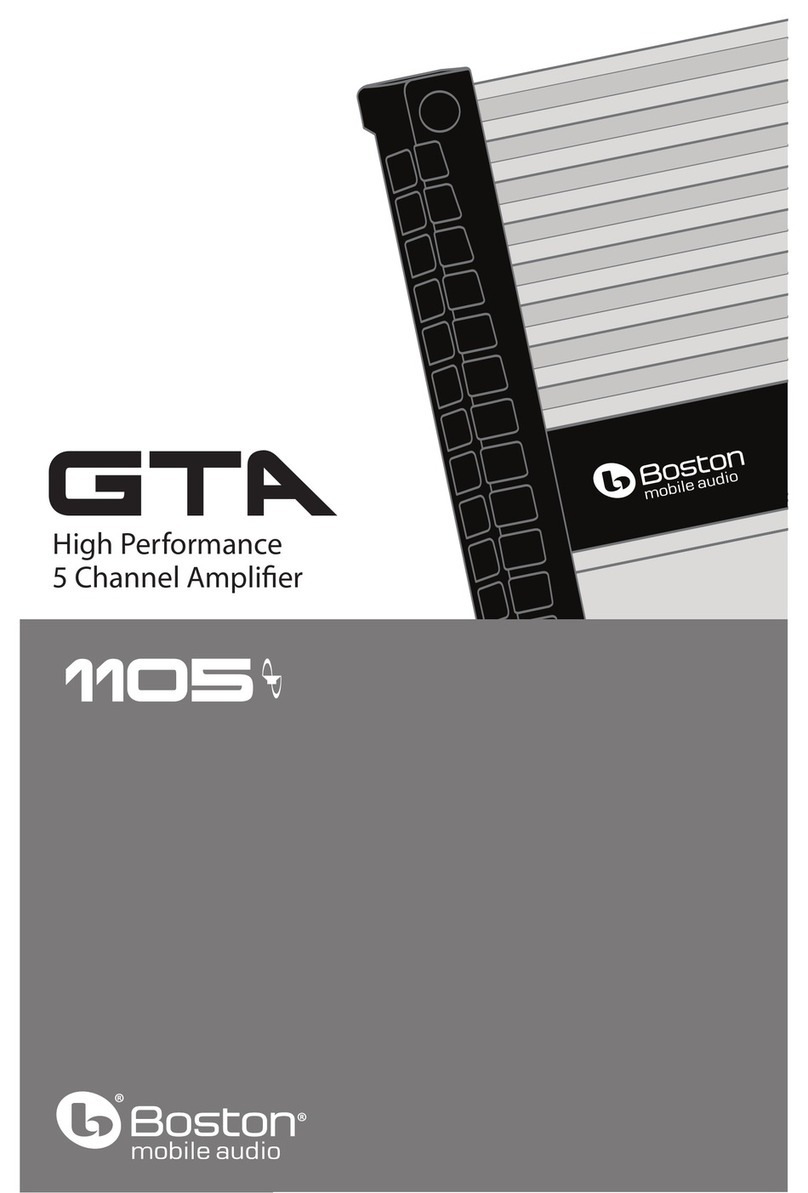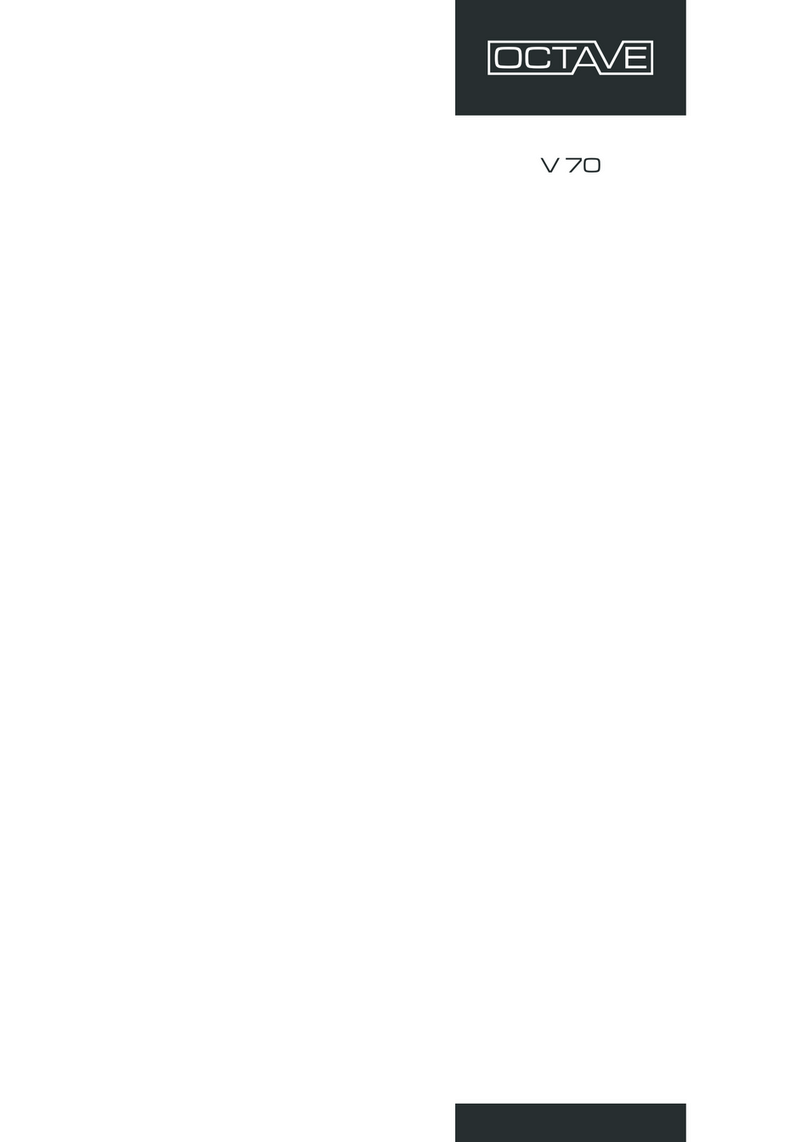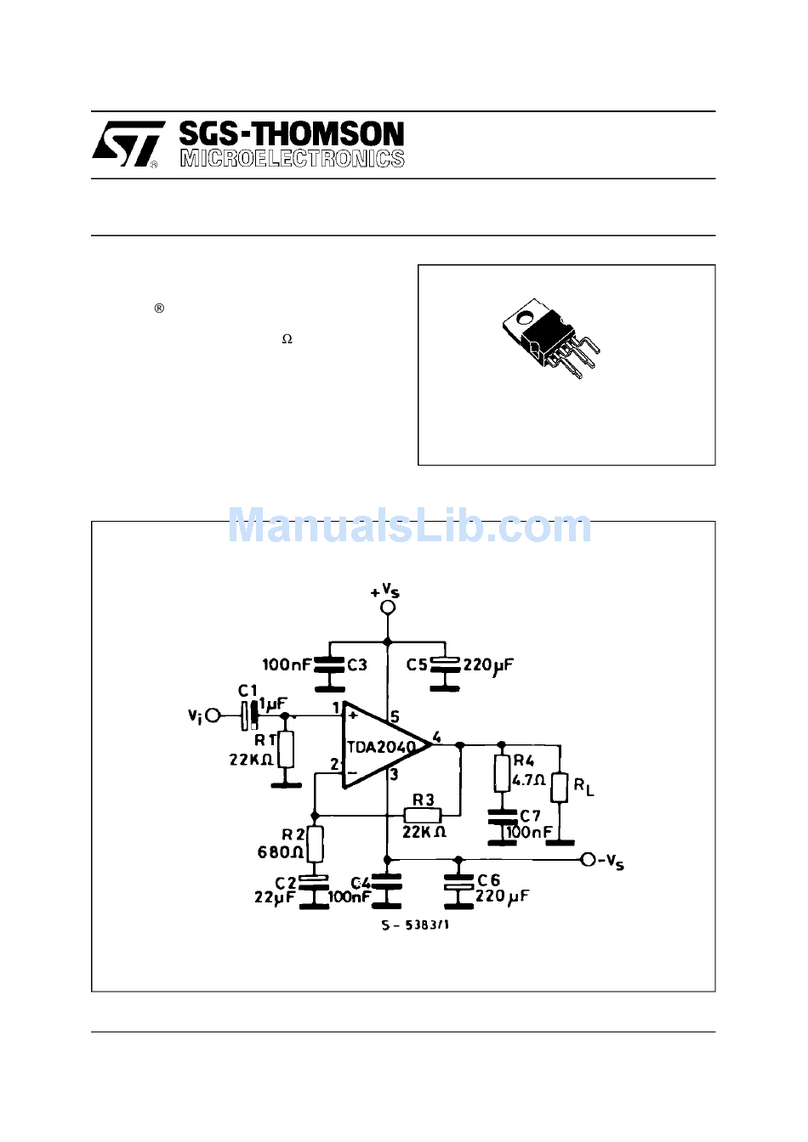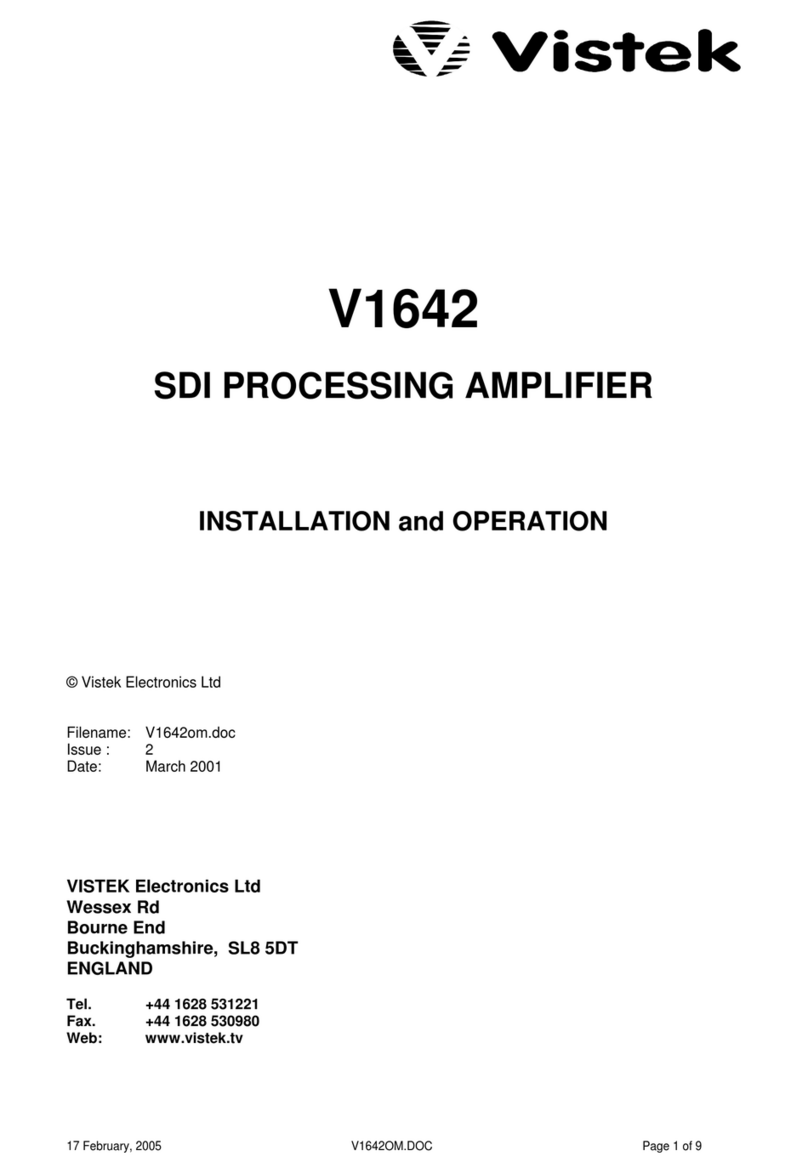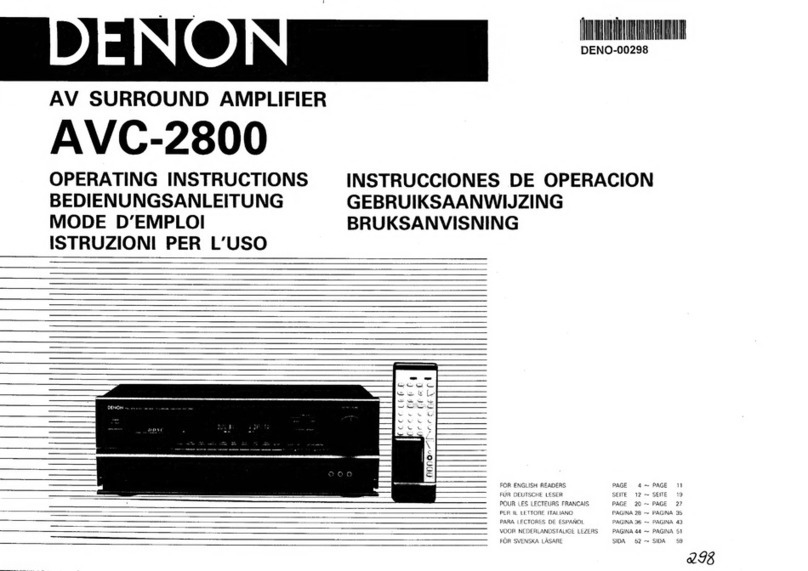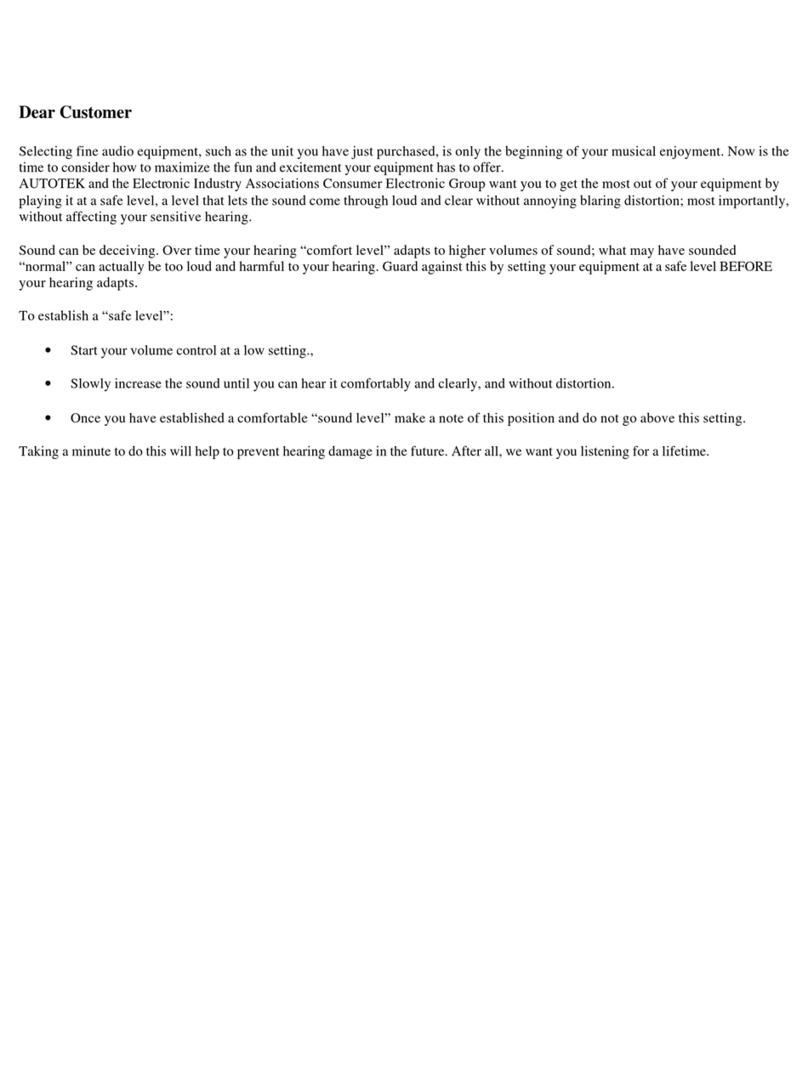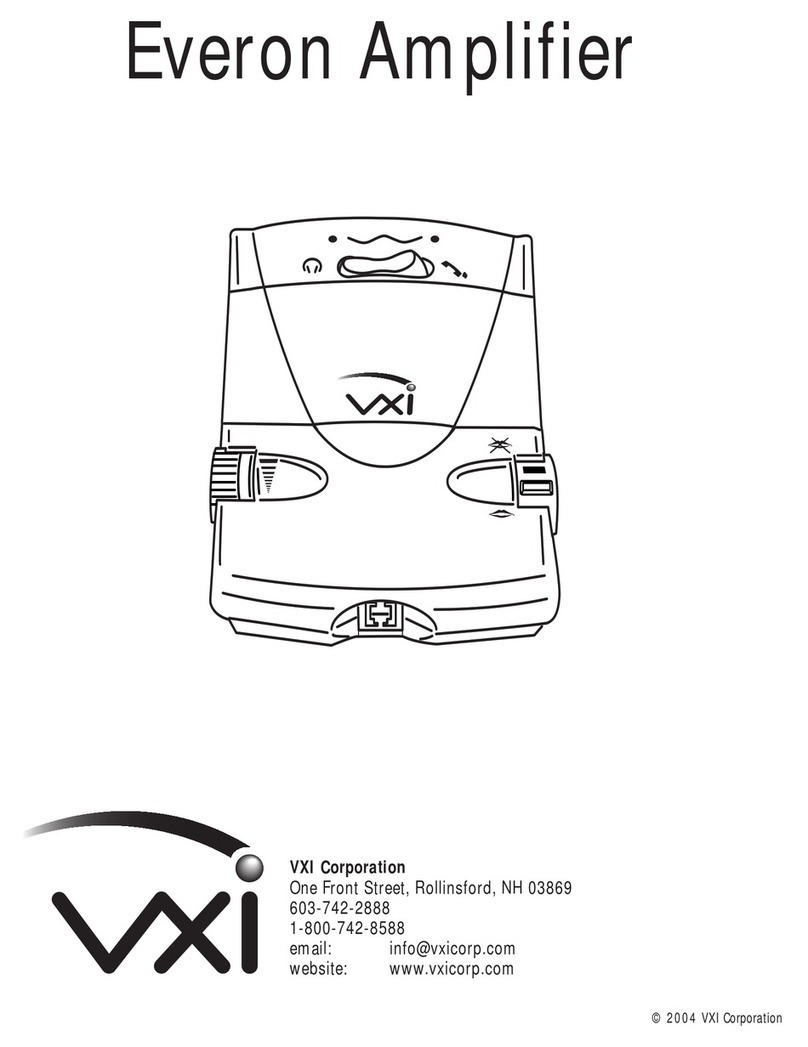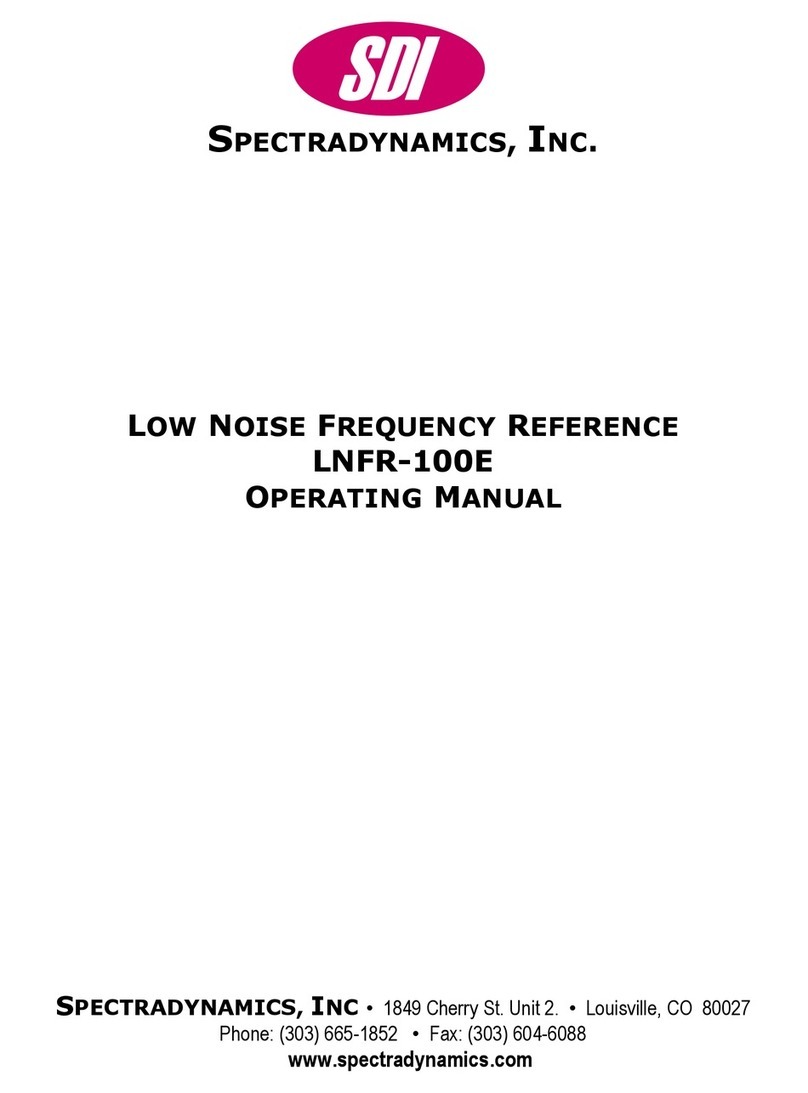1. Introduction
The d&b Q-SYS Plug-in allows basic control and monitoring
of the d&b Ethernet-compatible amplifiers (5D 10D 30D
40D D20 D40 or D80) from within the QSC Q-SYS
framework using the OCA protocol (AES70).
Require ents
▪Ethernet-compatible d&b amplifiers: 10D 30D D20 or
D80 with Firmware V2.02.00 or higher 5D 40D or
D40.
▪QSC Q-SYS system and Q-SYS Designer V9.0 or
higher.
Plug-in capabilities
▪Device
−Power the amplifier on and off
−Optionally set the Plug-in's status to
«Co pro ised» when the amplifier is in Standby
−Track the amplifier's Power and Error status
−Physically identify an amplifier (audible beep and
flashing display)
−Allows the amplifier's time to be synchronized to the
QSC Core's clock
▪Inputs
−Input routing for each output channel
−Input gain controls for each individual input
−Enable/disable Input gain
▪Outputs
−Channel output gain and mute control
−Level metering for each channel including ISP (Input
Signal Present) GR (Gain Reduction) and OVL
(OverLoad)
−Set each amplifier channel's name
−Supervise each channel's error status individually
▪A plifier Presets
−Available for all amplifier models except 5D
−Backup and load presets
−Fire presets immediately via a Q-SYS control pin
−Track the modified status of currently active preset
−Optionally set the Plug-in's status to
«Co pro ised» when the currently active preset
has been modified
▪Monitoring
−Enable/disable Input monitoring for each individual
input
−Enable/disable Load monitoring for each individual
output
−Clear Input monitoring or Load monitoring errors
−Input fallback and override settings
▪Event Logging
−Optionally log events such as internal Plug-in errors
and amplifier connection issues to the QSC Core's
system log.
2. Getting Started
1. Download and unzip the d&b Q-SYS Plug-in package.
2. Ensure you have the Q-SYS Designer software V9.0
or higher installed on your computer.
3. Double-click the included «qplug» file. This will
automatically install the Plug-in in the correct location.
4. In Q-SYS Designer drag and drop the Plug-in from the
«Plugins» panel on the right side onto your project.
Note: One copy of the Plug-in module is required per
d&b amplifier in your setup.
5. Select the appropriate amplifier model in the Plug-in's
«Properties» menu. This ensures a successful
connection to the amplifier. Selecting the wrong
amplifier model can lead to connection issues!
6. Configure each Plug-in’s output mode in order to
match the output configuration in the respective
amplifier.
Note: This does not change the output mode in the
amplifier it only affects the Q-SYS Plug-in.
7. Ensure the d&b amplifiers are connected to the same
Ethernet network as your QSC core and their IP
addresses and subnet masks are compatible.
You may need to set the amplifier's IP mode to
«Manual» via R1 the amplifier’s display or the
Web Remote interface (where available).
8. Use the «E ulate» or «Save to Core & Run»
functions in Q-SYS Designer and double-click the Plug-
in module to open its control interface.
9. Enter the IP address of each amplifier in your setup
into the «IP address» field within each Plug-in
instance. The «Online» LED will illuminate green to
indicate that the connection to the respective amplifier
has been established successfully.
Note: The configuration of Input monitoring and Load
monitoring parameters (such as pilot tone thresholds
and tolerances) as well as the creation and
management of amplifier presets are beyond the scope
of this Plug-in. We recommend using the R1 software
for this purpose.
Note: Enabling or disabling Plug-in features in the
«Properties» menu will not only show or hide the
corresponding controls from the graphical interface it
will also define the number of amplifier parameters that
will be monitored. Depending on the number of
amplifiers in your project this can have a slight impact
on your network traffic and Core CPU load.
TI 316 1.7 en 2