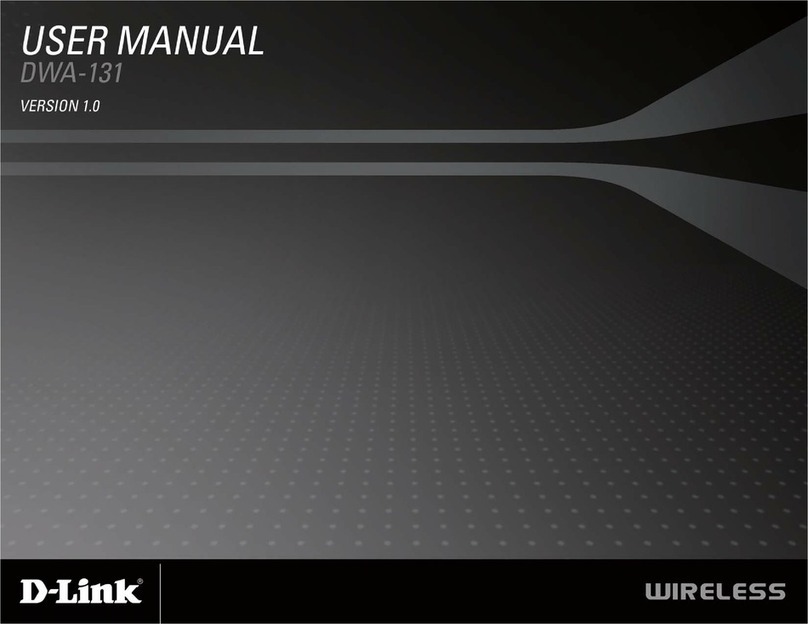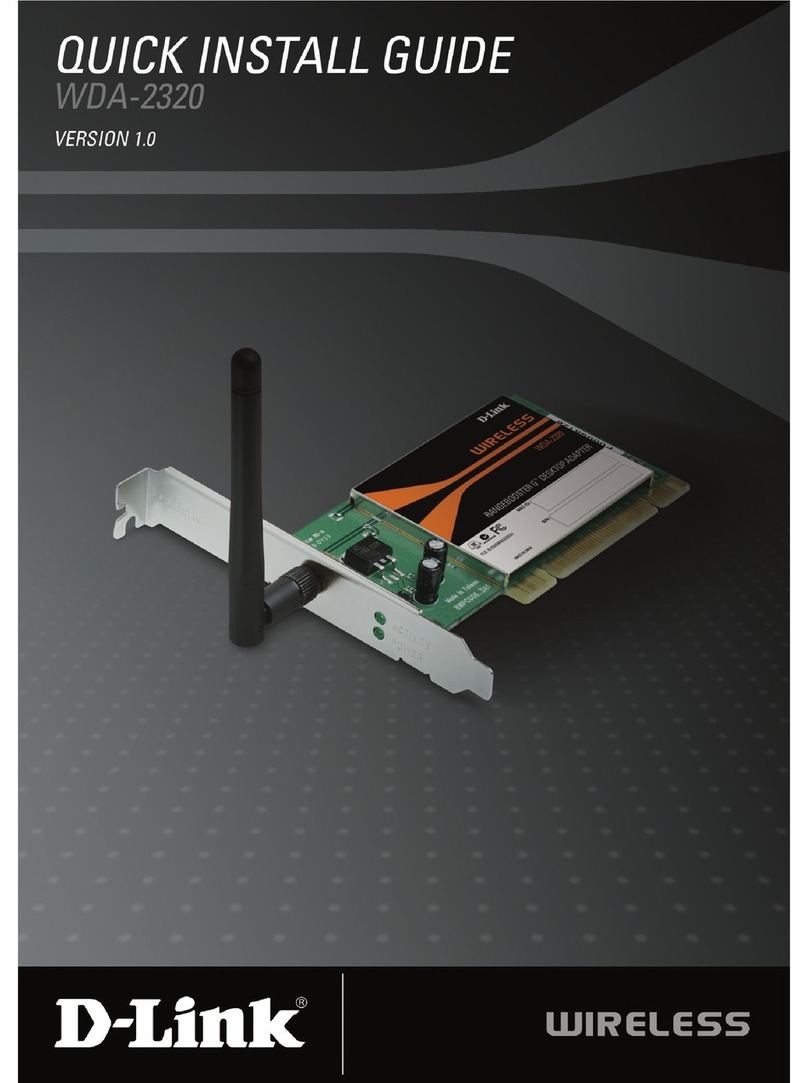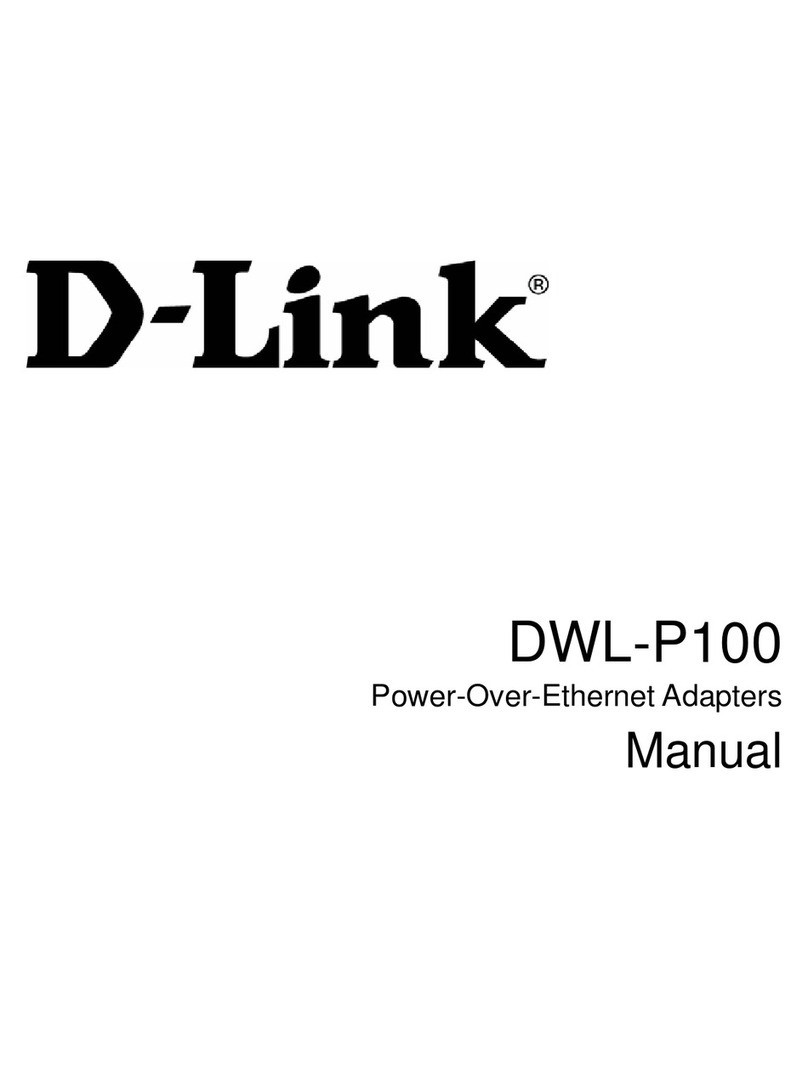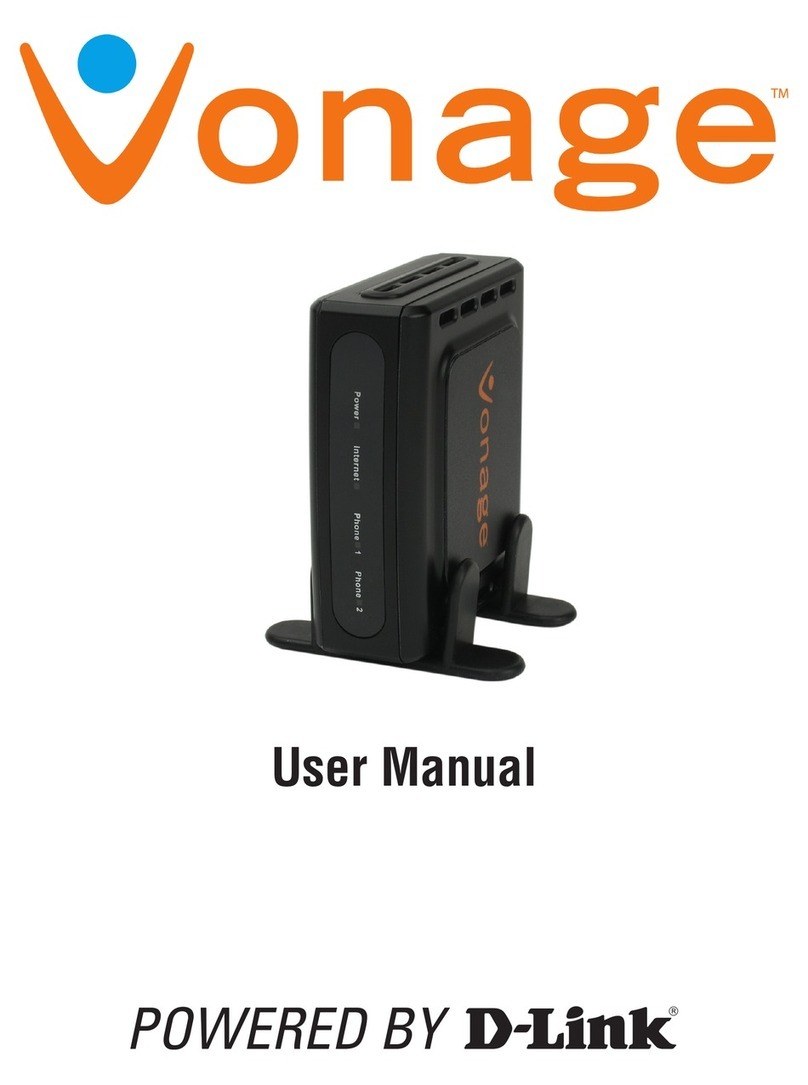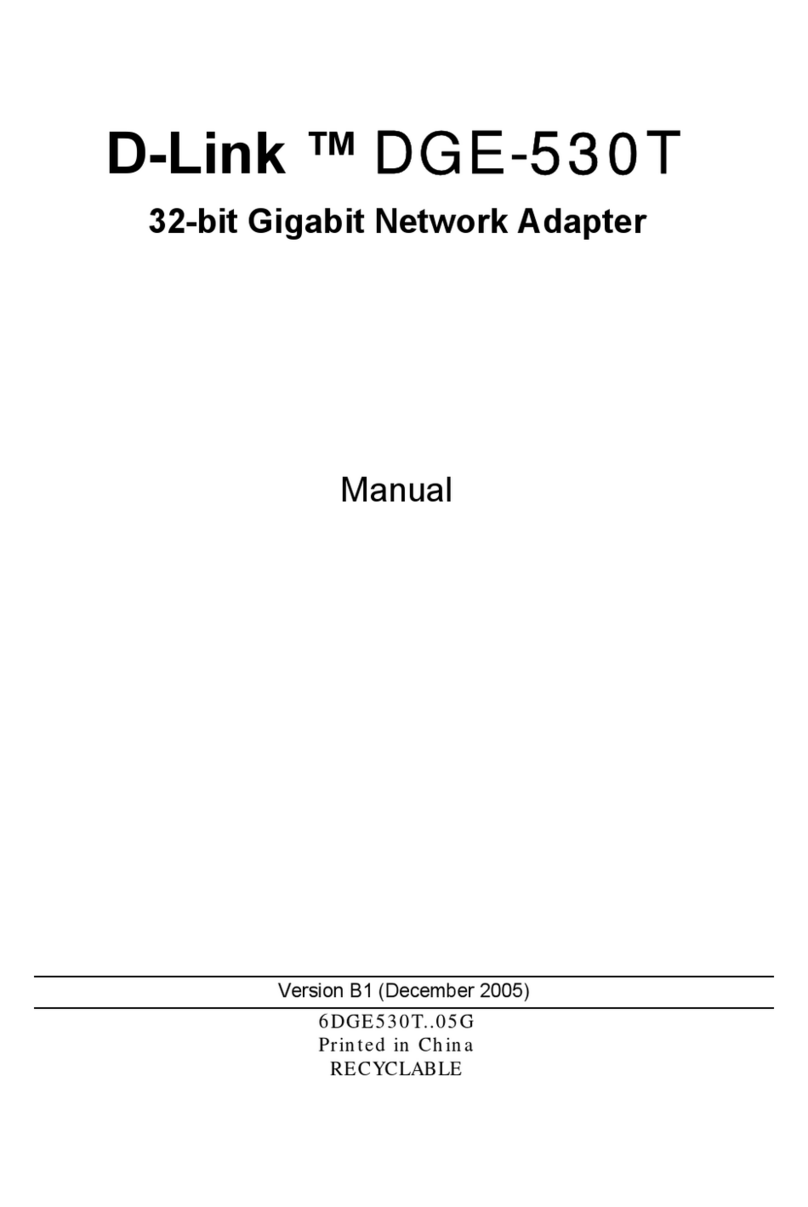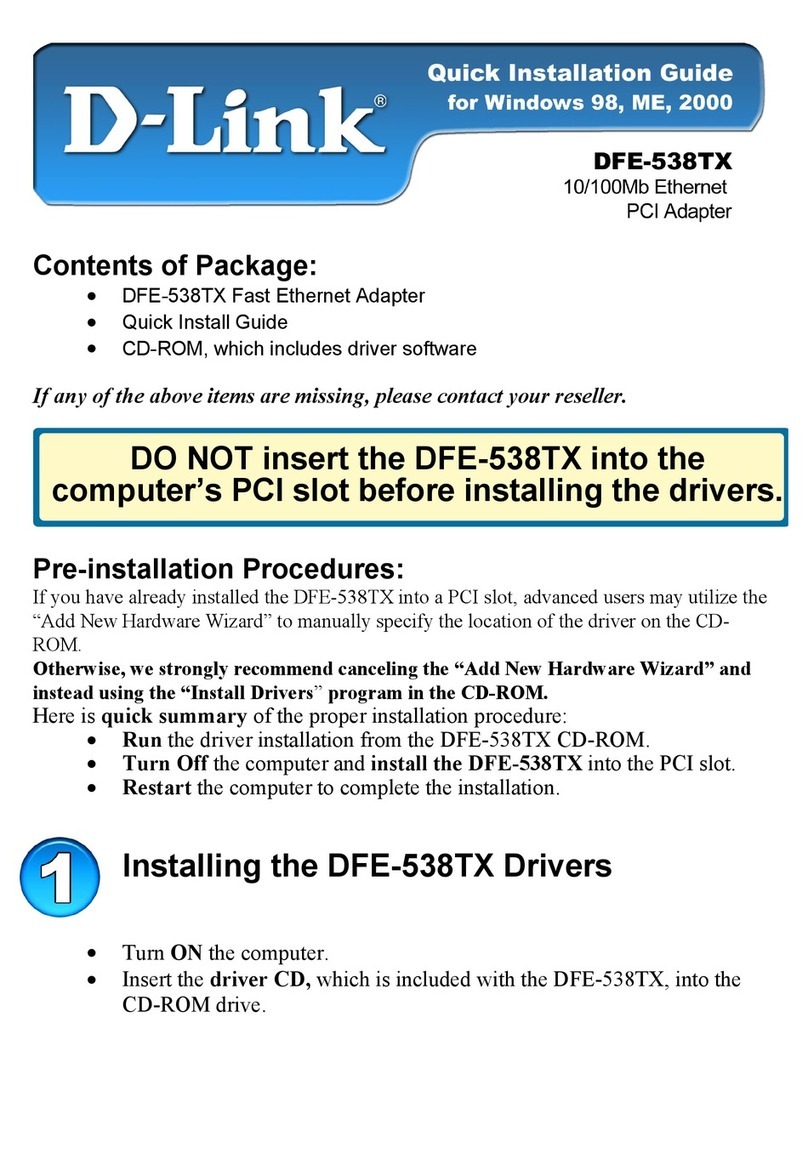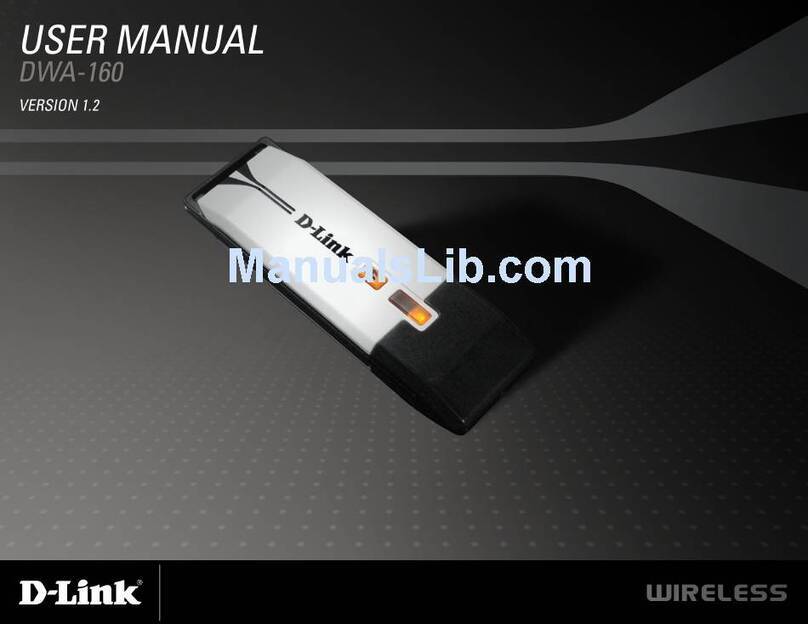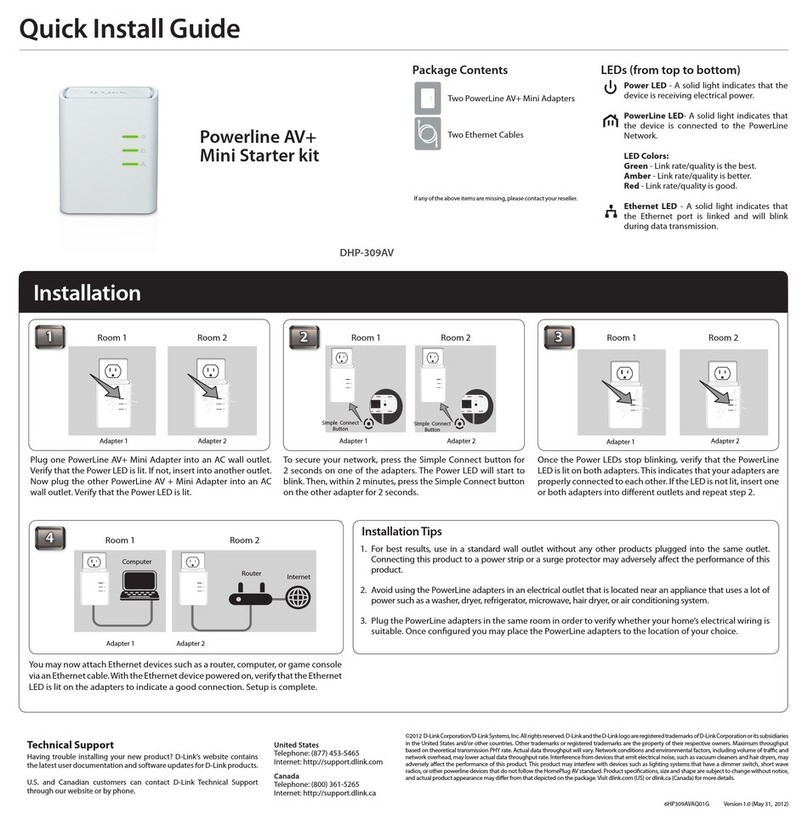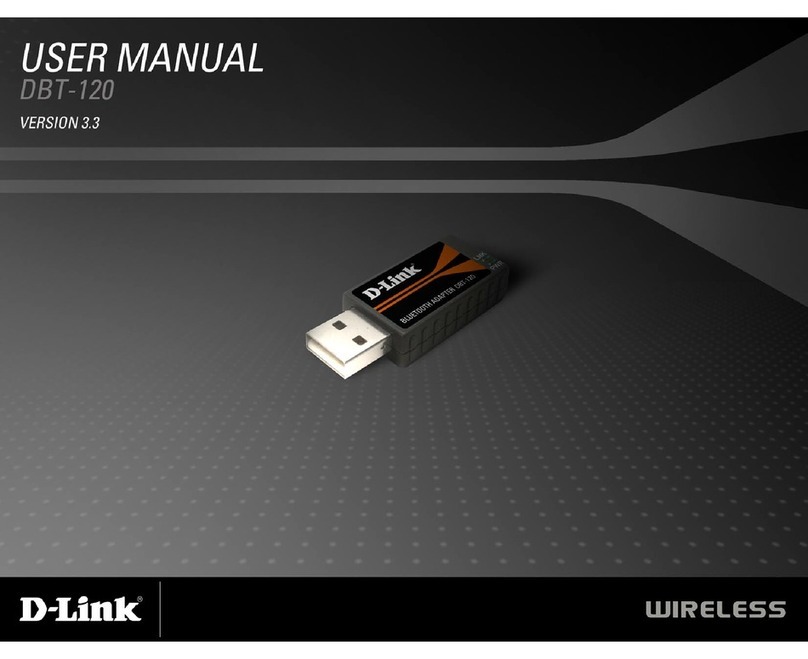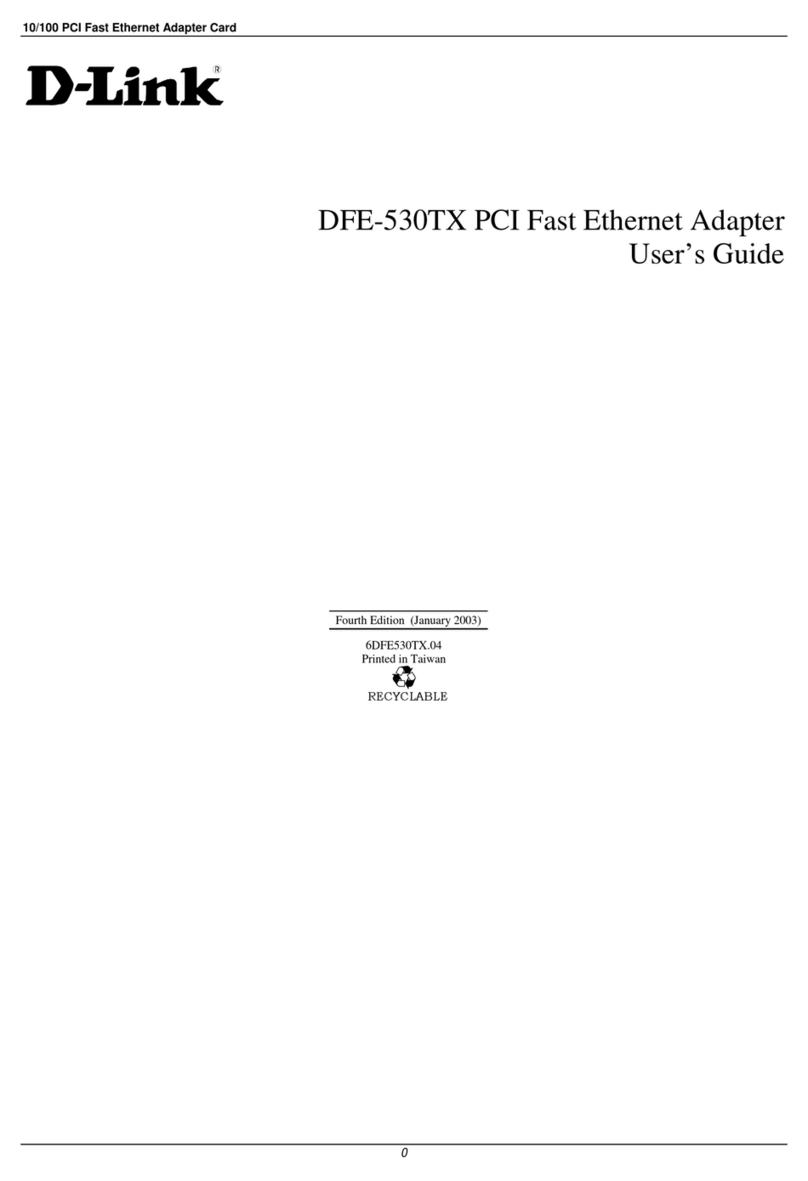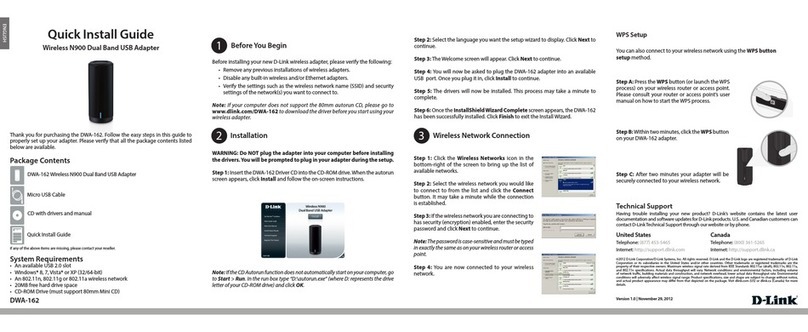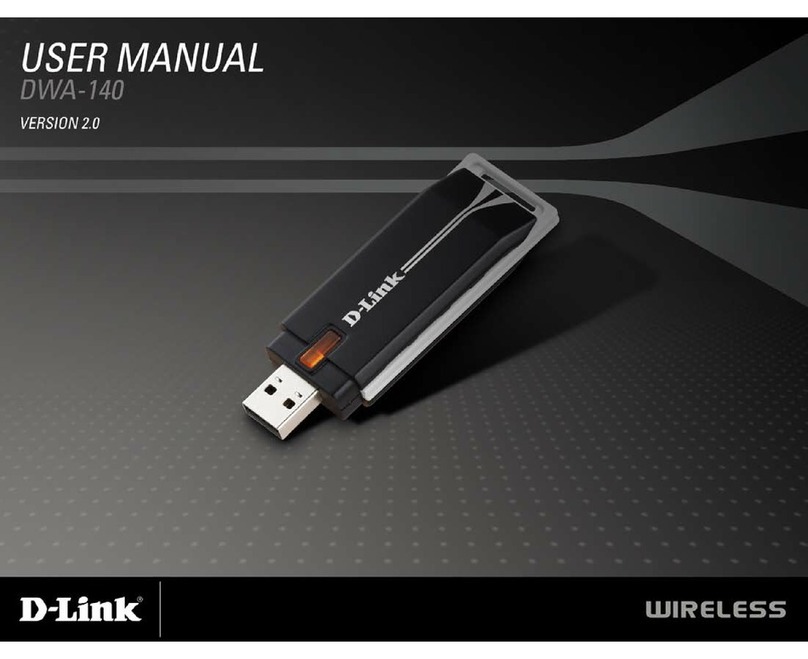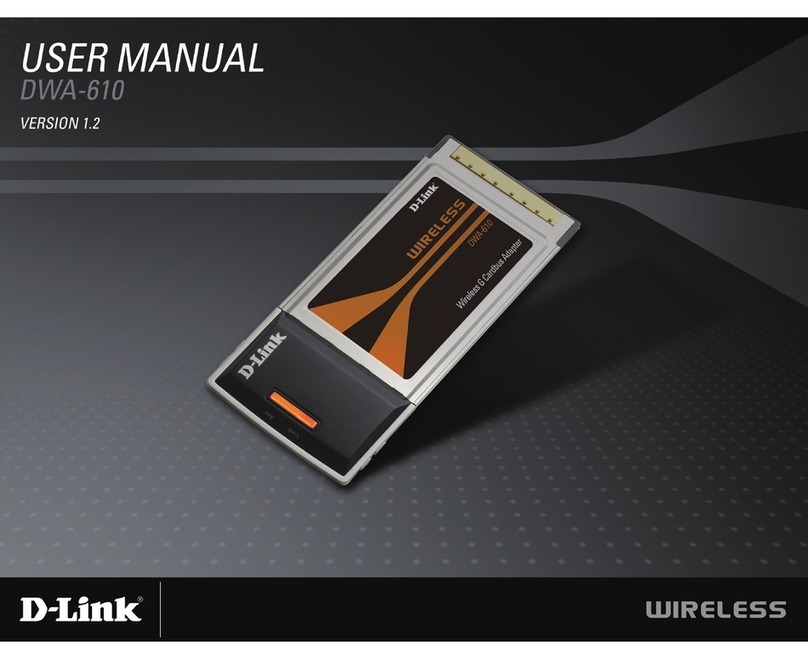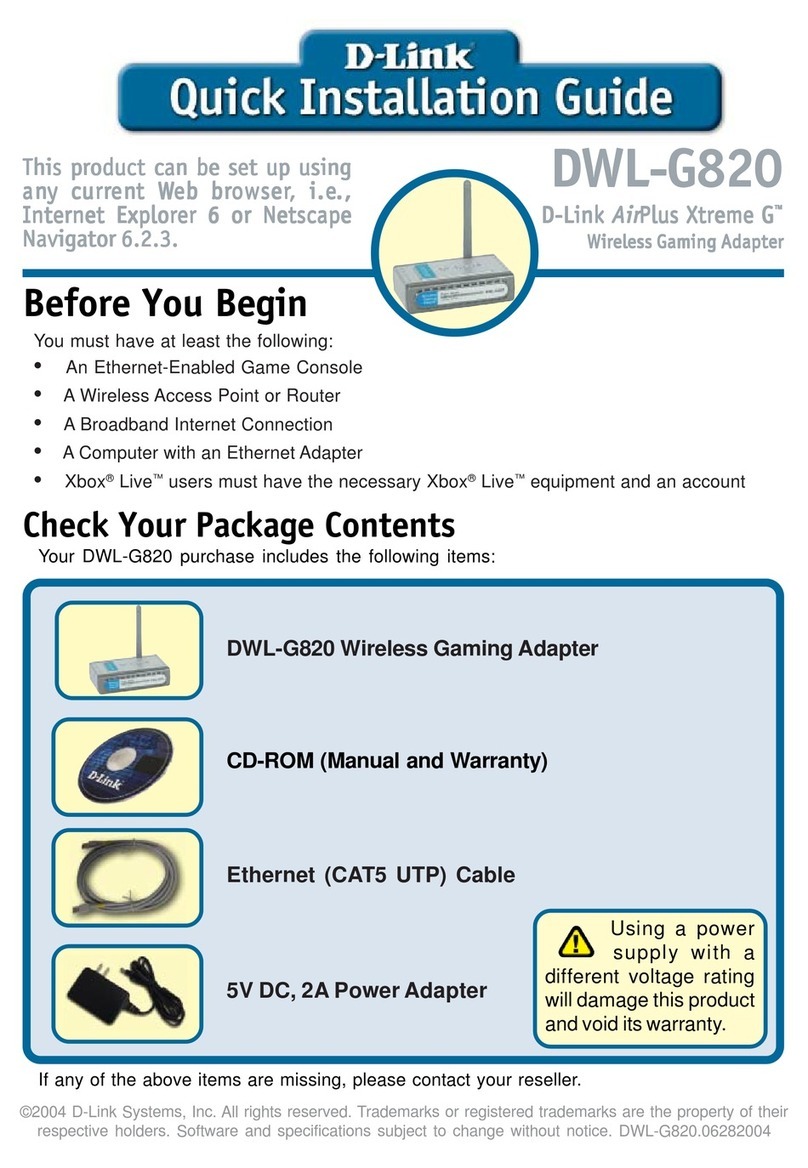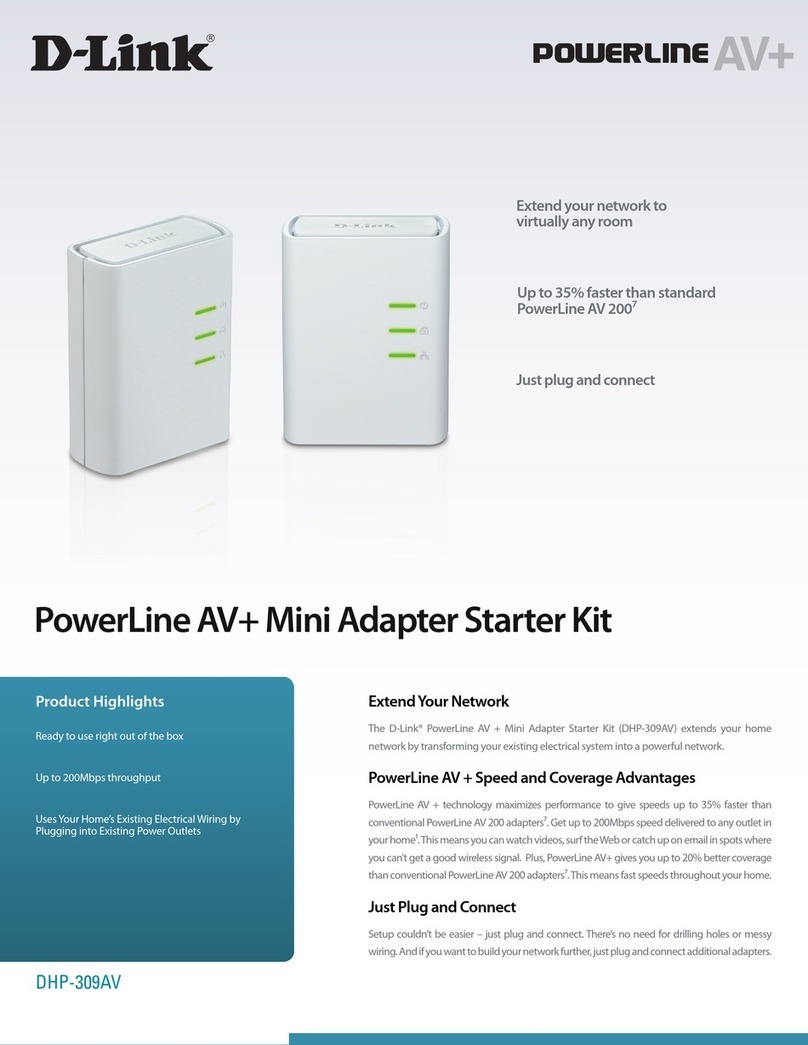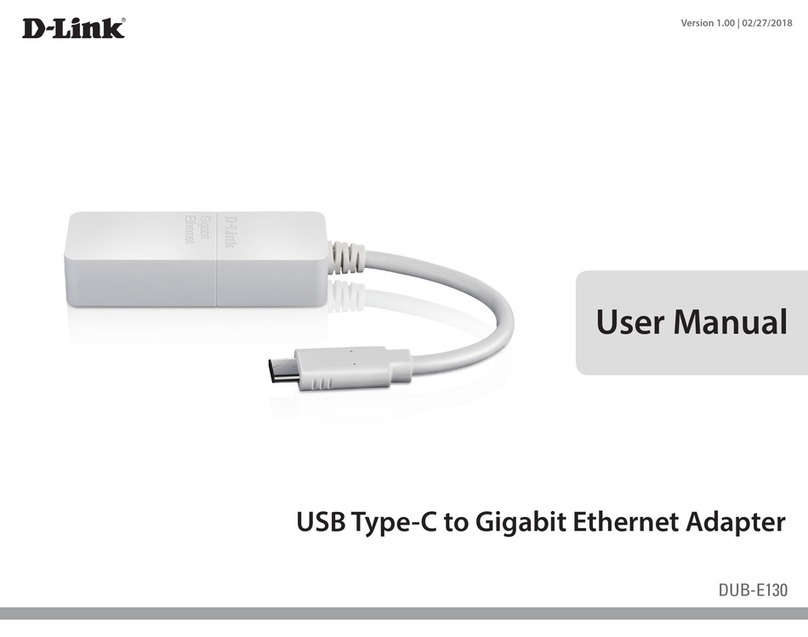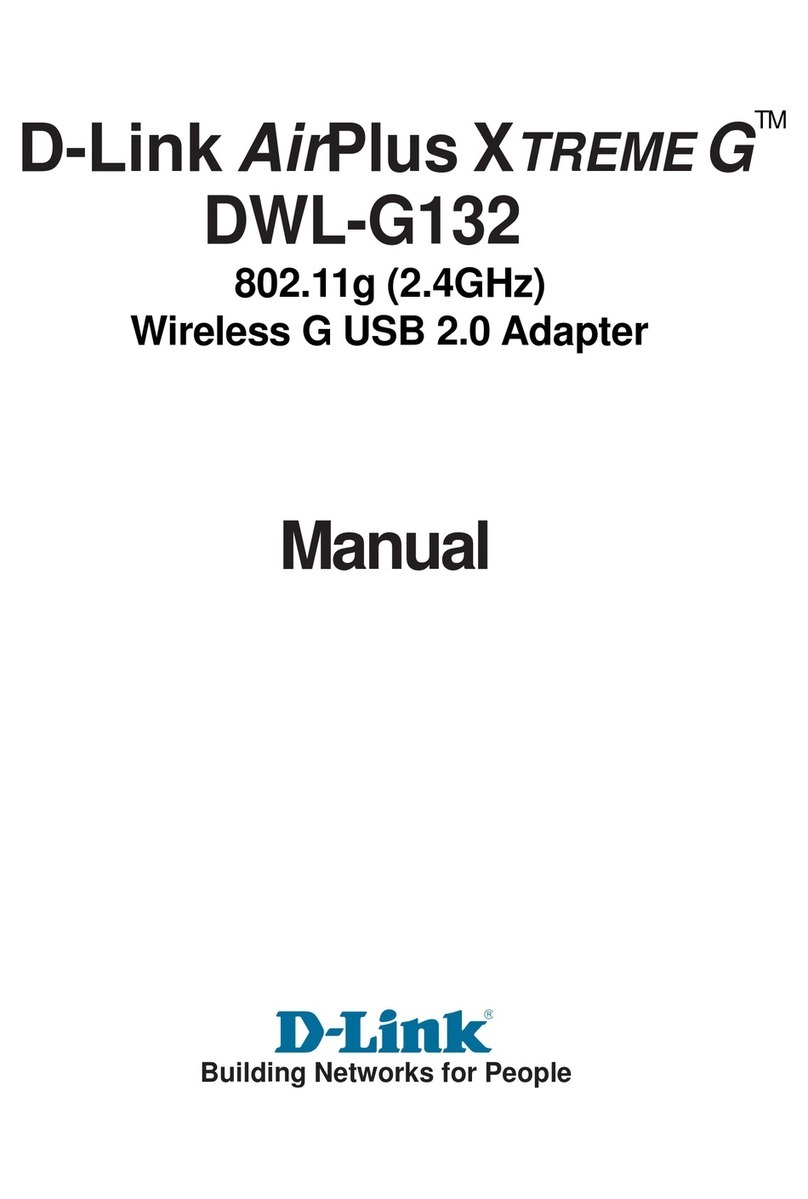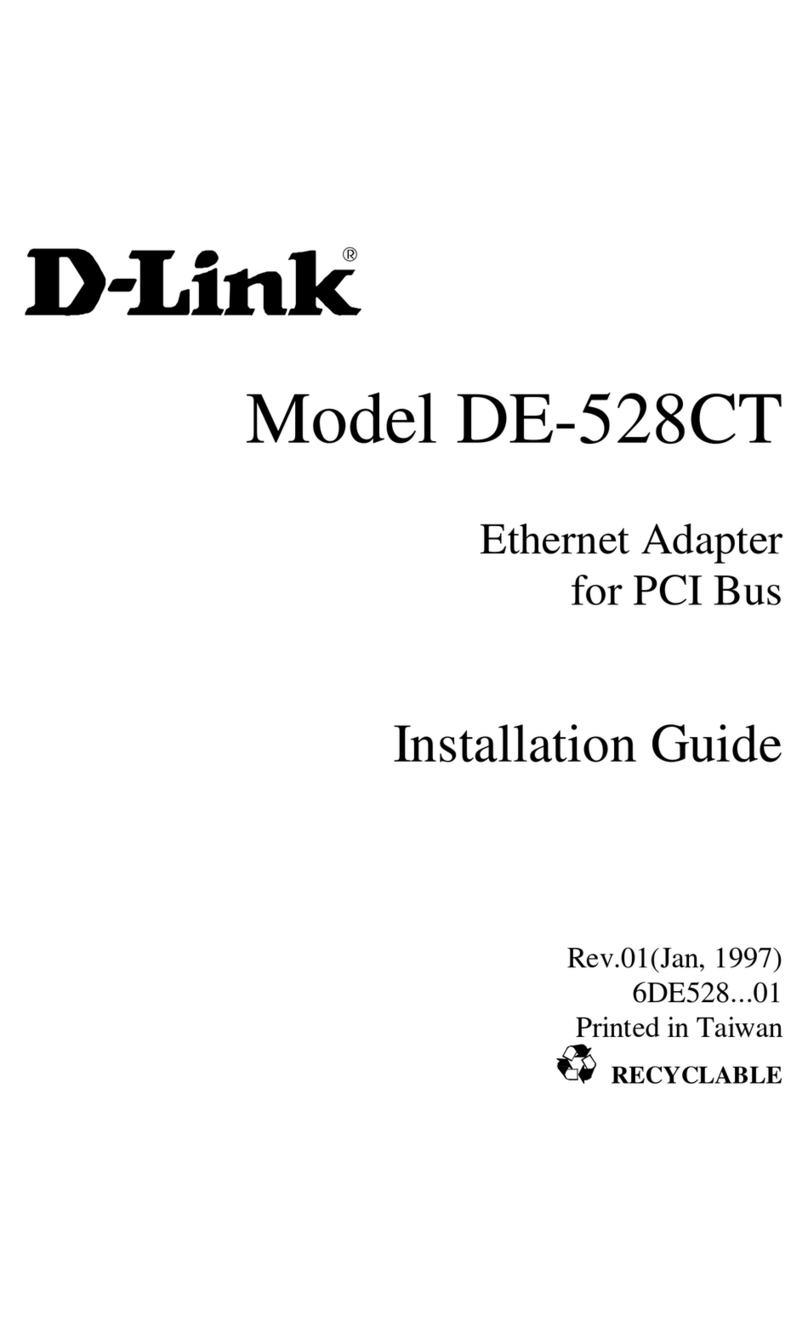DUB-E100
ENGLISH
Quick Install Guide
USB 2.0 Fast Ethernet Adapter
Thank you for purchasing the DUB-E100 USB 2.0 Fast Ethernet Adapter. Follow the
easy steps in this guide to properly set up your adapter. Please verify that all the
package contents below are available.
If any of the above items are missing, please contact your reseller.
Technical Support
Having trouble installing your new product? D-Link’s website contains the latest
user documentation and software updates for D-Link products. U.S. and Canadian
customers can contact D-Link Technical Support through our website.
United States
Internet: http://support.dlink.com
Canada
Internet: http://support.dlink.ca
Copyright ©2015 All rights reserved. D-Link and the D-Link logo are registered trademarks of D-Link Corporation or its subsidiaries. Other trademarks
are the property of their respective owners. Maximum transfer rate based on USB 2.0 specications. Actual data throughput will vary. Using a USB
1.1 port will aect device performance.The total power consumption of the connected USB devices must be less than 2.4A. Product specications,
size and shape are subject to change without notice, and actual product appearance may dier from that depicted on the packaging. Visit dlink.
com (US) or dlink.ca (Canada) for more details.
Version 4.0(NA)_90x130 | June 11, 2015 660-DL1-NF262A0D000
Package Contents
DUB-E100 USB 2.0 Fast Ethernet Adapter
CD with drivers and User Manual
• Computer with Microsoft Windows® 8, Windows® 7, Vista®, XP (Service Pack
2), or 2000 (Service Pack 4); Mac OS® 10.5 and above, Linux 2.6 and above
• Available USB port
• At least 32 MB of memory
• CD-ROM Drive
Minimum System Requirements
Installation - Windows® 8 / 7 / Vista® / XP
Step 1
Insert the Installation CD into your CD drive. When the DUB-E100 user interface
menu appears, click on Install to begin the DUB-E100 driver installation. The
InstallShield Wizard will appear and complete the installation.
Note: If the user interface does not start up, please browse to the Autorun folder in your
PC's CD drive and open the autorun.exe le.
Product Overview
Step 3
Attach an Ethernet cable to the Ethernet port on the DUB-E100.
Step 4
Attach the other end of the Ethernet cable to your network switch or router.
Step 5
Windows will detect the new hardware and prompt you for the drivers.
For Windows® 8 / 7 and Vista®
The driver software installation will start automatically.
For Windows® XP
The Found New Hardware Wizard box will appear. Select Yes, this time only
and click Next to continue.
On the next screen, select the option to install the software automatically
and click Next to continue. The driver software installation will then start
automatically.
Step 6
When the installation of the DUB-E100 is complete, the Speed LED will illuminate
solid green when the DUB-E100 is connected to a 100 Mbps network and remains o
when connected to a 10 Mbps network. The Tx/Rx LED will ash amber when data is
being transmitted or received. If both LEDs are unlit, there may be a problem with the
physical connection. Check the cables between your DUB-E100 and your switch or
router. Verify that your network switch or router is powered on.
1 - Speed LED
Lights up solid amber when the network
connection is at 100 Mbps and remains o
when connected to a 10 Mbps network.
2 - Tx/Rx LED
Flashes green when data is being transmitted
or received.
1
2
Step 2
Once you have completed the driver installation, plug the DUB-E100’s USB cable into
an available USB port on your computer.
This driver installation process is for Windows® 8, Windows® 7, Vista®, and
XP. It might vary slightly for older Windows® operating systems. To install
the DUB-E100 on a Mac or Linux system, please refer to the DUB-E100
user manual on the Installation CD. Drivers can also be
support.dlink.com (USA) or support.dlink.ca (CAN).
Networking Basics
Step 2
Right-click on the Local Area Connection which
represents your network adapter and select
Properties.
Step 3
Highlight Internet Protocol (TCP/IP) and click
Properties.
Step 4
Click Use the following IP address and enter an IP
address that is on the same subnet as your network
or the LAN IP address on your router.
Example: If the router´s LAN IP address is 192.168.0.1,
make your IP address 192.168.0.X where X is a
number between 2 and 99. Make sure that the number you choose is not in use on the
network. Set Default Gateway the same as the LAN IP address of your router (192.168.0.1).
Set Primary DNS the same as the LAN IP address of your router (192.168.0.1). The Secondary
DNS is not needed or you may enter a DNS server from your ISP.
Step 5
Click OK twice to save your settings.
If you are not using a DHCP capable gateway/router, or you need
to assign a static IP address, please follow the steps below:
Step 1
Windows®7 Click on Start > Control Panel > Network and Internet > Network
and Sharing Center > Change Adapter Setting.
Windows Vista®Click on Start > Control Panel > Network and Internet > Network
and Sharing Center > Manage Network Connections.
Windows®XP Click on Start > Control Panel > Network Connections.
Windows®2000 From the desktop, right-click My Network Places > Properties.