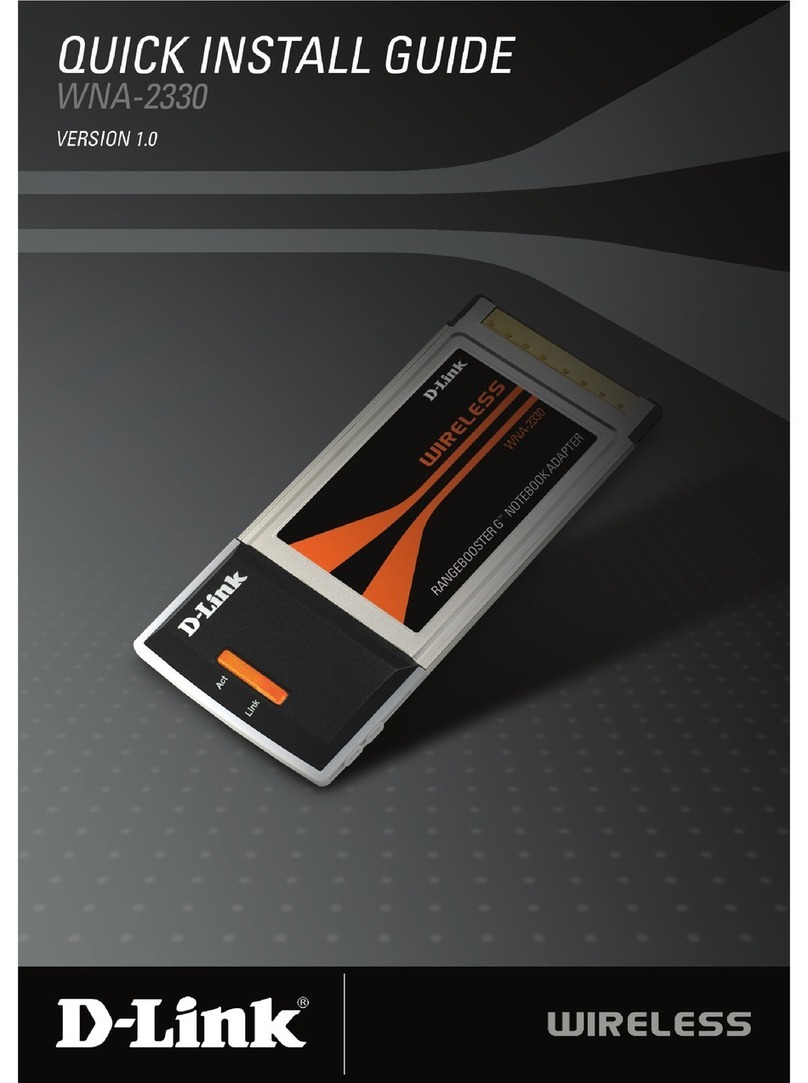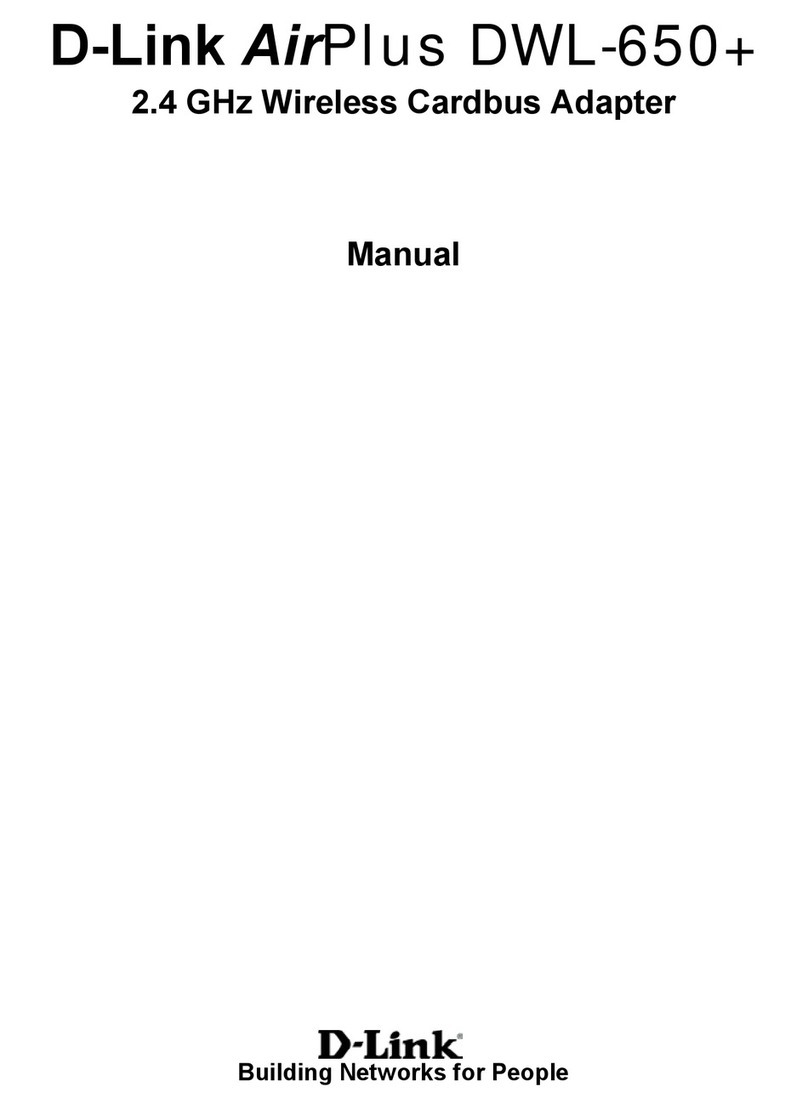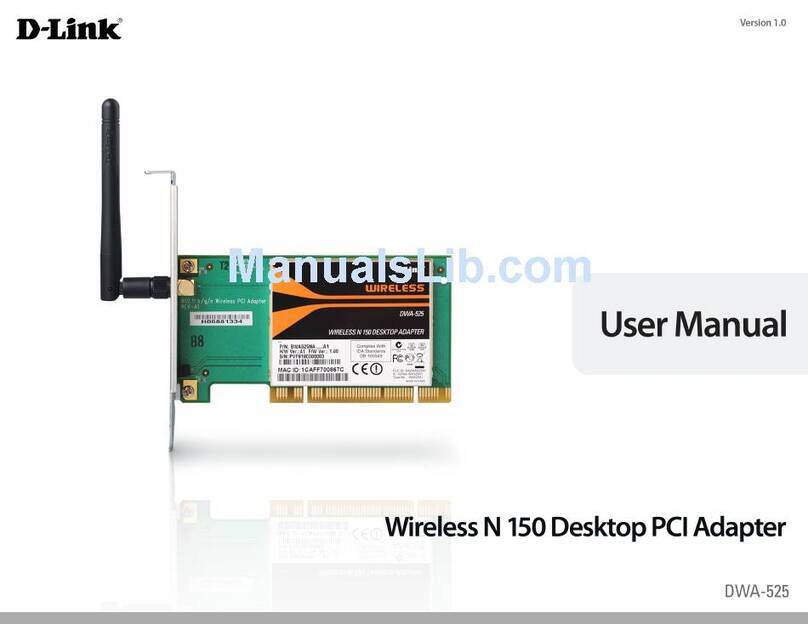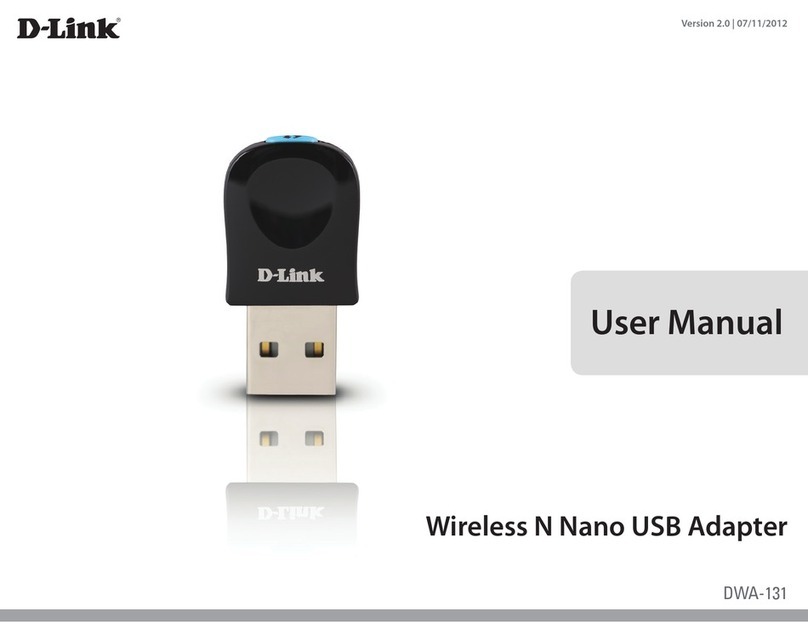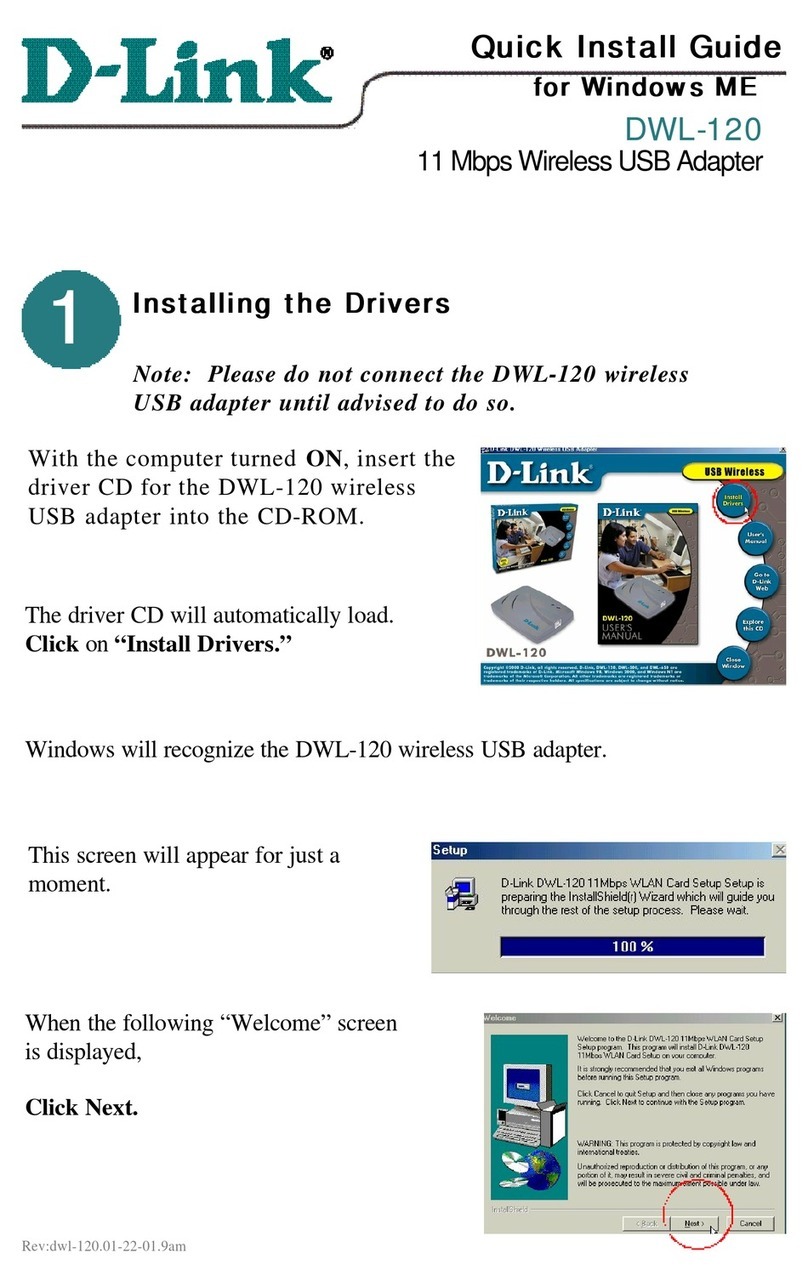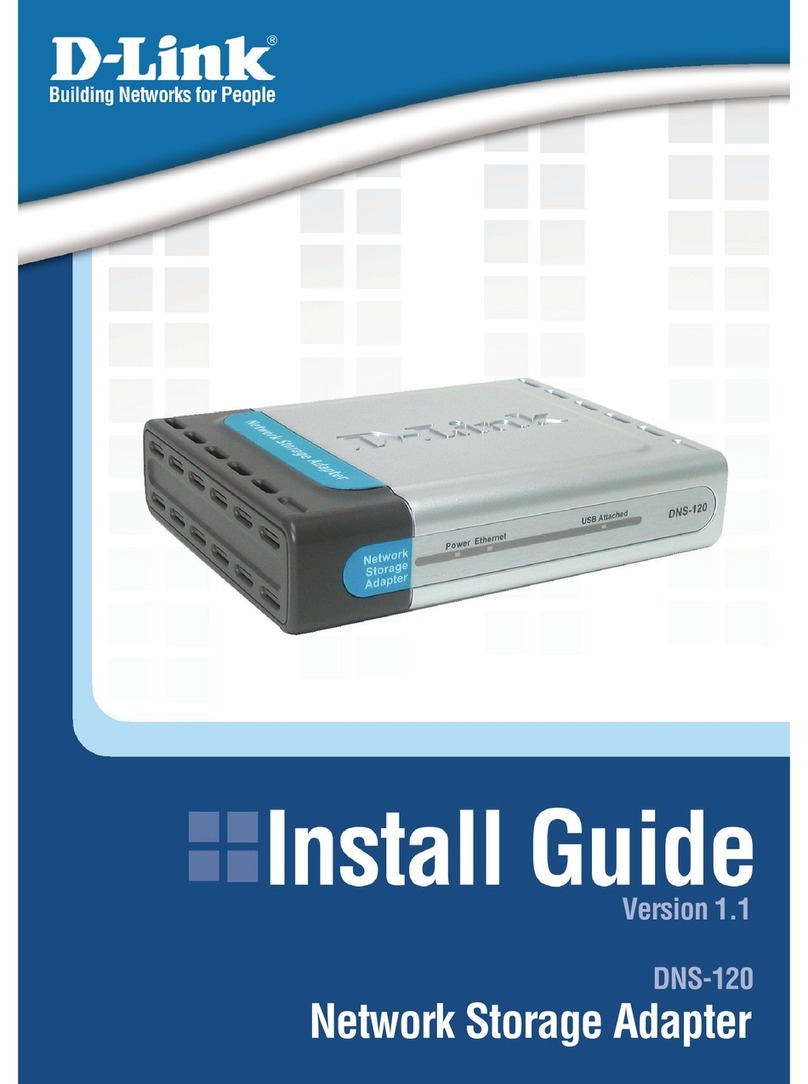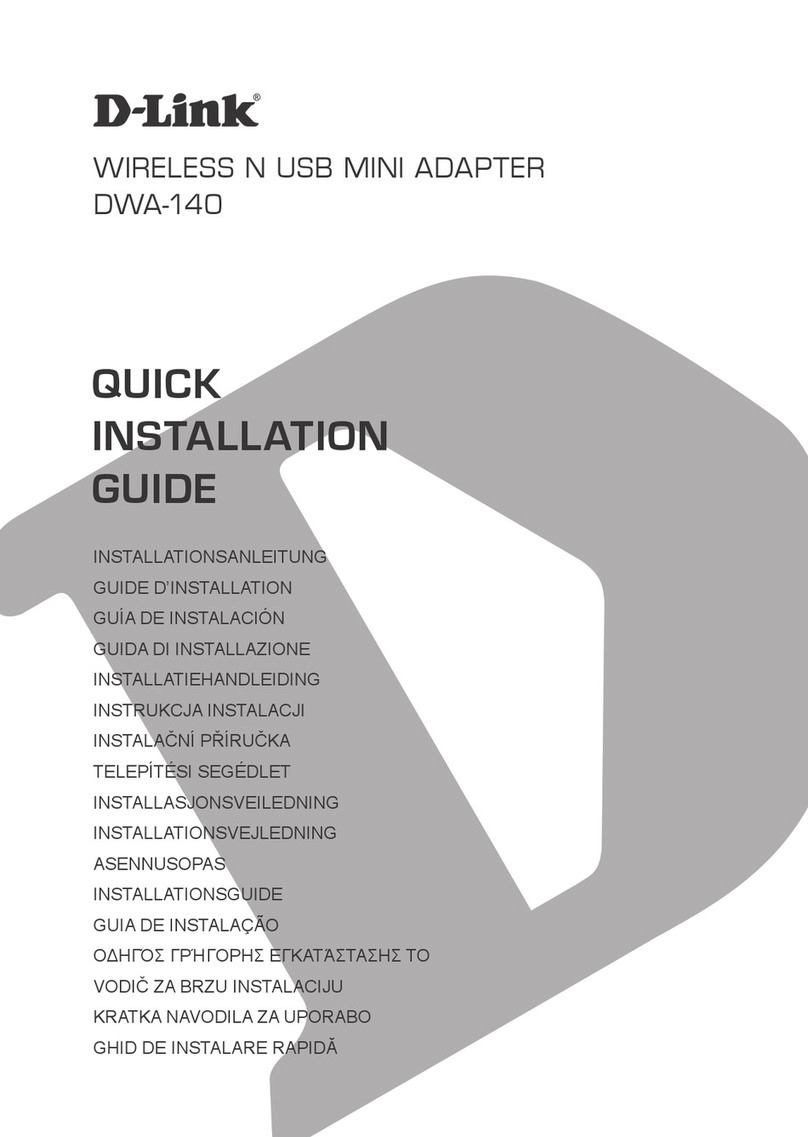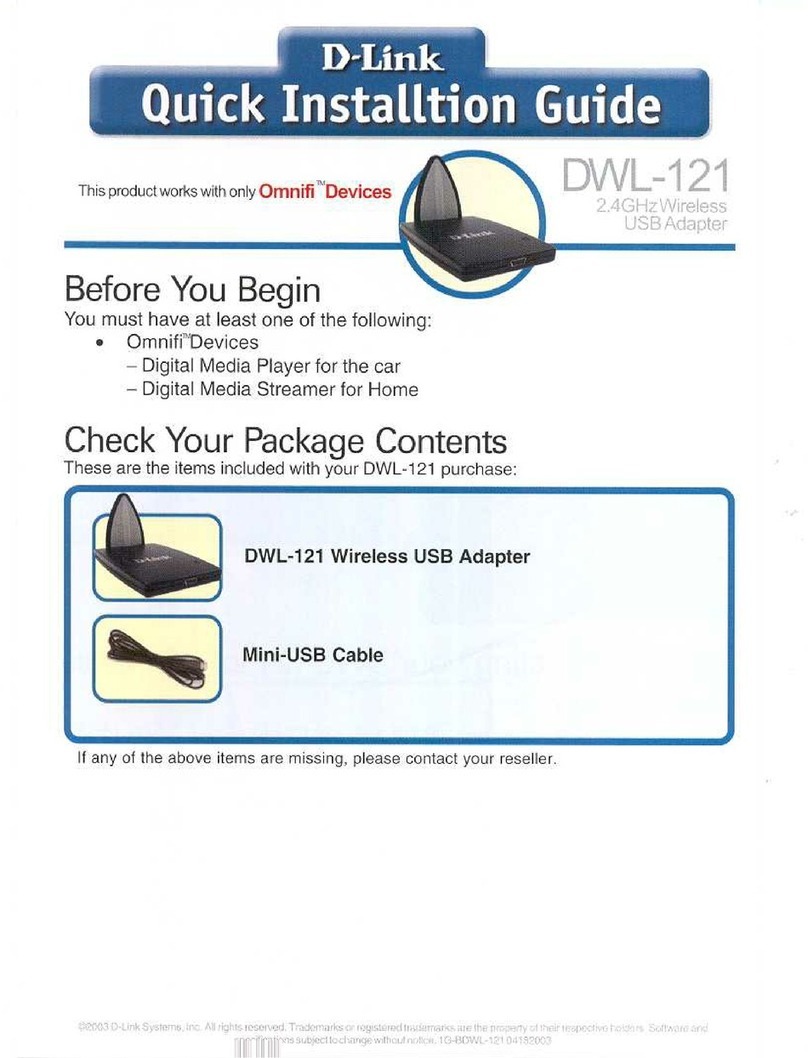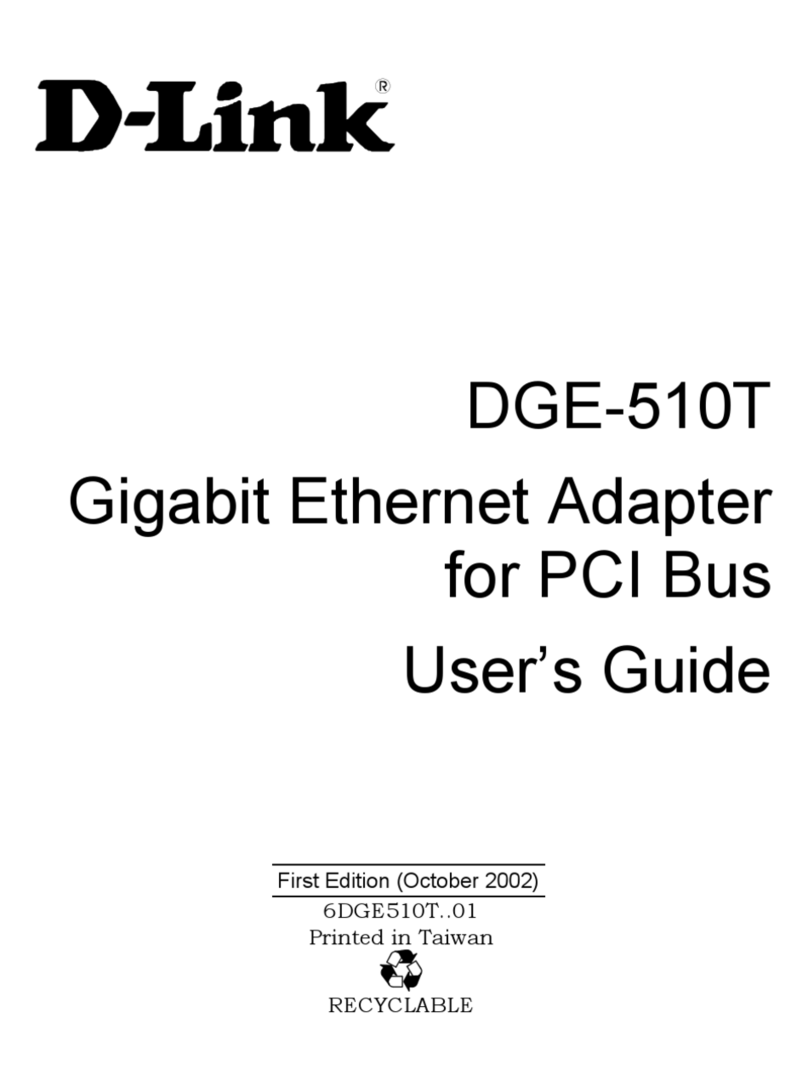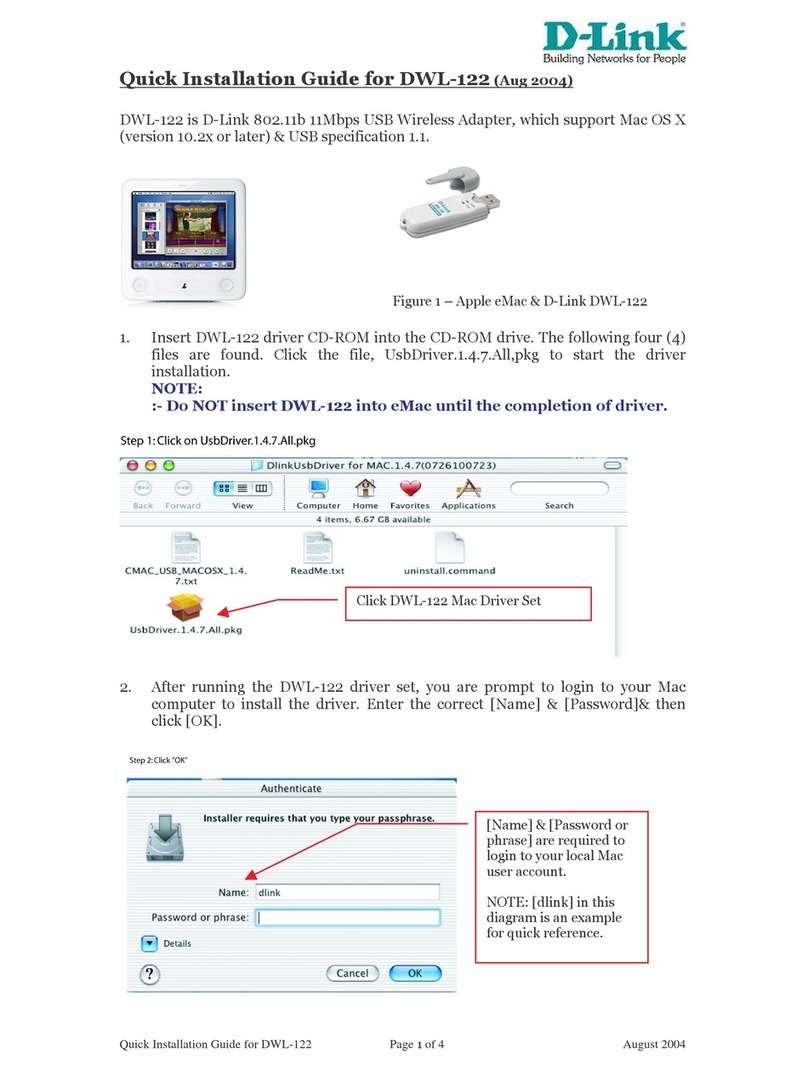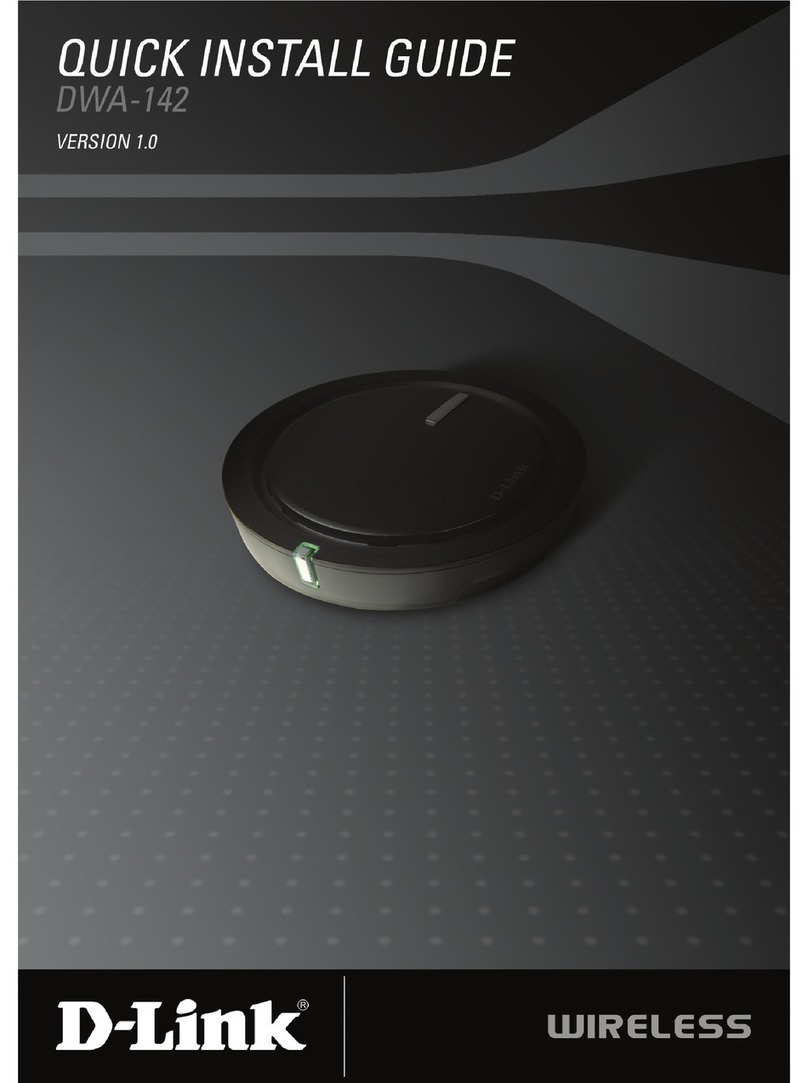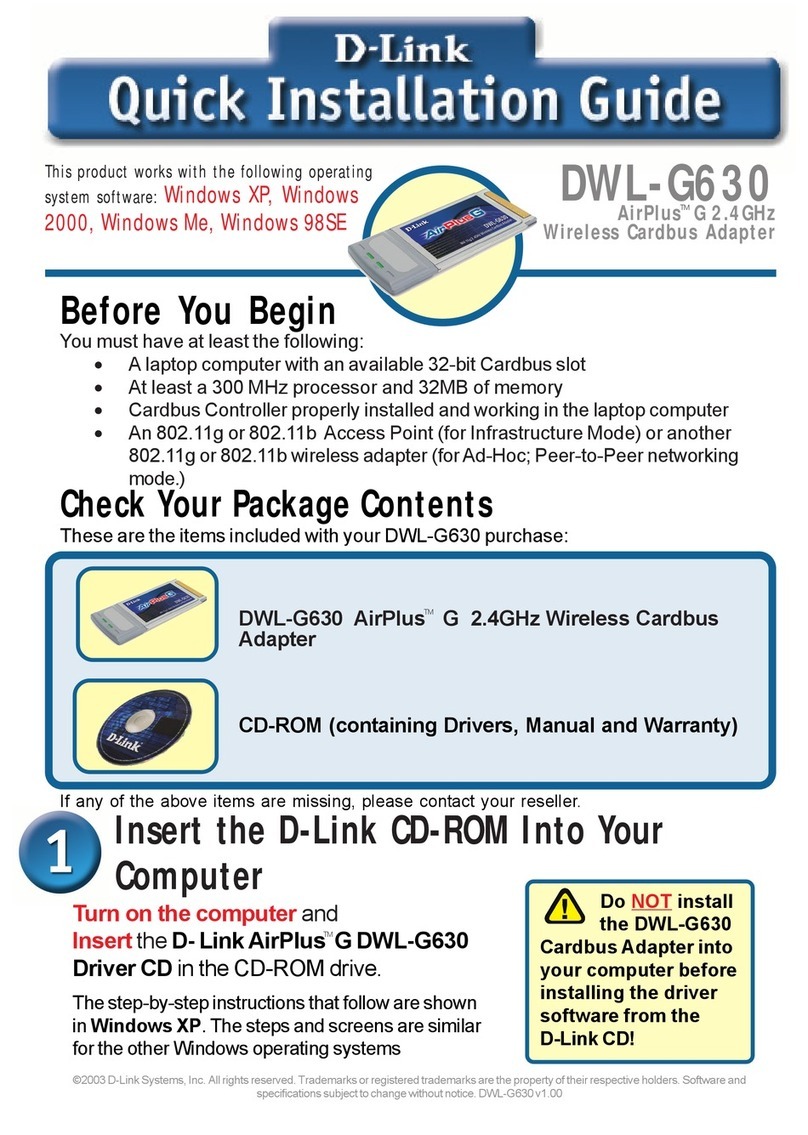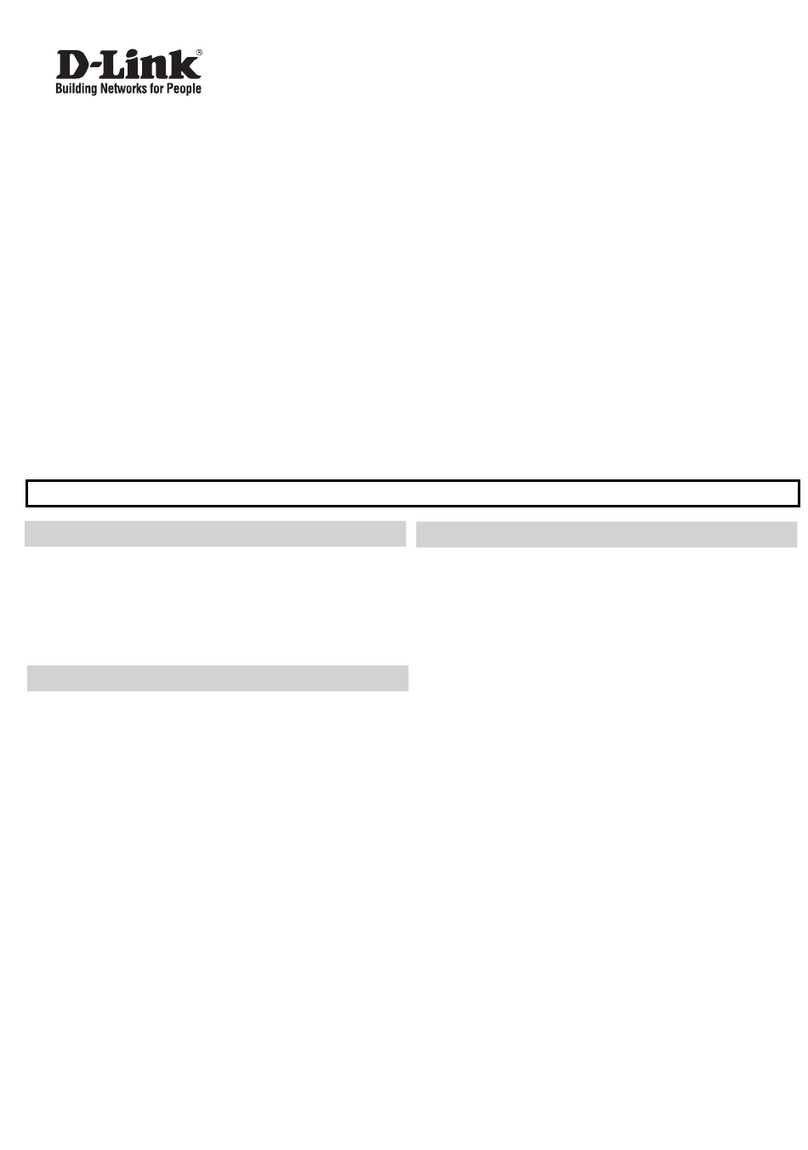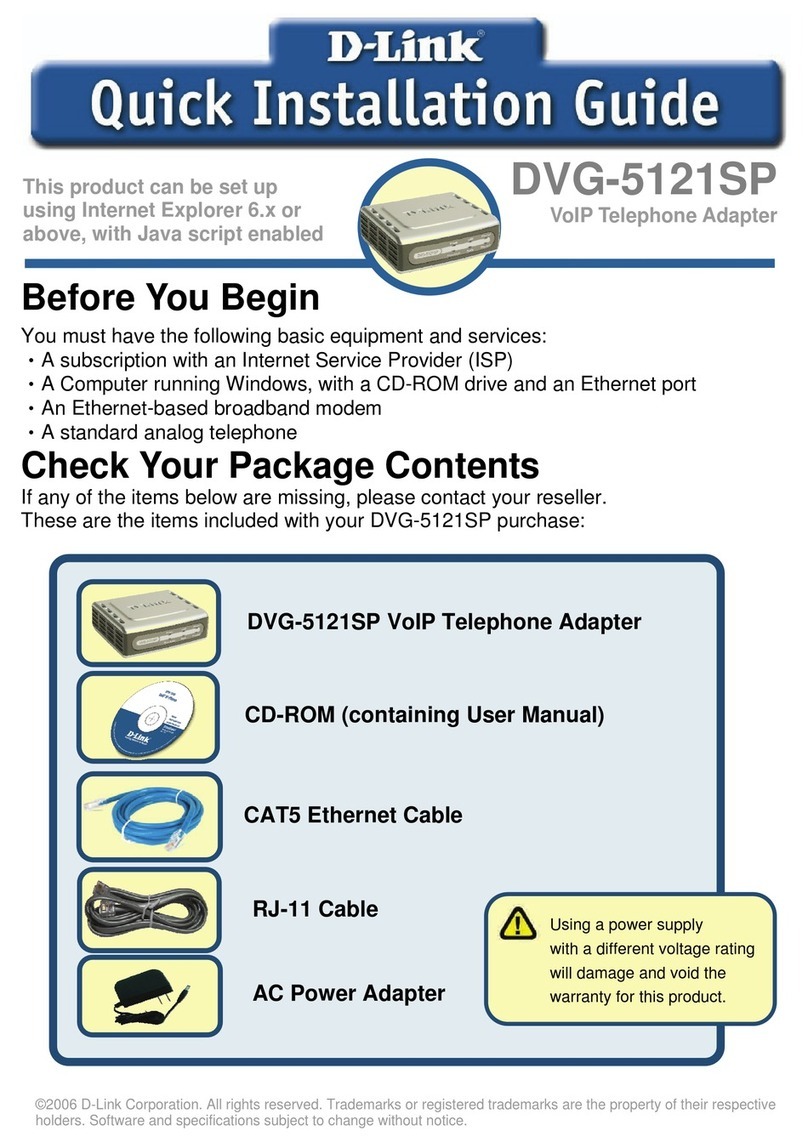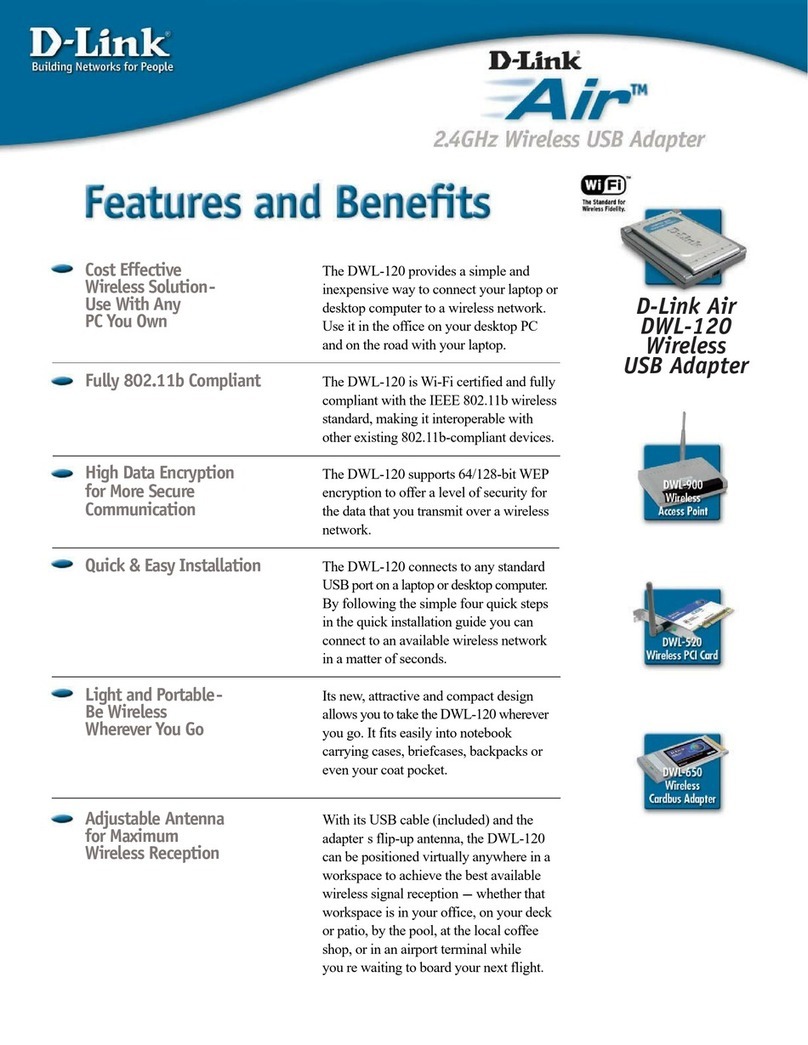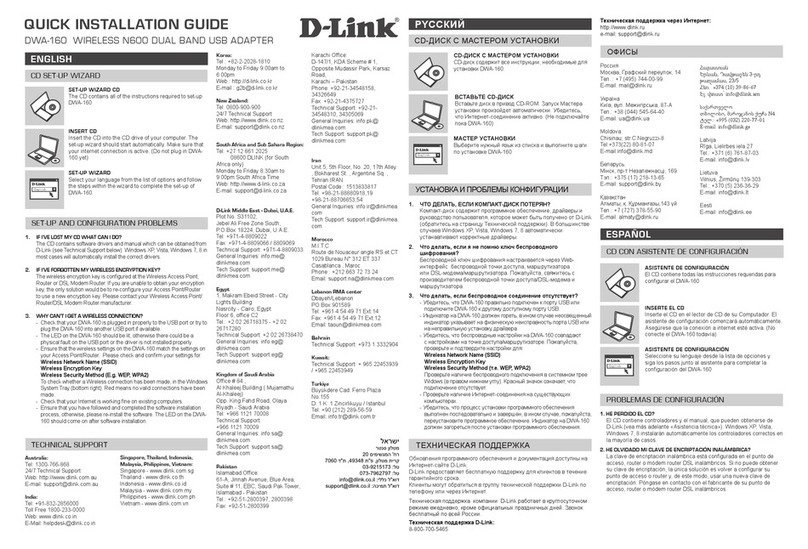5V---3A
1 2 LAN 3 4 INTERNET USB
RESET
INTERNET
ENGLISH
Quick Install Guide
Wireless N USB Adapter
Thank you for purchasing the Wireless N USB Adapter. Follow the easy steps
in this guide to properly set up your adapter. Please verify that all the package
contents listed below are available.
DWA-135
If any of the above items are missing, please contact your reseller.
Before You Begin
Before installing your new D-Link wireless adapter, please verify the following:
• Remove any previous installations of wireless adapters.
• Disable any built-in wireless adapters.
• Verify the settings such as the wireless network name (SSID) and security
settings of the network(s) you want to connect to.
Note: If you’ve installed a dierent manufacturer’s adapter or a dierent model
D-Link adapter, make sure the software is uninstalled before installing the new
software. Some utilities may cause a conict with the new software. Windows®
7, Windows Vista® and XP users may use the built-in wireless utility.
Technical Support
Having trouble installing your new product? D-Link’s website contains the latest
user documentation and software updates for D-Link products. U.S. and Canadian
customers can contact D-Link Technical Support through our website or by phone.
United States
Telephone: (877) 453-5465
Internet: http://support.dlink.com
Canada
Telephone: (800) 361-5265
Internet: http://support.dlink.ca
Copyright ©2010 D-Link Corporation/D-Link Systems, Inc. All rights reserved. D-Link and the D-Link logo are registered trademarks of
D-Link Corporation or its subsidiaries in the United States and other countries. Other trademarks are the property of their respective
owners. Maximum wireless signal rate derived from IEEE Standard 802.11g and 802.11n specications. Actual data throughput will
vary. Network conditions and environmental factors, including volume of network trac, building materials and construction, and
network overhead, lower actual data throughput rate. Environmental factors will adversely aect wireless signal range. Product
specications, size and shape are subject to change without notice, and actual product appearance may dier from that depicted on
the packaging. Visit www.dlink.com for more details.
Version 1.0 | September 2, 2010
What This Product Does
The D-Link DWA-135 is an 802.11n wireless adapter that delivers unrivaled
performance for your laptop or desktop computer. Once connected, access your
network’s high-speed Internet connection while sharing photos, les, music,
video, printers, and storage.
Package Contents
DWA-135 Wireless N USB Adapter
CD with drivers
• A desktop computer with an available USB 2.0 slot
• Windows® 7, Windows Vista® (32/64-bit), XP (32/64-bit with Service Pack 2 or
higher)
• 300MHz processor and at least 64MB of RAM
• An 802.11g/n access point or wireless router
System Requirements
Note: Do NOT plug the adapter into your computer before installing the
drivers.
Insert the DWA-135 Driver CD into the CD-ROM drive. When the autorun screen
appears, click Install and follow the on-screen instructions to install the wireless
adapter drivers and software.
Installation
If the CD Autorun function does not automatically start on your computer, go
to Start > Run. In the run box type “D:\autorun.exe” (where D: represents the
drive letter of your CD-ROM drive) and click OK.
1. To connect to your network, press the WPS button on the adapter and hold
for three seconds until the wizard screen appears.
2. Press the WPS button located on your access point or router to continue. This
screen will appear once you have successfully established connection with
your network.
Push Button Conguration
Wi-Fi Protected Setup (WPS) System is designed for easy setup of security
enabled Wi-Fi networks. It is recommended to have the access point or wireless
router nearby during setup.
Wi-Fi Protected Setup (WPS)
1
2
Router
Broadband
Modem
Laptop with DWA-135
Connect to a Wireless Network - Using Windows® 7
Windows® 7 users may use the built-in wireless utility.
If you receive the Wireless Networks Detected bubble, click on the center of
the bubble to access the utility.
or
Left-click the wireless icon in your system tray (lower-right corner next to the
time).
The utility will display any available wireless networks in your area. Click on a
network (displayed using the Network Name) and click the Connect button.