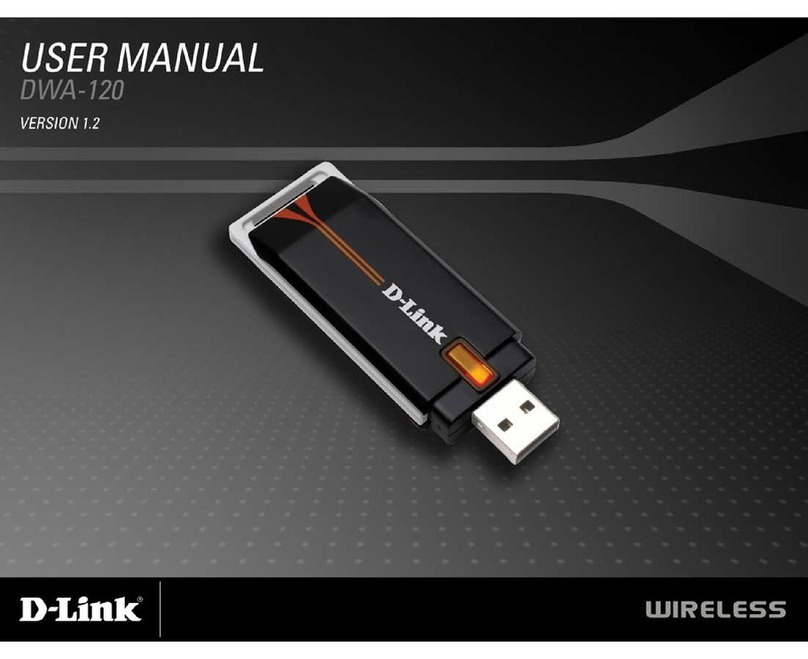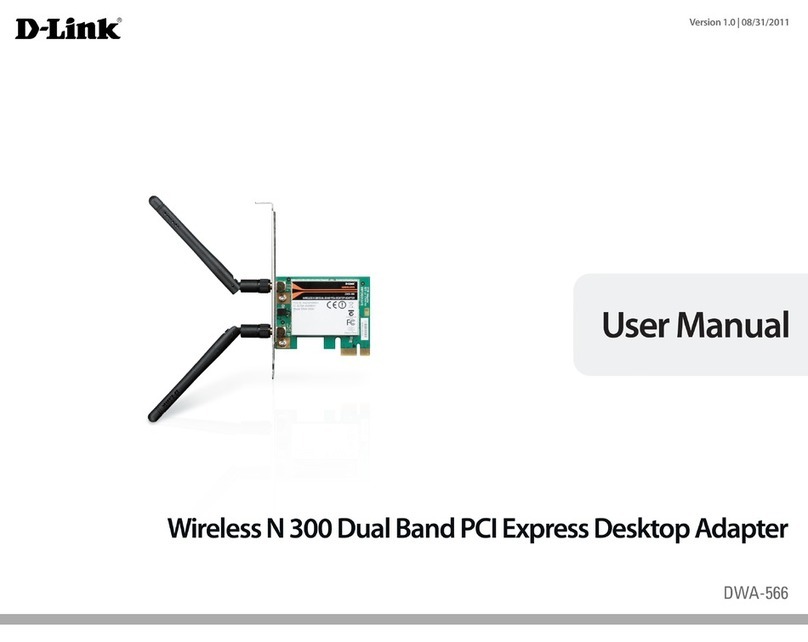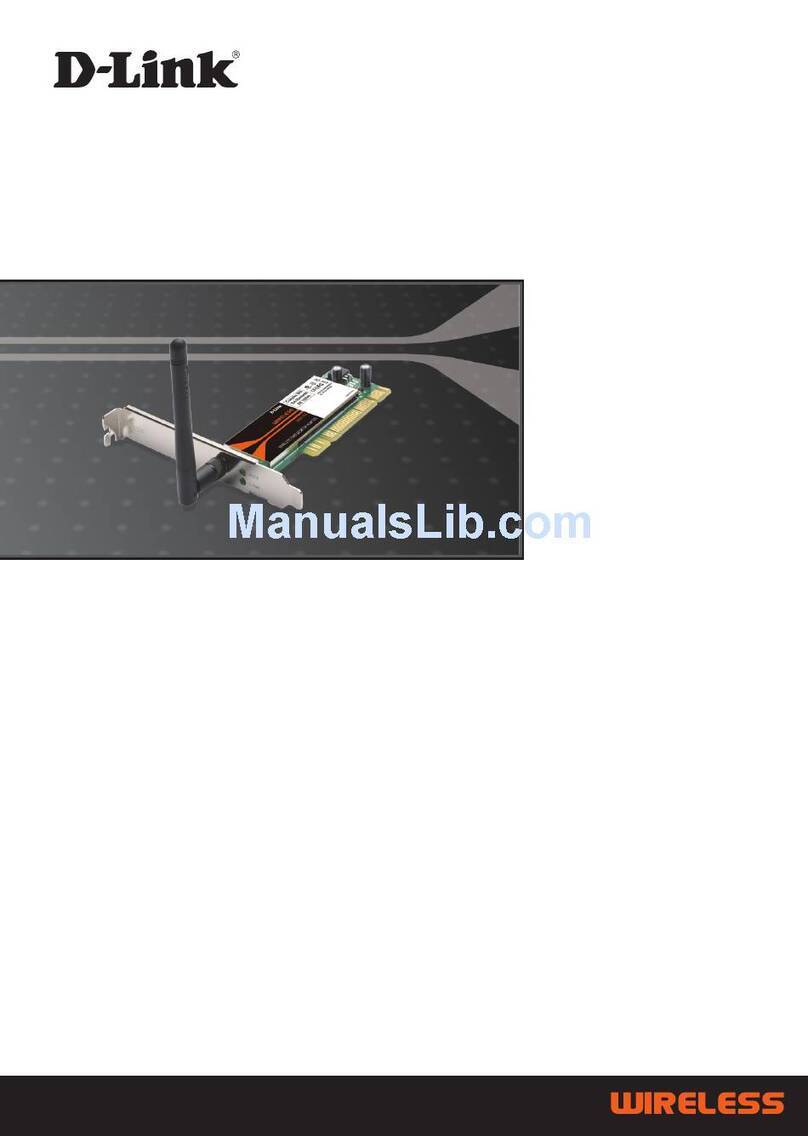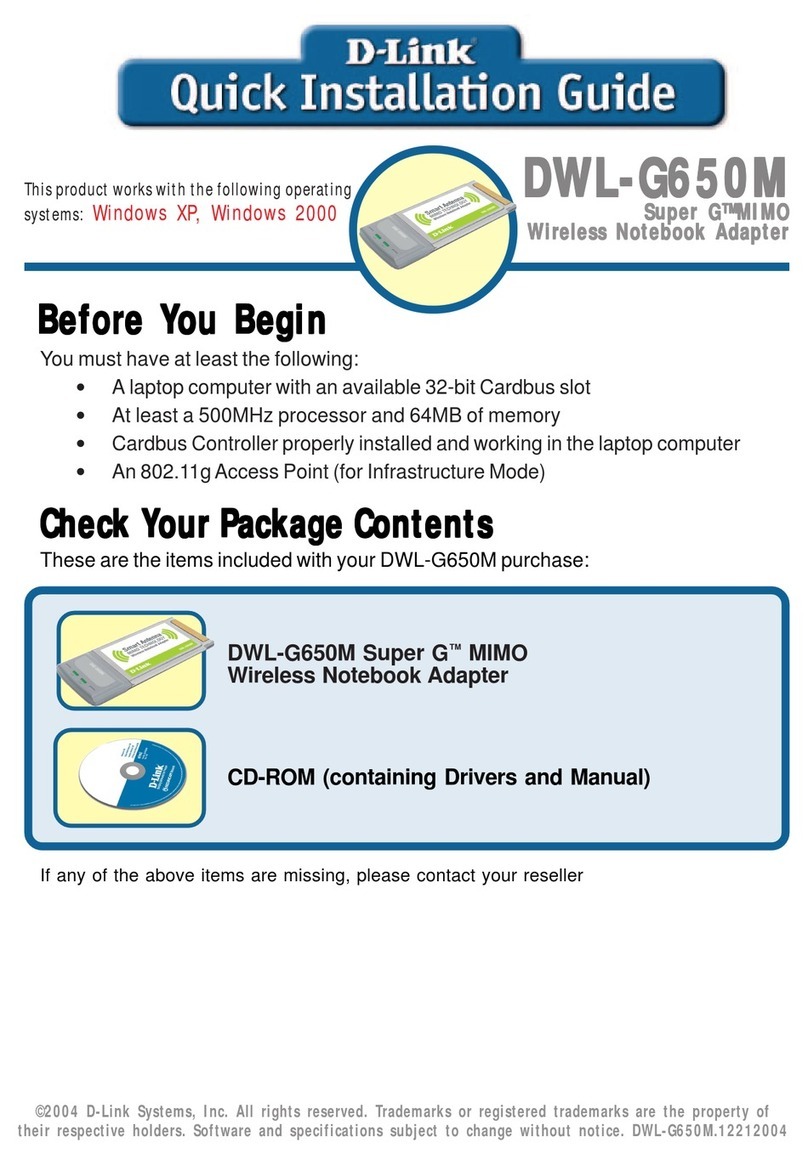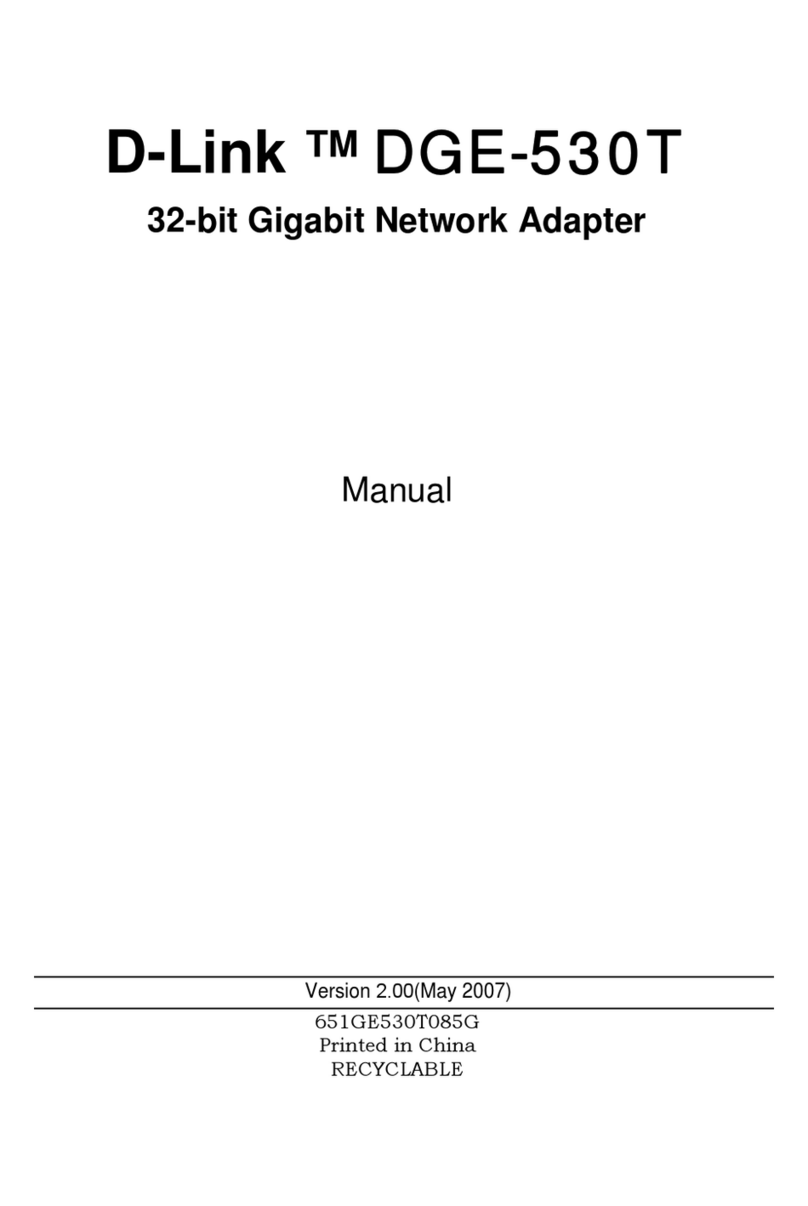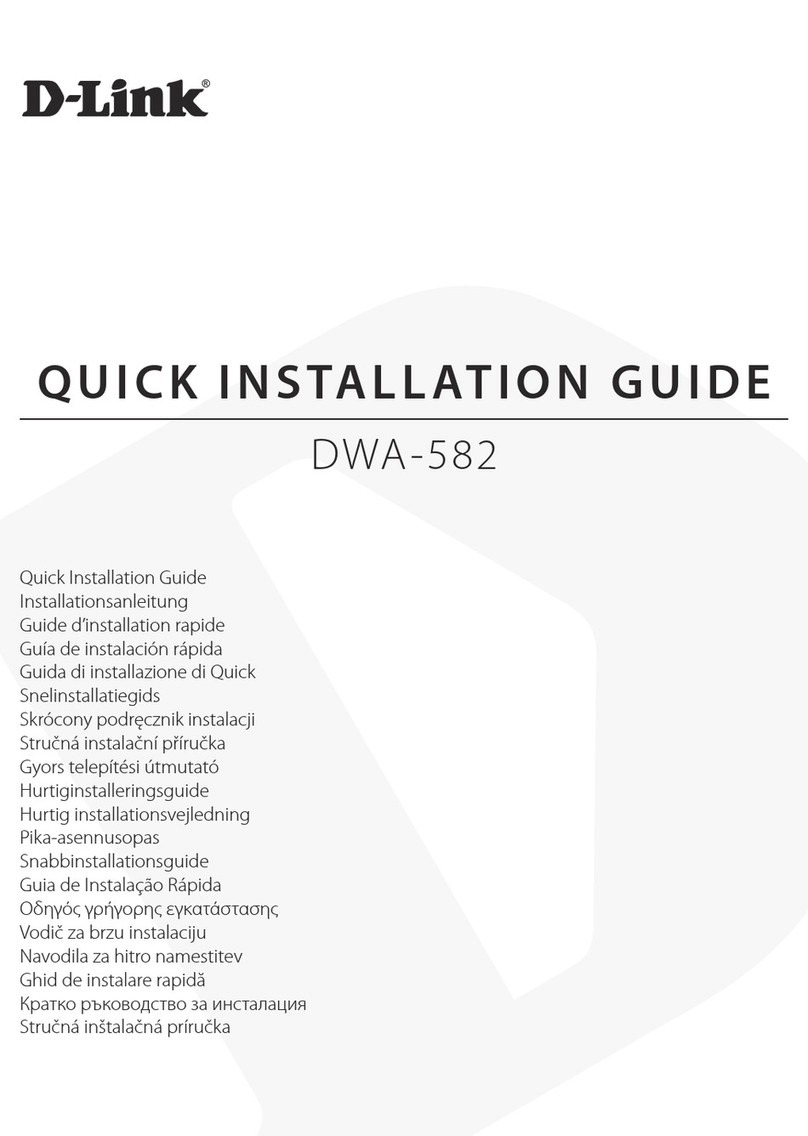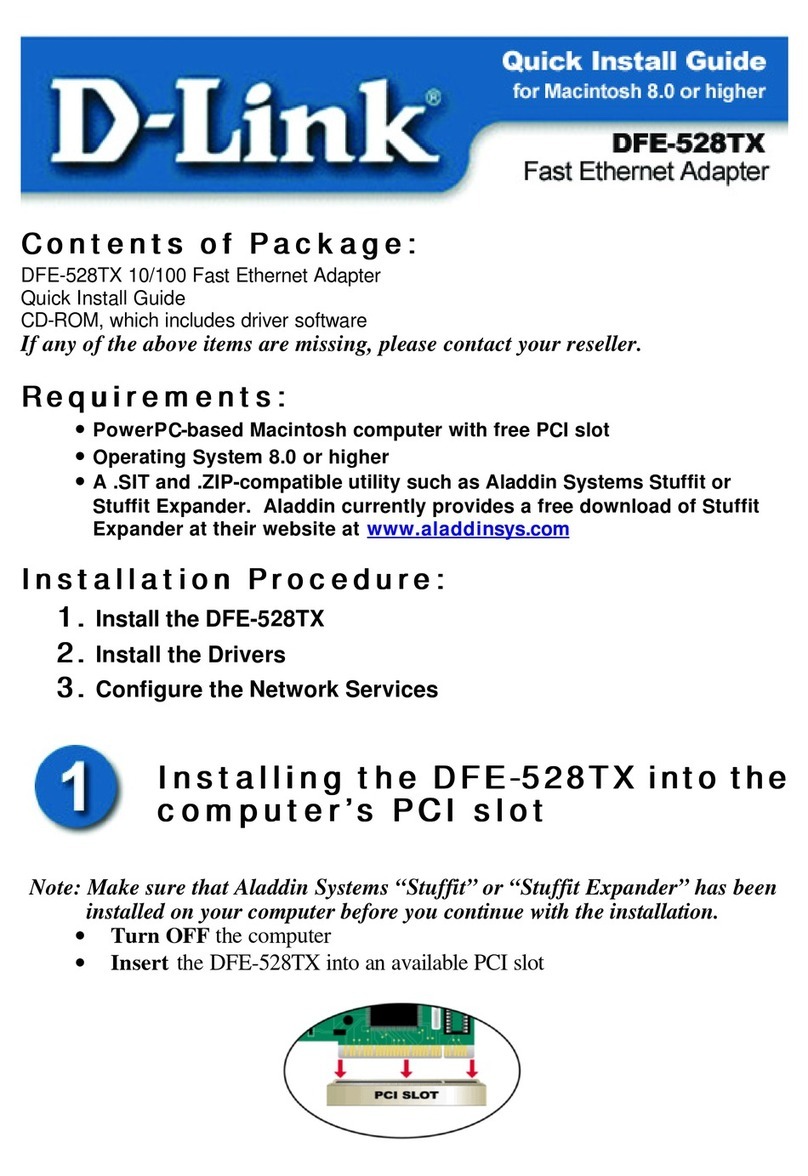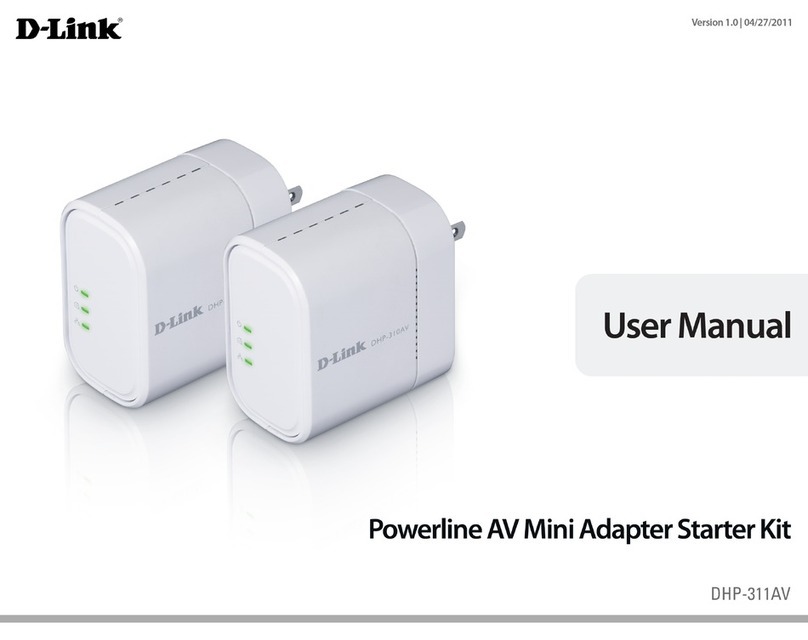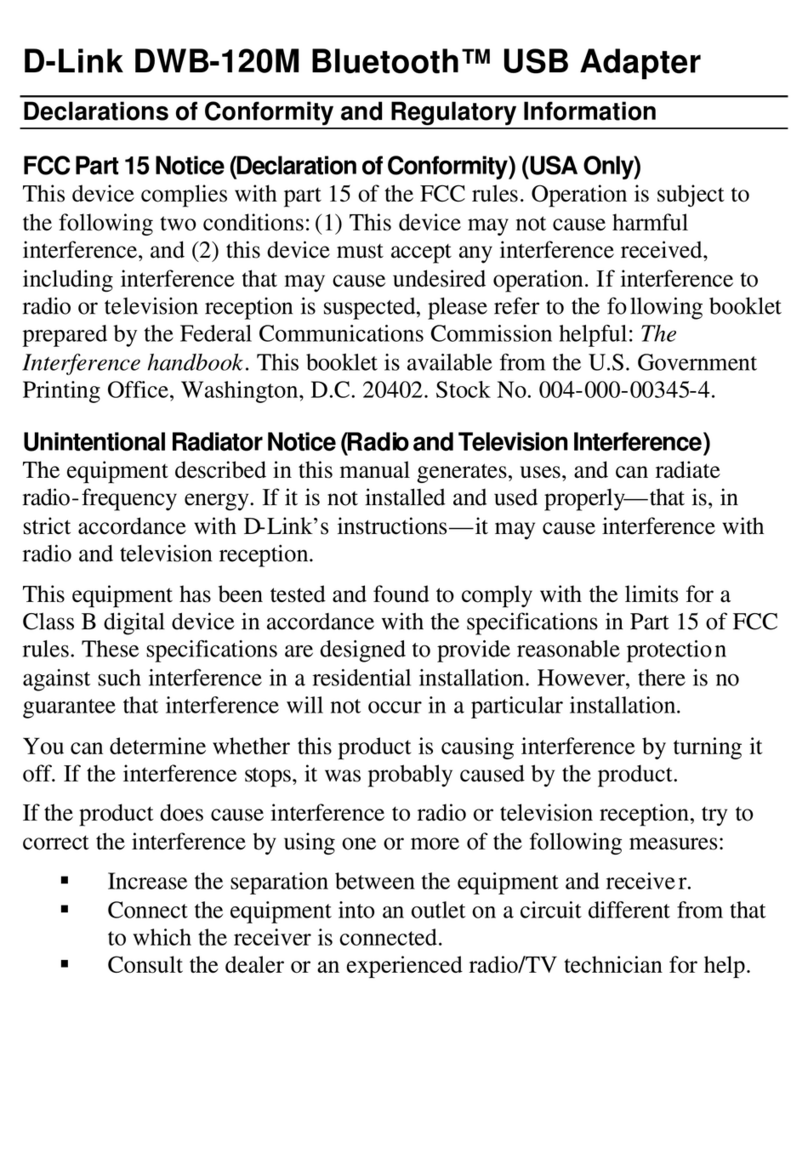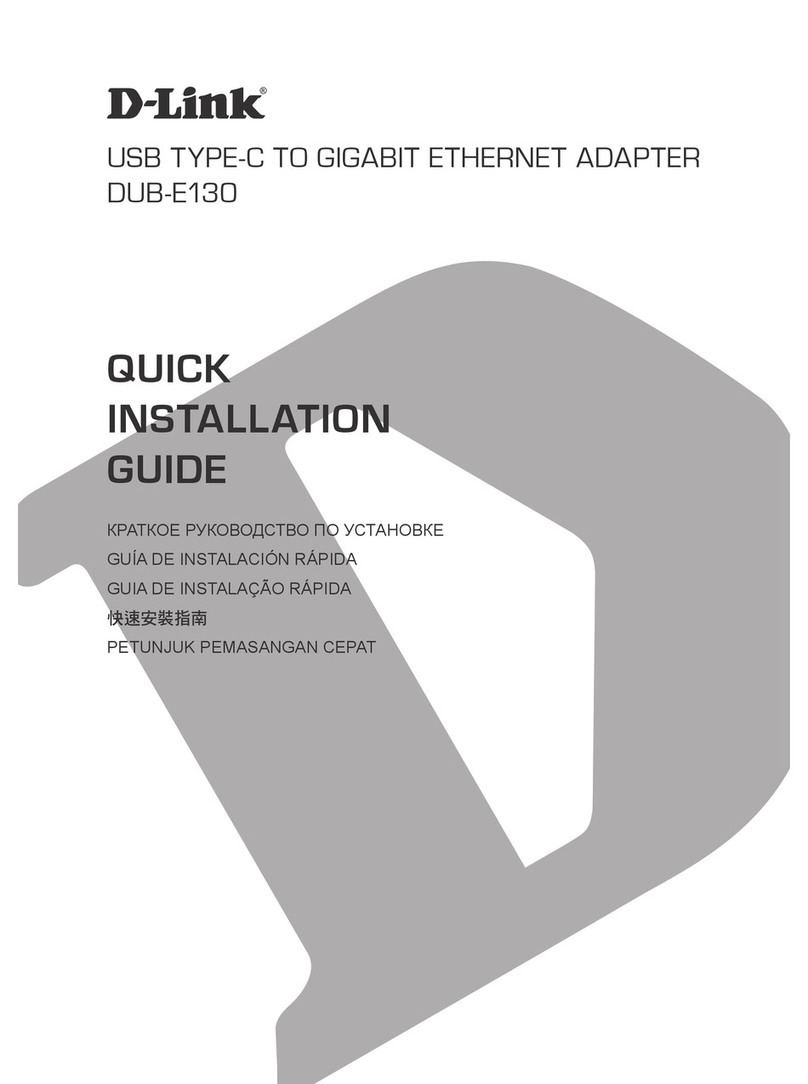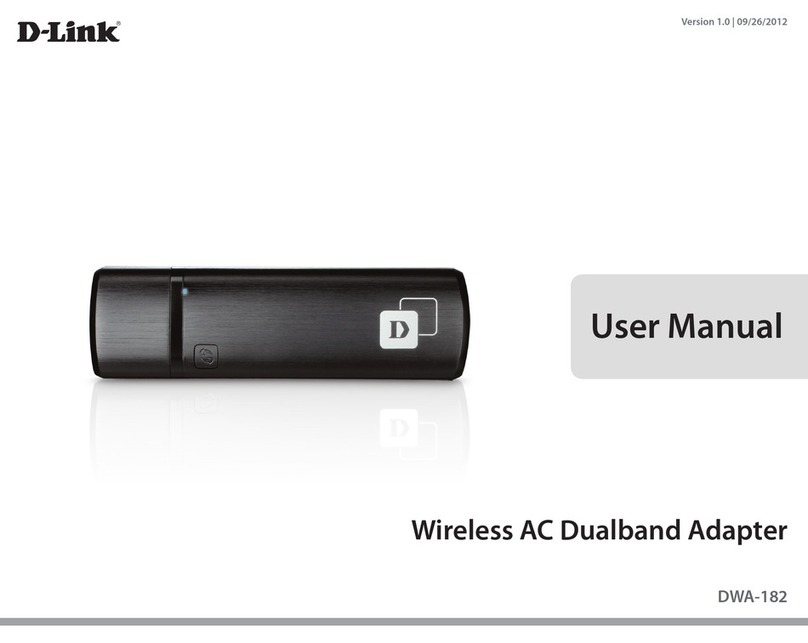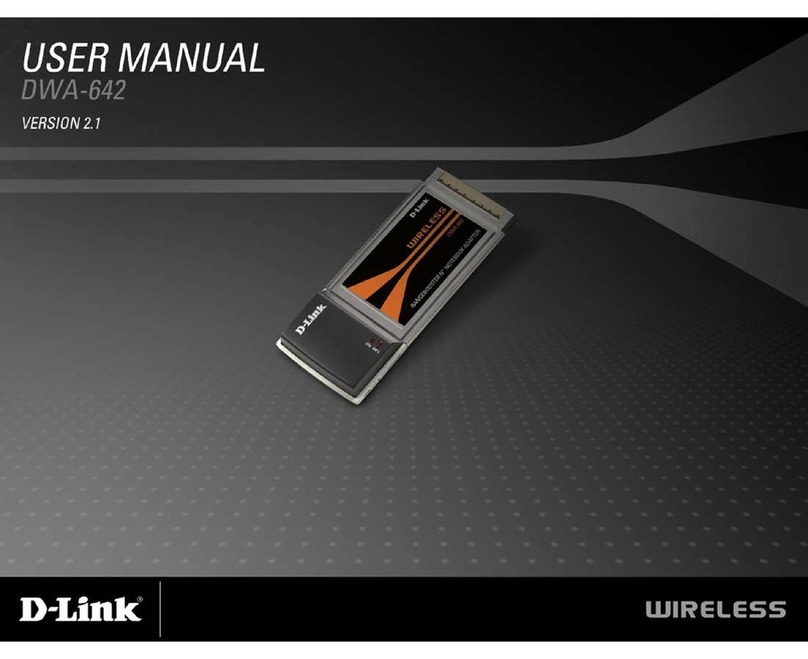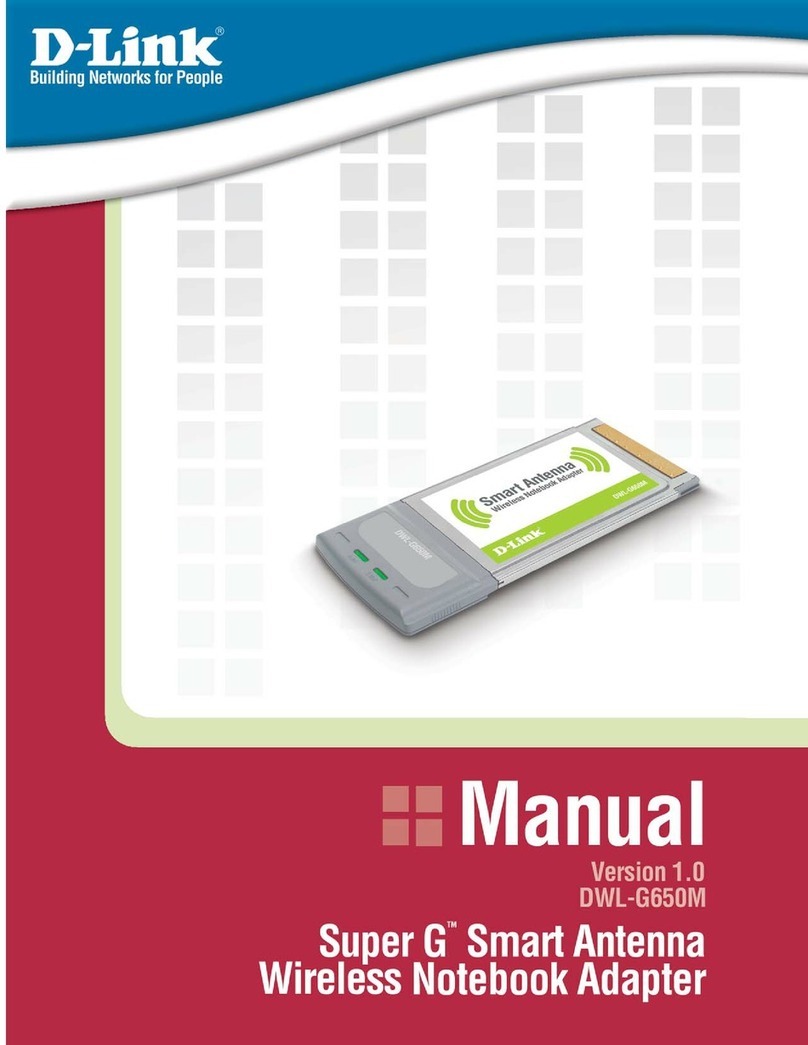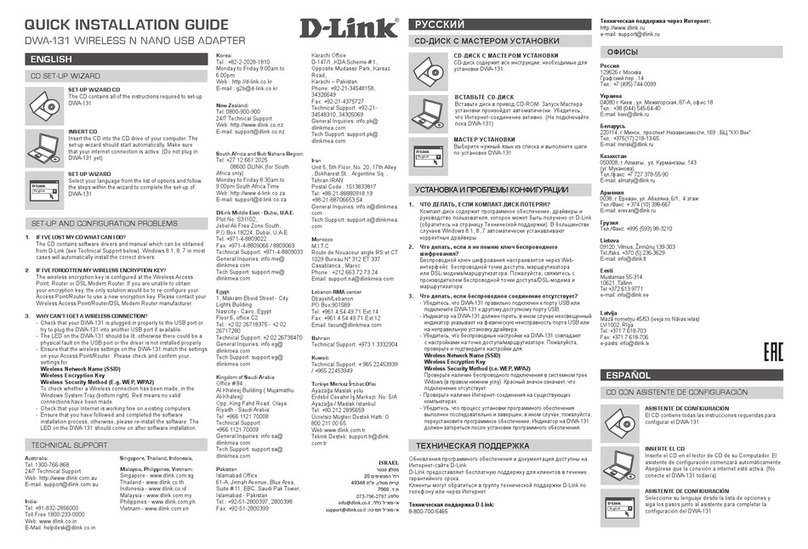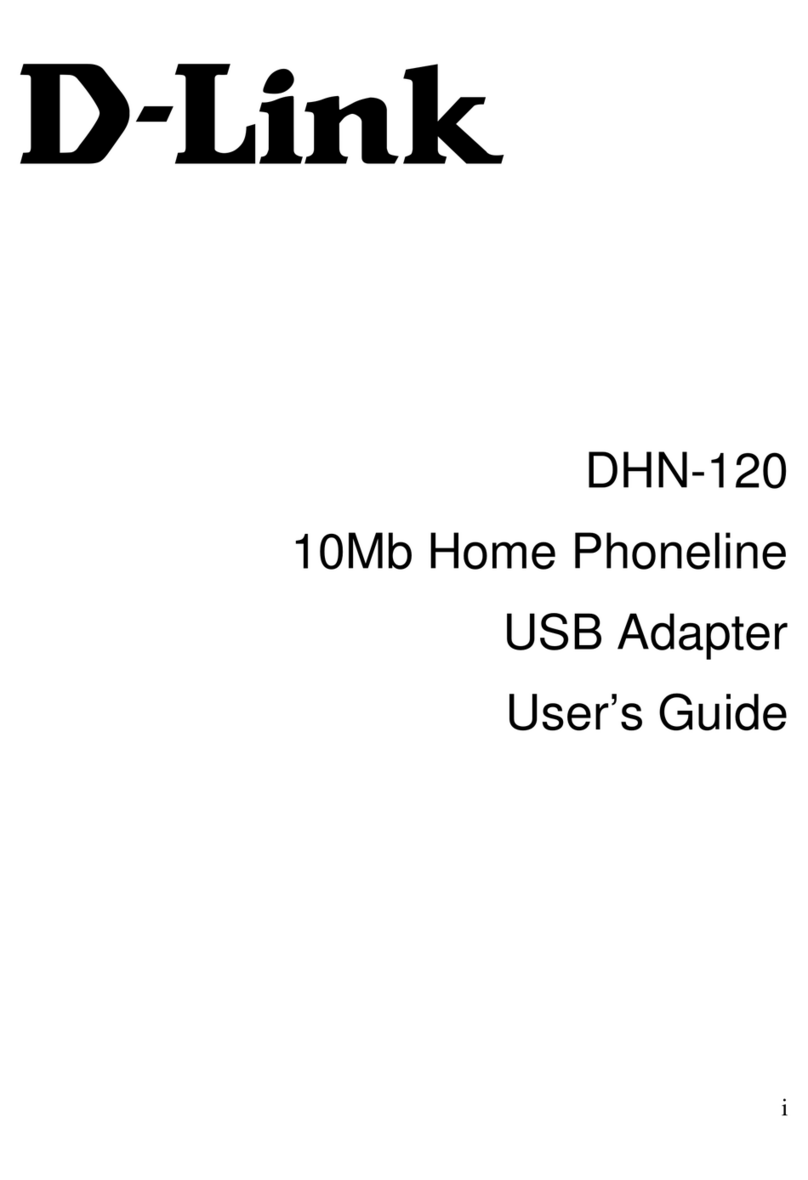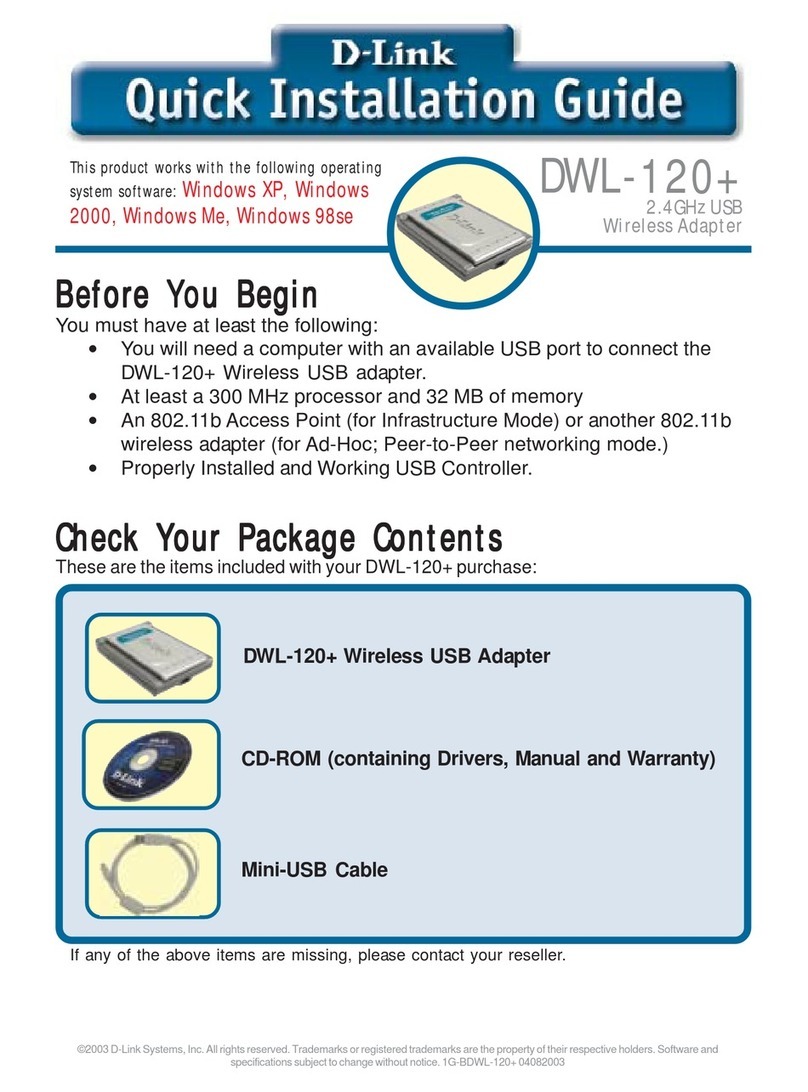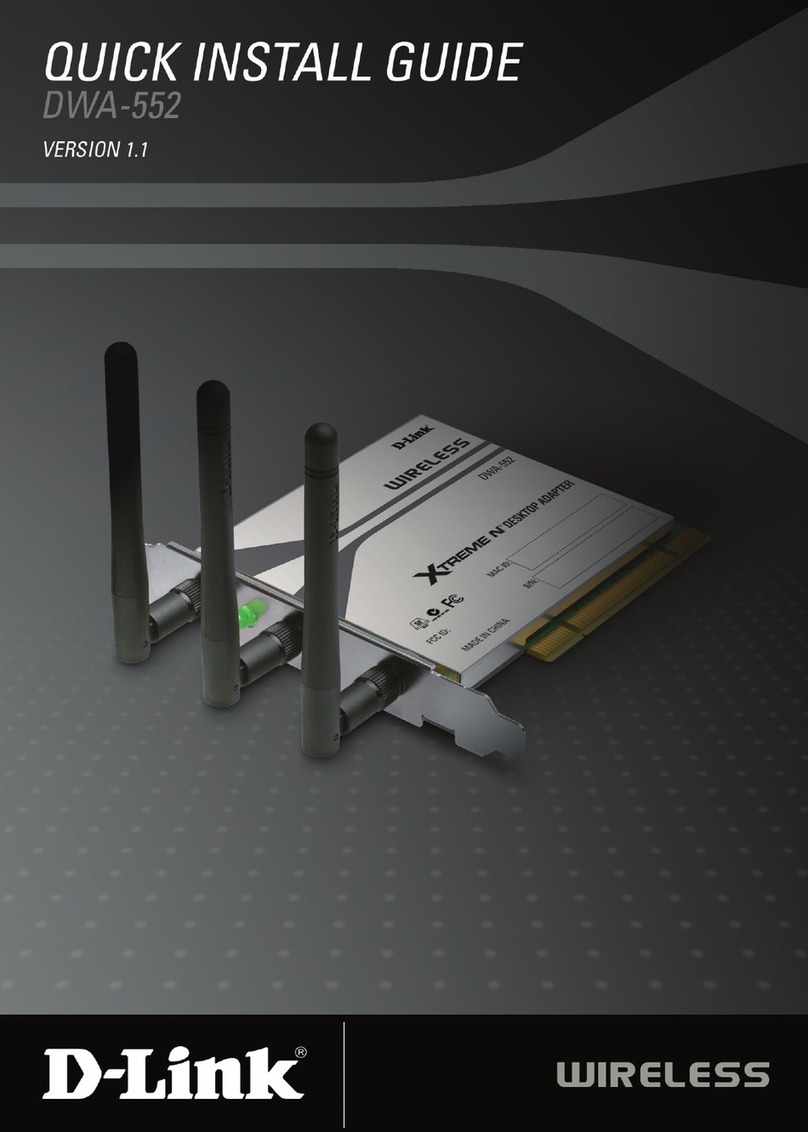Quick Install Guide
Wireless N900 Dual Band USB Adapter
Thank you for purchasing the DWA-162. Follow the easy steps in this guide to
properly set up your adapter. Please verify that all the package contents listed
below are available.
Package Contents
Quick Install Guide
If any of the above items are missing, please contact your reseller.
System Requirements
• AnavailableUSB2.0slot
• Windows®8,7,Vista®orXP(32/64-bit)
• An802.11n,802.11gor802.11awirelessnetwork
• 20MBfreeharddrivespace
• CD-ROMDrive(mustsupport80mmMiniCD)
Before You Begin
BeforeinstallingyournewD-Linkwirelessadapter,pleaseverifythefollowing:
• Removeanypreviousinstallationsofwirelessadapters.
• Disableanybuilt-inwirelessand/orEthernetadapters.
• Verifythesettingssuchasthewirelessnetworkname(SSID)andsecurity
settingsofthenetwork(s)youwanttoconnectto.
Note: If your computer does not support the 80mm autorun CD, please go to
www.dlink.com/DWA-162 to download the driver before you start using your
wireless adapter.
Installation
WARNING: Do NOT plug the adapter into your computer before installing
the drivers.You will be prompted to plug in your adapter during the setup.
Step 1:InserttheDWA-162DriverCDintotheCD-ROMdrive.Whentheautorun
screen appears, click Install and follow the on-screen instructions.
Note: If the CD Autorun function does not automatically start on your computer, go
to Start > Run. In the run box type “D:\autorun.exe” (where D: represents the drive
letter of your CD-ROM drive) and click OK.
Step 2: Select the language you want the setup wizard to display. Click Next to
continue.
Step 3: The Welcome screen will appear. Click Next to continue.
Step 4: You will now be asked to plug the DWA-162 adapter into an available
USBport.Onceyouplugitin,clickInstall to continue.
Step 5: The drivers will now be installed. This process may take a minute to
complete.
Step 6: Once the InstallShield Wizard Complete screen appears, the DWA-162
has been successfully installed. Click Finish to exit the Install Wizard.
Step A: Press the WPSbutton(orlaunchtheWPS
process)onyourwirelessrouteror accesspoint.
Please consult your router or access point’s user
manual on how to start the WPS process.
WPS Setup
Technical Support
Having trouble installing your new product? D-Link’s website contains the latest user
documentationandsoftwareupdatesforD-Linkproducts.U.S.andCanadiancustomerscan
contact D-Link Technical Support through our website or by phone.
©2012D-LinkCorporation/D-LinkSystems,Inc.All rightsreserved.D-Linkandthe D-Linklogo areregisteredtrademarksofD-Link
Corporation or its subsidiaries in the United States and/or other countries. Other trademarks or registeredtrademarks are the
propertyof theirrespectiveowners.Maximumwireless signalratederived fromIEEEStandards802.11ac(draft), 802.11n,802.11a,
and 802.11n specications. Actual data throughput will vary.Net work conditionsand environmental factors, including volume
of network trac, building materials and construction, and network overhead, lower actual data throughput rate. Environmental
conditionswilladverselyaectwireless signalrange. Productspecications,size andshape aresubject tochange withoutnotice,
andactualproduct appearance maydier from thatdepictedon the package.Visit dlink.com (US)ordlink.ca(Canada) formore
details.
United States
Telephone:(877)453-5465
Internet:http://support.dlink.com
Canada
Telephone:(800)361-5265
Internet:http://support.dlink.ca
Version 1.0 | November 29, 2012
3Wireless Network Connection
Step 1: Click the Wireless Networks icon in the
bottom-right of the screen to bring up the list of
available networks.
Step 2: Select the wireless network you would like
to connect to from the list and click the Connect
button. It may take a minute while the connection
is established.
Step 3: If the wireless network you are connecting to
hassecurity(encryption)enabled,enterthesecurity
password and click Next to continue.
Note: The password is case-sensitive and must be typed
in exactly the same as on your wireless router or access
point.
Step 4: You are now connected to your wireless
network.
You can also connect to your wireless network using the WPS button
setup method.
Step B: Within two minutes, click the WPS button
on your DWA-162 adapter.
Step C: After two minutes your adapter will be
securely connected to your wireless network.
DWA-162 WirelessN900DualBandUSBAdapter
MicroUSBCable
CD with drivers and manual