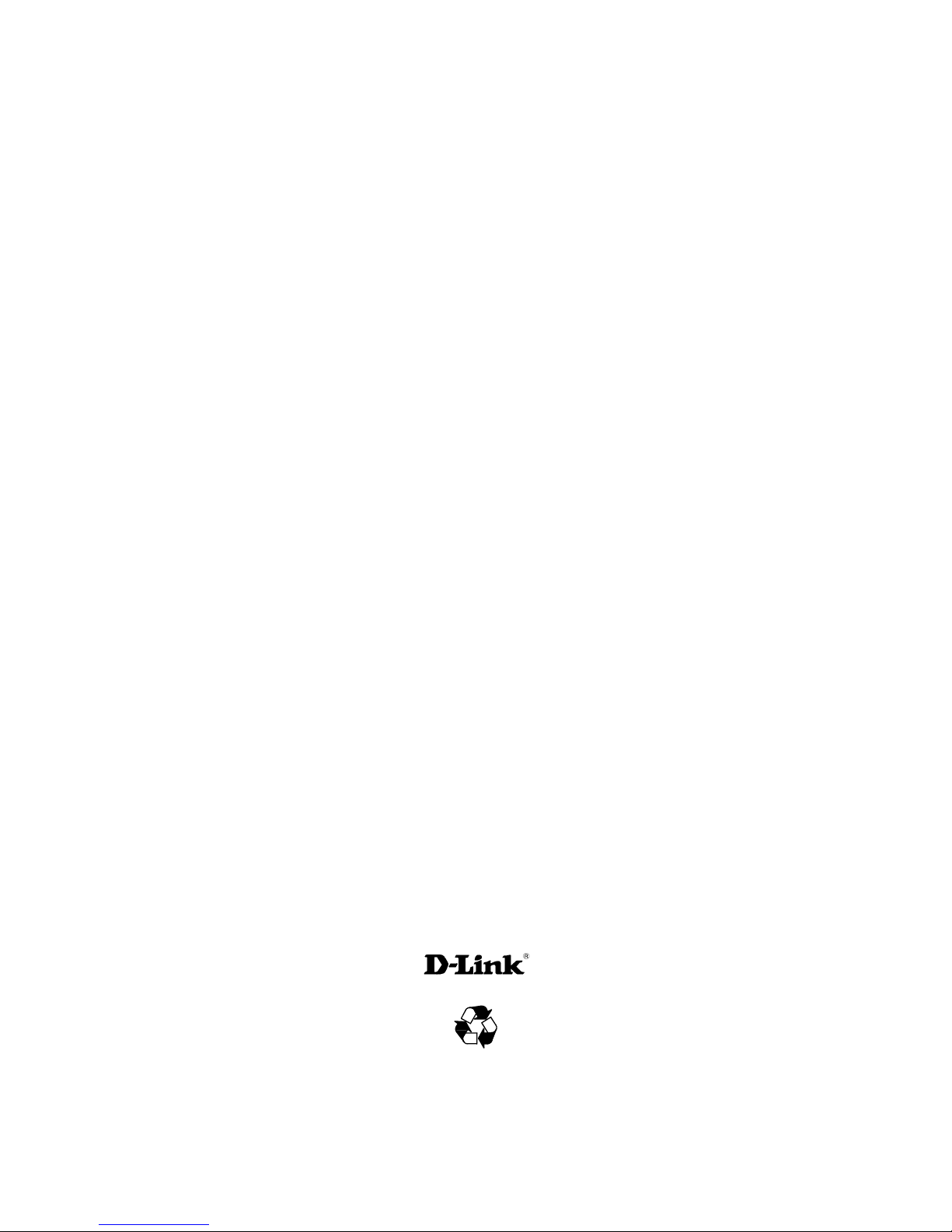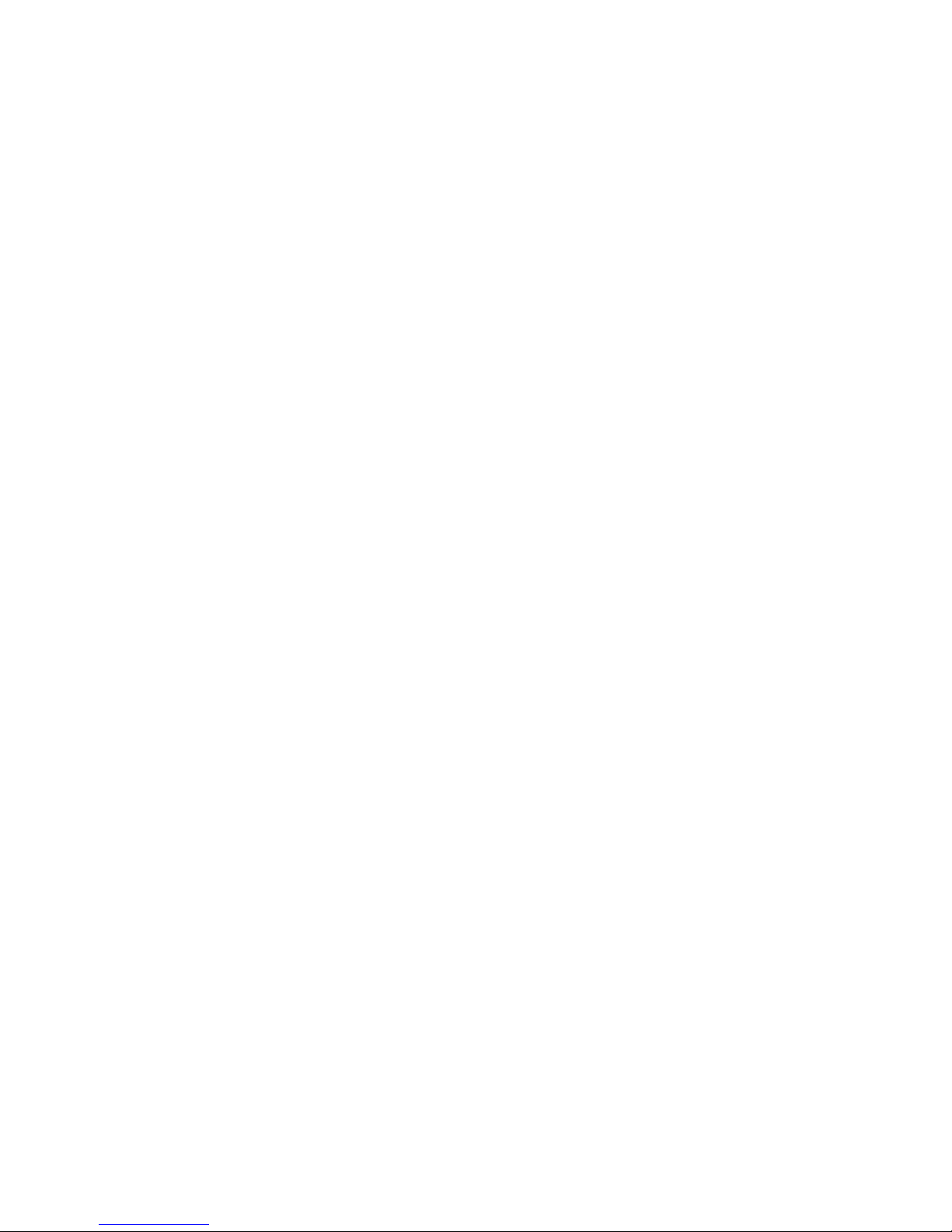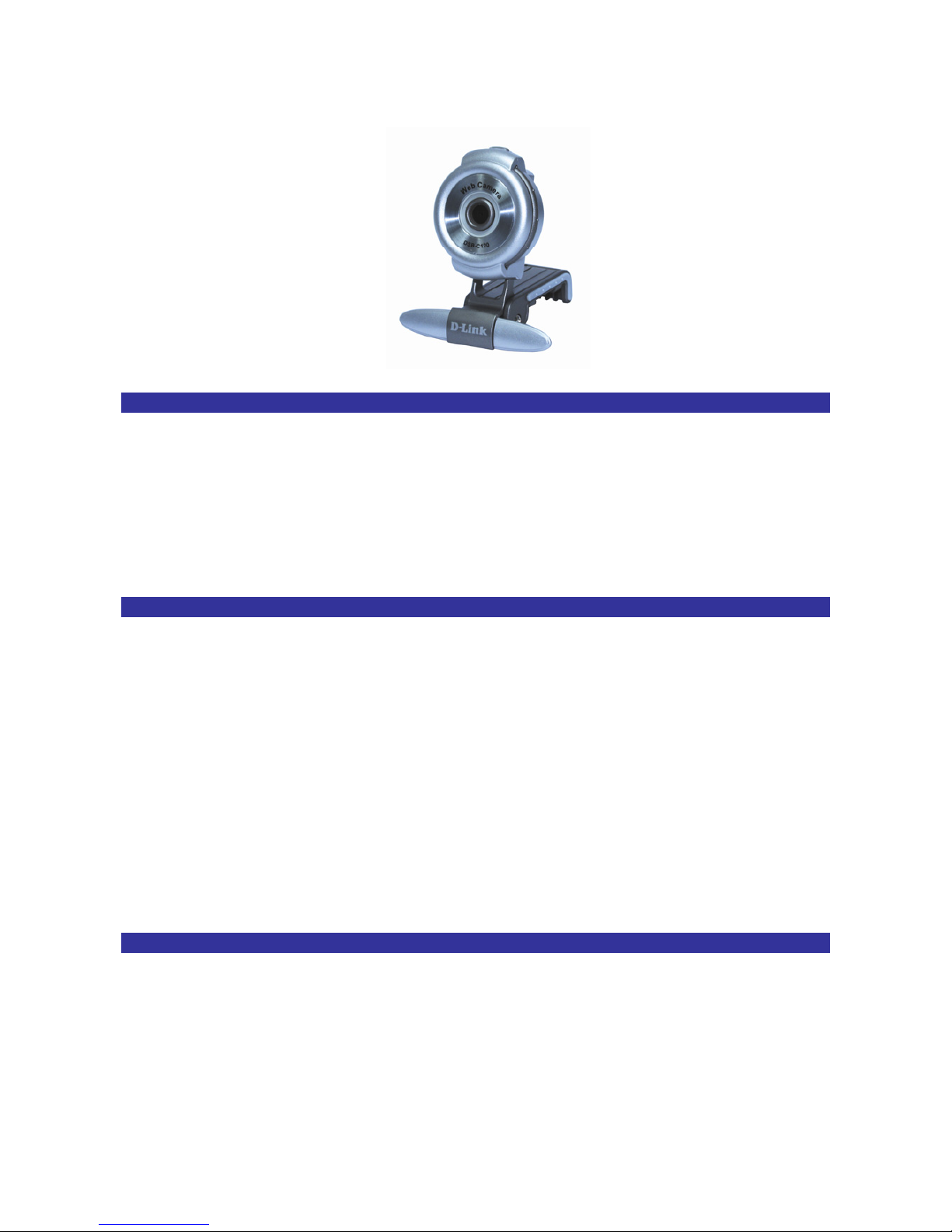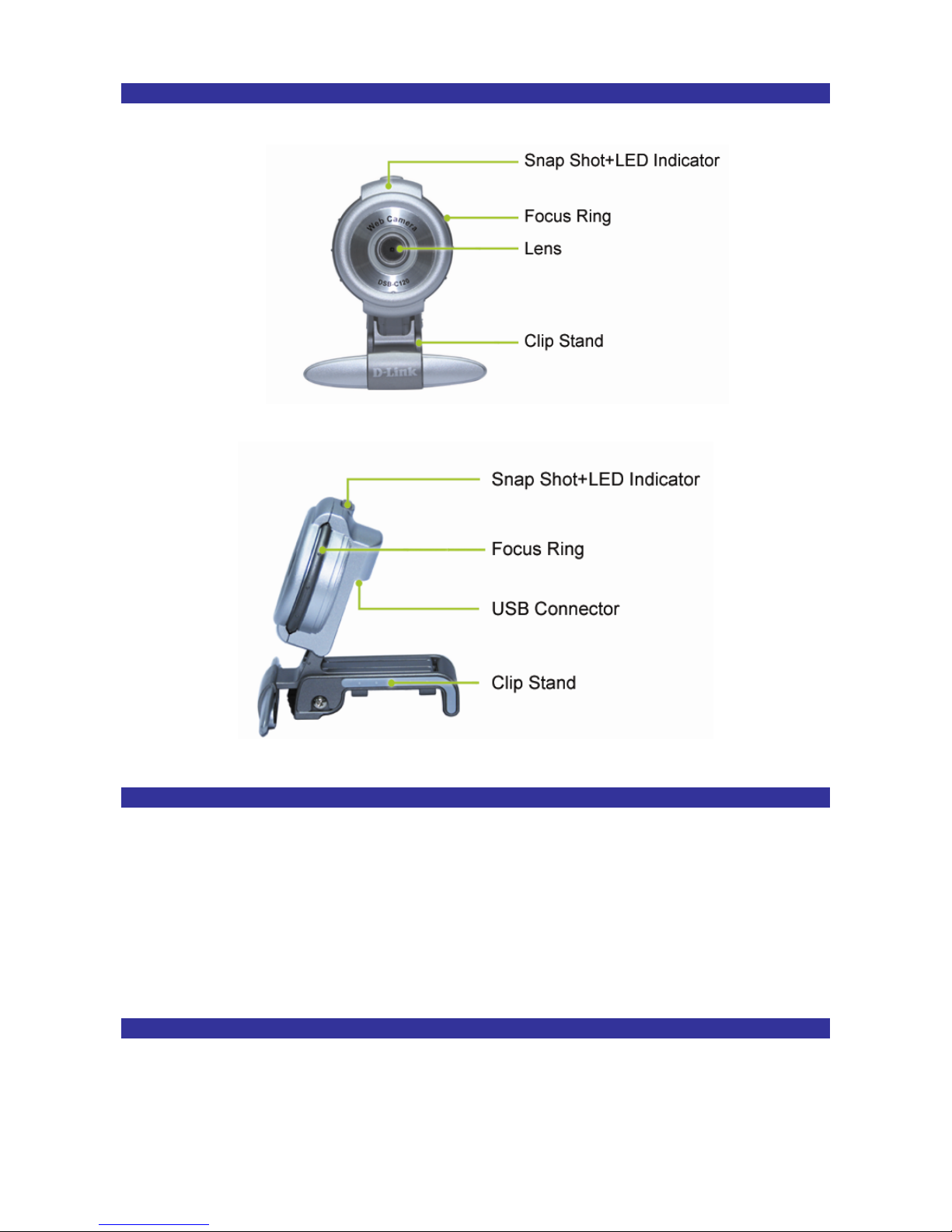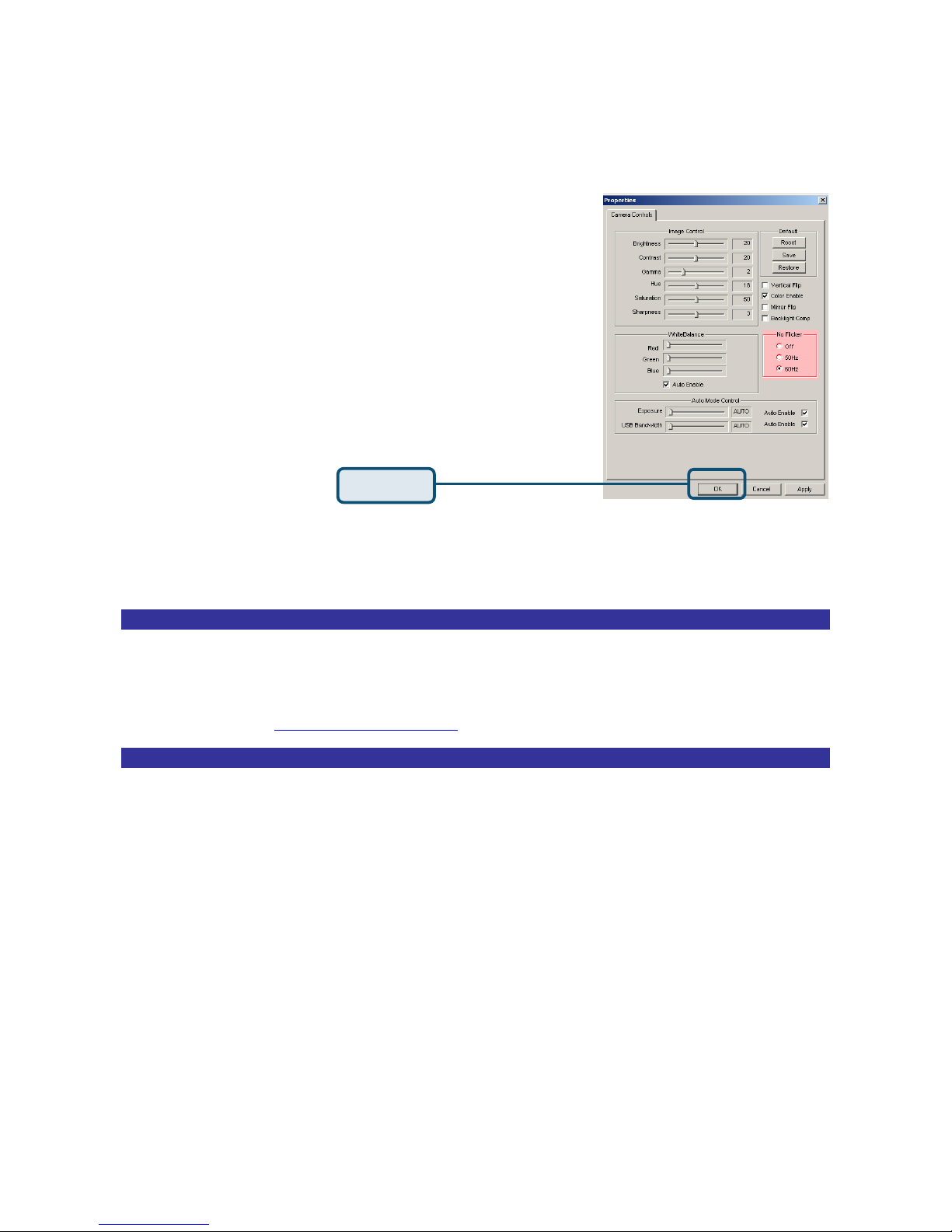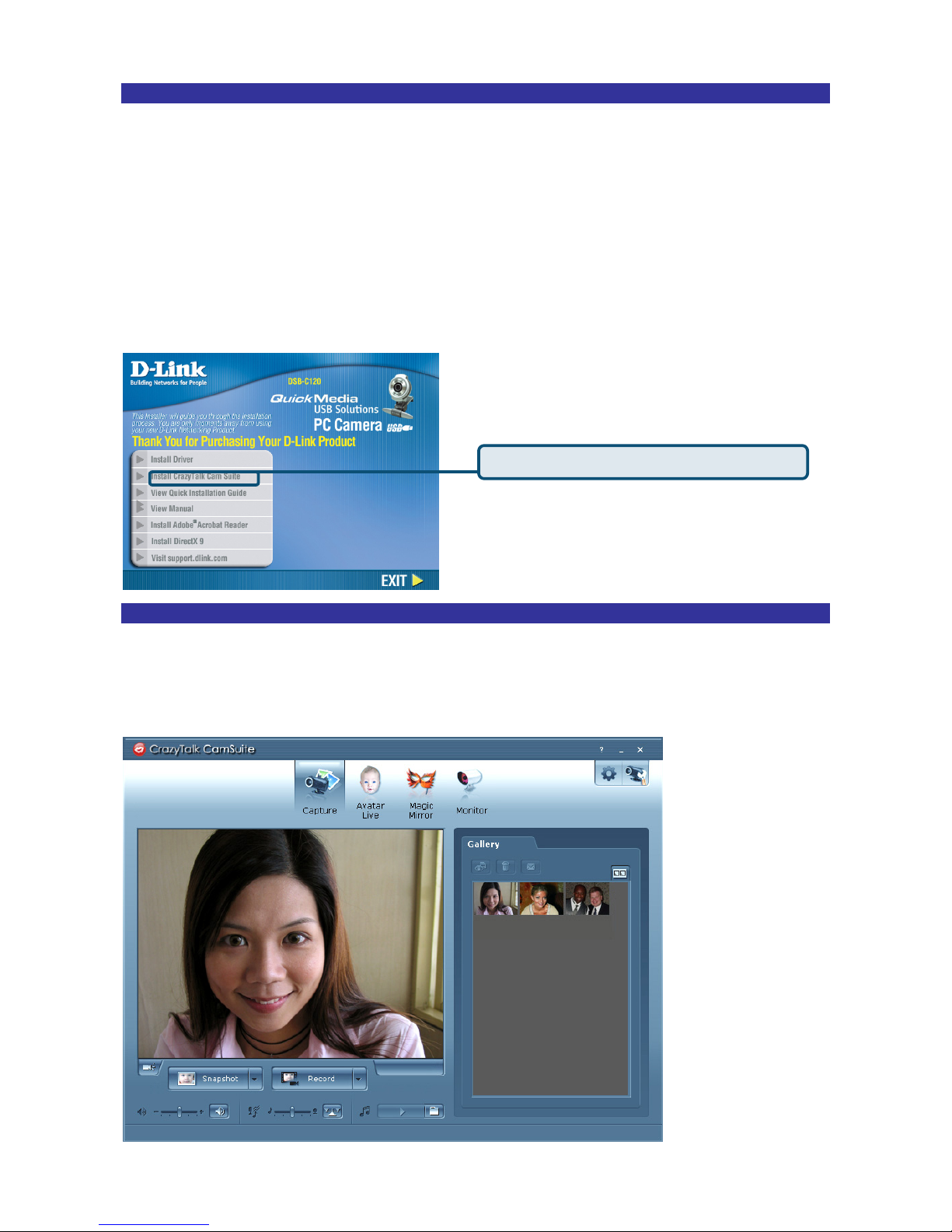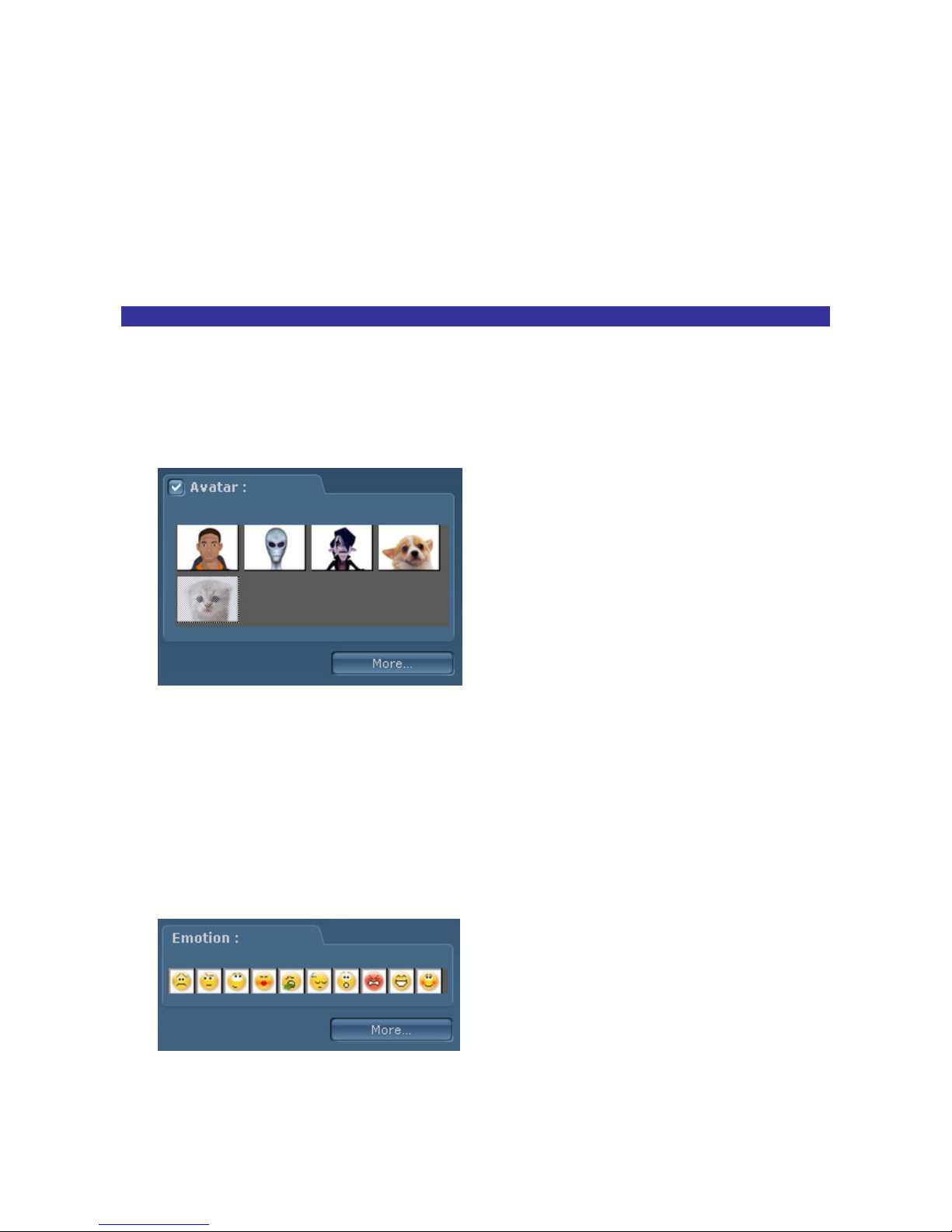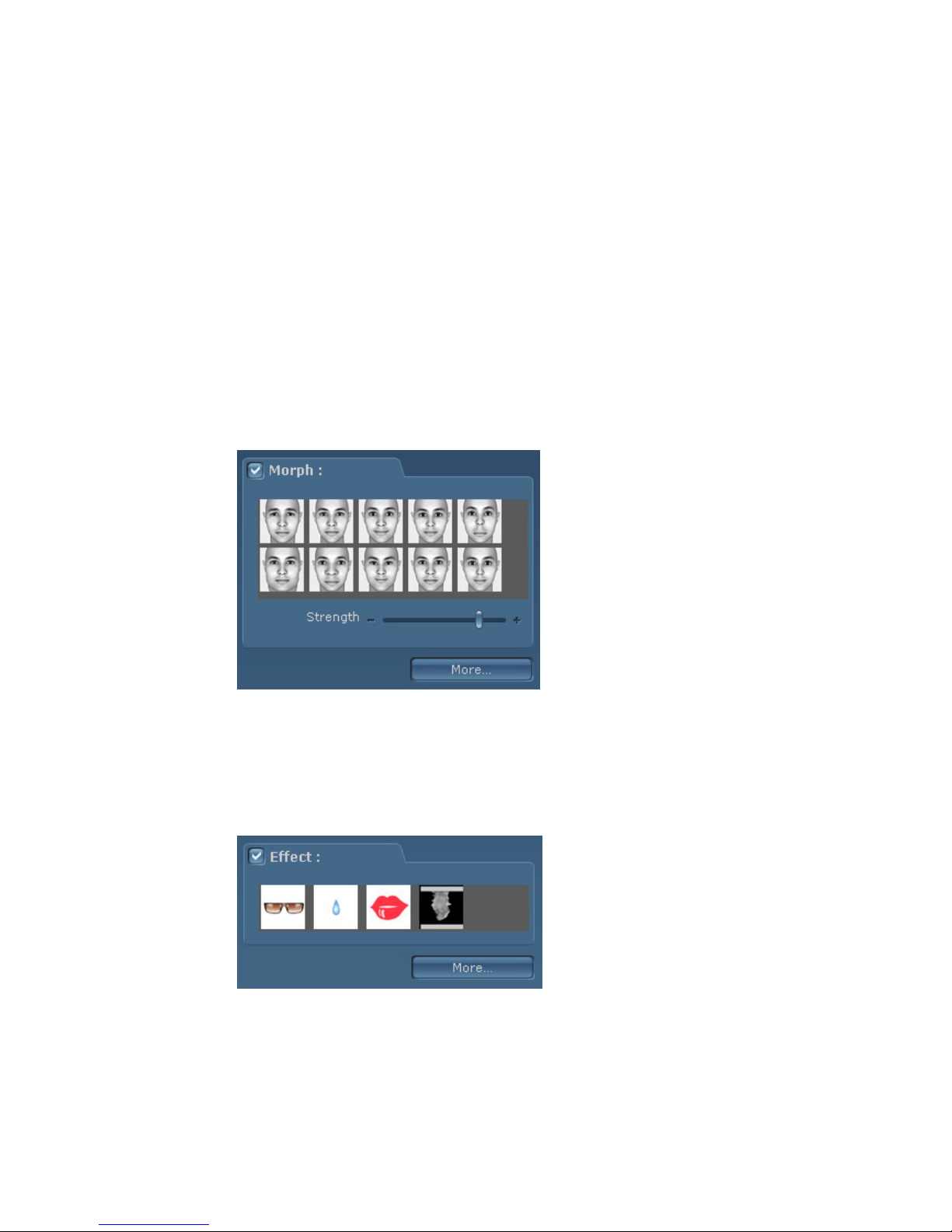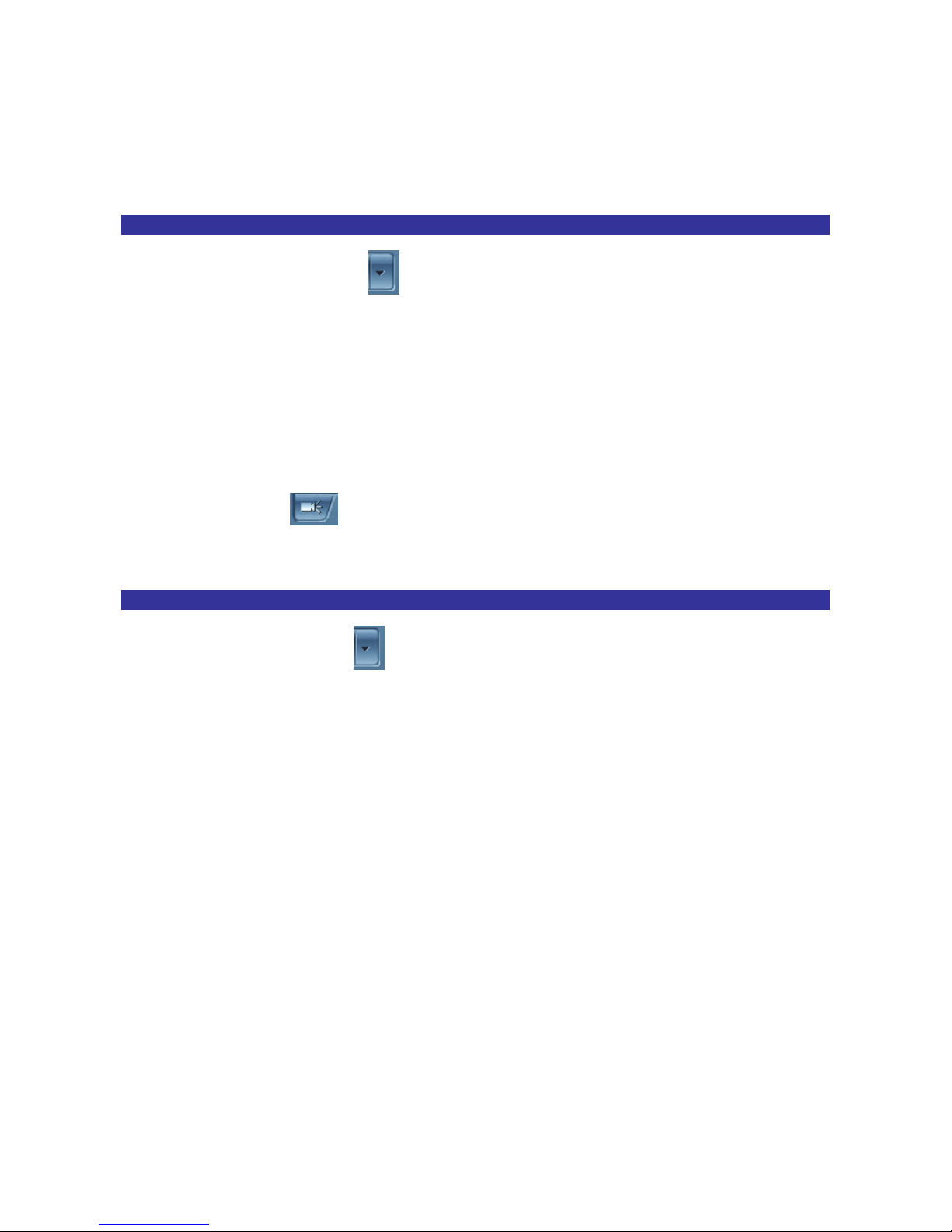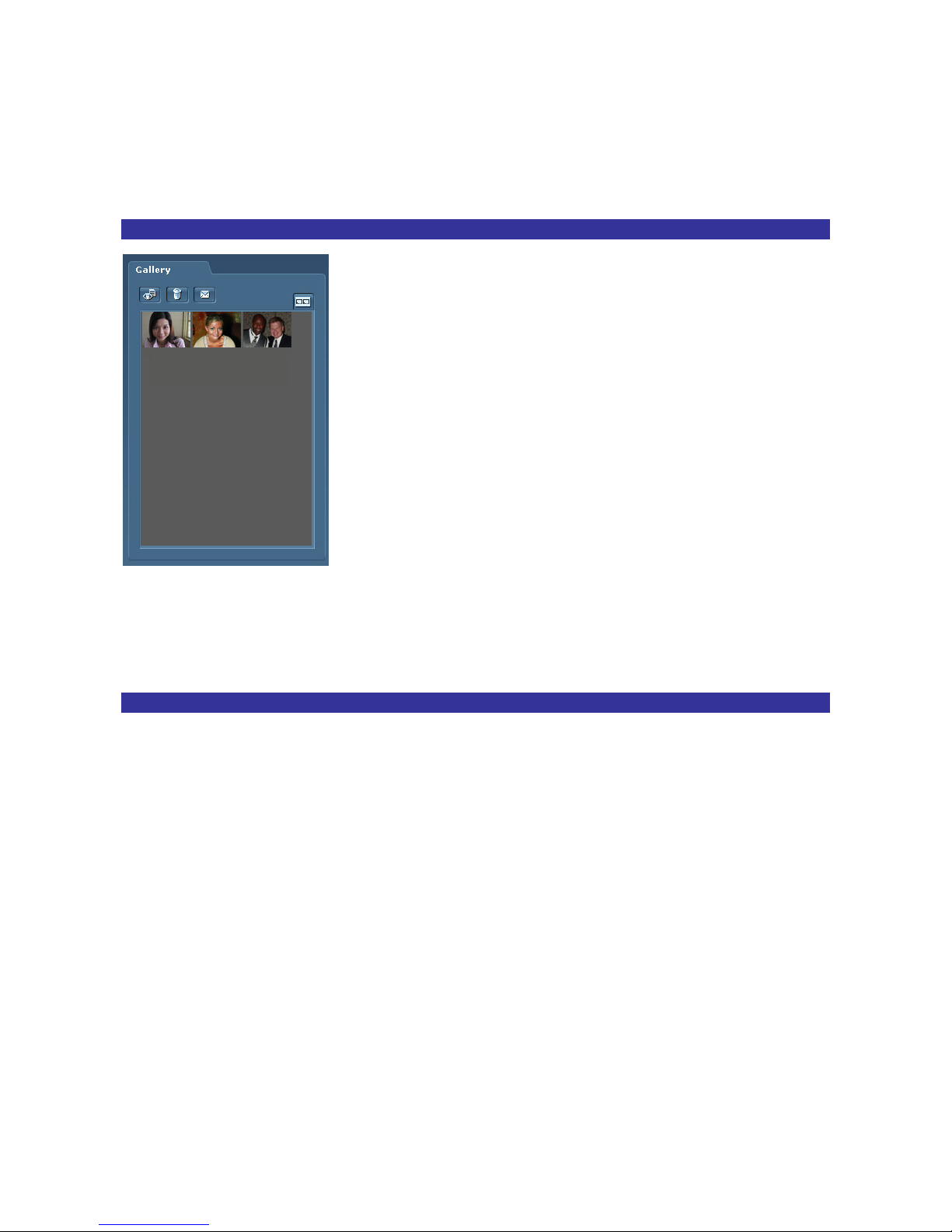7
Refer to the following steps to quickly start using Cam Suite in your instant-messaging video
conference. For more details on how to use each feature of Cam Suite, refer to the latter segments
of this manual or our online help.
zIf you have an instant-messaging application installed on your OS, please manually change the
audio/video devices.
zIn the program’s Capture mode, you may click the Snapshot or Record button to capture and
share images or record videos of yourself from your webcam.
Using the Avatar
zYou may apply the features in the Avatar Live tab.
zCheck the Avatar checkbox to switch from Real Camera mode to Avatar mode. It also
enables any Avatar or Emotion to be applied. Check the Avatar window and select an avatar
icon. You will see your selected icon appear in the preview window.
Avatar shows the default avatar icons provided by Cam Suite as well as any that are imported.
Click to select an icon, which will be displayed in the preview window. If you are in a video
session, your partner will be able to see the icon and the animation – even if your partner does
not have Cam Suite installed on their messenger service.
zClick an emotion icon to preview the avatar video. You can also initiate a video call, and see
the avatar video display in your messenger video window.
zClick to select an emotion from the Emotion tab.
Emotions offer a wide range of emotive expressions such as happy, sad, surprised, scared,
angry, crying faces and many more. Click on an emotion icon to apply one to your avatar