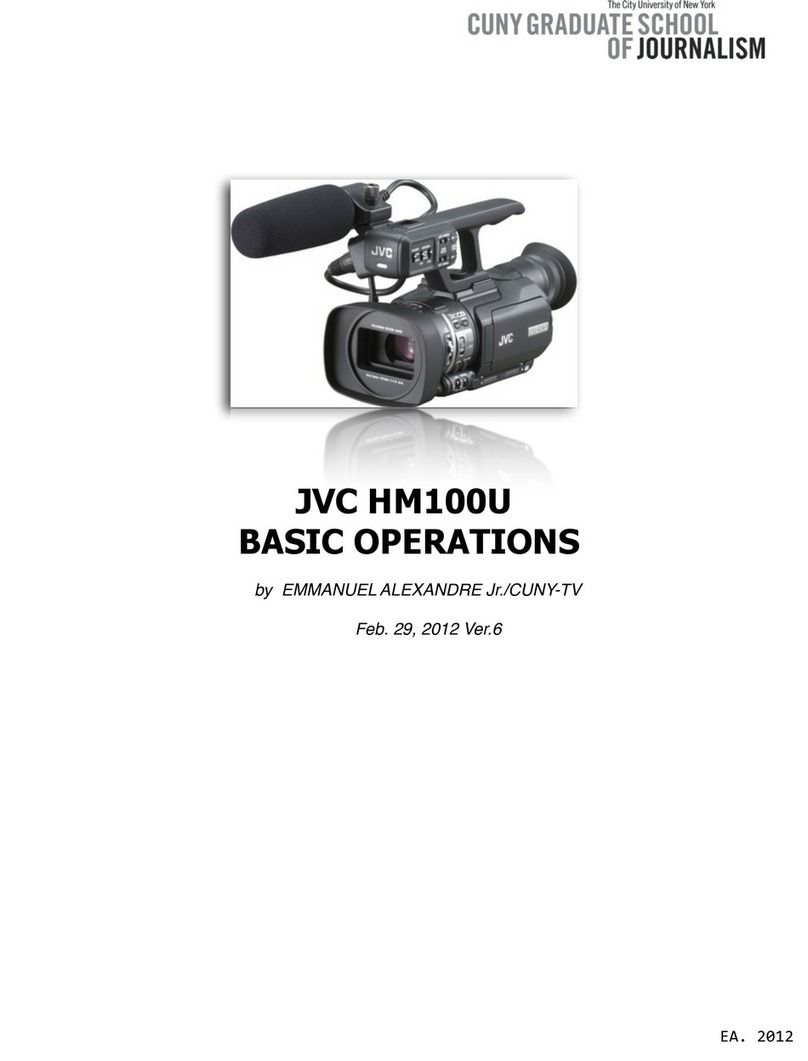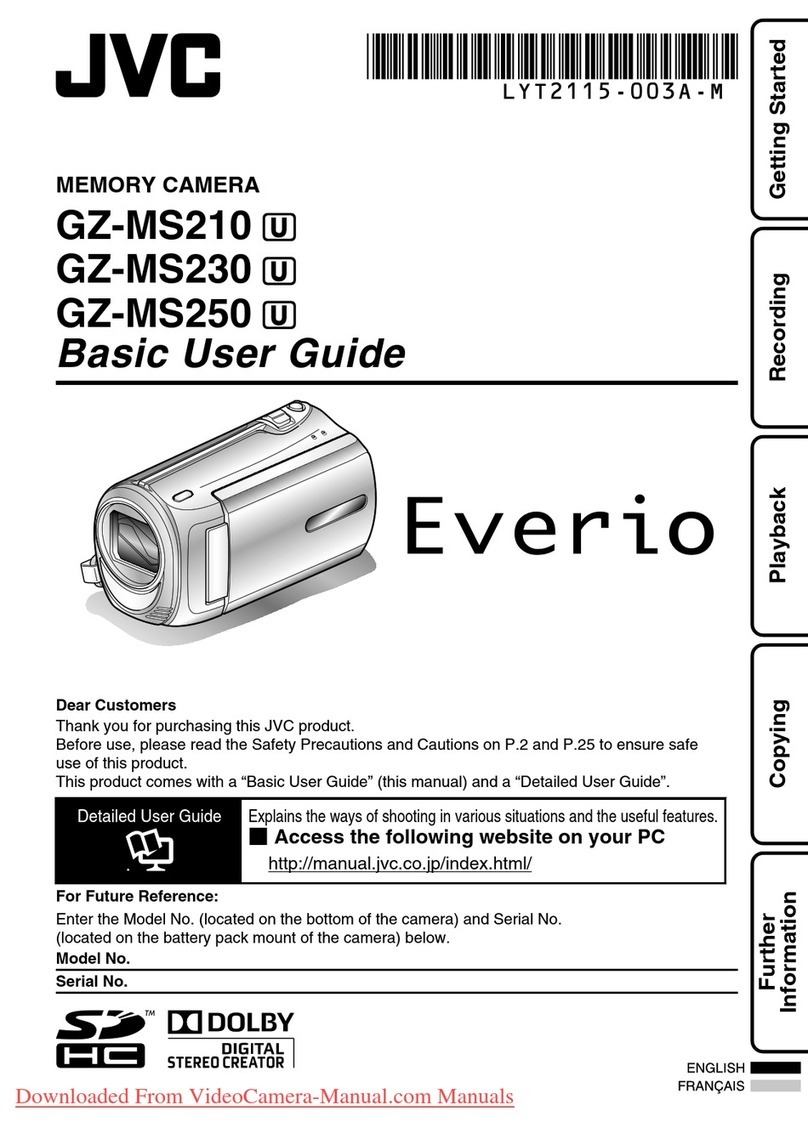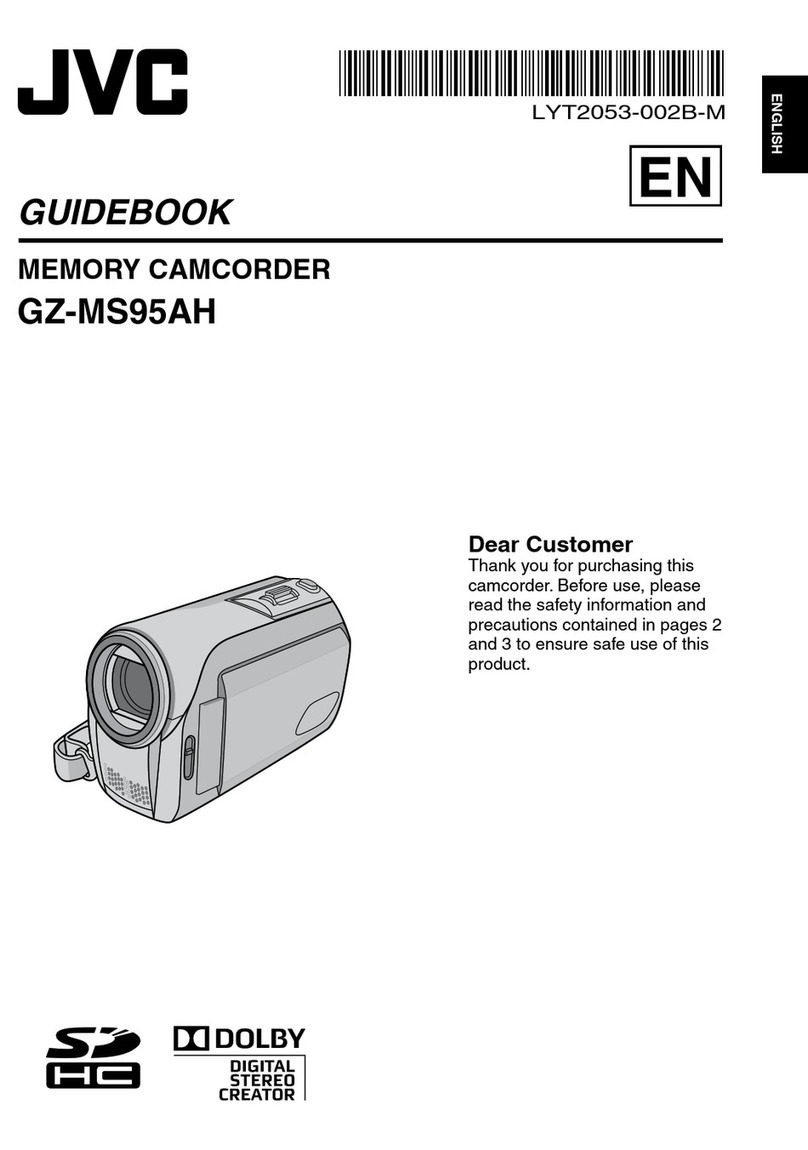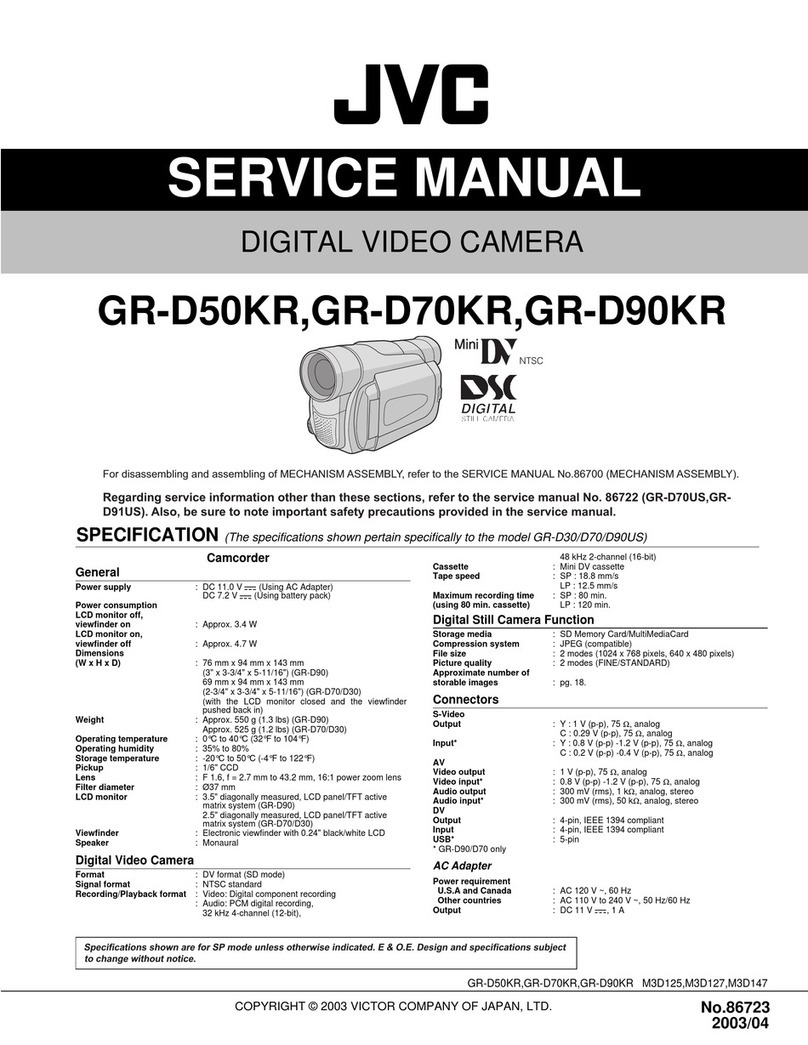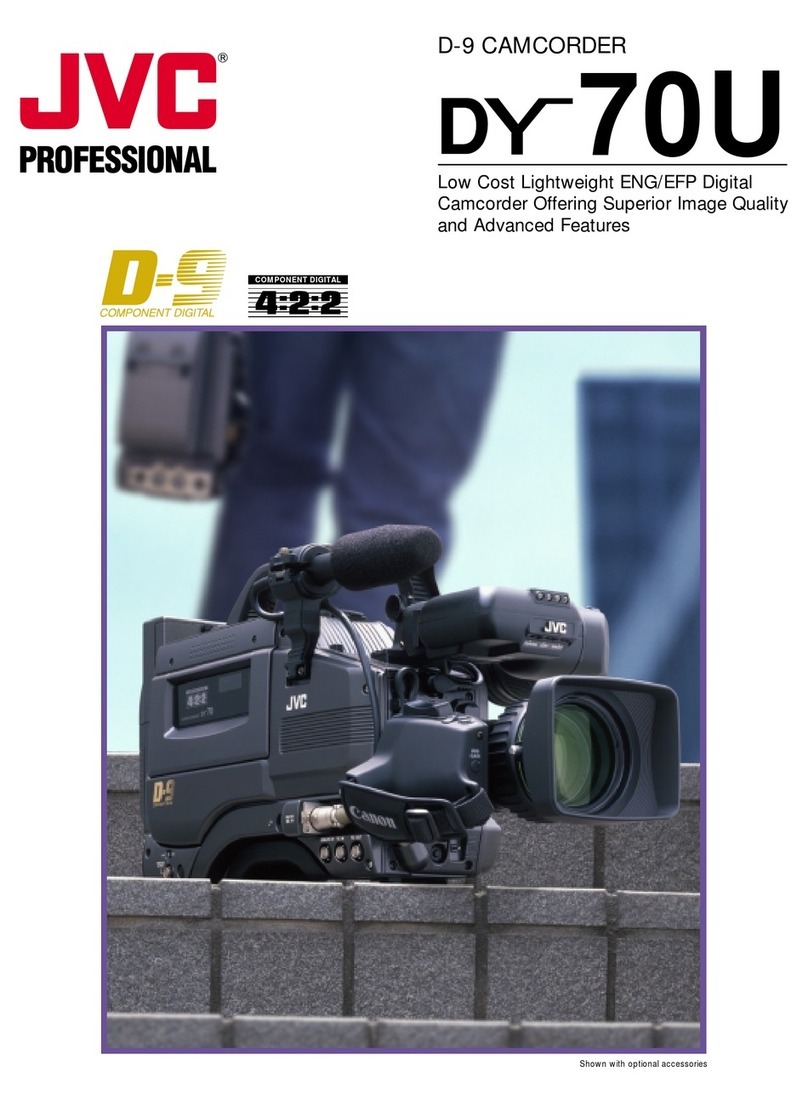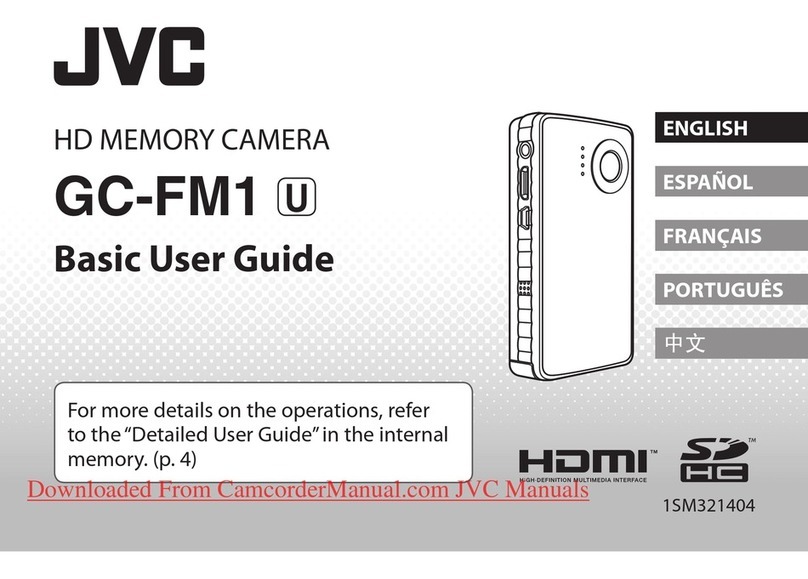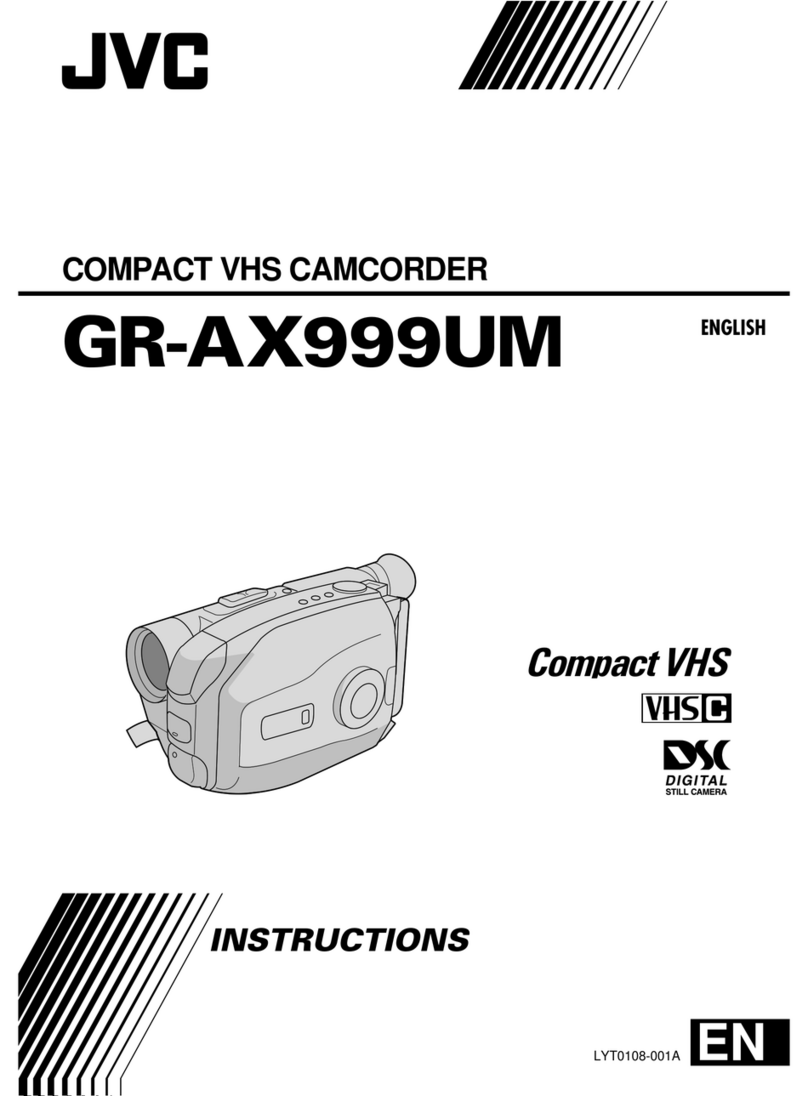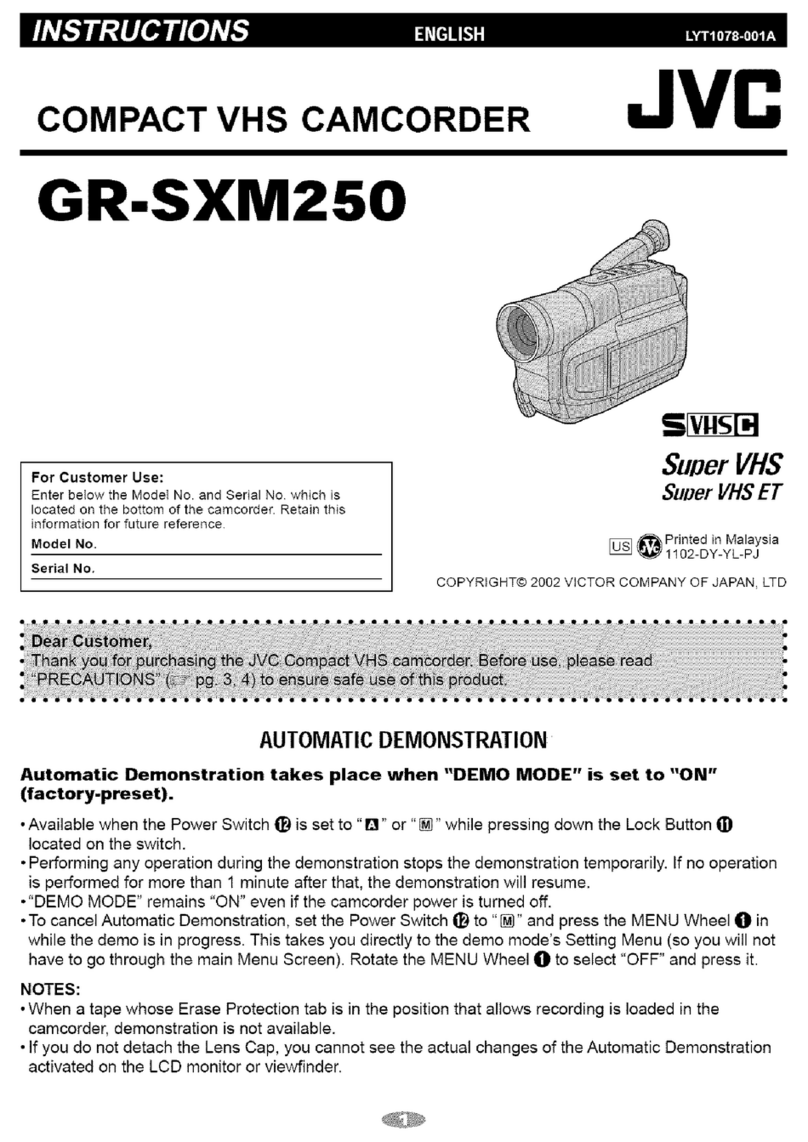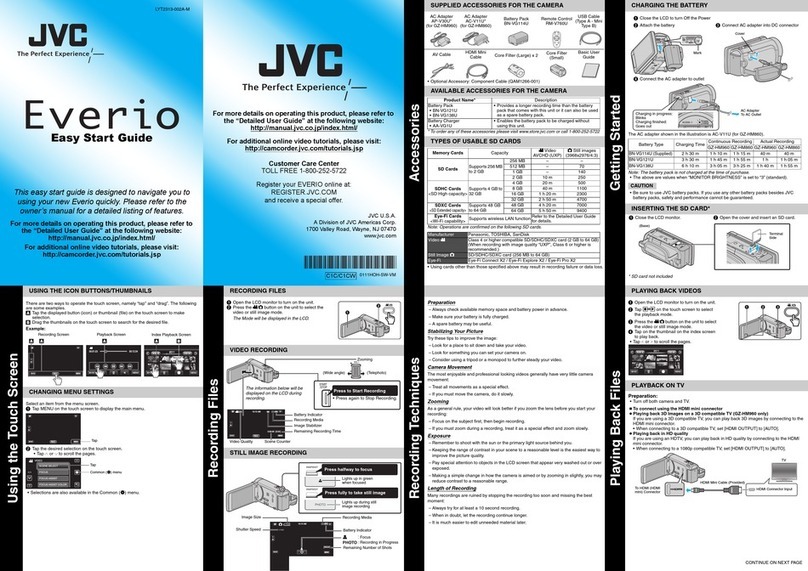Protecting/Releasing Protection of the Currently Displayed
File ................................................................................ 126
Protecting/Releasing Protection of Selected Files ............ 127
Capturing a Still Image in the Video During Playback .......... 128
Capturing a Required Part in the Video (TRIMMING) .......... 128
Capturing Videos for Uploading to YouTube ........................ 129
Creating Playlists from the Recorded Videos ....................... 131
Creating Playlists with Selected Files ............................... 131
Creating Playlists by Date ................................................ 132
Editing Playlists ................................................................ 133
Deleting Playlists .............................................................. 134
Copying
Creating Discs with a DVD Writer ........................................ 135
Preparing a DVD Writer (CU-VD3) ................................... 136
Preparing a DVD Writer (CU-VD50) ................................. 136
Creating a Disc ................................................................. 137
Playing Back with a DVD Writer ....................................... 141
Creating Discs with a BD Writer (External Blu-ray Drive) ..... 142
Preparing a BD Writer (External Blu-ray Drive) ................ 142
Creating a Disc ................................................................. 143
Playing Back with a BD Writer (External Blu-ray Drive) .... 148
Creating a Disc Using a Connected Blu-ray Recorder ......... 148
Dubbing Files to a Disc by Connecting to a DVD Recorder . 149
Dubbing Files to a VHS Tape by Connecting to a VCR ........ 149
Using a USB External Hard Disk Drive ................................ 150
Preparing a USB External Hard Disk Drive ....................... 150
Copying All Files .............................................................. 151
Playing Back Files in the USB External Hard Disk Drive .. 152
Deleting Folders in the USB External Hard Disk Drive ..... 152
Formatting the USB External Hard Disk Drive .................. 153
Copying to Windows PC ...................................................... 154
Verifying System Requirements (Guideline) ..................... 154
Installing the Provided Software ....................................... 155
Backing Up All Files ......................................................... 156
Organizing Files ............................................................... 157
Recording Videos to Discs ............................................... 158
Backing Up Files Without Using Provided Software ......... 159
List of Files and Folders ................................................... 161
Copying to Mac Computer ................................................... 162
Menu Settings
Operating the Menu ............................................................. 163
Operating the Shortcut Menu ........................................... 163
Operating the Main Menu ................................................. 164
Operating the Common Menu .......................................... 164
Recording Menu (Video) ...................................................... 165
INFO. ............................................................................... 167
SCENE SELECT .............................................................. 168
FOCUS ............................................................................ 168
BRIGHTNESS ADJUST ................................................... 168
SHUTTER SPEED ........................................................... 168
APERTURE PRIORITY .................................................... 168
WHITE BALANCE ............................................................ 168
BACKLIGHT COMP. ........................................................ 168
TELE MACRO .................................................................. 168
TOUCH PRIORITY AE/AF ............................................... 168
LIGHT .............................................................................. 168
GAIN UP .......................................................................... 169
WIND CUT ....................................................................... 169
ANIMATION EFFECT ...................................................... 169
DECORATE FACE EFFECT ............................................ 169
STAMP ............................................................................ 169
HANDWRITING EFFECT ................................................ 170
HIGH SPEED RECORDING ............................................ 170
TIME-LAPSE RECORDING ............................................. 170
AUTO REC ...................................................................... 170
Wi-Fi ................................................................................ 170
DATE/TIME RECORDING ............................................... 170
FACE SUB-WINDOW ...................................................... 170
SHUTTER MODE ............................................................ 170
SMILE SHOT ................................................................... 171
SMILE%/NAME DISPLAY ................................................ 171
FACE REGISTRATION .................................................... 171
PET SHOT ....................................................................... 171
VIDEO QUALITY .............................................................. 171
ZOOM .............................................................................. 172
x.v.Color ........................................................................... 173
ZOOM MIC ...................................................................... 173
Recording Menu (Still Image) .............................................. 174
SCENE SELECT .............................................................. 175
FOCUS ............................................................................ 175
BRIGHTNESS ADJUST ................................................... 175
SHUTTER SPEED ........................................................... 175
APERTURE PRIORITY .................................................... 175
WHITE BALANCE ............................................................ 175
BACKLIGHT COMP. ........................................................ 175
TELE MACRO .................................................................. 175
TOUCH PRIORITY AE/AF ............................................... 175
LIGHT .............................................................................. 176
SELF-TIMER .................................................................... 176
GAIN UP .......................................................................... 176
AUTO REC ...................................................................... 177
SHUTTER MODE ............................................................ 177
CONT. SHOOTING SPEED ............................................. 178
SMILE SHOT ................................................................... 178
SMILE%/NAME DISPLAY ................................................ 178
FACE REGISTRATION .................................................... 178
PET SHOT ....................................................................... 178
IMAGE SIZE ..................................................................... 179
Playback Menu (Video) ........................................................ 180
FILE INFORMATION ....................................................... 181
SEARCH DATE ................................................................ 181
DISPLAY DATE/TIME ...................................................... 181
DIGEST PLAYBACK ........................................................ 182
PLAYBACK PLAYLIST .................................................... 182
EDIT PLAYLIST ............................................................... 182
PROTECT/CANCEL ........................................................ 182
TRIMMING ....................................................................... 182
UPLOAD SETTINGS ....................................................... 182
PLAYBACK OTHER FILE ................................................ 182
K2 TECHNOLOGY .......................................................... 182
Playback Menu (Still Image) ................................................ 183
FILE INFORMATION ....................................................... 183
SEARCH DATE ................................................................ 183
SLIDE SHOW EFFECTS ................................................. 183
PROTECT/CANCEL ........................................................ 184
Common Menu .................................................................... 185
CLOCK ADJUST .............................................................. 187
DATE DISPLAY STYLE ................................................... 187
LANGUAGE ..................................................................... 187
MONITOR BRIGHTNESS ................................................ 187
OPERATION SOUND ...................................................... 188
SILENT MODE ................................................................. 188
AUTO POWER OFF ......................................................... 189
QUICK RESTART ............................................................ 189
DEMO MODE .................................................................. 190
TOUCH SCREEN ADJUST ............................................. 190
DISPLAY ON TV .............................................................. 191
VIDEO OUTPUT .............................................................. 192
HDMI OUTPUT ................................................................ 192
HDMI CONTROL ............................................................. 193
FACTORY PRESET ......................................................... 193
UPDATE .......................................................................... 193
FORMAT SD CARD ......................................................... 194
Names of Parts
Front .................................................................................... 195
Rear ..................................................................................... 195
Bottom ................................................................................. 196
Interior ................................................................................. 196
LCD Monitor ........................................................................ 197
3