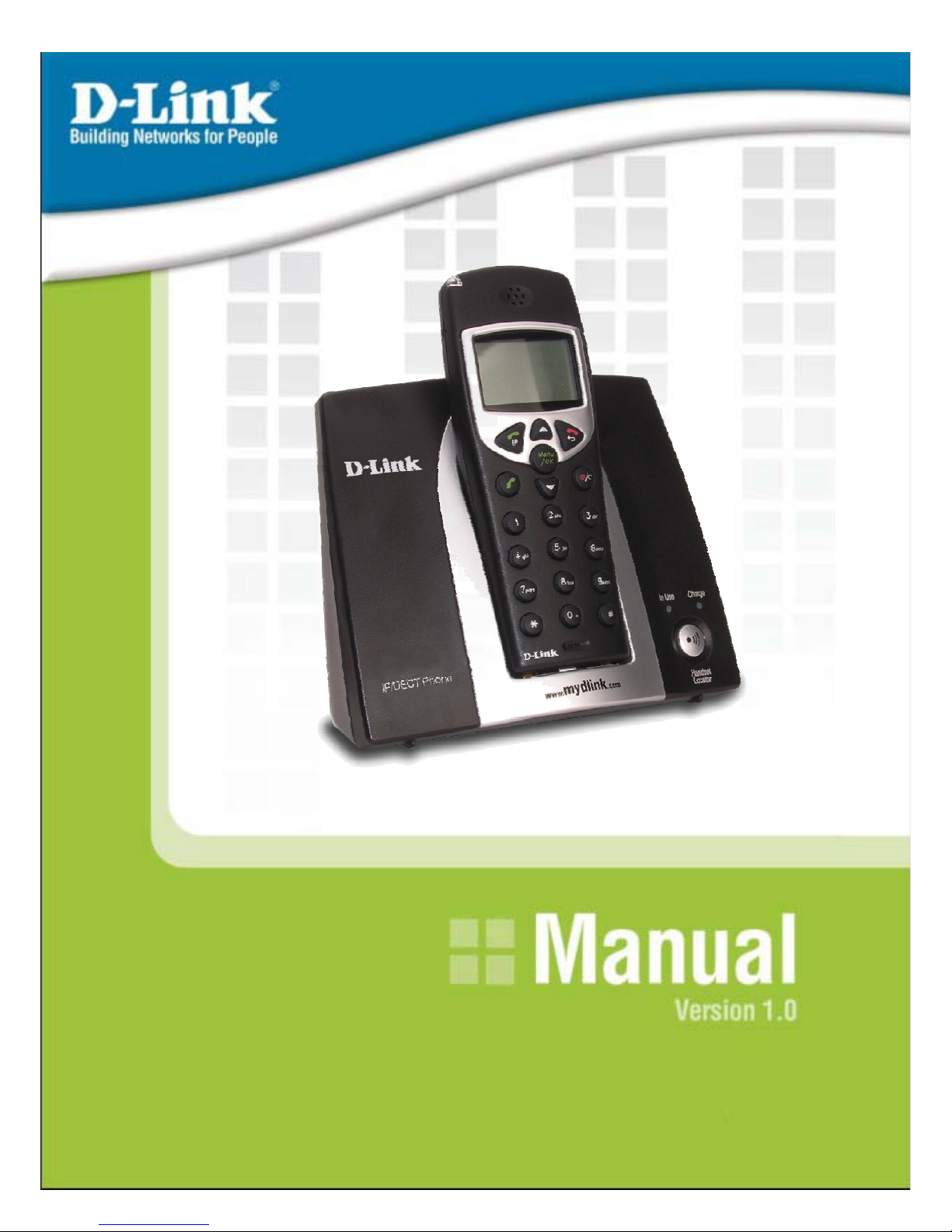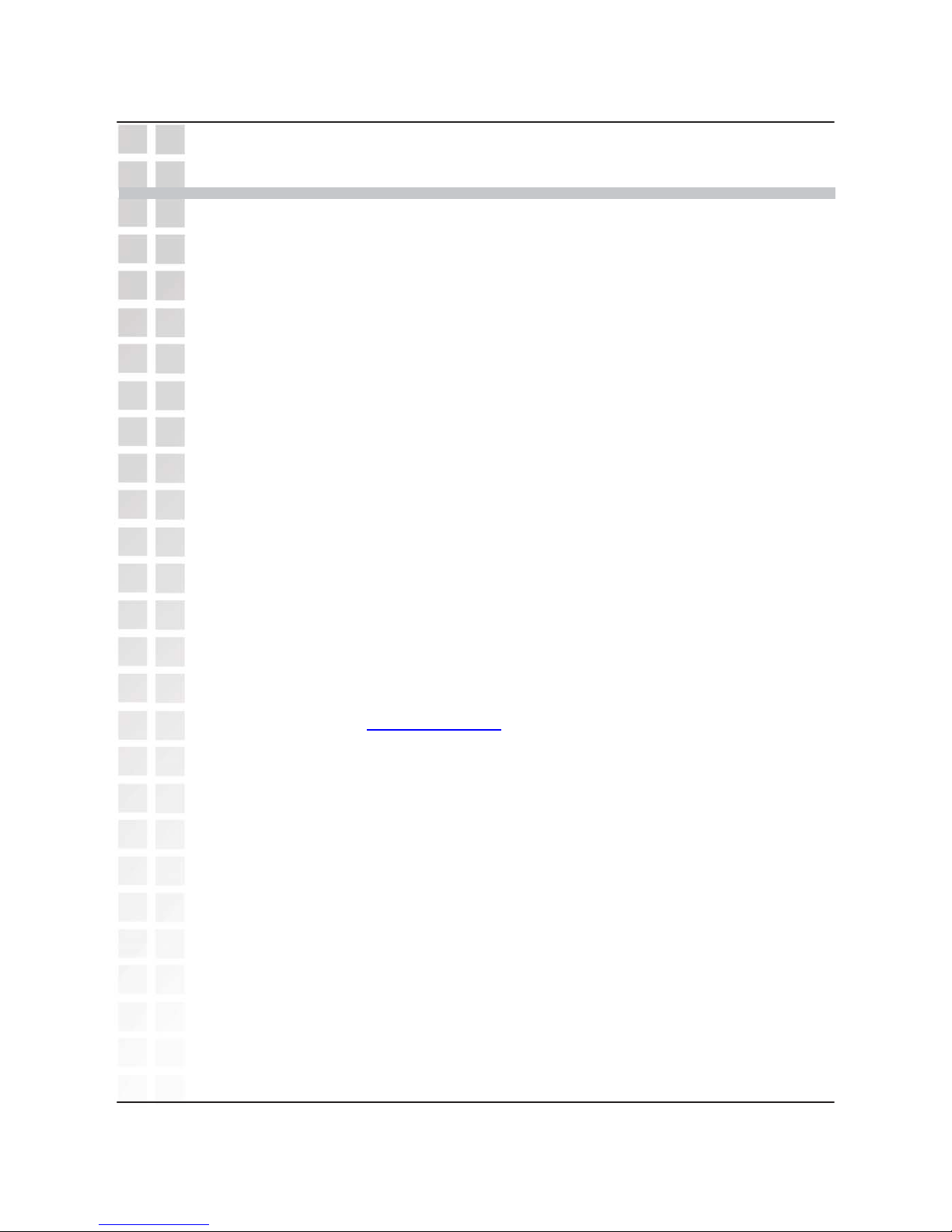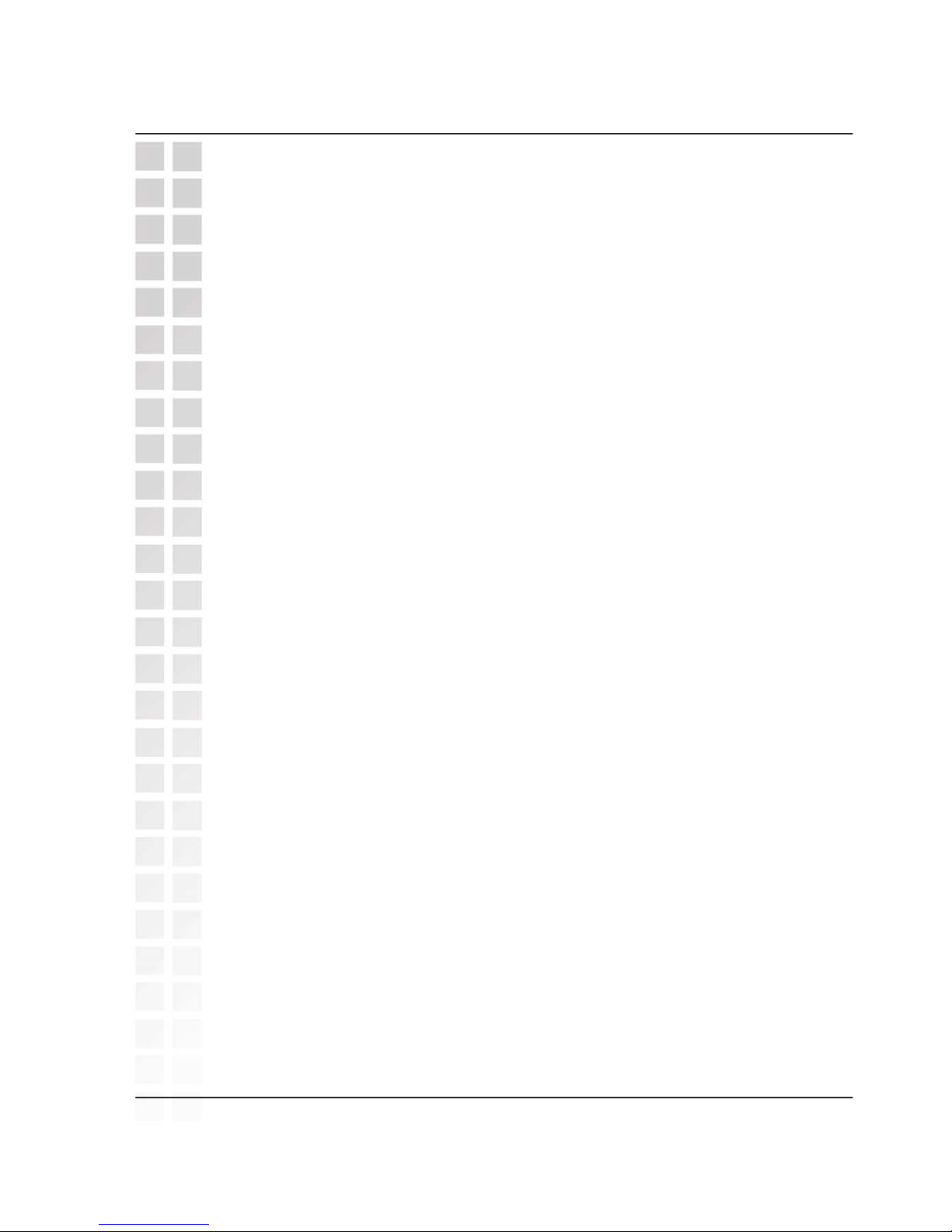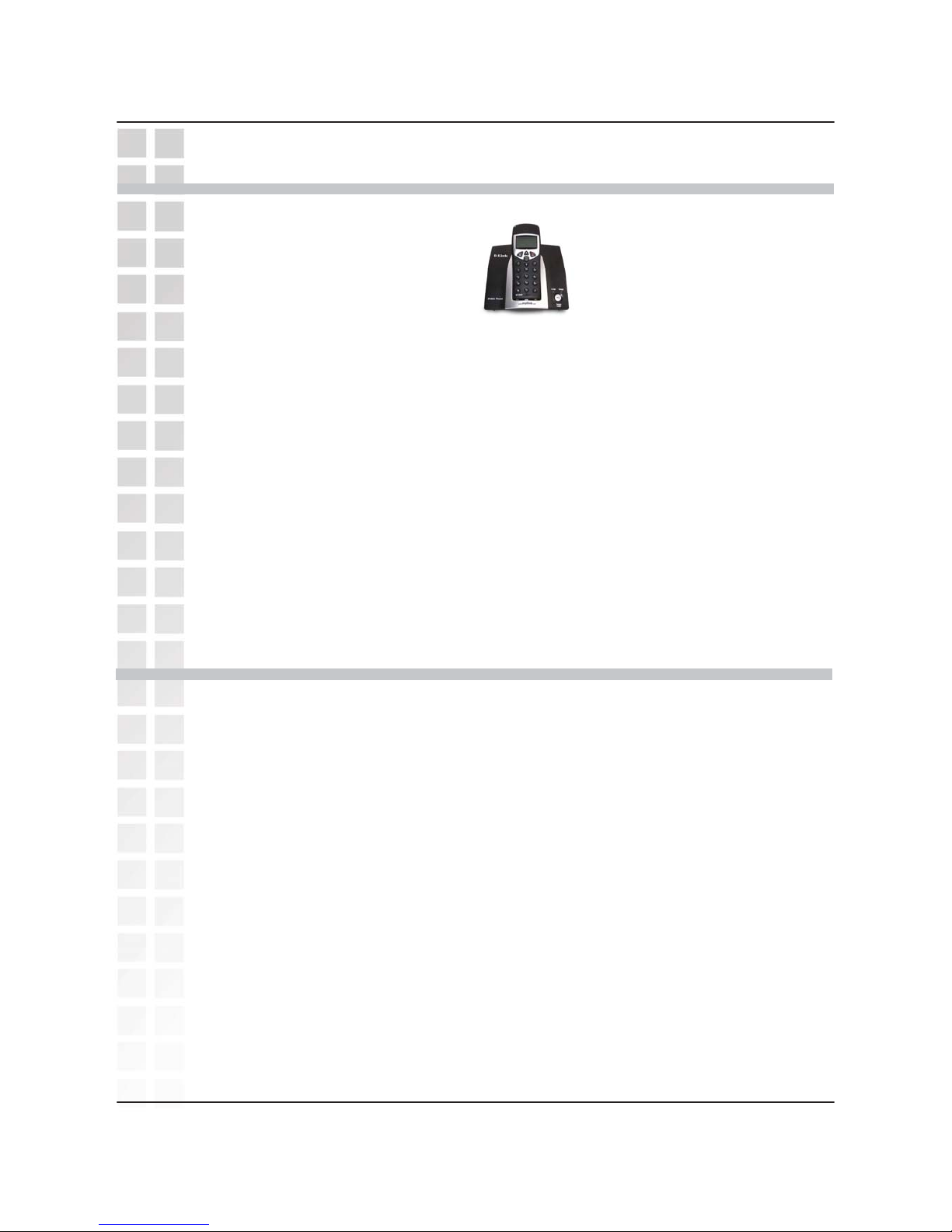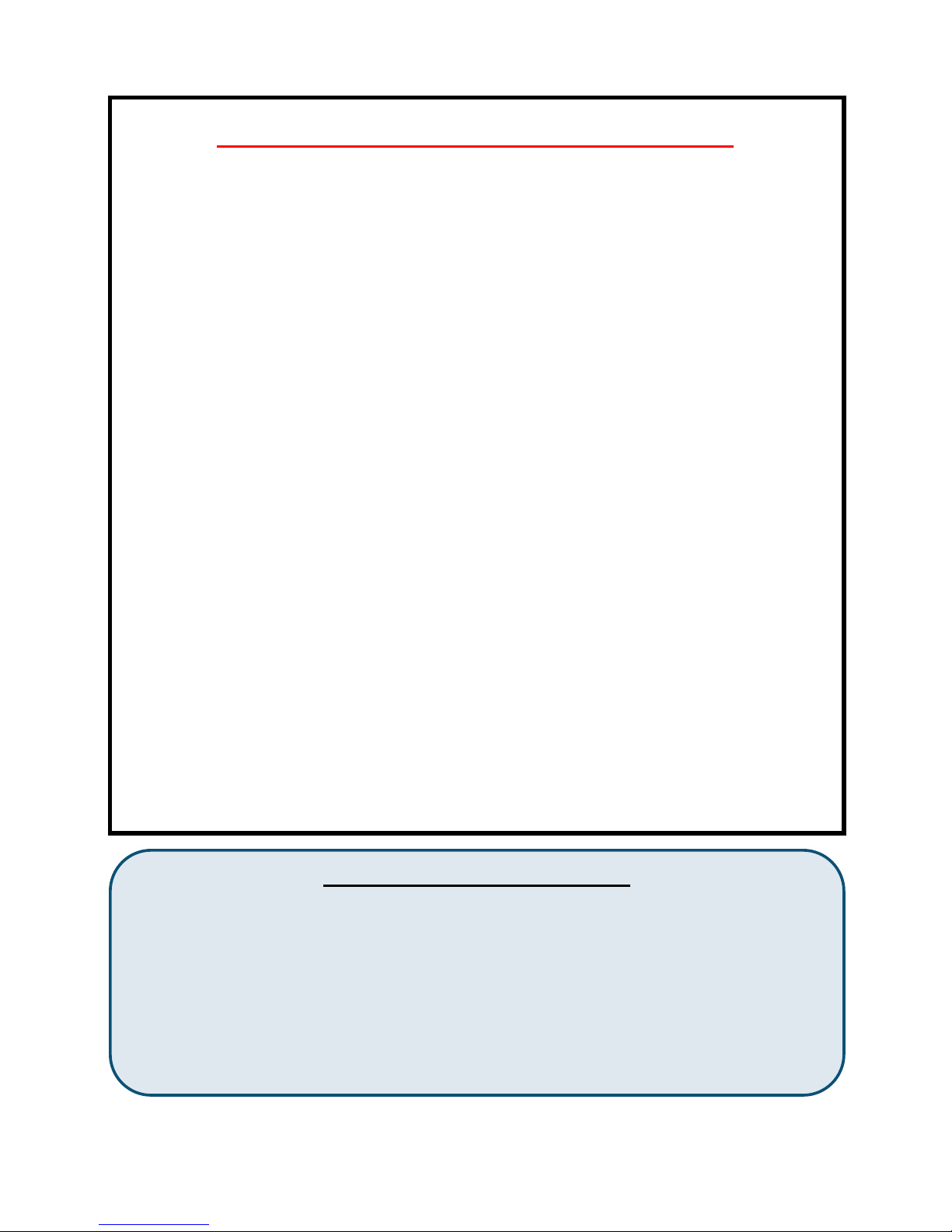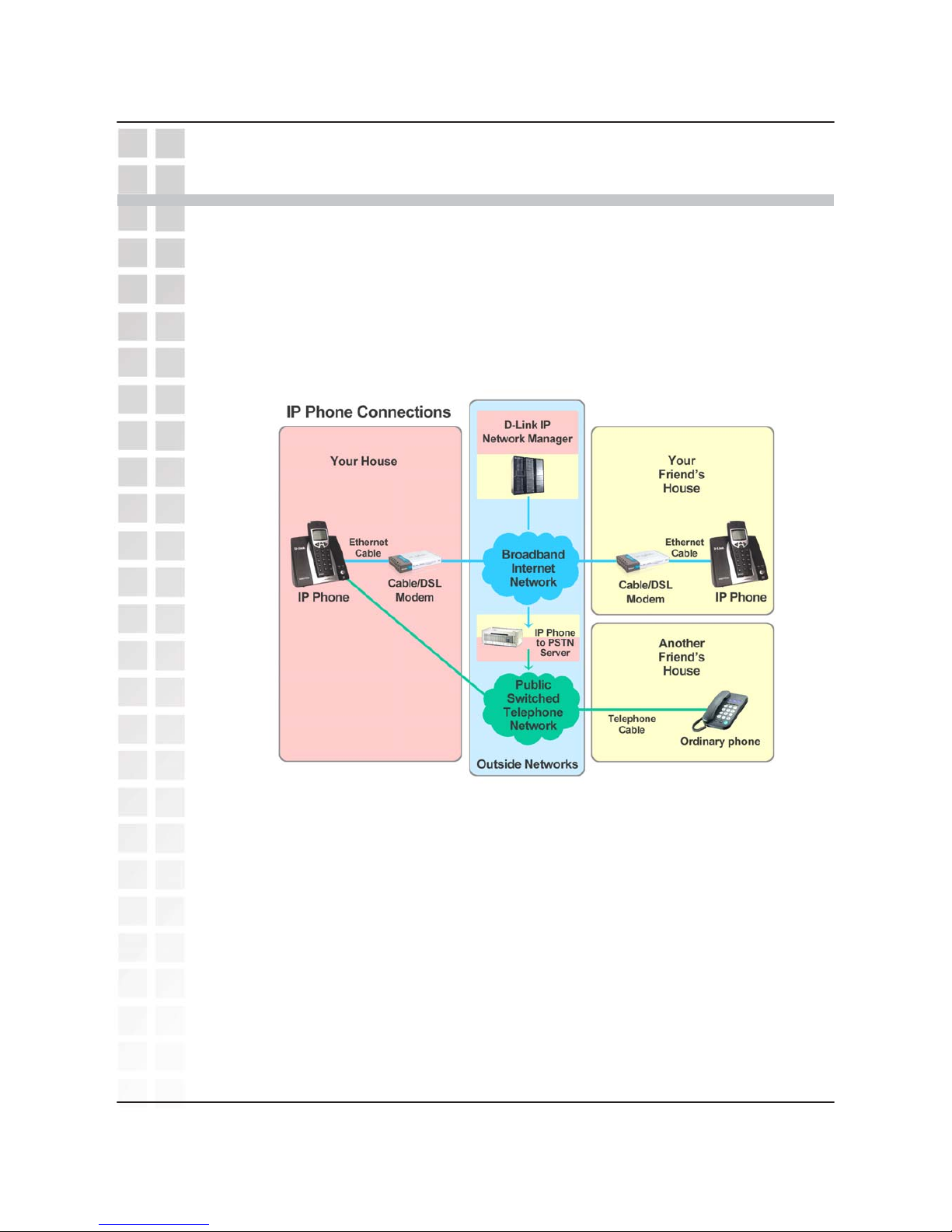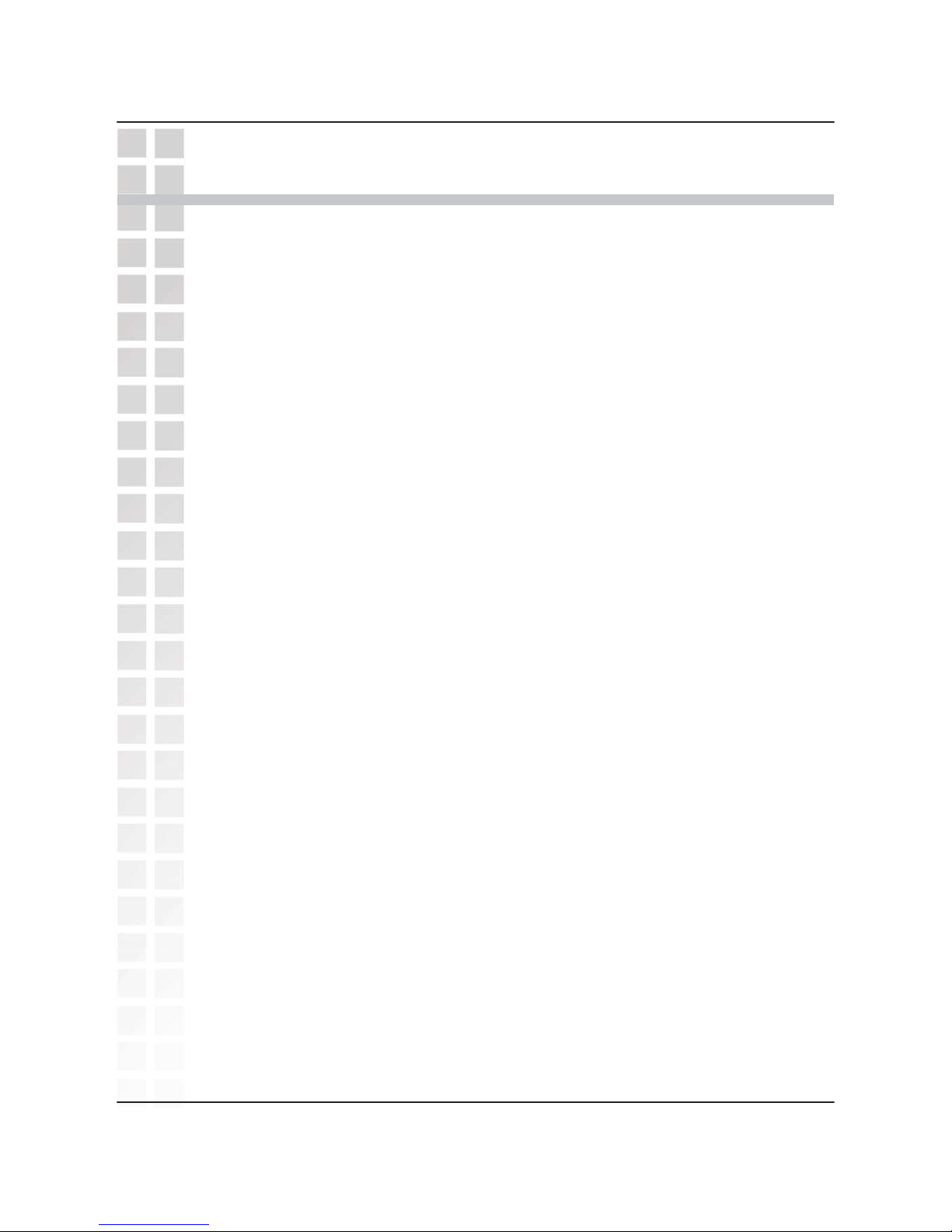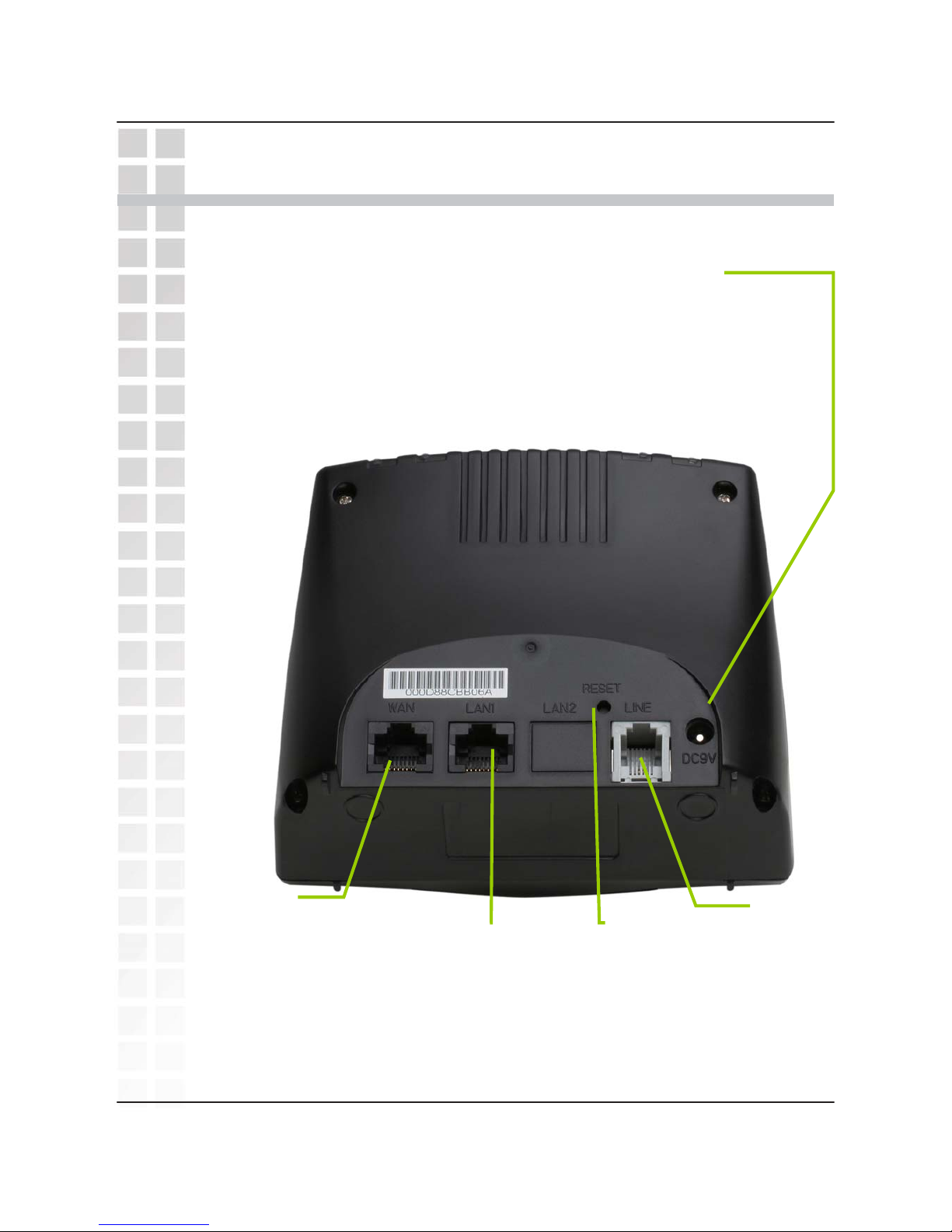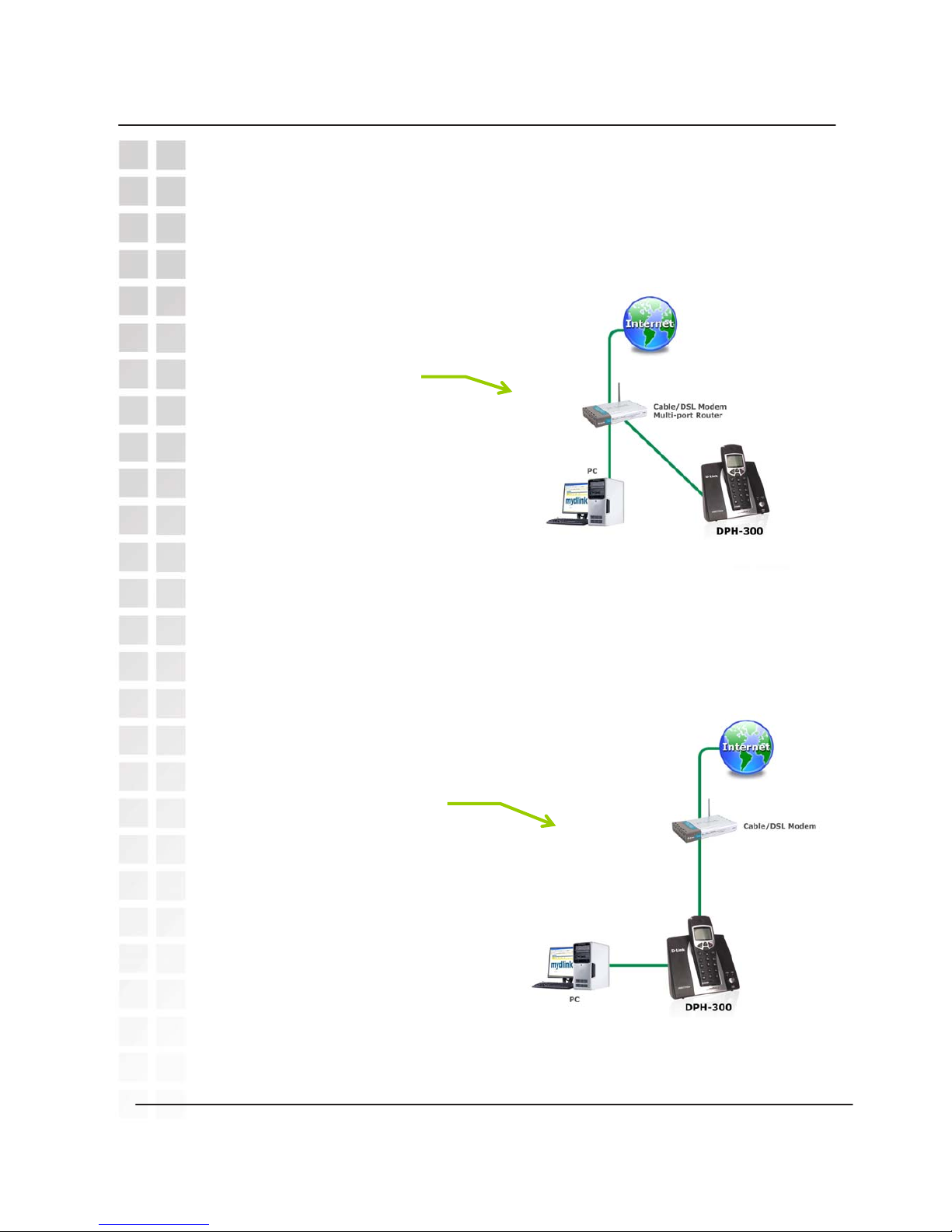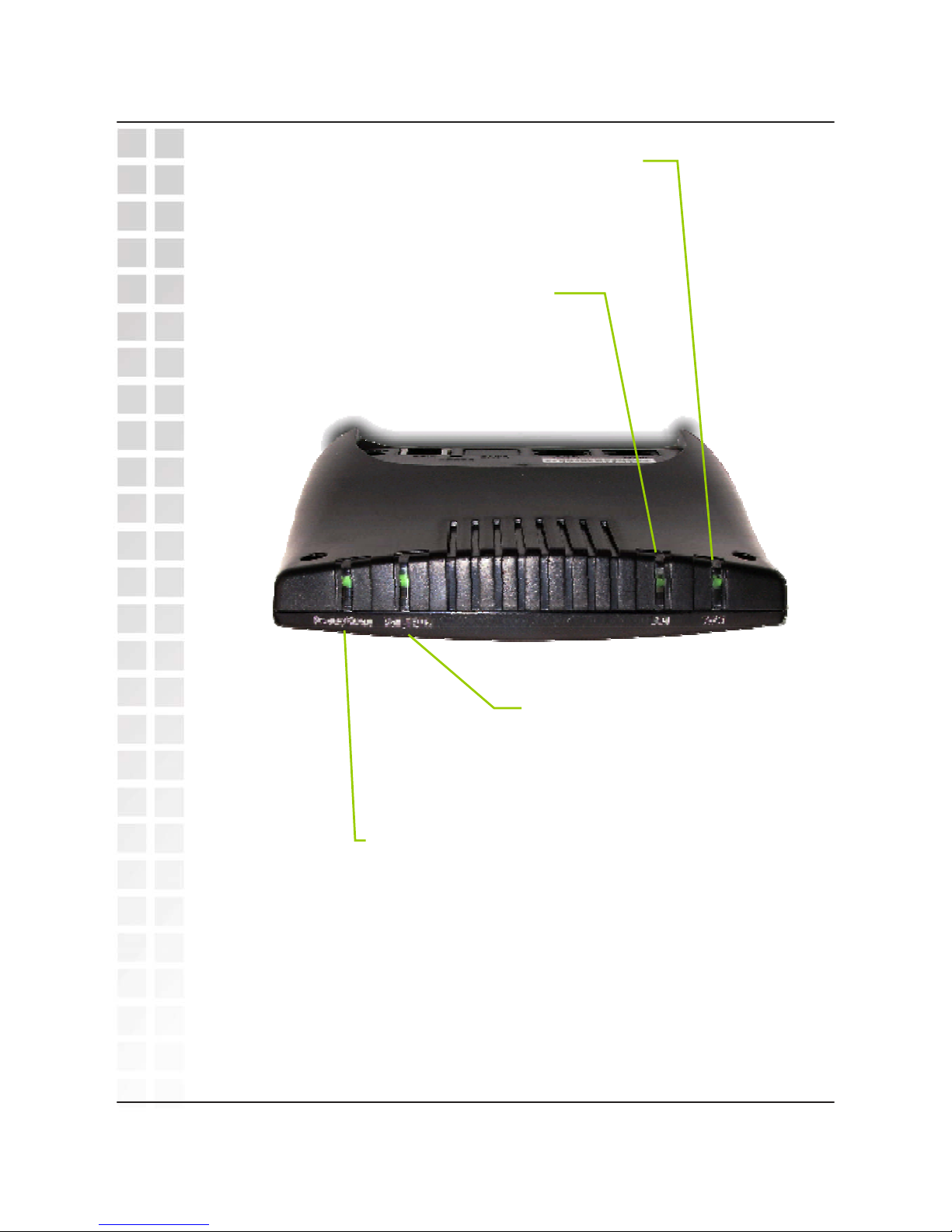Contents
1
D-LinkCorporation
Package Contents ............................................................................................3
Minimum System Requirements.....................................................................3
Important Battery Information.........................................................................4
Introduction.......................................................................................................5
Features and Benefits......................................................................................6
Hardware Overview..........................................................................................7
Connections...........................................................................................7
Physical Connection Methods...............................................................8
LEDs......................................................................................................9
Factory Reset......................................................................................10
Keypad ................................................................................................11
Basic Handset Instructions..................................................................14
Getting Started................................................................................................20
Connecting to the Configuration Web Page................................................21
Using the Setup Wizard .................................................................................22
Configuring the WAN (Internet) Connection........................................22
Selecting the Type of LAN Connection...............................................23
Set Dynamic IP Address .....................................................................24
Set Static IP Address...........................................................................25
PPPoE.................................................................................................26
Restart the DPH-300...........................................................................27
Auto-provisioning...........................................................................................28
Verification...........................................................................................29
mydlink............................................................................................................32
Sign in to the www.mydlink.com website............................................32
My Account > Summary......................................................................33
My Account > Summary > My Device Group......................................34
My Account > Product Profile..............................................................35
My Account > Call History...................................................................36
My Account > Order History................................................................37
My Account > Change PIN Code........................................................38
My Account > Contact Email...............................................................39
My Services > Call Forwarding ...........................................................40
My Services > Contact Management..................................................41
Redeem...............................................................................................43
My Store > mydlink Store....................................................................44
My Store > TelTel Store ......................................................................45
Support > Sites....................................................................................46
Support > FAQ ....................................................................................47
Support > Download ..........................................................................47
Support > Tutorial................................................................................48
Using the Configuration Page.......................................................................49
Home > Wizard....................................................................................49
Home > LAN > Dynamic IP Address...................................................50