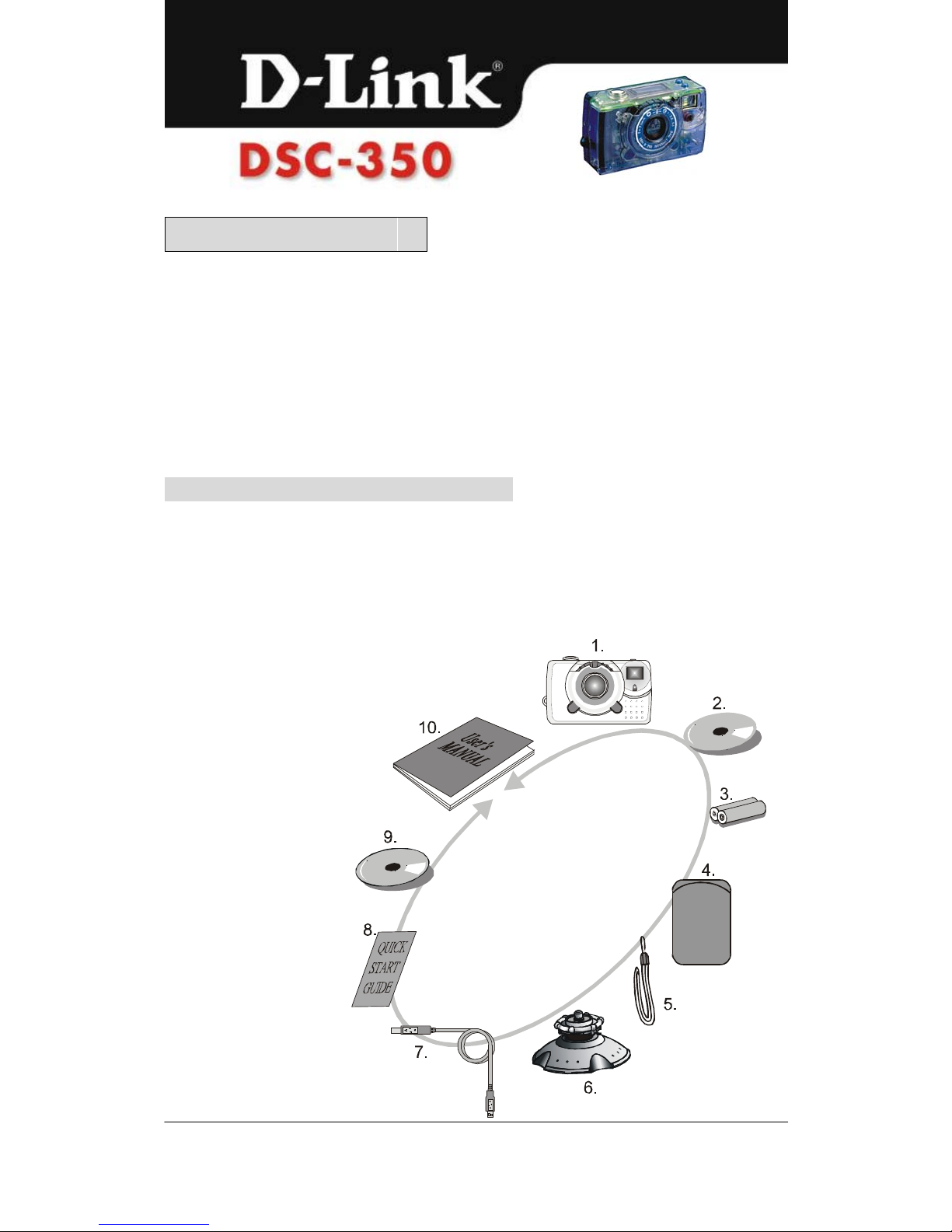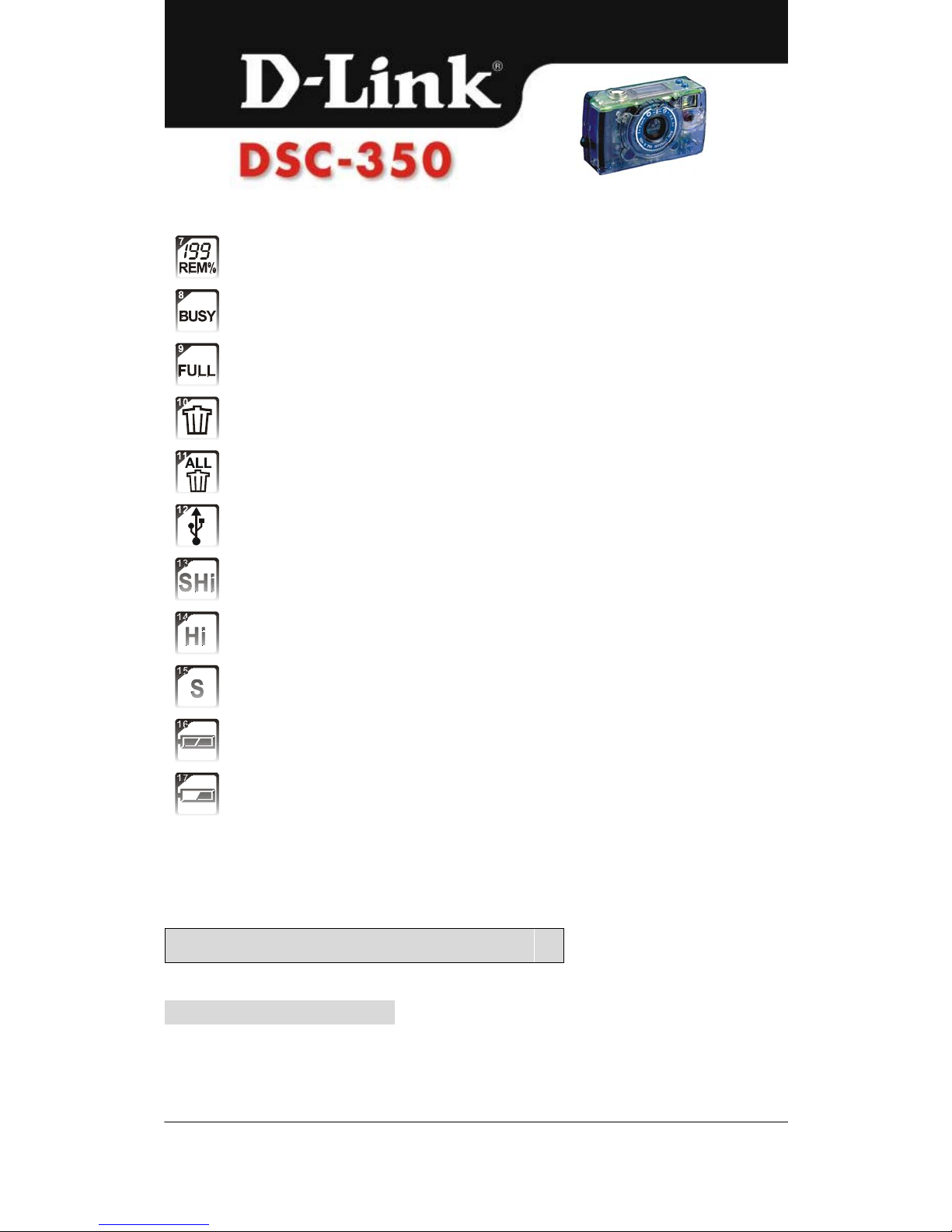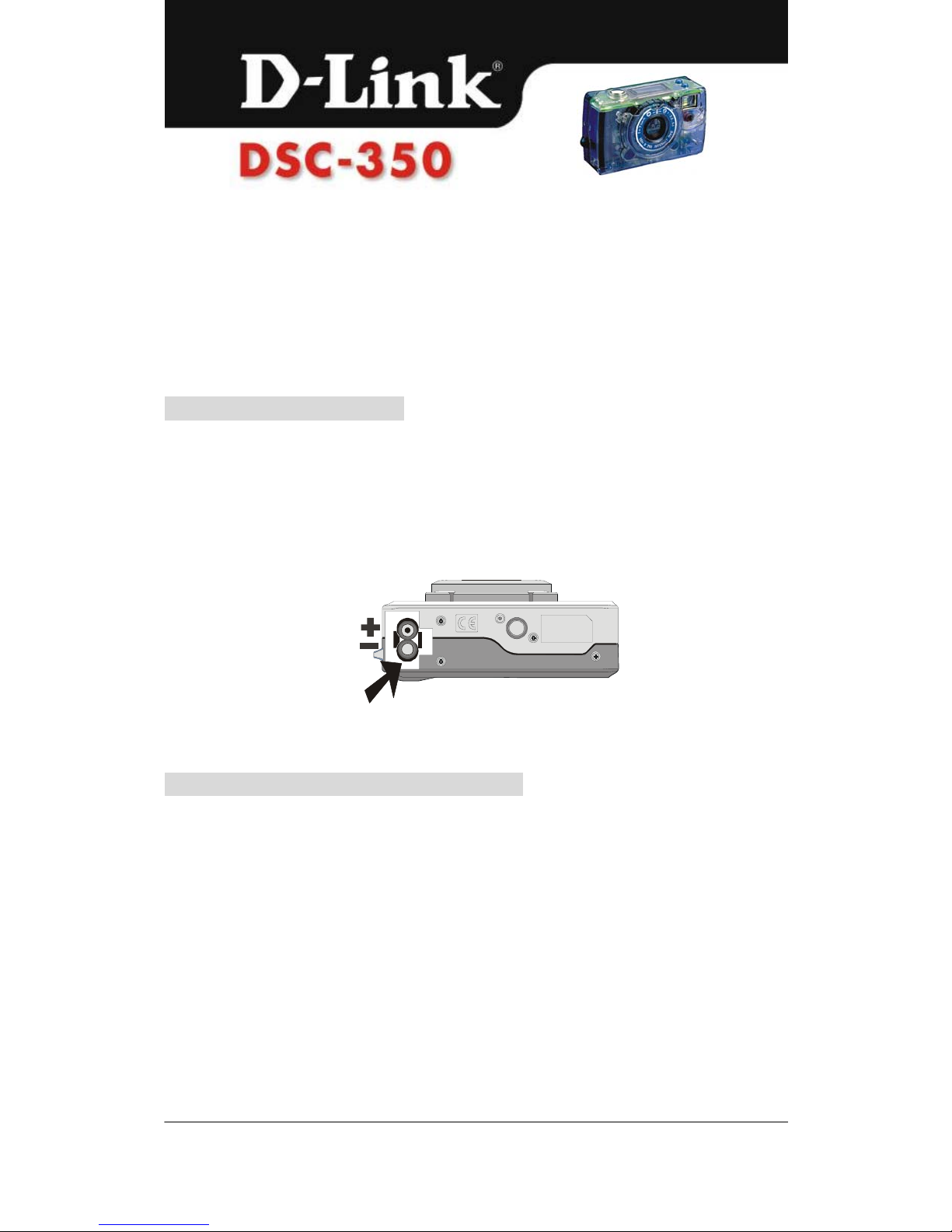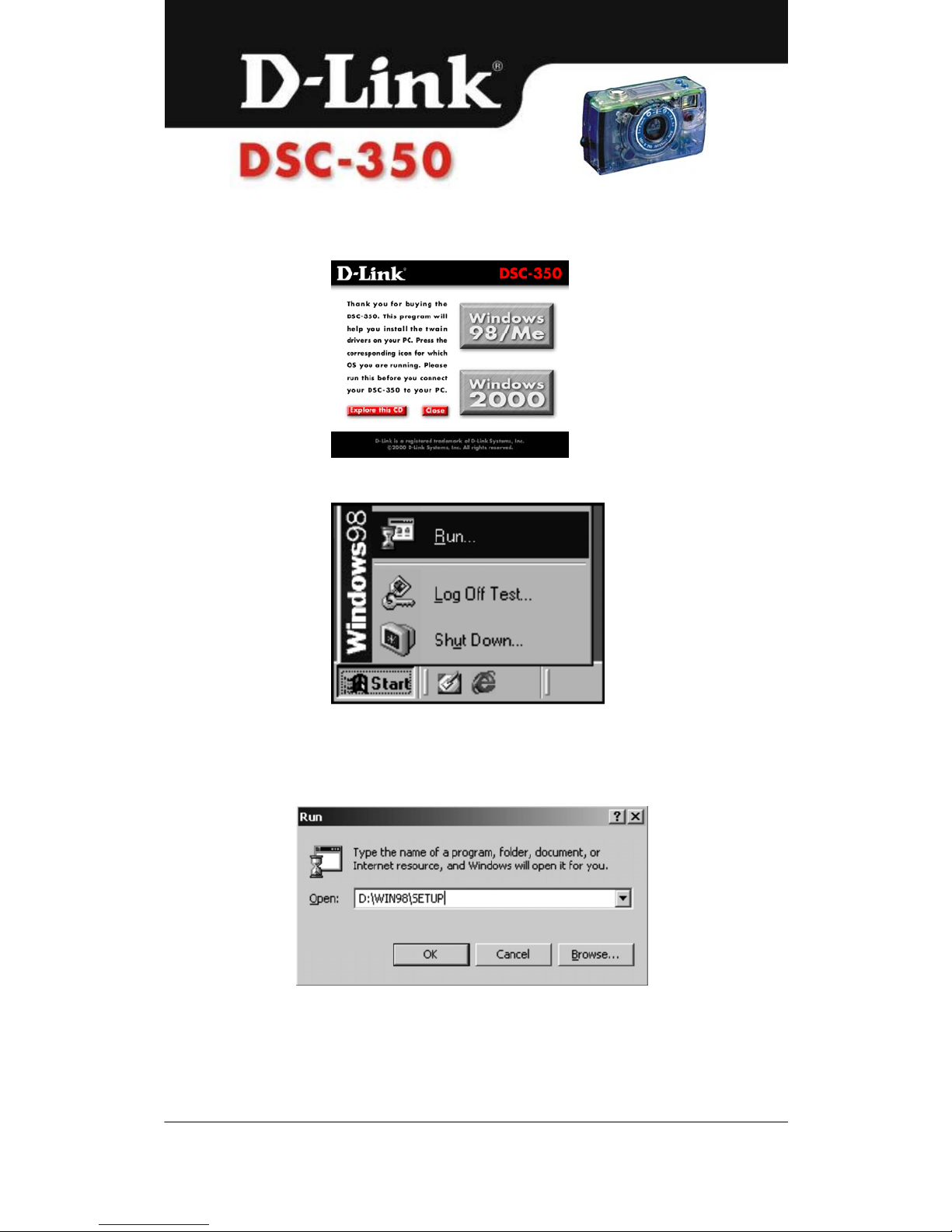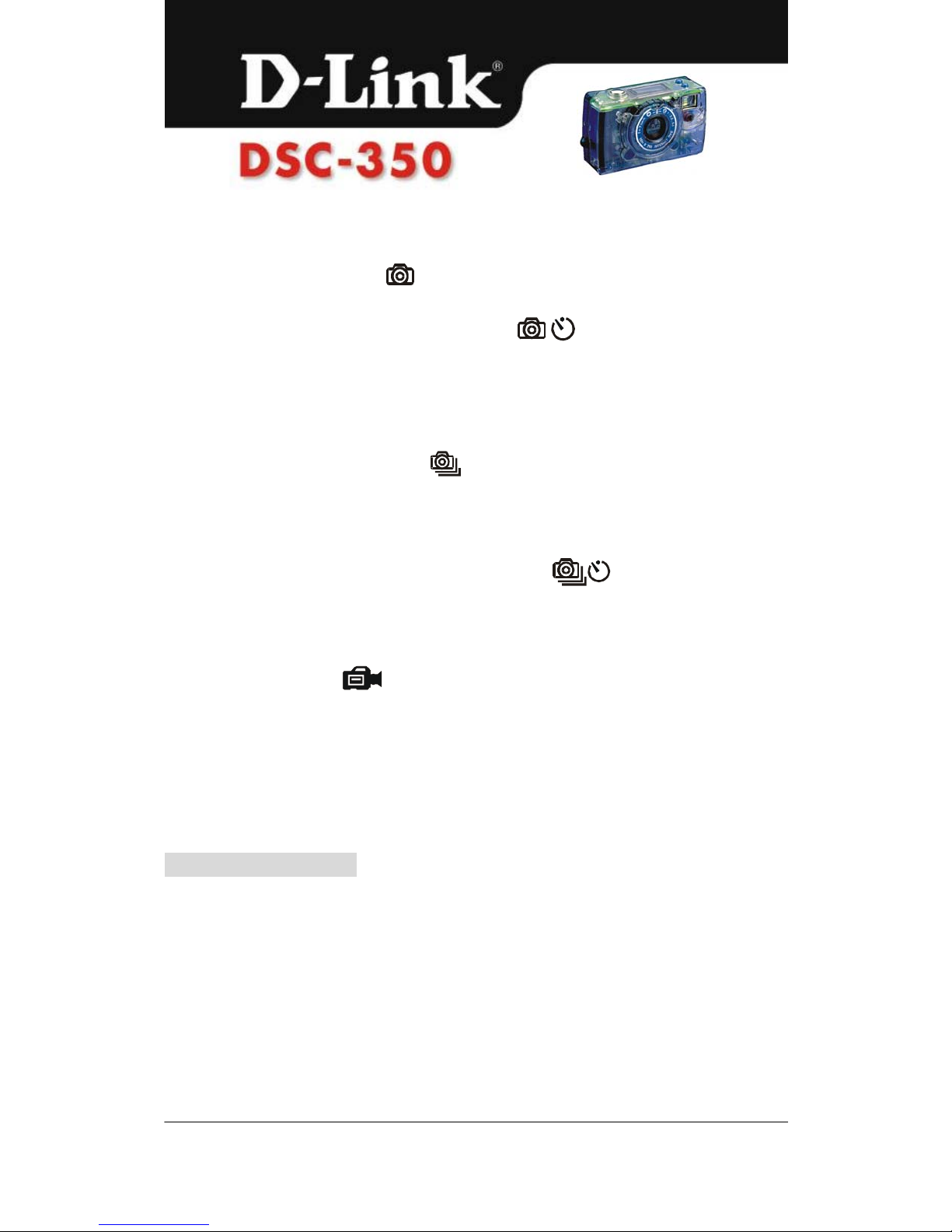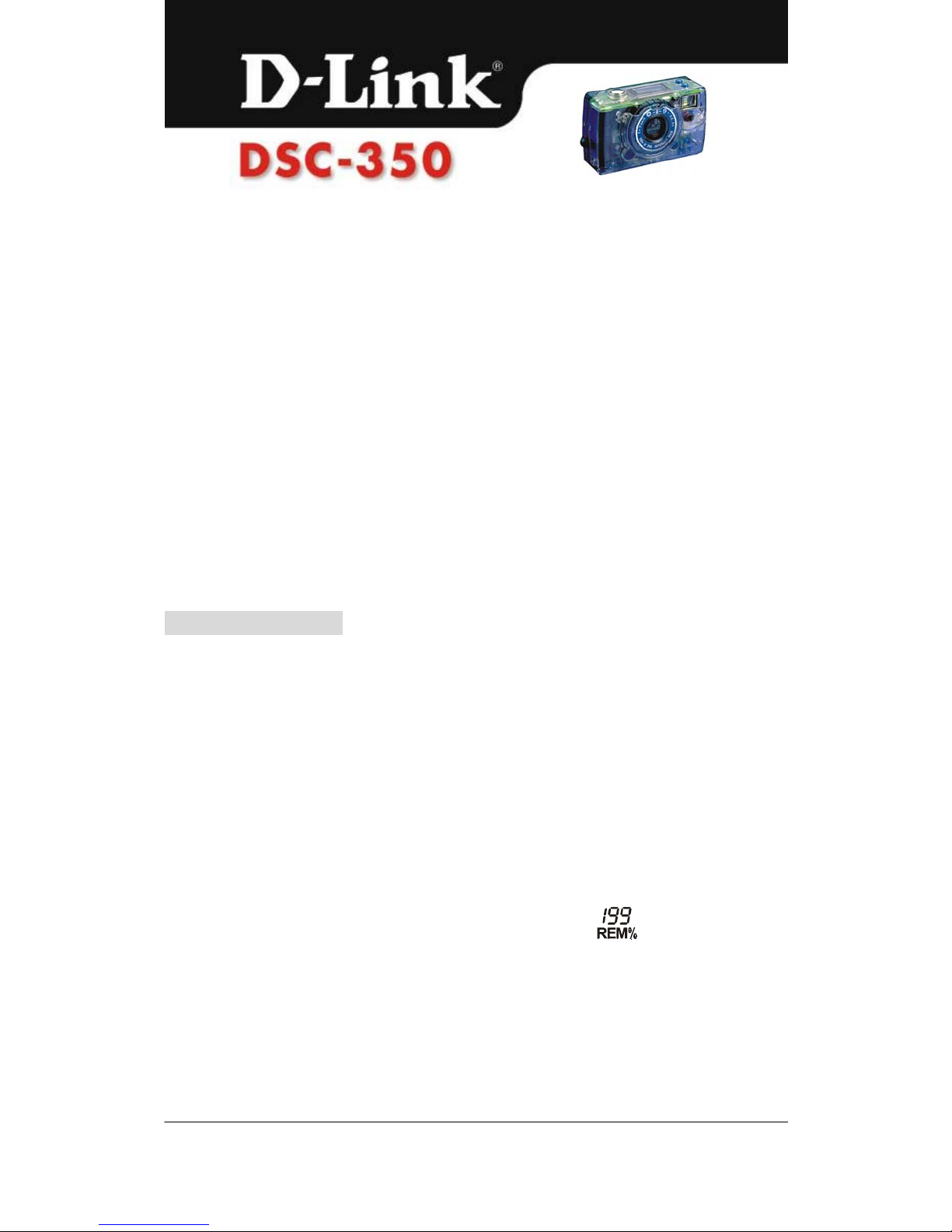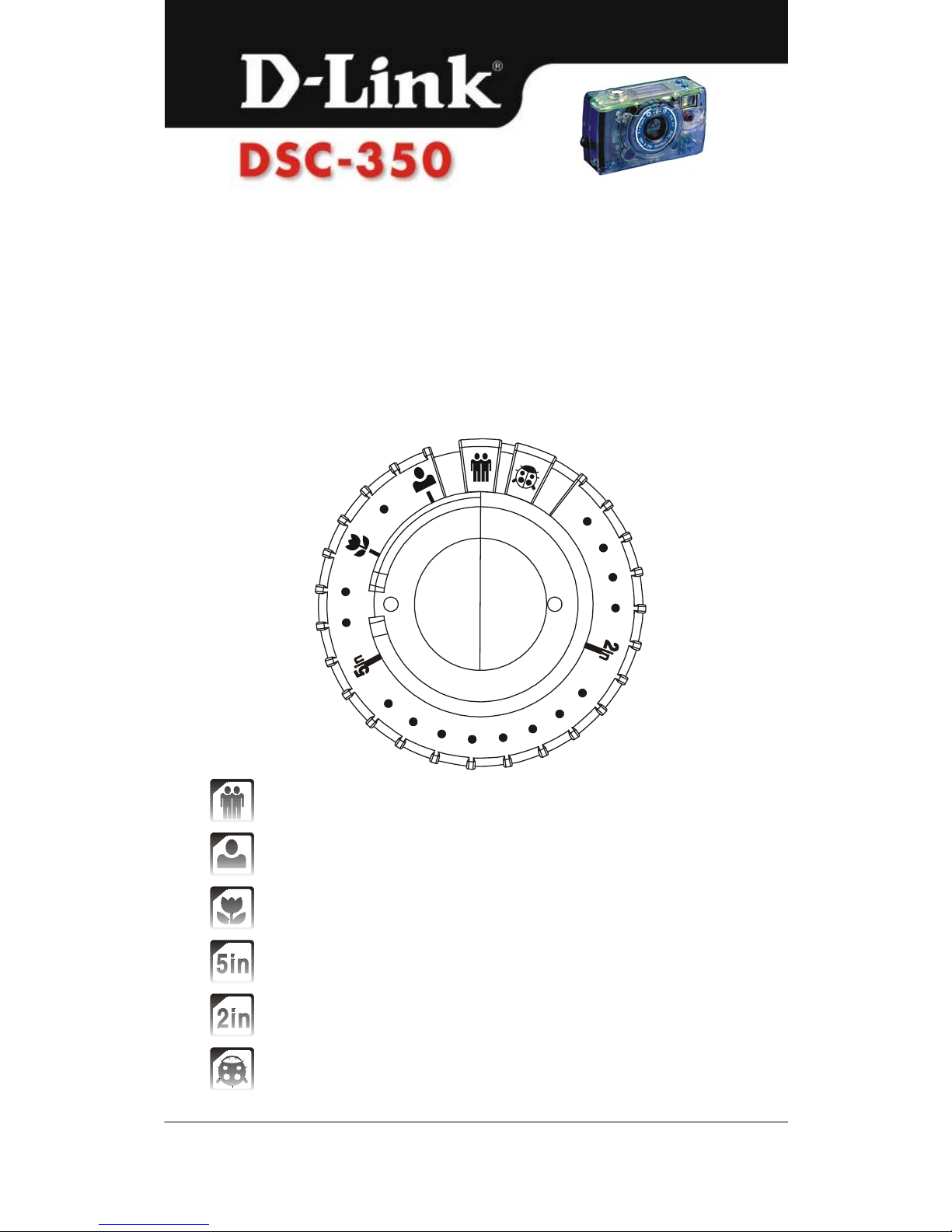D-Link DSC-350 - Digital Camera - 0.35 Megapixel User manual
Other D-Link Digital Camera manuals

D-Link
D-Link DCS-5030L User manual

D-Link
D-Link DSC-350 - Digital Camera - 0.35 Megapixel User manual

D-Link
D-Link DSC-350 - Digital Camera - 0.35 Megapixel Owner's manual

D-Link
D-Link MyDlink DCS-8515LH User manual

D-Link
D-Link DCS-5020L User manual
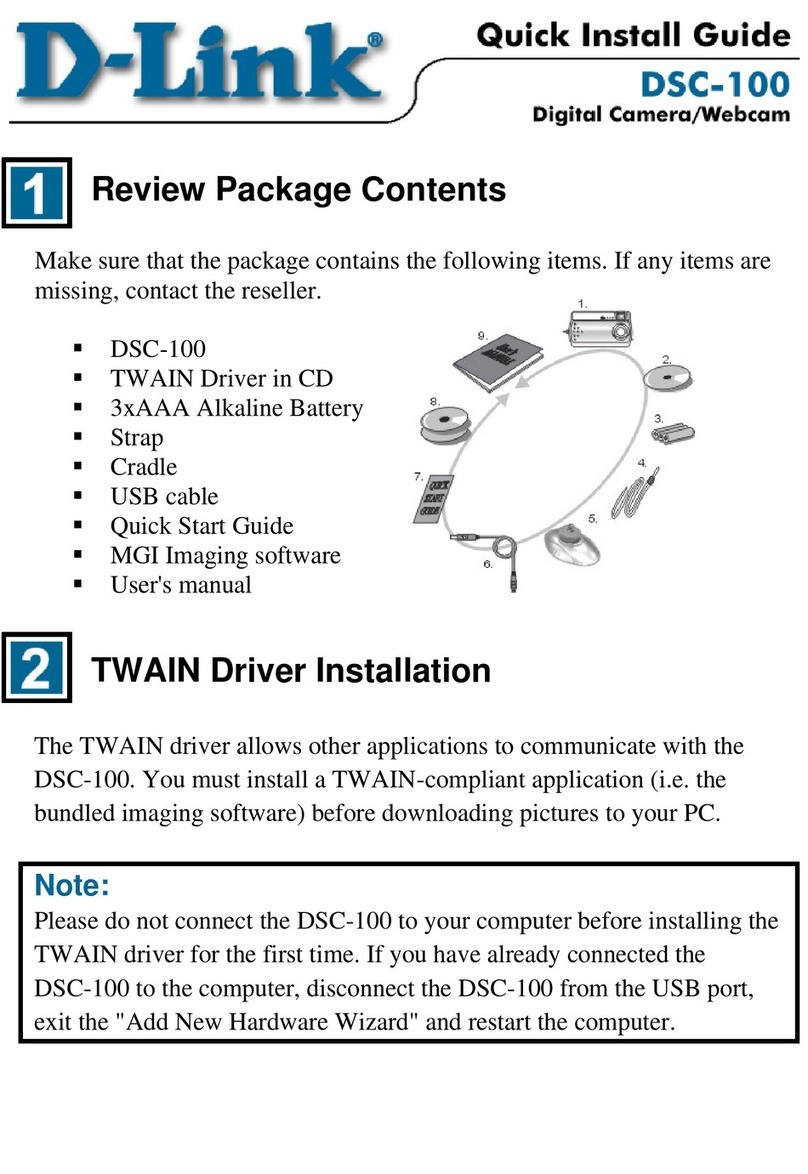
D-Link
D-Link DSC-100 User manual

D-Link
D-Link DSH-C130 Installation guide

D-Link
D-Link DCS-2530L User manual

D-Link
D-Link DCS-6501LH User manual
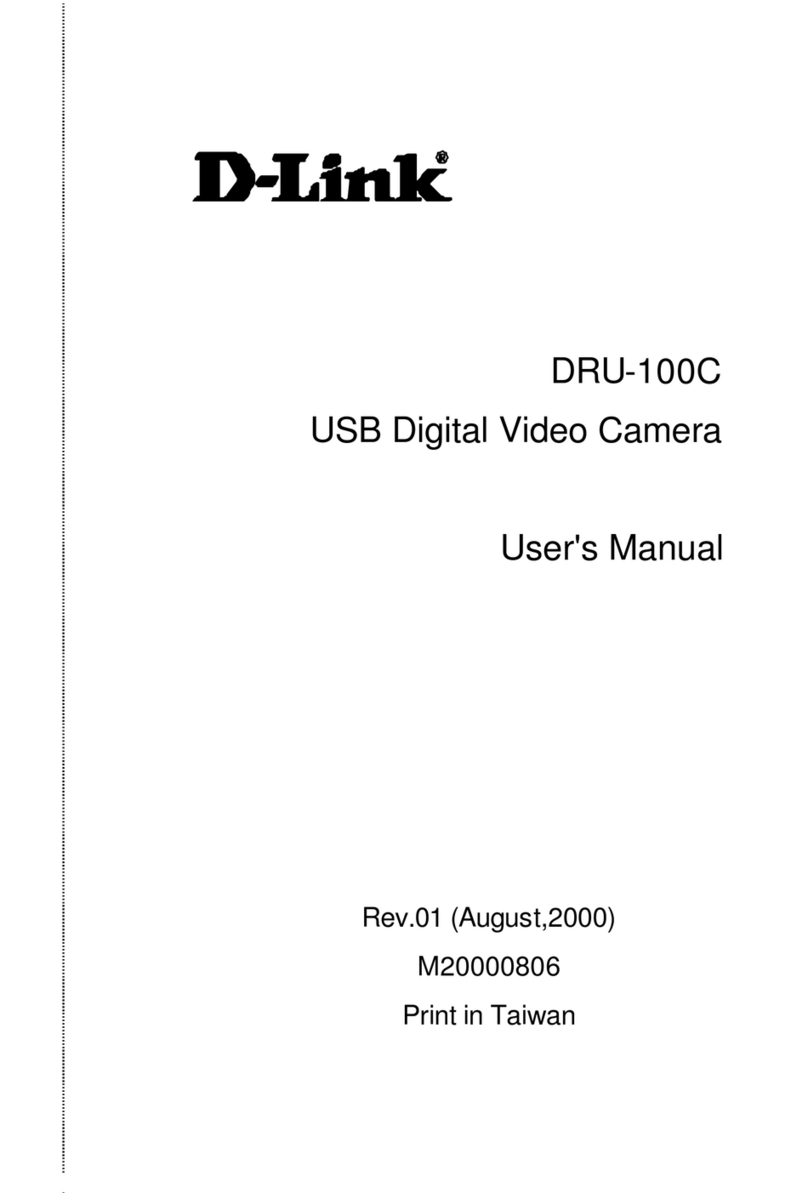
D-Link
D-Link DRU-100C User manual

D-Link
D-Link DCS-7000L User manual

D-Link
D-Link DCS-8350LH User manual

D-Link
D-Link DCS-932L User manual

D-Link
D-Link DSC-350 - Digital Camera - 0.35 Megapixel User manual

D-Link
D-Link CS8000LHV2A1 User manual

D-Link
D-Link DSH-C310 User manual

D-Link
D-Link DCS-2530L User manual
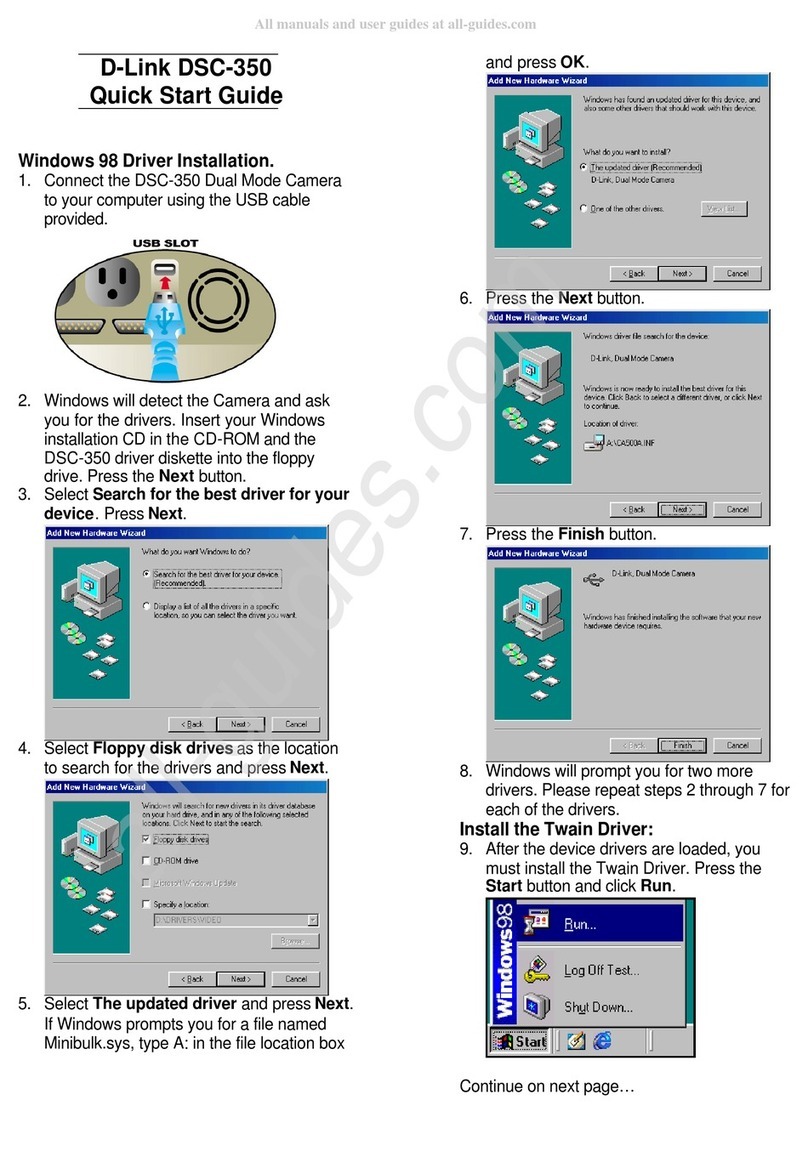
D-Link
D-Link DSC-350 - Digital Camera - 0.35 Megapixel User manual

D-Link
D-Link EyeOn User manual

D-Link
D-Link DCS-6045L User manual