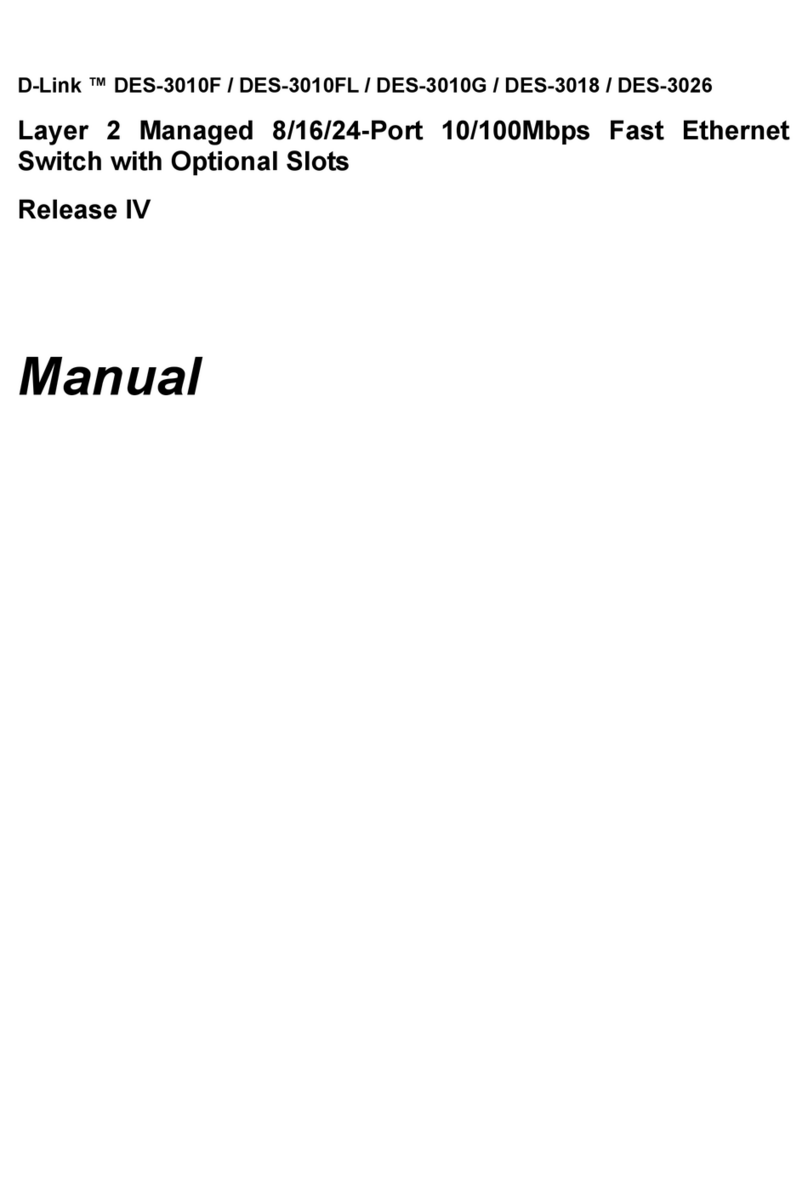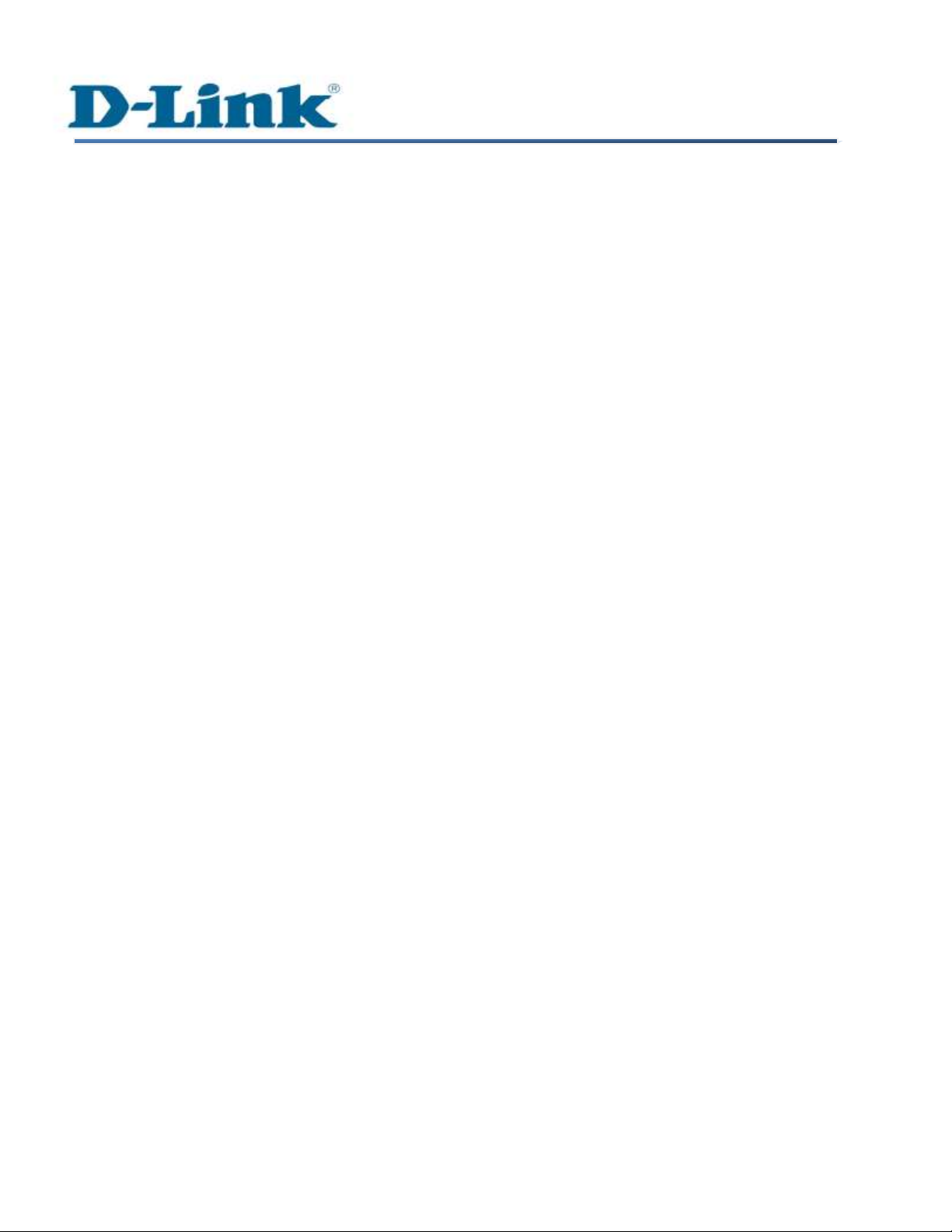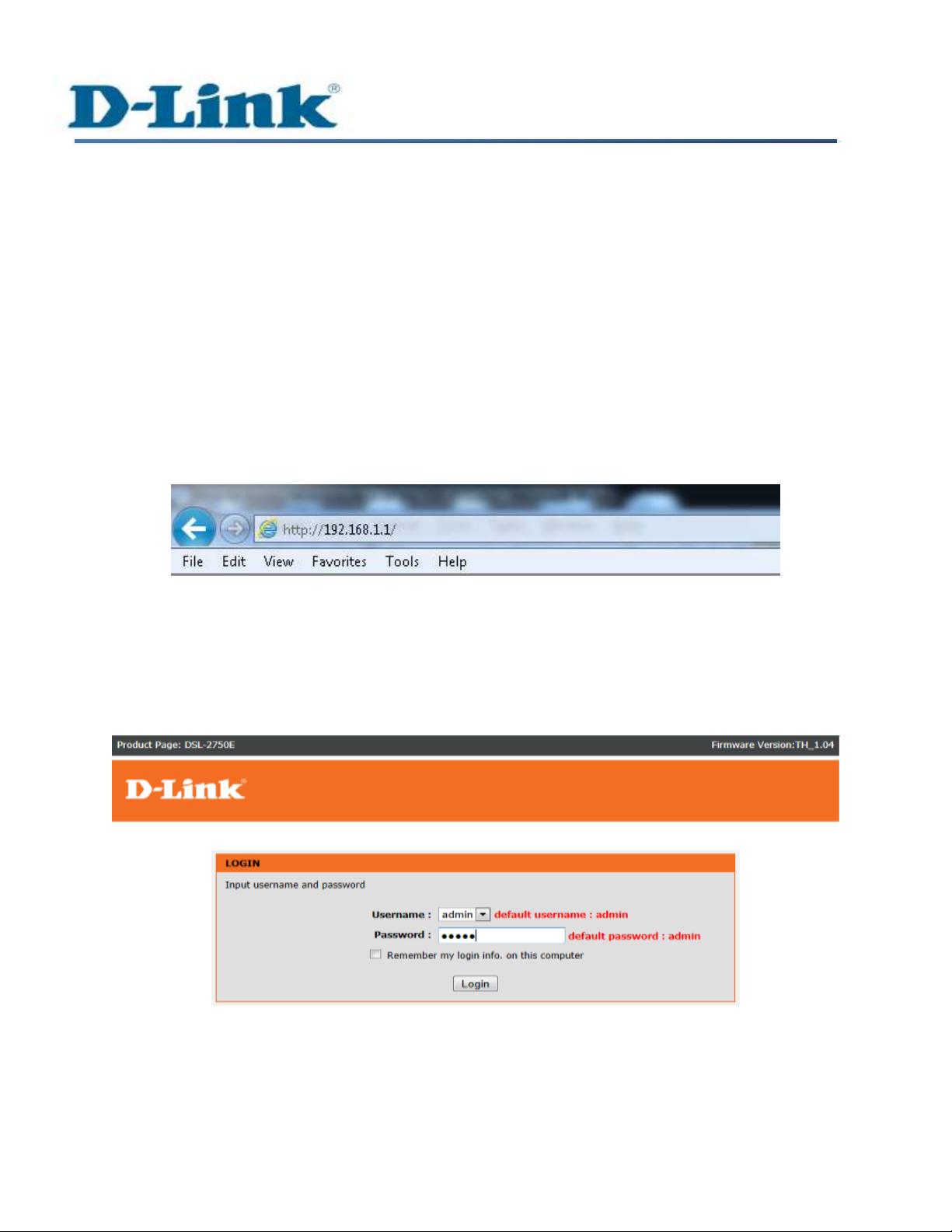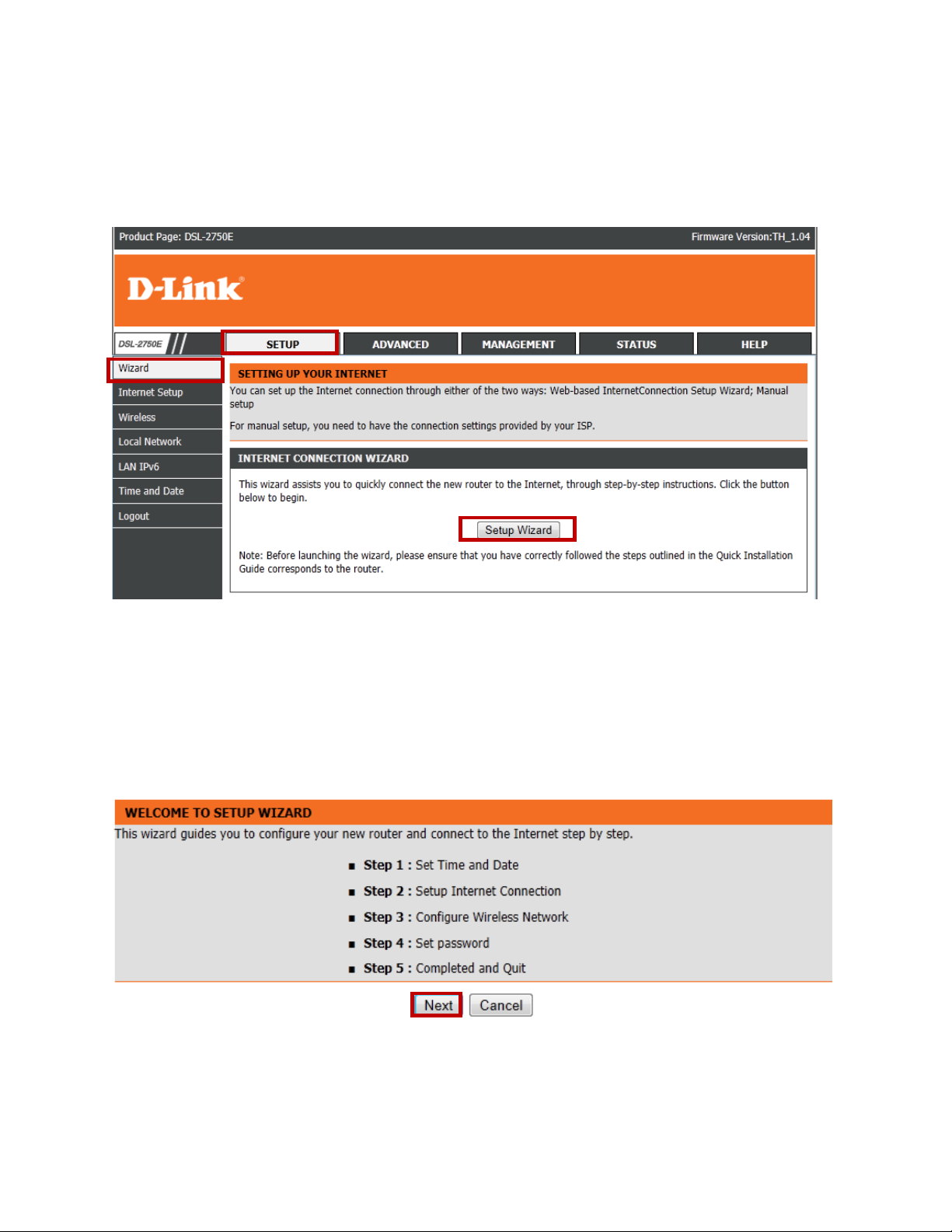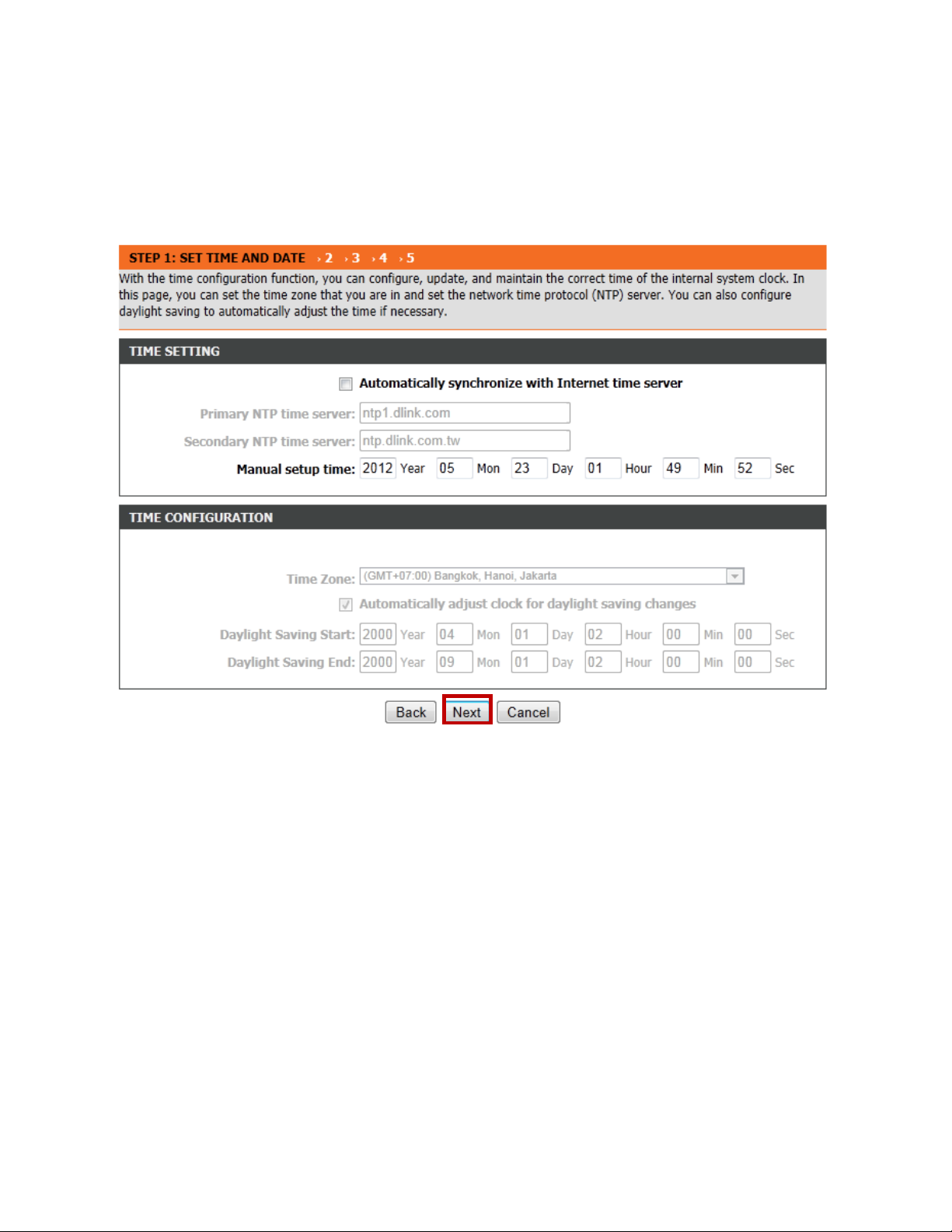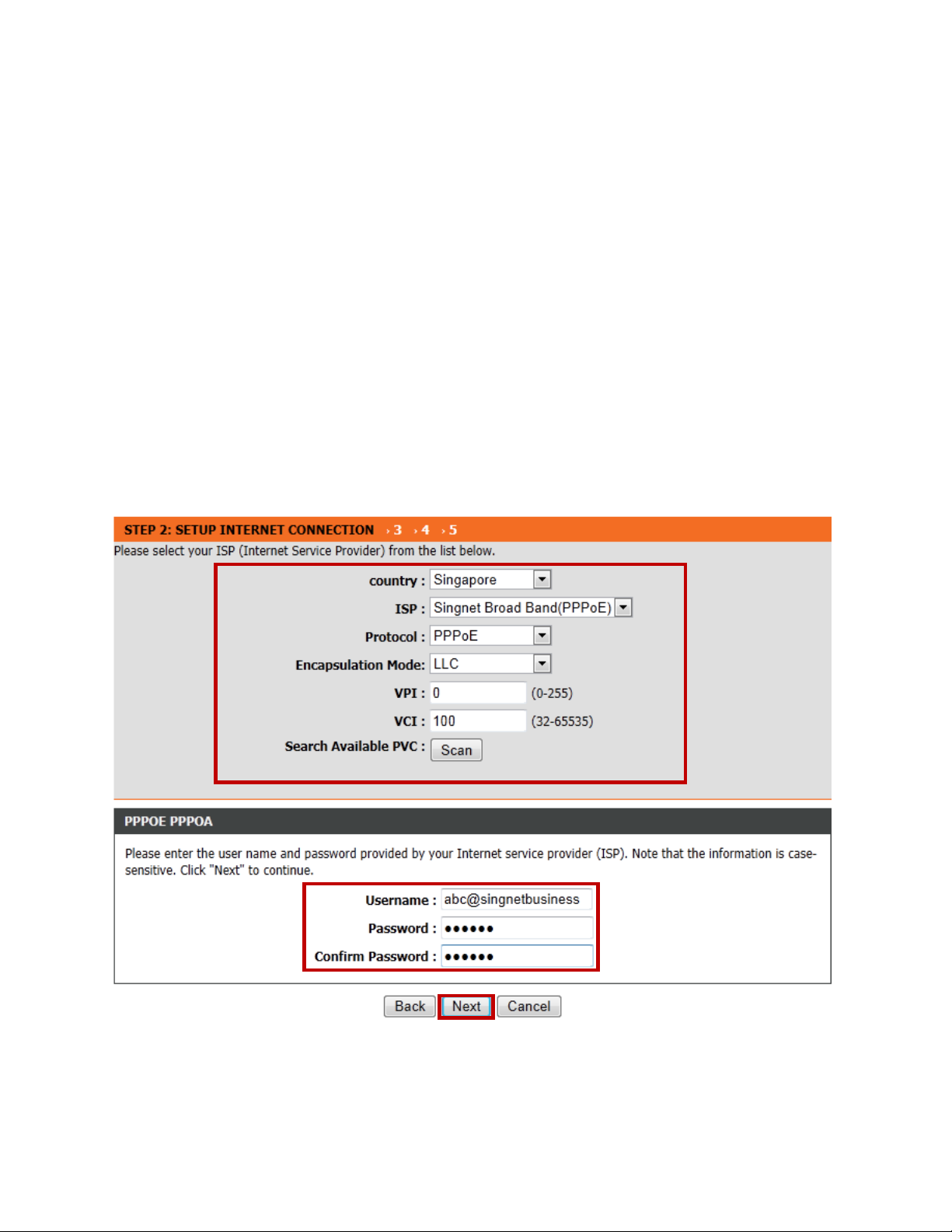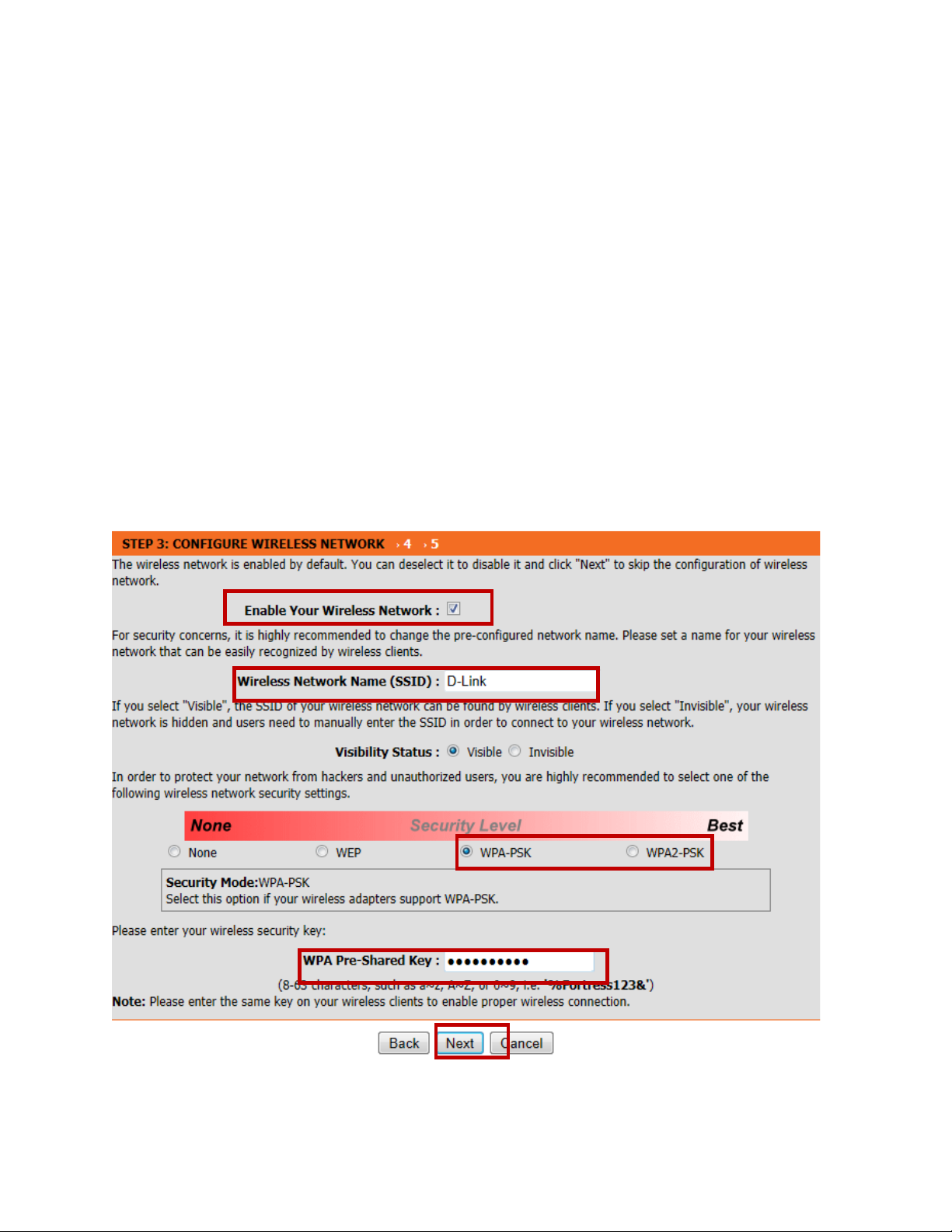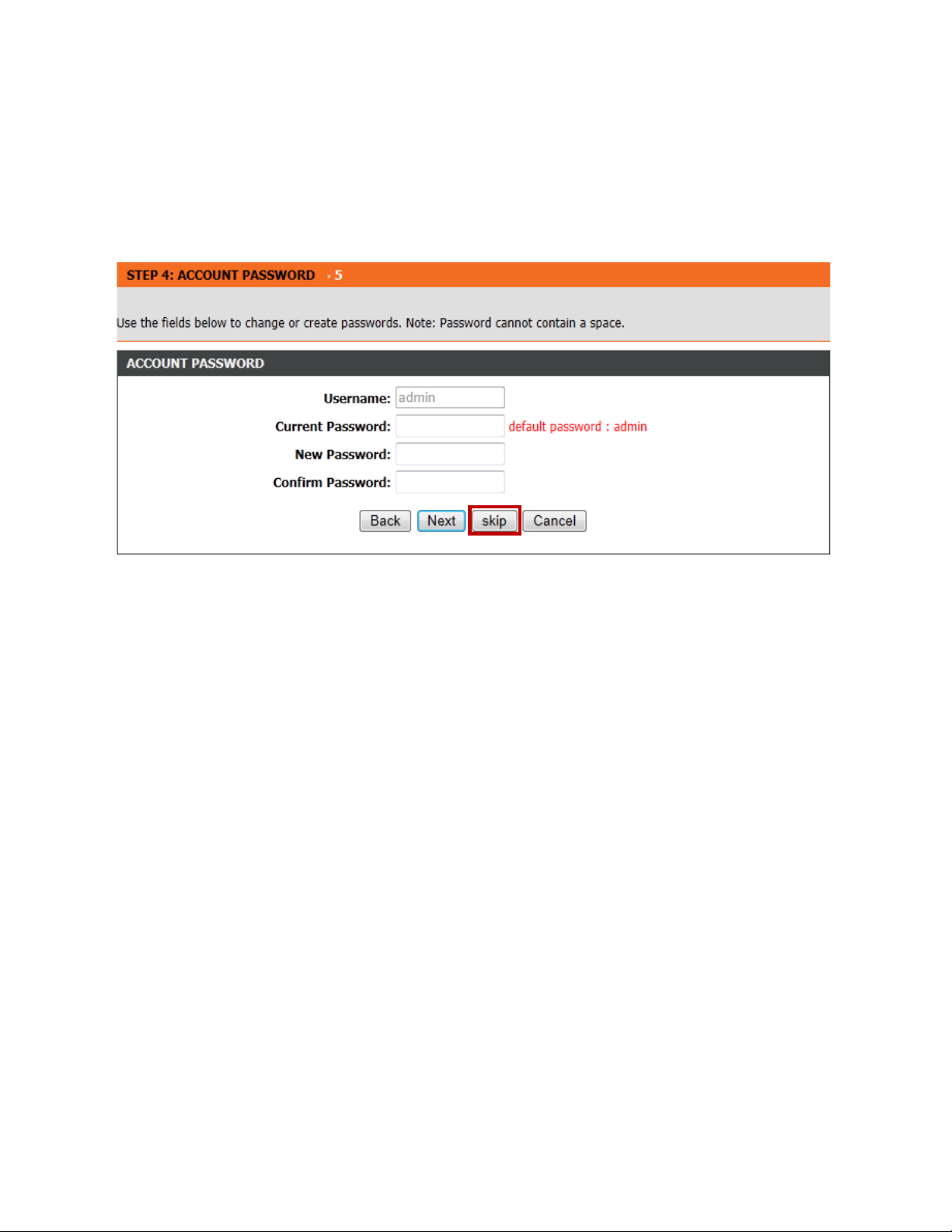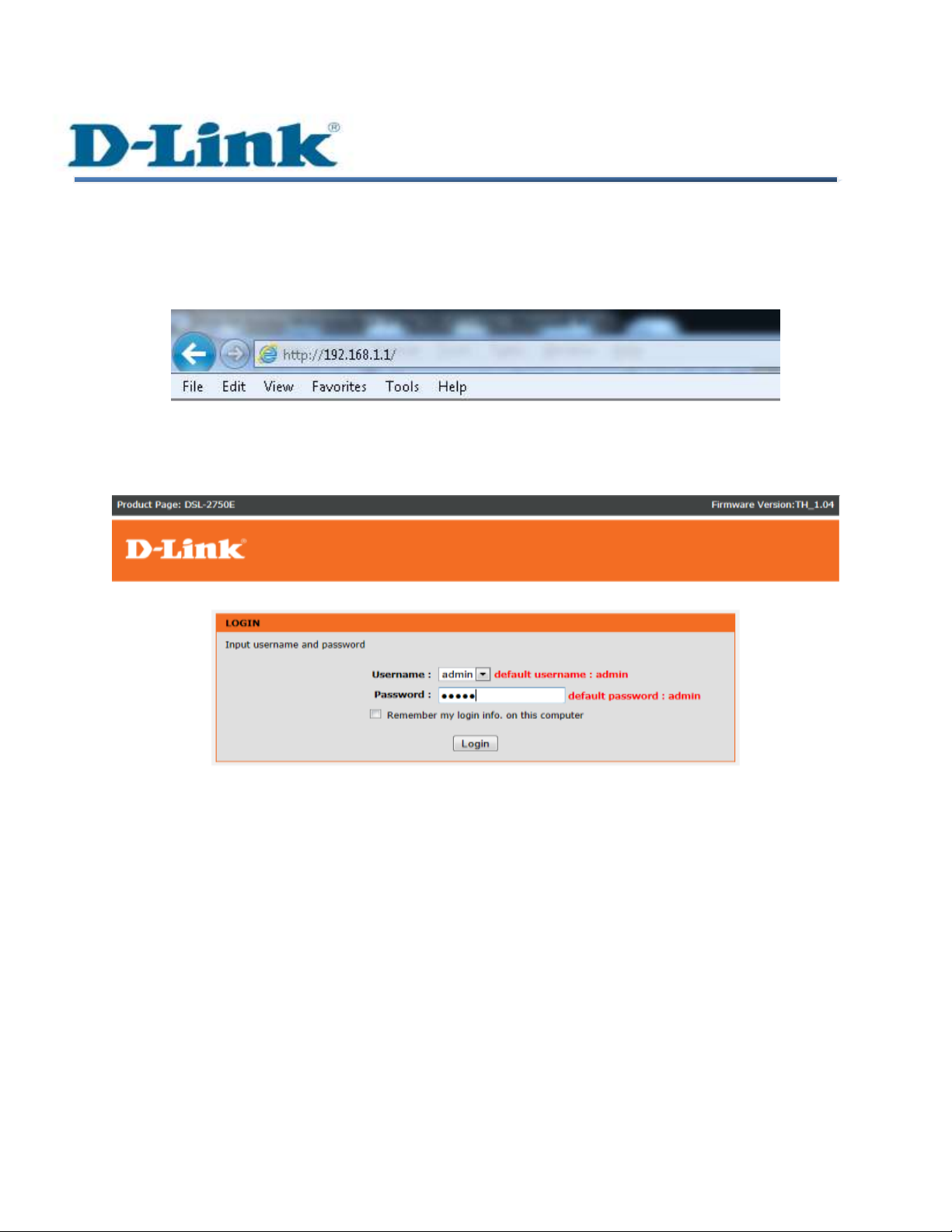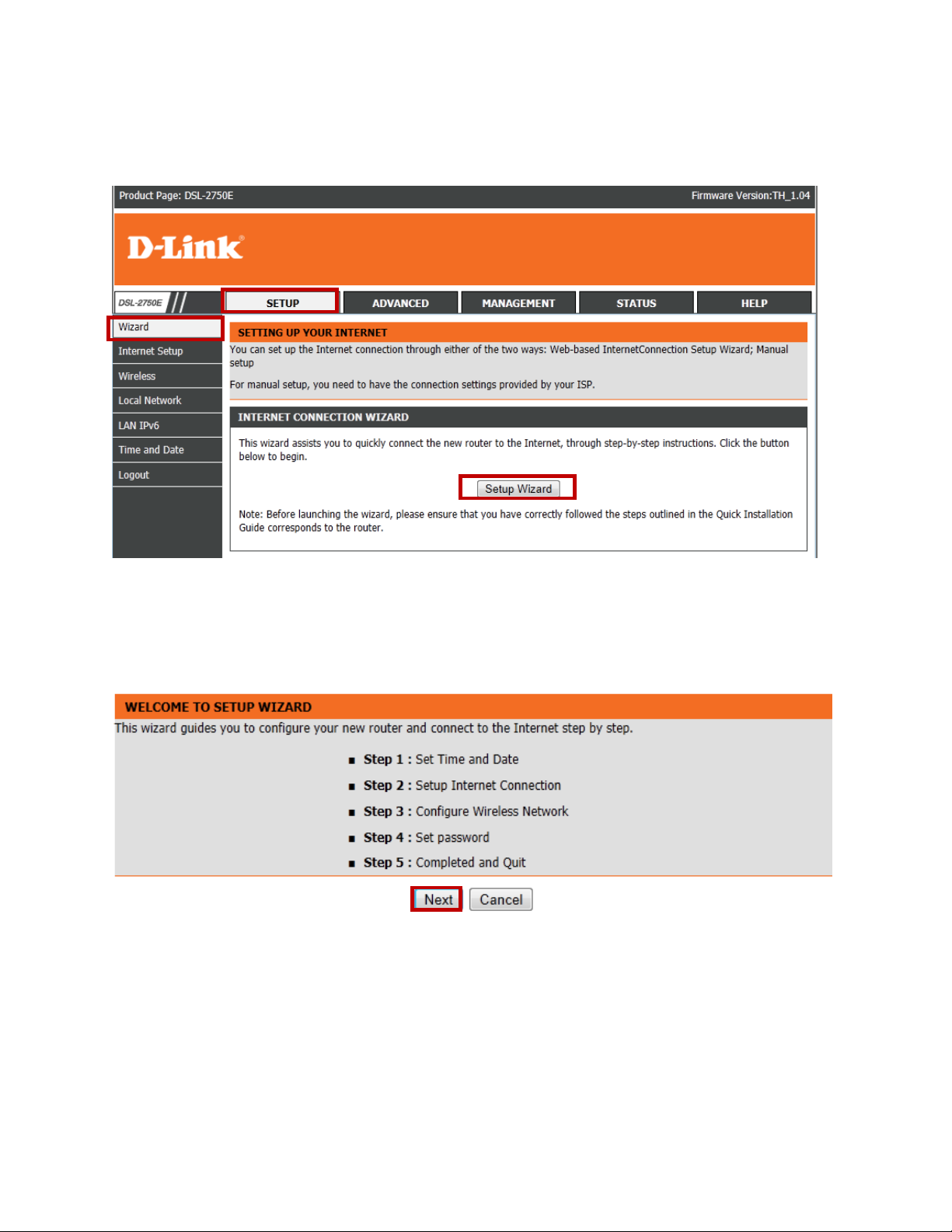D-Link DSL-2750E Manual
Other D-Link Network Router manuals

D-Link
D-Link DIR-855L User manual

D-Link
D-Link COVR-C1202 User manual
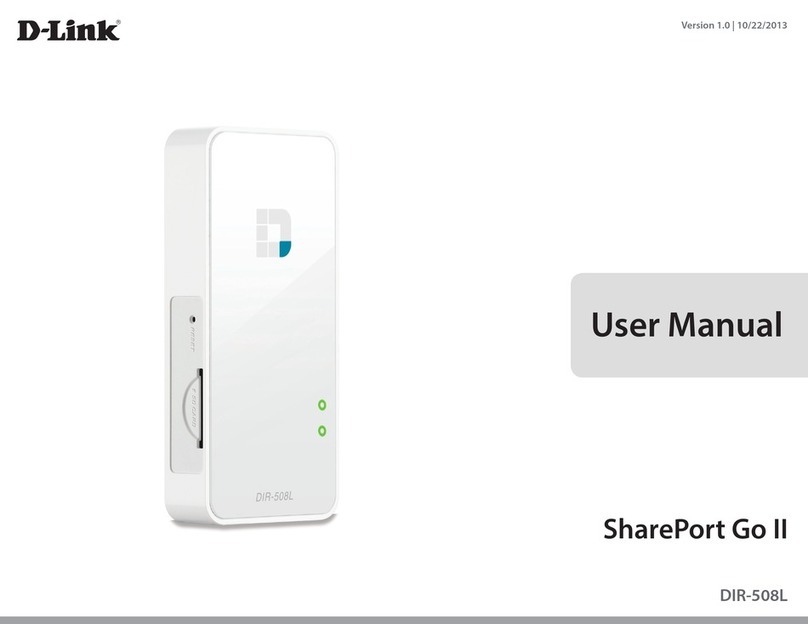
D-Link
D-Link DIR-508L User manual

D-Link
D-Link DIR-809/B User manual
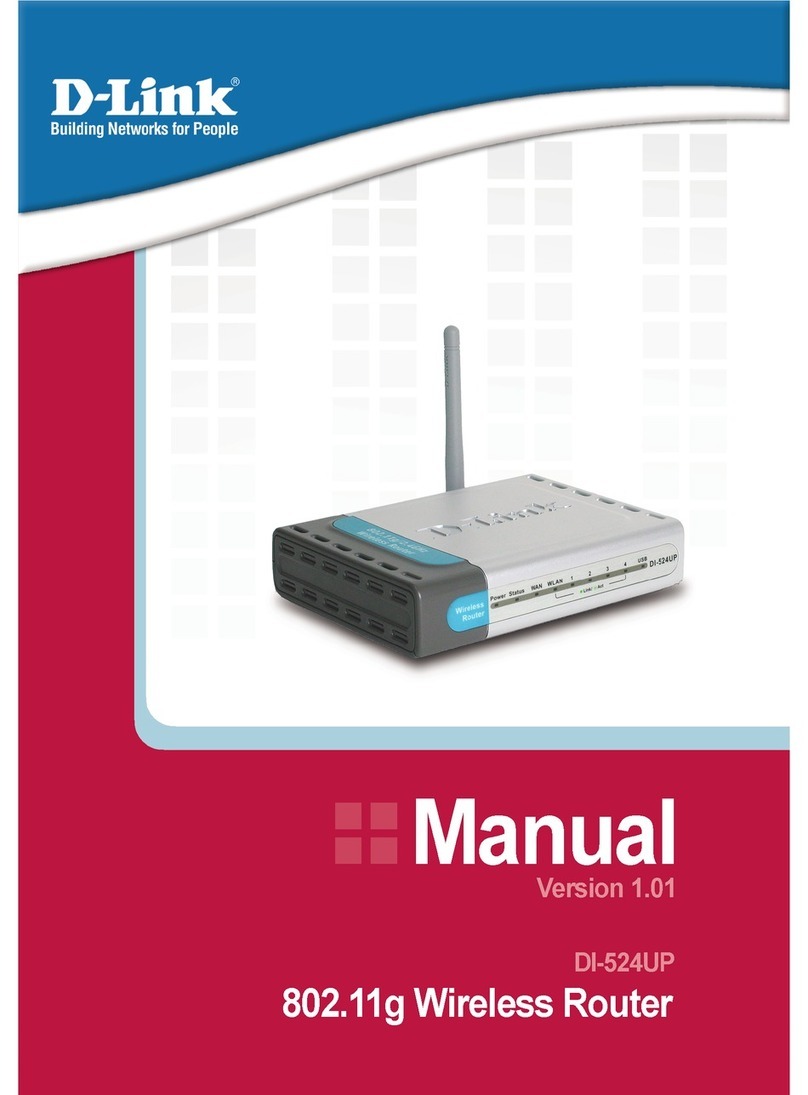
D-Link
D-Link DI-524UP User manual
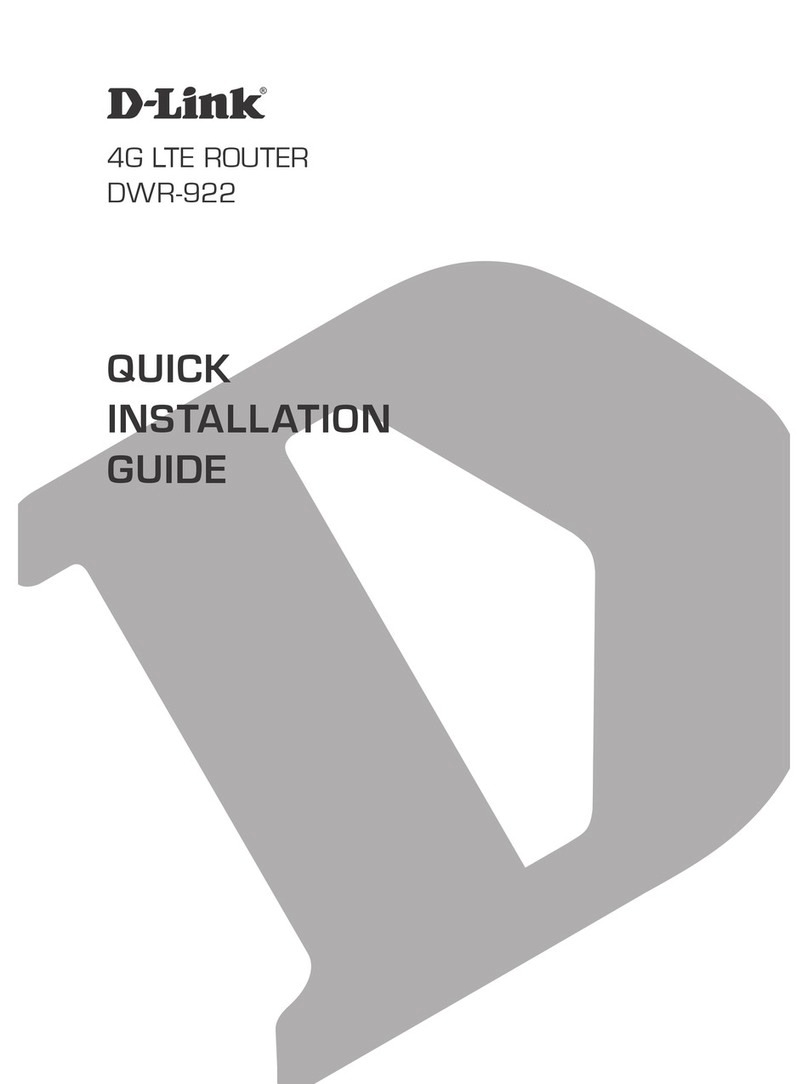
D-Link
D-Link DWR-922 User manual

D-Link
D-Link DWR-M960 User manual

D-Link
D-Link xStack DES-3200-10 User manual

D-Link
D-Link DIR-120 User manual
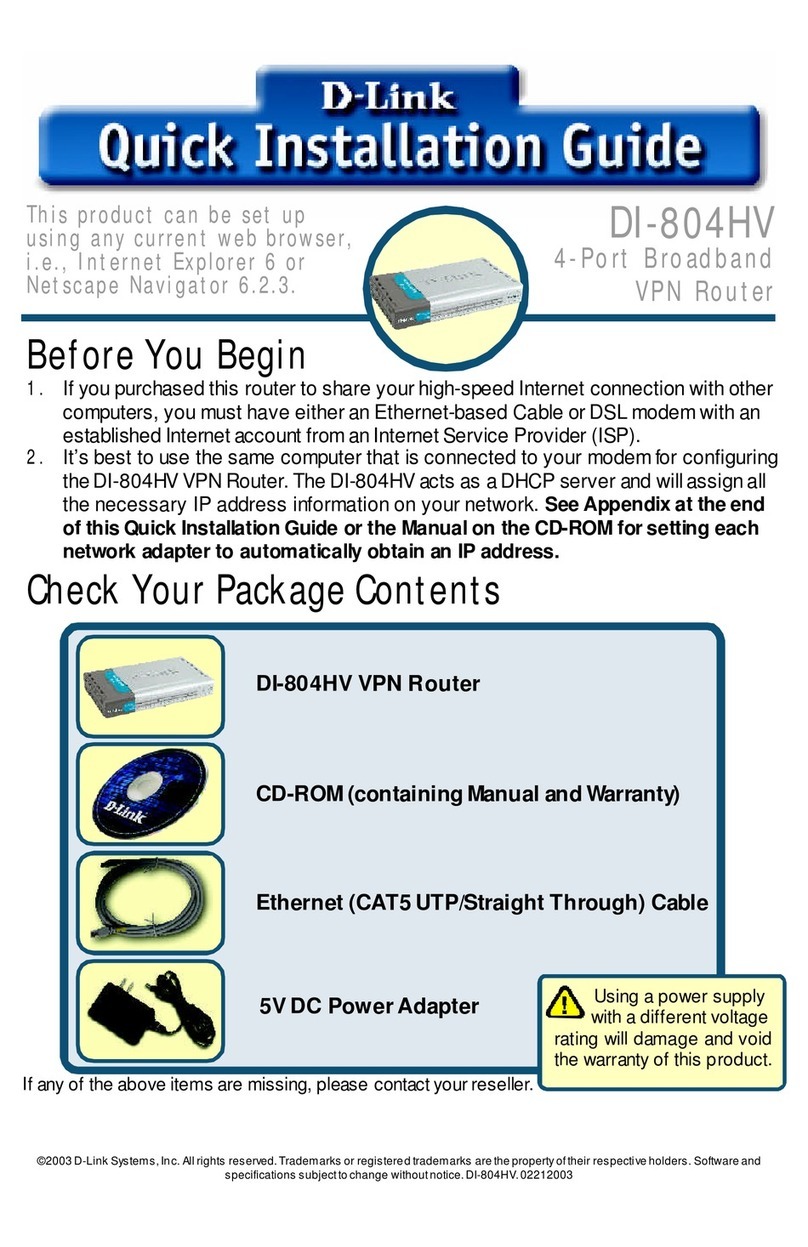
D-Link
D-Link DI-804HV - Express ENwork Router User manual
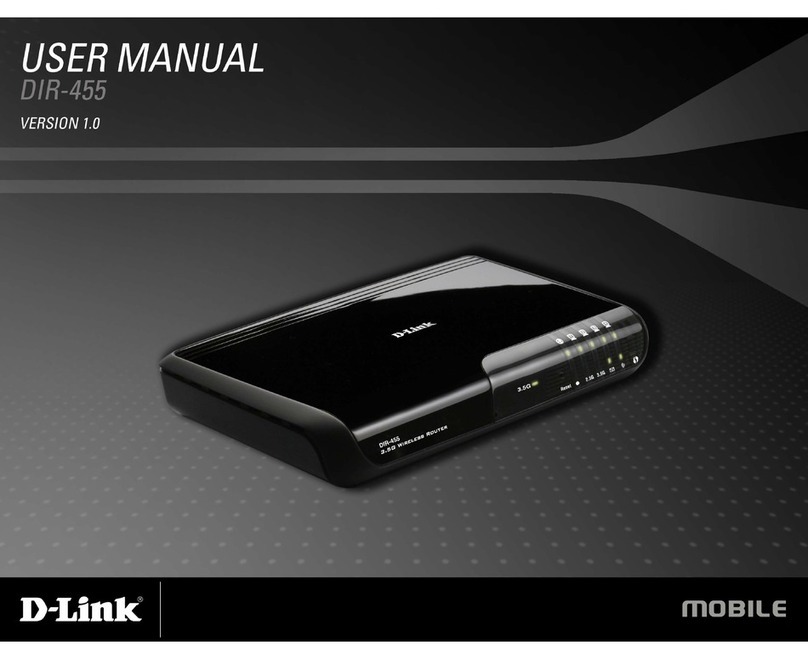
D-Link
D-Link DIR-455 User manual

D-Link
D-Link TM DES-6500 User manual
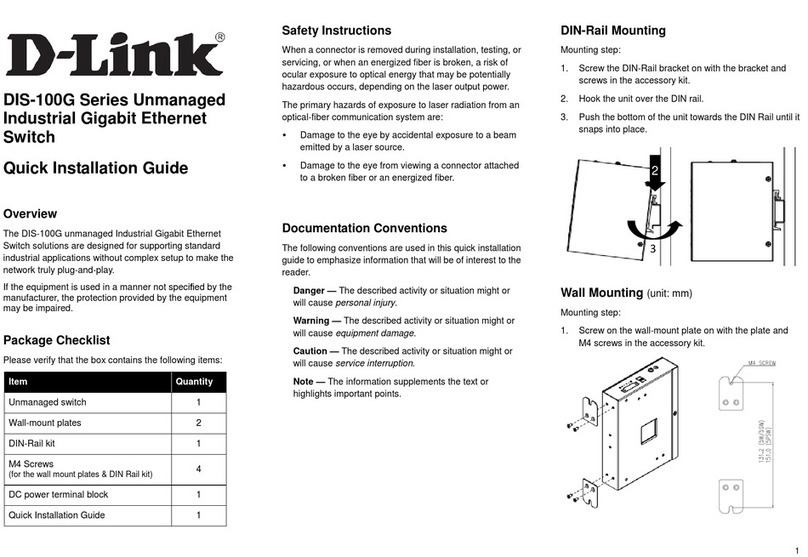
D-Link
D-Link DIS-100G-5W User manual
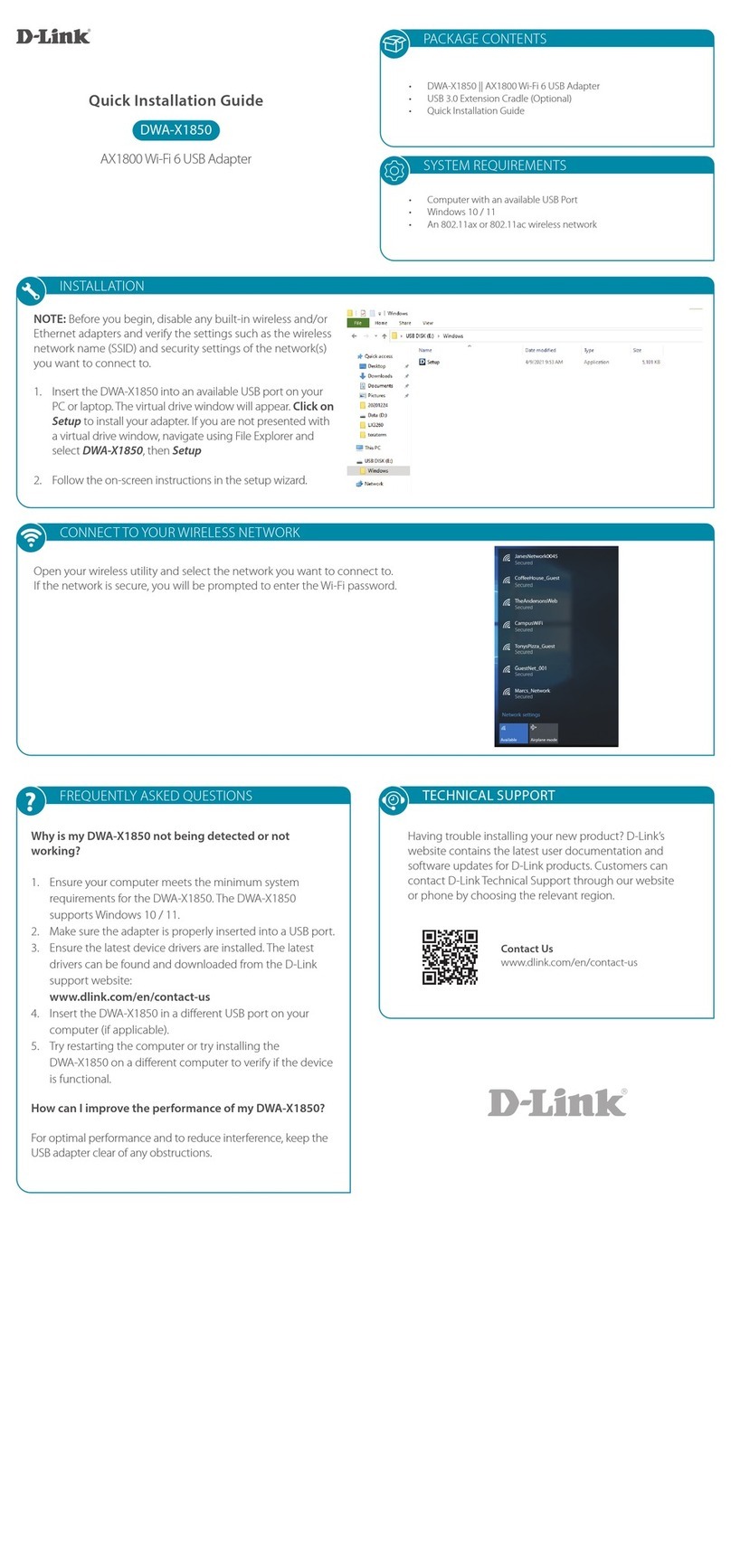
D-Link
D-Link DWA-X1850 User manual

D-Link
D-Link DSG-1100-10/ME User manual

D-Link
D-Link DVG-5402G User manual
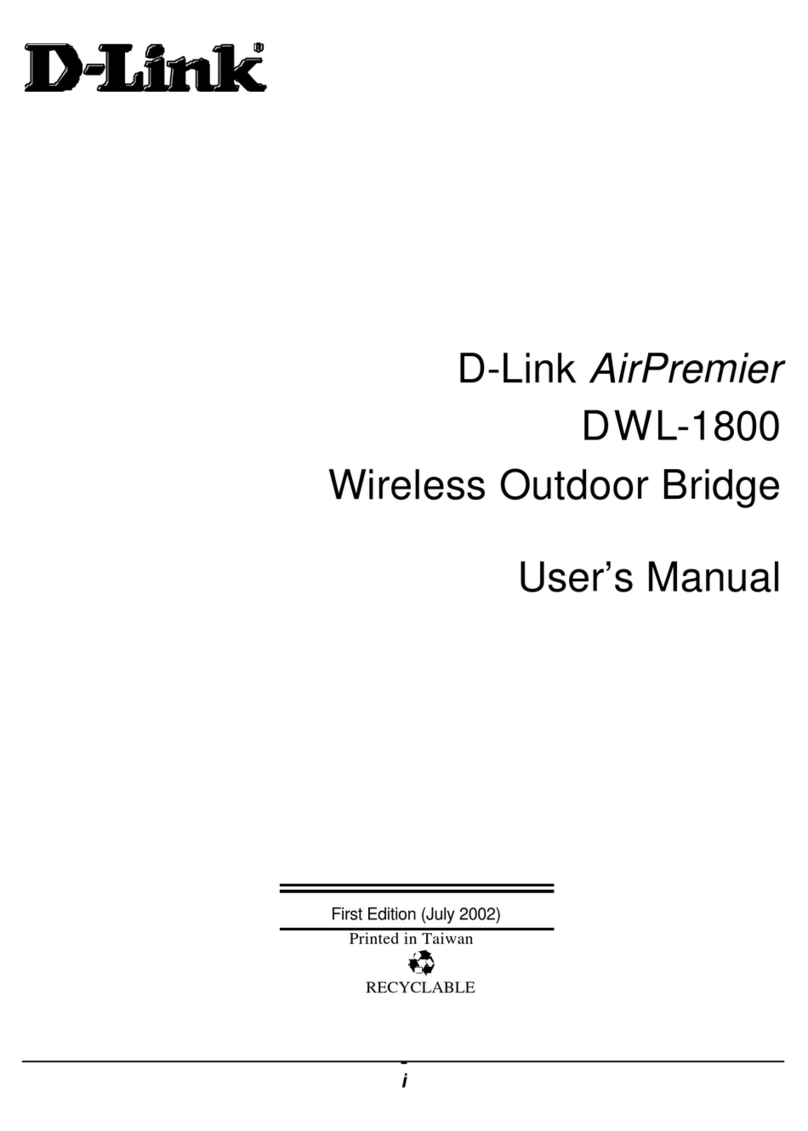
D-Link
D-Link AirPremier DWL-1800 User manual

D-Link
D-Link DIR-850L User manual
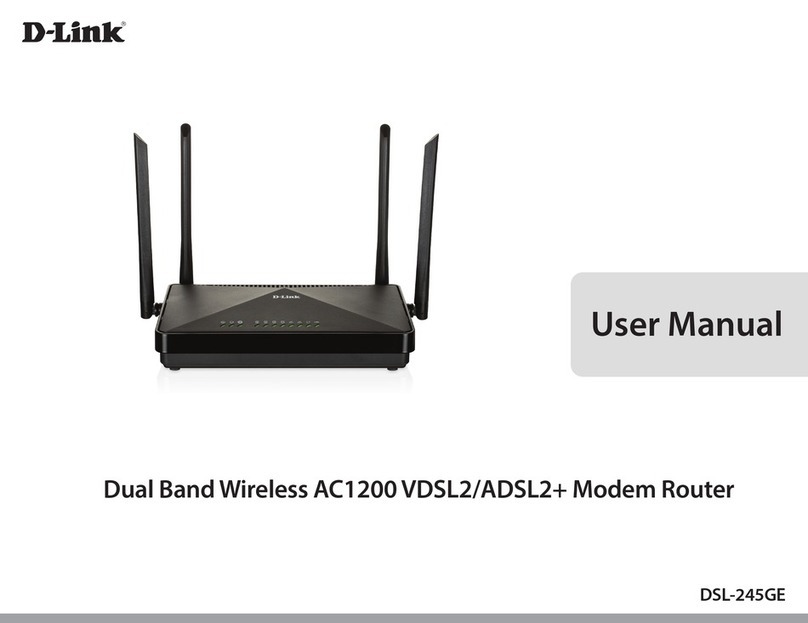
D-Link
D-Link DSL-245GE User manual

D-Link
D-Link R15 Manual