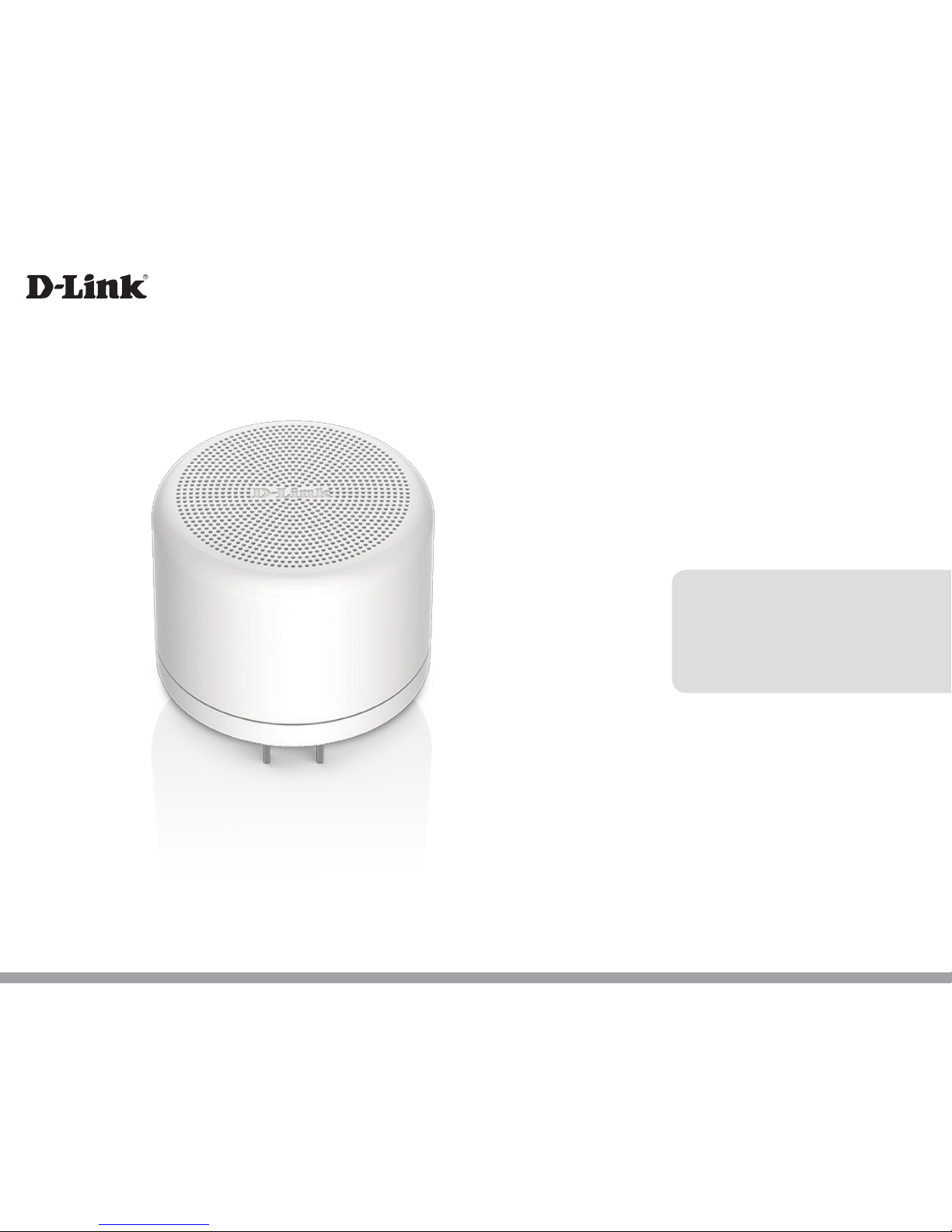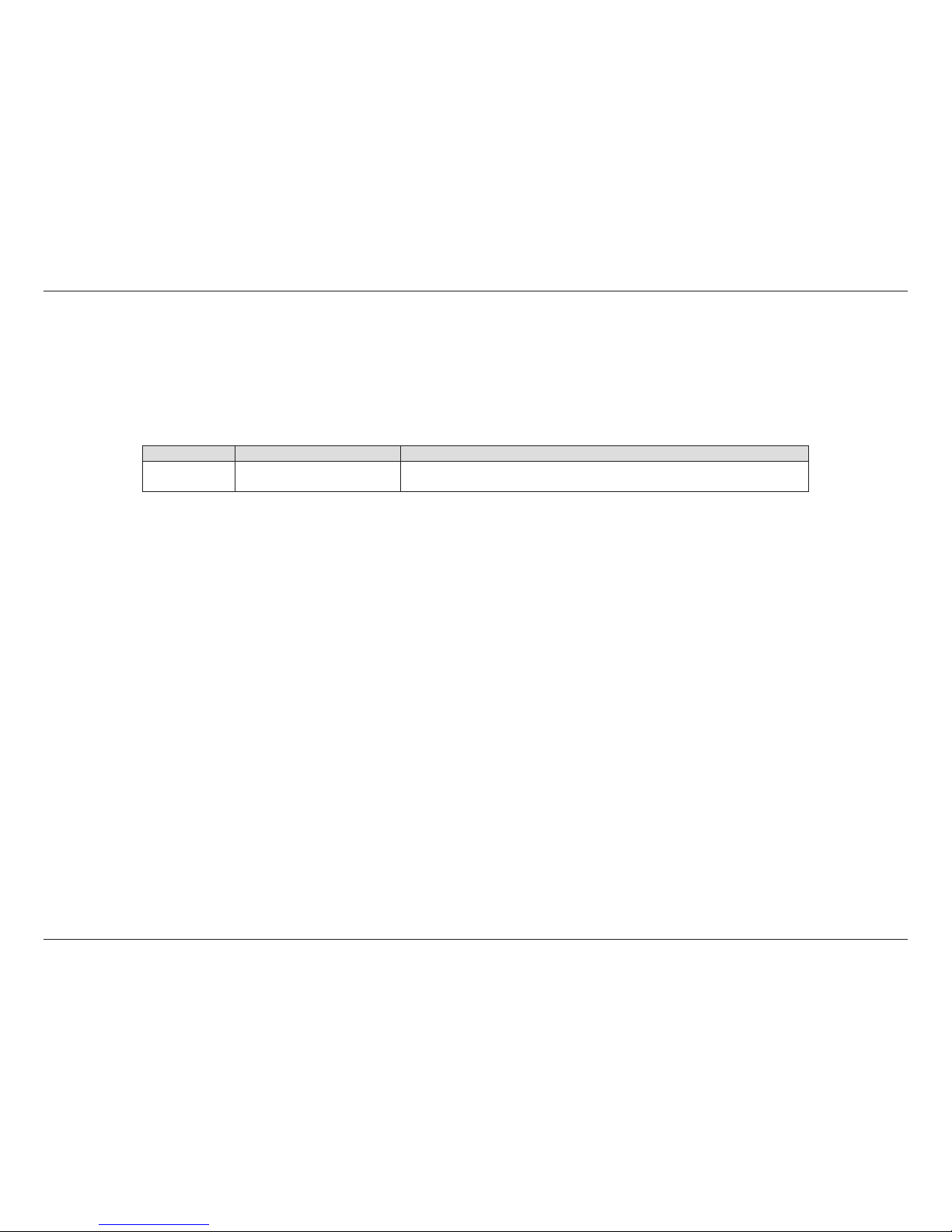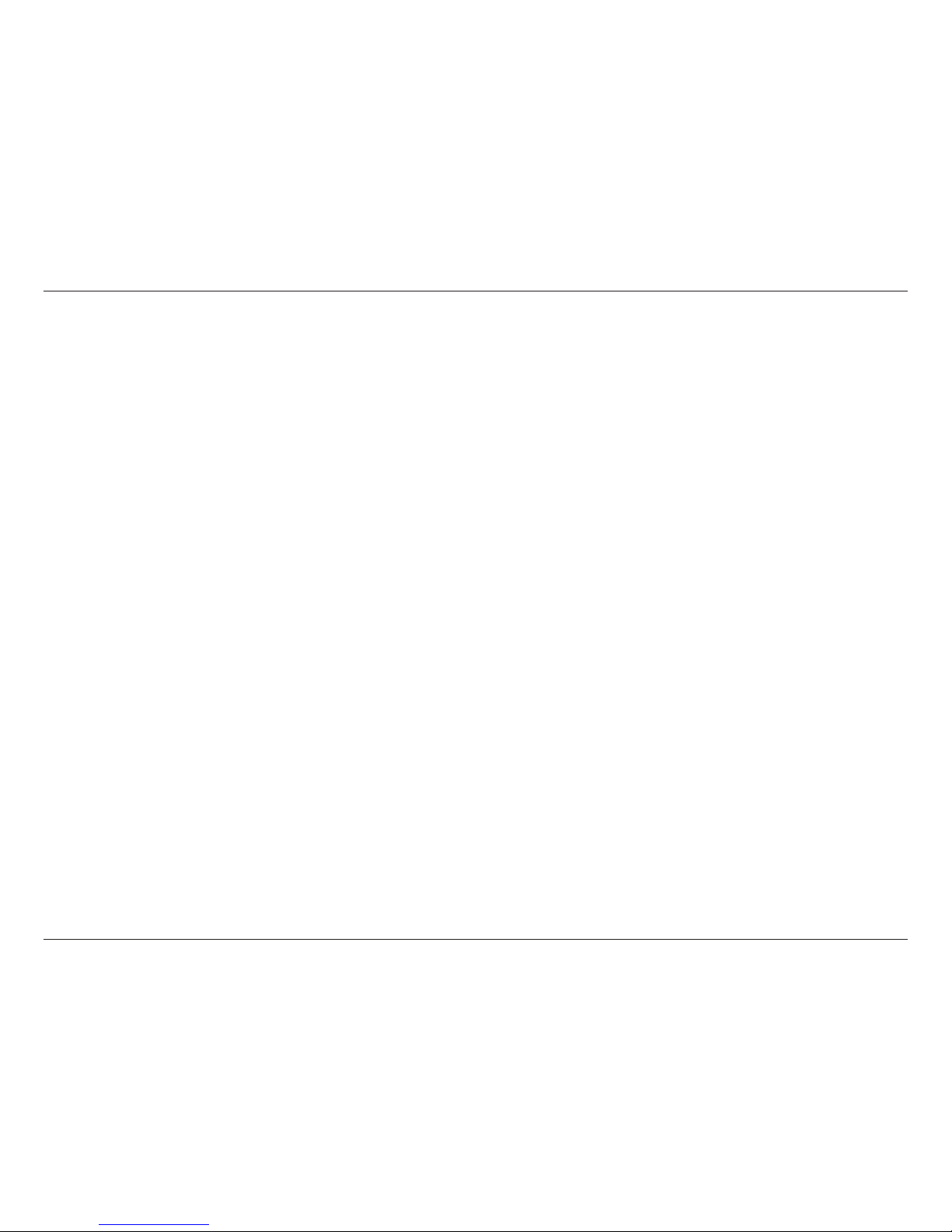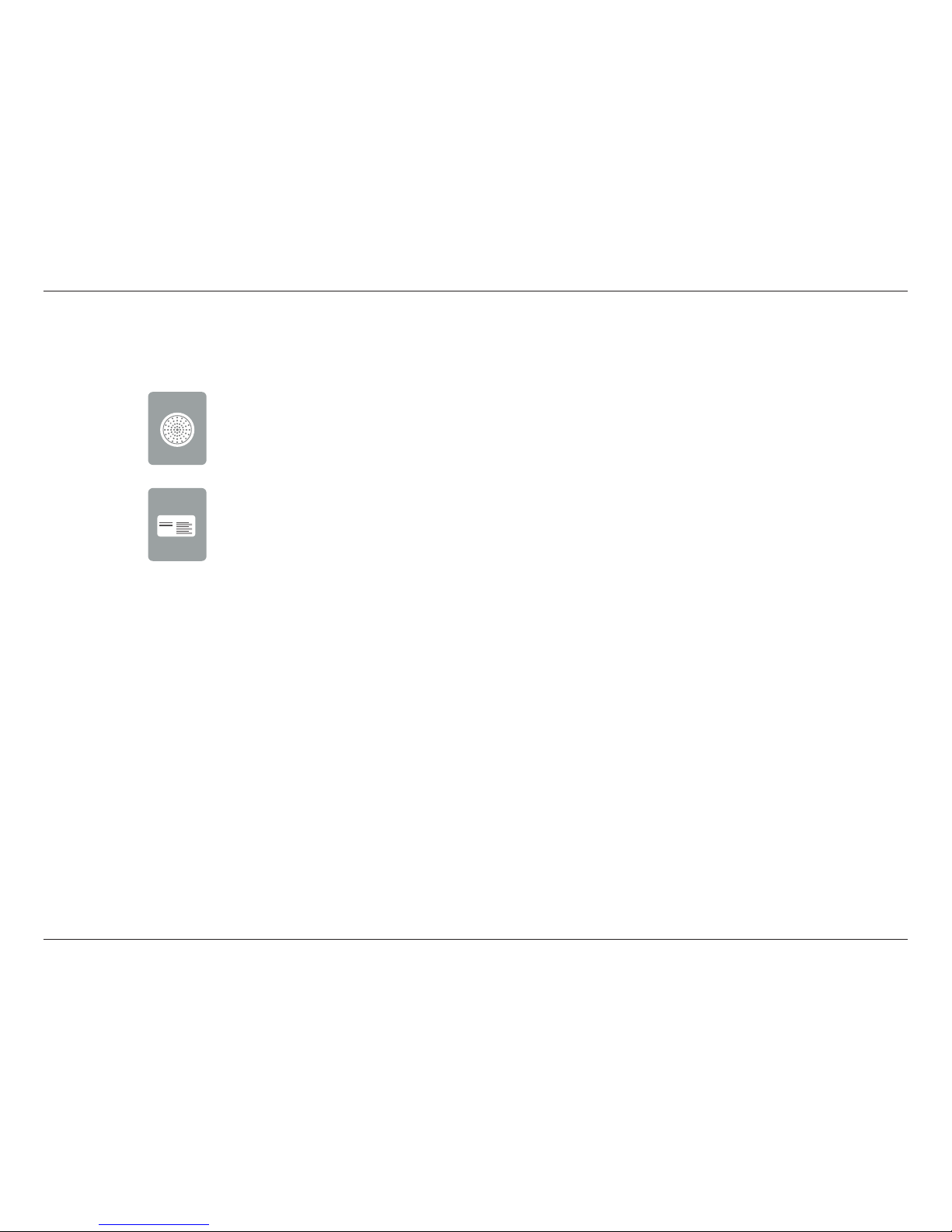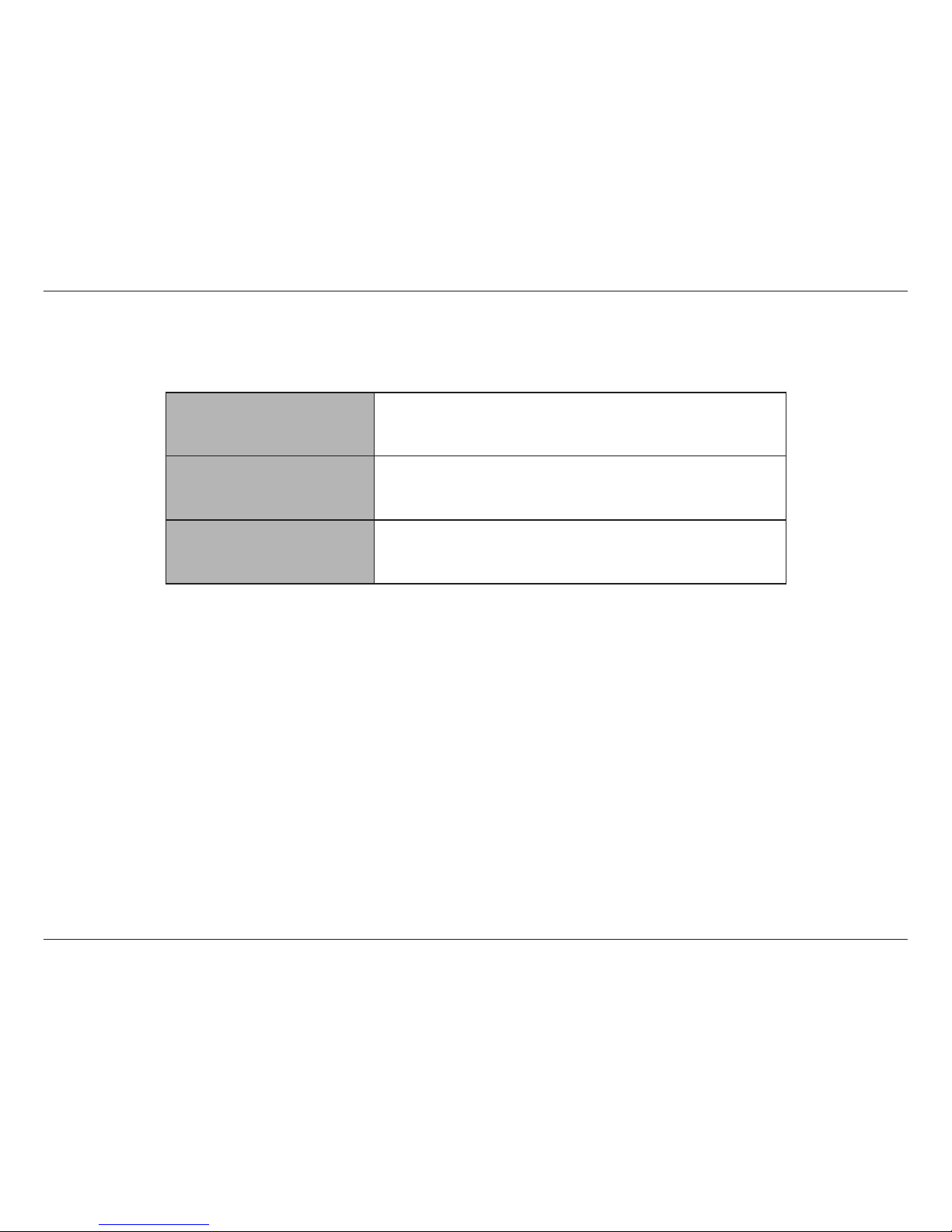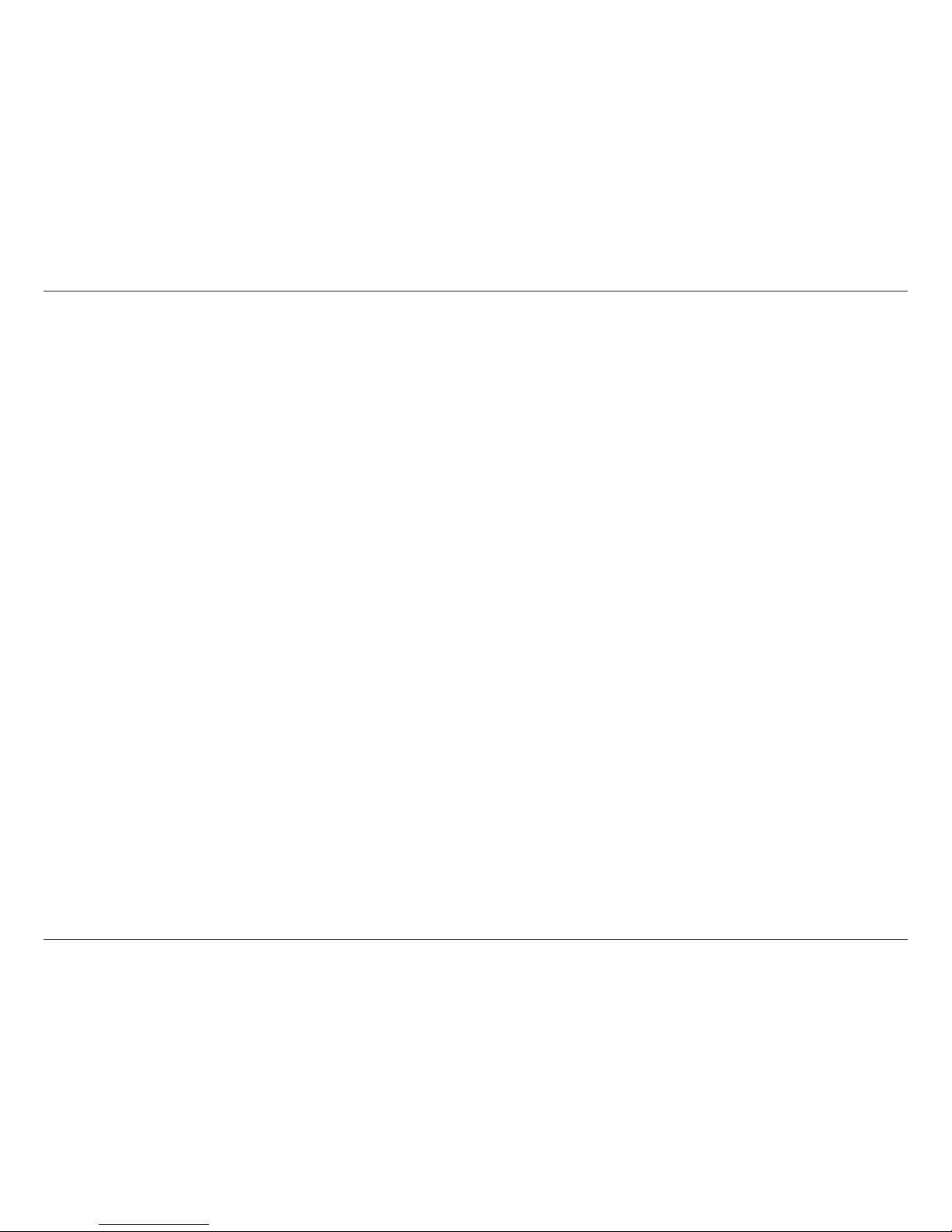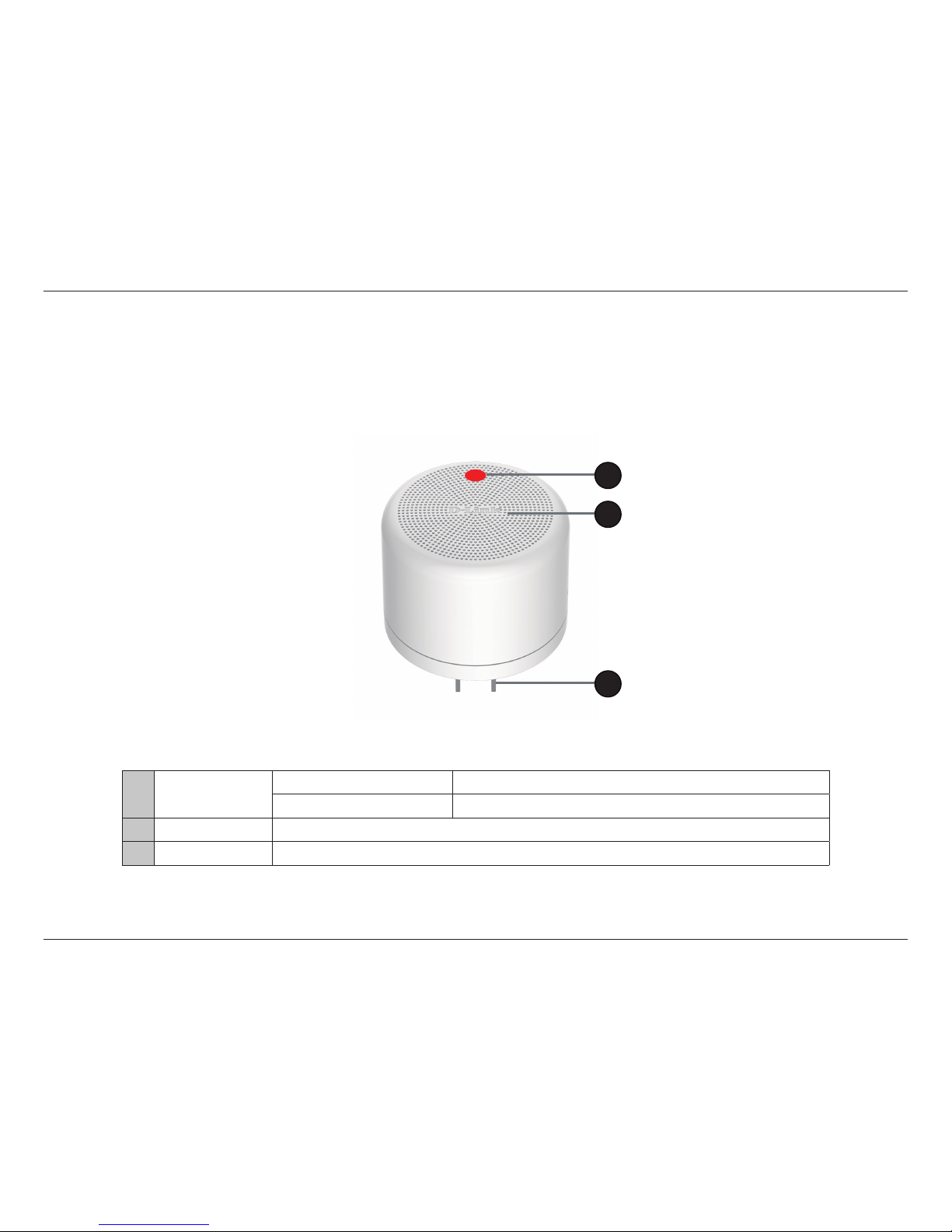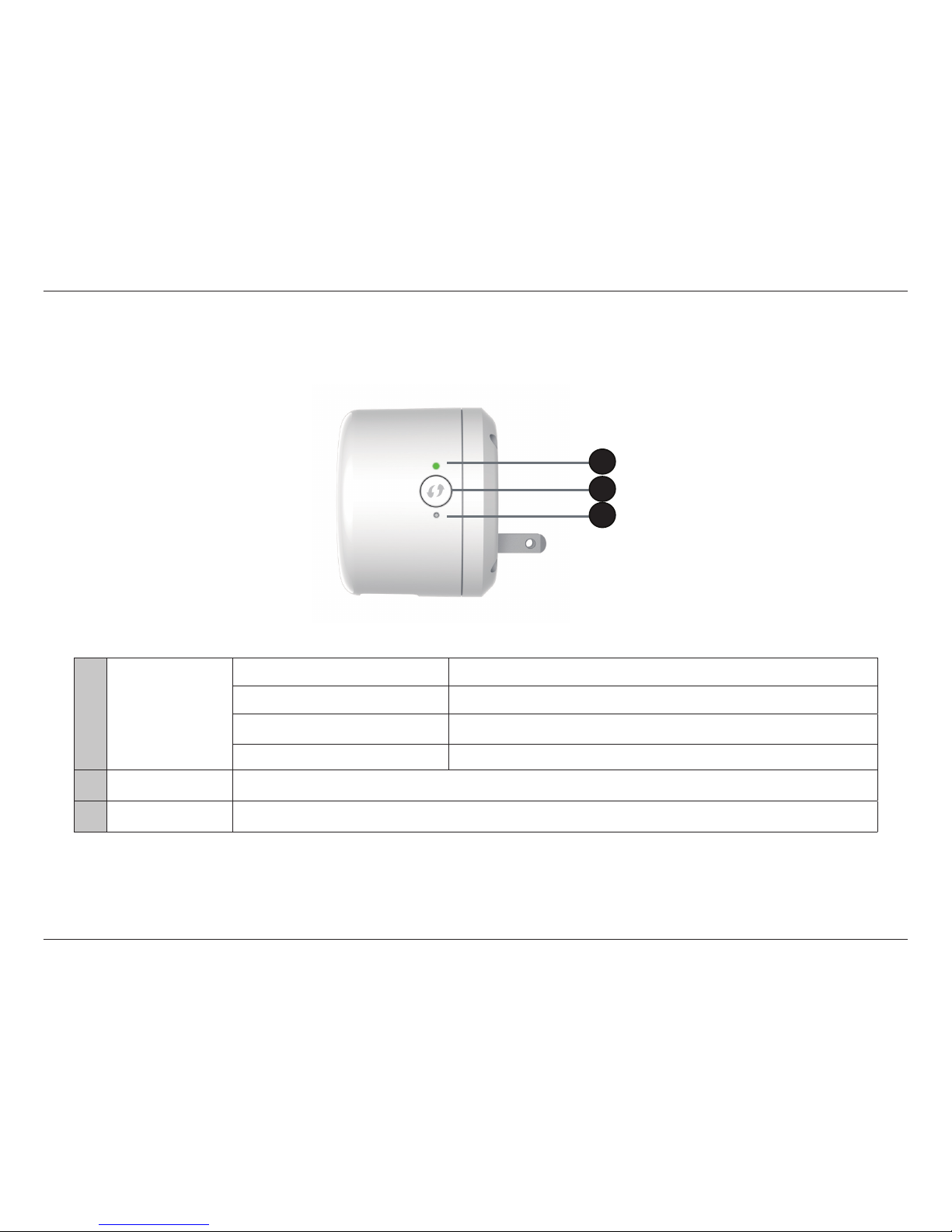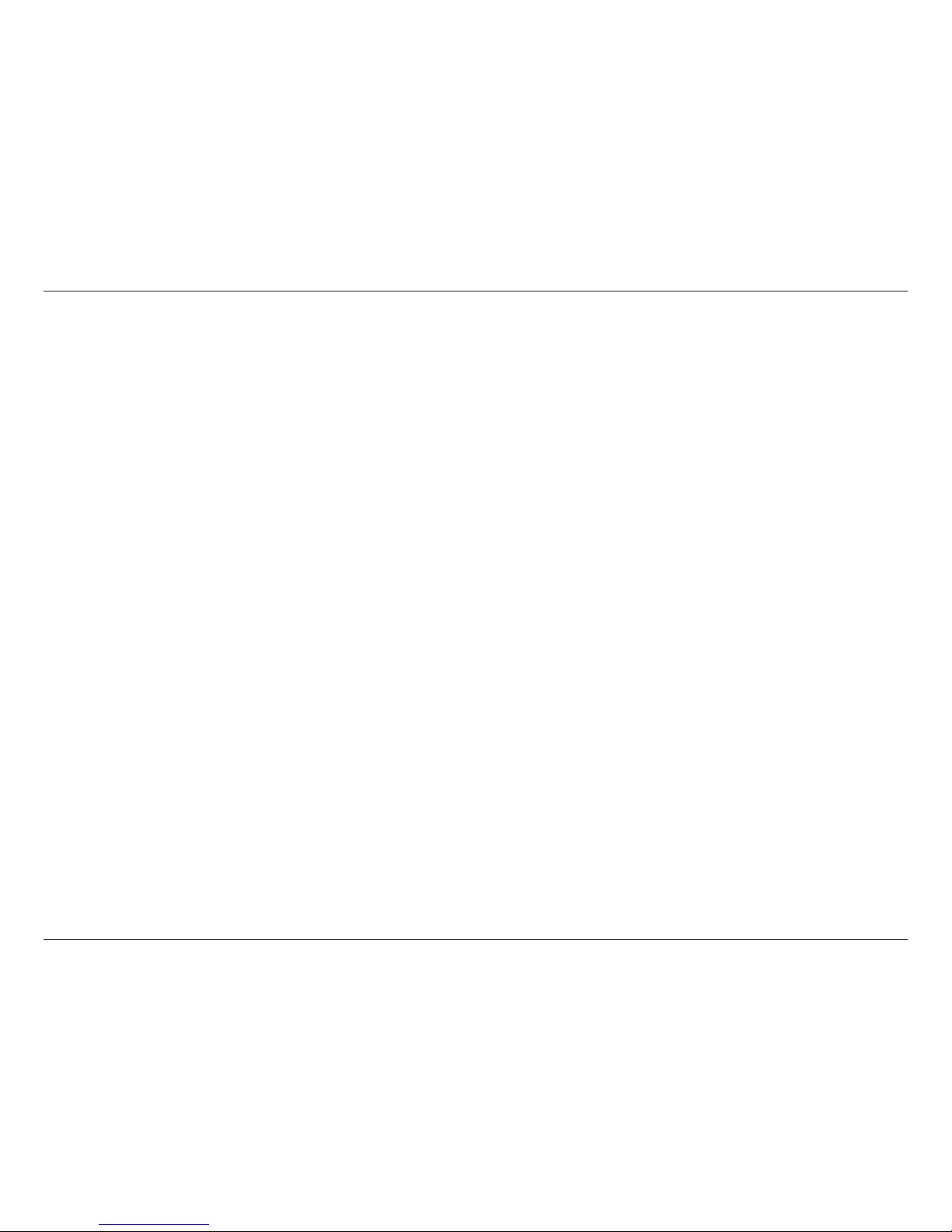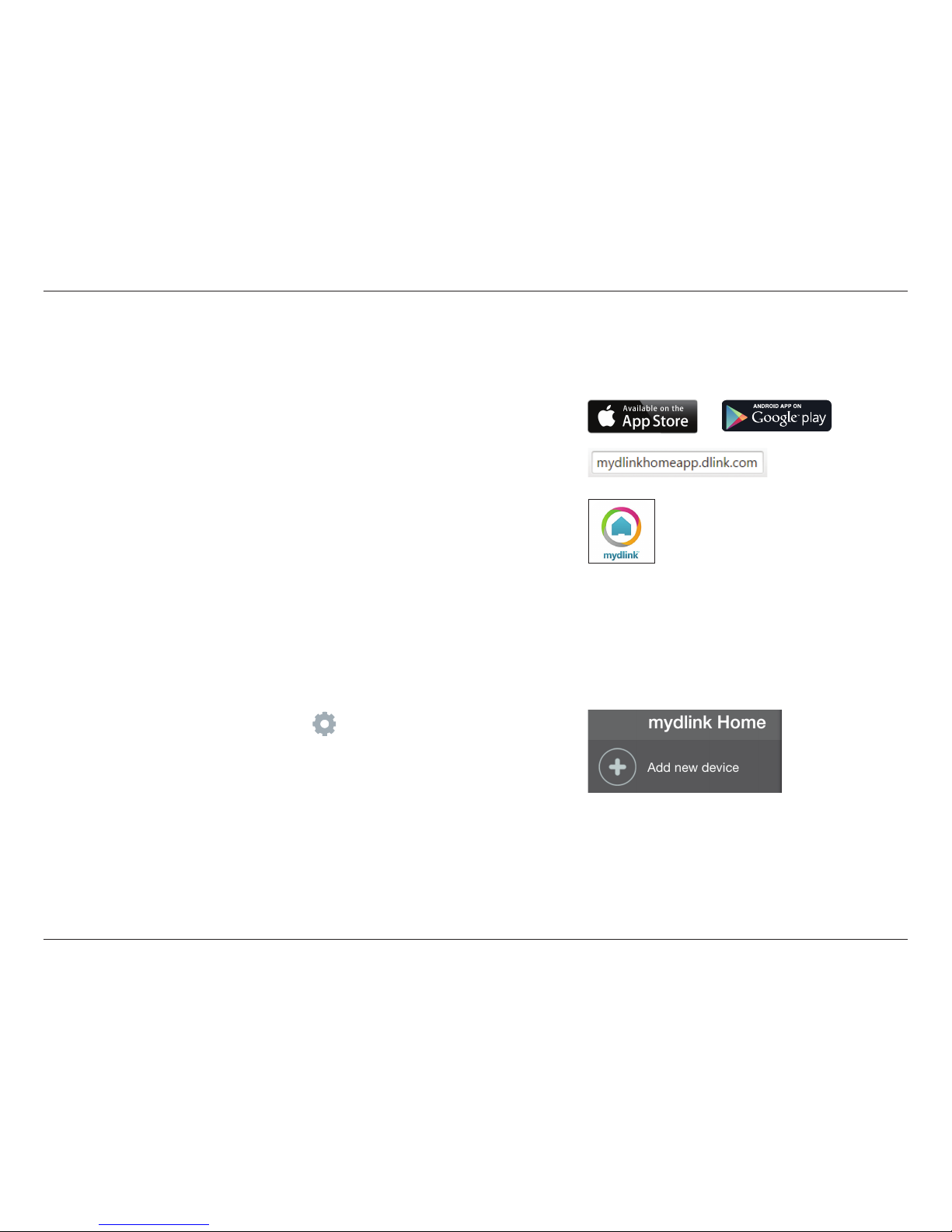6D-Link DCH-S220 User Manual
Section 2 - Installation
Wireless Installation Factors
The mydlink™ Wi-Fi Siren connects to your home automation network using your existing wireless network. Keep in mind,
however, that the number, thickness, and location of walls, ceilings, or other objects that the wireless signals must pass through,
may limit the range. Typical ranges vary depending on the types of materials and background RF (radio frequency) noise in
your home or business. The key to maximizing wireless range is to follow these basic guidelines:
1. Keep the number of walls and ceilings between the extender and other network devices to a minimum - each wall or ceiling can
reduceyouradapter’srangebyupto98 feet(30meters). Positionyourdevicesso thatthenumberofwallsorceilingsis minimized.
2. Be aware of the direct line between network devices. At a 45-degree angle, a wall that is 0.5 meters thick (1.5 feet)
appears to be almost 1 meter (3 feet) thick. At a 2-degree angle it can appear over 14 meters (45 feet) thick! Position
devices so that the signal will travel straight through a wall or ceiling (instead of at an angle) for better reception.
3. Buildingmaterialsmakeadierence.Asolidmetaldoororaluminumstudsmayhaveanegativeeectonrange.Trytopositionaccess
points, wireless routers, and computers so that the signal passes through drywall or open doorways. Materials and objects such as
glass,steel,metal,wallswithinsulation,water(shtanks), mirrors,lecabinets,brick,andconcrete candegradeyourwirelesssignal.
4. Keep your product away (at least 3-6 feet or 1-2 meters) from electrical devices or appliances that generate RF noise.
5. If you are using 2.4 GHz cordless phones or X-10 (wireless products such as ceiling fans, lights, and home security systems),
your wireless connection may degrade dramatically or drop completely. Make sure your 2.4 GHz phone base is as far away
from your wireless devices as possible. The base transmits a signal even if the phone in not in use.