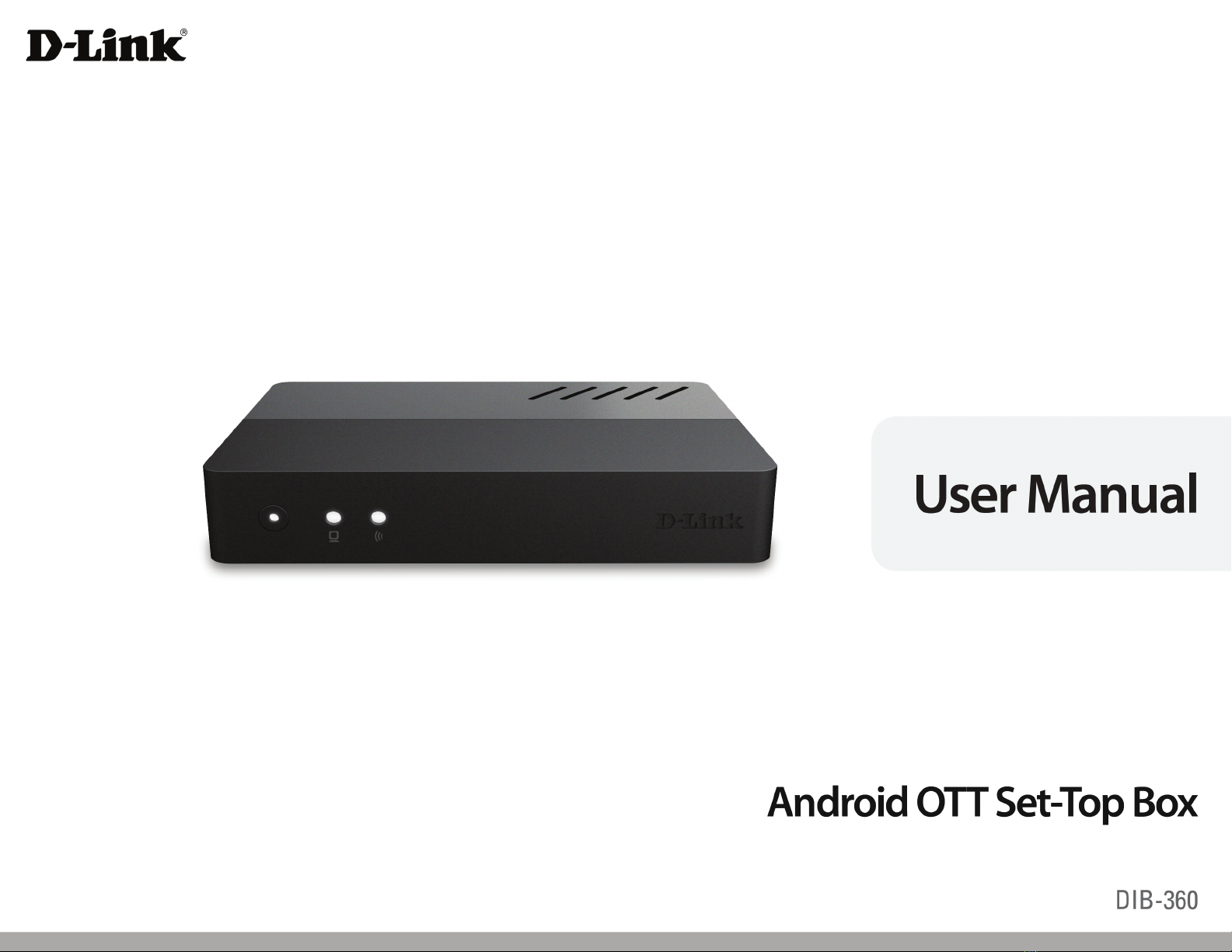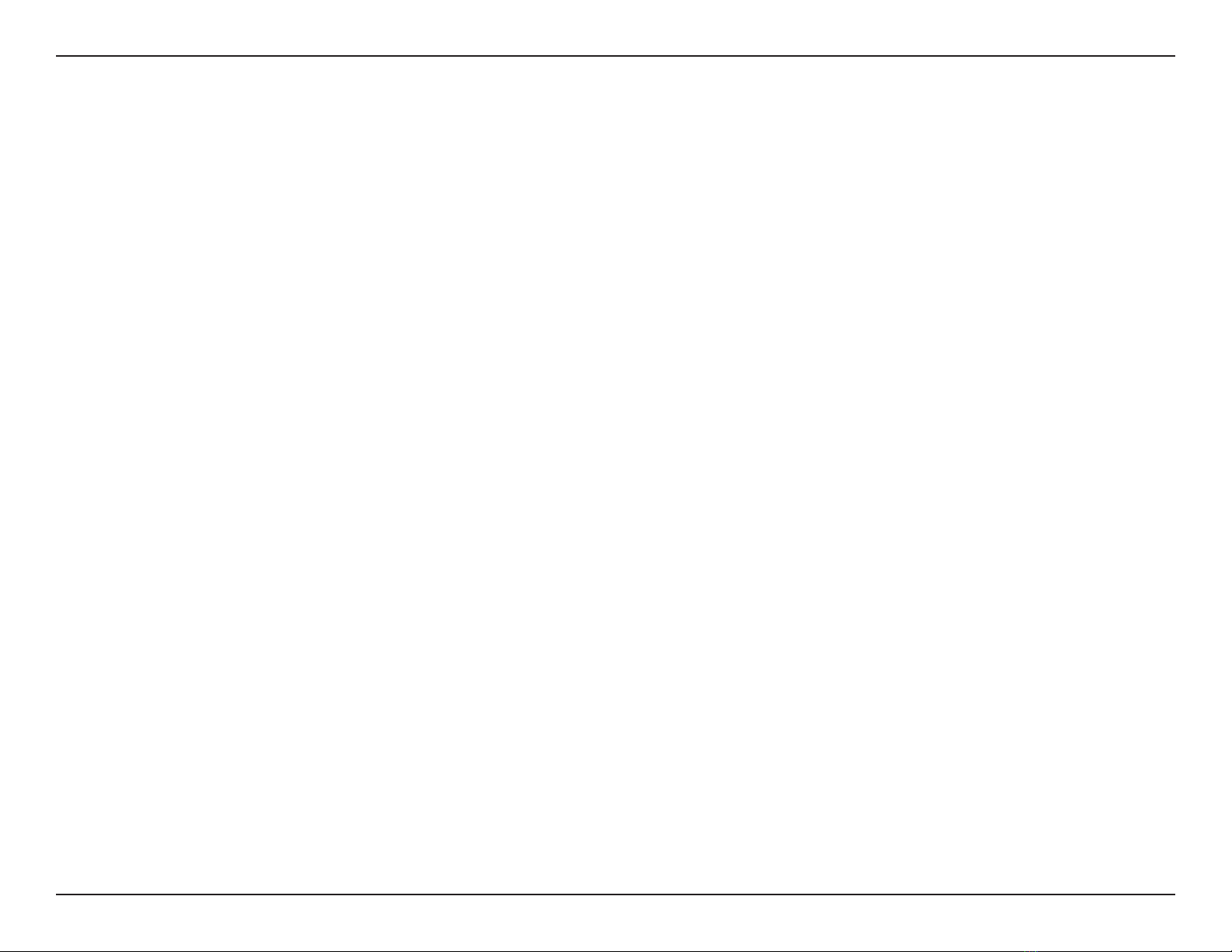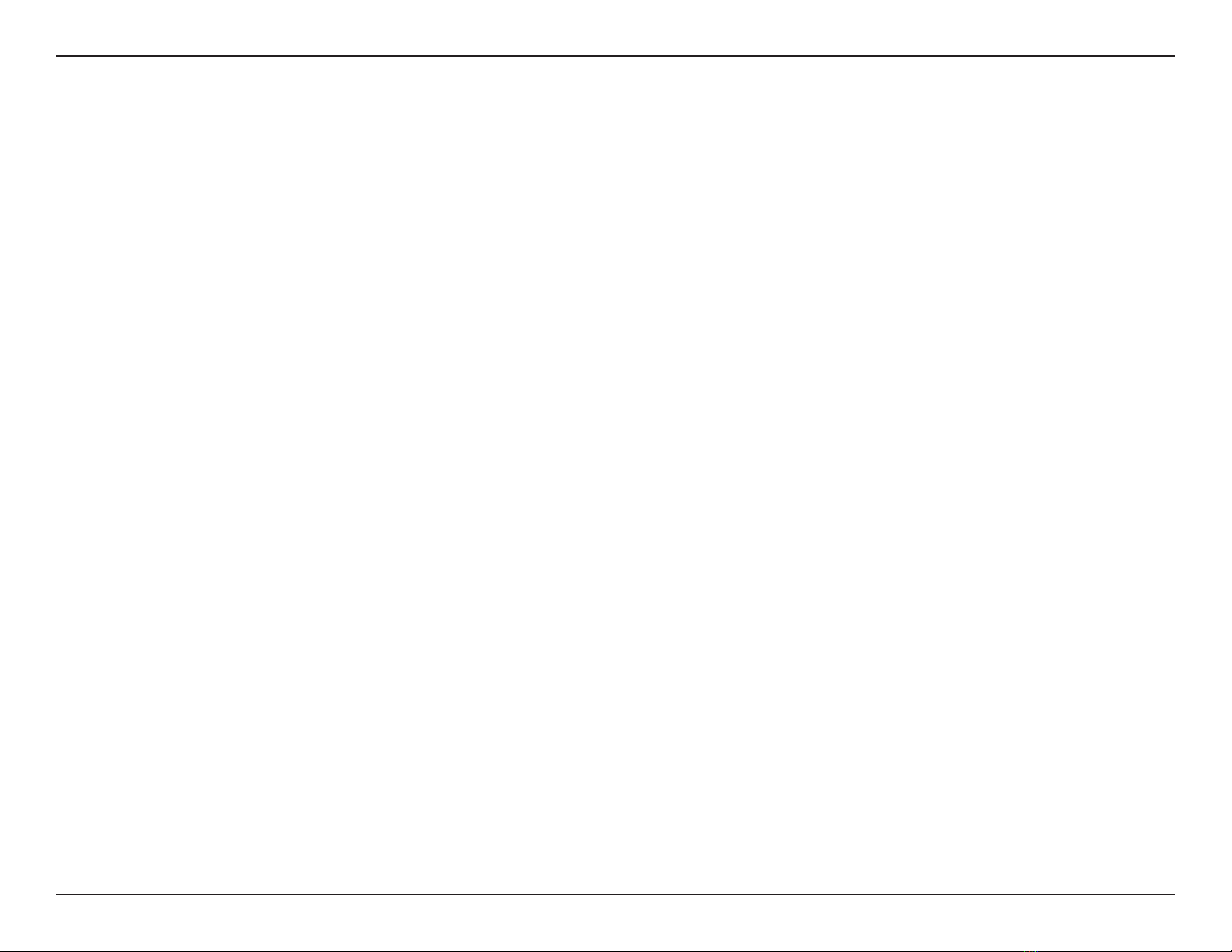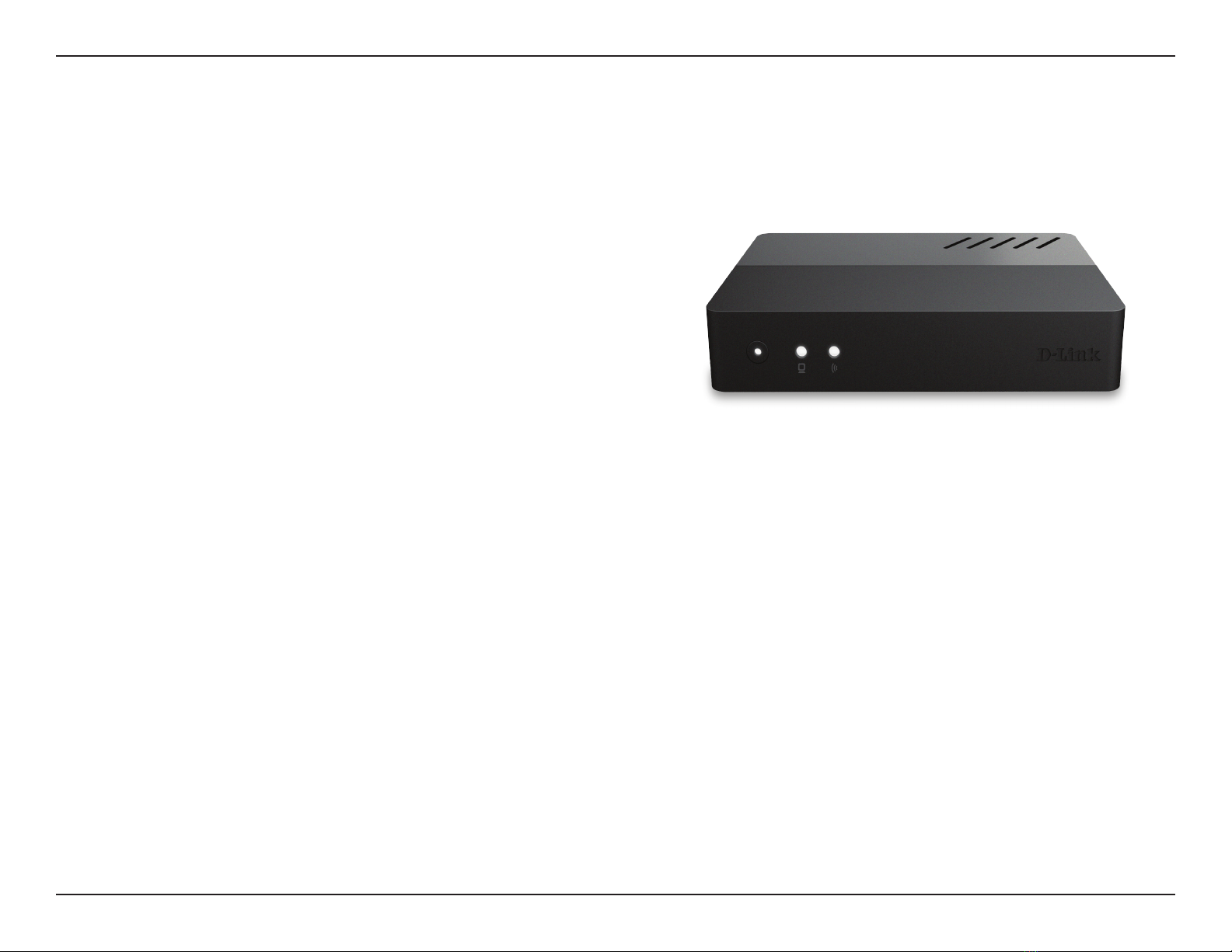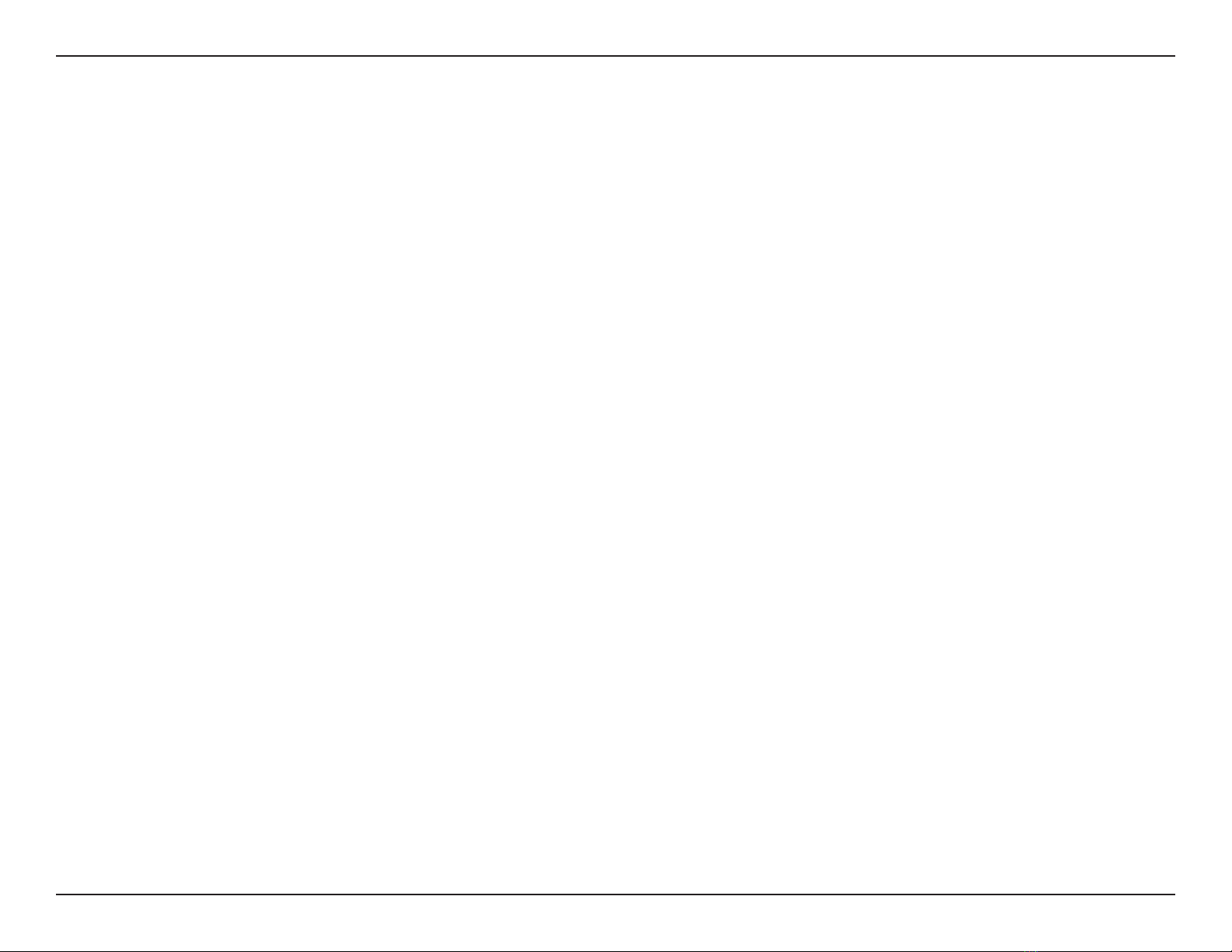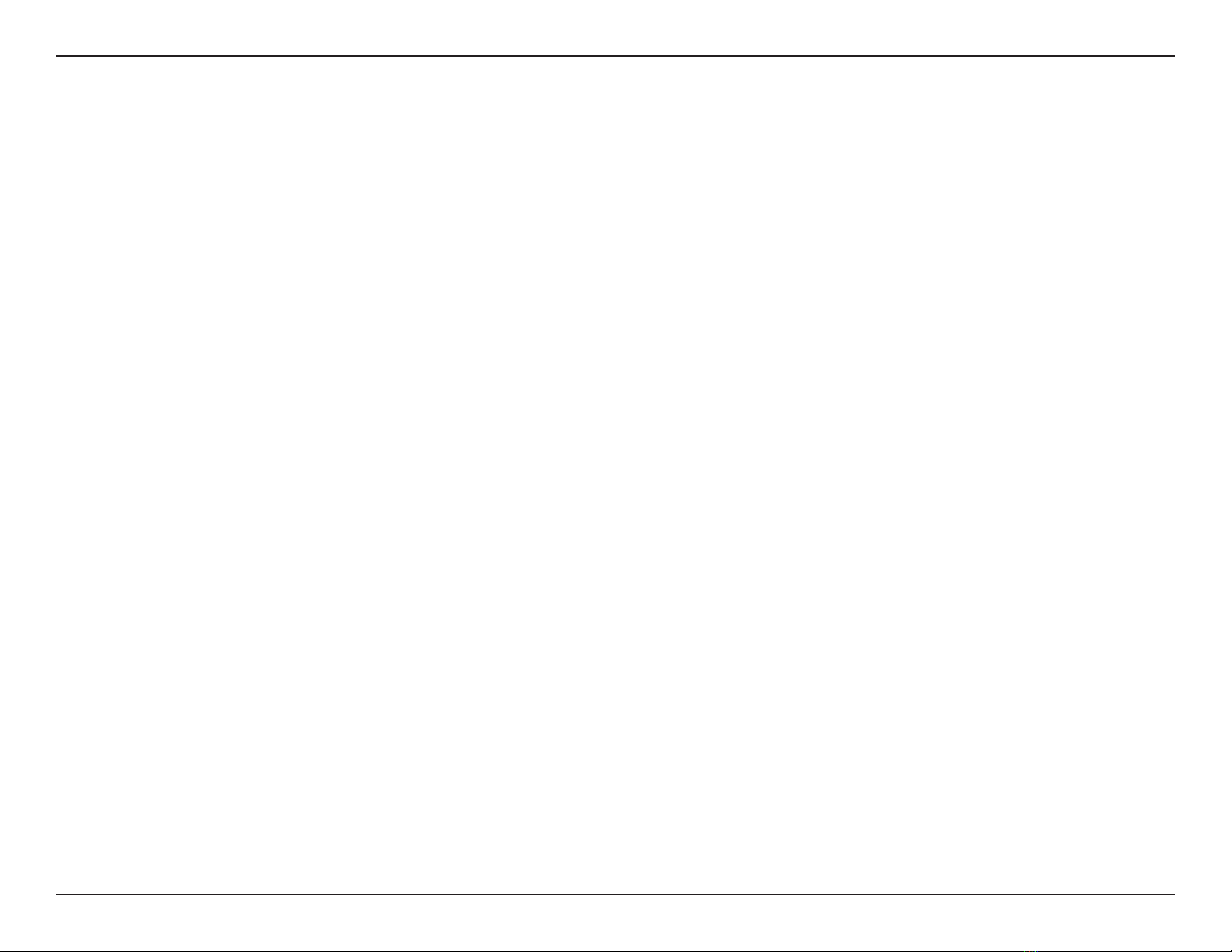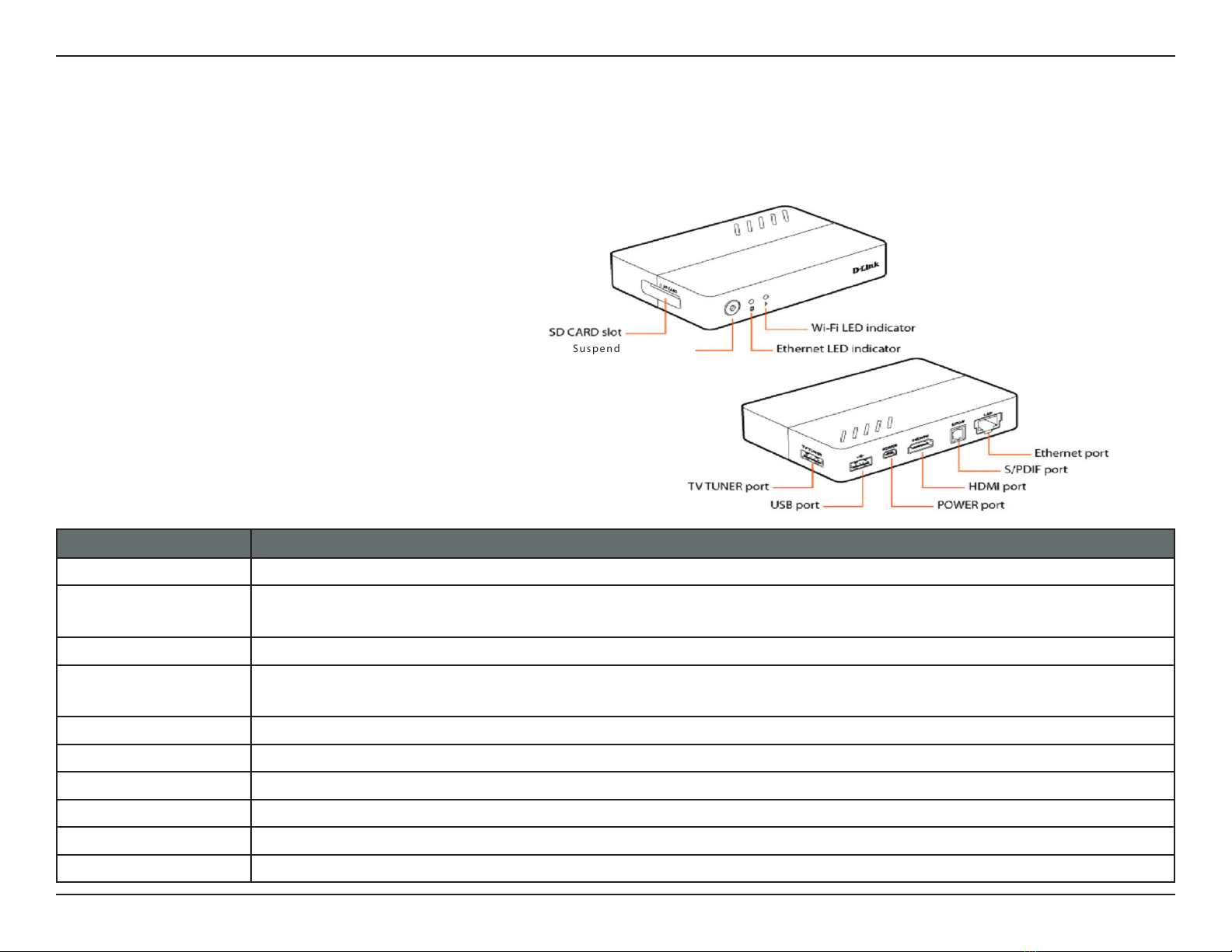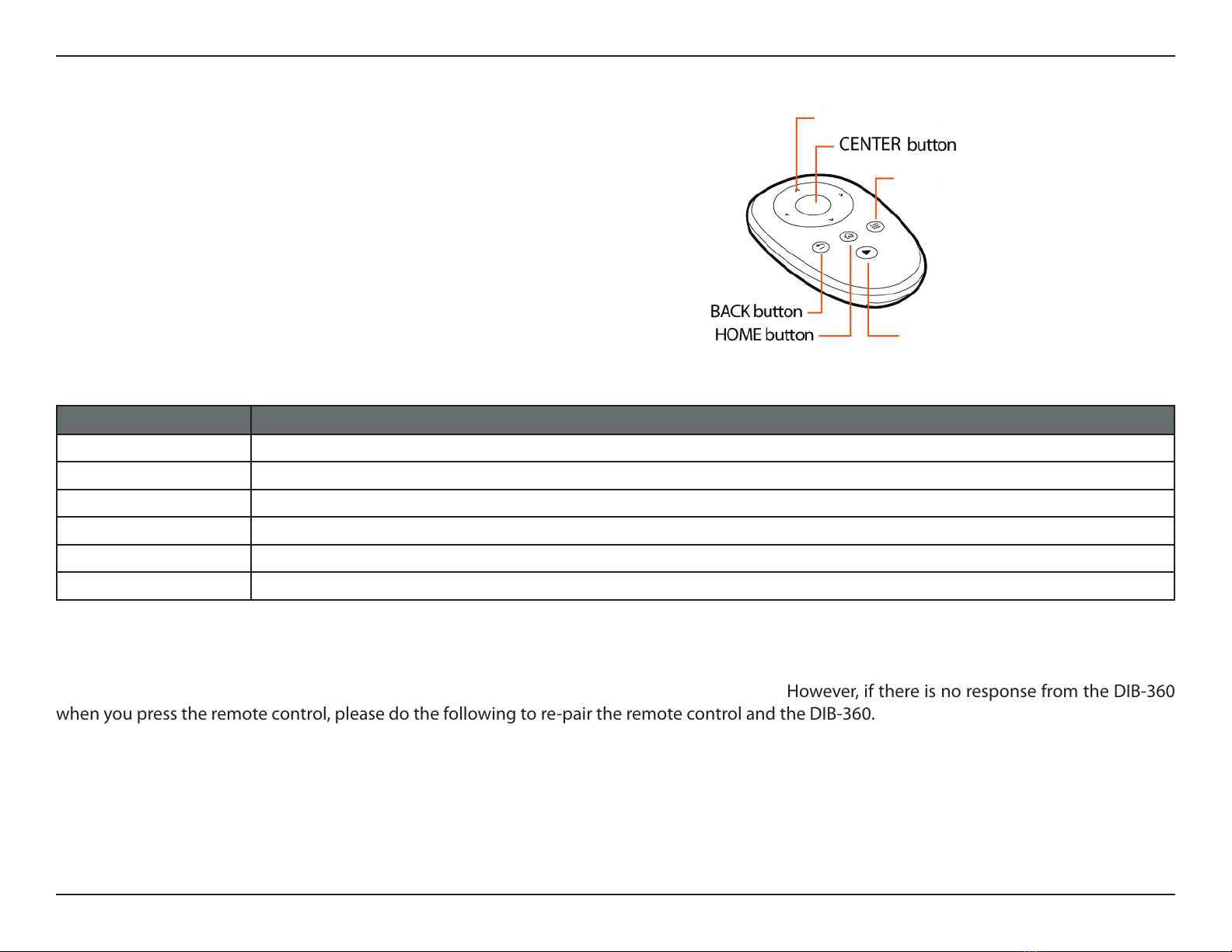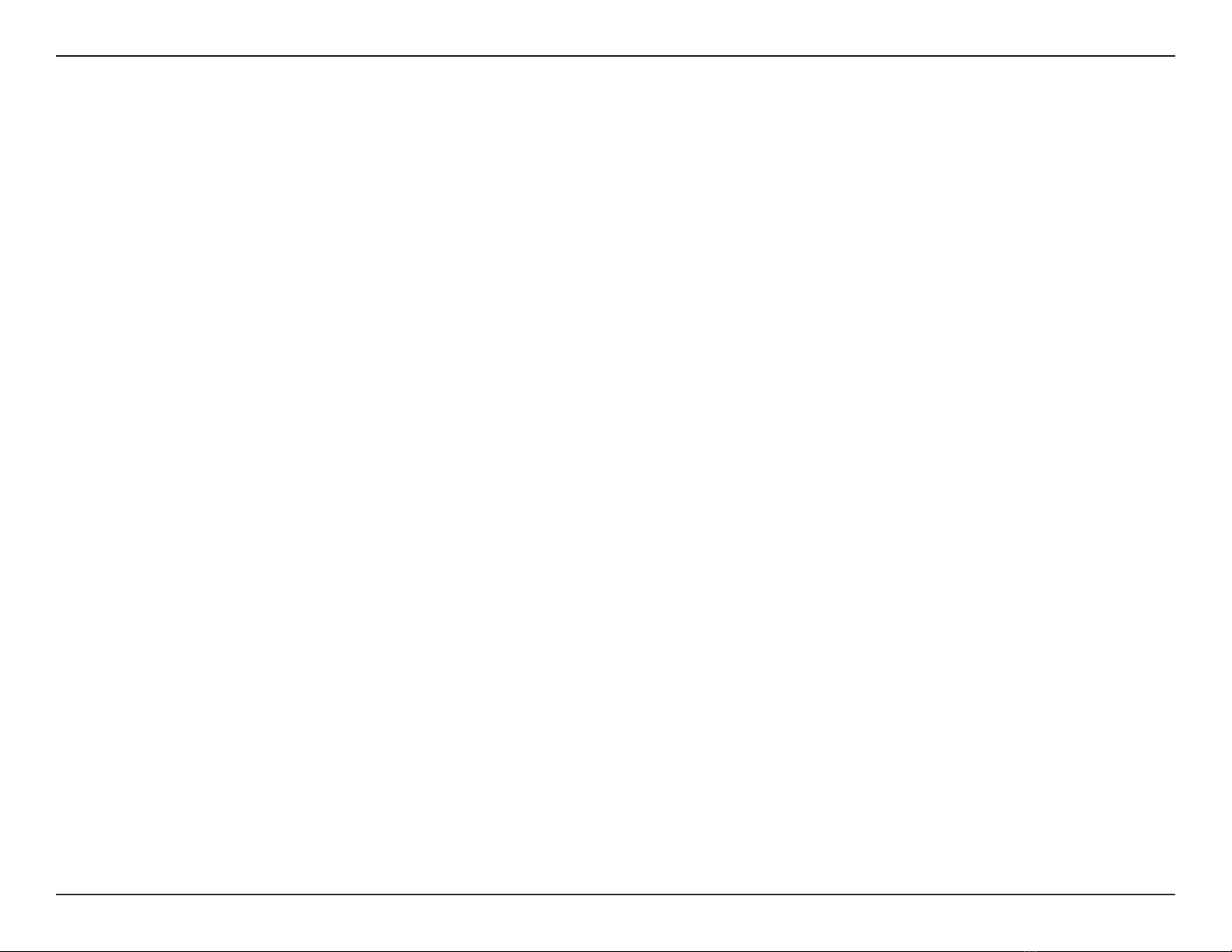iiD-Link DIB-360 User Manual
Table of Contents
Manual Overview ................................................................................................................................... i
Trademarks .......................................................................................................................................................................................................................i
Package Contents ..........................................................................................................................................................................................................1
System Requirements ..................................................................................................................................................................................................2
Introduction ....................................................................................................................................................................................................................3
Features .............................................................................................................................................................................................................................4
Getting Started ...............................................................................................................................................................................................................5
Getting to know your DIB-360 and remote control ..........................................................................................................................................5
DIB-360 ......................................................................................................................................................................................................................5
Remote Control ......................................................................................................................................................................................................6
Setting up the Network .......................................................................................................................................................................................9
Setup Wizard ...........................................................................................................................................................................................................9
Network Conguration .....................................................................................................................................................................................11
Home .......................................................................................................................................................................................................................11
How to Navigate Main Options .....................................................................................................................................................................12
Firmware Update ................................................................................................................................................................................................12
TV Apps ..................................................................................................................................................................................................................16
Settings ..................................................................................................................................................................................................................19
Technical Specifications ......................................................................................................................... 23
Firmware Specifications ......................................................................................................................... 23
Hardware Specifications ......................................................................................................................... 23
Table of Contents