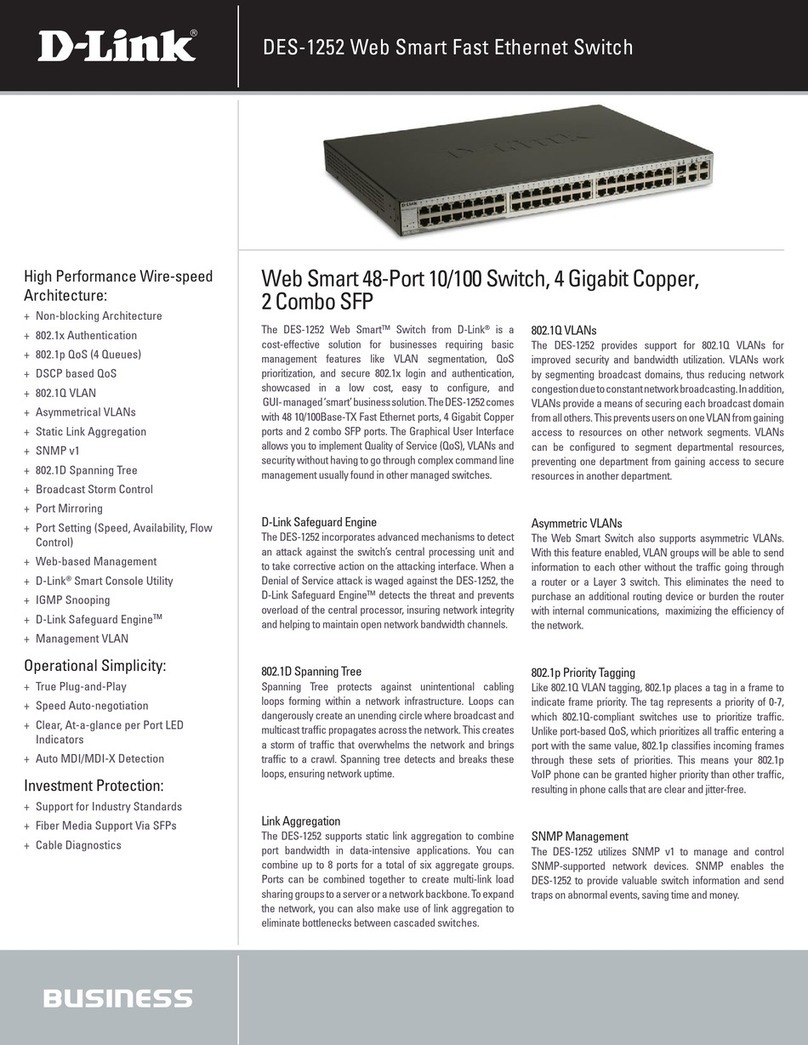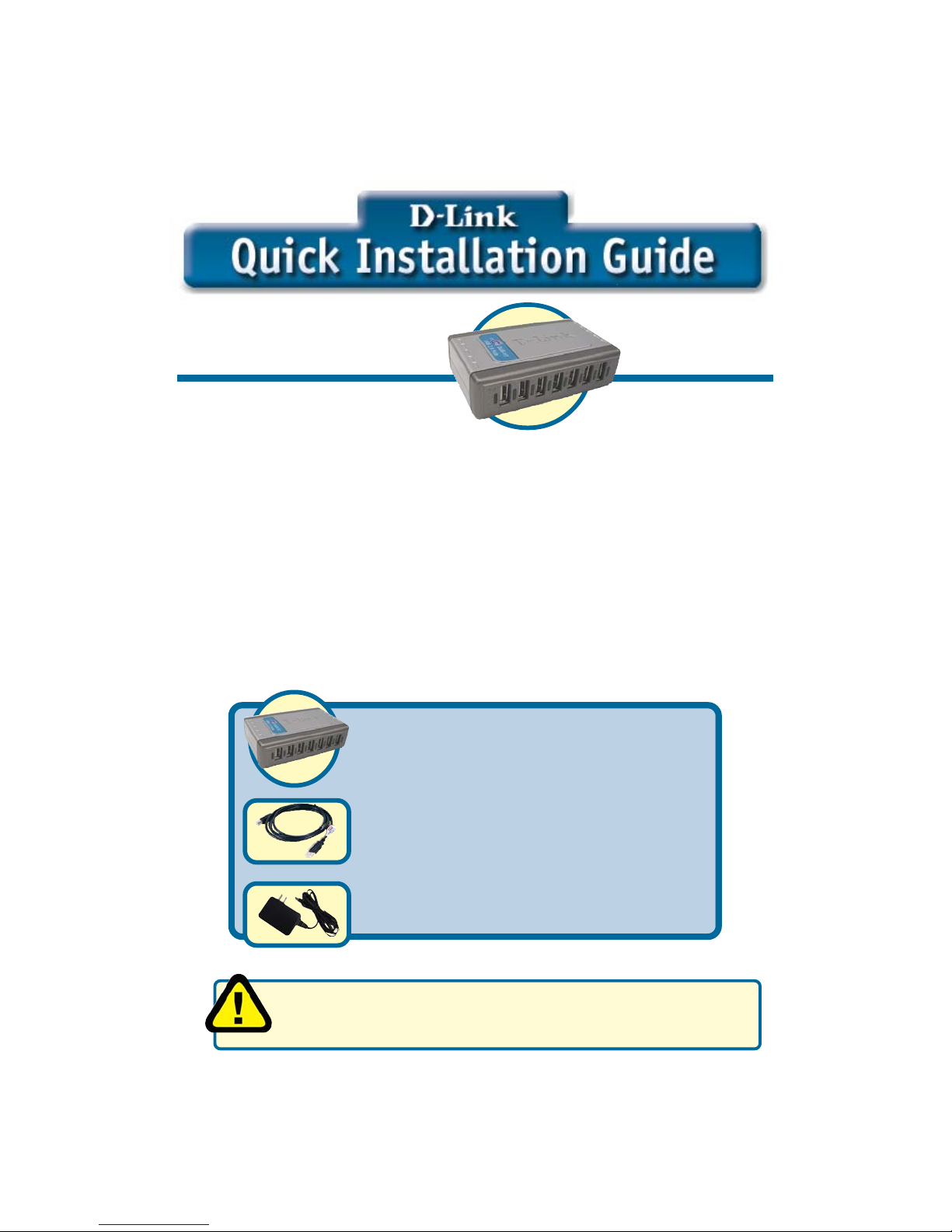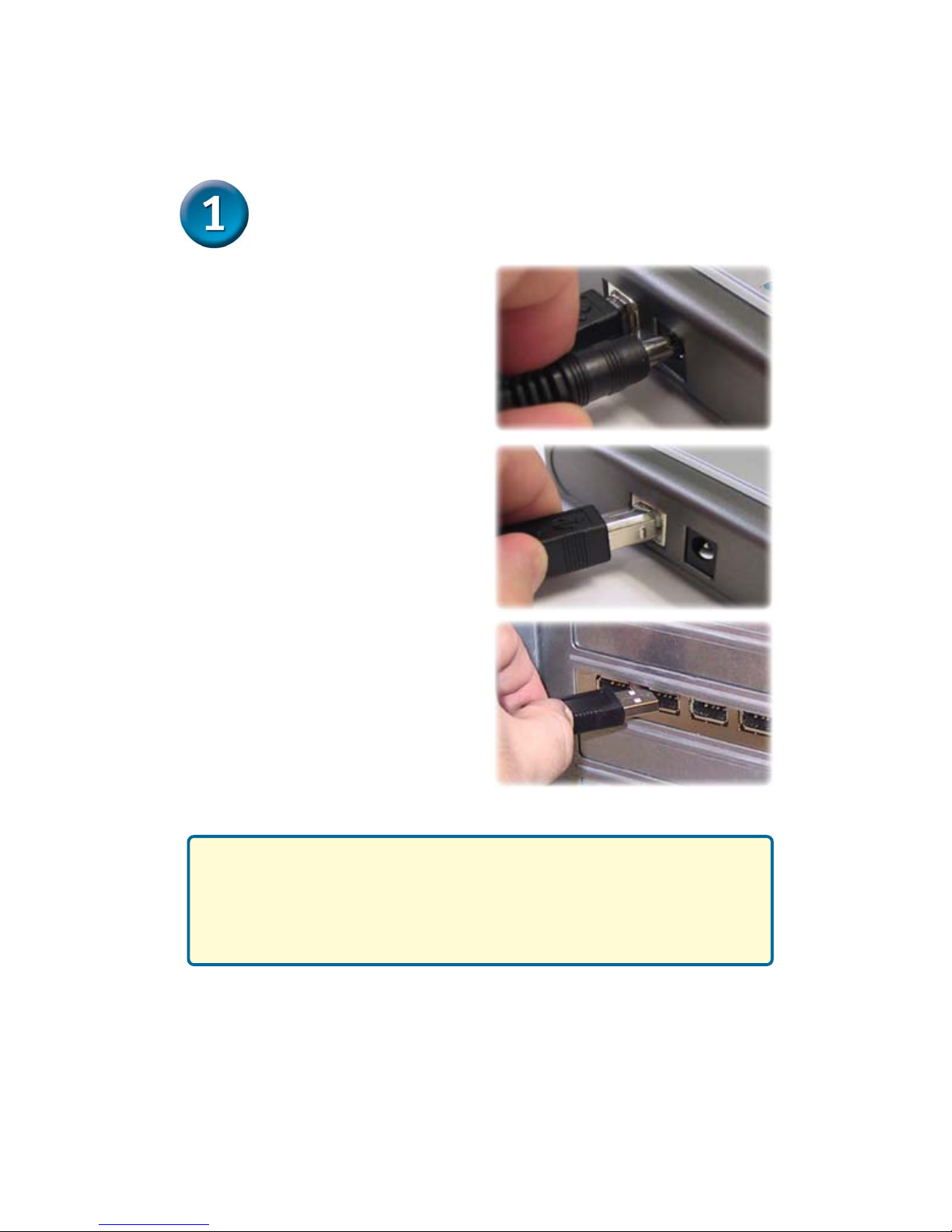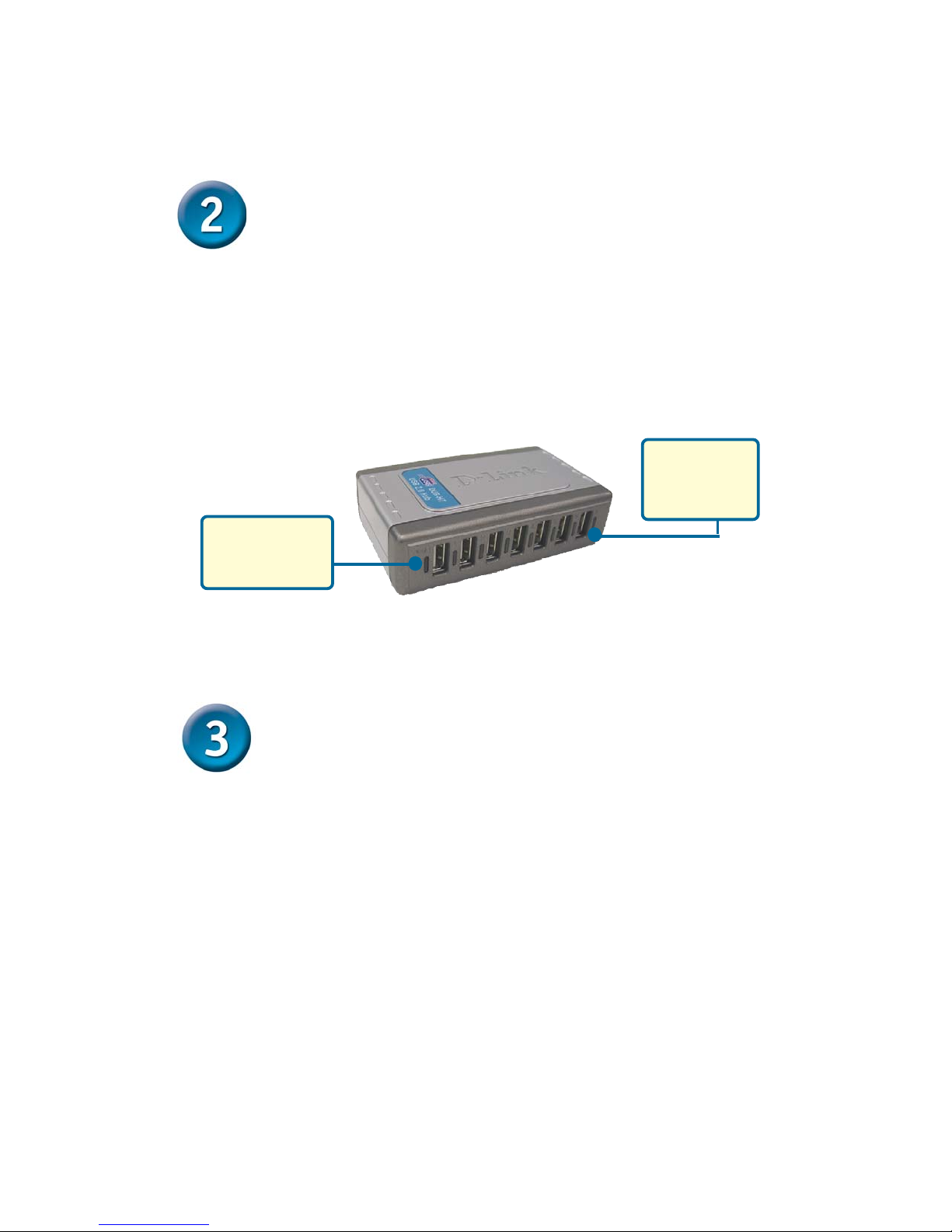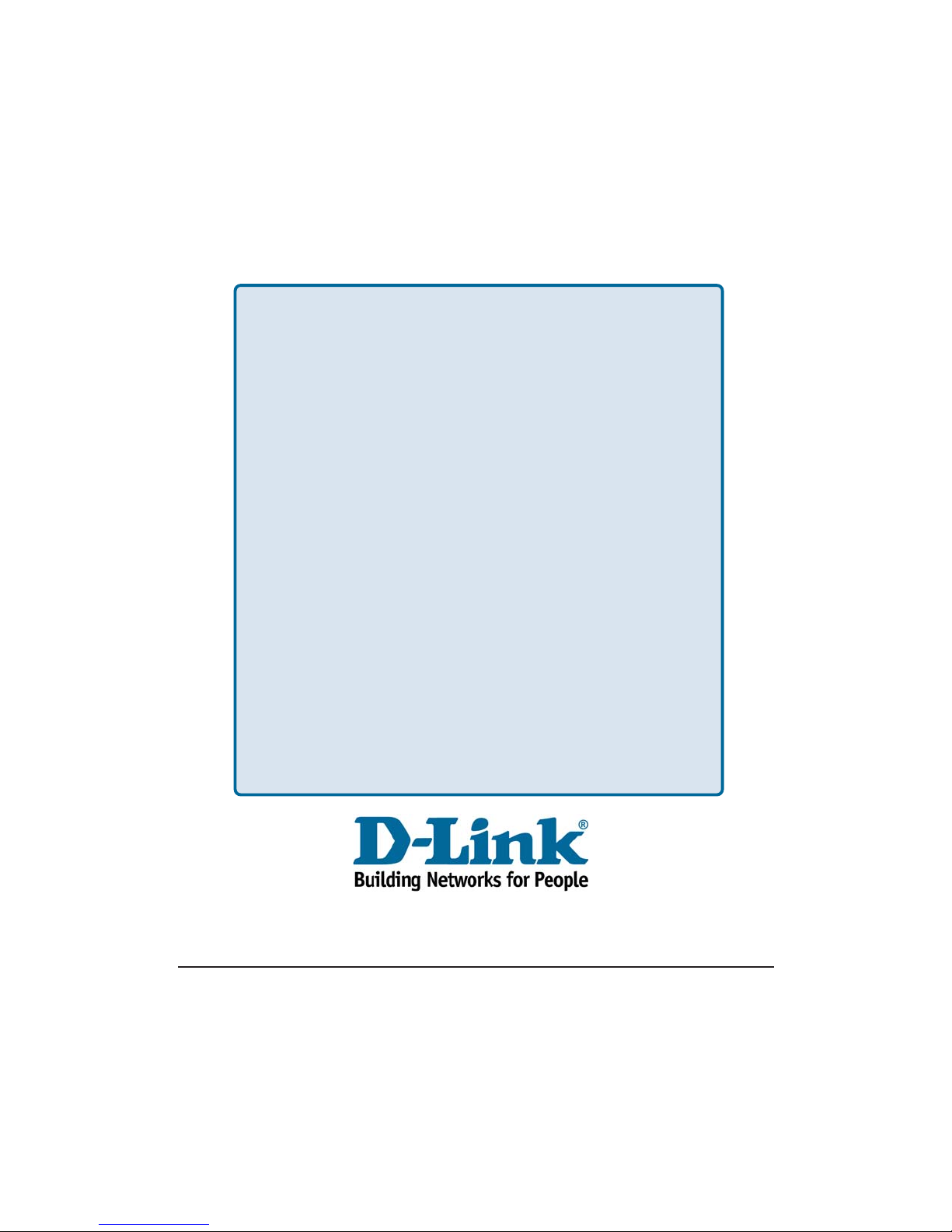D-Link DUB-H7 - Hub - USB User manual
Other D-Link Switch manuals

D-Link
D-Link DUB-H4 - Hub - USB User manual
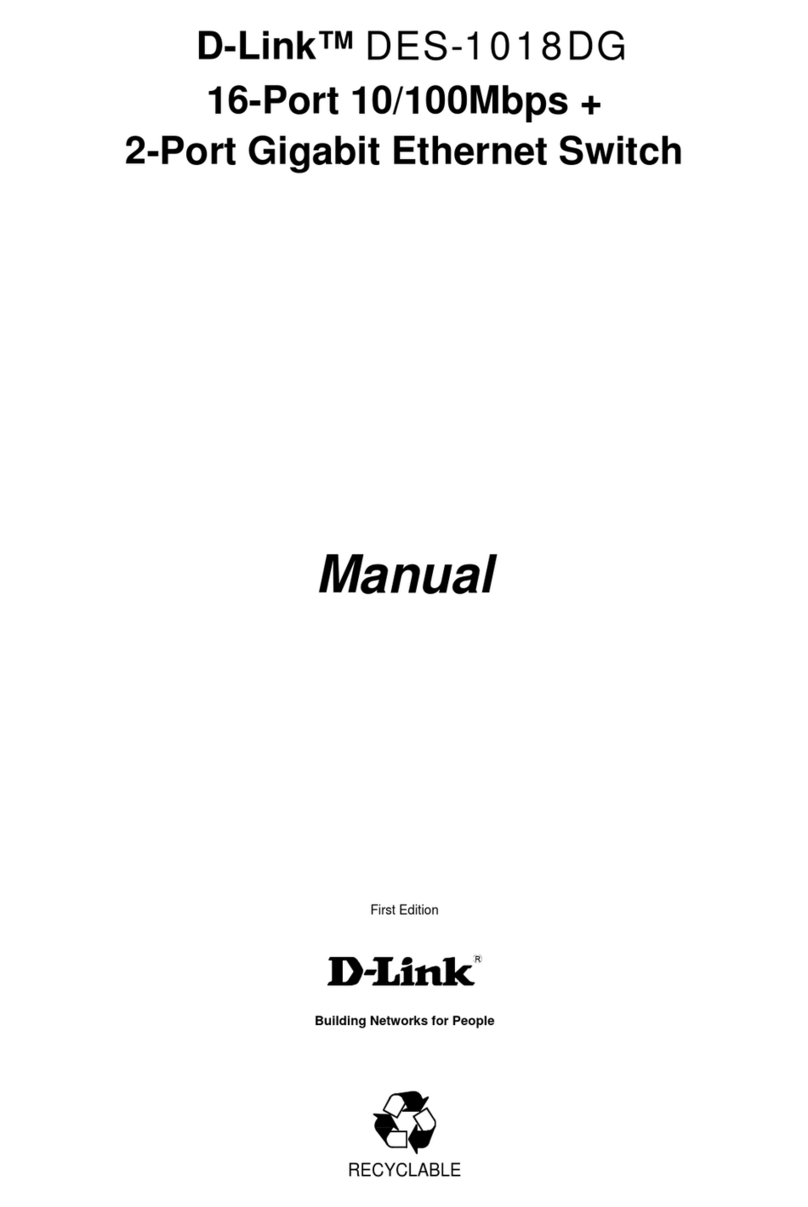
D-Link
D-Link DES-1018DG User manual
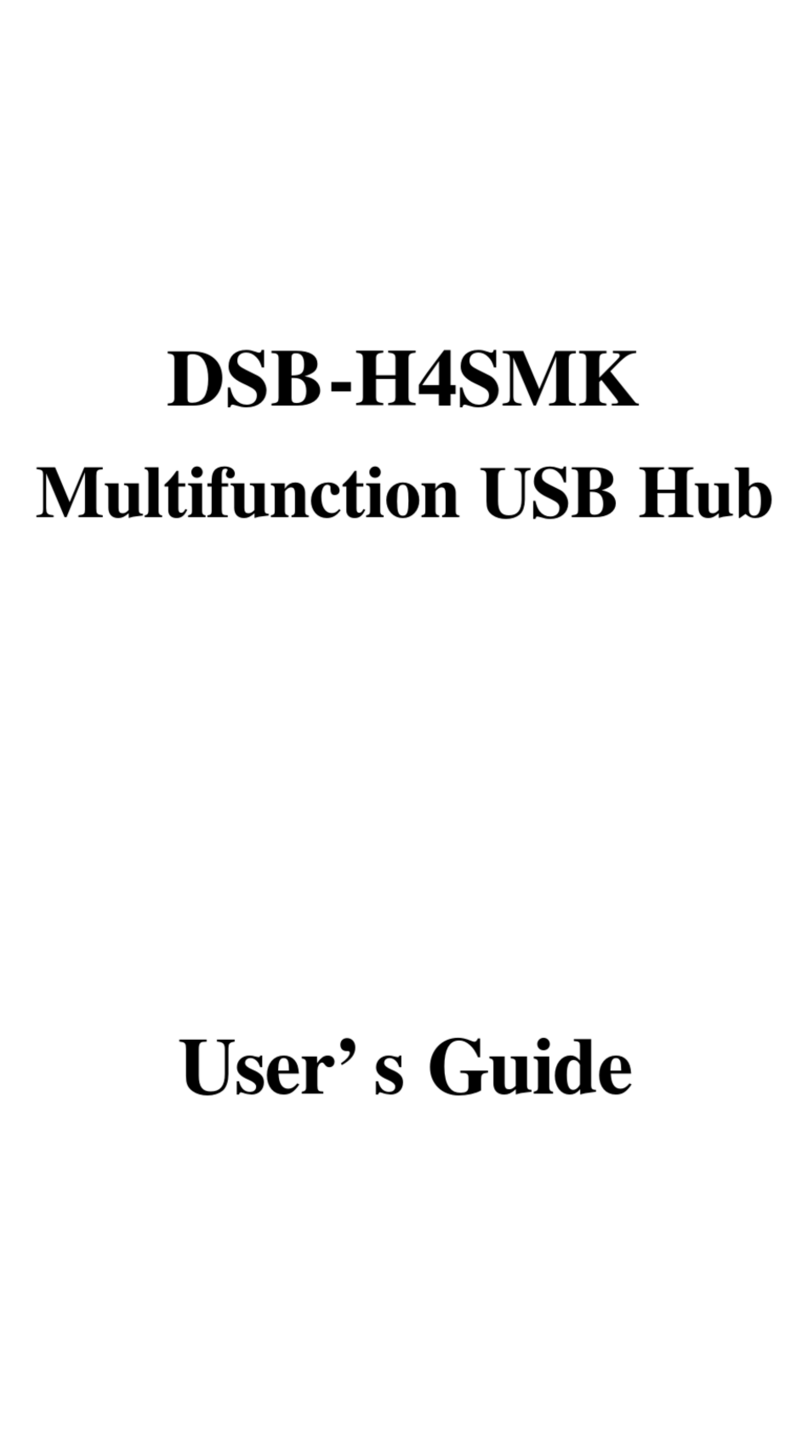
D-Link
D-Link H4SMK - DSB Hub User manual

D-Link
D-Link DGS-1005D - Switch User manual

D-Link
D-Link DGS-1008P User manual
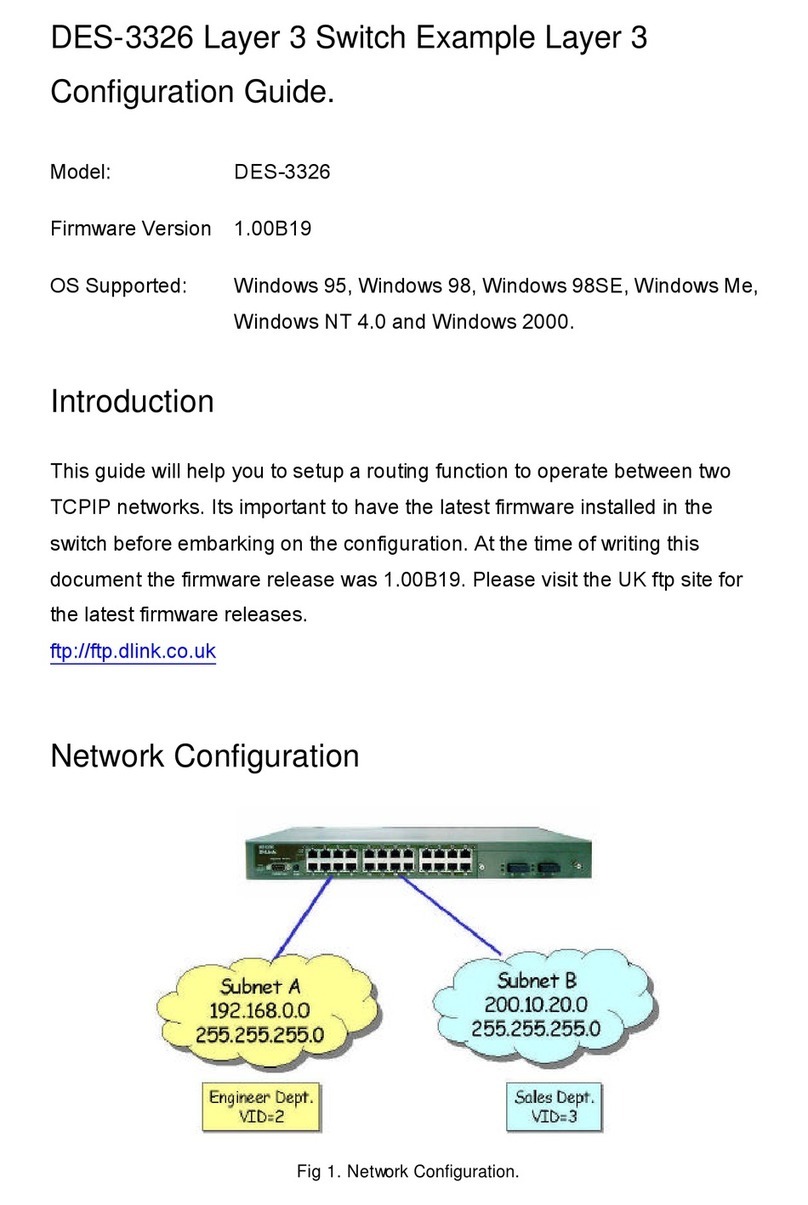
D-Link
D-Link DES-3326 User manual

D-Link
D-Link DGS-1210-52/FL User manual

D-Link
D-Link xStack DGS-3120 Series User manual

D-Link
D-Link xStack DGS-3420 Series User manual

D-Link
D-Link DES-1024D User manual
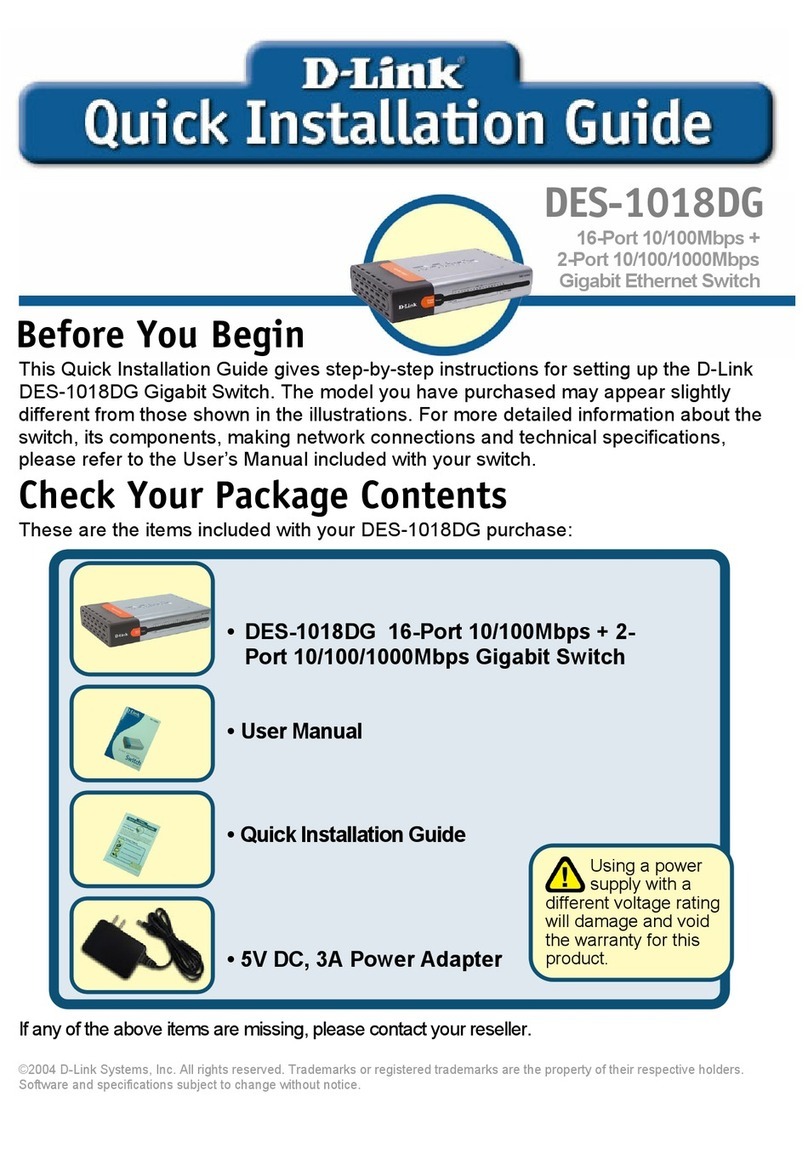
D-Link
D-Link DES-1018DG User manual

D-Link
D-Link DUB-H7 - Hub - USB User manual

D-Link
D-Link EasySmart DGS-1100-16 User manual
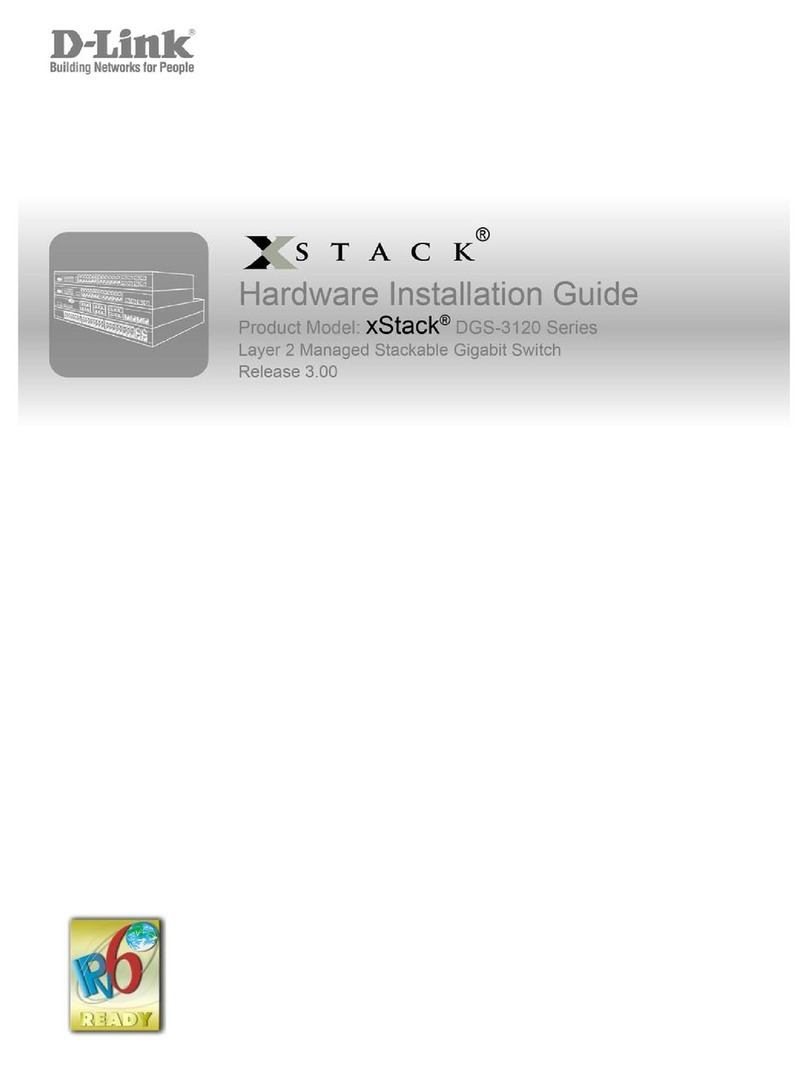
D-Link
D-Link xStack Manual

D-Link
D-Link DIS-700G-28SW User manual

D-Link
D-Link xStack DGS-3600 Series User manual
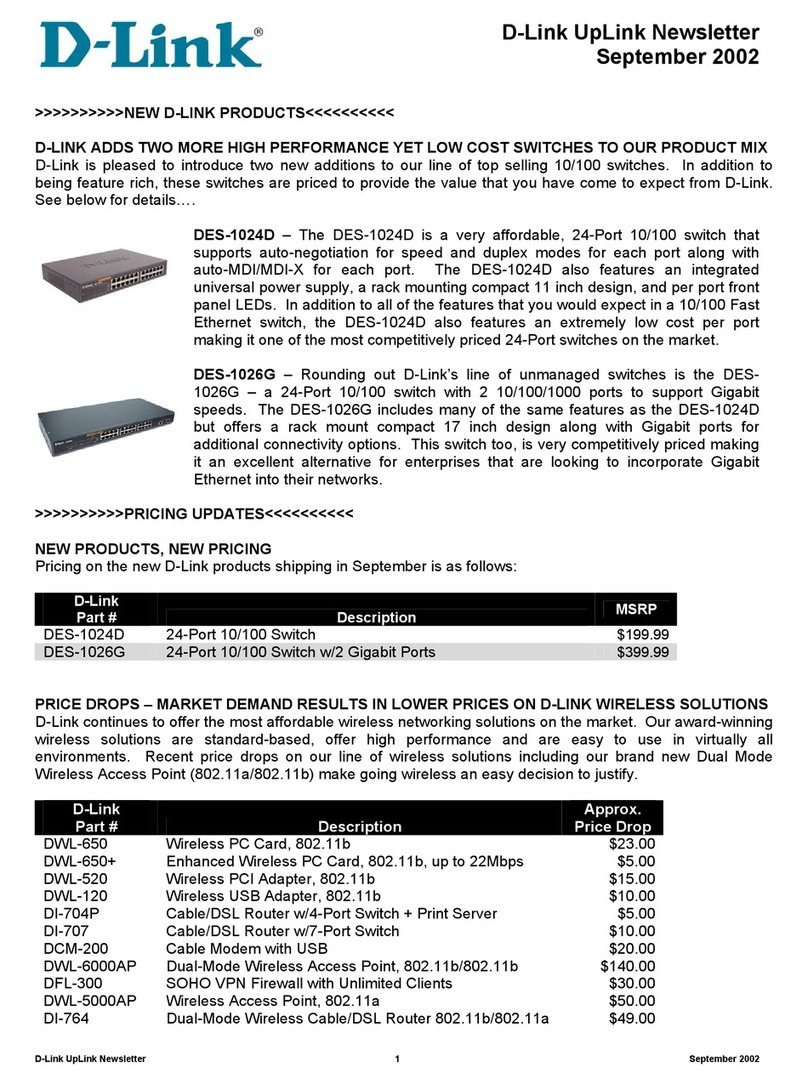
D-Link
D-Link DES-1024D User manual

D-Link
D-Link xStack DGS-3426 User manual
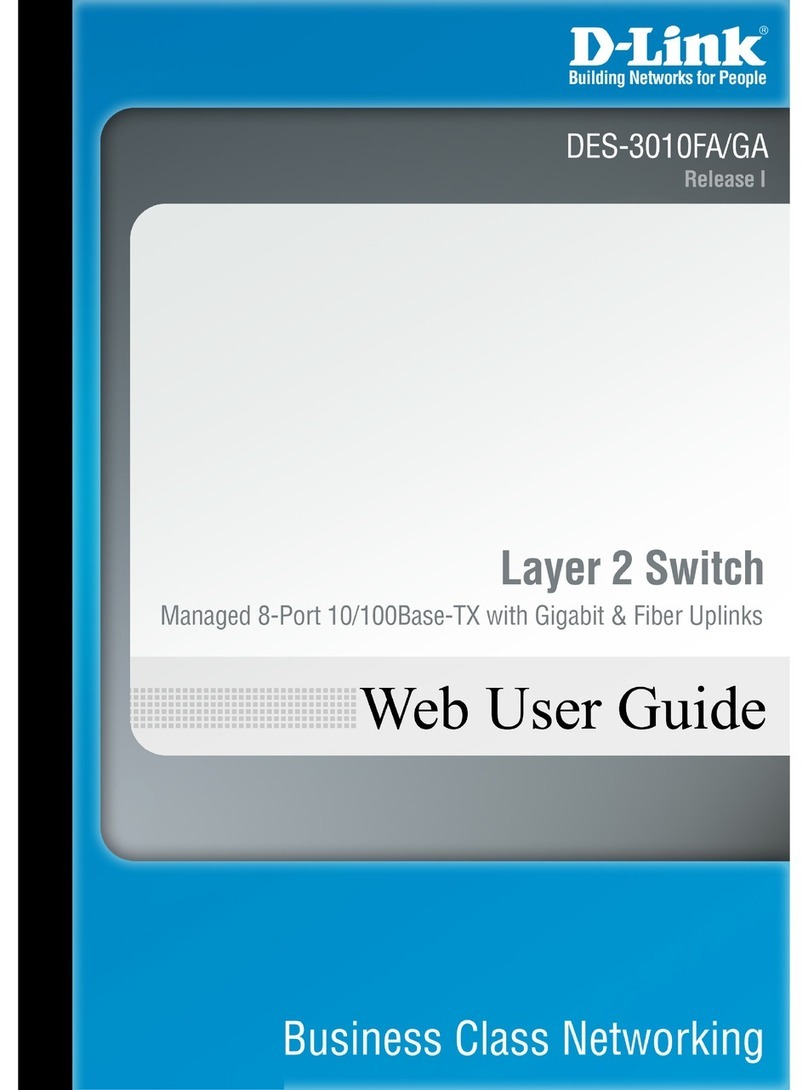
D-Link
D-Link DES-3010FA User manual
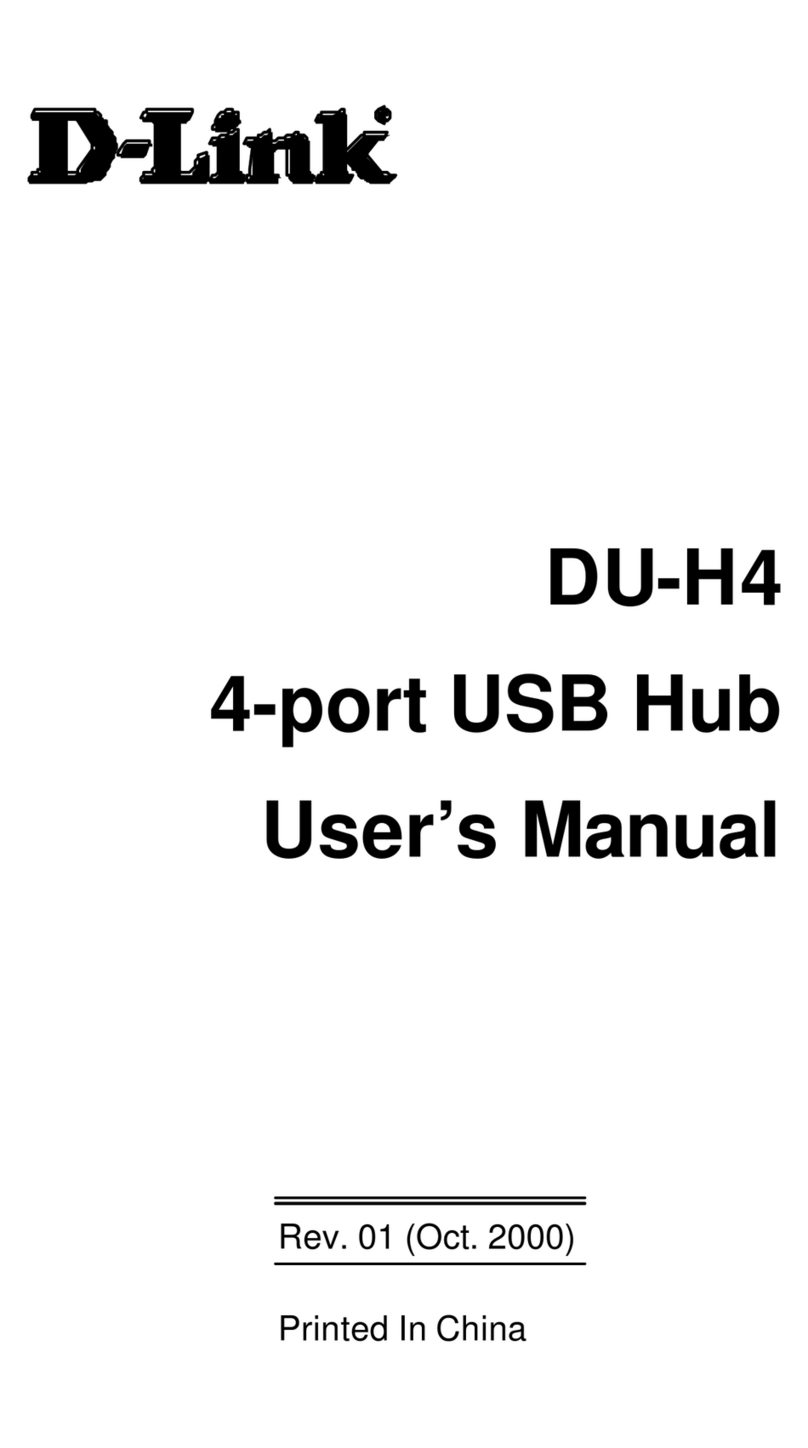
D-Link
D-Link DU-H4 User manual