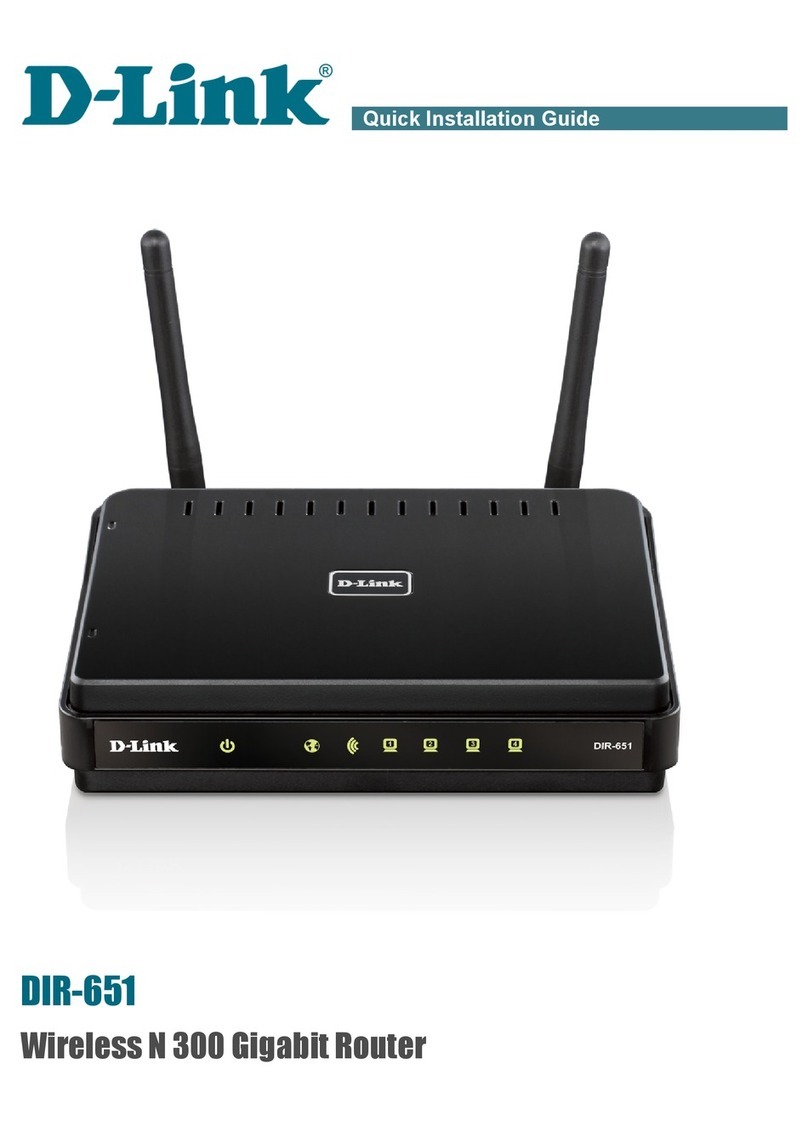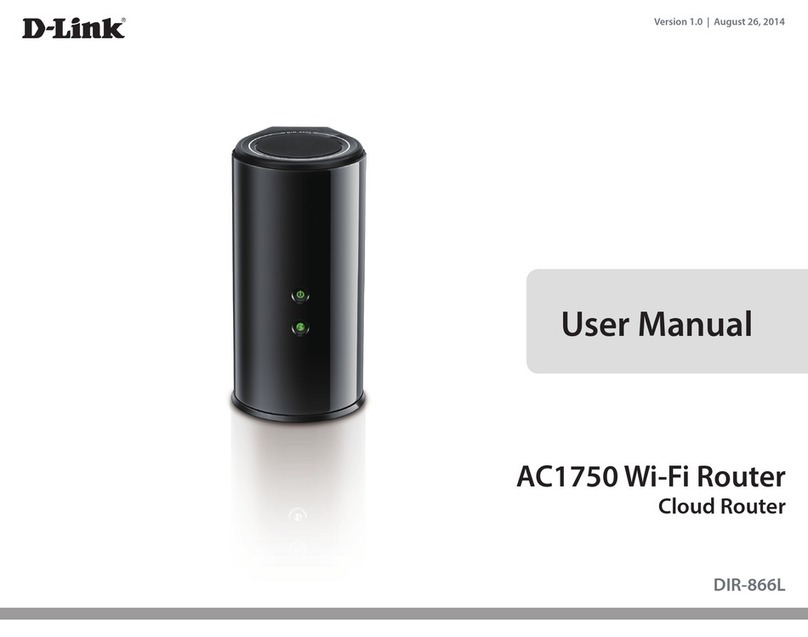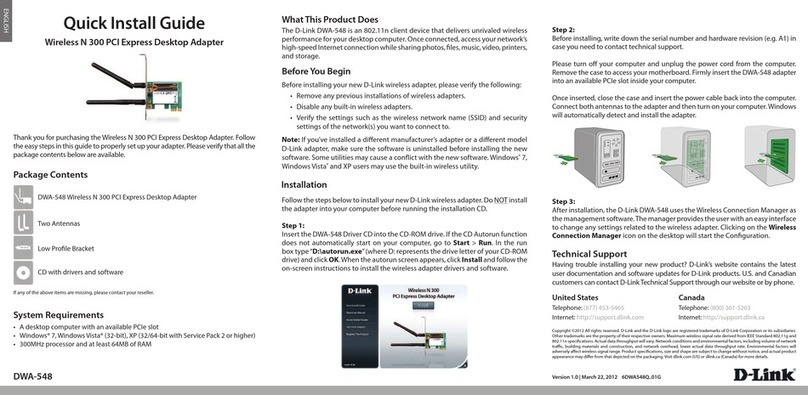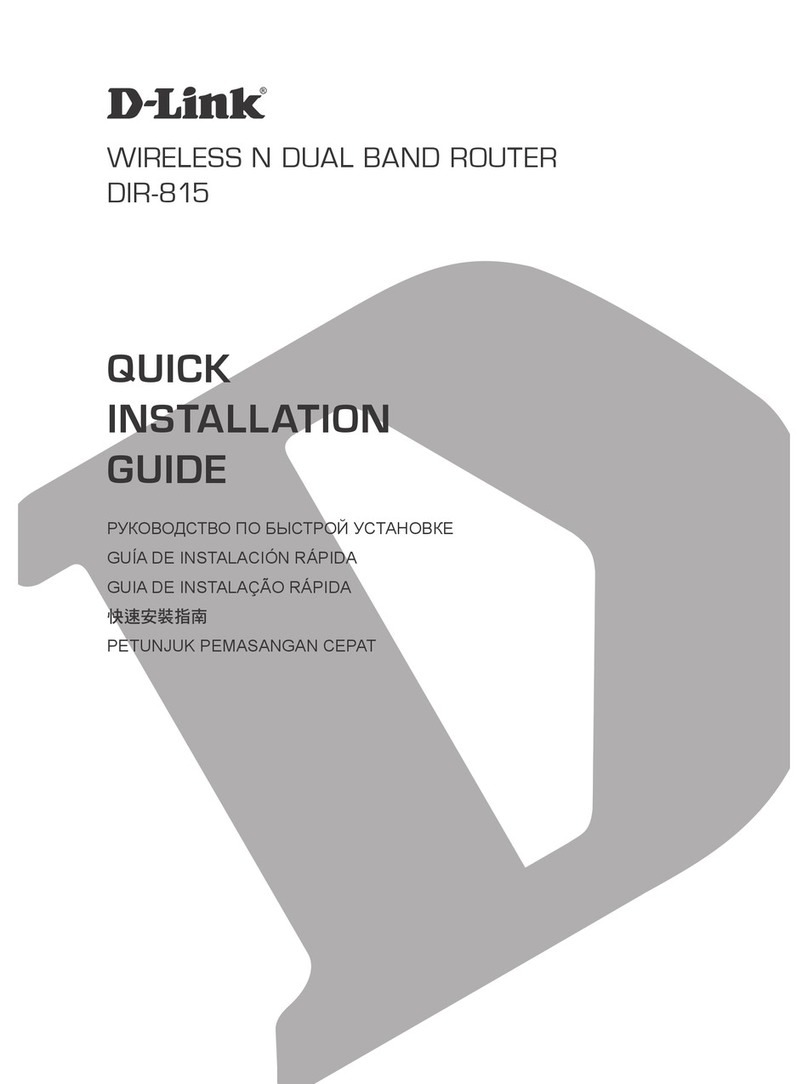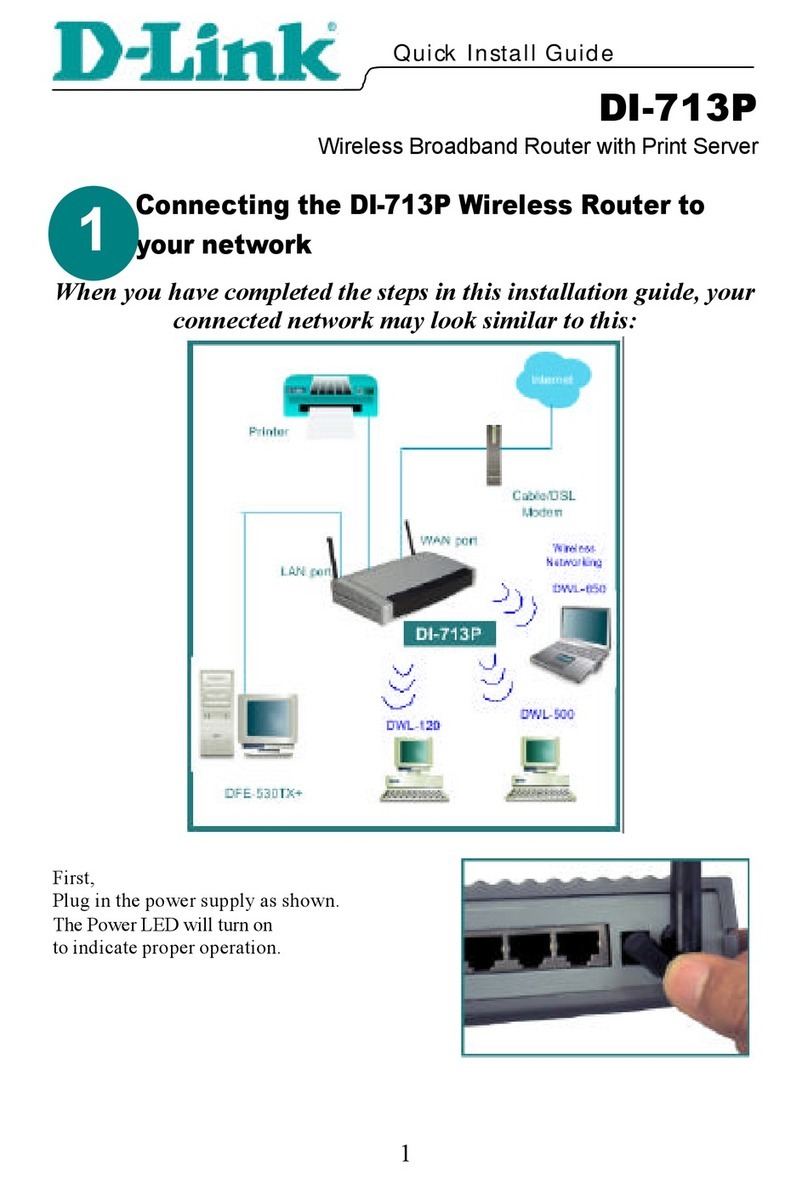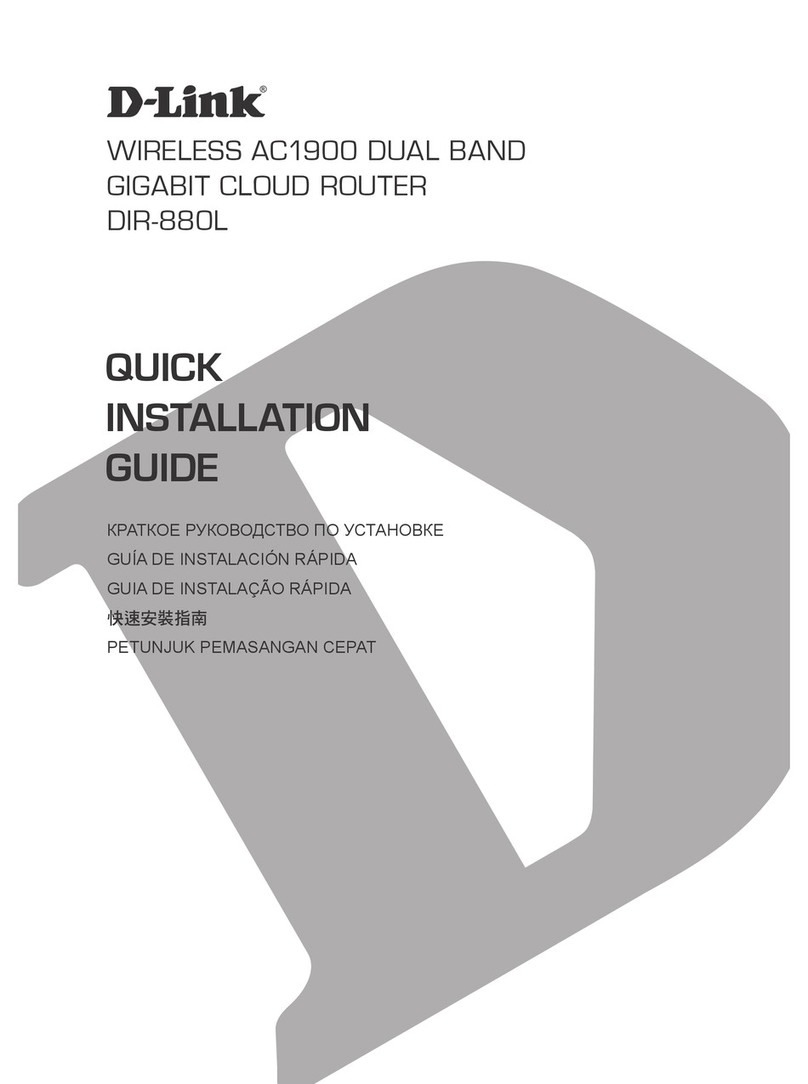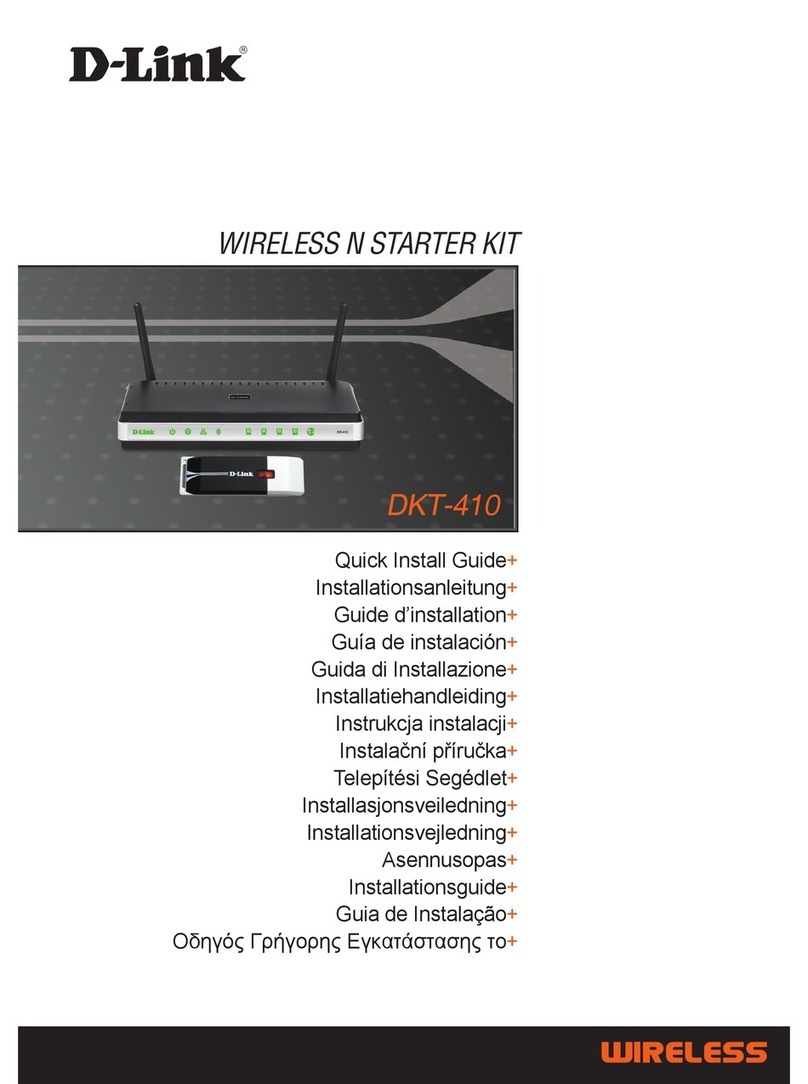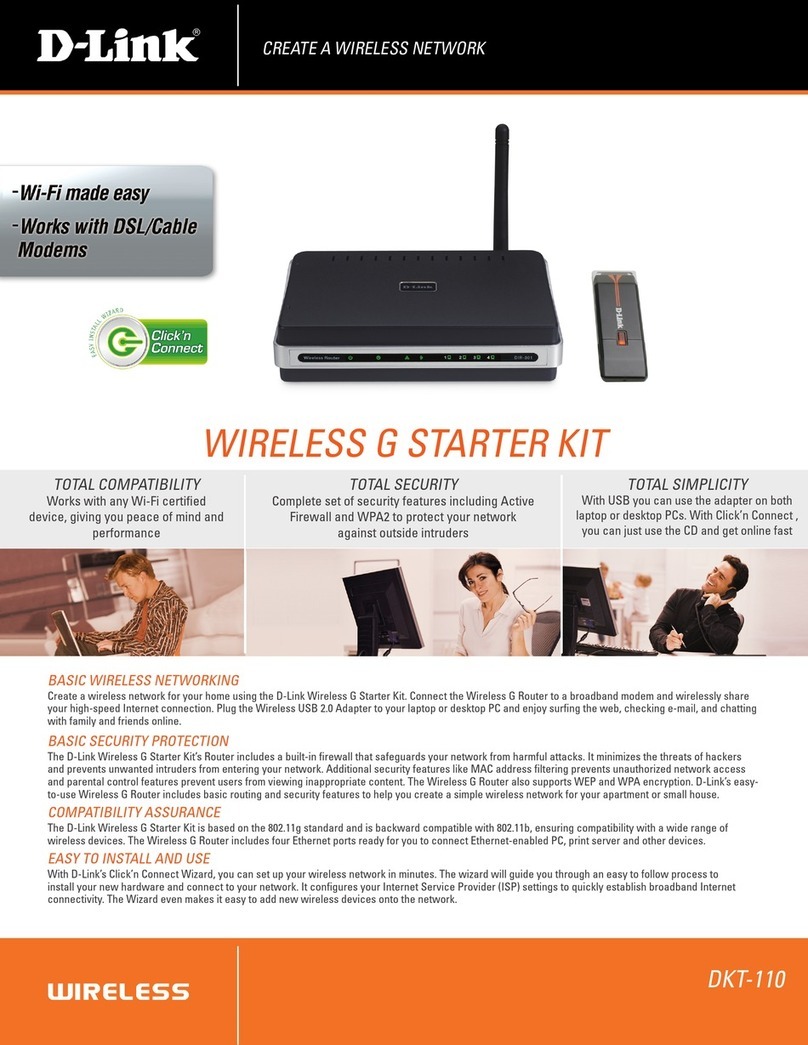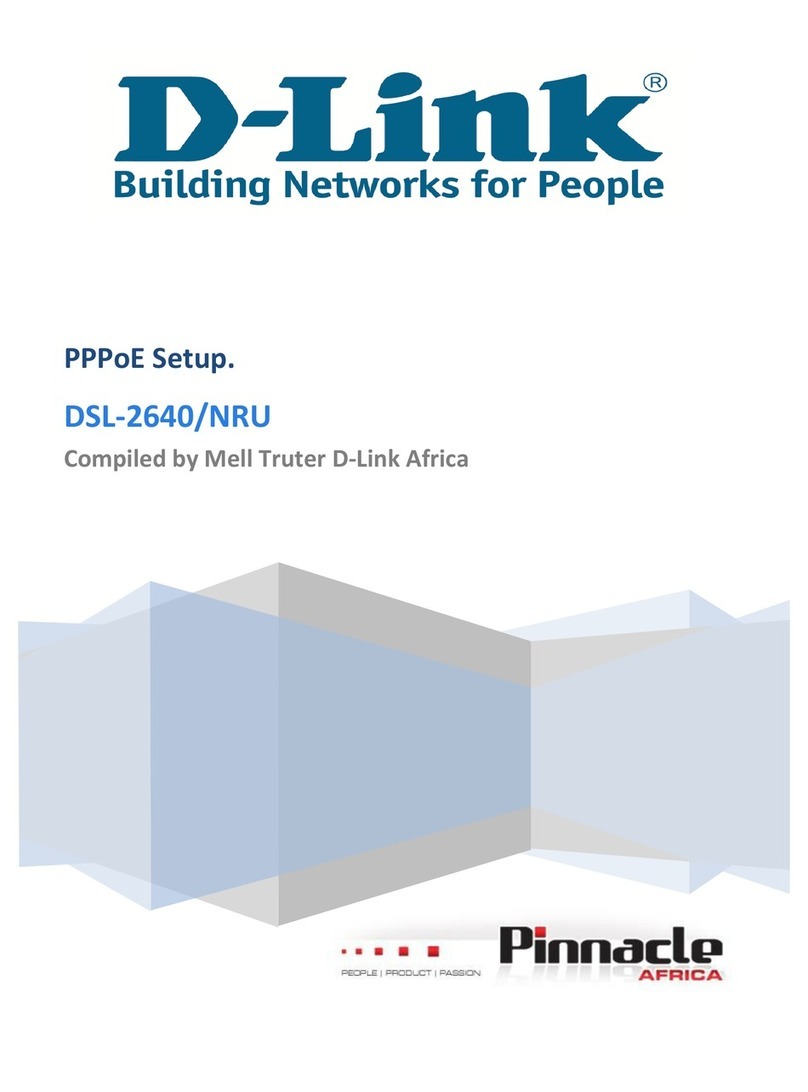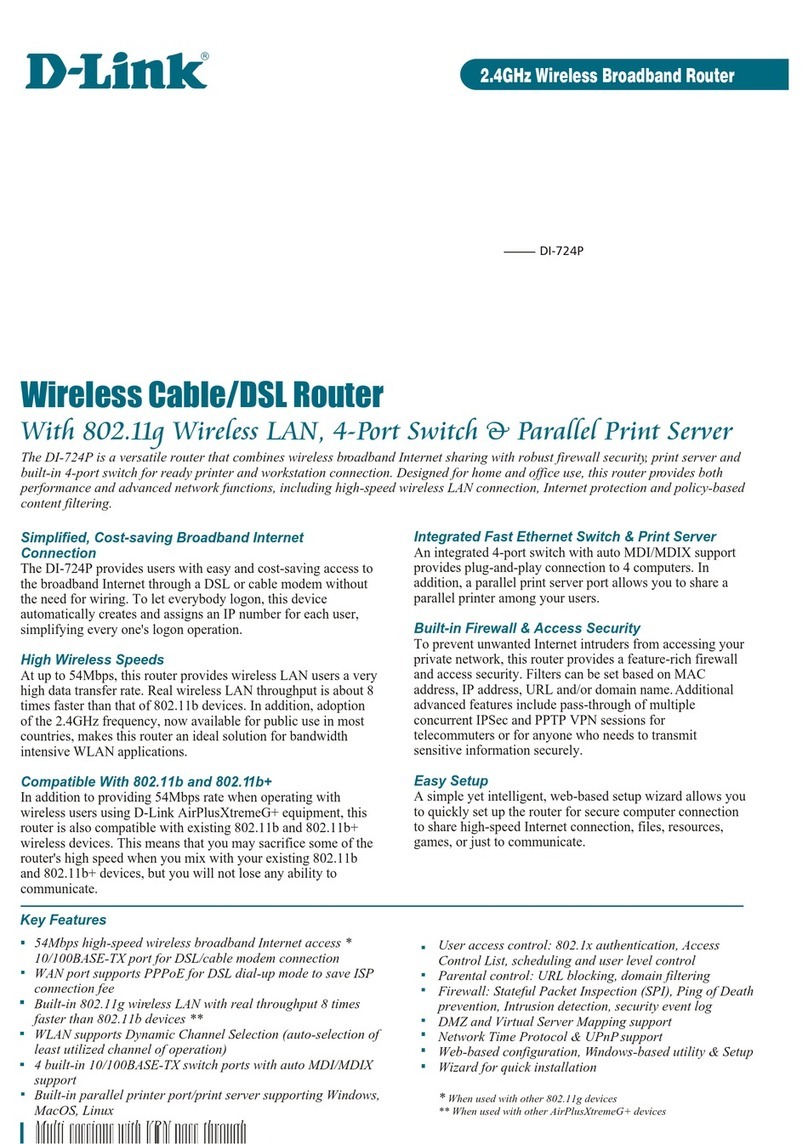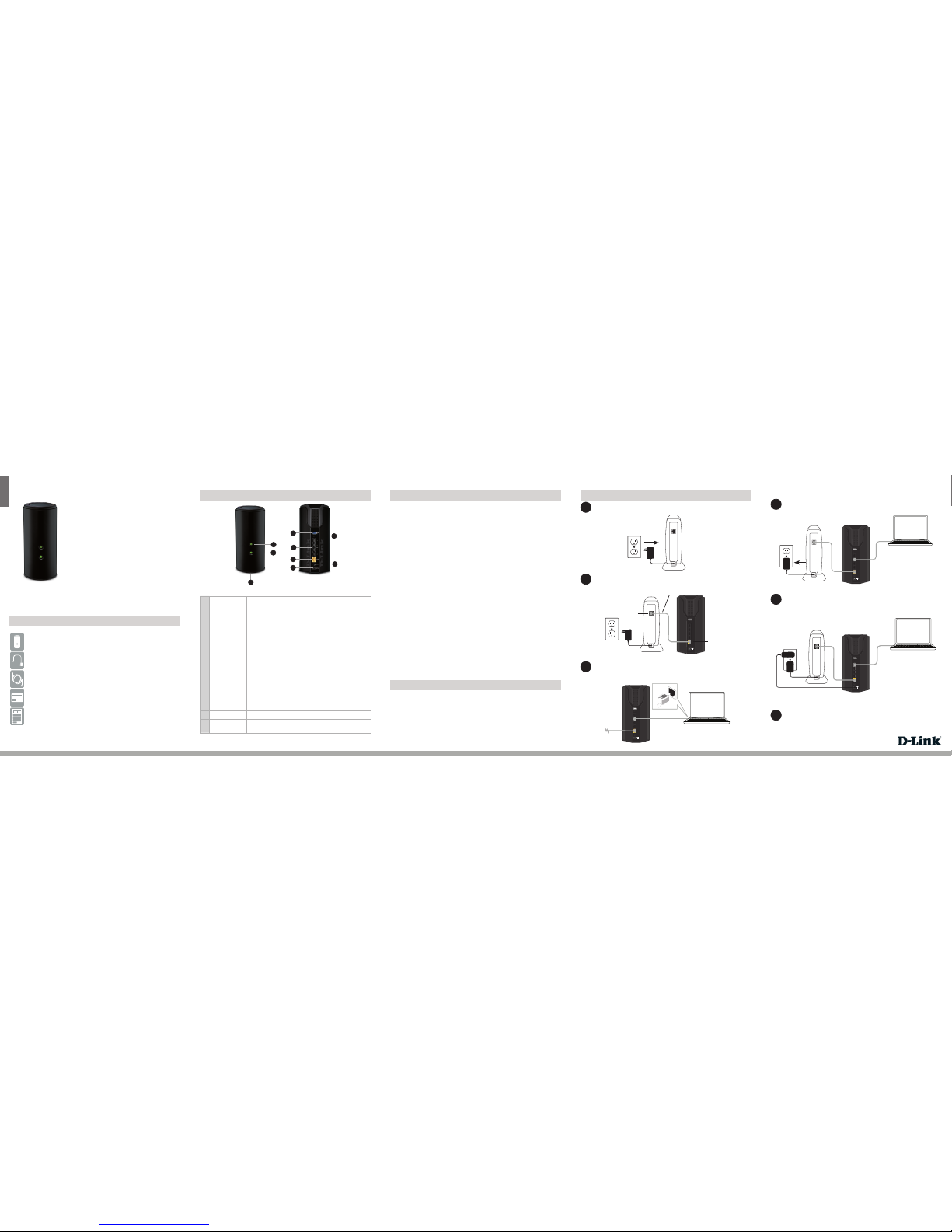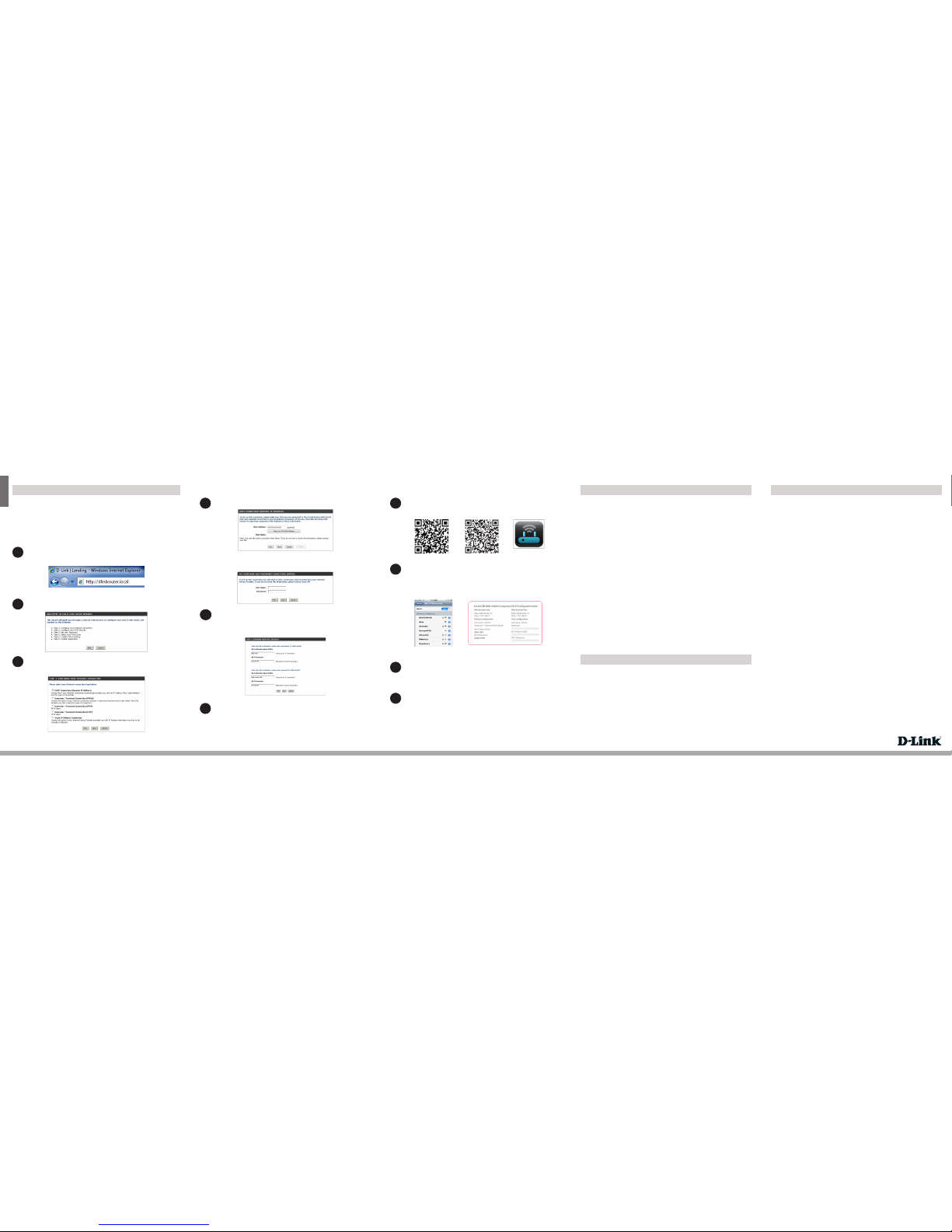ENGLISH
Cable users (DHCP) click Next to continue.
4
Forboththe2.4GHzand5GHzbands,createanameforyourWi-FiNetwork
and a password. Your wireless devices (I.E. tablets, smartphones, and
laptops) will need to have this information entered to be able to connect to
your wireless network.
5
Scan the code below or search “QRS Mobile” (App Store or Google Play) to
download the QRS Mobile App to your iPhone, iPad, or Android device.
Onceconnected,clickontheQRS Mobile icon from your mobile device,
then click Start to continue. Please follow the on-screen instructions to
complete the setup.
Once the Setup Complete screen appears, click Save and write down the
new Wi-Fi Network name and password on your companion card for future
reference.
Note: To reconnect to your router, launch your wireless utility, select the new
Wi-Fi Network you created, and enter your new Wi-Fi password.
1
3
4
Copyright©2013D-LinkCorporation/D-Link Systems,Inc.Allrightsreserved.D -LinkandtheD-Linklogo areregisteredtrademarksof
D-Link Corporation or its subsidiaries in the United States and other countries. iPhone, iPad, and iPodtouch are registered trademarks
ofAppleInc. Androidisatrademark ofGoogle,Inc.Other trademarksarethe propertyoftheirrespec tiveowners.Maximumwireless
signalratederivedfromIEEEStandard802.11ac(Draft),802.11g,and802.11nspecications.Actualdatathroughputwillvary.Network
conditions and environmental factors, including volume of network trac,building materials and construction, and net work overhead,
loweractual datathroughput rate.Environmental factorswill adverselyaect wirelesssignal range.Product specications,size and
shape are subject to change without notice, and actual product appearance may dier from that depicted on the packaging.Visit www.
dlink.com for more details.
Version 1.0 | January 18, 2013
Having trouble installing your new product? D-Link’s website contains the latest
user documentation and software updates for D-Link products. U.S. and Canadian
customers can contact D-Link Technical Support through our website or by phone.
United States
Telephone: (877) 453-5465
Internet: http://support.dlink.com
Canada
Telephone: (800)361-5265
Internet: http://support.dlink.ca
DSL (PPPoE) users enter your PPPoE user name and password supplied by
your ISP. Click Next to continue. Onceyourappisinstalled,youmaynowcongureyourrouter.Connectto
the router wirelessly by going to your wireless utility on your device. Scan
for the wireless network name as listed on the supplied Wi-Fi Conguration
card. Select and then enter the Wi-Fi Password.
2
How do I connect my wireless devices to the DIR-868L router?
1. Openyourwirelessnetworkutilitythatdisplaysavailablewirelessnetworks.
2. SelecttheWi-FiNetworknameyouassignedinthewizardandconnect.
Note: If you did not run the setup wizard or you reset the router to its default
settings, refer to the Wi-Fi Conguration Card included for the default Wi-Fi
Network Name and Wi-Fi Password.
You can also connect using WPS:
1. Press the WPS button on the DIR-868L for three seconds.
2. Within1minutepresstheWPSbuttononyourwirelessdevice.
3. Allow up to two minutes to connect.
Note: Some devices may require you to log in to a utility to start the WPS process.
Refer to the user manual of the device you want to connect to the router if you do
not know how to start the WPS process.
How do I change the wireless settings on the DIR-868L router?
1. Openawebbrowserandtypehttp://dlinkrouter.local. You may also enter
its IP address (default is 192.168.0.1).
2. Attheloginscreen,typeinadmin for the user name and enter the router
passwordyoucreatedinthewizard(nopasswordbydefault).
3. Go to Setup > Wireless Settings > Manual Wireless Network Setup to
create a new Wi-Fi network name (SSID) and Wi-Fi password.
Documentation available at http://www.dlink.com/DIR-868L.
iOS Android
Openawebbrowser(e.g.,InternetExplorer,Chrome,Firefox,orSafari)and
enter http://dlinkrouter.local or http://192.168.0.1.
1
There are two ways to congure your router:
A. Web Browser - use a web browser from your computer.
B. QRS Mobile app - Use a mobile device with the D-Link QRS Mobile app.
Refer to the QRS Mobile Setup section for more information.
When the Welcome screen appears, click Next to continue.
2
A. Web Browser Conguration
The router will automatically detect your Internet connection type. If not,
then select your Internet connection and click Next to continue.
3
ContinuewiththeSetupWizardtonishconguringyourDIR-868Lrouter.
Oncecompleted,theInternetLEDwillturngreenindicatingthatyourrouter
is connected to the Internet.
Note: Setting up “mydlink” is optional and not required for router to function.
Congratulations!You have successfully completed the router installation.
Conguration B. QRS Mobile Setup Troubleshooting
Technical Support
6
QRS Mobile App
This D-Link product includes software code developed by third parties, including
software code subject to the GNU General Public License (“GPL”) or GNU Lesser
General Public License (“LGPL”). As applicable, the terms of the GPL and LGPL,
and information on obtaining access to the GPL code and LGPL code used in this
product, are available to you at:
http://tsd.dlink.com.tw/GPL.asp
TheGPL codeandLGPLcodeused inthisproduct isdistributedWITHOUT ANY
WARRANTY and is subject to the copyrights of one or more authors. For details,
see the GPL code and the LGPL code for this product and the terms of the GPL and
LGPL.
Written Oer for GPL and LGPL Source Code
Where such specic license terms entitle you to the source code of such software,
D-Link will provide upon written request via email and/or traditional paper mail
theapplicable GPLandLGPLsourcecodelesviaCD-ROMfor anominalcost to
cover shipping and media charges as allowed under the GPL and LGPL.
Please direct all inquiries to:
Email:
Snail Mail:
Attn:GPLSOURCEREQUEST
D-Link Systems, Inc.
17595 Mt. Herrmann Street
FountainValley,CA92708
GNU GENERAL PUBLIC LICENSE
Version 3, 29 June 2007
Copyright(C)2007FreeSoftwareFoundation,Inc.<http://fsf.org/>
View the full GPL Code Statement at http://www.gnu.org/licenses/gpl.html
GPL Code Statement