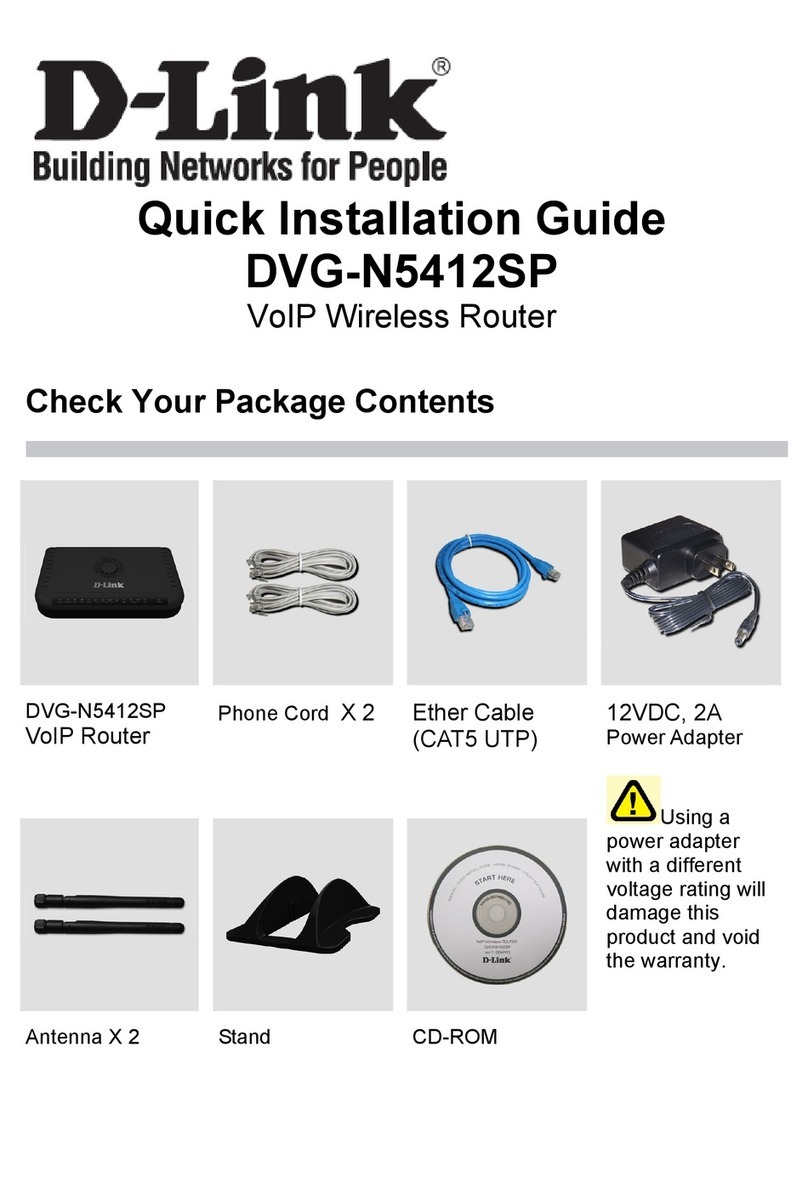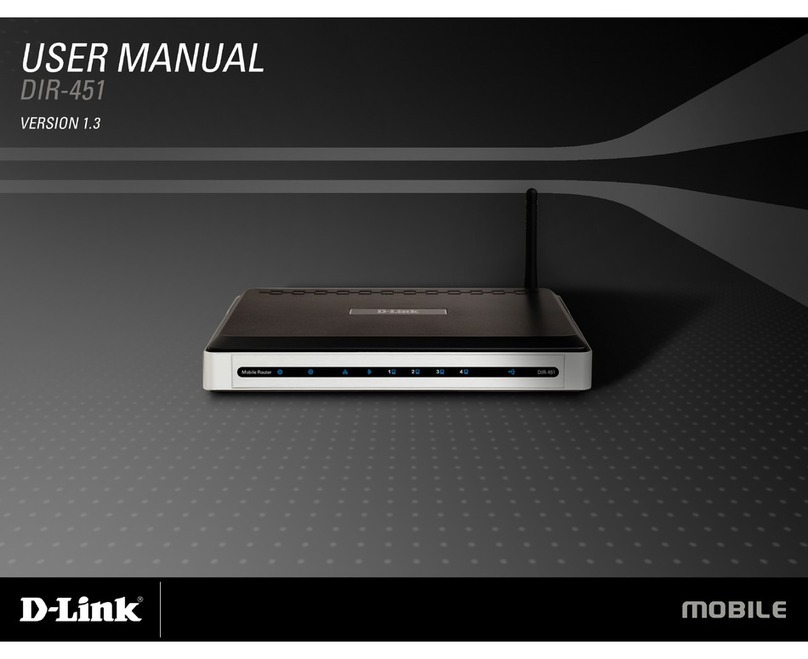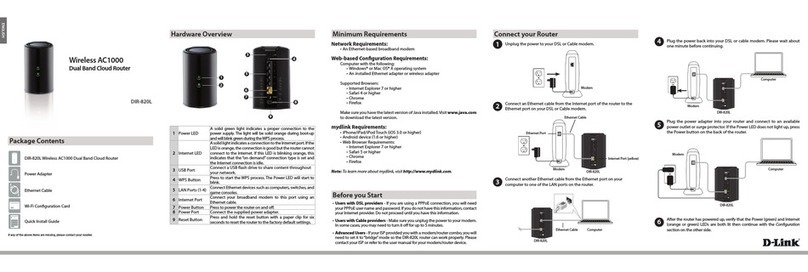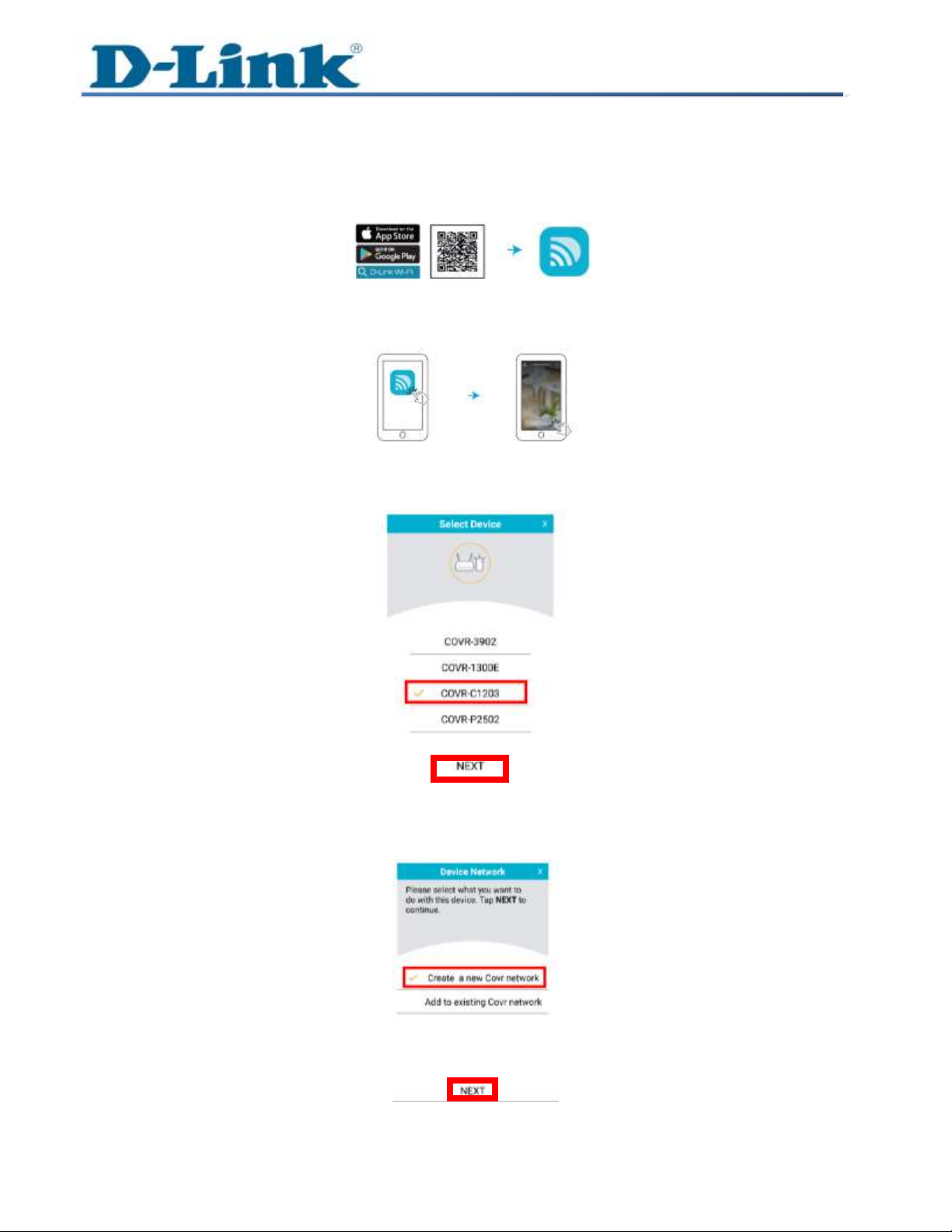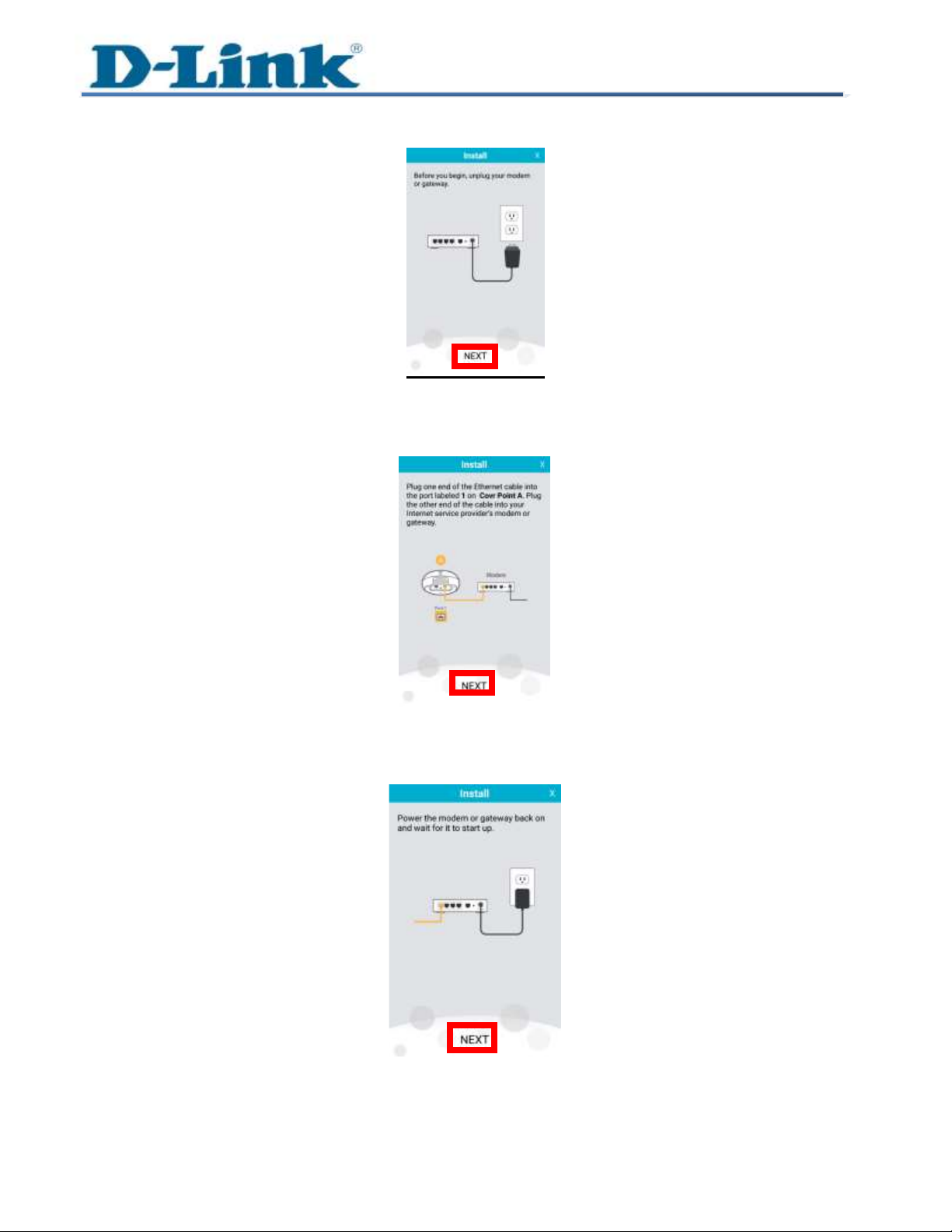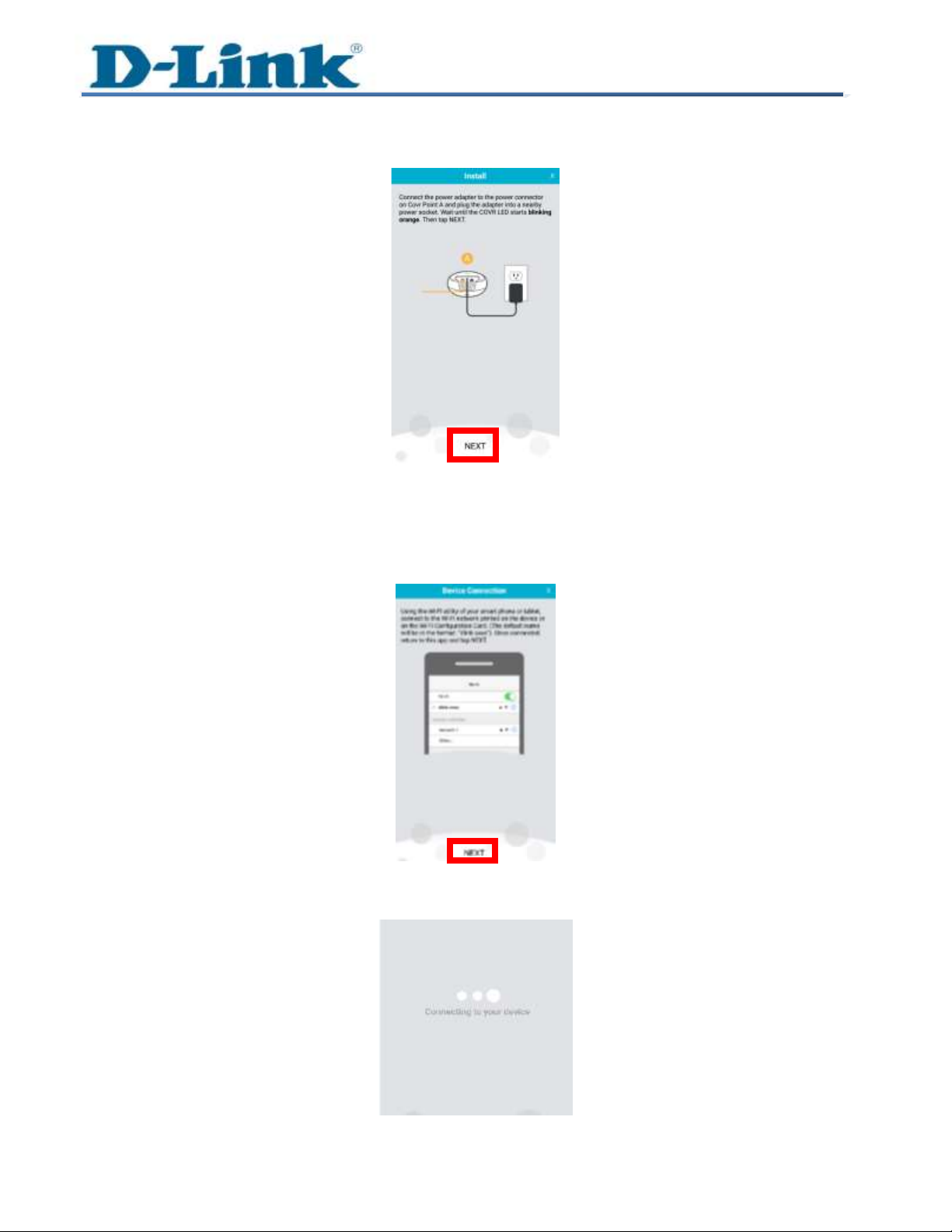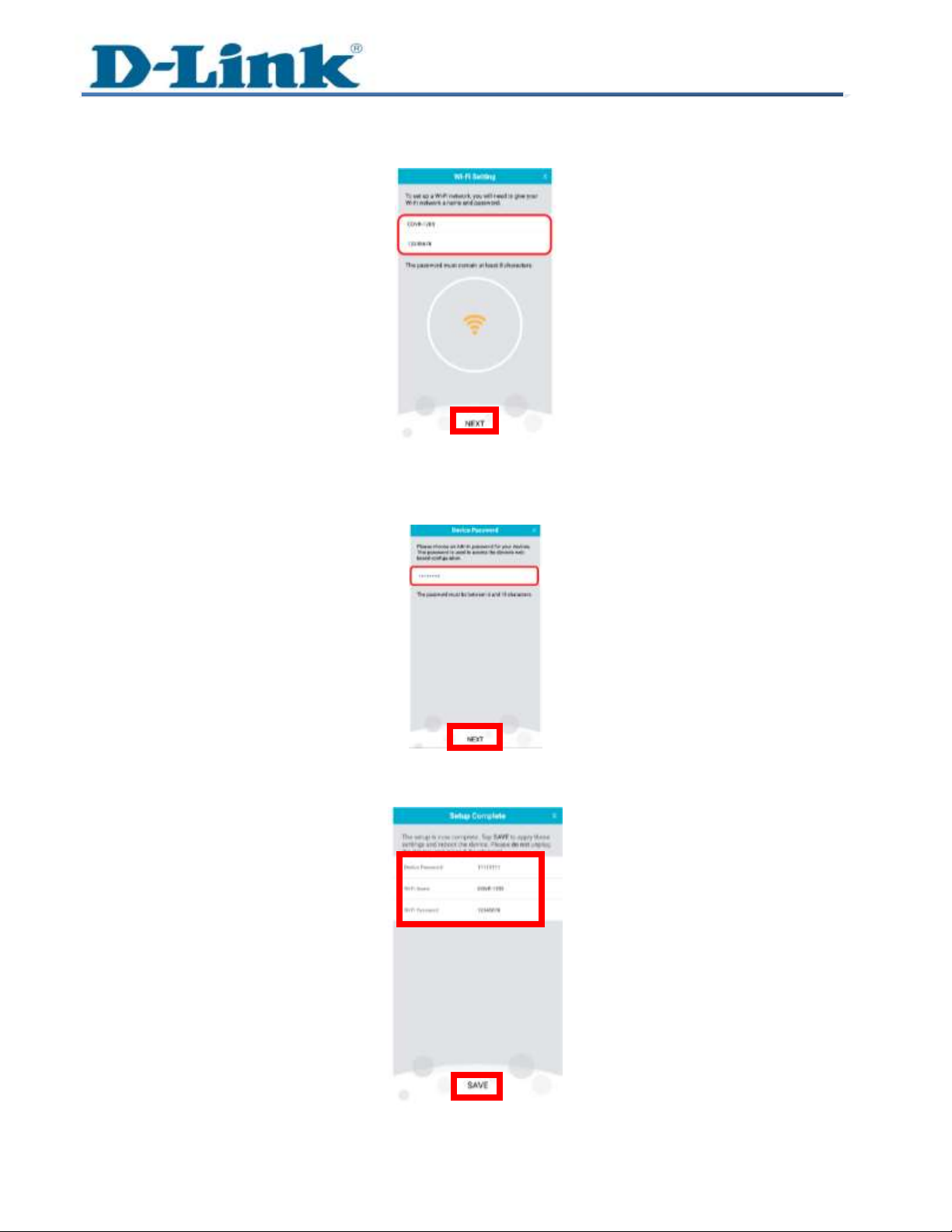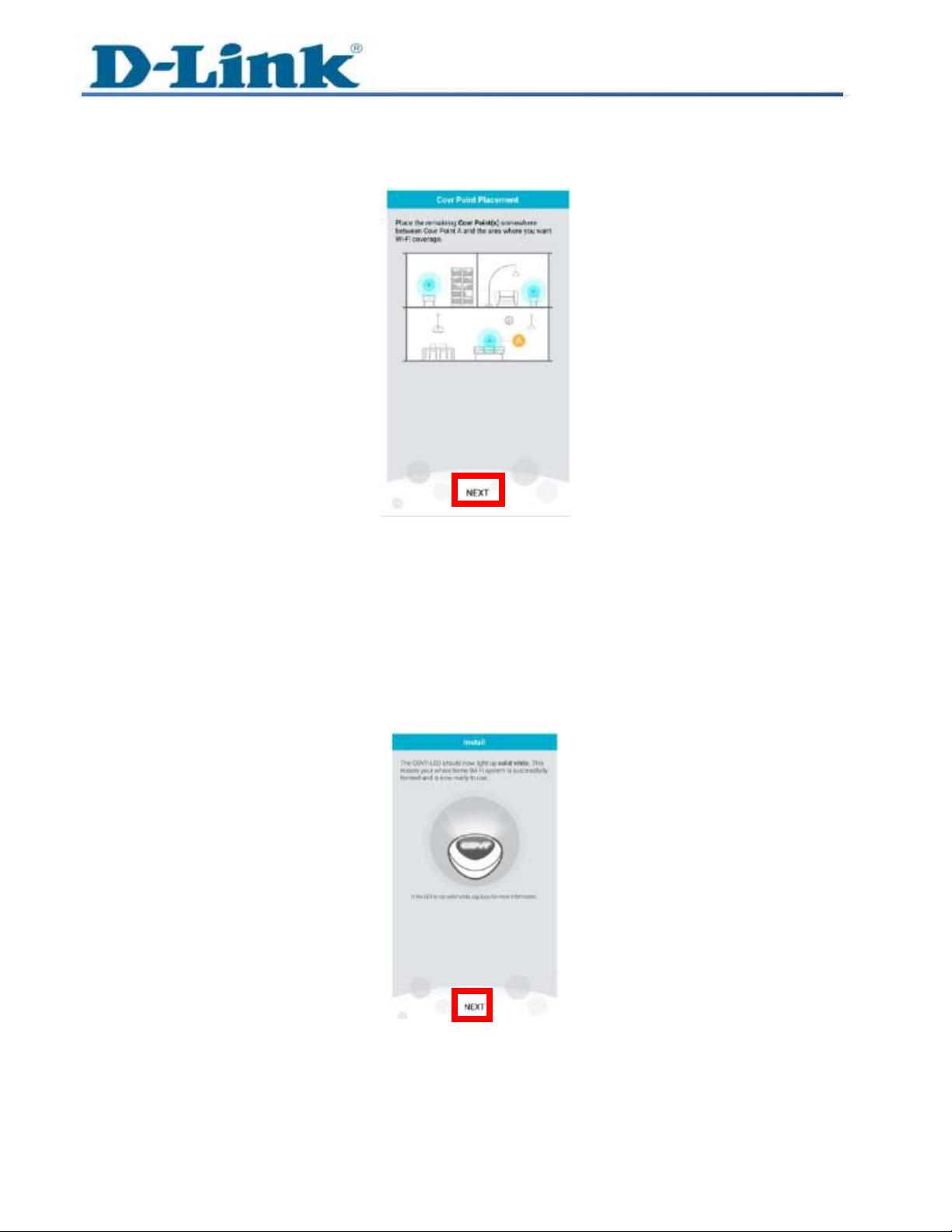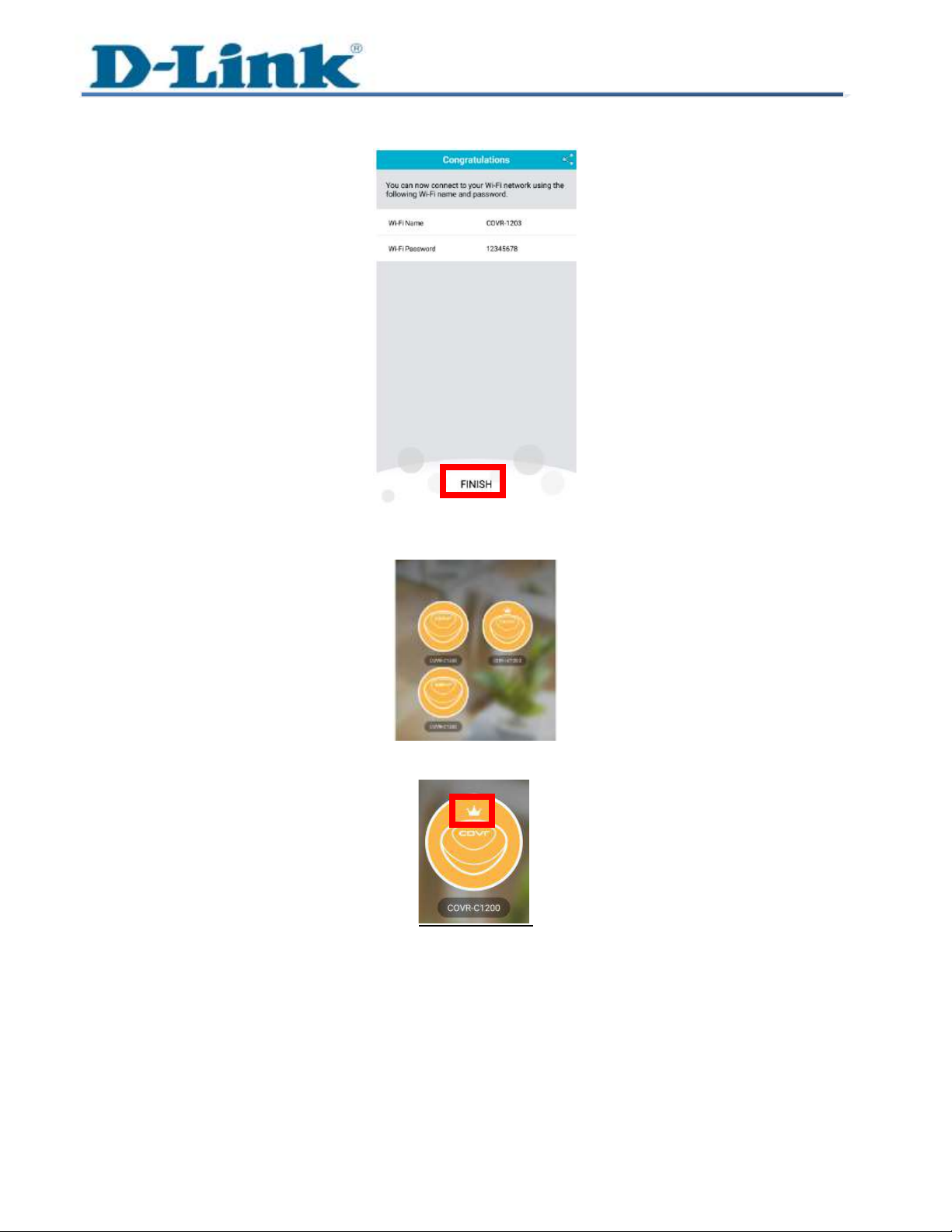D-Link COVR-C1203 Manual
Other D-Link Wireless Router manuals
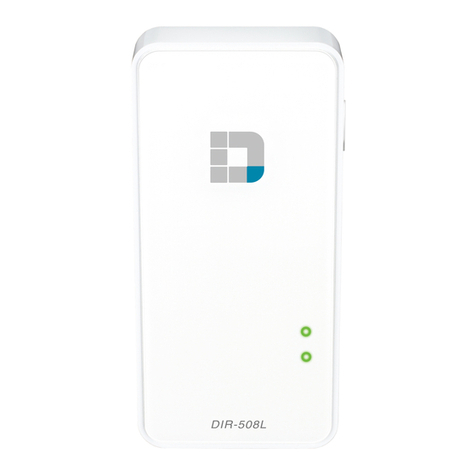
D-Link
D-Link DIR-508L Installation guide
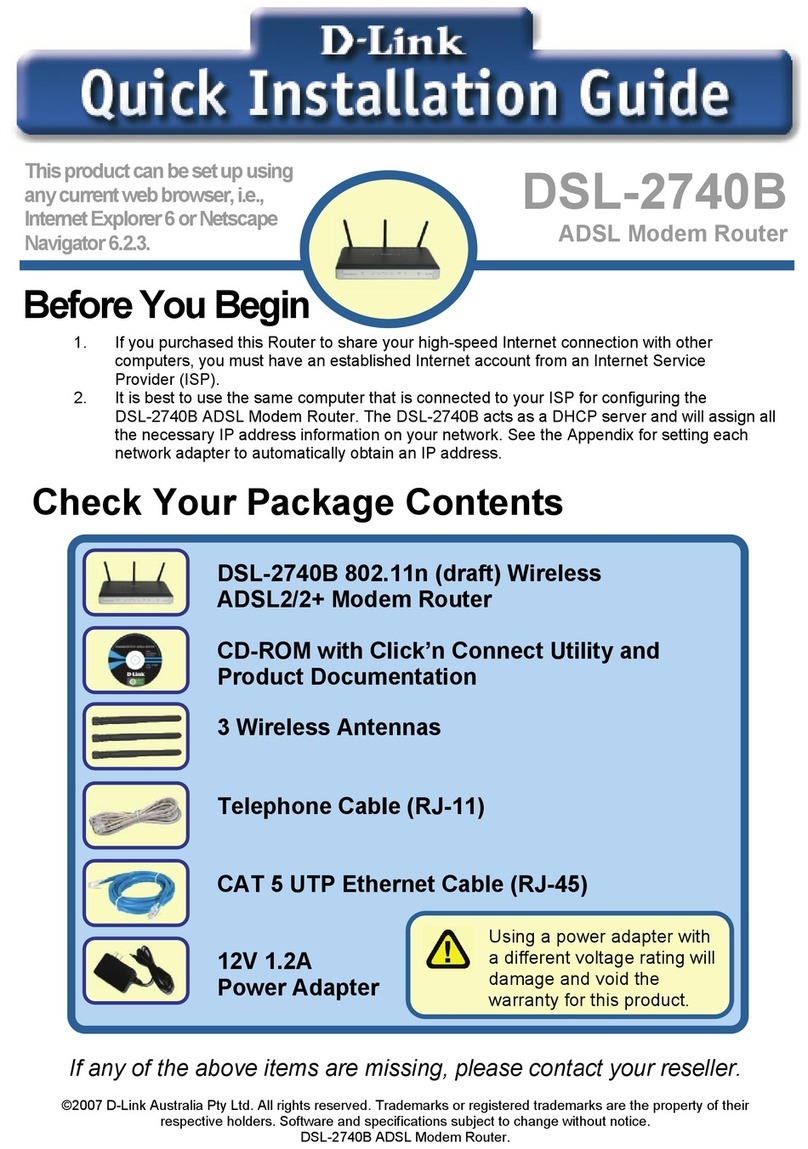
D-Link
D-Link DSL-2740B User manual
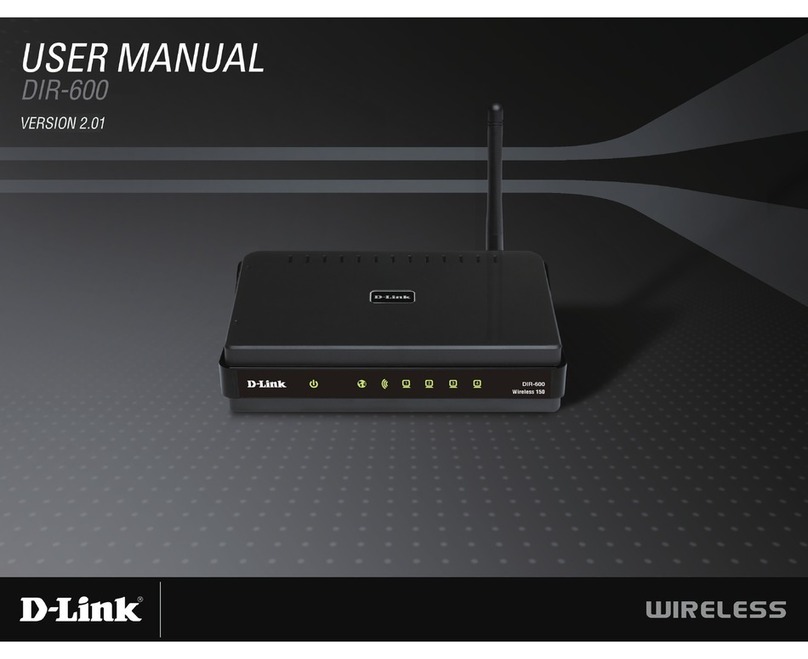
D-Link
D-Link DIR-600 User manual

D-Link
D-Link COVR-C1210 User manual
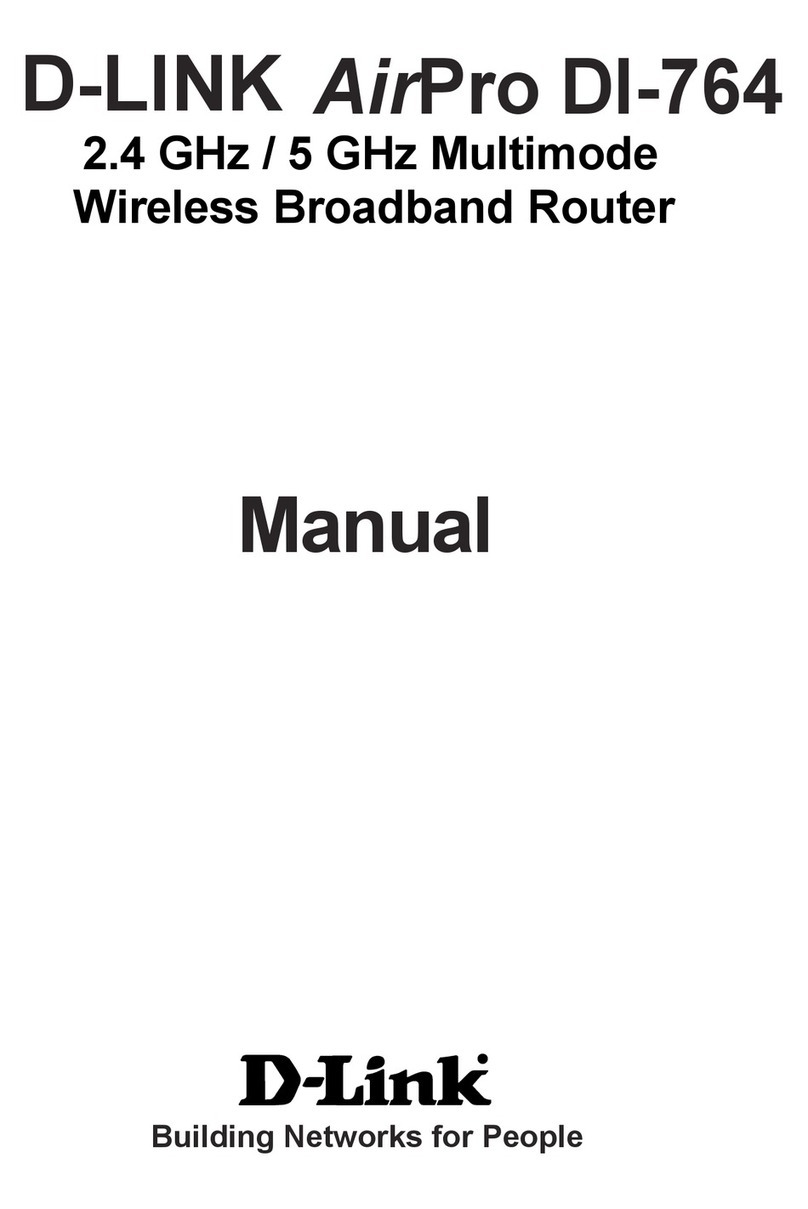
D-Link
D-Link AirPro DI-764 User manual

D-Link
D-Link AC750 User manual

D-Link
D-Link DIR-451 - 3G Mobile Router User manual
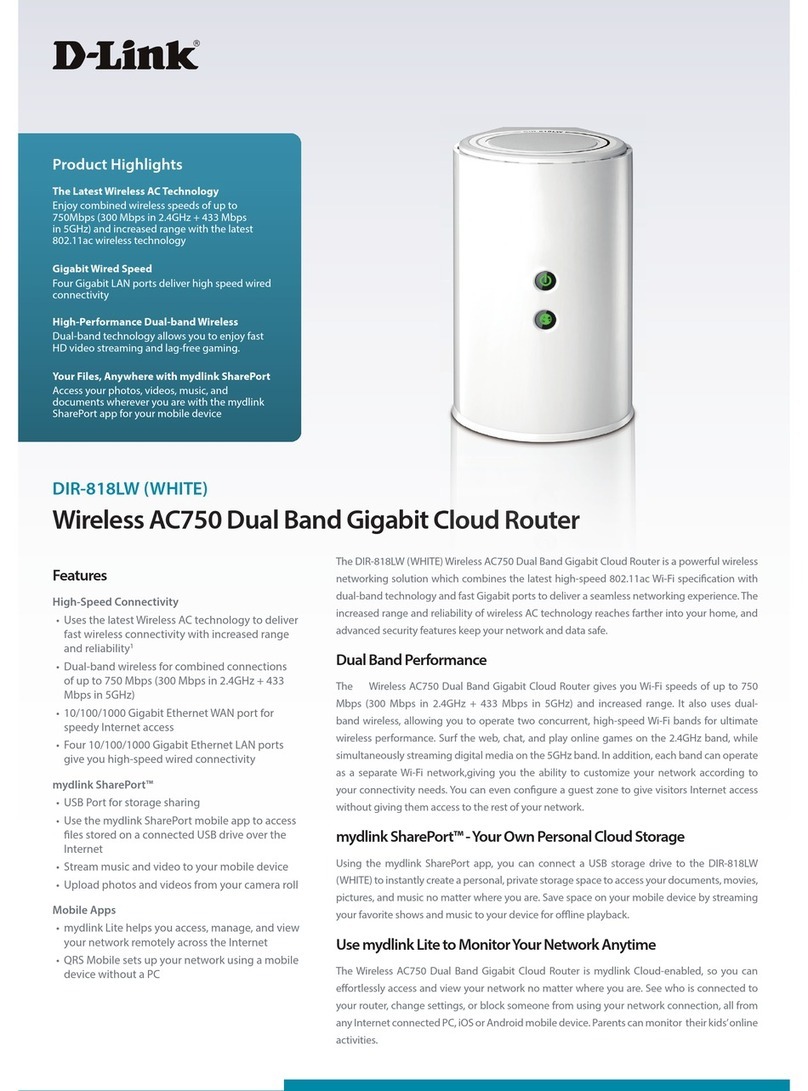
D-Link
D-Link DIR-818LW User manual

D-Link
D-Link DIR-620S User manual
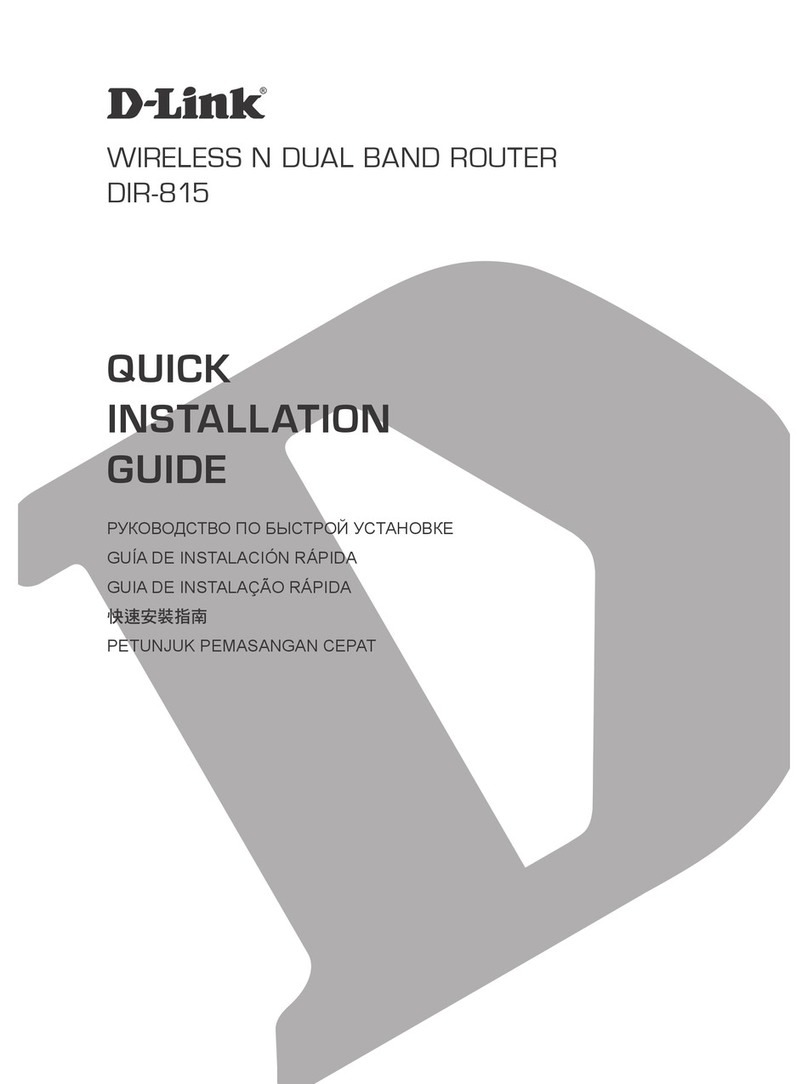
D-Link
D-Link DIR-815 User manual

D-Link
D-Link DSL-2740R User manual

D-Link
D-Link AC750 User manual
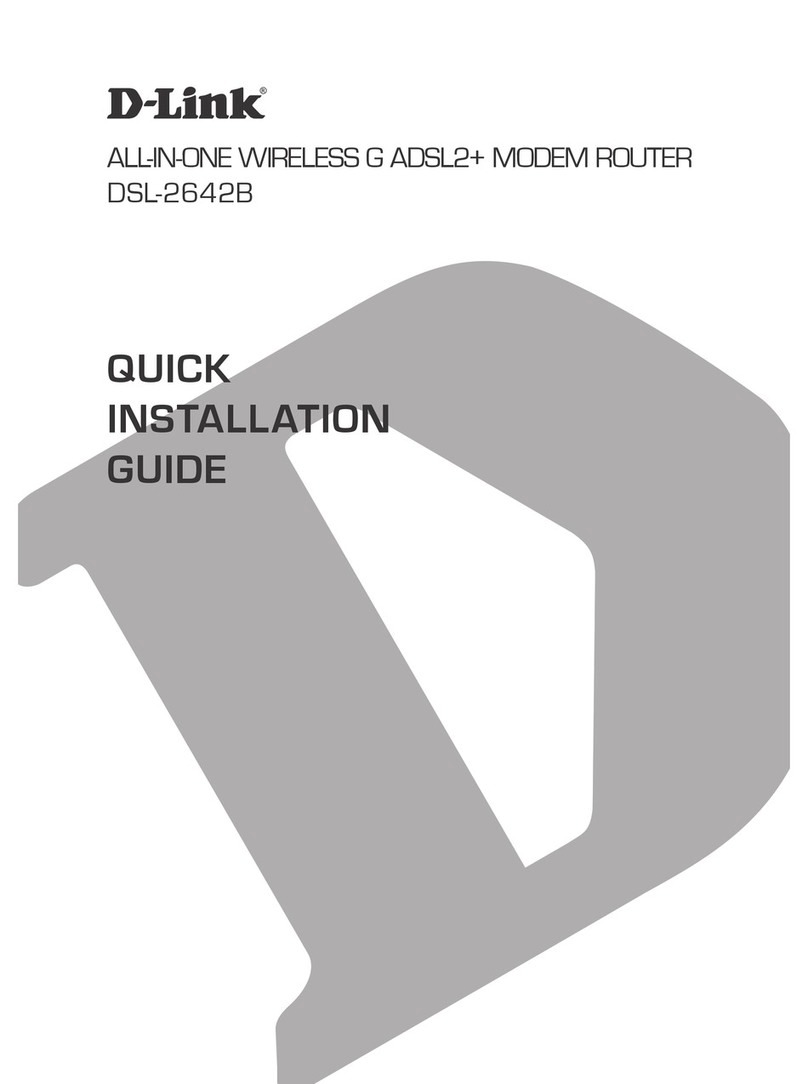
D-Link
D-Link DSL-2642B User manual

D-Link
D-Link DIR-842 User manual
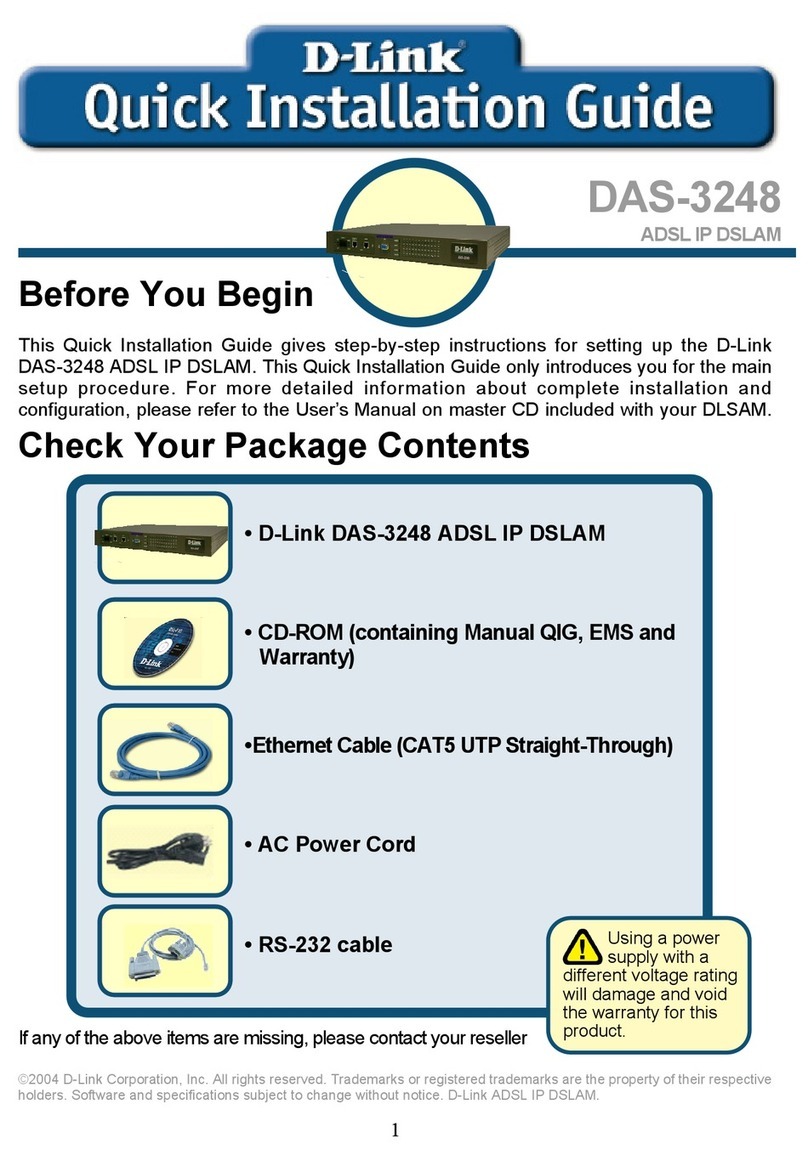
D-Link
D-Link DAS-3248 User manual

D-Link
D-Link DIR-615 - Wireless N Router User manual

D-Link
D-Link COVR-C1200 User manual

D-Link
D-Link DWR-510 User manual
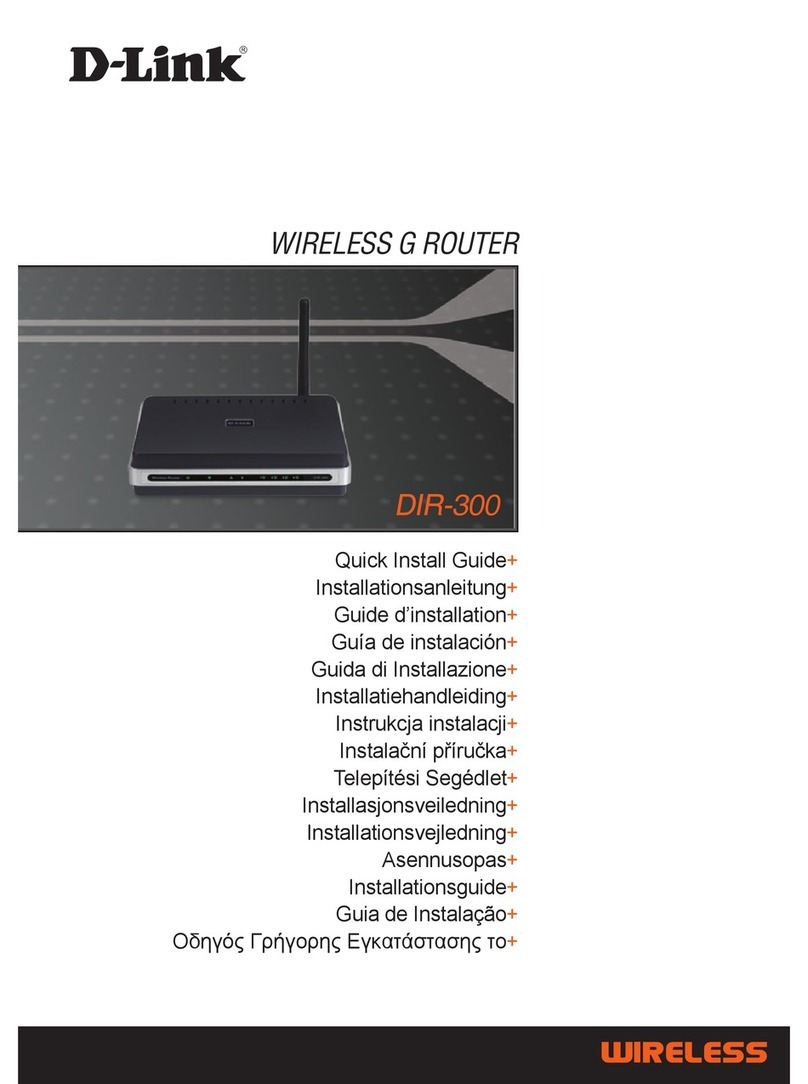
D-Link
D-Link DIR-300 - Wireless G Router User manual

D-Link
D-Link DIR-820 User manual