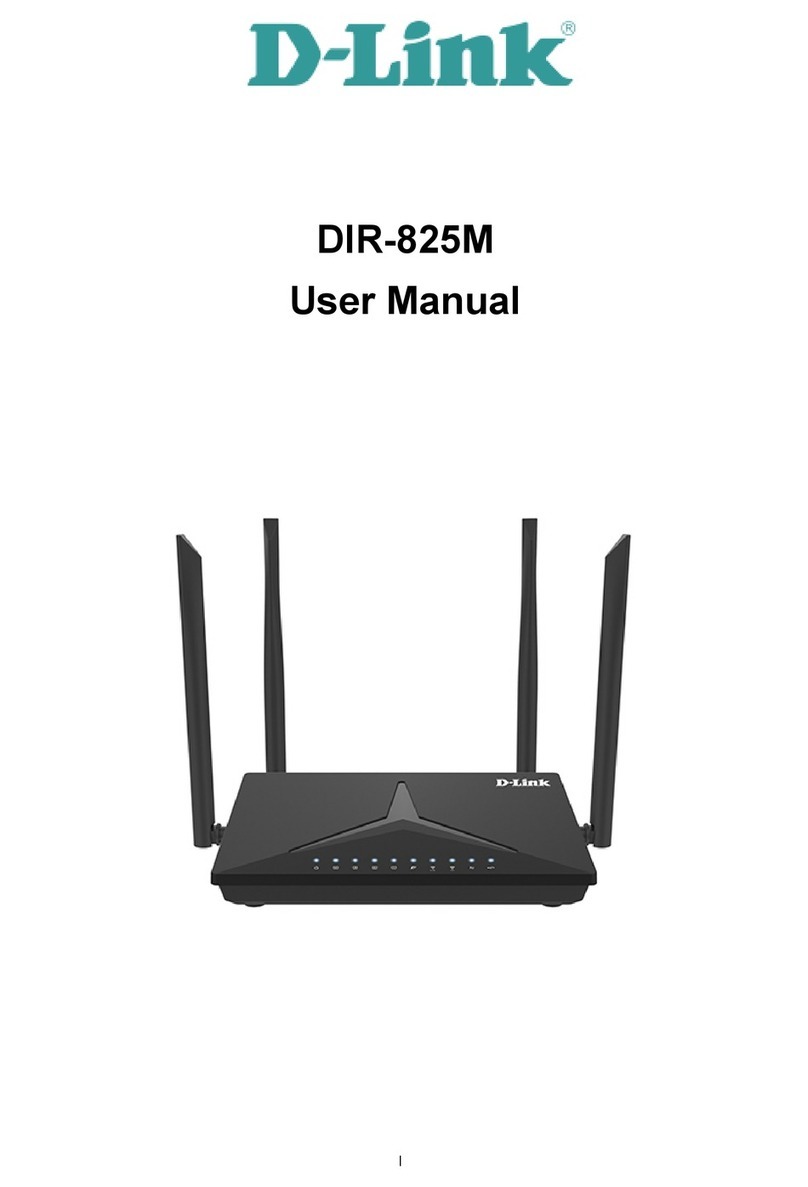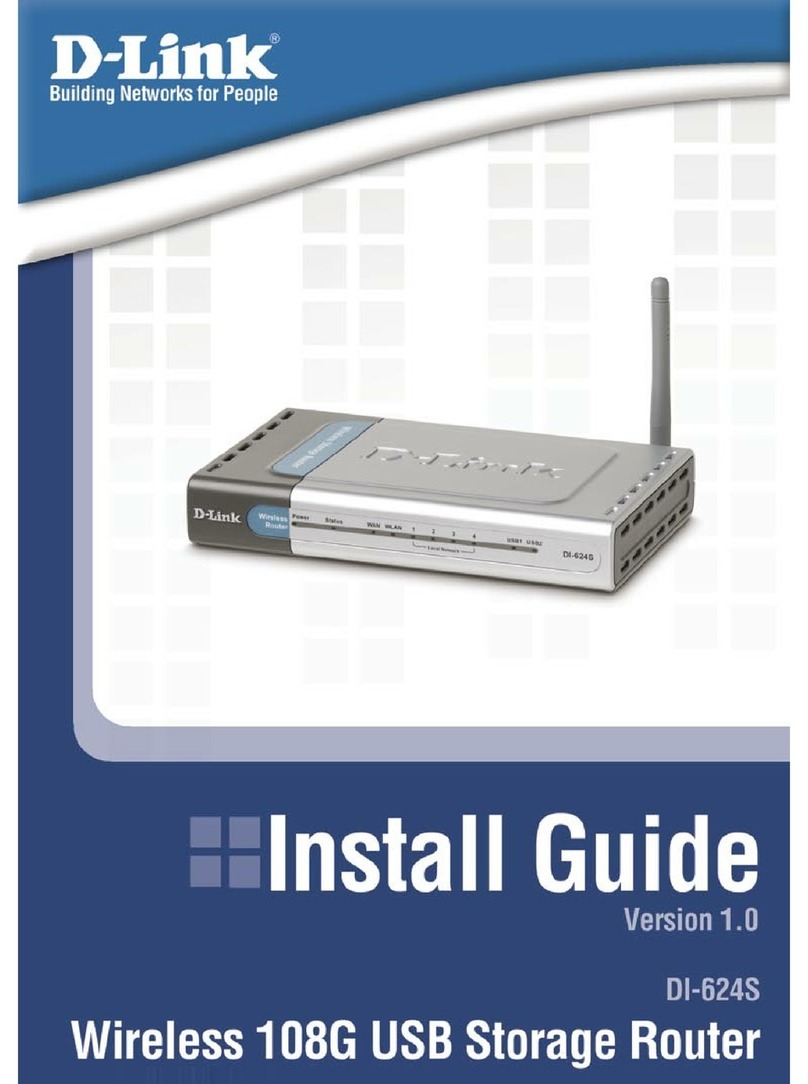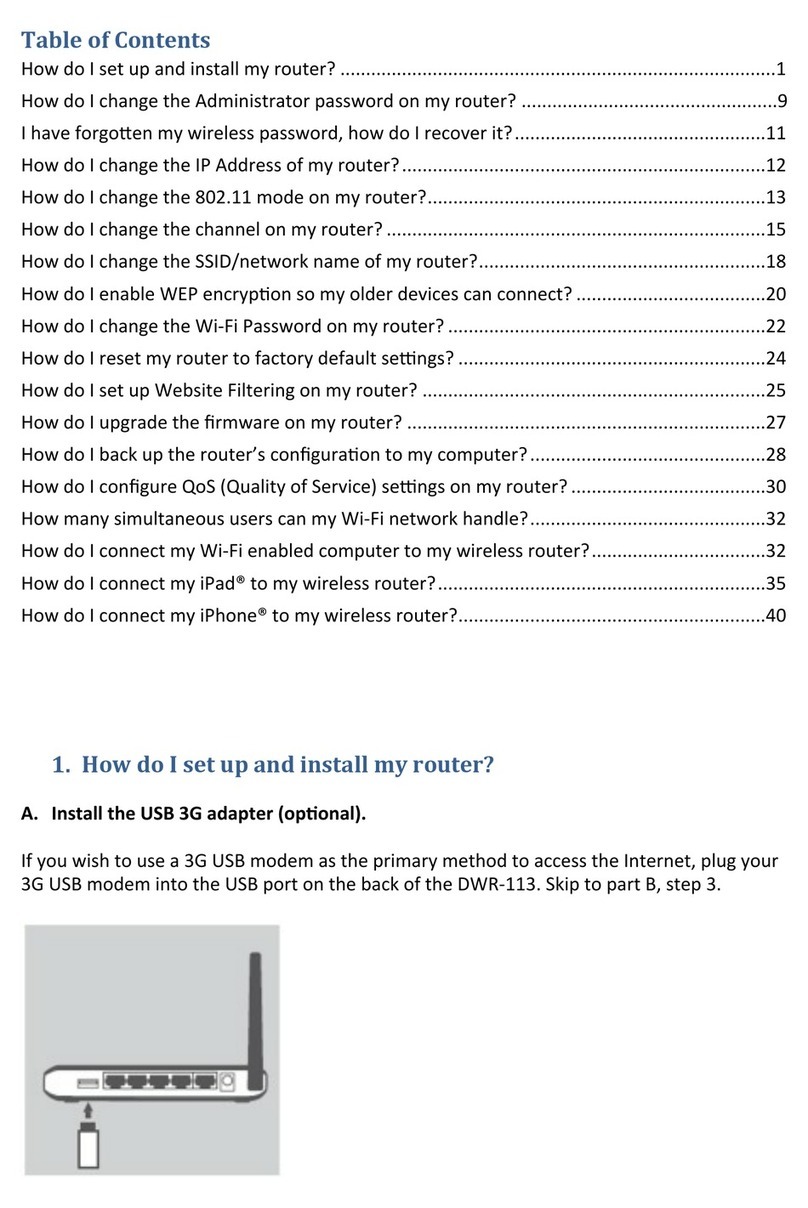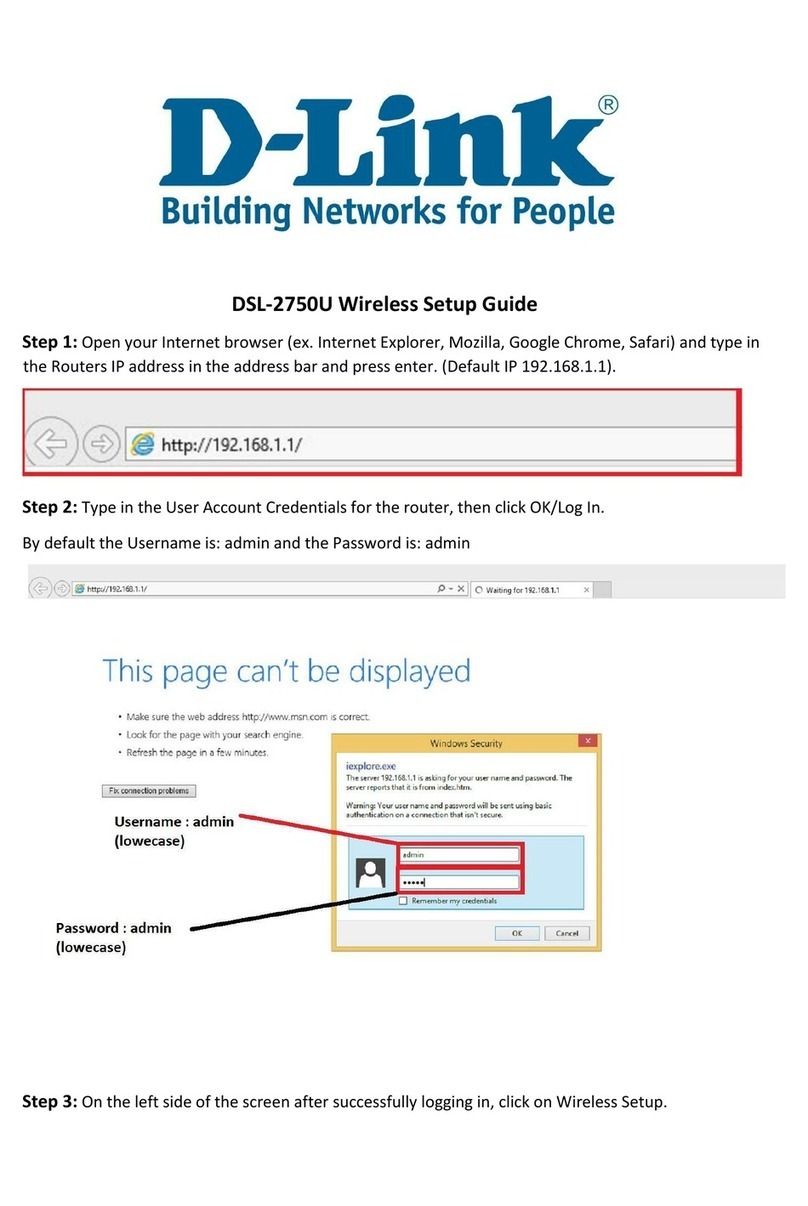D-Link DI-804 Instruction Manual
Other D-Link Wireless Router manuals
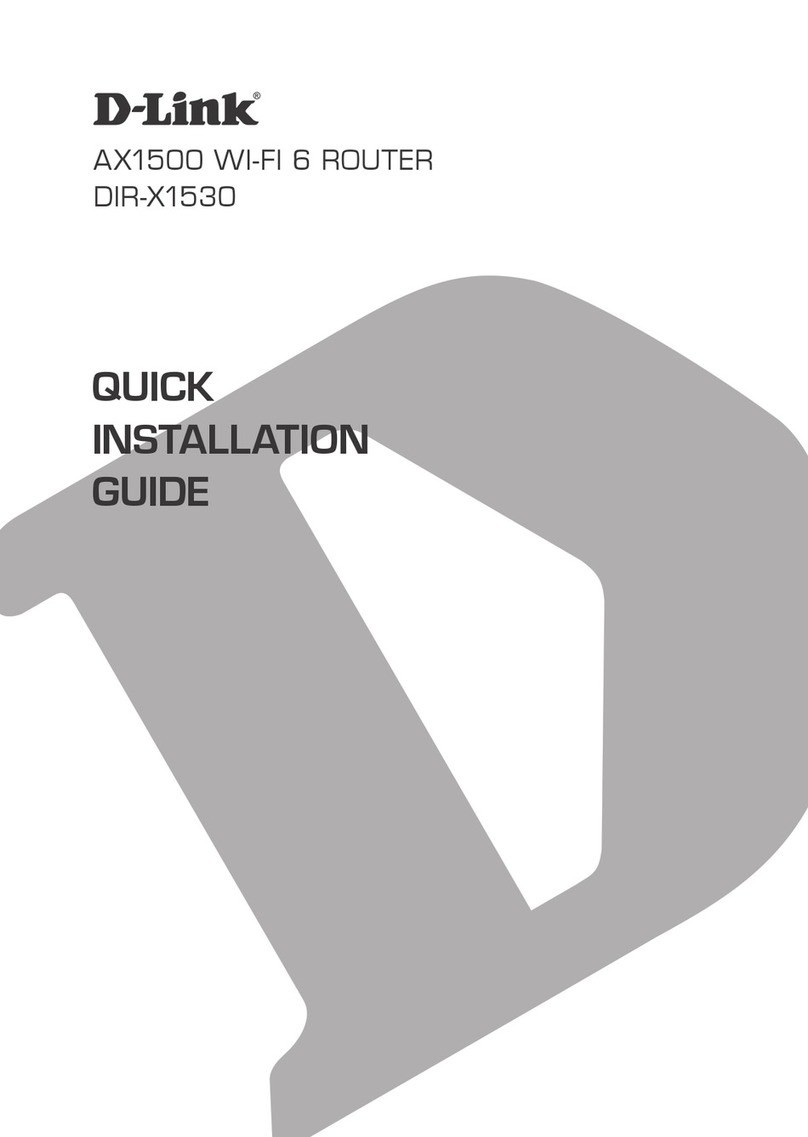
D-Link
D-Link DIR-X1530 User manual

D-Link
D-Link DSL-2750E Manual
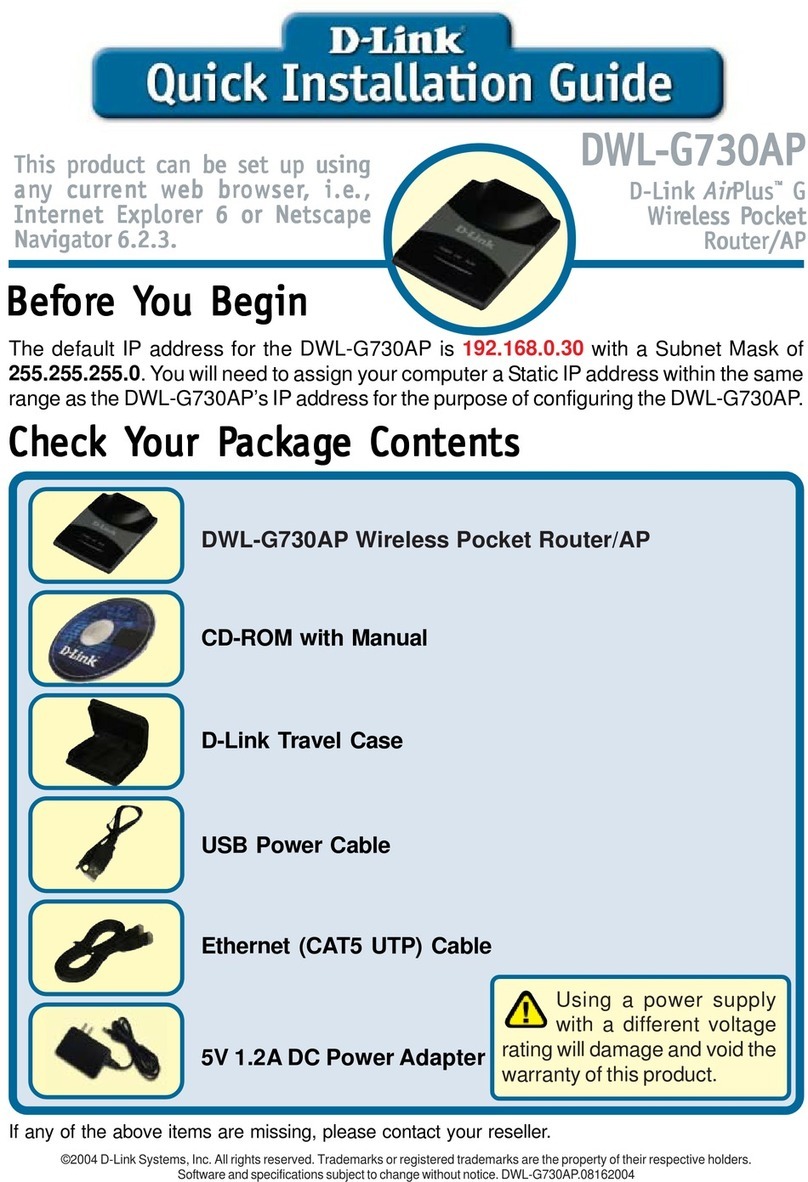
D-Link
D-Link AirPlus DWL-G730AP User manual
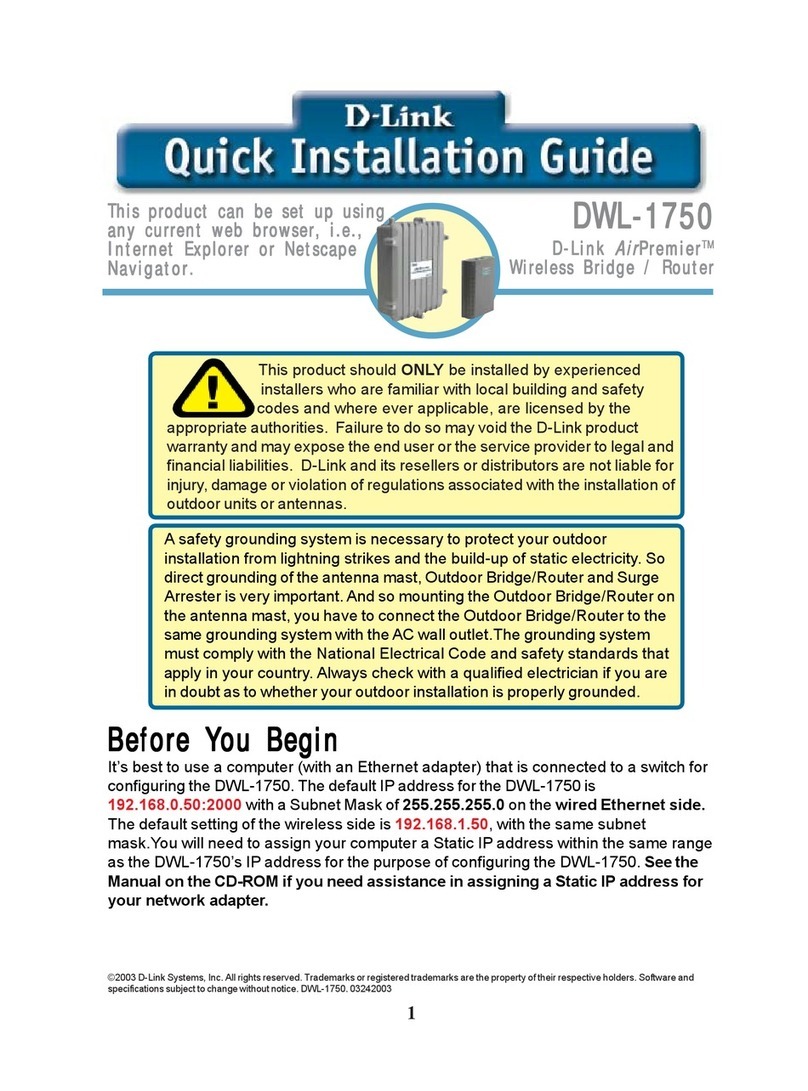
D-Link
D-Link AirPremier DWL-1750 User manual
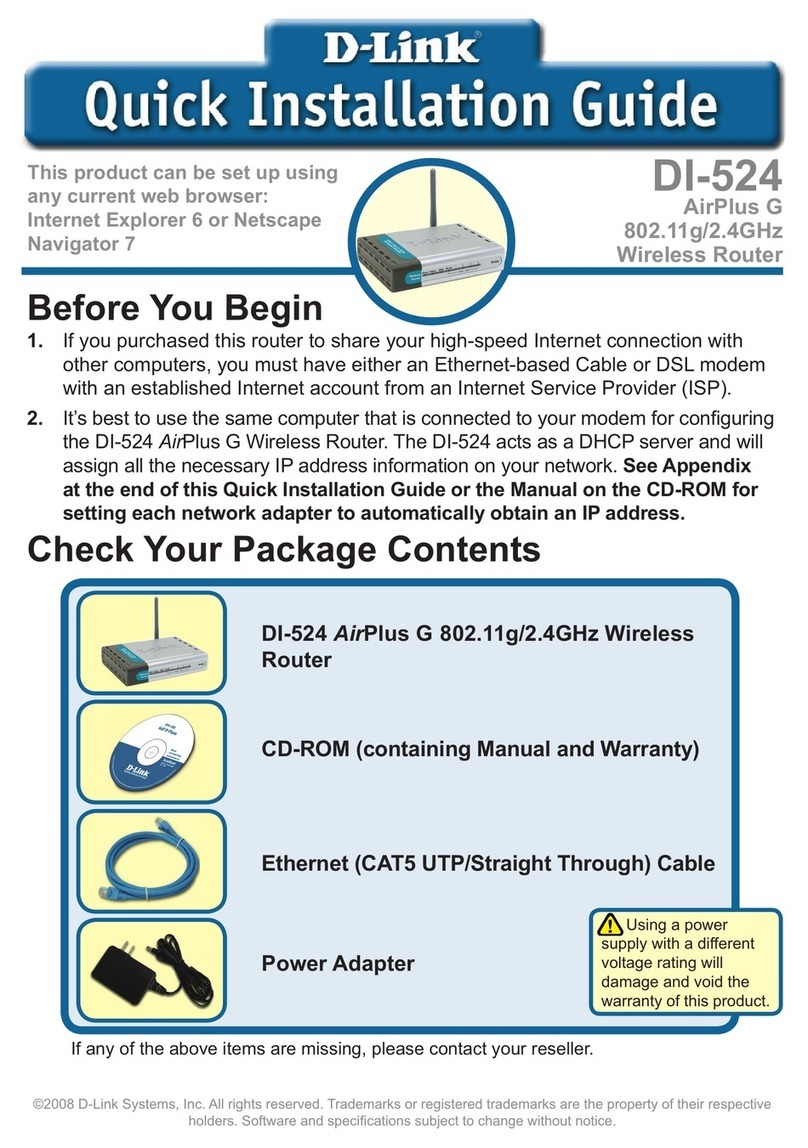
D-Link
D-Link DI-524 - AirPlus G Wireless Router User manual
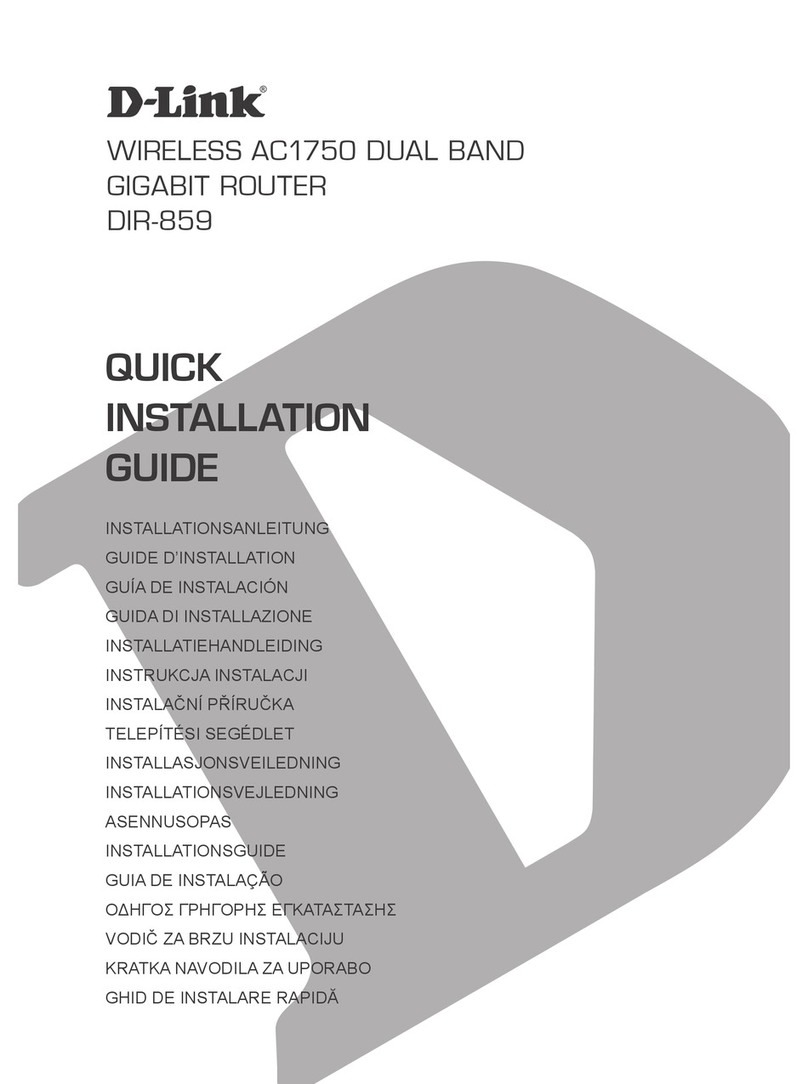
D-Link
D-Link DIR-859 User manual
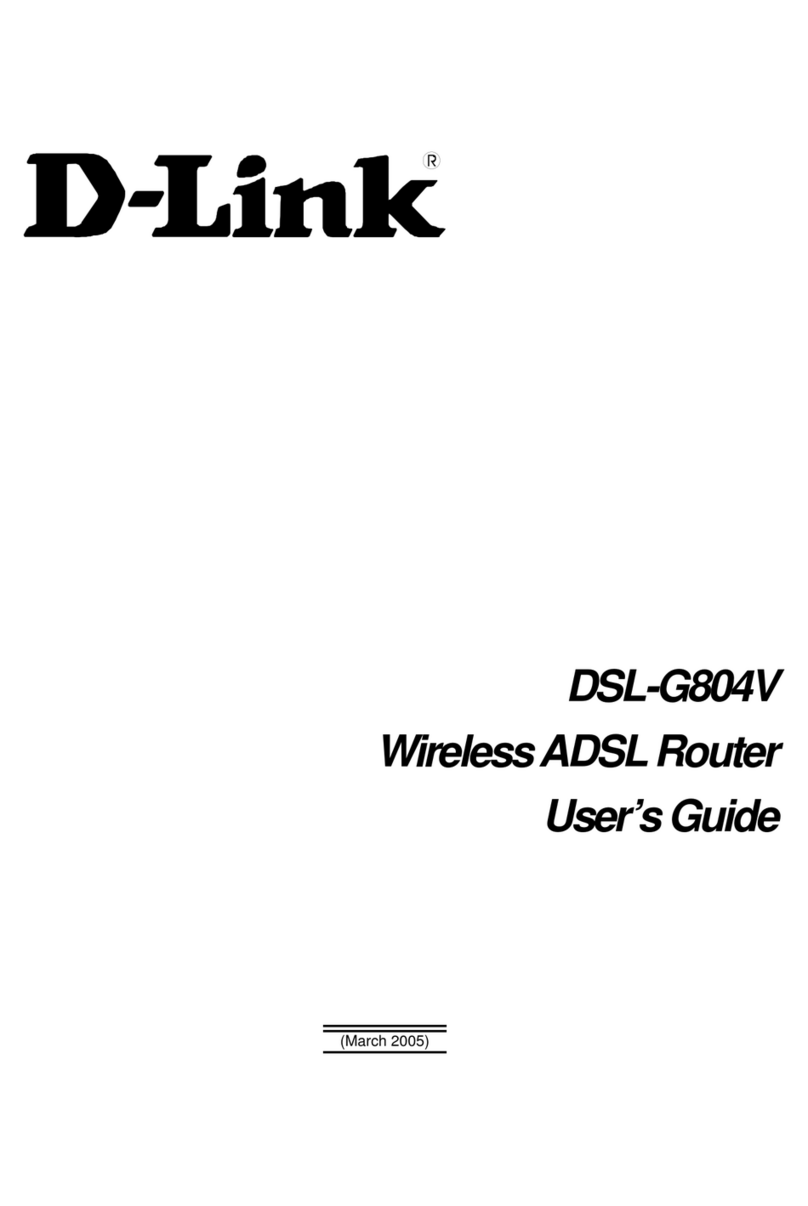
D-Link
D-Link DSL-G804V User manual
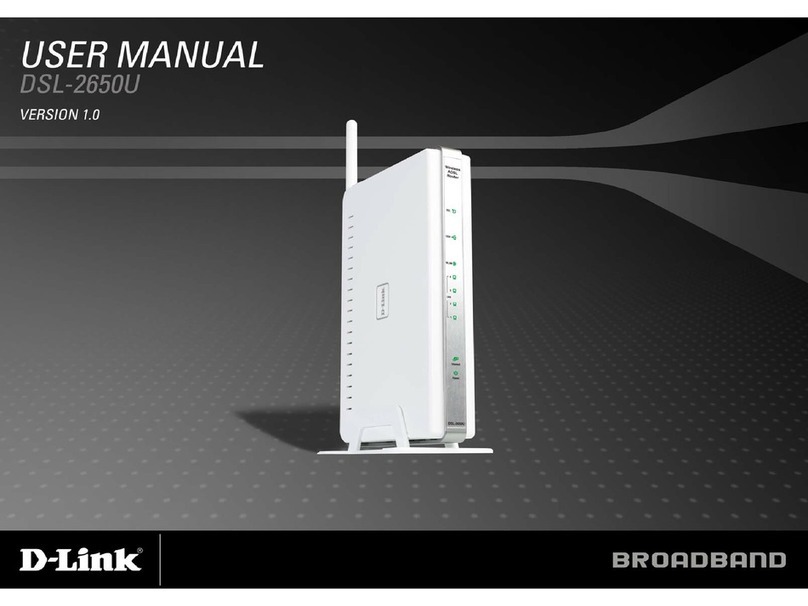
D-Link
D-Link DSL-2650U User manual

D-Link
D-Link DIR-612 User manual

D-Link
D-Link DIR-818LW User manual
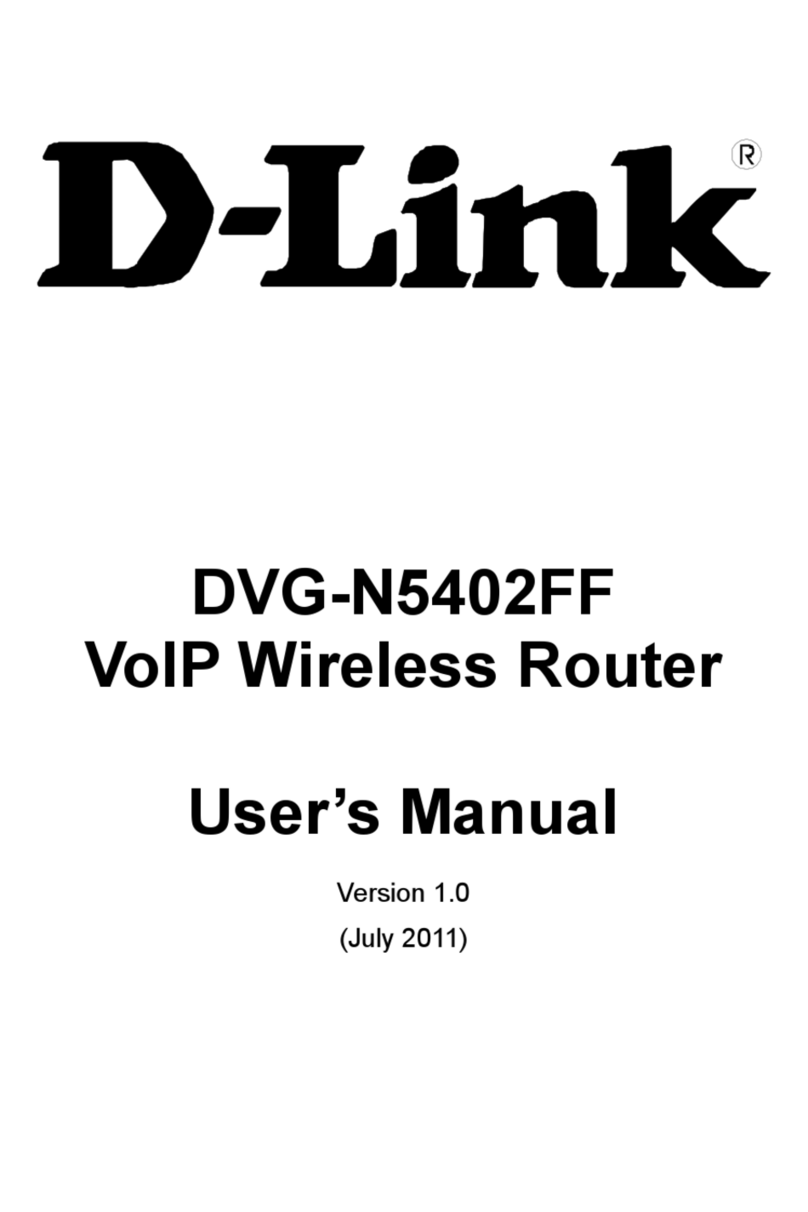
D-Link
D-Link DVG-N5402FF User manual

D-Link
D-Link DSL-2870B User manual

D-Link
D-Link EXO AX DIR-X1870 User manual

D-Link
D-Link DAP-1150 User manual
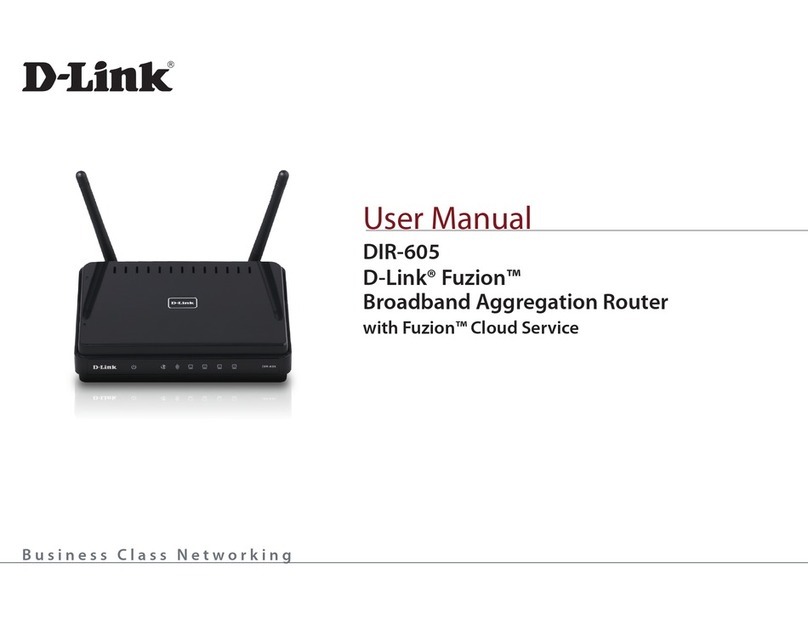
D-Link
D-Link DIR-605 User manual

D-Link
D-Link DIR-600 User manual

D-Link
D-Link DIR-868L Manual
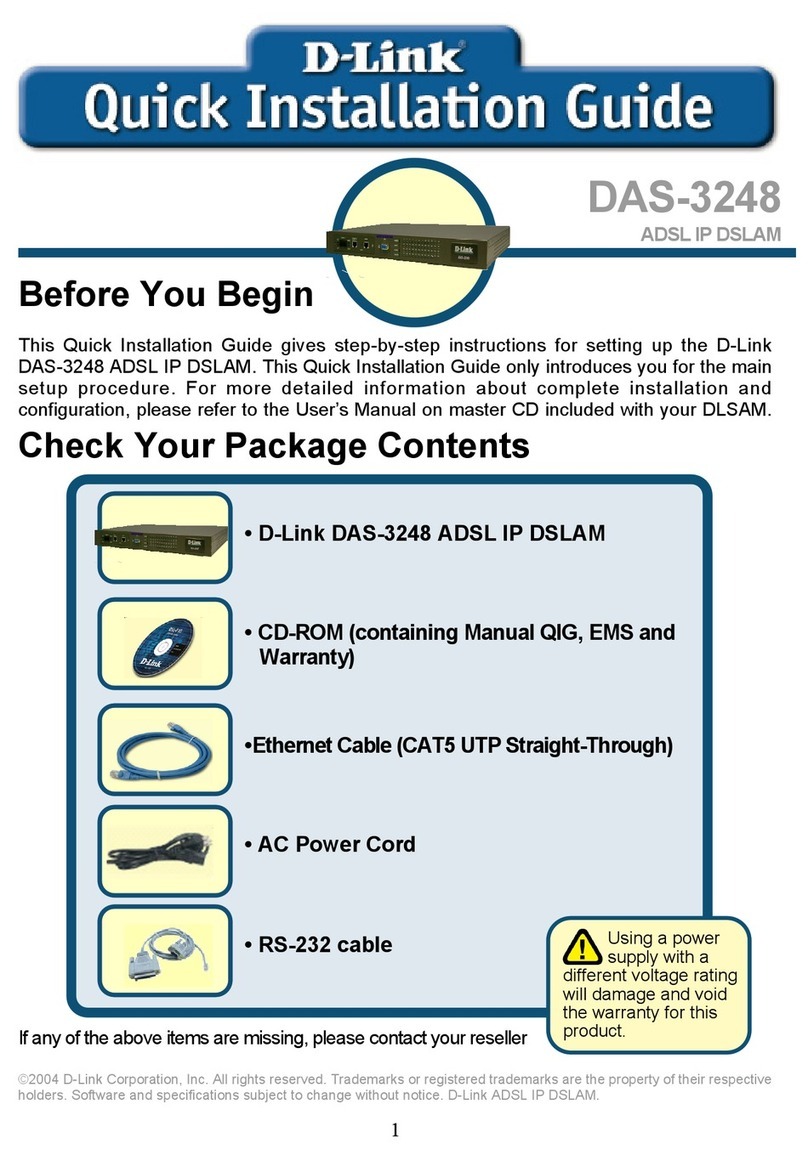
D-Link
D-Link DAS-3248 User manual

D-Link
D-Link DIR-835 User manual

D-Link
D-Link DSL-2640T User manual