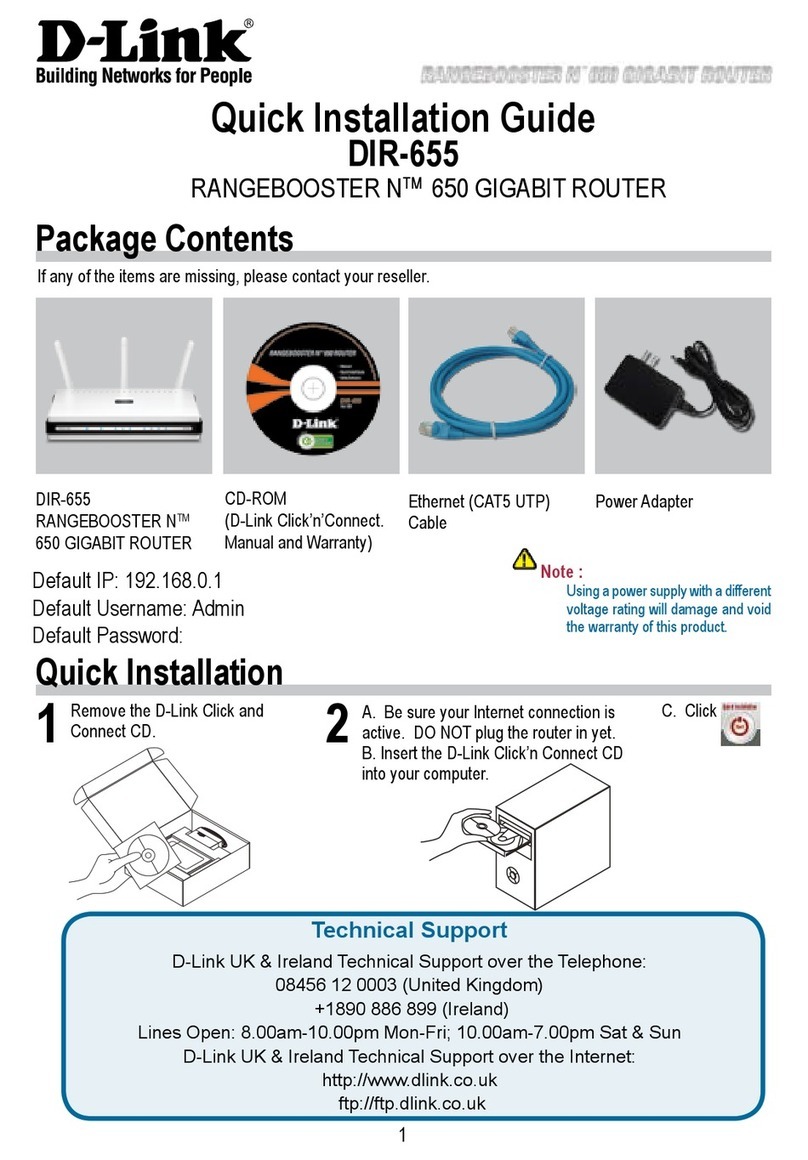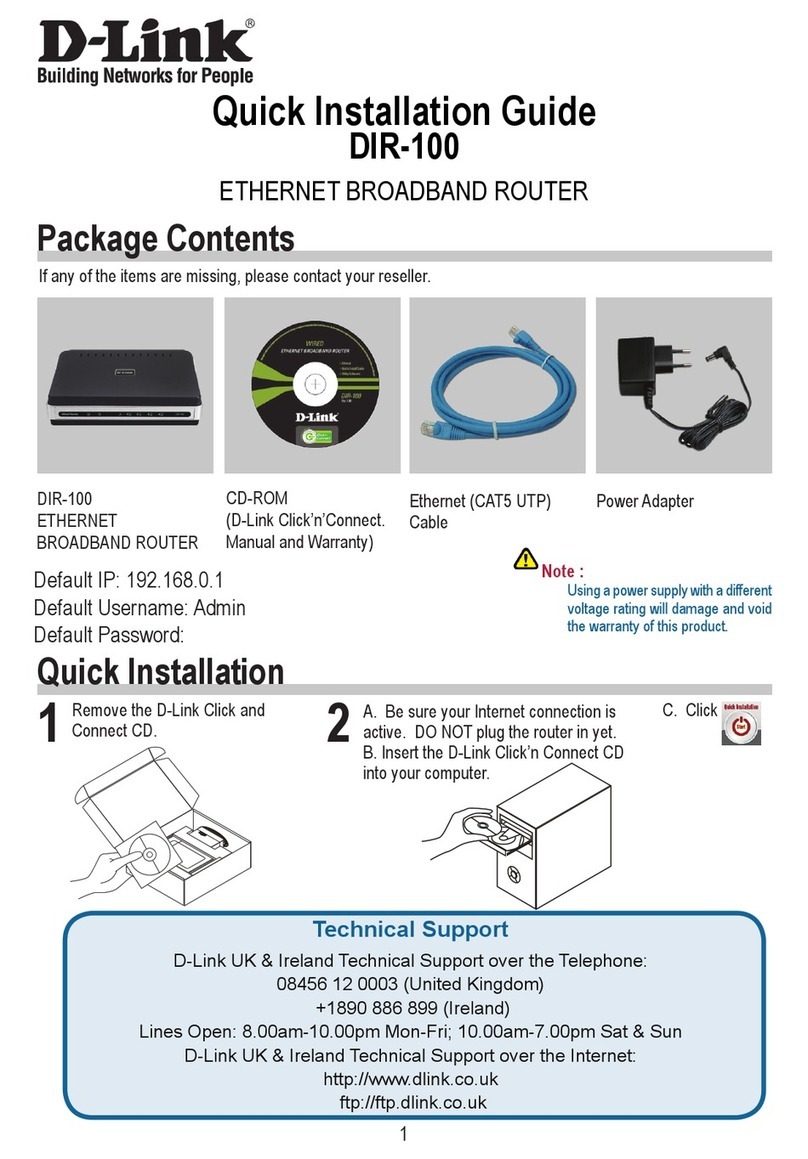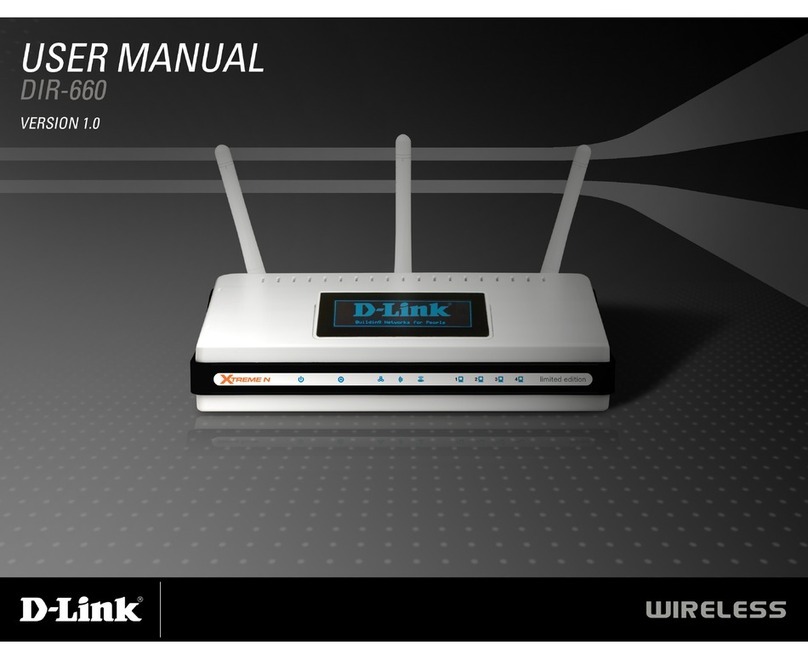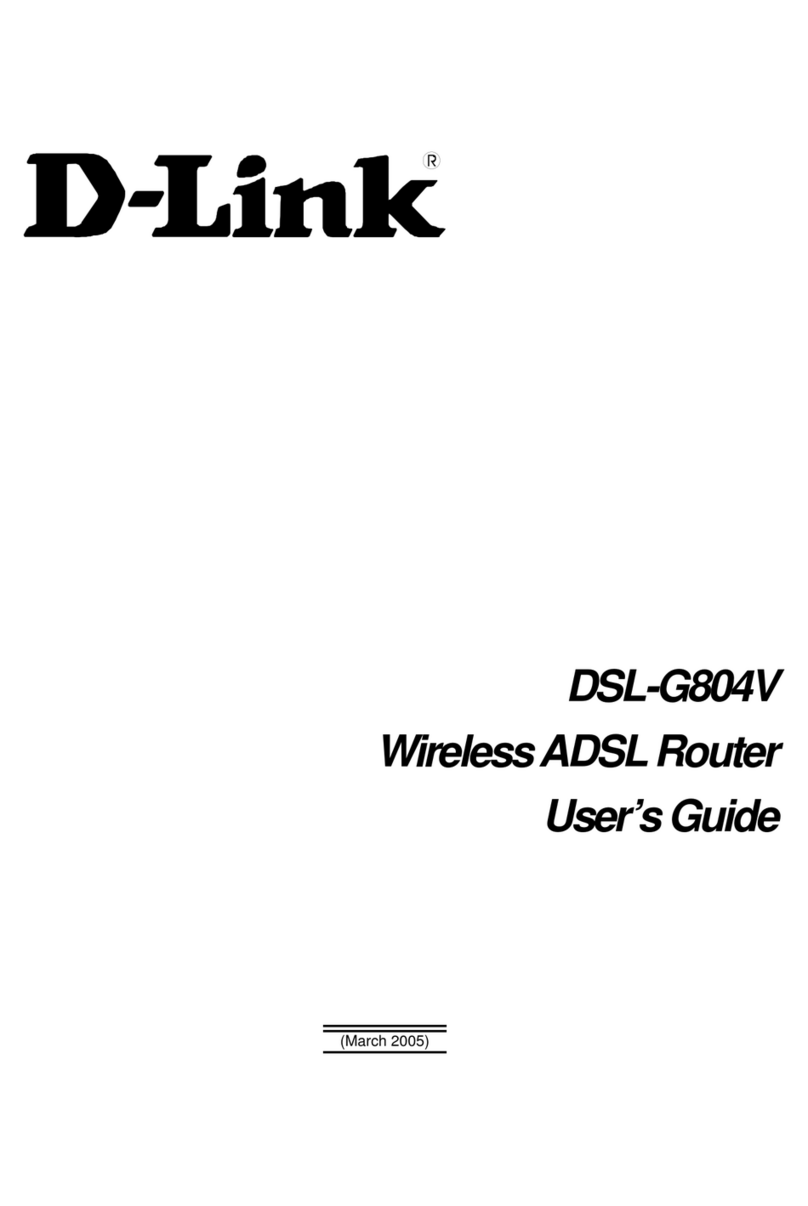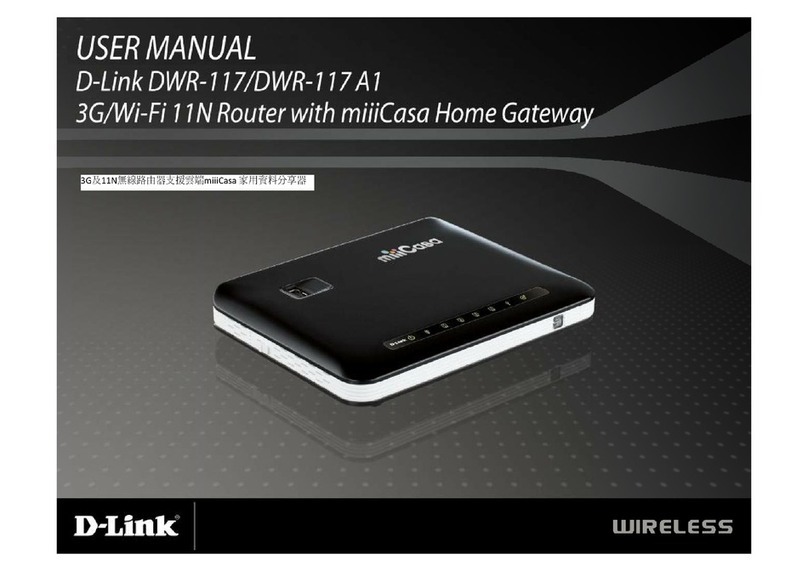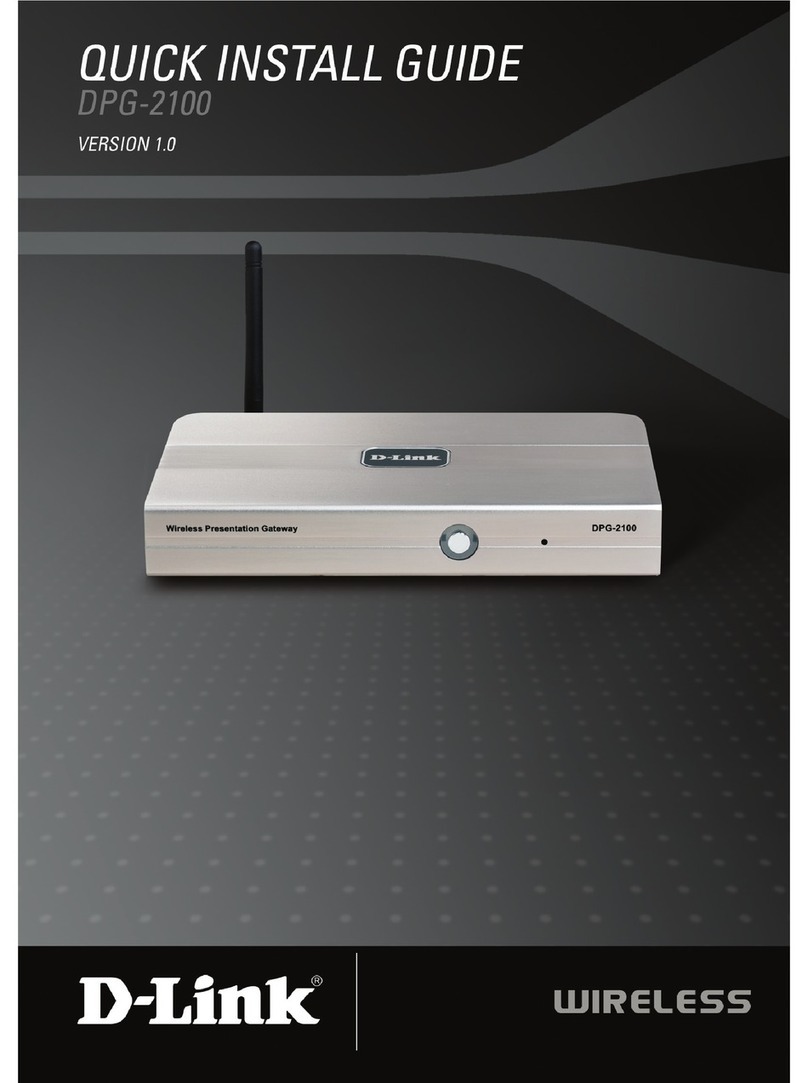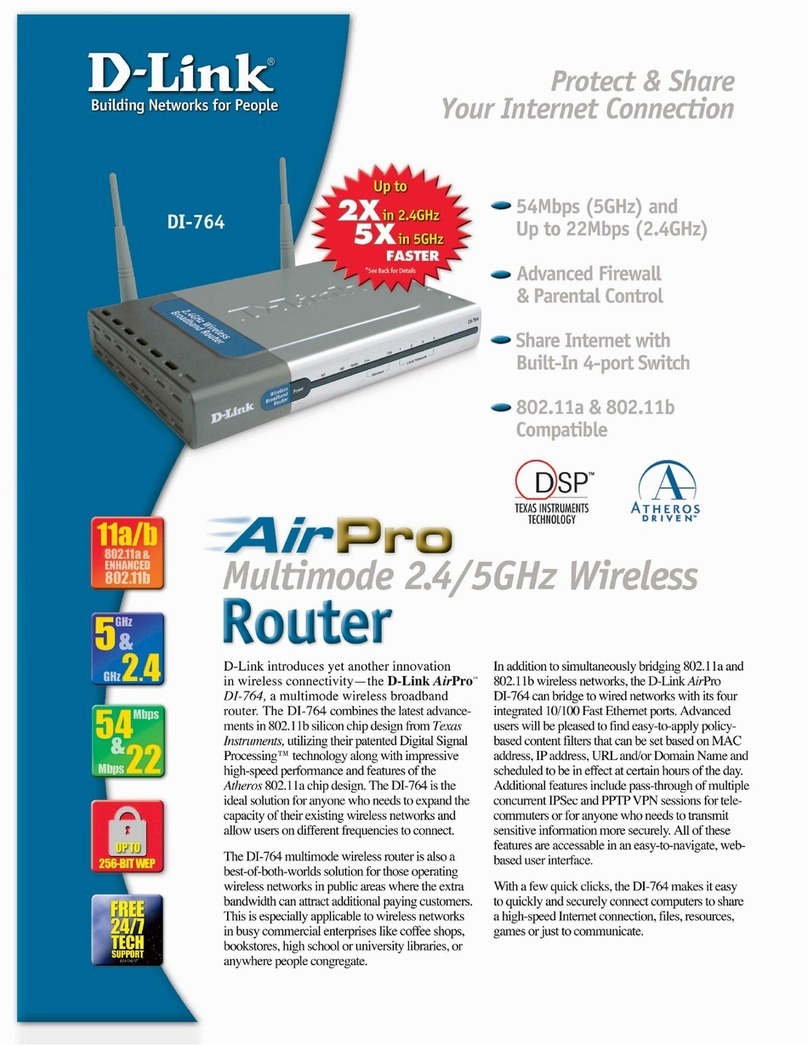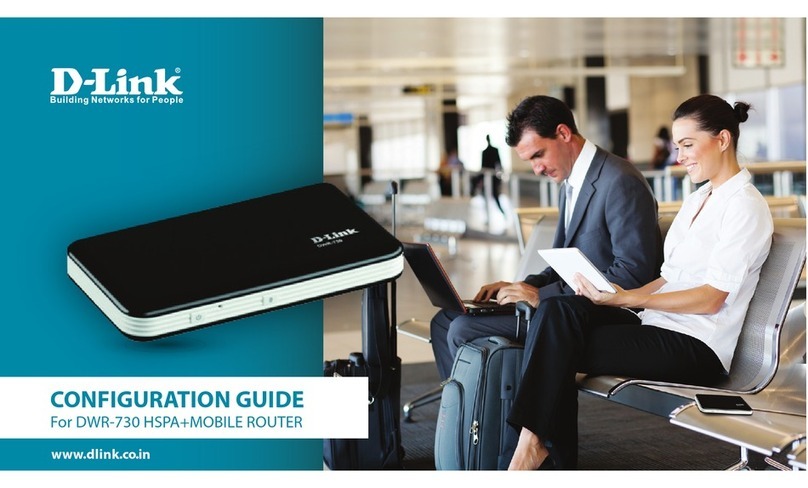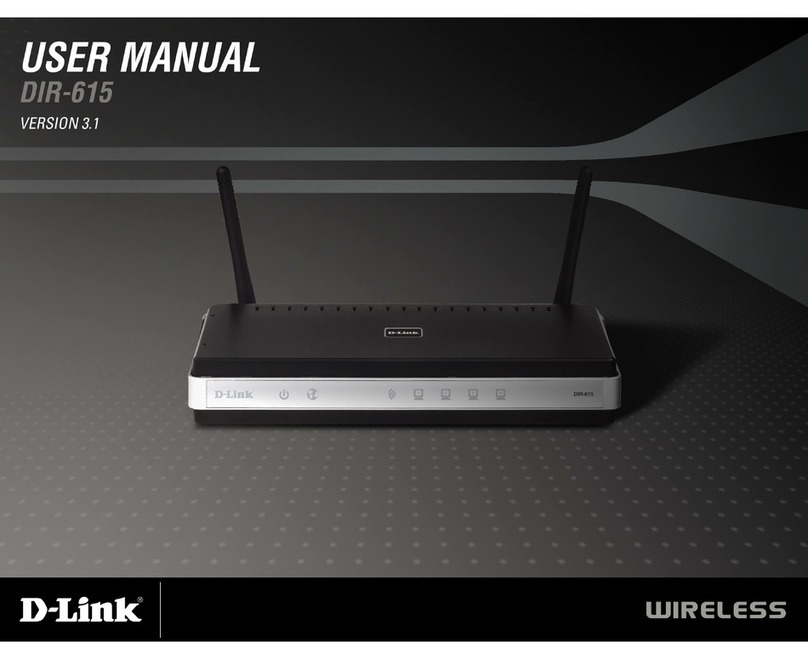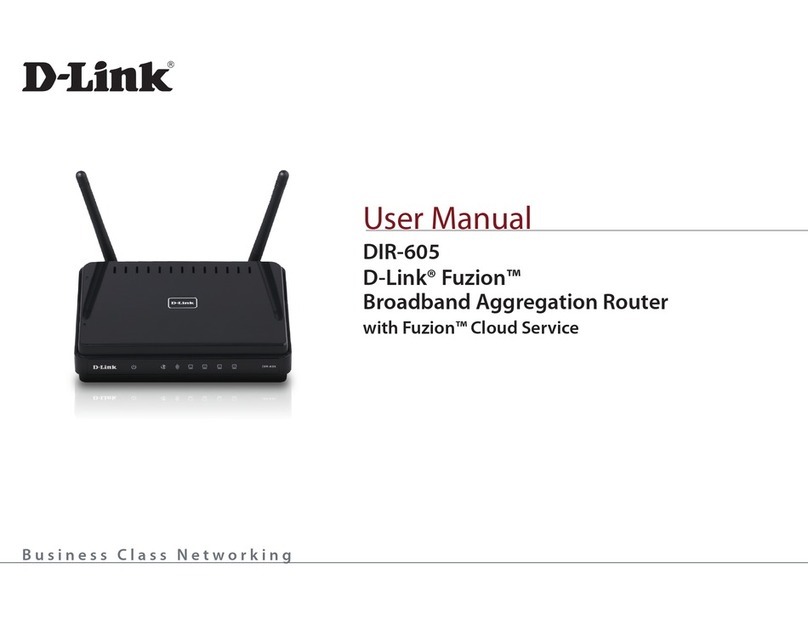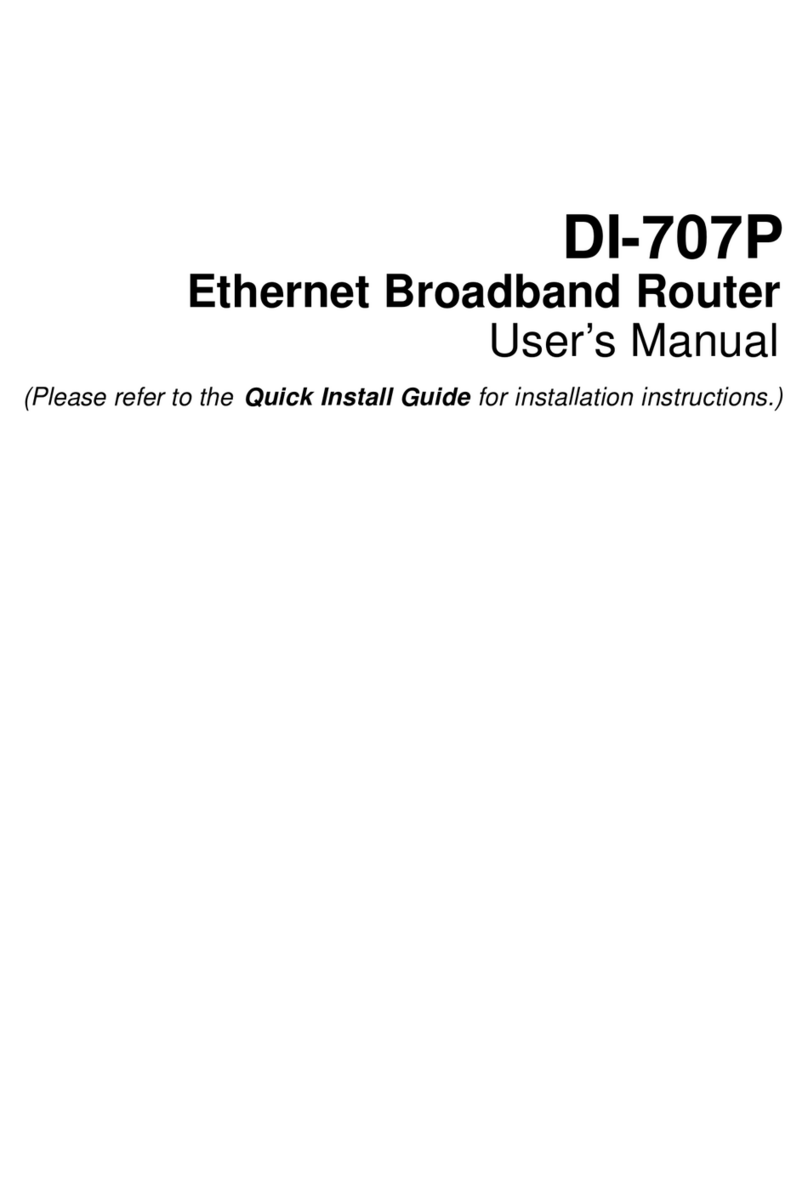ENGLISH
VOICE ASSISTANTS
Amazon Alexa Setup for D-Link Wi-Fi
https://www.dlink.com/en/alexa
The Google Assistant Setup for D-Link Wi-Fi
https://www.dlink.com/en/google-assistant
Why can’t I access the web-based conguration utility?
Verify that http://dlinkrouter.local./ has been correctly entered into the
browser. Make sure that you are connected to the correct Wi-Fi Name/SSID
and password printed on the Quick Installation Card.
Why can’t I access the Internet?
Verify that your router is working by rebooting the router. If you still can
not connect to the Internet, contact your Internet service provider.
What do I do if I forgot my device password / my wireless network
password?
If you forgot your password, you must reset your router. This process will
change all your settings back to the factory defaults.
How do I restore the router to its factory default settings?
Locate the reset button on the rear panel of the unit. With the router
powered on, use a paper clip to hold the button down for 10 seconds.
Release the button and the router will go through its reboot process.
FREQUENTLY ASKED QUESTIONS
?
QUICK INSTALLATION CARD
www.dlink.com
Model Name: DEVICE
Wi-Fi Name: d-link-XXXX
Password: XXXXXXXX
S/N: 123456789
SETUP QR CODE
Wi-Fi Name: dlink-XXXX
Password: XXXXXXXX
Having trouble installing your new product? D-Link’s website
contains the latest user documentation and software updates for
D-Link products. Customers can contact D-Link Technical Support
through our website by choosing the relevant region.
TECHNICAL SUPPORT
Contact Us
www.dlink.com/en/contact-us
This D-Link product includes software code de-
veloped by third parties, including software code
subject to the GNU General Public License (“GPL”)
or GNU Lesser General Public License (“LGPL”). As
applicable, the terms of the GPL and LGPL, and
information on obtaining access to the GPL code
and LGPL code used in this product, are available
to view the full GPL Code Statement at:
https://tsd.dlink.com.tw/GPL
The GPL code and LGPL code used in this product
is distributed WITHOUT ANY WARRANTY and is
subject to the copyrights of one or more authors.
For details, see the GPL code and the LGPL code
for this product and the terms of the GPL and
LGPL.
Written Oer for GPL and LGPL Source Code
Where such specific license terms entitle you
to the source code of such software, D-Link will
provide upon written request via email and/or
traditional paper mail the applicable GPL and LG-
PLsource code files via CD-ROM for a nominal cost
to cover shipping and media charges as allowed
under the GPL and LGPL.
Please direct all inquiries to:
Snail Mail: Email:
Attn: GPLSOURCE REQUEST
D-Link Systems, Inc.
17595 Mt. Herrmann Street
Fountain Valley, CA 92708
GPLCODE@dlink.com
GPL CODE STATEMENT
i
2019/09/03_90x130 v1.00(DI) 29072600R750A11