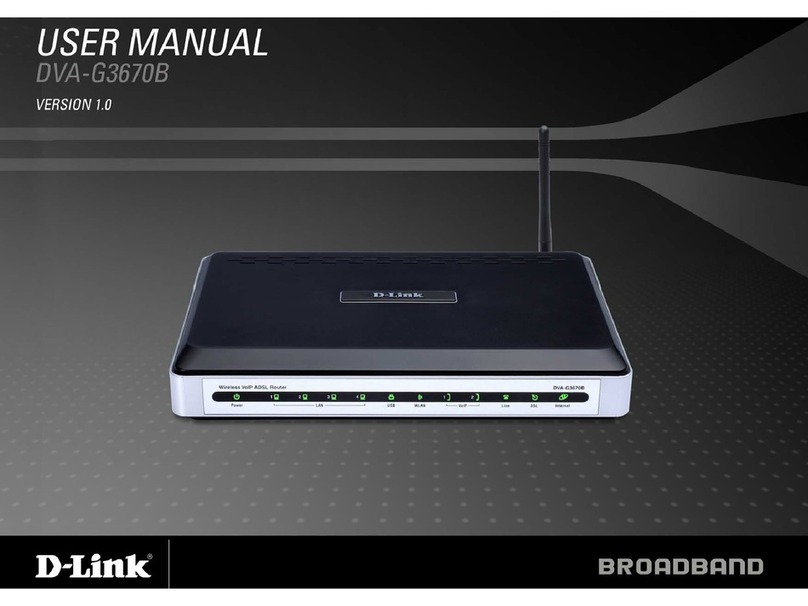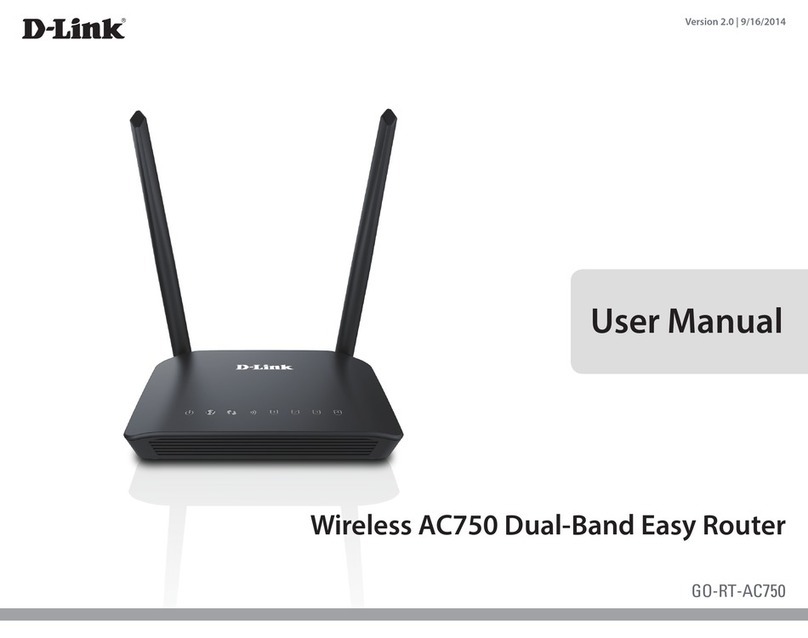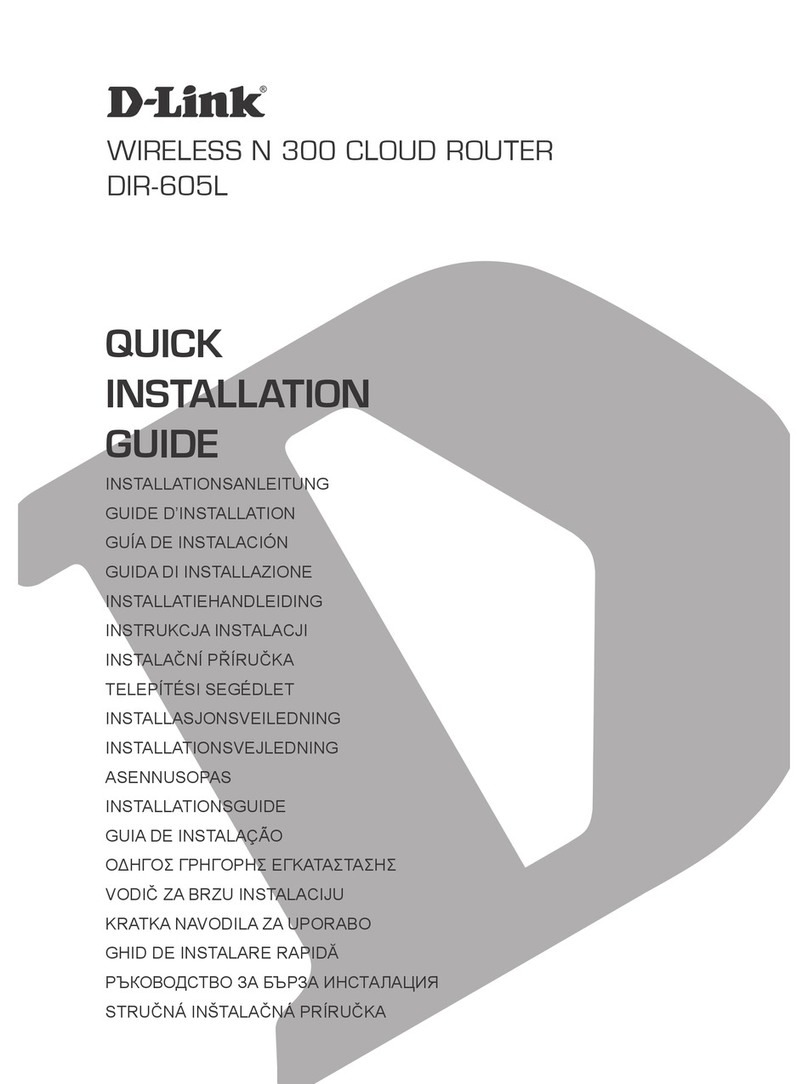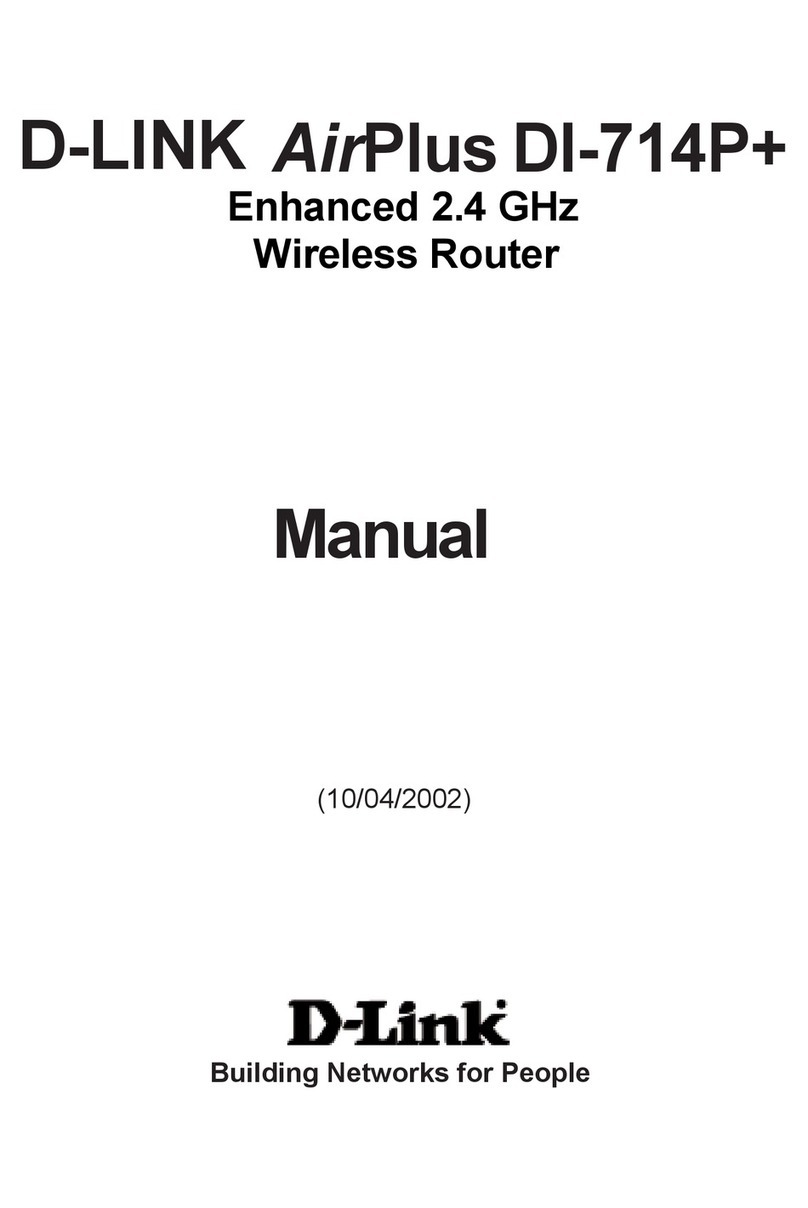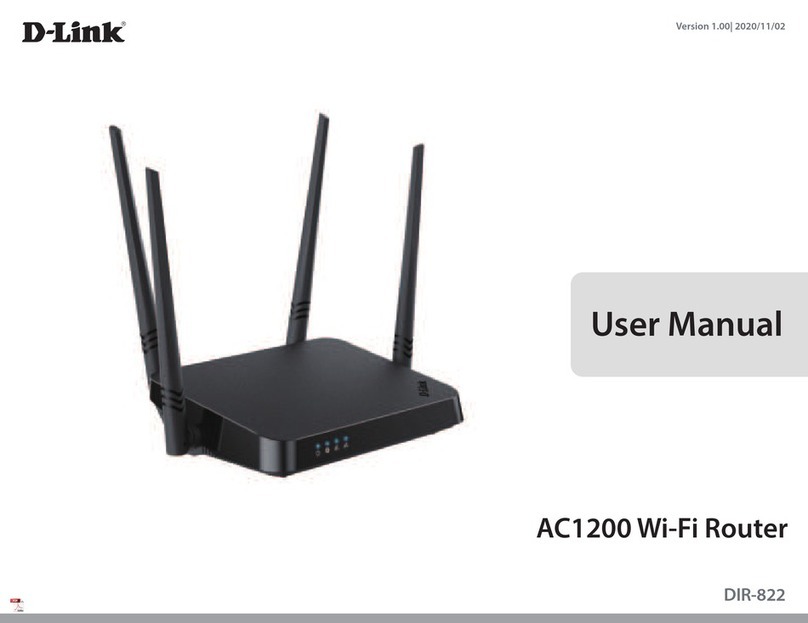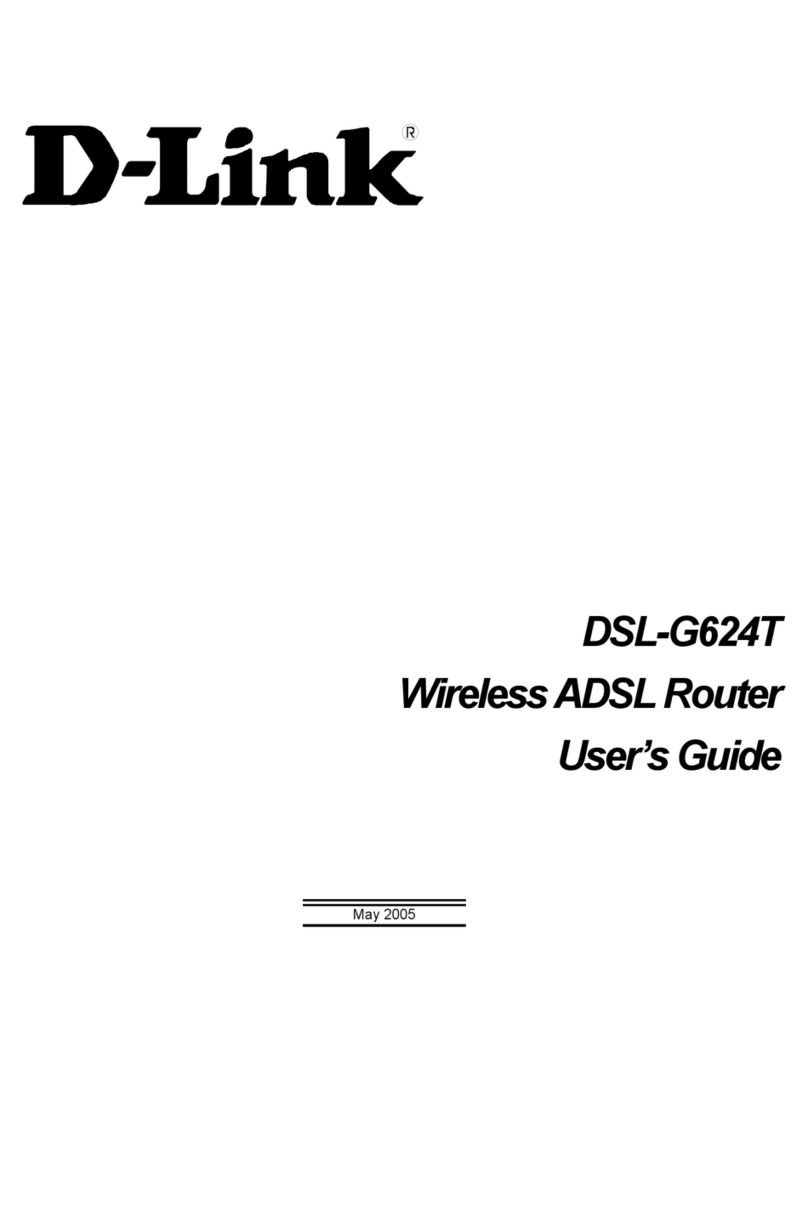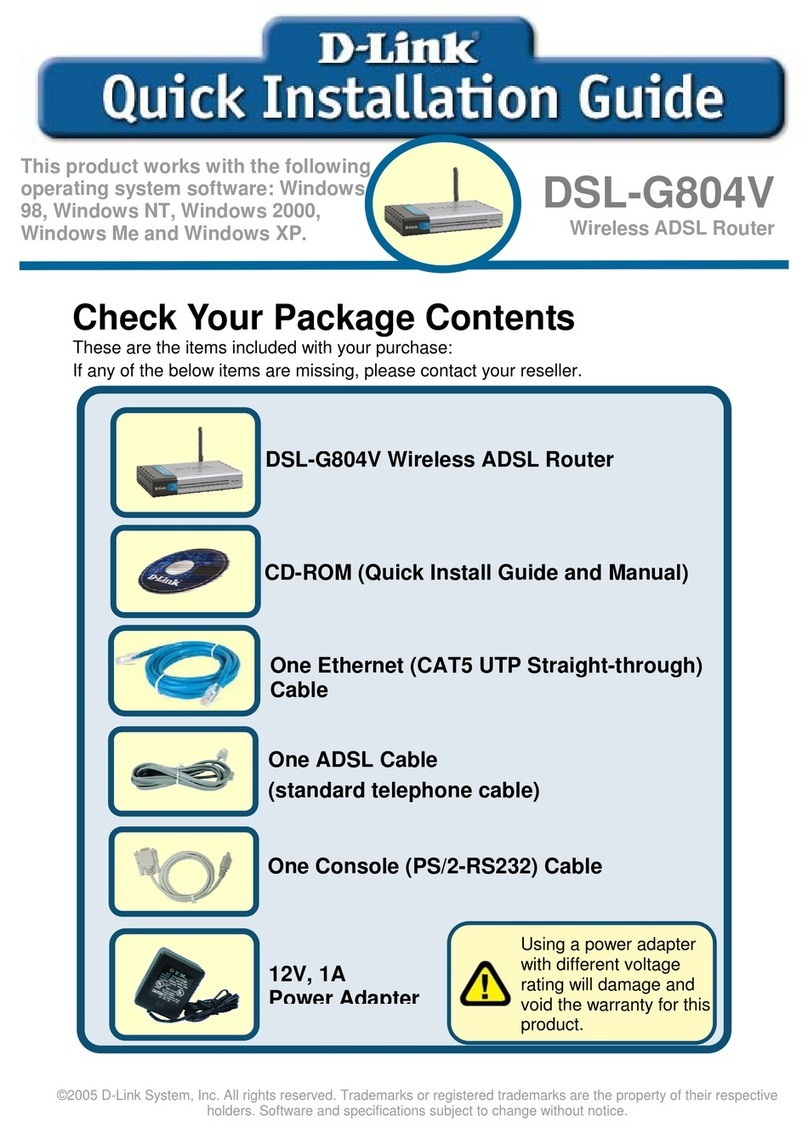iiiD-Link DIR-L1900 User Manual
Table of Contents
Table of Contents
Product Overview.............................................................. 1
Package Contents......................................................................... 1
System Requirements.................................................................2
Features............................................................................................ 3
Hardware Overview..................................................................... 4
LED Indicators for Router Mode and Extender Mode4
Back Panel ...............................................................................5
Installation ......................................................................... 6
Before you Begin...........................................................................6
Wireless Installation Considerations......................................7
Setup.................................................................................................8
D-Link Wi-Fi App Setup.......................................................9
Hardware Setup ..................................................................11
Setup Wizard ........................................................................14
Conguration...................................................................21
Home ..............................................................................................22
Internet...................................................................................23
DIR-L1900 ..............................................................................24
Connected Clients..............................................................25
Settings ..........................................................................................27
Wizard.....................................................................................27
Internet - IPv4.......................................................................28
IPv4 - Dynamic IP (DHCP)............................................29
IPv4 - Static IP..................................................................30
IPv4 - PPPoE .....................................................................31
IPv4 - PPTP........................................................................33
IPv4 - L2TP ........................................................................35
IPv4 - DS-Lite ...................................................................37
Internet - IPv6.......................................................................38
IPv6 - Auto Detection...................................................39
IPv6 - Static IPv6 .............................................................41
IPv6 - Auto Conguration (SLAAC/DHCPv6)........43
IPv6 - PPPoE .....................................................................46
IPv6 - 6rd...........................................................................50
IPv6 - Local Connectivity Only ..................................52
Internet - VLAN ....................................................................53
Wireless ..................................................................................55
Guest Zone.......................................................................59
Network..................................................................................61
D-Link Cloud.........................................................................63
Operation Mode..................................................................64
Features..........................................................................................65
QoS Engine............................................................................65
Firewall Settings - Advanced ..........................................67
Firewall Settings - IPv4/IPv6 Rules................................69
Port Forwarding ..................................................................71
Port Forwarding - Virtual Server....................................73
Website Filter........................................................................75
Static Route - IPv4...............................................................76
Static Route - IPv6...............................................................77
Dynamic DNS .......................................................................78
Quick VPN..............................................................................80
Management................................................................................81