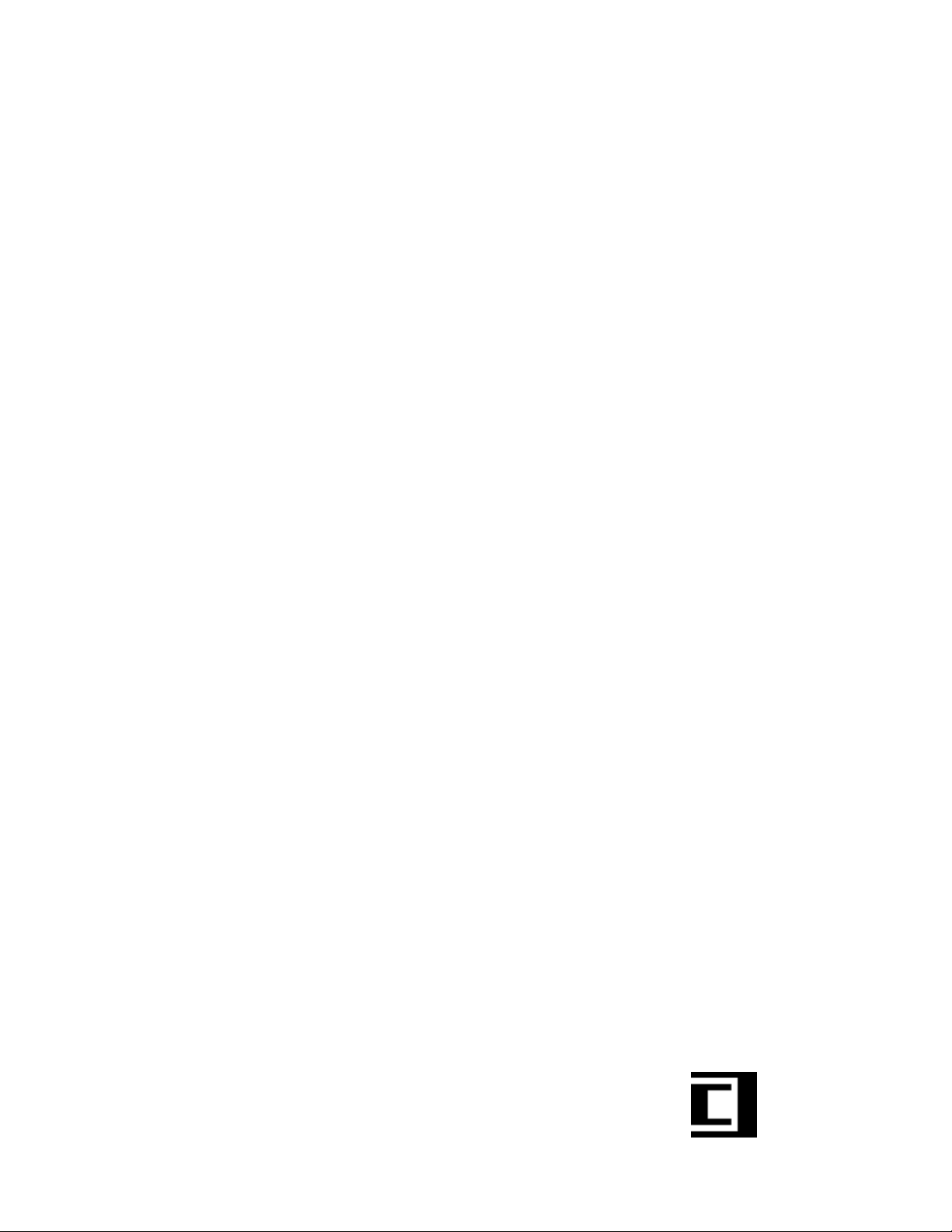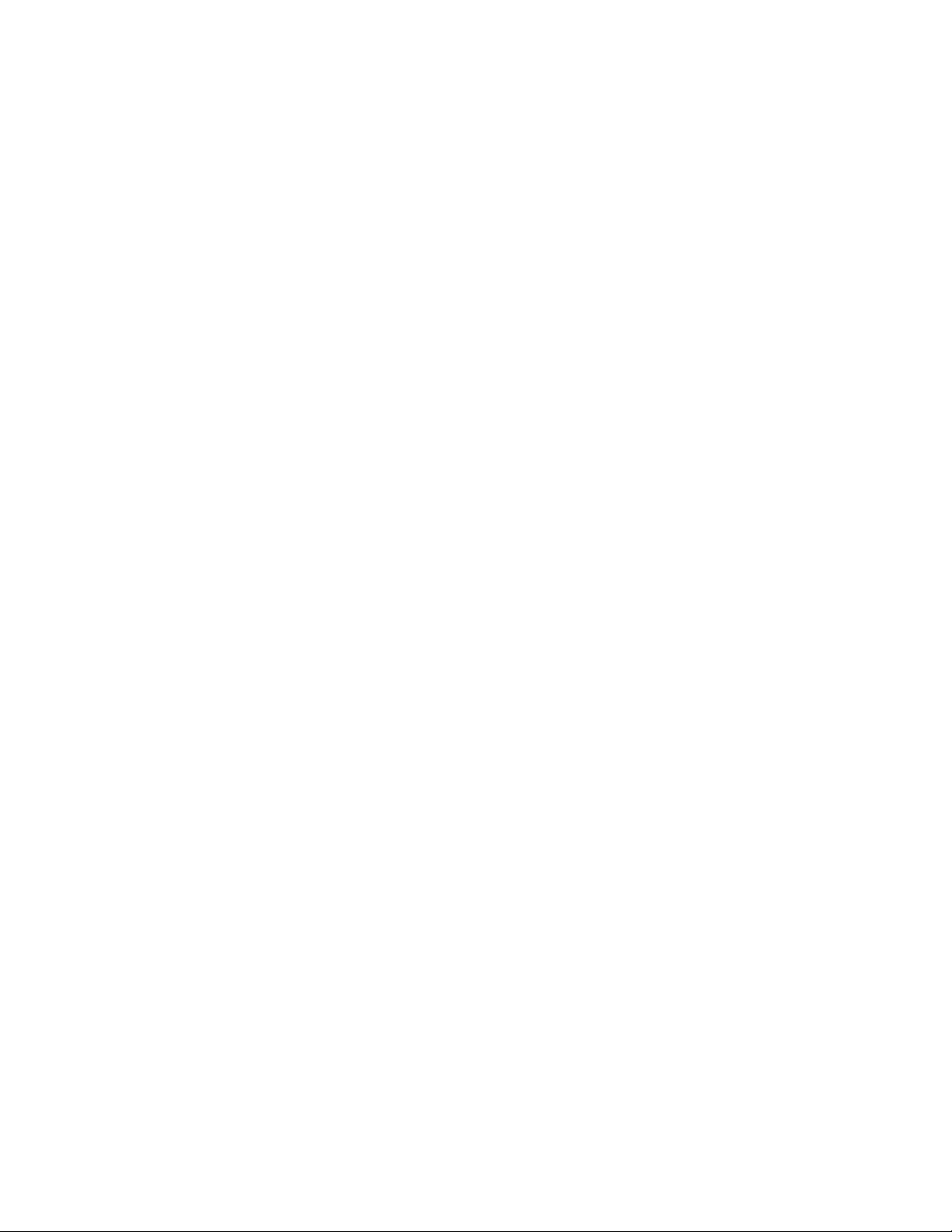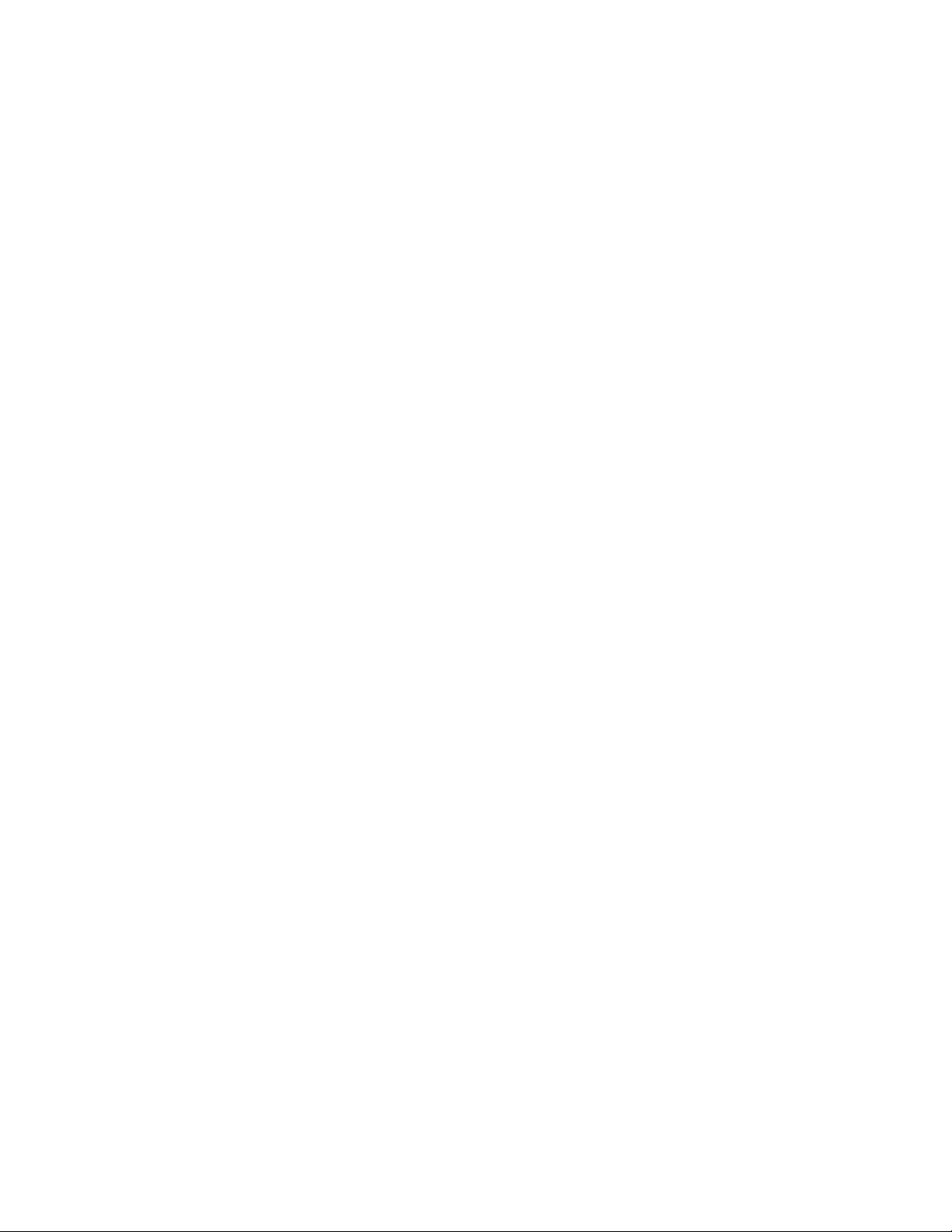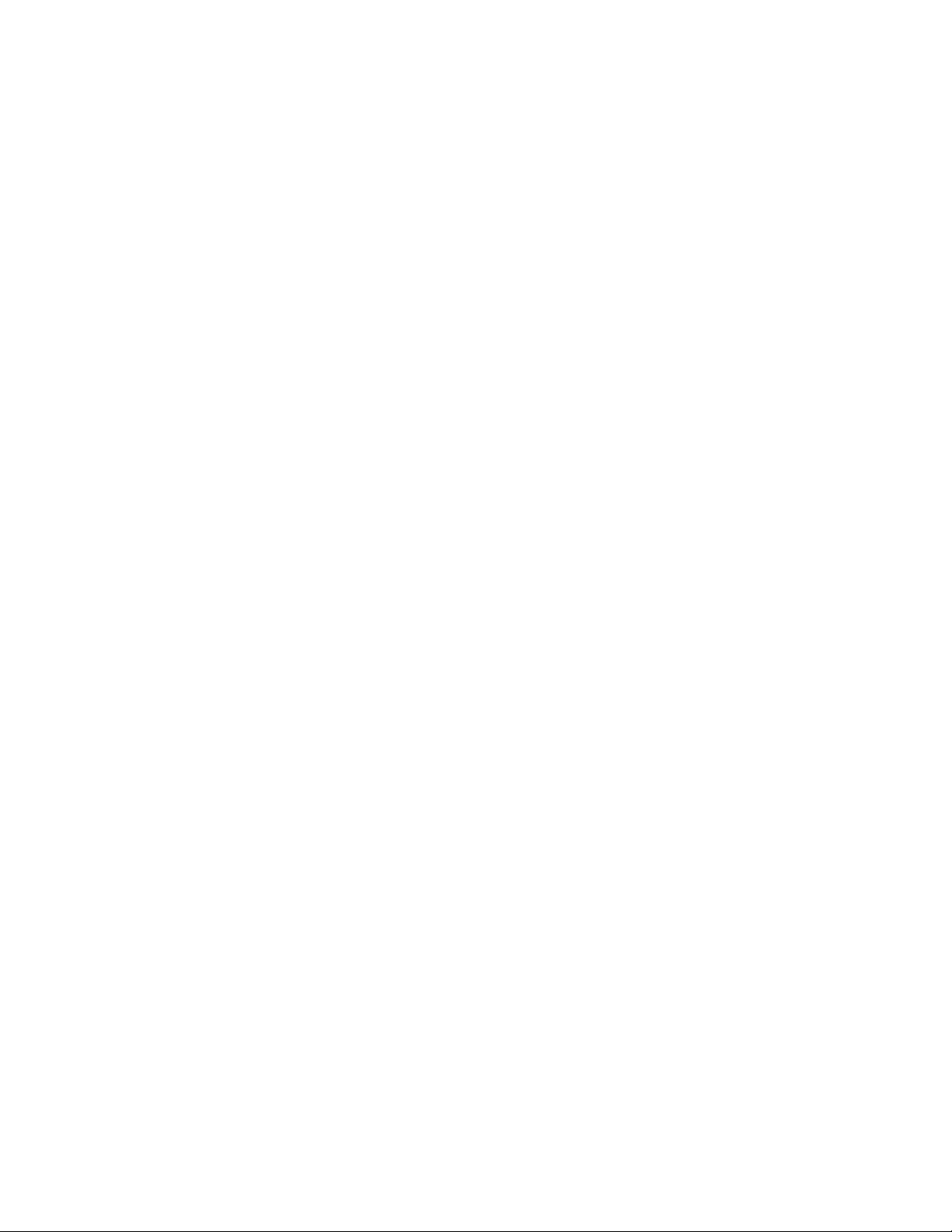EC-33 Geiger Computer Interface USB 4
number is so high that it would cause pileup and damage the Geiger tube (as
well as the experimenter!)
An 8 bit analog to digital converter measures voltage. One measurement is
taken every 20 ms and included in the packet that contains counts. Host
software displays a number taken by averaging 50 measurements, thus yielding
a higher effective resolution.
Dead time for a Geiger Counter is defined as a period of time for which the
counter will miss counts during each measurement interval. Dead time for the
counter is less than 2 microseconds, although if a pulse transition occurs
during this brief interval, it is still captured by the microcontroller. Pulse widths
coming from the Geiger tube are much longer than 2 microseconds, thus
effective dead time is zero.
Communication on the USB is very robust. The electrical design of the interface
is very conservative, using differential signaling. In addition, handshaking and
CRC error checking are built into the protocol. If data were to be corrupted
during transmission, the packet will be sent again to the host.
If the host computer goes into suspend mode (sometimes called standby or sleep
mode), the EC-33 will go into a very low power mode where it draws less than
500 µA. When the computer is reactivated, the Interface wakes up, and is ready
for use.
Troubleshooting
If the Interface “STATUS” light is not yellow after plugging it in, here are some
tips to try and uncover the problem.
1. Be sure that the computer is running Windows 98, or
Windows 2000, or newer. USB support in Windows
95 is not complete, and there is no USB support in
Windows NT.
2. If the Interface is connected to a hub, be sure it is a
self-powered hub, and that the power cable is
plugged into it properly. Most hubs will operate as
self-powered or bus powered depending on whether
the A/C adaptor is connected. Devices that appear
to be USB “splitters” are, in fact, bus powered hubs,
and the Geiger Interface will not work with them.
3. Determine whether other USB peripherals will work
on the current machine. A mouse or keyboard may
be borrowed from another machine and connected
for testing. USB keyboards and mice are inter-
changeable across platforms, so a Macintosh USB
mouse may be used on a PC and vice-versa.
4. If another known-good peripheral does not work on
this computer, it may be necessary to use the
Windows Device Manager to find out why. Look for a
device category called “Universal Serial Bus