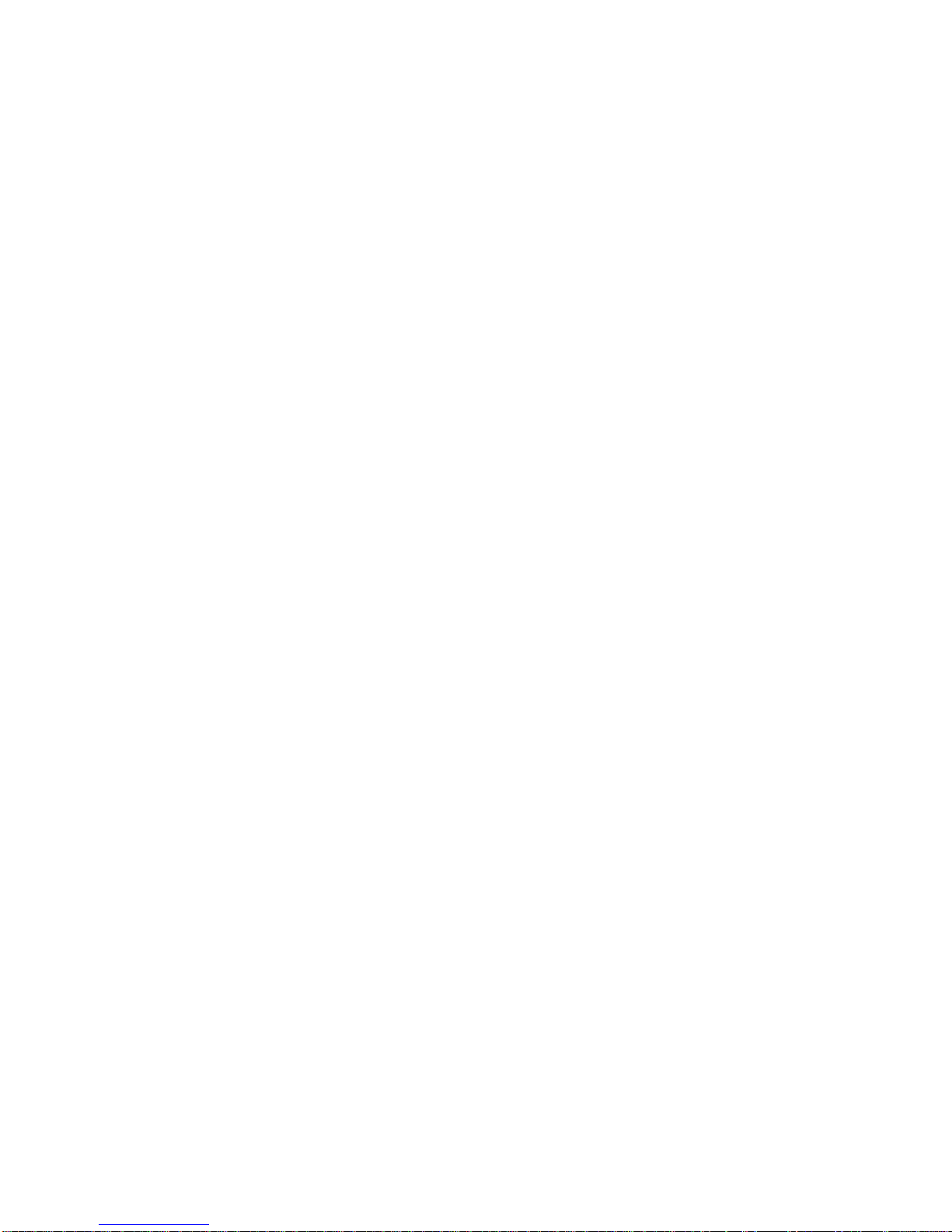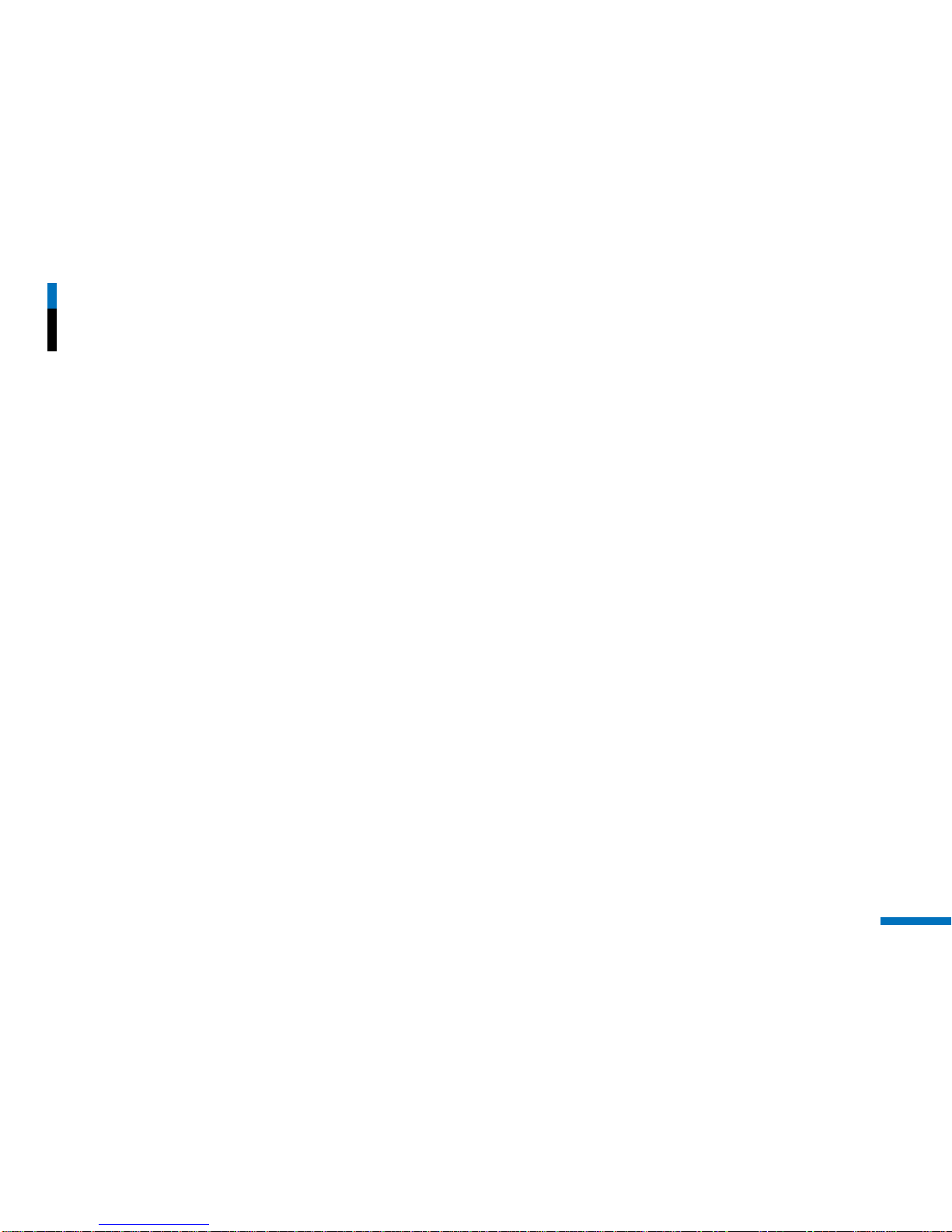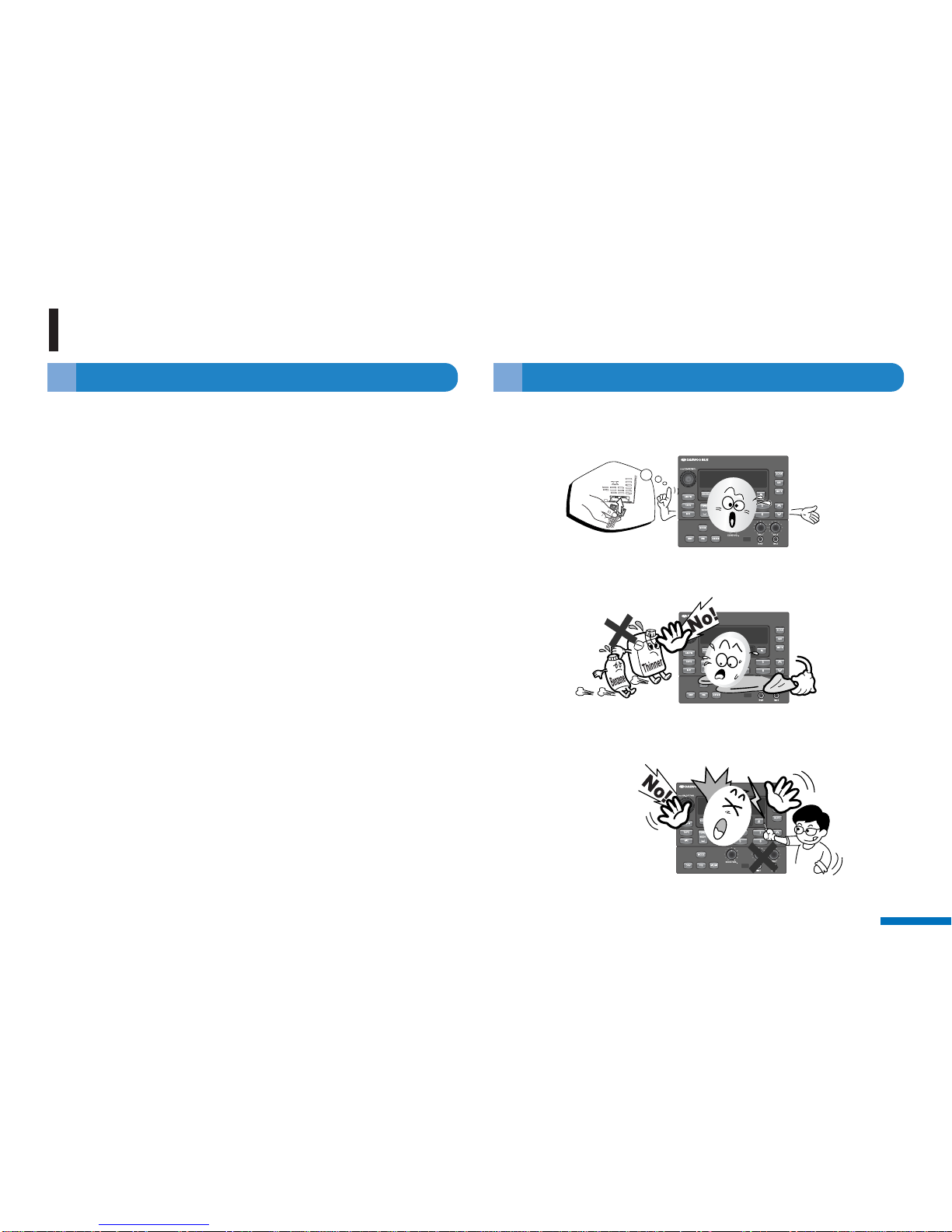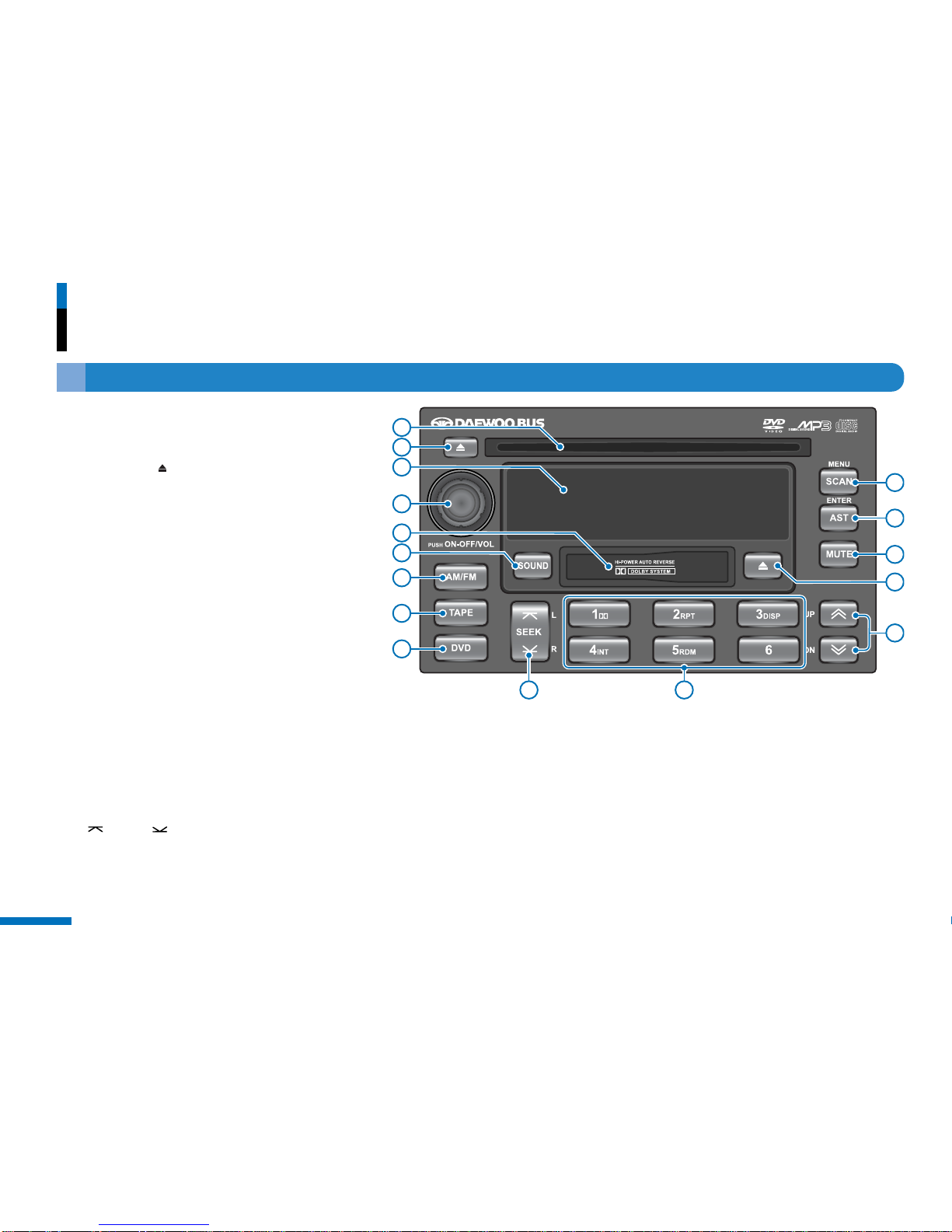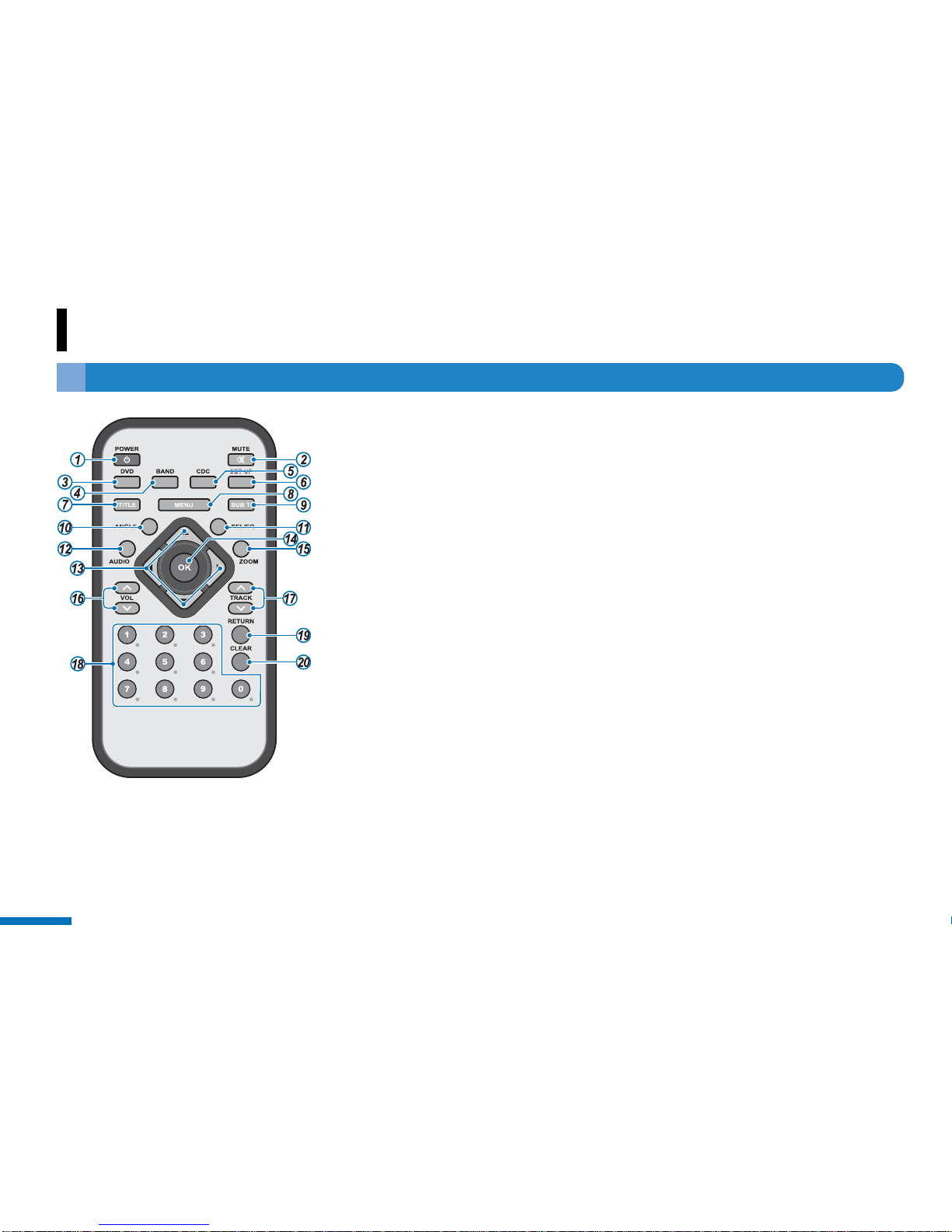Contents
1
ADK-7330
Precautions
Safety information ................................................................... 2
Handling precautions for safety .............................................. 3
Location of controls
Front view ............................................................................... 4
Remote control for DVD/Video CD player only ....................... 6
Display window ....................................................................... 7
Getting started
Turn on/off the unit, Setting the sound .................................... 8
Muting the sound quickly ........................................................ 9
Adjusting volume directly ........................................................ 9
Radio
Tuning in a station ................................................................. 10
Storing a station manually ..................................................... 10
Storing stations automatically ............................................... 11
Listening to a preset station .................................................. 11
Cassette player
Before cassette playback ...................................................... 12
Listening to a tape ................................................................. 12
Stopping and ejecting a tape ................................................ 12
Fast-winding the tape ............................................................ 13
Controlling the playback ........................................................ 13
For Dolby B noise reduction tape .......................................... 13
MP3/Audio CD player
Before MP3/Audio CD disc playback .................................... 14
Loading a disc and starting playback .................................... 14
Stopping and ejecting a disc ................................................. 14
Changing the display items ................................................... 15
Controlling the playback ........................................................ 15
Selecting the playback modes .............................................. 16
About CD-R/CD-RW ............................................................. 16
About MP3 ............................................................................ 17
DVD/Video CD player
Before DVD/Video CD disc playback .................................... 18
Playing DVD/Video disc ........................................................ 19
Controlling the playback ........................................................ 19
Stopping playback and ejecting a disc .................................. 19
Viewing the playback informations ........................................ 20
Switching the Sound Track/Subtitle ...................................... 20
Changing the playback modes .............................................. 20
Switching the Angle (DVD only) ............................................ 21
Playing a DivX Movie file ...................................................... 21
DVD Setup Operation - using remote control only ................ 22
Setting the language ............................................................. 22
Setting the Display, Setting the Audio .................................. 23
Setting the Speakers ............................................................. 24
Setting the Rating Level (Parental Lock) .............................. 24
A/V Controller
Location of controls ............................................................... 25
Selecting the External input mode ........................................ 26
Using the External microphone ............................................. 26
Auto Announcement System for guidance
Location of controls .............................................................. 27
Announcement for guidance automatically .......................... 28
Announcement for guidance manually ................................. 28
Passenger Earphone controller
Location of controls, Usage ................................................ 29
Troubleshooting
Common, Radio..................................................................... 30
Cassette ................................................................................ 31
MP3/CD Player ..................................................................... 32
DVD/Video CD player, Remote control unit .......................... 33
Specifications
General section, AM/FM Radio section ................................ 34
Cassette section ................................................................... 34
CD section, DVD/Video CD section ..................................... 35
Service Information
Customer nter-active Center Numbers ................................. 36