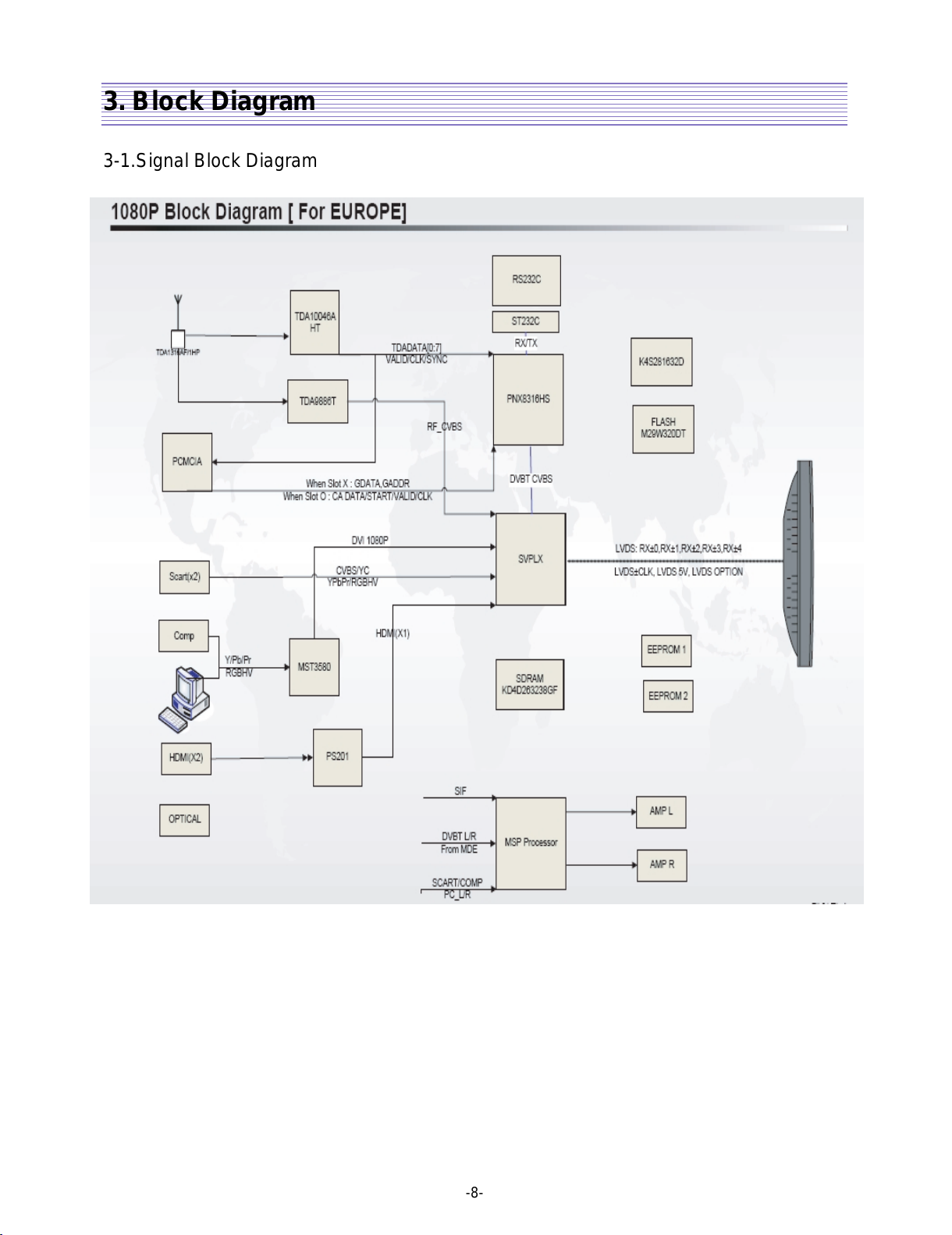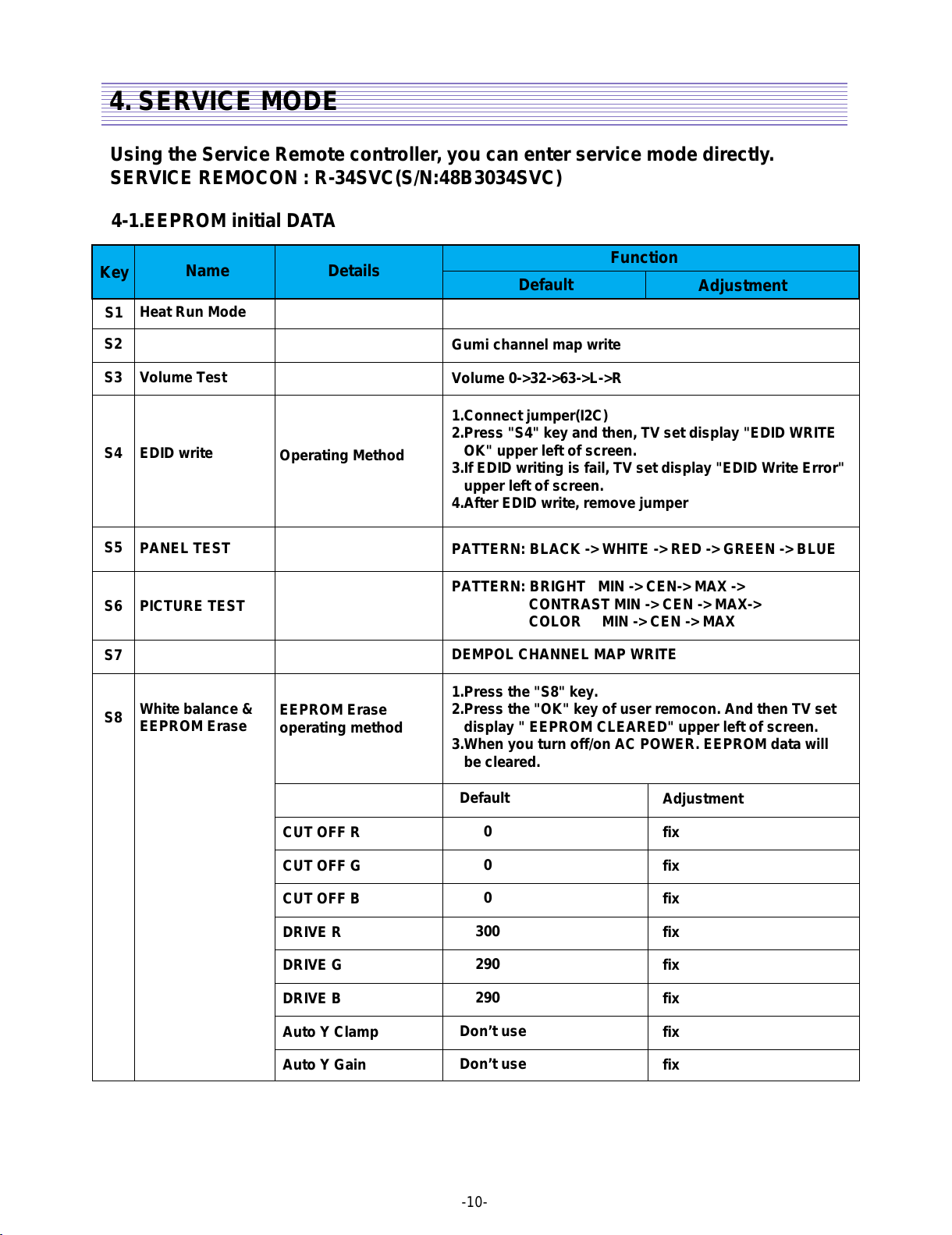DAEWOO ELECTRONICS DLT-42U1GMB User manual
Other DAEWOO ELECTRONICS LCD TV manuals

DAEWOO ELECTRONICS
DAEWOO ELECTRONICS DLM-42U1 User manual
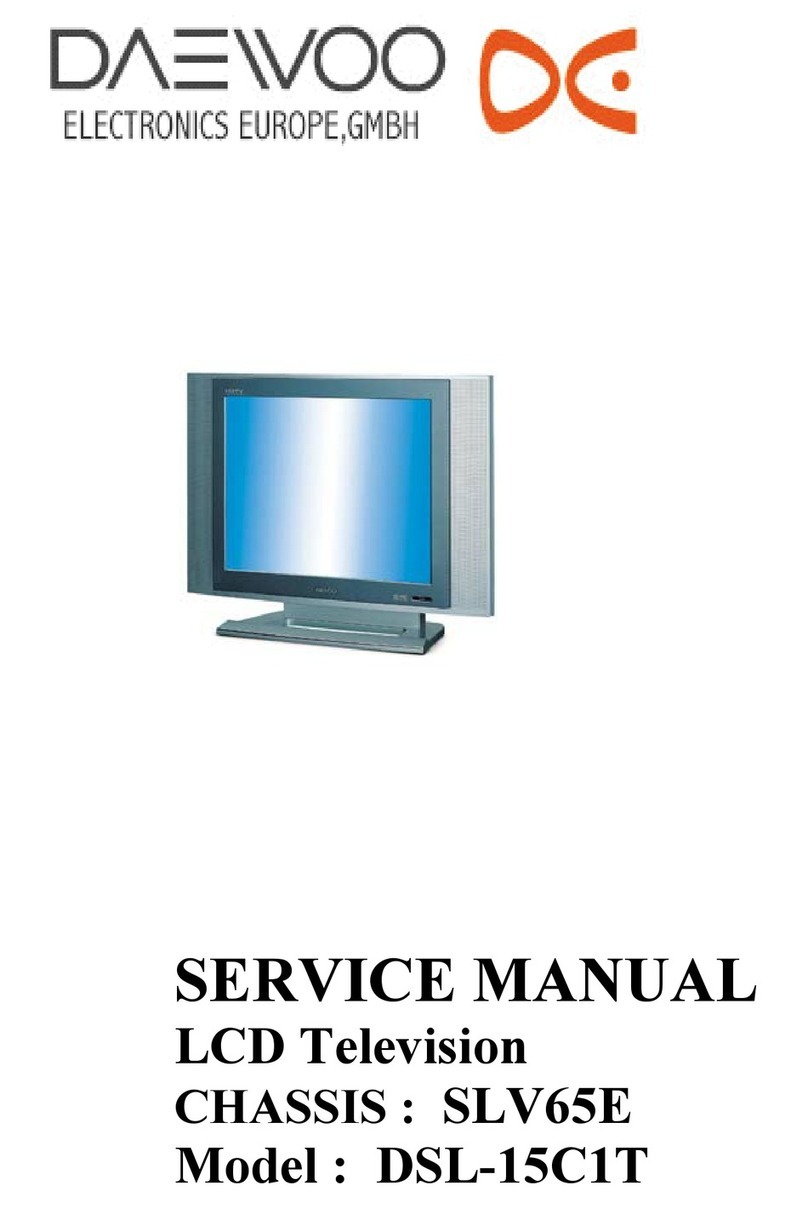
DAEWOO ELECTRONICS
DAEWOO ELECTRONICS DSL-15C1T User manual
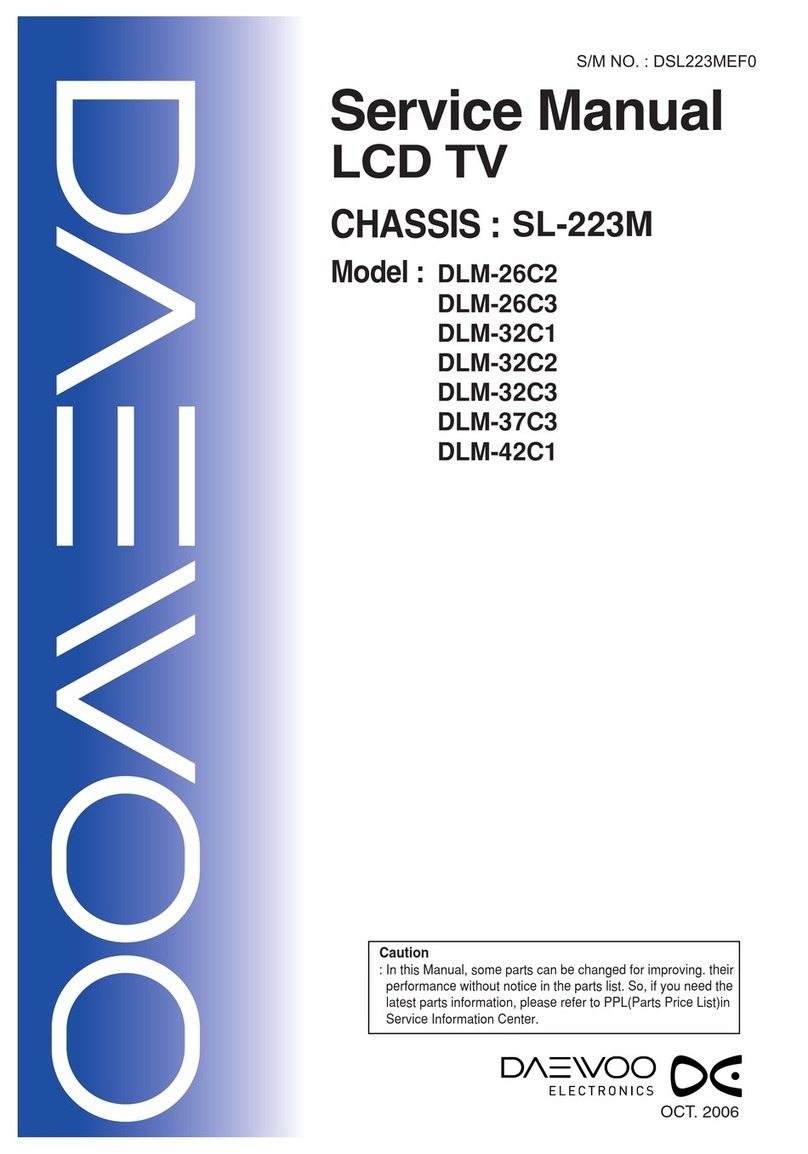
DAEWOO ELECTRONICS
DAEWOO ELECTRONICS DLM-26C2 User manual
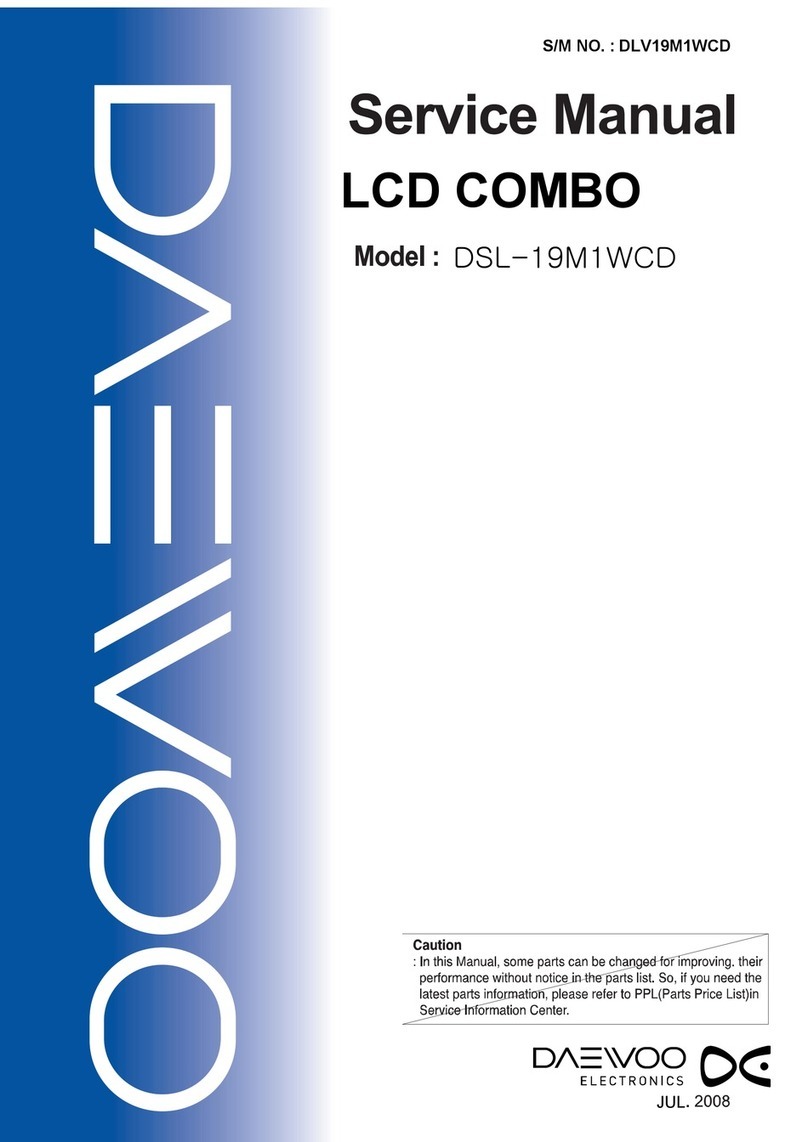
DAEWOO ELECTRONICS
DAEWOO ELECTRONICS DSL-19M1WCD User manual
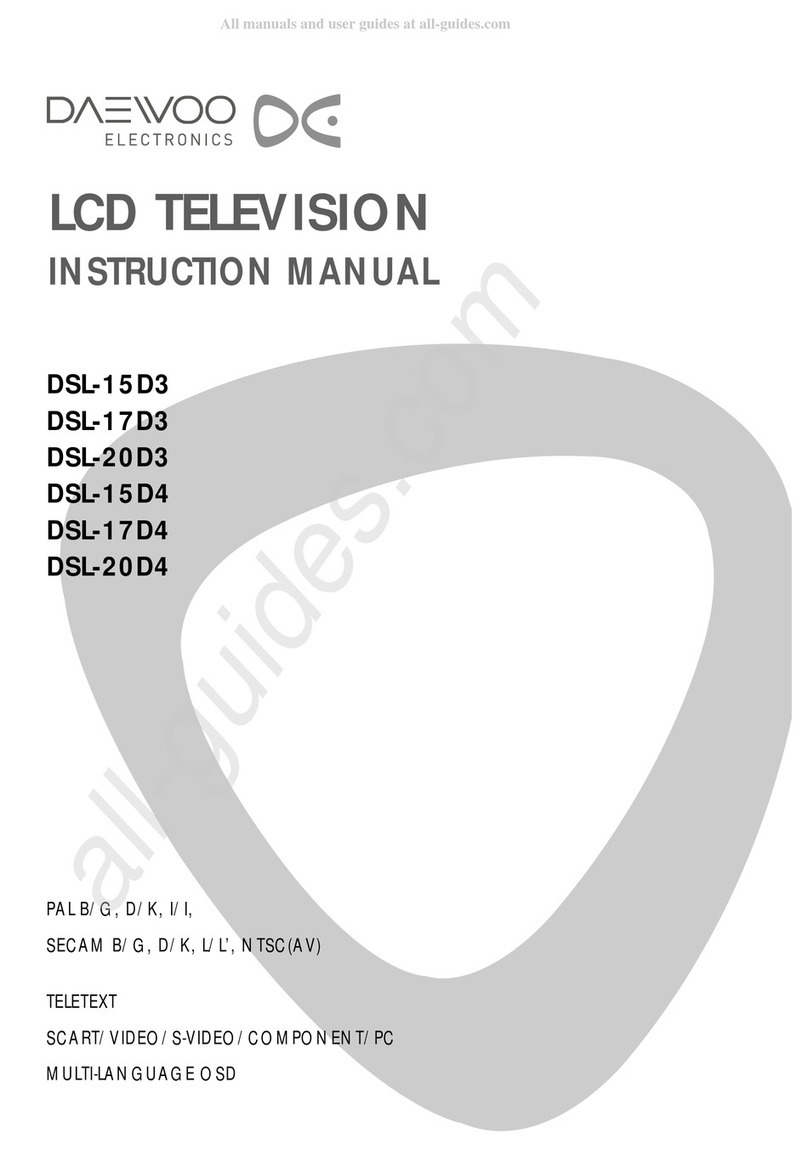
DAEWOO ELECTRONICS
DAEWOO ELECTRONICS DSL-15D3 User manual

DAEWOO ELECTRONICS
DAEWOO ELECTRONICS DLM-32C5 User manual

DAEWOO ELECTRONICS
DAEWOO ELECTRONICS DLP-26C2 User manual

DAEWOO ELECTRONICS
DAEWOO ELECTRONICS DLP-20J1 User manual
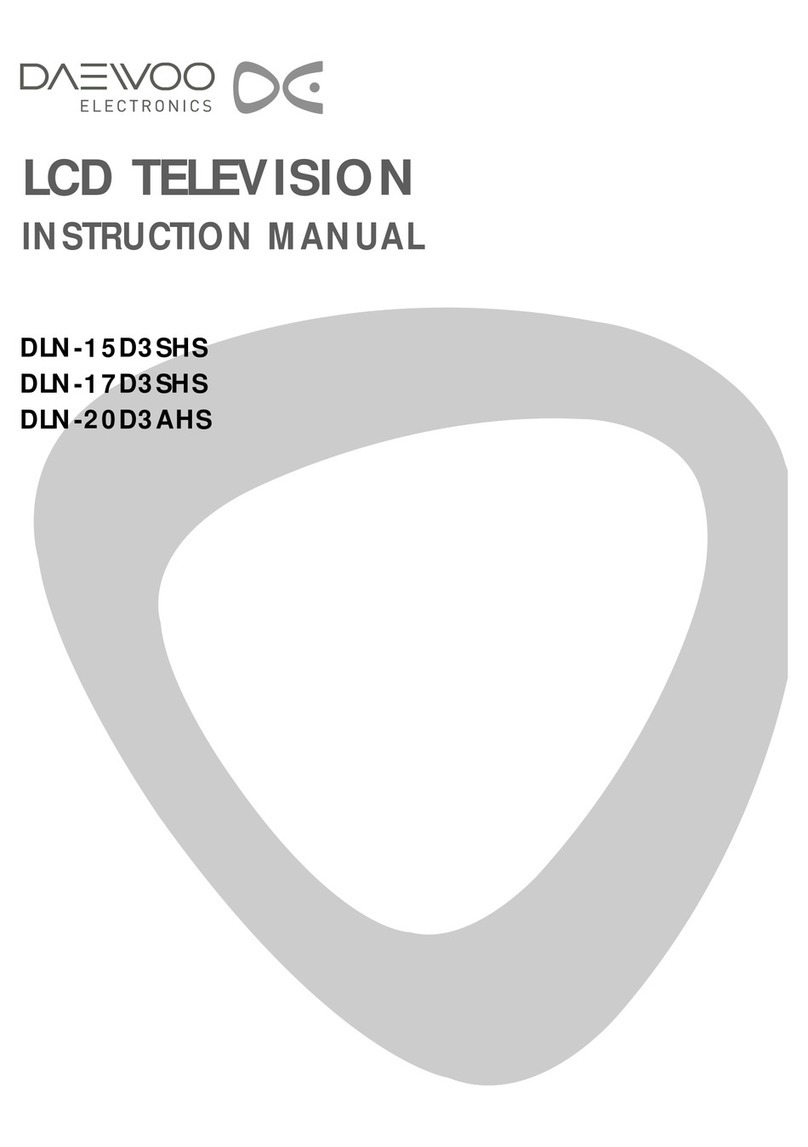
DAEWOO ELECTRONICS
DAEWOO ELECTRONICS DLN-15D3SHS User manual
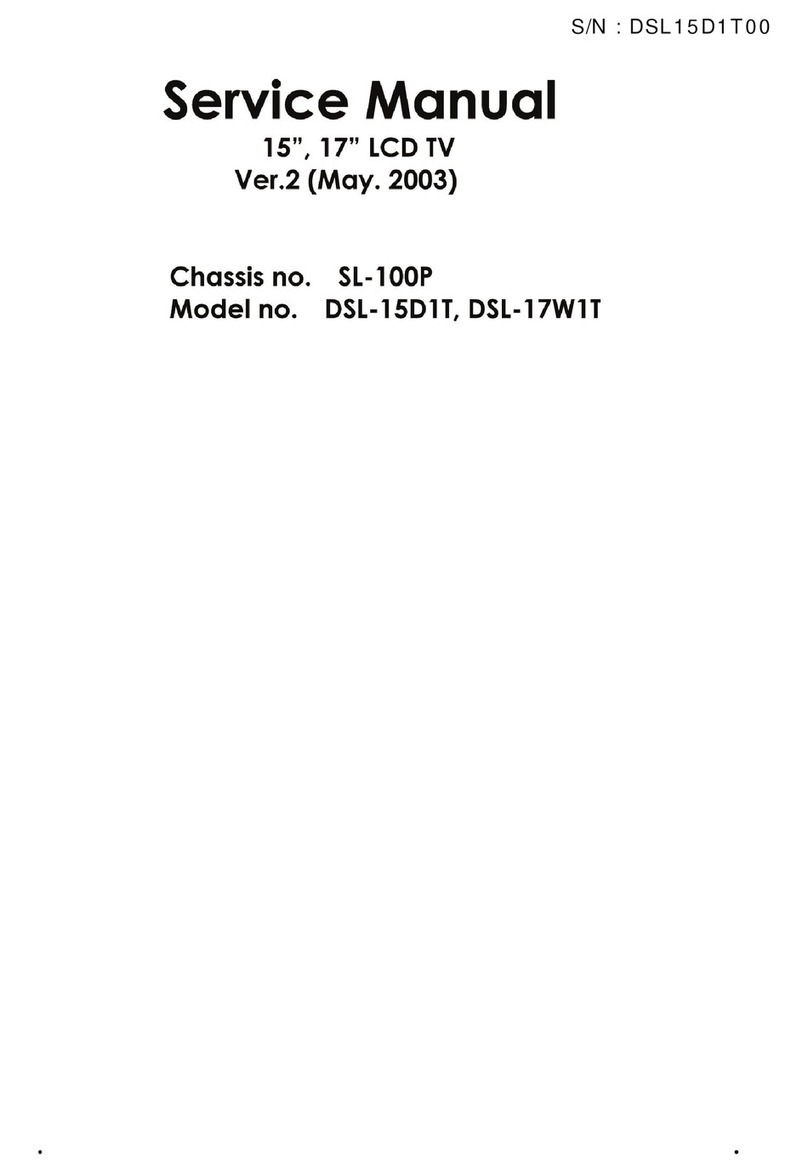
DAEWOO ELECTRONICS
DAEWOO ELECTRONICS DSL-15D1T User manual