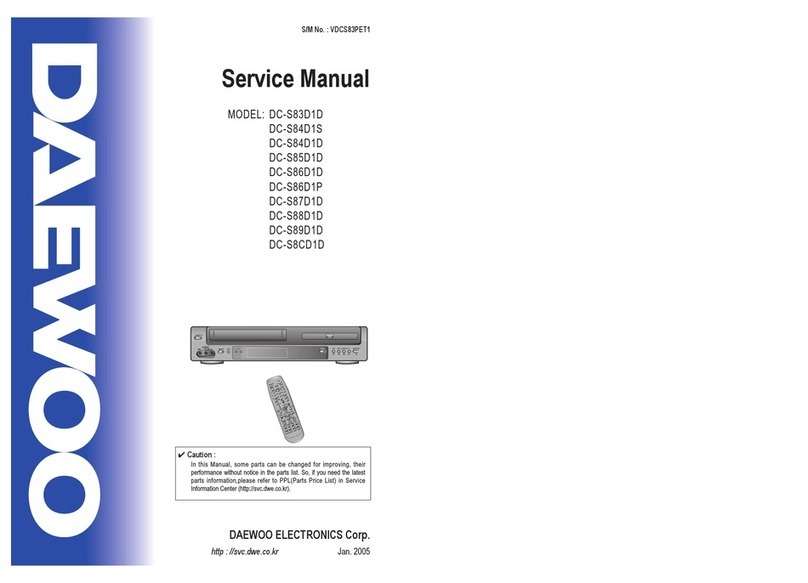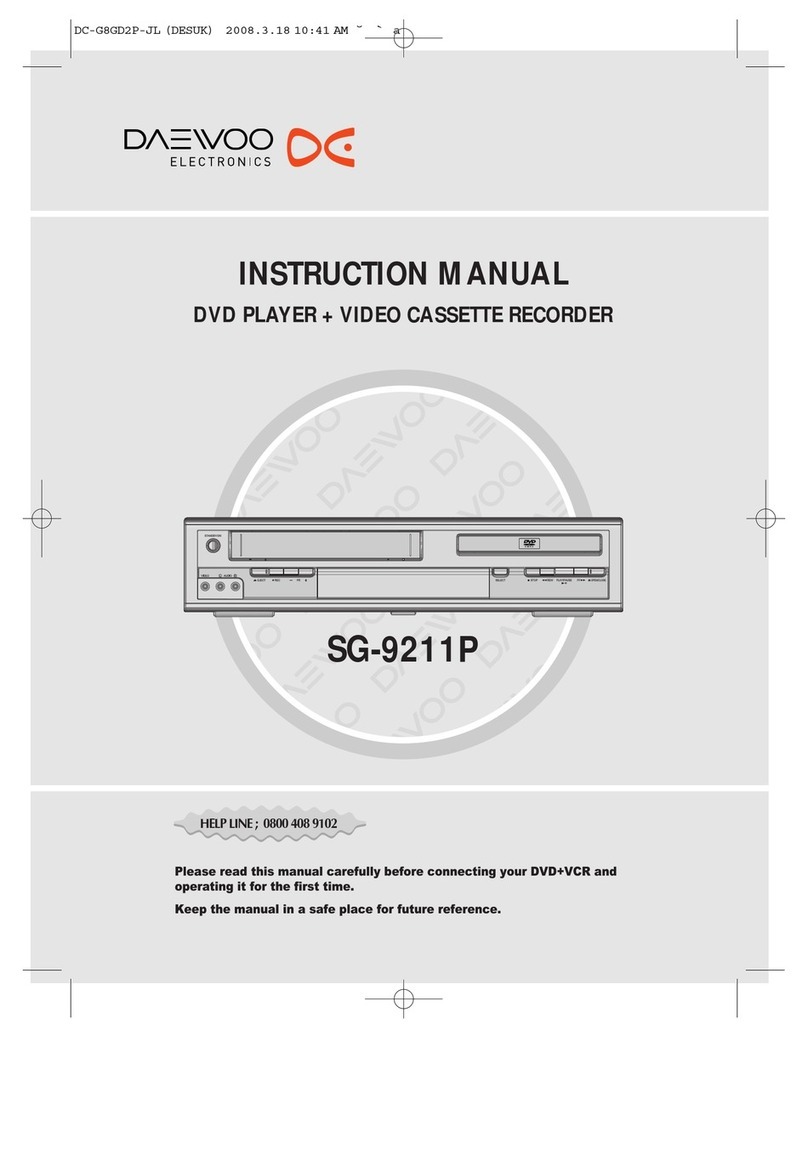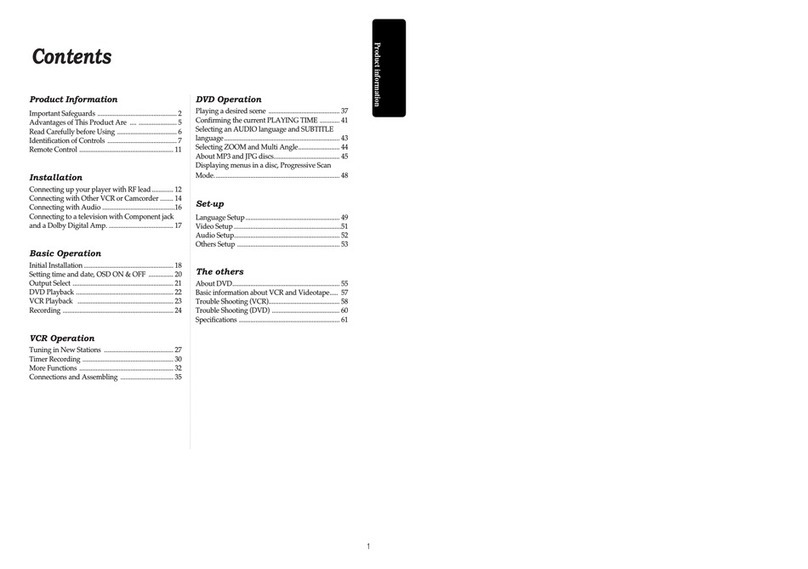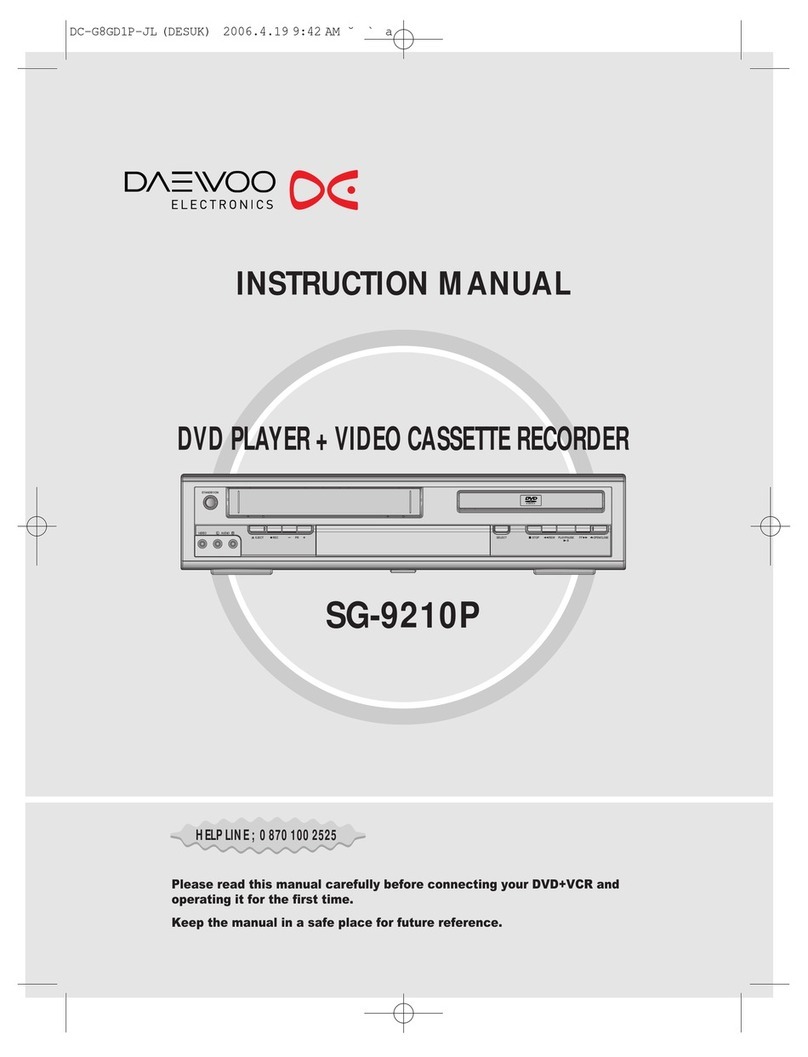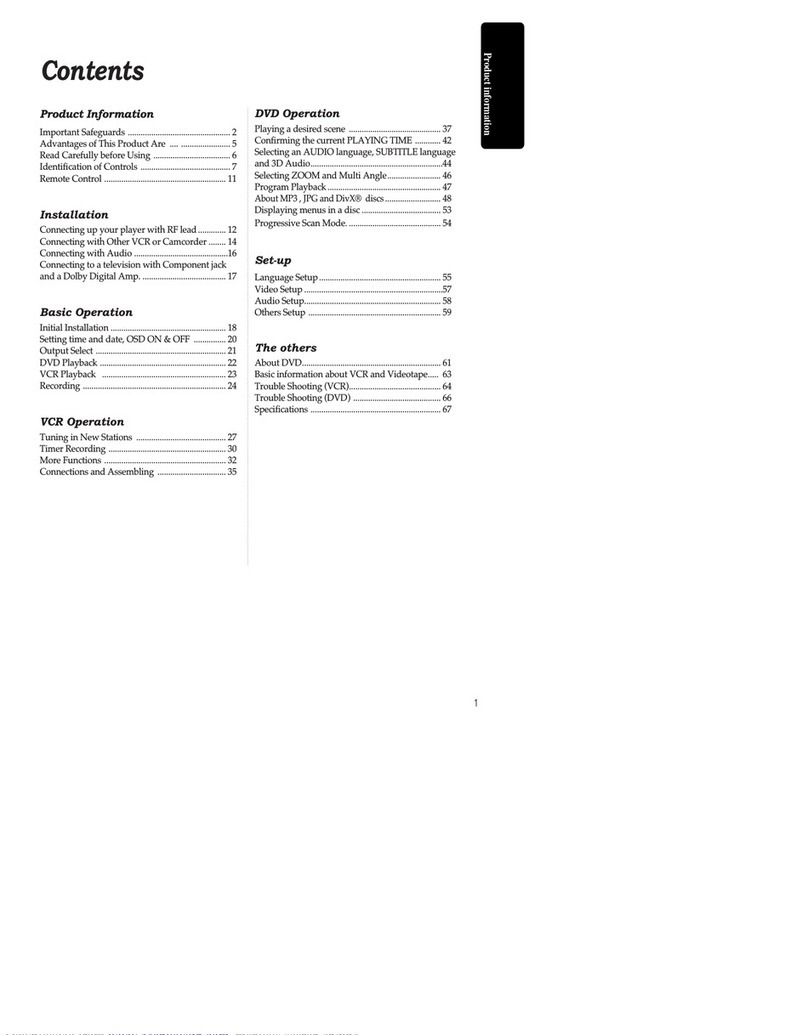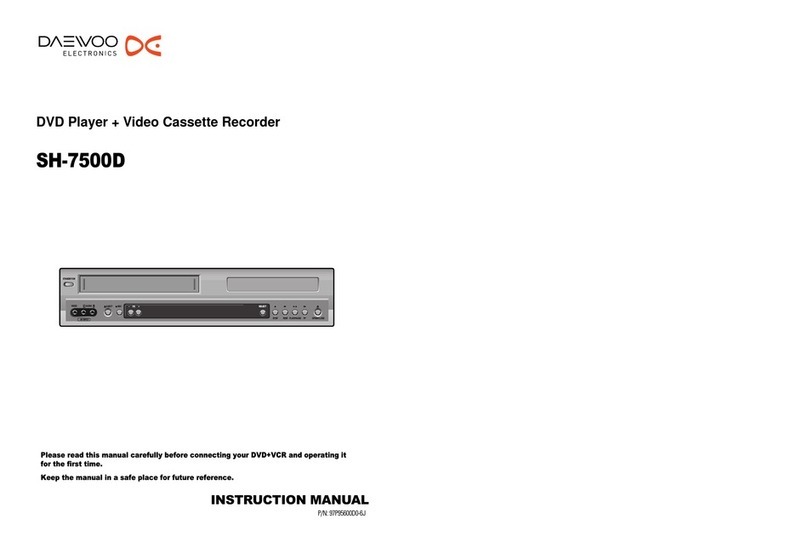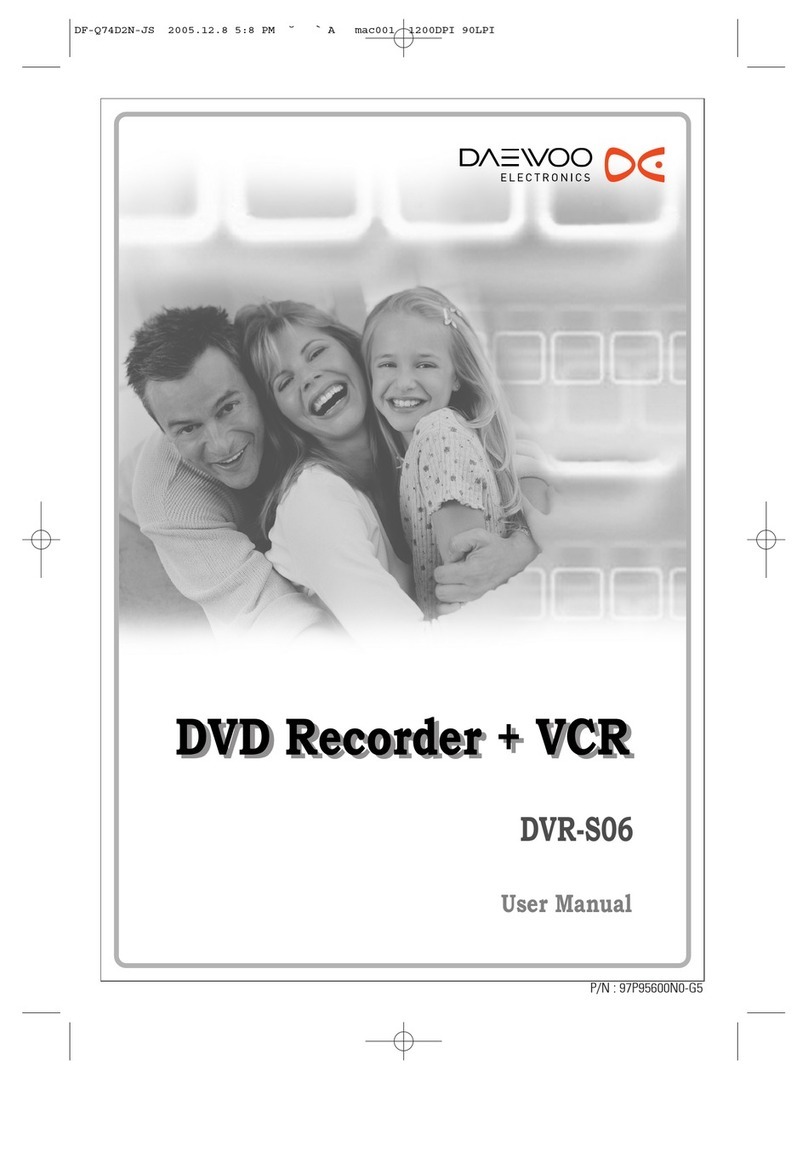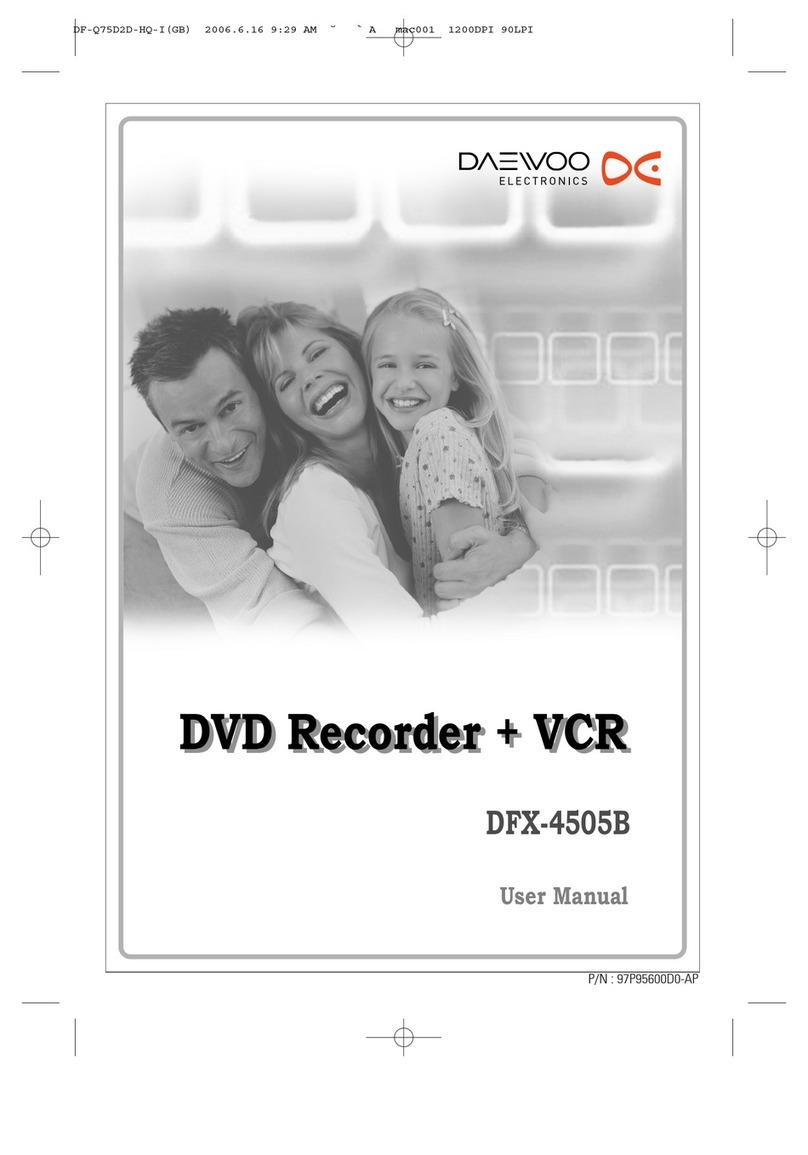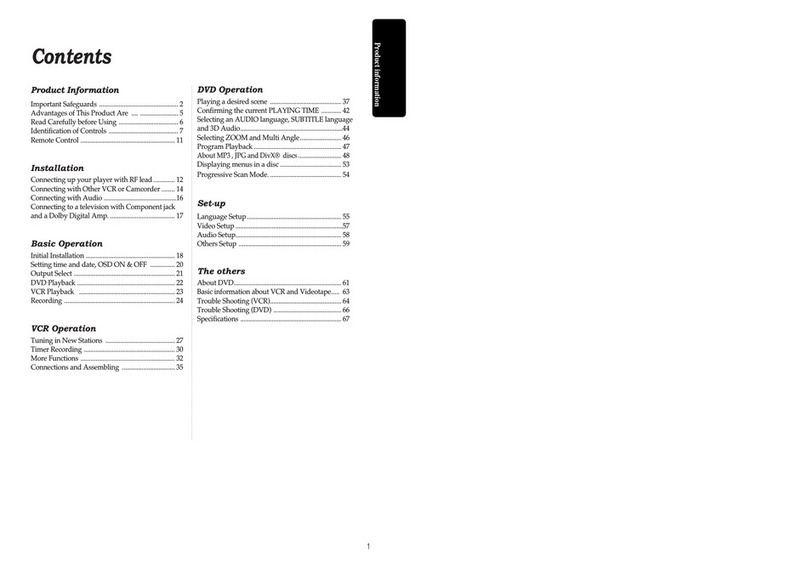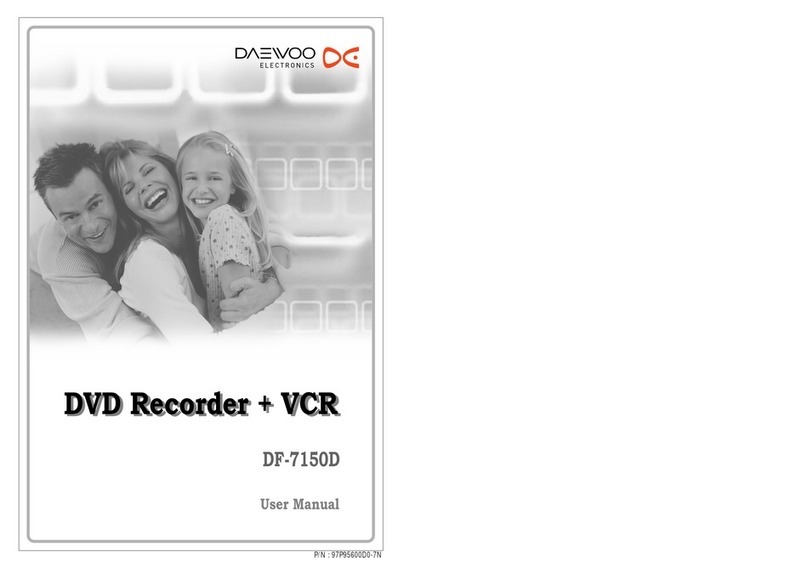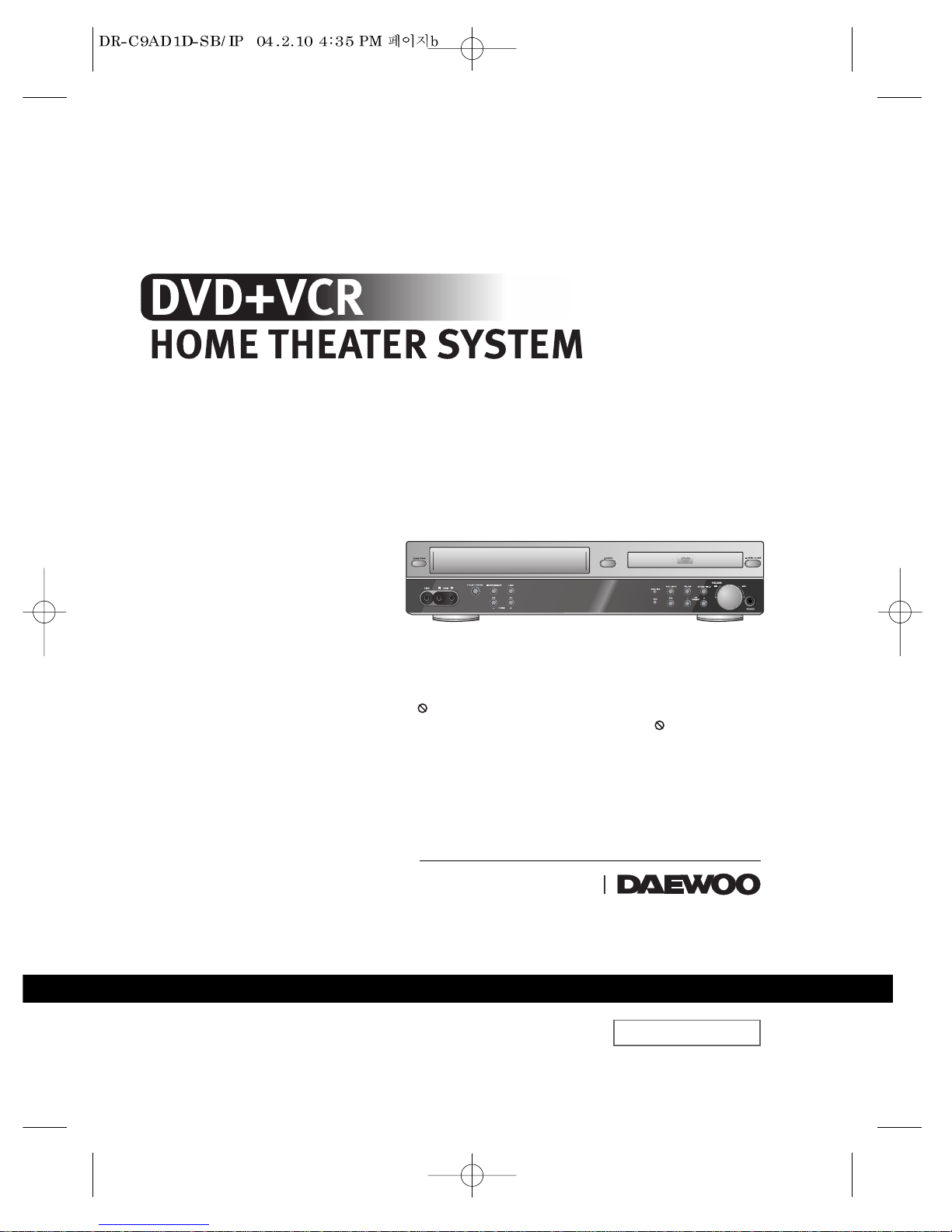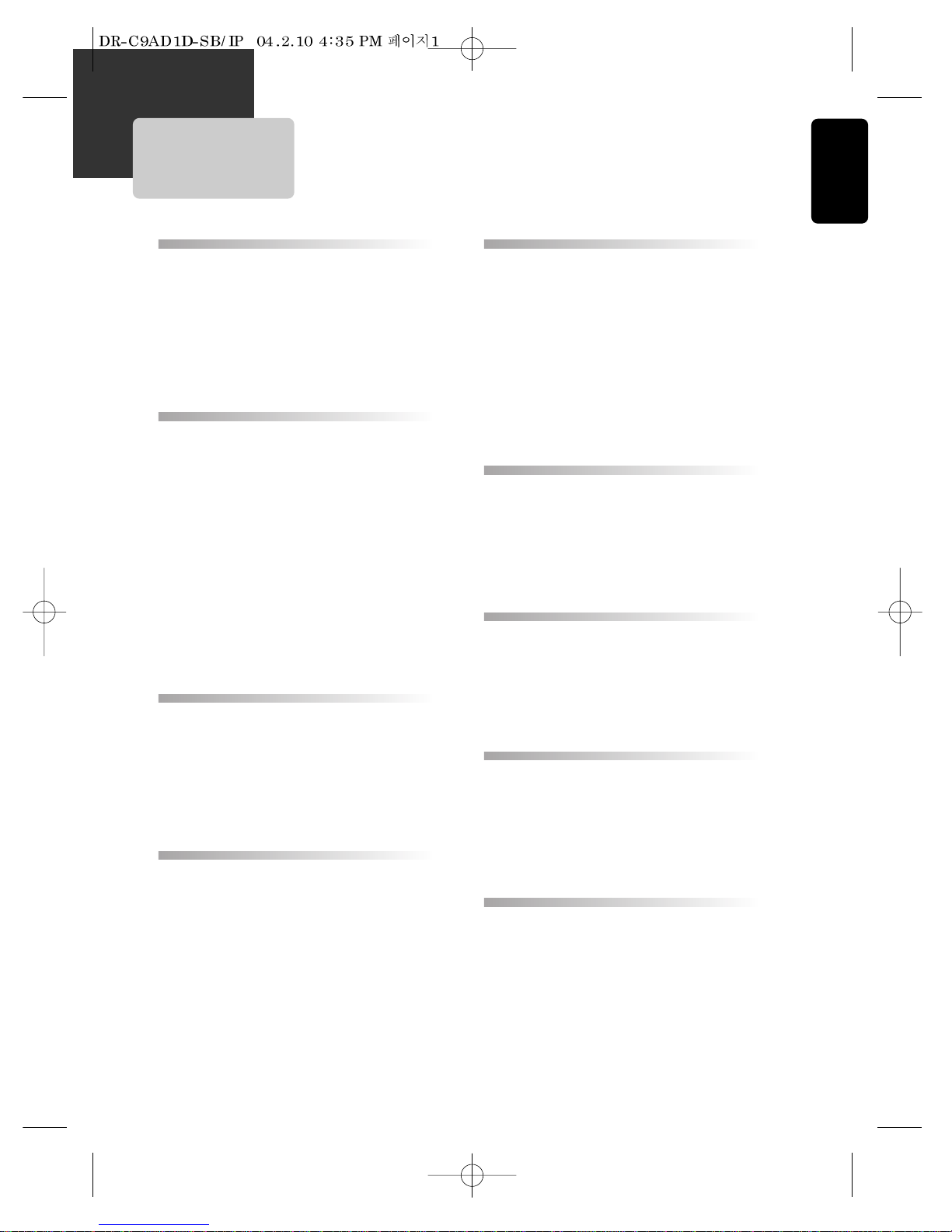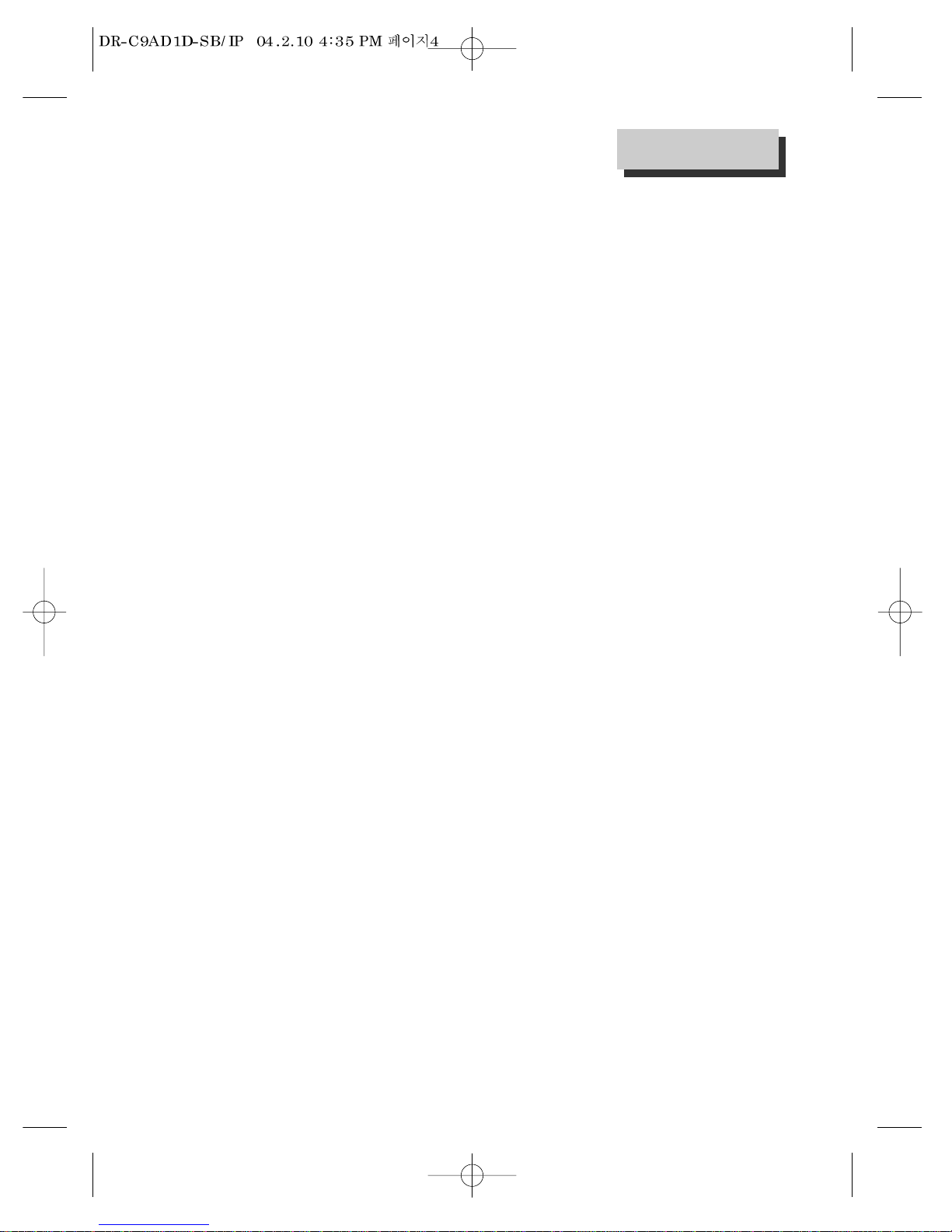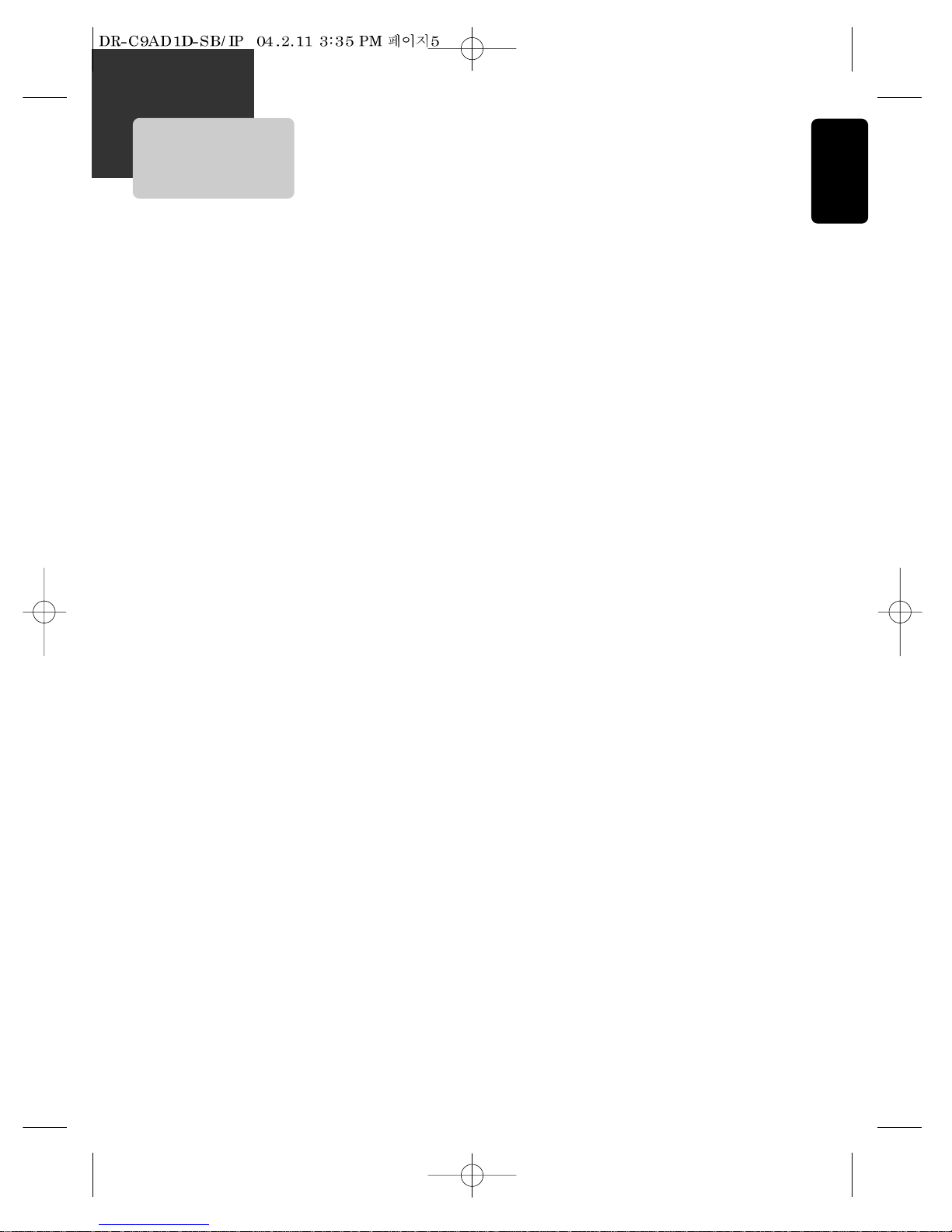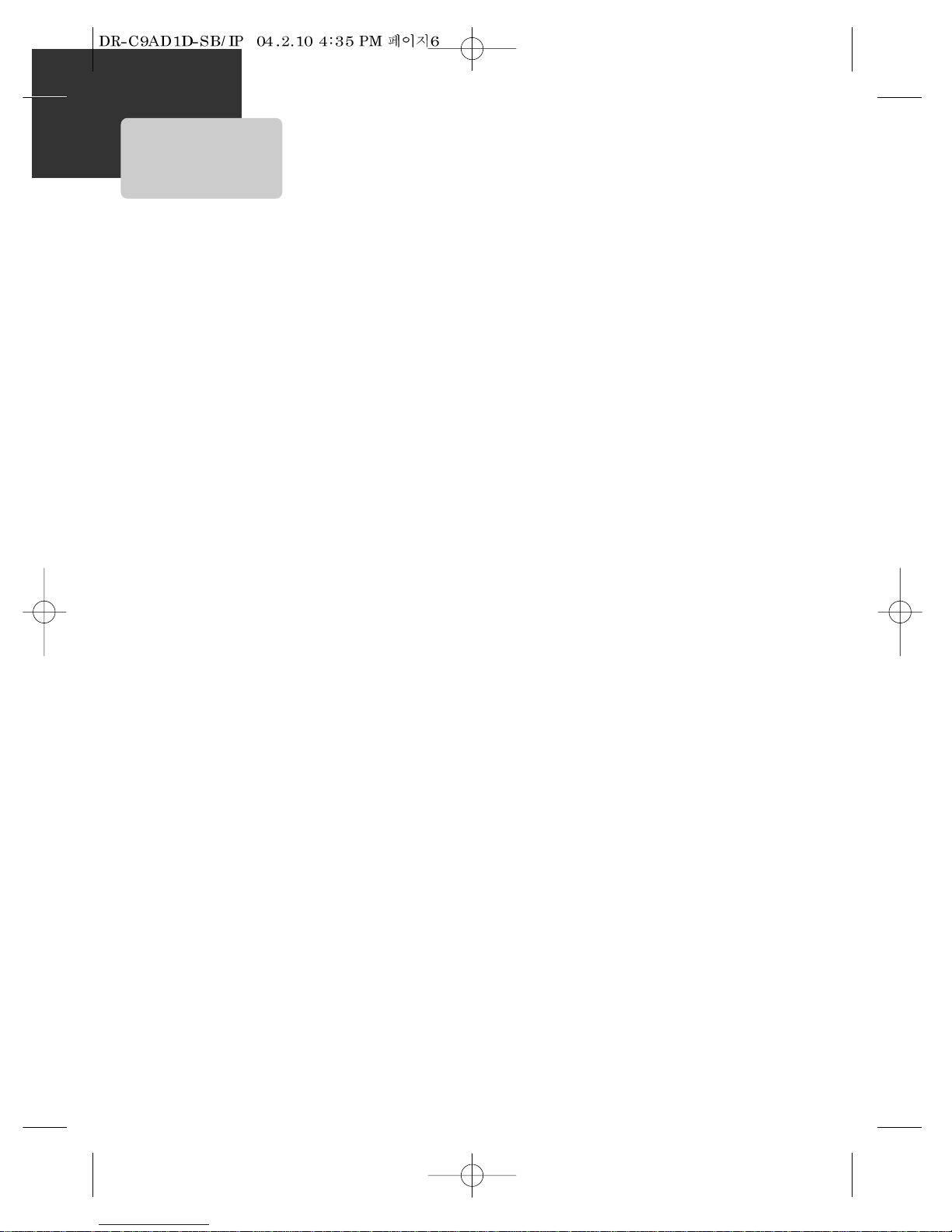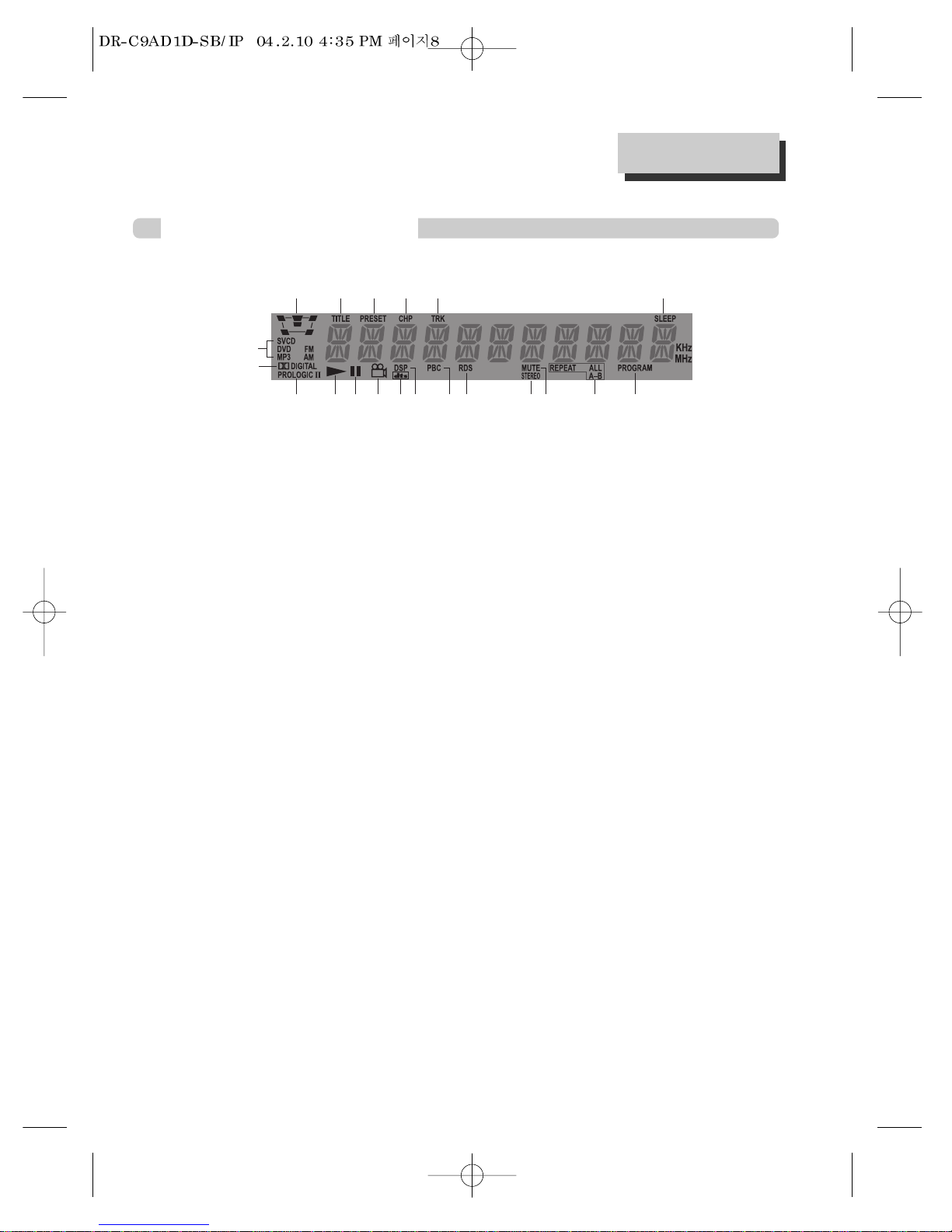3
Product Information
This set has been designed and manufactured to assure
personal safety. Improper use can result in electric shock or
fire hazard. The safeguards incorporated in this unit will
protect you if you observe the following procedures for
installation, use and servicing. This unit is fully transistorized
and does not contain any parts that can be repaired by the
user.
1 Read Instructions
All the safety and operating instructions should be read
before the unit is operated.
2 Retain Instructions
The safety and operating instructions should be retained
for future reference.
3 Heed Warnings
All warnings on the unit and in the operating instructions
should be adhered to.
4 Follow Instructions
All operating and use instructions should be followed.
5 Cleaning
Unplug this unit from the wall outlet before cleaning. Do
not use liquid cleaners or aerosol cleaners. Use a damp
cloth for cleaning.
6 Attachments
Do not use attachments unless recommended by the
unit’s manufacturer as they may cause hazards.
7 Water and Moisture
Do not use this unit near water- for example, near a
bath tub, wash bowl, kitchen sink or laundry tub, in a
wet basement, or near a swimming pool and the like.
8 Accessories
Do not place this unit on an unstable cart, stand, tripod,
bracket,ortable.Theunitmayfall,causingserious injury
to a child or adult as well as serious damage to the unit.
Use this unit only with a cart, stand, tripod, bracket, or
table recommended by the manufacturer.
8A A unit and cart combination should be moved with care.
Quick stops, excessive force, and uneven surfaces may
cause the unit and cart combination to overturn.
9 Ventilation
Slots and openings in
the case are provided for
ventilation to ensure
reliable operation of the
unit and to protect it
from overheating. These
openings must not be blocked or covered. These
openings must not be blocked by placing the unit on a
bed, sofa, rug, or other similar surface. This unit should
never be placed near or over a radiator or heat radiator.
This unit should not be placed in a built-in installation
such as a bookcase or rack unless proper ventilation is
provided or the manufacturer’s instructions have been
adhered to.
10 Power Sources
This unit should be operated only from the type of power
source indicated on the marking label. If you are not sure
of the type of power supply to your home, consult your
dealer or local power company. For units intended to
operate from battery power, or other sources, refer to
the operating instructions.
11 grounding or Polarization
This unit is equipped with a polarized alternating -current
line plug (a plug having one blade wider than the other).
This plug will fit into the power outlet only one way. This
is a safety feature. If you are unable to insert the plug
fully into the outlet, try reversing the plug. If the plug still
fails to fit, contact your electrician to replace your
obsolete outlet.To prevent electric shock, do not use this
polarized plug with an extension cord, receptacle, or
other outlet unless the blades can be fully inserted
without blade exposure. If you need an extension cord,
use a polarized cord.
12 Power-Cord Protection
Power-supplycordsshouldberouted so that they are not
likely to be walked on or pinched by items placed upon or
against them, paying particular attention to cords at
plugs, convenience receptacles, and the point where they
exit from the unit.
13 Outdoor Antenna Grounding
If an outside antenna or cable system is connected to the
product, be sure the antenna or cable system is
grounded so as to provide some protection against
voltage surges and built-up static charges. Section 810
of the National Electrical Code, ANSI/NFPA No. 70-1984
(Section 54 of Canadian Electrical Code, Part 1) provides
information with respect to proper grounding of the
mast and supporting structure, grounding of the lead-in
wire to an antenna-discharge unit, connection to
grounding electrodes, and requirements for the
grounding electrode. See example as shown.
14 Lightning
For added protection for this unit during a lightning
storm, or when it is left unattended and unused for long
periods of time, unplug it from the wall outlet and
disconnect the antenna or cable system. This will prevent
PORTABLE CART WARNING
(symbol provided by RETAC)
Important Safeguards