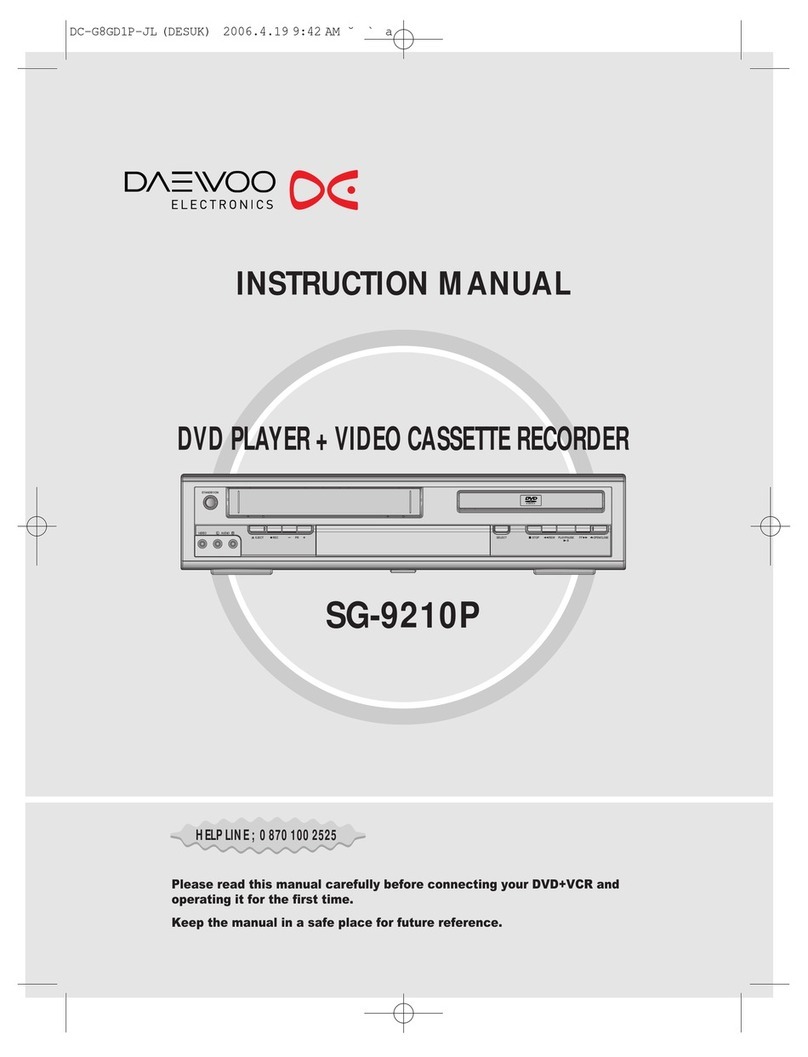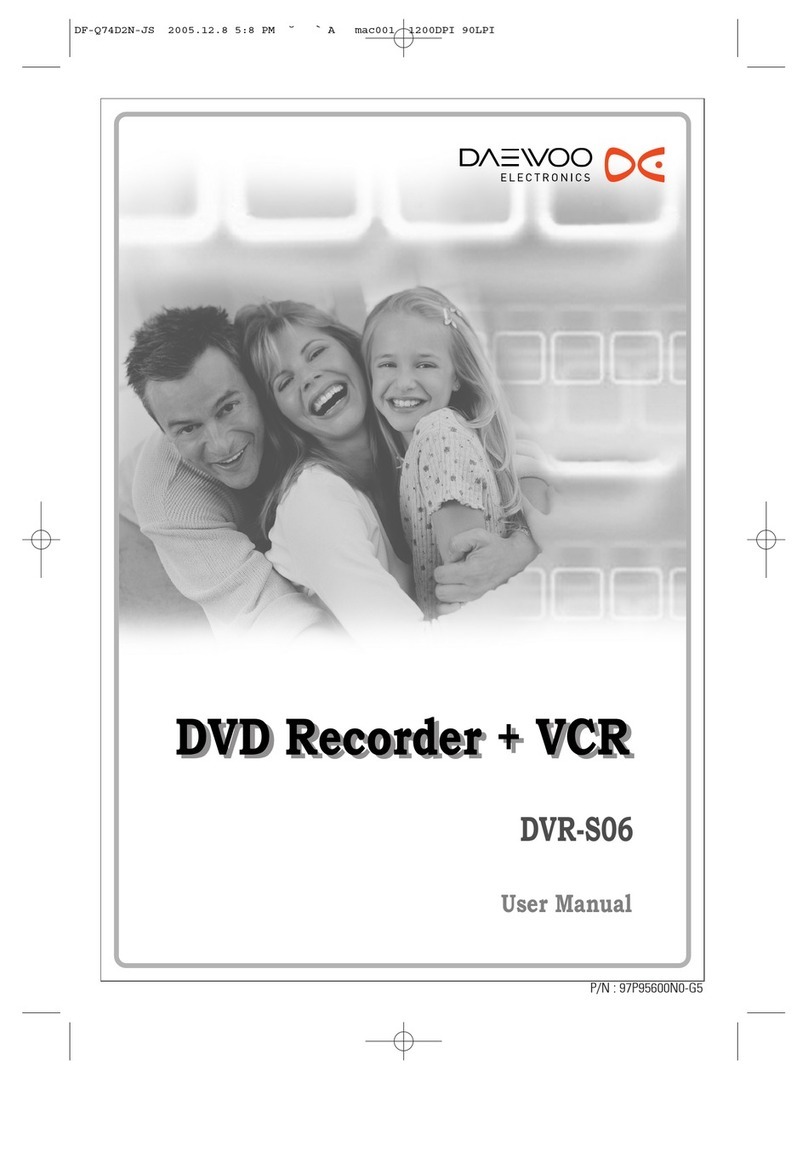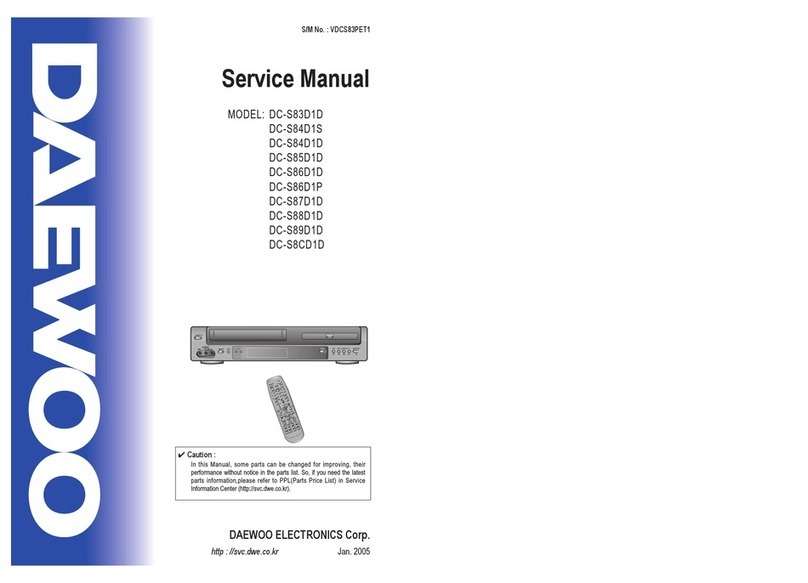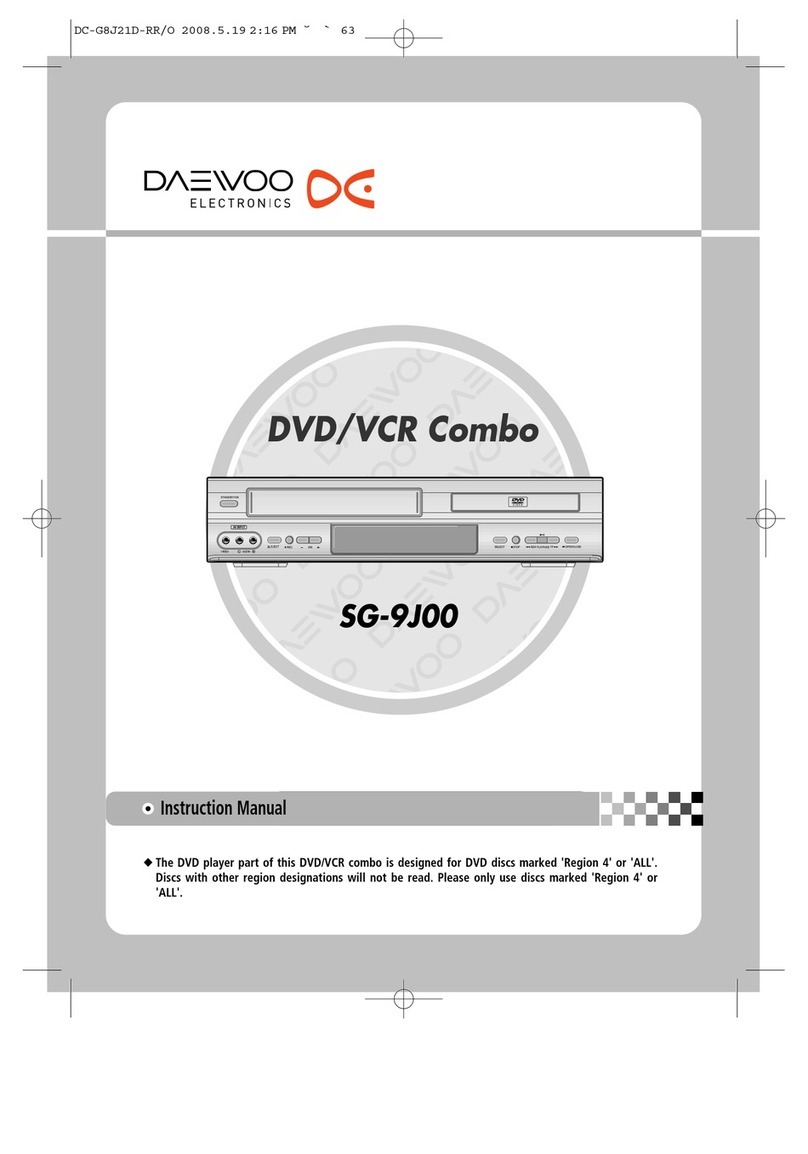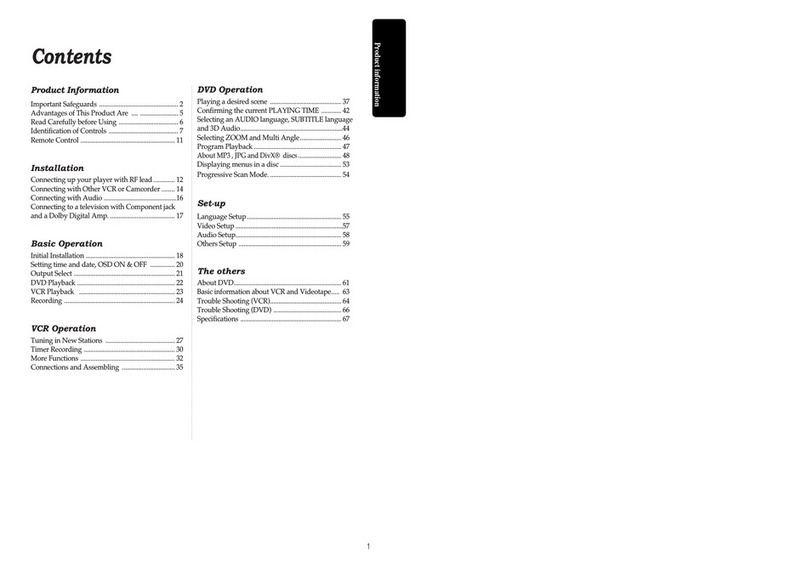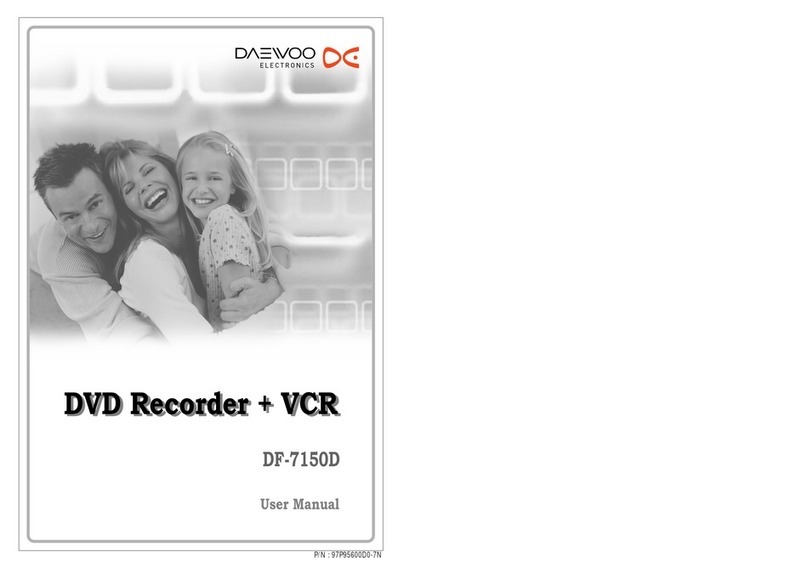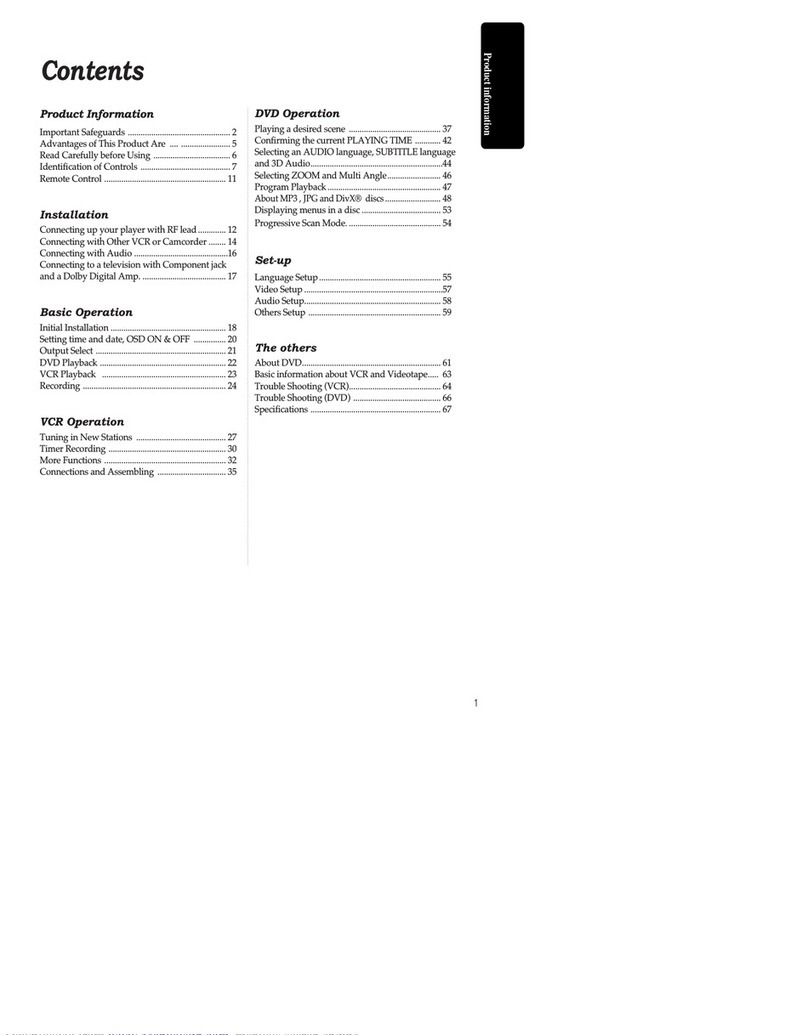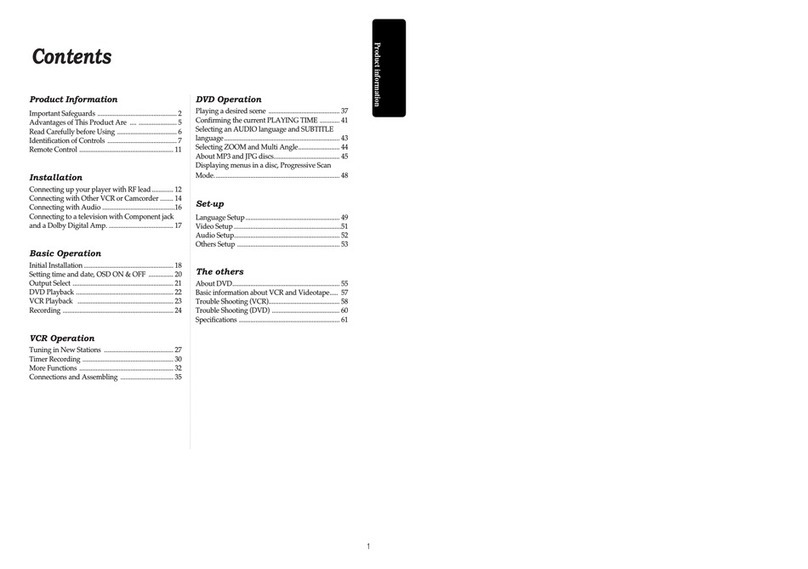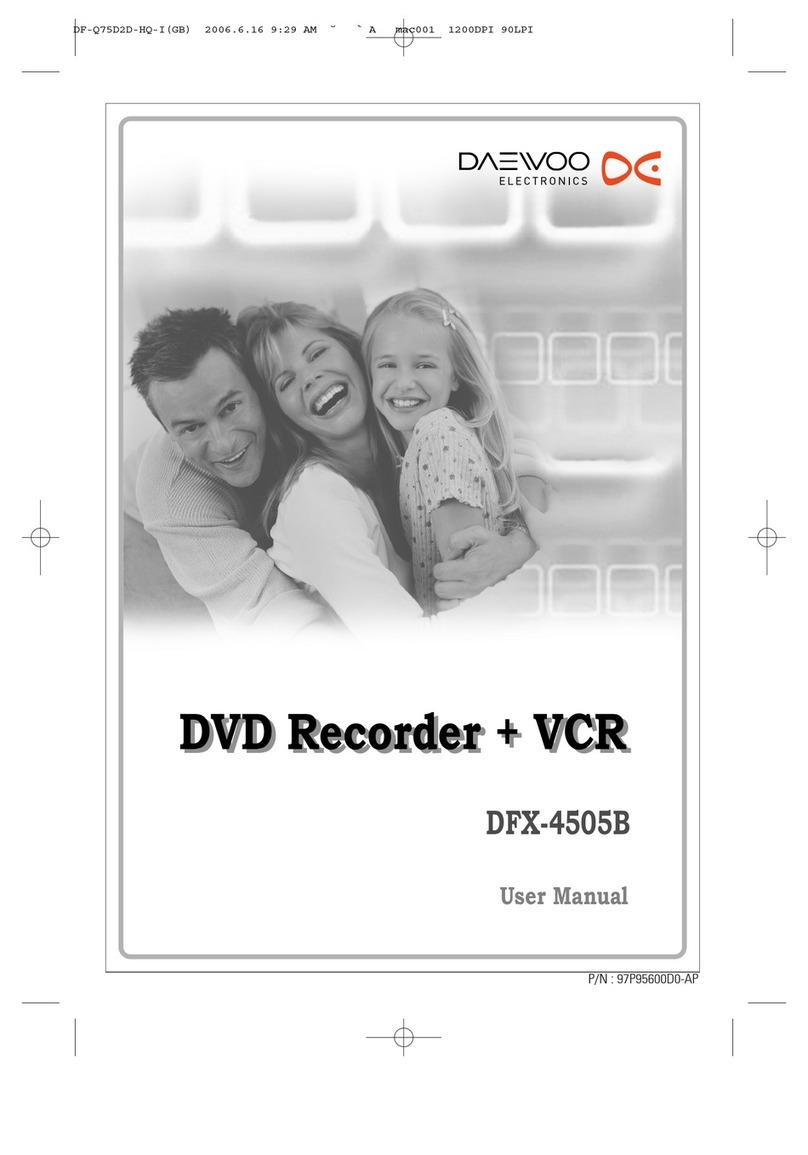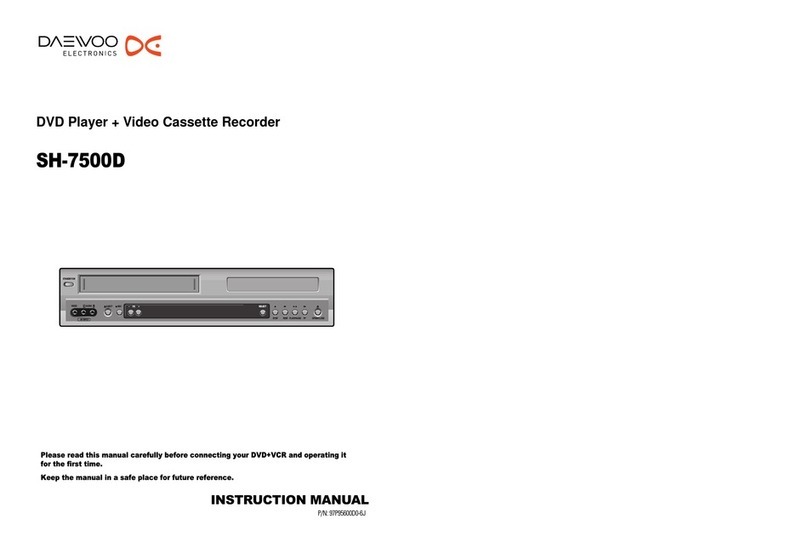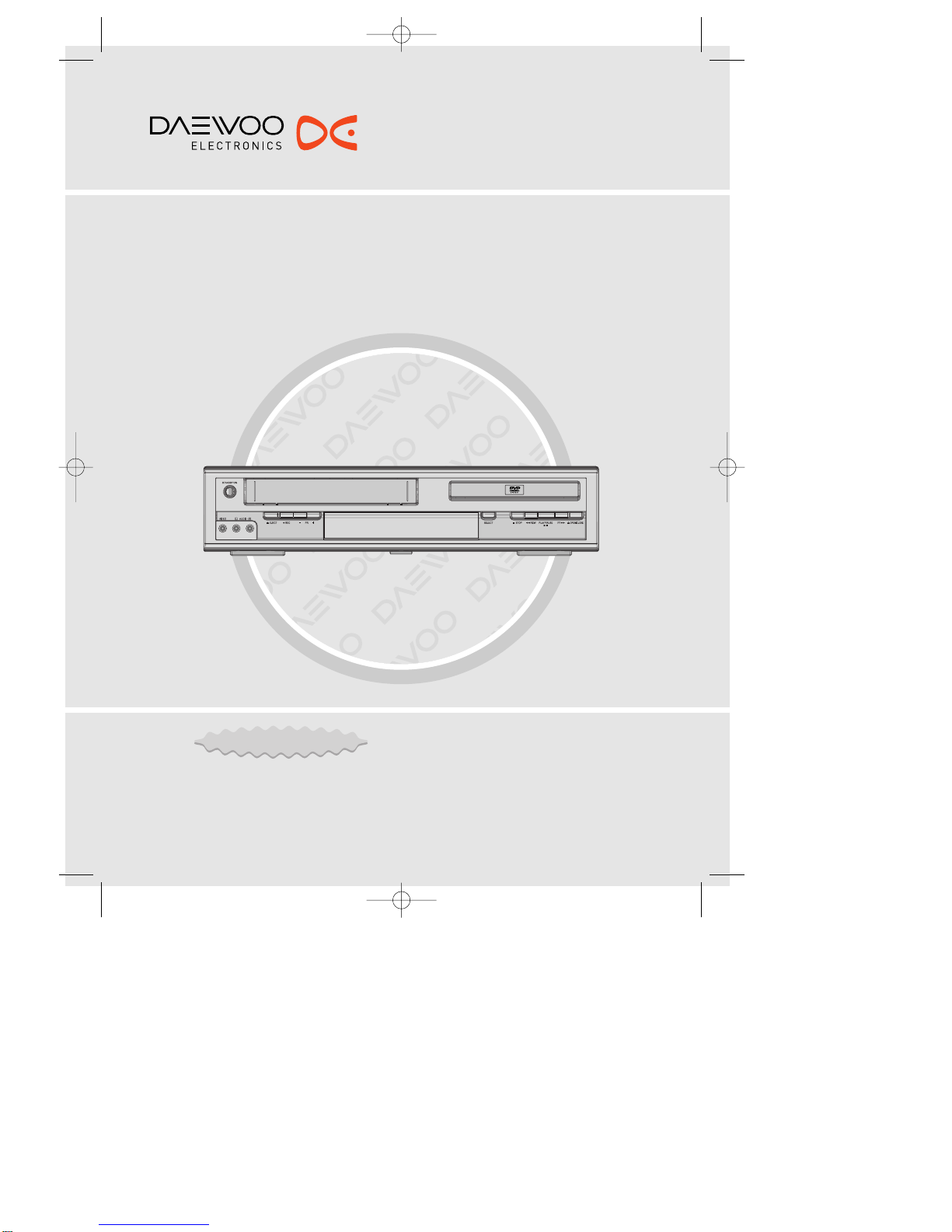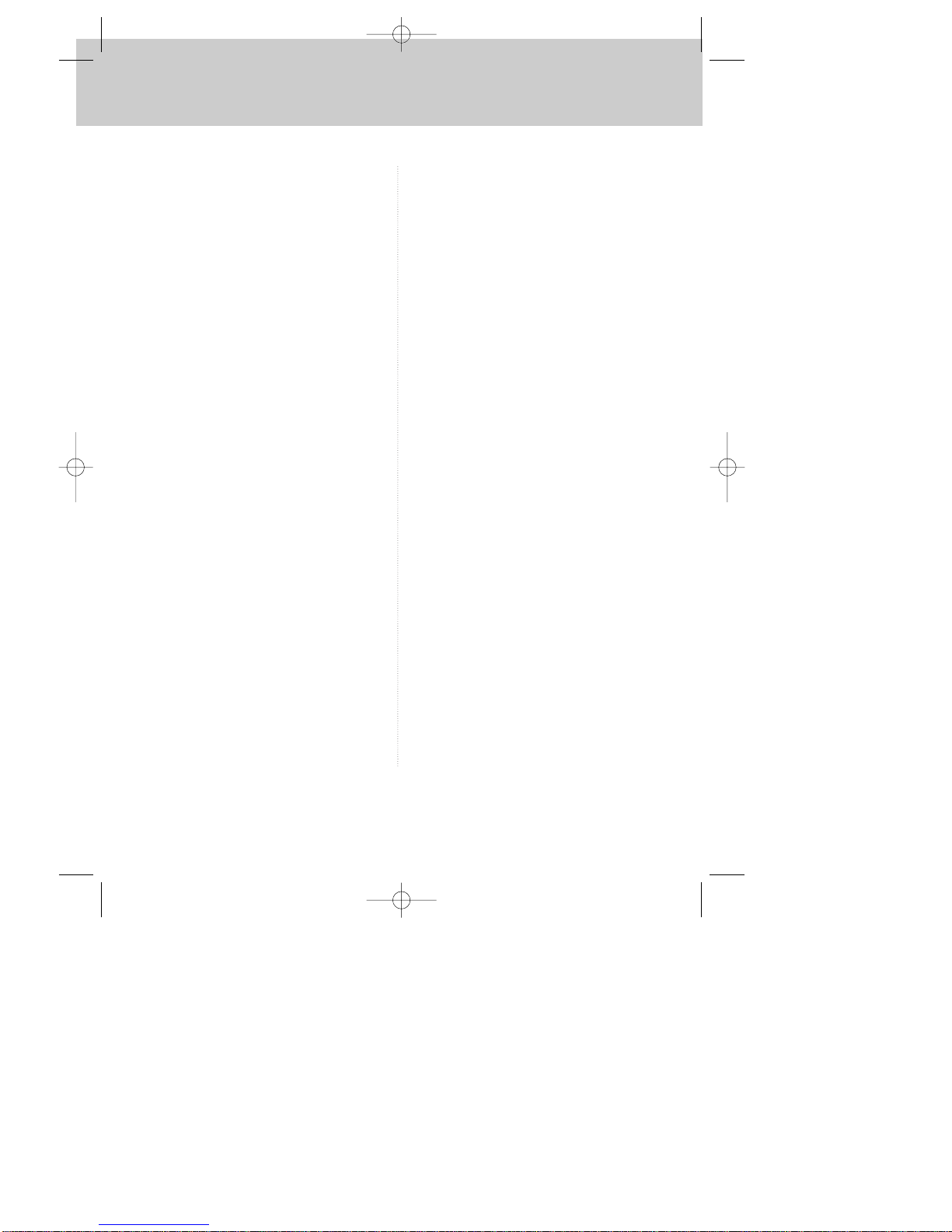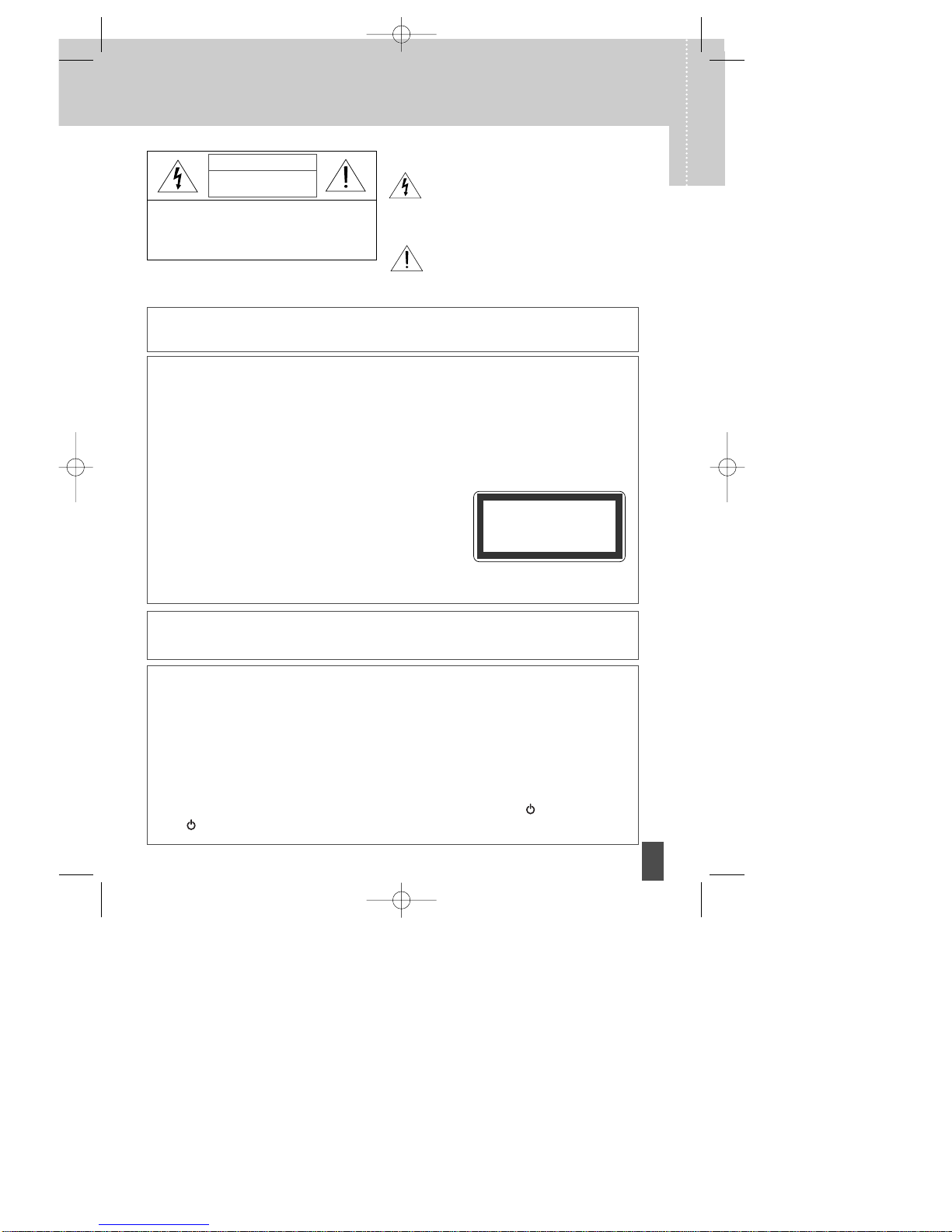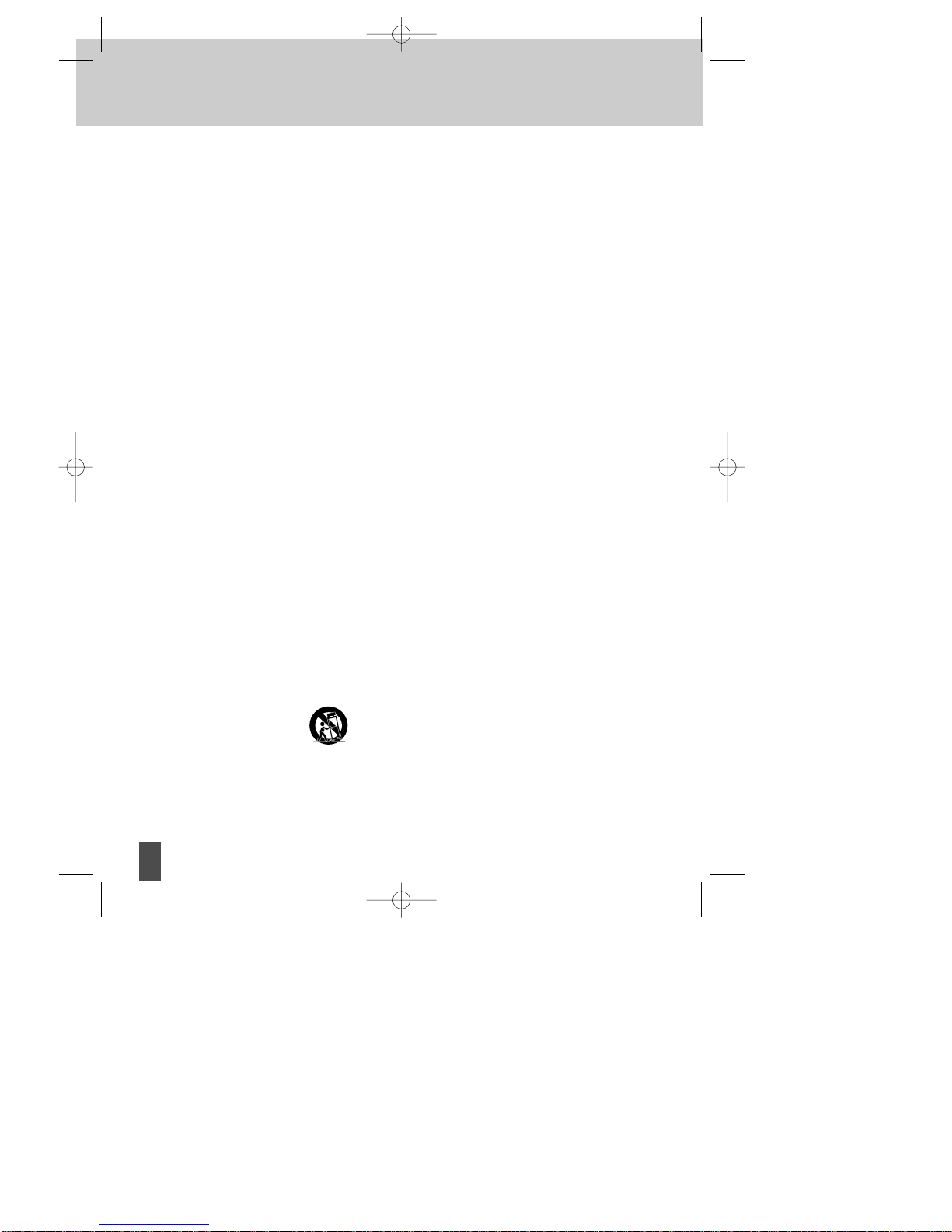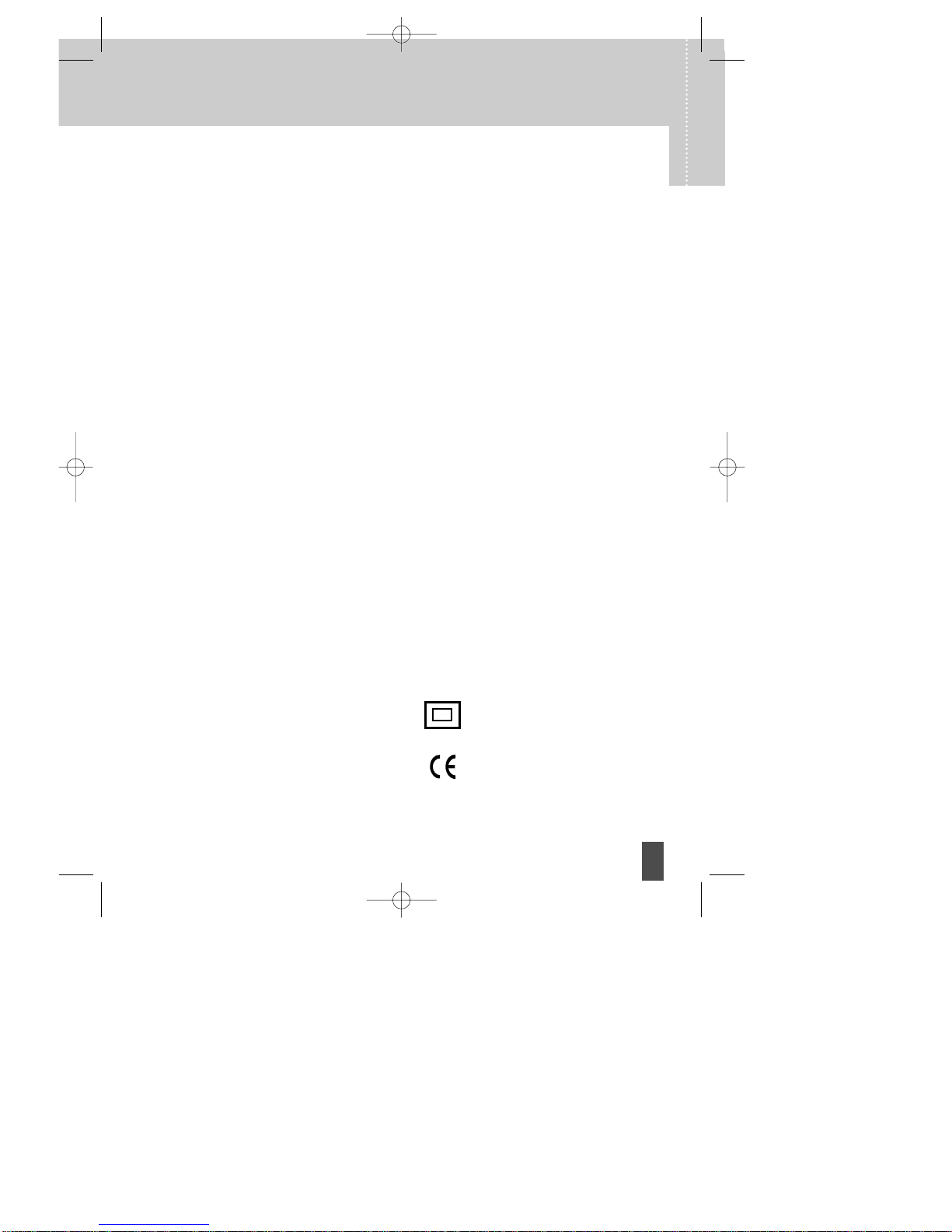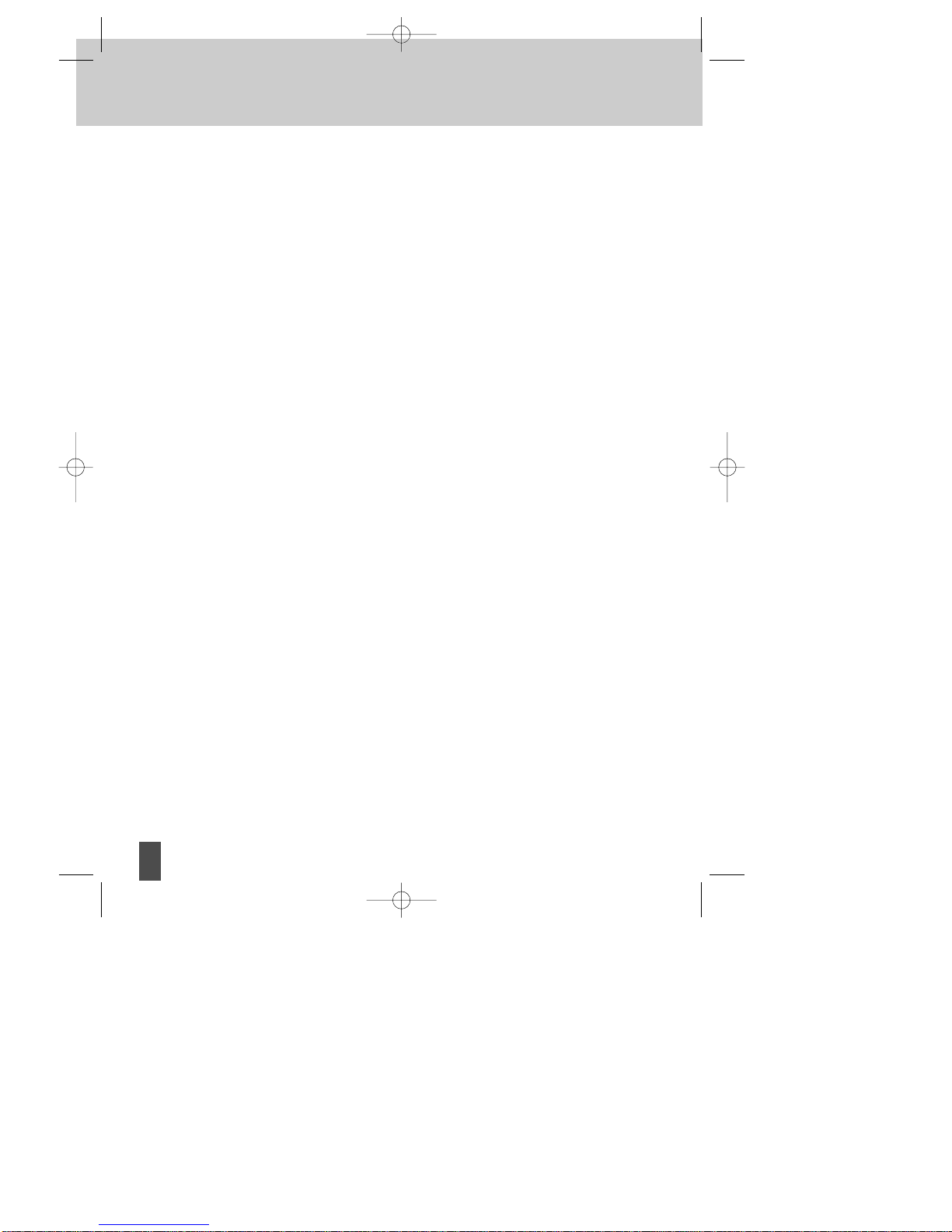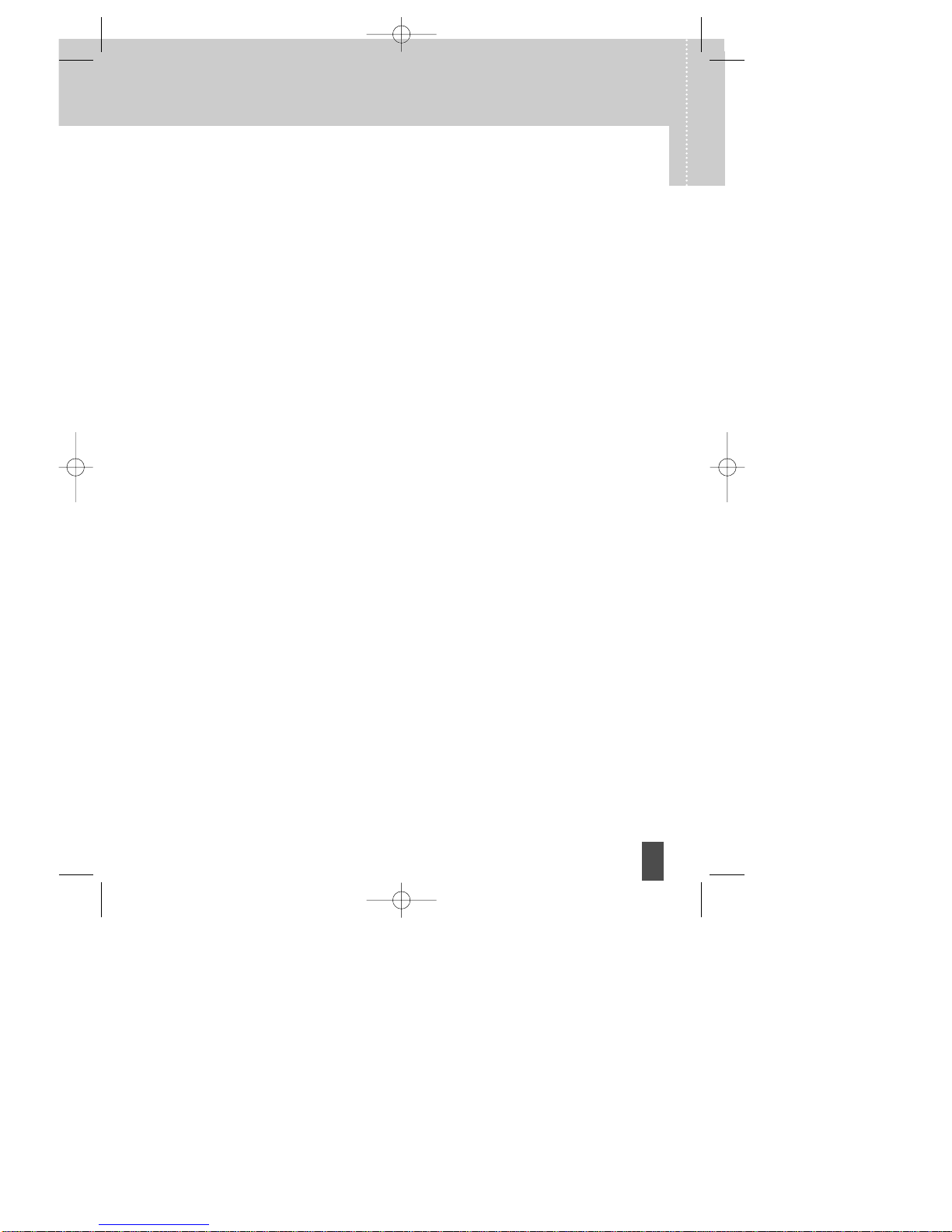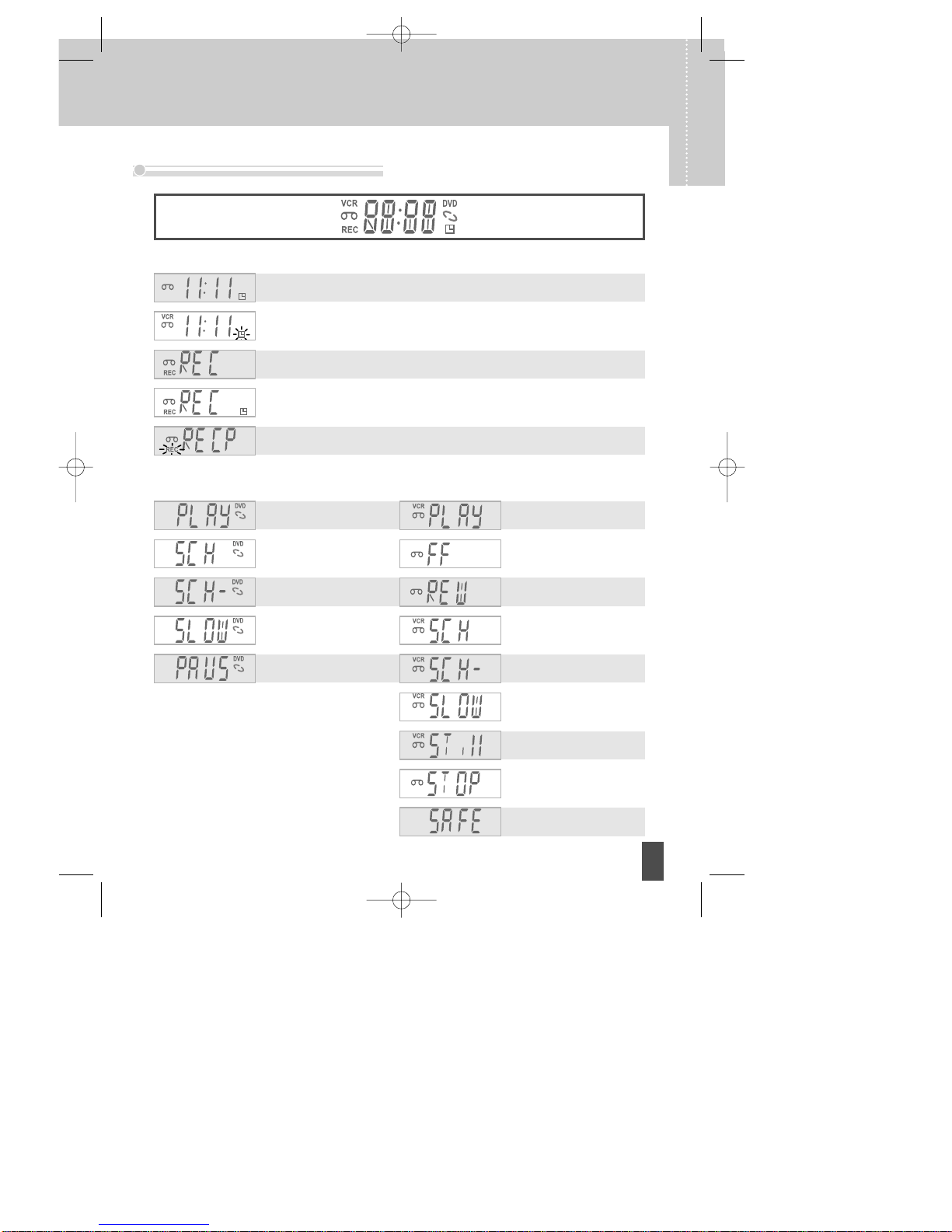Read Carefully before Using
5
Product information
Cautions in use of DVD-Video player are
described below. Please read carefully before
using a DVD-Video player.
✔Installation place and handling
• When you place this player near other devices,
they may interact poorly together.
• When you place DVD-Video player above or
below a TV, it may cause flickering of pictures
or failure (tape is not ejected).
• When you place this player near strong
magnetic materials, it may affect image or
cause distorted sound or damage recording.
•
Do not spill volatile liquids like insect spray over
the player. Do not leave rubber or plastic products
in contact with the player for a long time. They
will cause deterioration or paint to peel-off.
✔Not in use
• When the unit is not in use, be sure to remove
the disc or tape and turn off the power.
•
If you do not use the unit for a long period, remove
batteries in remote control to prevent leakage.
• If you don’t use the unit for a long time, the
unit may not function properly in the future.
Turn on and use the player occasionally.
✔Moving
• Repack the unit as it was originally packed at
the factory. Alternatively, pack this product
with towels to prevent transit damage.
• Eject any videotape.
✔Cleaning
• Dust off dirt in cabinet or control panel part
smoothly with a soft cloth.
• For heavy dirt, soak the cloth in a weak
detergent solution, wring it well and wipe.
Use a dry cloth to wipe it out.
• Follow instructions in using chemical cleaners.
• Do not use any type of solvent such as
gasoline or benzene, as they may cause
deterioration or paint to peel-off.
✔Checking
• The video is a high precision device. To obtain
a clear picture, we recommend regular
inspection and maintenance every 1,000 hours
of use by technical engineers.
• For checking, contact your dealer or your
nearest service centre.
✔Checking and Replacement of Antenna
• The antenna is subject to change in its
direction or damage by wind and rain. For a
clear picture, contact and consult your nearest
aerial rigger about checking and replacement.
✔Recording important pictures
•
Be sure to record the picture shown on the
screen as you could be watching the wrong input
and check whether recording set up is performed
properly. Bad recordings can result if using poor
quality tapes.
✔Copyright
• Do not use your recordings without permission
of a copyrighter except personal usage.
✔Tape and Disc Handling
• Do not use any tape and disc in conditions
listed below. Damage of video head or
cut/coiling of tape may cause failure.
- Tape with mold
- Tape or disc stained with juice or food
particles
- Tape having breakage connection
- Disassembled tape
- Disc with severe scratch
• Moisture condensation may occur on tape.
Moisture condensation damages the tape.
Only use the tape after the moisture
condensation has disappeared.
• After use, store tape vertically in a case to
prevent the tape from becoming loose.
• Do not store in the following places.
- High temperature and humidity
- Subject to generation of mold
- Subject to direct sunlight
- In dirt or dust
- Near strong magnetic materials such as a
speaker
DC-G8GD2P-JL (DESUK) 2008.3.18 10:40 AM ˘`5