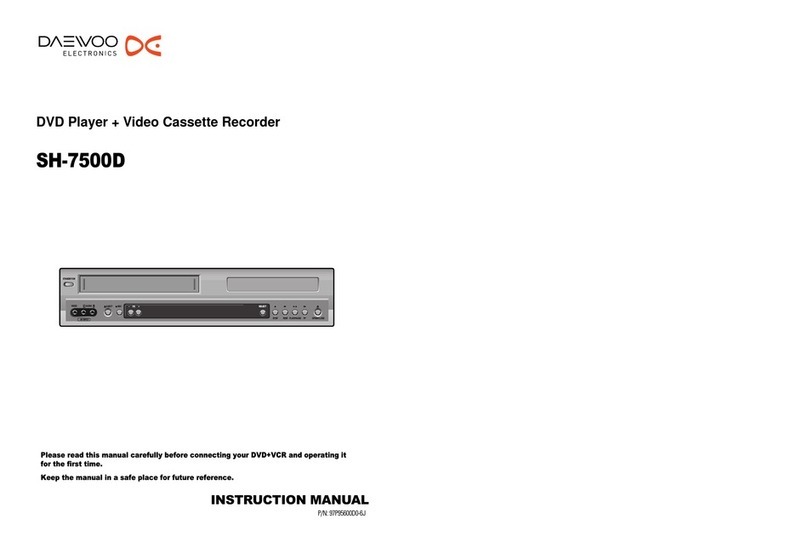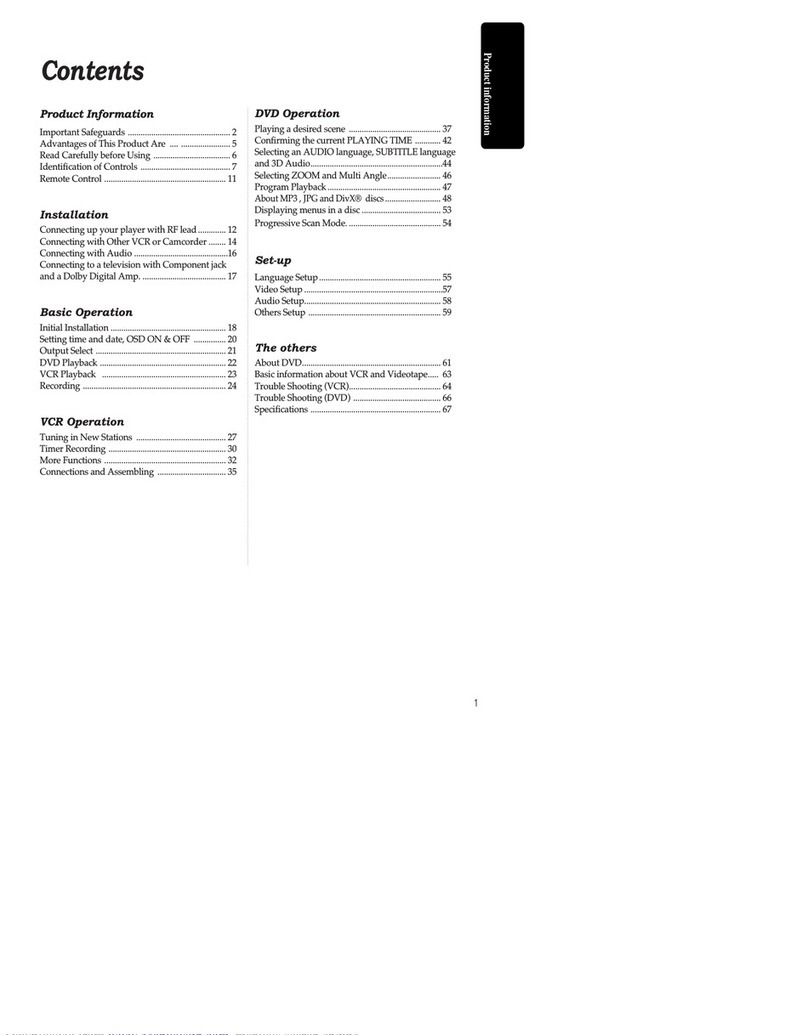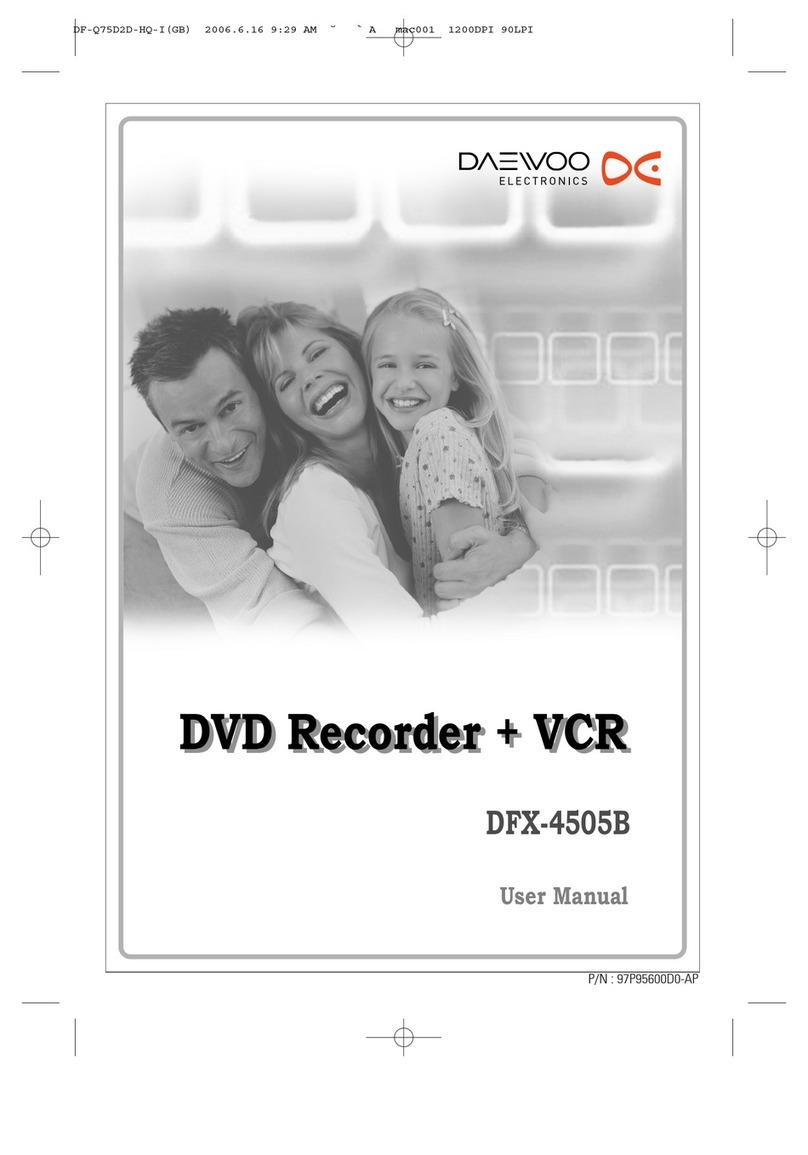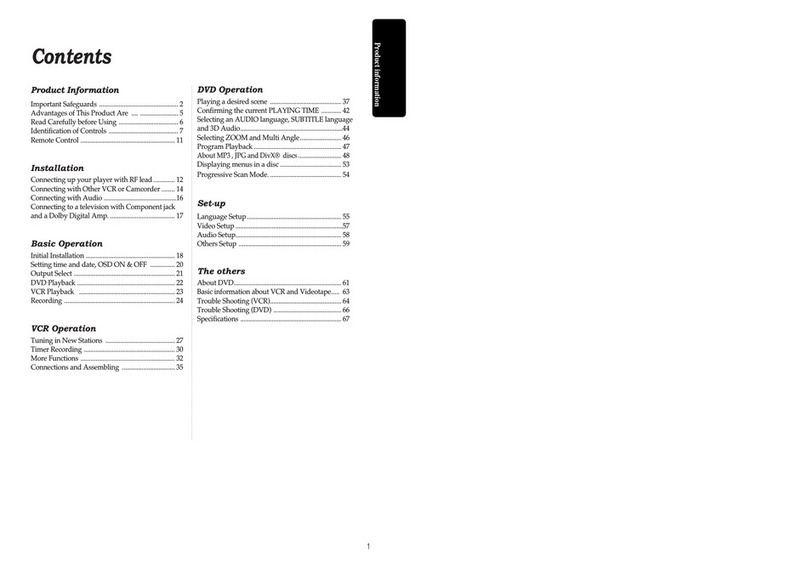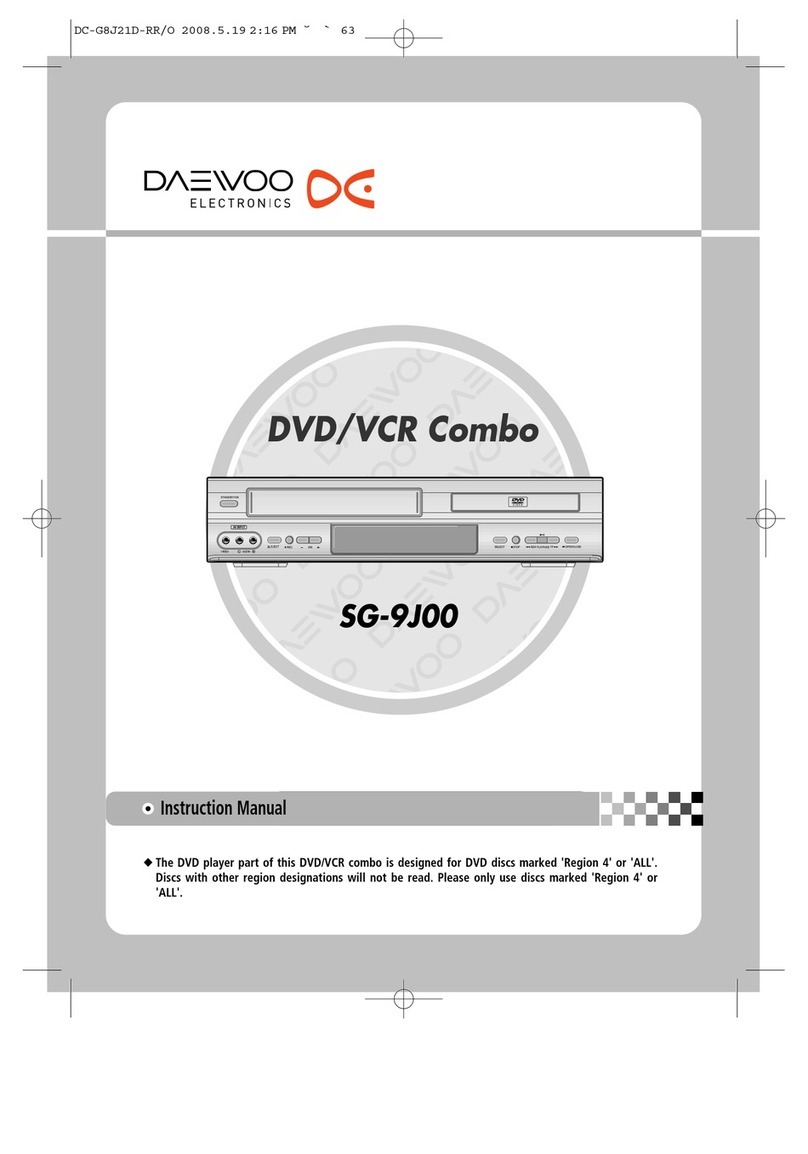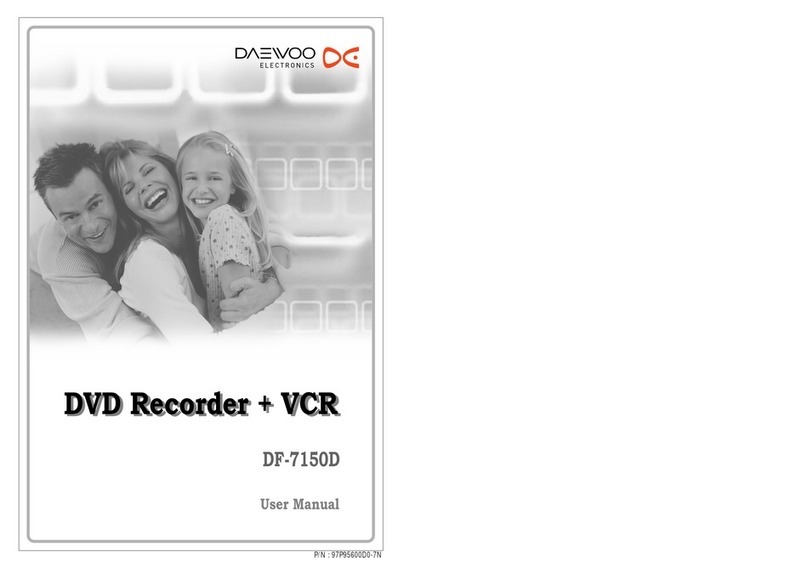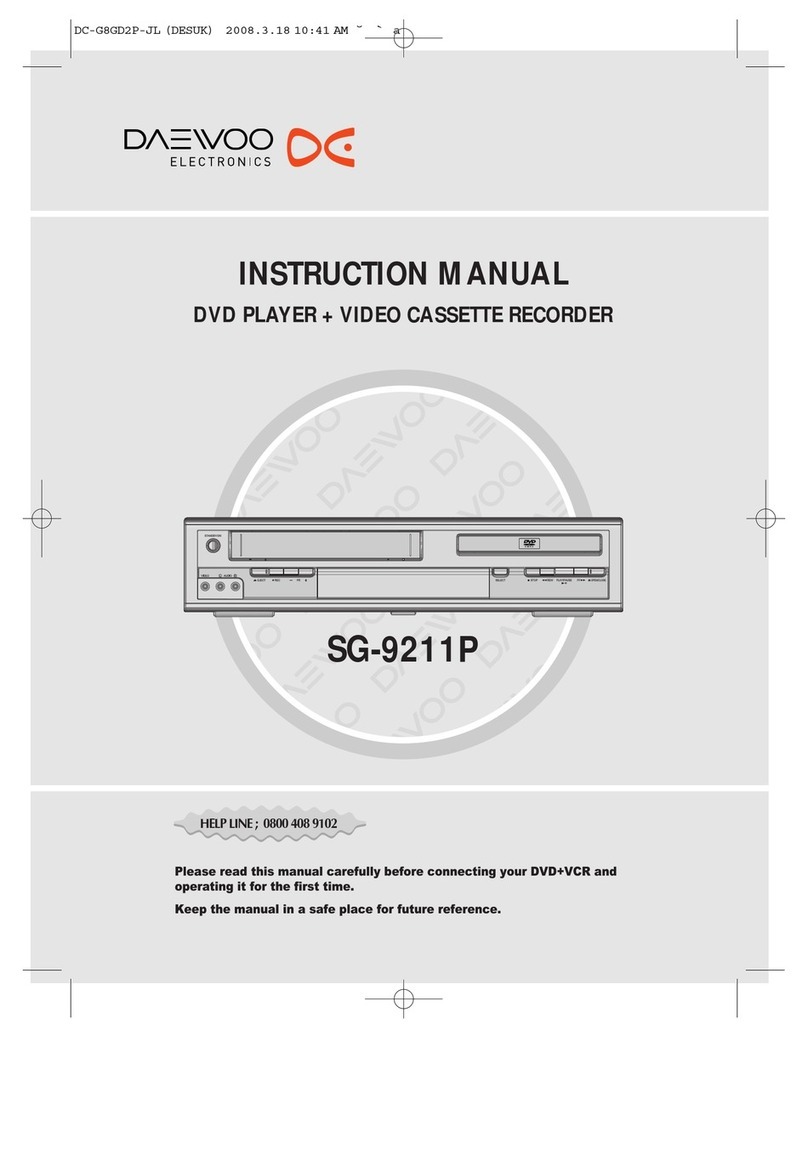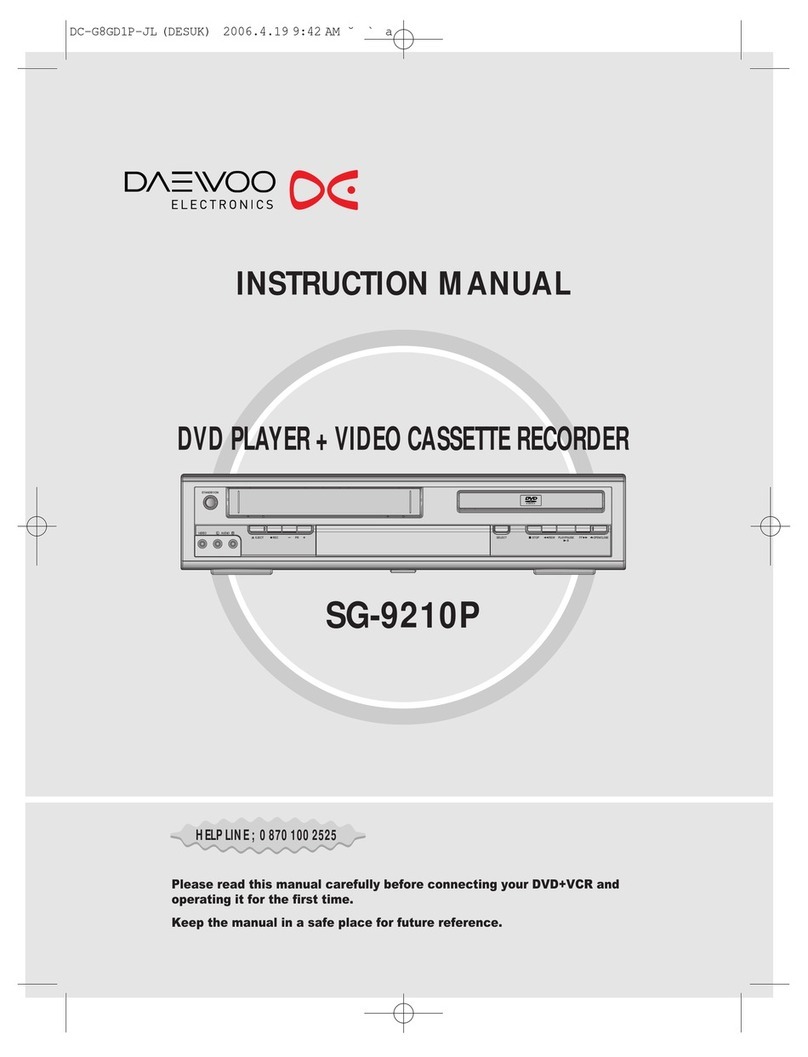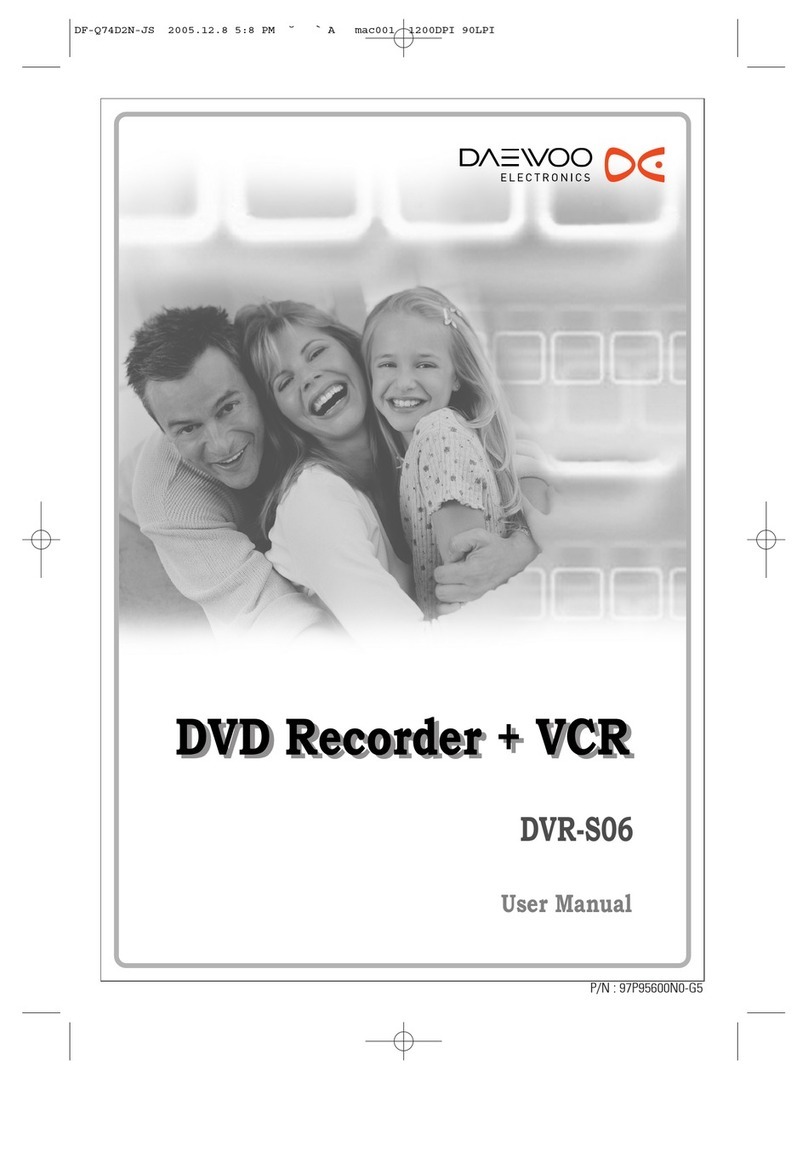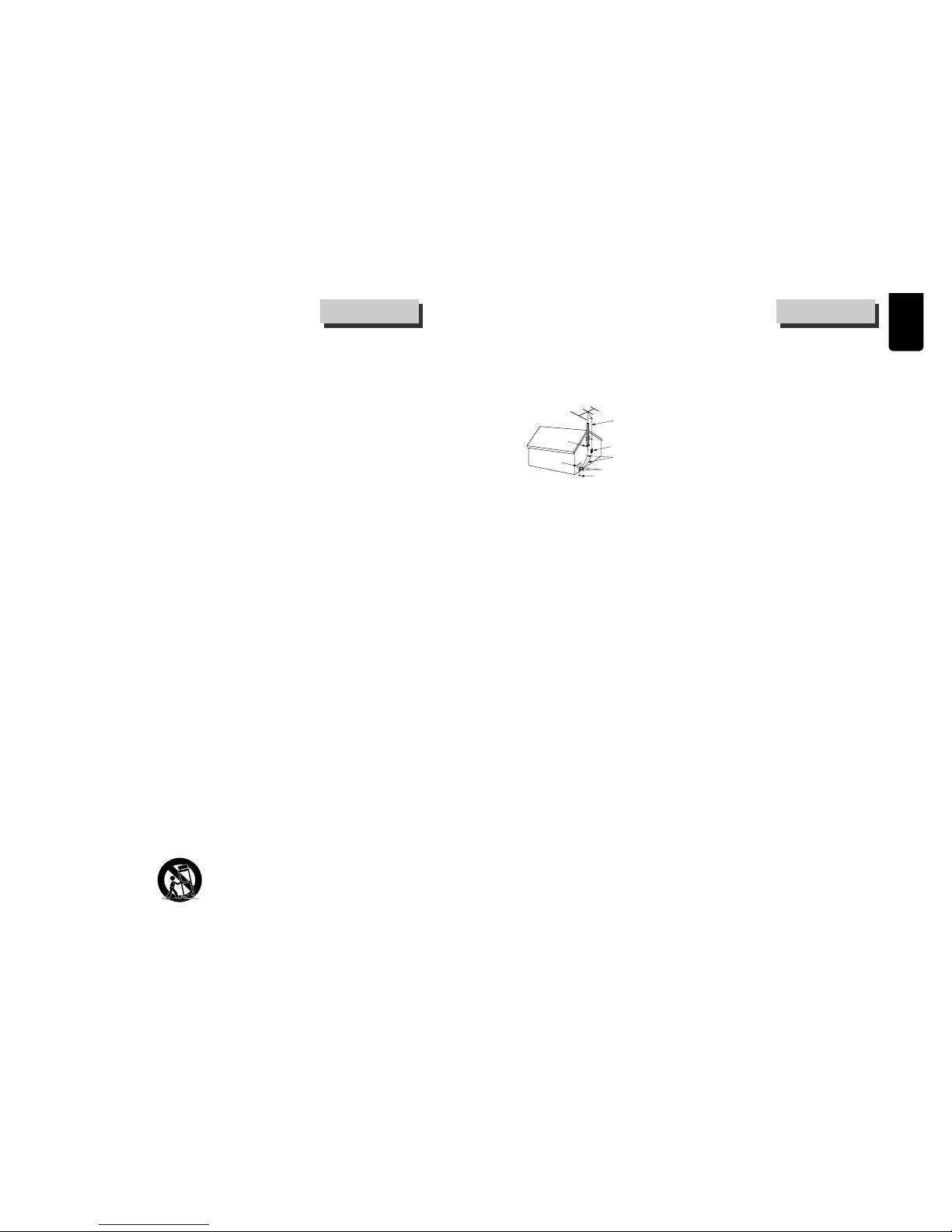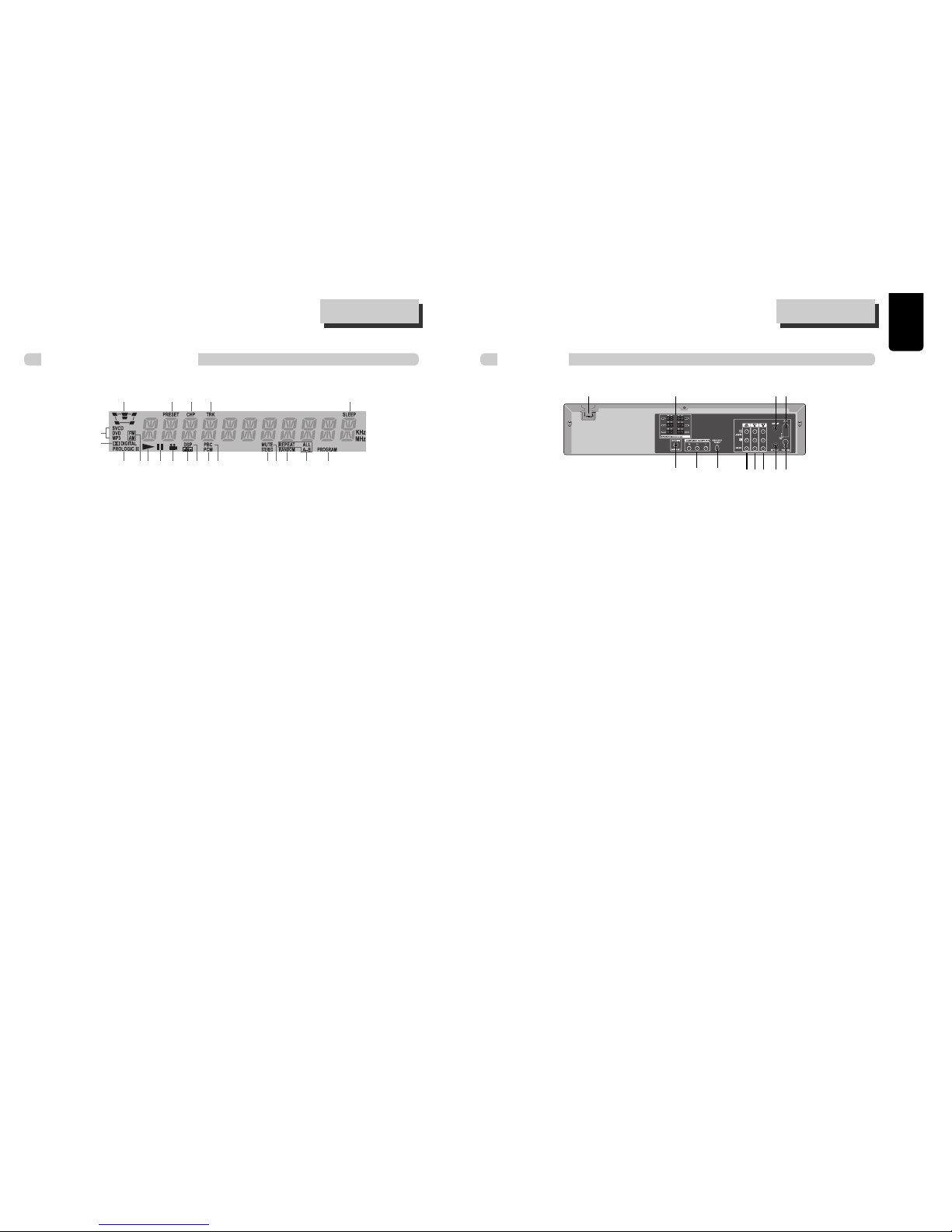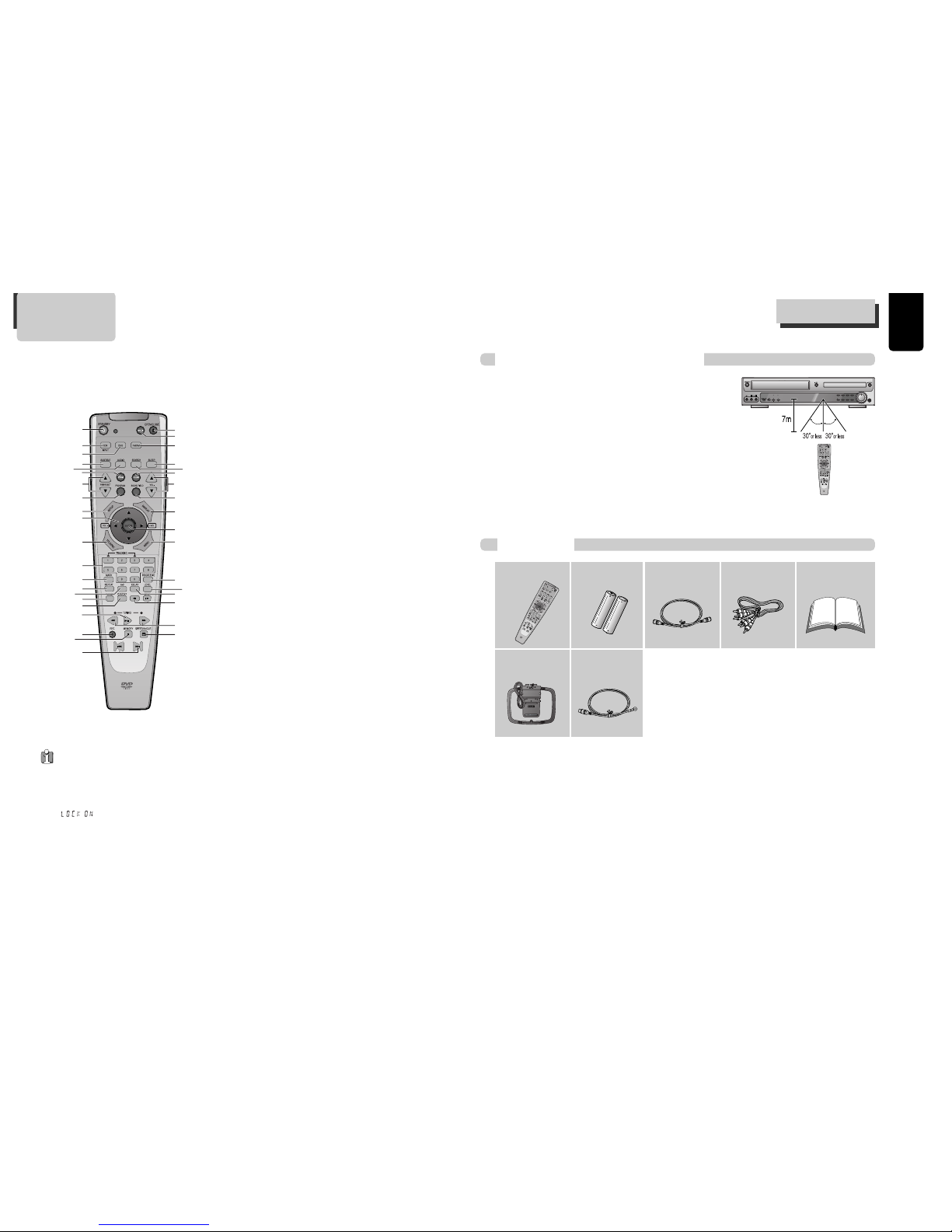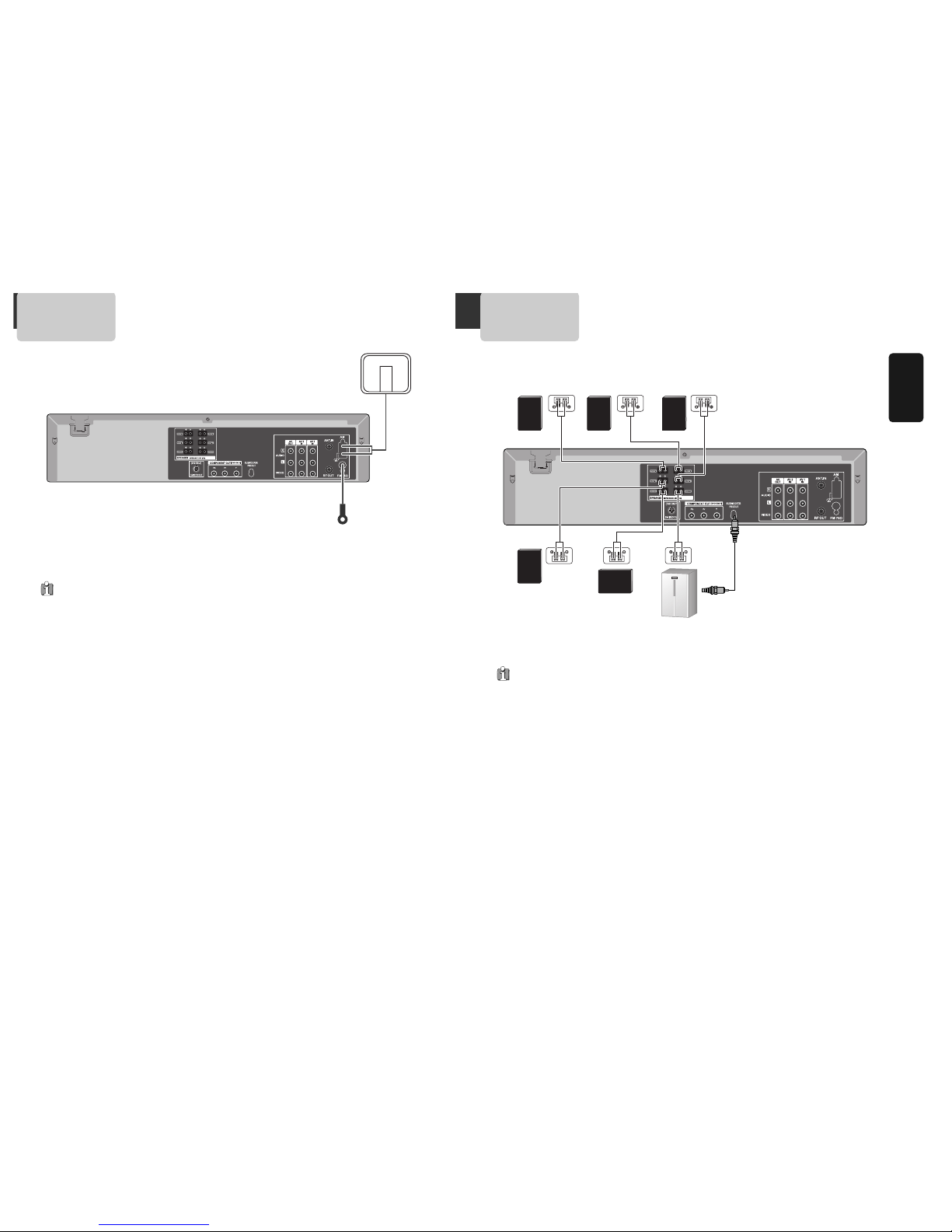oduct Information
32
This set has been designed and manufactured to
assure personal safety. Improper use can result in
electric shock or fire hazard. The safeguards
incorporated in this unit will protect you if you
observe the following procedures for installation, use
and servicing. This unit is fully transistorized and does
not contain any parts that can be repaired by the
user.
1 Read Instructions
All the safety and operating instructions should be
read before the unit is operated.
2 Retain Instructions
The safety and operating instructions should be
retained for future reference.
3 Heed Warnings
All warnings on the unit and in the operating
instructions should be adhered to.
4 Follow Instructions
All operating and use instructions should be
followed.
5 Cleaning
Unplug this unit from the wall outlet before
cleaning. Do not use liquid cleaners or aerosol
cleaners. Use a damp cloth for cleaning.
6 Attachments
Do not use attachments unless recommended by
the unit’s manufacturer as they may cause
hazards.
7 Water and Moisture
Do not use this unit near water- for example, near
a bath tub, wash bowl, kitchen sink or laundry
tub, in a wet basement, or near a swimming pool
and the like. Caution : Maintain electrical safety.
Powerline operated equipment or accessories
connected to this unit should bear the UL listing
mark or CSA certification mark on the accessory
itself and should not be modified so as to defeat
the safety features. This will help avoid any
potential hazard from electrical shock or fire. If in
doubt, contact qualified service personnel.
8 Accessories
Do not place this unit on an unstable cart, stand,
tripod, bracket, or table. The unit may fall, causing
serious injury to a child or adult as well as serious
damage to the unit. Use this unit only with a cart,
stand, tripod, bracket, or table recommended by
the manufacturer.
8A A unit and cart combination should be moved with
care. Quick stops,
excessive force, and
uneven surfaces may
cause the unit and cart
combination to overturn.
9 Ventilation
Slots and openings in the case are provided for
ventilation to ensure reliable operation of the unit
and to protect it from overheating. These openings
must not be blocked or covered. These openings
must not be blocked by placing the unit on a bed,
sofa, rug, or other similar surface. This unit should
never be placed near or over a radiator or heat
radiator. This unit should not be placed in a built-
in installation such as a bookcase or rack unless
proper ventilation is provided or the
manufacturer’s instructions have been adhered to.
10 Power Sources
This unit should be operated only from the type of
power source indicated on the marking label. If you
are not sure of the type of power supply to your
home, consult your dealer or local power company.
For units intended to operate from battery power,
or other sources, refer to the operating
instructions.
11 grounding or Polarization
This unit is equipped with a polarized alternating -
current line plug (a plug having one blade wider
than the other). This plug will fit into the power
outlet only one way. This is a safety feature. If you
are unable to insert the plug fully into the outlet,
try reversing the plug. If the plug still fails to fit,
contact your electrician to replace your obsolete
outlet.To prevent electric shock, do not use this
polarized plug with an extension cord, receptacle,
or other outlet unless the blades can be fully
inserted without blade exposure. If you need an
extension cord, use a polarized cord.
12 Power-Cord Protection
Power-supply cords should be routed so that they
are not likely to be walked on or pinched by items
placed upon or against them, paying particular
attention to cords at plugs, convenience
receptacles, and the point where they exit from
the unit.
Note to CATV system installer
This reminder is provided to call the CATV system
installer’s attention to Section 820-40 of the NEC
which provides guidelines for proper grounding
and, in particular, specifies that the cable ground
shall be connected to the grounding system of the
building, as close to the point of cable entry as
practical.
13 Outdoor Antenna Grounding
If an outside antenna or cable system is connected
to the product, be sure the antenna or cable
system is grounded so as to provide some
protection against voltage surges and built-up
static charges. Section 810 of the National
Electrical Code, ANSI/NFPA No. 70-1984 (Section
54 of Canadian Electrical Code, Part 1) provides
PORTABLE CART WARNING
(symbol provided by RETAC)
information with respect to proper grounding of
the mast and supporting structure, grounding of
the lead-in wire to an antenna-discharge unit,
connection to grounding electrodes, and
requirements for the grounding electrode. See
example as shown.
14 Power Lines
An outside antenna system should not be located
in the vicinity of overhead power lines, other
electric light or power circuits, or where it can fall
into such power lines or circuits. When installing
an outside antenna system, extreme care should
be taken to keep from touching or approaching
such power lines or circuits as contact with them
might be fatal. Installing an outdoor antenna can
be hazardous and should be left to a professional
antenna installer.
15 Lightning
For added protection for this unit during a lightning
storm, or when it is left unattended and unused for
long periods of time, unplug it from the wall outlet
and disconnect the antenna or cable system. This
will prevent damage to the unit due to lightning
and power line surges.
16 Disc Tray
Keep your fingers well clear of the disc as it is
closing. It may cause serious personal injury.
17 Overloading
Do not overload wall outlets of extension cords as
this can result in a risk of fire or electric shock.
18 Object and Liquid Entry
Never push objects of any kind into this unit
through openings as they may touch dangerous
voltage points or “short-out” parts that could
result in a fire or electric shock. Never spill liquid
of any kind on the unit.
19 BURDEN
Do not place a heavy object on or step on the
product. The object may fall, causing serious
personal injury and serious damage to the product.
20 DISC
Do not use a cracked, deformed or repaired disc.
These discs are easily broken and may cause
serious personal injury and product malfunction.
21 Servicing
Do not attempt to service this unit yourself as
opening or removing covers may expose you to
dangerous voltage or other hazards. Refer all
servicing to qualified service personnel.
22 Damage Requiring Service
Unplug this unit from the wall outlet and refer
servicing to qualified service personnel under the
following conditions.
A When the power-supply cord or plug is damaged.
B If liquid has been spilled, or objects have fallen
into the unit.
C If the unit has been exposed to rain or water.
D If the unit does not operate normally by following
the operating instructions. Adjust only those
controls that are covered by the operating
instructions. Improper adjustment of other
controls may result in damage and will often
require extensive work by a qualified technician to
restore the unit to its normal operation.
E If the unit has been dropped or the cabinet has
been damaged.
F When the unit exhibits a distinct change in
performance-this indicates a need for service.
23 Replacement Parts
When replacement parts are required, have the
service technician verify that the replacements he
uses have the same safety characteristics as the
original parts. Use of replacements specified by
the unit manufacturer can prevent fire, electric
shock, or other hazards.
24 Safety Check
Upon completion of any service or repairs to this
unit, ask the service technician to perform safety
checks recommended by the manufacturer to
determine that the unit is in safe operating
condition.
25 Wall or Ceiling Mounting
The product should be mounted to a wall or ceiling
only as recommended by the manufacturer.
26 Heat
The product should be situated away from heat
sources such as radiators, heat registers, stoves, or
other products (including amplifiers) that produce
heat.