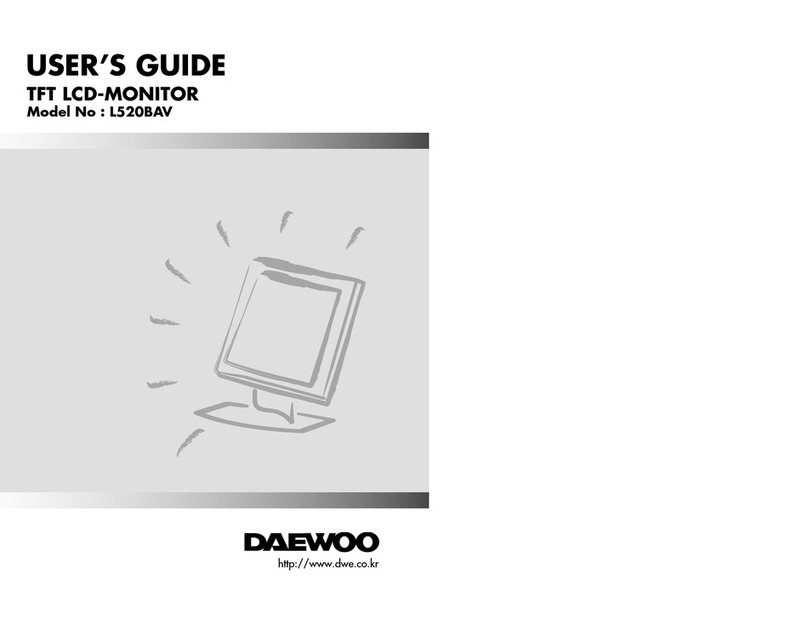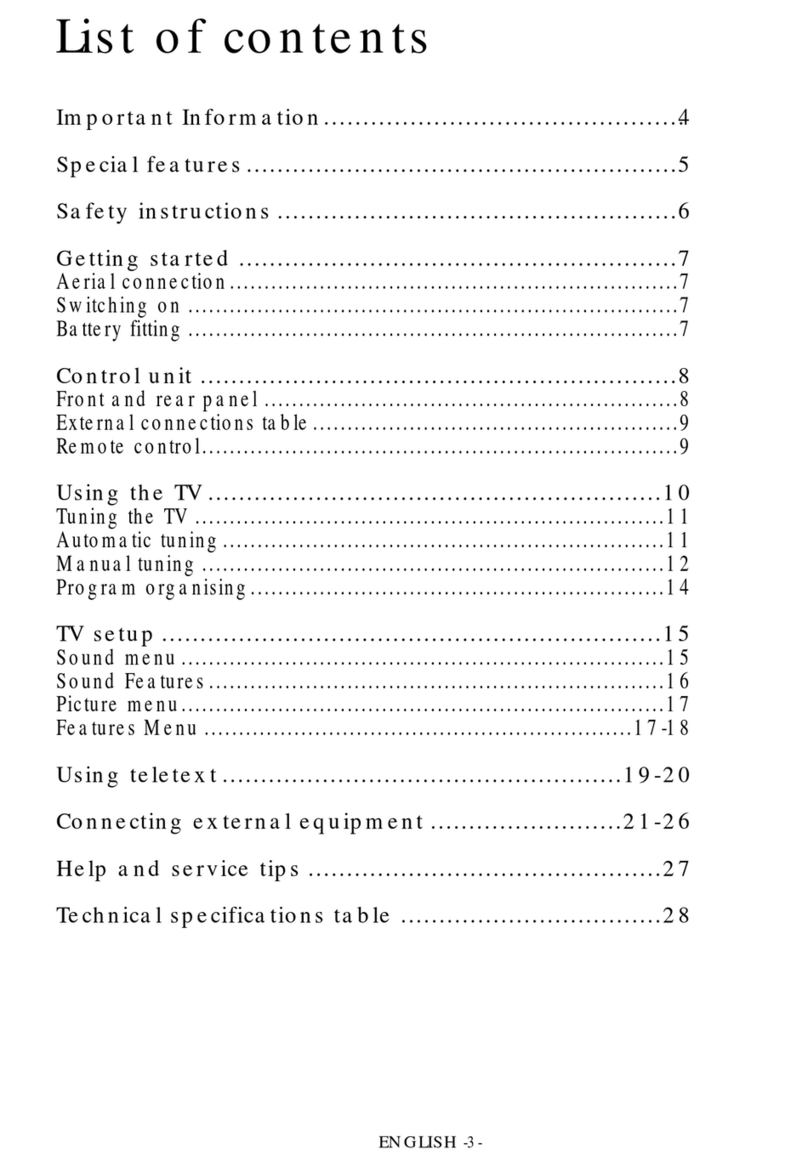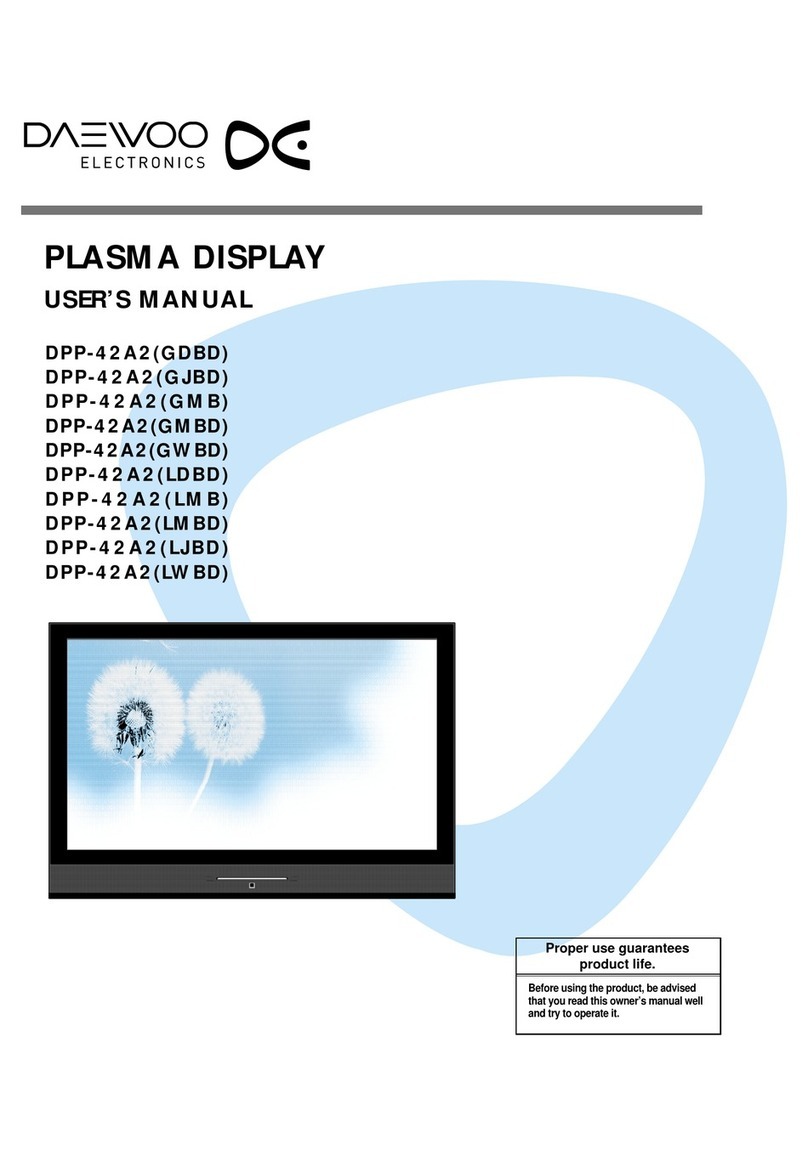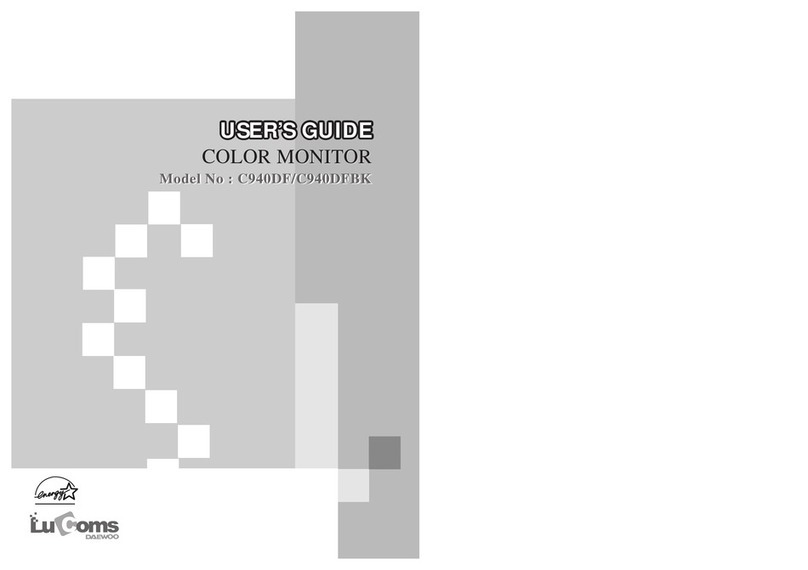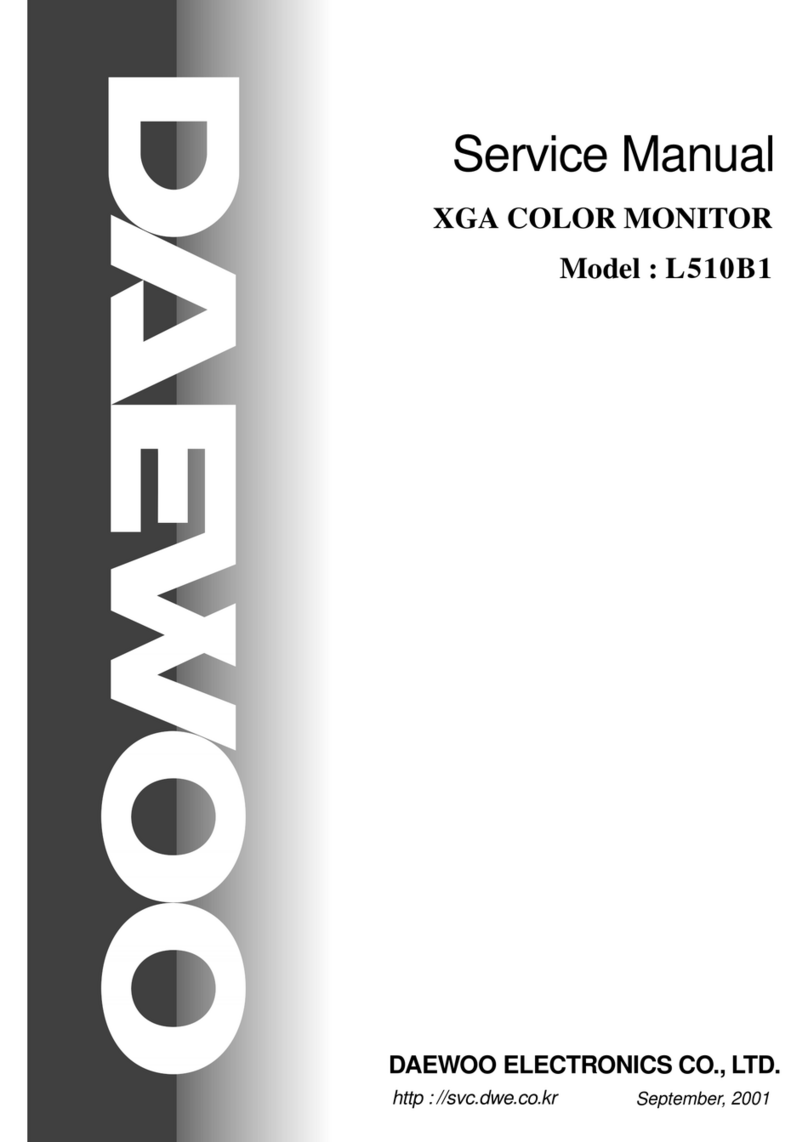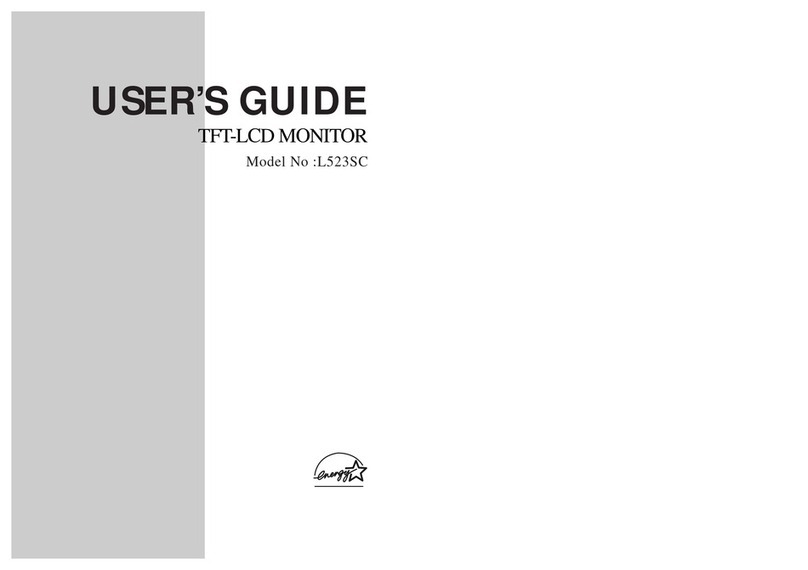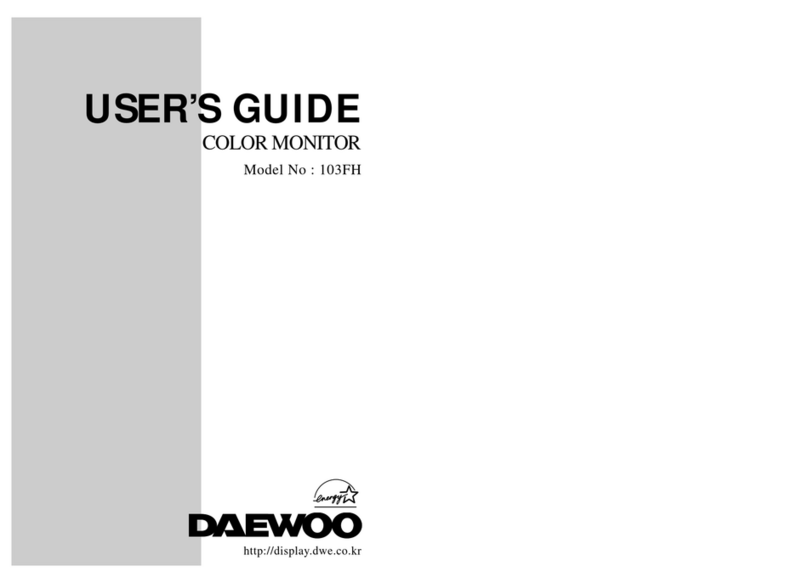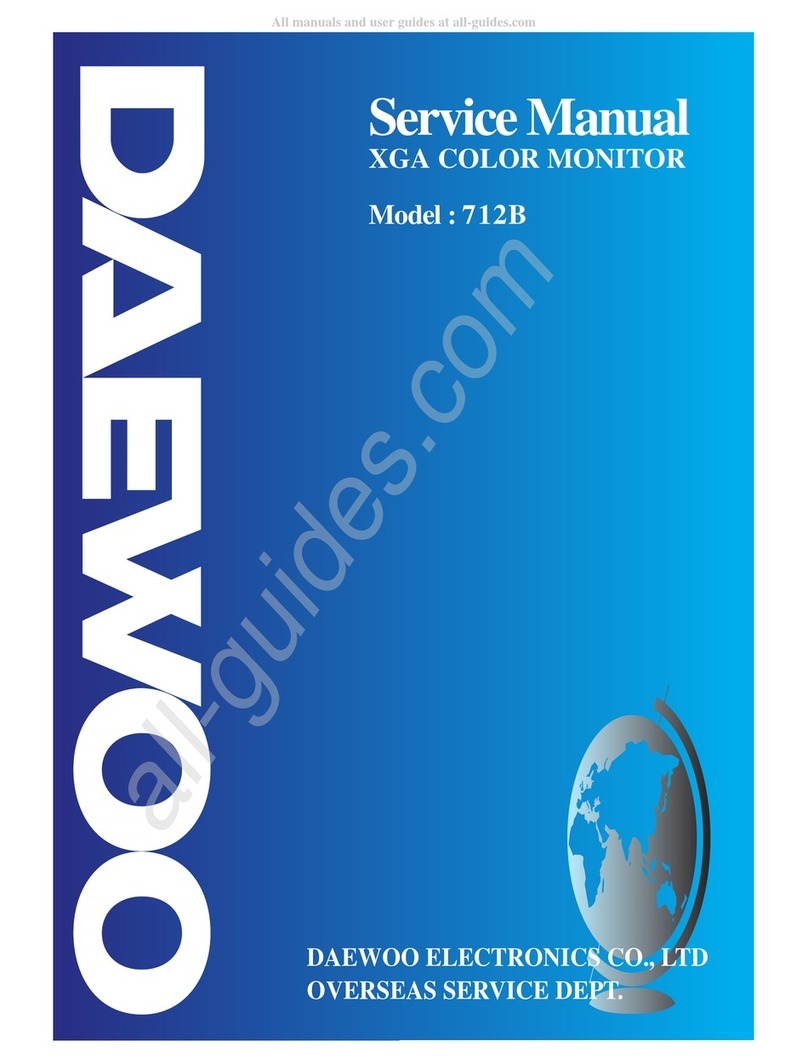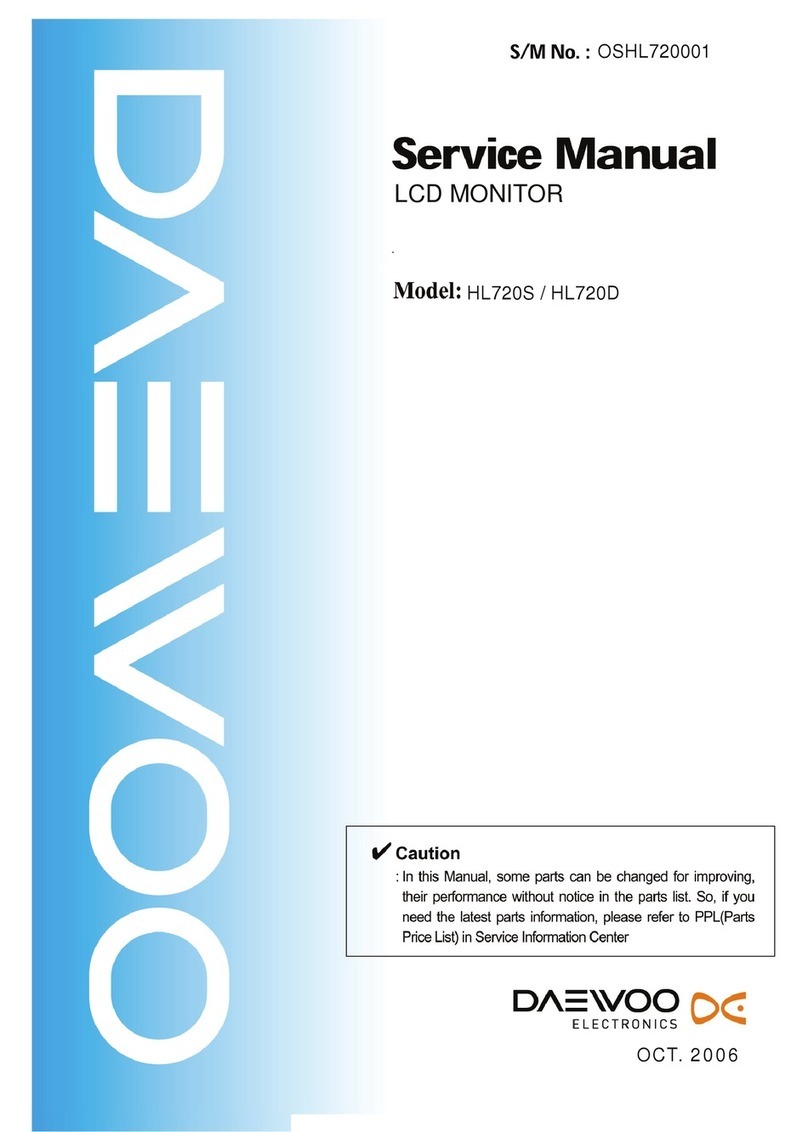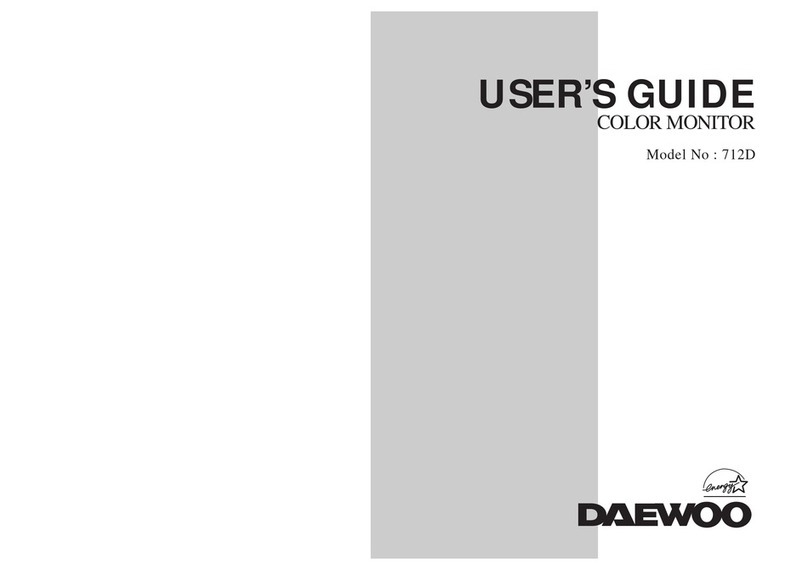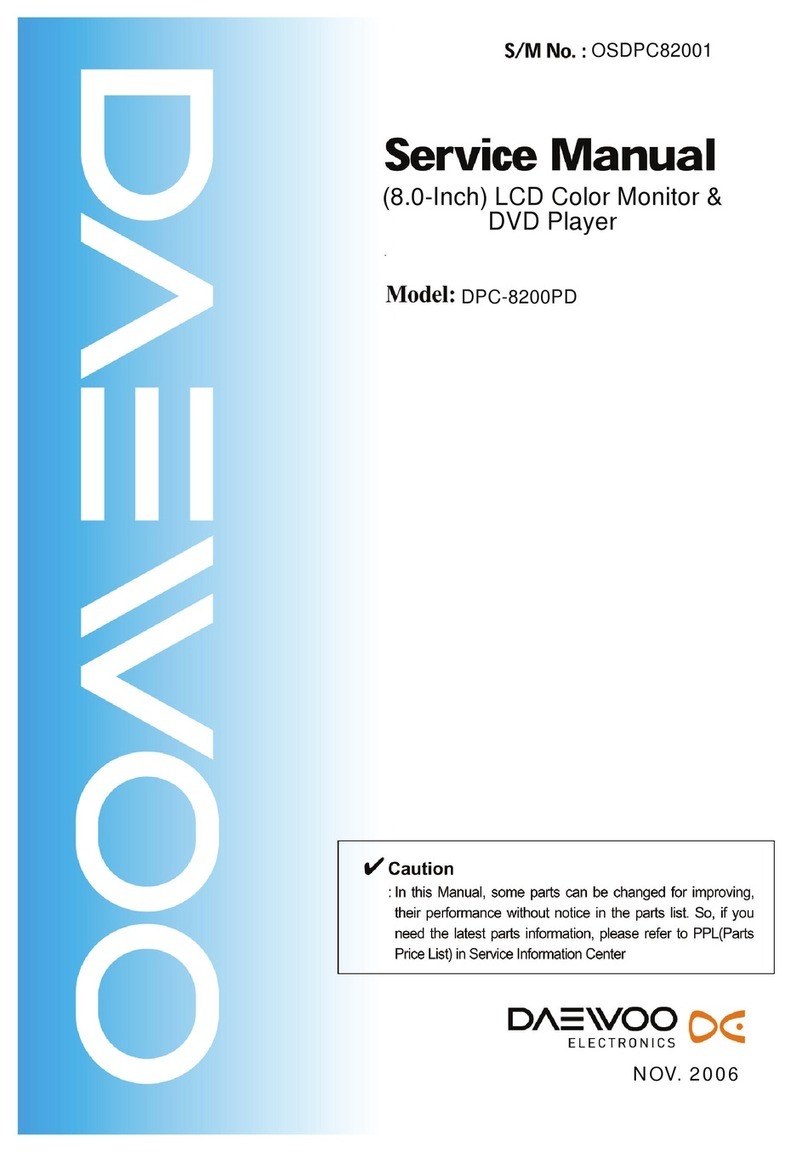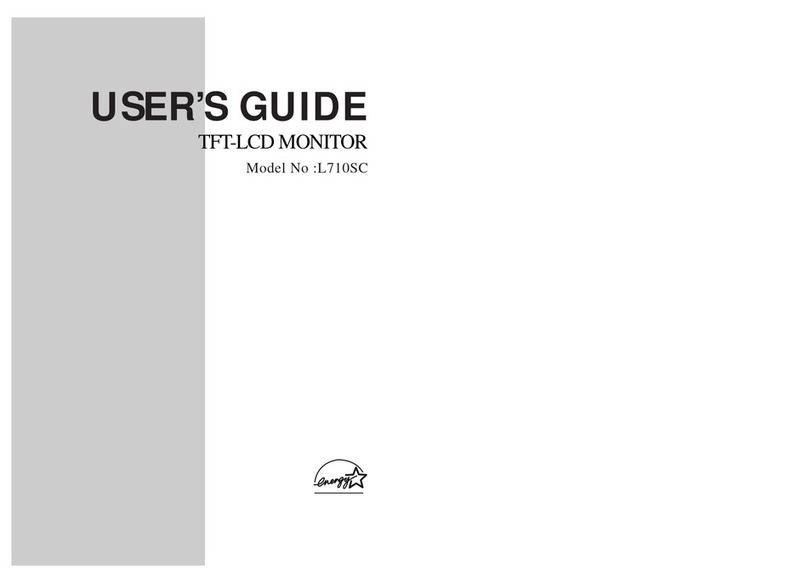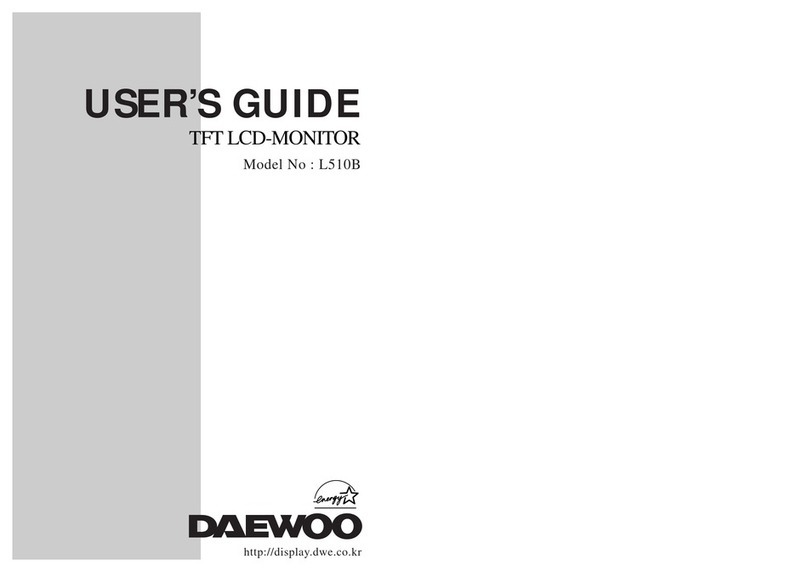13
◆
Standard Adjustment Conditions
1. Power source voltage : AC 100 - 240Vac, 50/60Hz.
2. Aging : Take at least 15 minutes warm-up time.
3. Signals.
Video : Analog 0.7Vpp 75W terminal positive polarity
Synchronizing : Composite H+V Sync : 1.0Vpp ~ 5.0Vpp (Positive / Negative)
Separate H, V Sync : TTL Level (Positive / Negative)
Deflection frequency
Horizontal Frequency : 30KHz - 95KHz
Vertical Frequency : 50Hz - 160Hz
◆Pre-Adjustment
1. HV Adjustment
Adjust VR151 for 26KV(902D, 904DF) / 26.5KV(903Ds) at 91KHz mode.
◆Main Adjustment
1. Setting the Controls
Set contrast and brightness in Control Menu unless otherwise specified.
Contrast : Max.
Brightness : Center
2. H.size, H.phase, V.size, H.phase, Side Pincushion, Pincushion S, Pincushion W, Trapezoid,
Parallelogram, Rotation, Pin Balance, H.Linearity, V.Linearity
Receive the cross hatch pattern of Factory preset mode.
H.size, H.phase, V.size, H.phase, Side Pincushion, Pincushion S, Pincushion W, Trapezoid,
Parallelogram, Rotation, Pin Balance, H.Linearity, V.Linearity controls are adjusted at each mode.
In Factory, Auto Alignment was done at each mode. Therefore, Factory preset mode have their own
value according to each control.
3. Focus
(a) Set brightness control to center and contrast control to Maximum.
(b) Receive all “H” character pattern of 91KHz mode signal.
(c) Adjust the Static Focus VR to obtain best H.Focus.
(d) Adjust the Dynamic Focus VR to obtain best V.Focus.
(e) If the H/V Focus is not satisfactory, readjust the Static / Dynamic Focus.
4. White Balance Adjustment
(a) Select 9300°K on the OSD Menu.
(b) Receive a full white pattern of 91KHz mode signal by using the signal generator.
(c) Set the brightness control to 60 and the contrast control to maximum.
(d) Cut off the FBT screen VR.
(e) Receive all the black patterns. The luminance of the screen should be 0.2 ± 0.03 Ft-L by using
Screen VR.
(f) Select the R-BIAS, G-BIAS and B-BIAS on the control menu and adjust the / key to get the
color coordinates in x=0.281 ± 0.015, y=0.311± 0.015.
(g) Receive a small block pattern. Adjust the brightness value to the center.
(h) Select the R-GAIN and B-GAIN and adjust the / key to get the color coordinates in x=0.281 ±
0.015, y=0.311 ± 0.015.
(i) Adjust the ABL(at the OSD) control to get the screen luminance to 37 Ft/L (a small block pattern).
(j) Receive a full white pattern. Adjust VR201(Sub-contrast) to get the screen luminance to 27 Ft-L.
Check if the x, y coordinates of color analyzer is in x=0.281±0.015, y=0.311±0.015. If the color
coordinates is out of range, adjust the R. G. B BIAS & GAIN to get the coorinates in x=0.281,
y=0.311. Make sure that the coordinates is in the appropriate range.
ALIGNMENT PROCEDURE